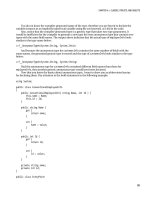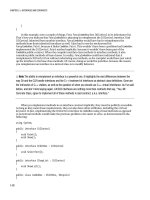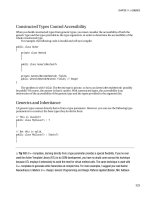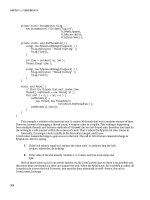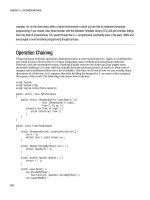Apress Introducing dot NET 4 0 with Visual Studio 2010_2 potx
Bạn đang xem bản rút gọn của tài liệu. Xem và tải ngay bản đầy đủ của tài liệu tại đây (1.81 MB, 45 trang )
CHAPTER 5 PARALLELIZATION AND THREADING ENHANCEMENTS
102
factorials or walk trees of data, but I think this distracts (at least initially) from understanding the basics.
If you want to work with a more realistic example, take a look at the examples from the parallel team;
you will find excellent ray tracing and other math related examples.
Note that calling the Thread.Sleep() method will involve a context switch (an expensive operation
for the CPU), so it might slow the sample application down more than performing work might have.
1. Create a new console application called Chapter5.HelloParalleland add the following using
directives:
using System.Diagnostics;
using System.Threading.Tasks;
2. Amend Program.cs to the following code:
class Program
{
public static List<StockQuote> Stocks = new List<StockQuote>();
static void Main(string[] args)
{
double serialSeconds = 0;
double parallelSeconds = 0;
Stopwatch sw = new Stopwatch();
PopulateStockList();
sw = Stopwatch.StartNew();
RunInSerial();
serialSeconds = sw.Elapsed.TotalSeconds;
sw = Stopwatch.StartNew();
RunInParallel();
parallelSeconds = sw.Elapsed.TotalSeconds;
Console.WriteLine(
"Finished serial at {0} and took {1}", DateTime.Now, serialSeconds);
Console.WriteLine(
"Finished parallel at {0} and took {1}", DateTime.Now, parallelSeconds);
Console.ReadLine();
}
private static void PopulateStockList()
{
Stocks.Add(new StockQuote { ID = 1, Company = "Microsoft", Price = 5.34m });
Stocks.Add(new StockQuote { ID = 2, Company = "IBM", Price = 1.9m });
Stocks.Add(new StockQuote { ID = 3, Company = "Yahoo", Price = 2.34m });
Stocks.Add(new StockQuote { ID = 4, Company = "Google", Price = 1.54m });
Stocks.Add(new StockQuote { ID = 5, Company = "Altavista", Price = 4.74m });
Stocks.Add(new StockQuote { ID = 6, Company = "Ask", Price = 3.21m });
CHAPTER 5 PARALLELIZATION AND THREADING ENHANCEMENTS
103
Stocks.Add(new StockQuote { ID = 7, Company = "Amazon", Price = 20.8m });
Stocks.Add(new StockQuote { ID = 8, Company = "HSBC", Price = 54.6m });
Stocks.Add(new StockQuote { ID = 9, Company = "Barclays", Price = 23.2m });
Stocks.Add(new StockQuote { ID = 10, Company = "Gilette", Price = 1.84m });
}
private static void RunInSerial()
{
for (int i = 0; i < Stocks.Count; i++)
{
Console.WriteLine("Serial processing stock: {0}",Stocks[i].Company);
StockService.CallService(Stocks[i]);
Console.WriteLine();
}
}
private static void RunInParallel()
{
Parallel.For(0, Stocks.Count, i =>
{
Console.WriteLine("Parallel processing stock: {0}", Stocks[i].Company);
StockService.CallService(Stocks[i]);
Console.WriteLine();
});
}
}
3. Create a new class called StockQuote and add the following code:
Listing 5-1. Parallel For Loop
public class StockQuote
{
public int ID {get; set;}
public string Company { get; set; }
public decimal Price{get; set;}
}
4. Create a new class called StockService and enter the following code:
public class StockService
{
public static decimal CallService(StockQuote Quote)
{
Console.WriteLine("Executing long task for {0}", Quote.Company);
var rand = new Random(DateTime.Now.Millisecond);
System.Threading.Thread.Sleep(1000);
return Convert.ToDecimal(rand.NextDouble());
}
}
Press F5 to run the code. When I run the code on my machine I receive the output shown in
Figure 5-2.
CHAPTER 5 PARALLELIZATION AND THREADING ENHANCEMENTS
104
Figure 5-2. Output of parallel for loop against serial processing
Are the stock quotes processed incrementally or in a random order? You might have noted that your
application did not necessarily process the stock quotes in the order in which they were added to the list
when run in parallel. This is because work was divided between the cores on your machine, so it’s
important to remember that work might not (and probably won’t) be processed sequentially. You will
look at how the work is shared out in more detail when we look at the new task functionality.
Try running the code again. Do you get similar results? The quotes might be processed in a slightly
different order, and speed increases might vary slightly depending on what other applications are doing
on your machine. When measuring performance, be sure to perform a number of tests.
Let’s now take a look at the syntax used in the Parallel.For() loop example:
System.Threading.Parallel.For(0, Stocks.Count, i =>
{
}
The Parallel.For() method actually has 12 different overloads, but this particular version accepts 3
parameters:
• 0 is the counter for the start of the loop.
• Stocks.Count lets the loop know when to stop.
• i=>: Our friendly lambda statement (or inline function) with the variable i
representing the current iteration, which allows you to query the list of stocks.
CHAPTER 5 PARALLELIZATION AND THREADING ENHANCEMENTS
105
ParallelOptions
Some of the various parallel overloads allow you to specify options such as the number of cores to use
when running the loop in parallel by using the ParallelOptions class. The following code limits the
number of cores to use for processing to two. You might want to do this to ensure cores are available for
other applications.
ParallelOptions options = new ParallelOptions { MaxDegreeOfParallelism = 2 };
Parallel.For(0, 100, options, x=>
{
//Do something
});
Parallel.ForEach()
Similar to the Parallel.For() loop, the Parallel.ForEach() method allows you to iterate through an
object supporting the IEnumerable interface:
Parallel.ForEach(Stocks, stock =>
{
StockService.CallService(stock);
});
Warning: Parallelization Can Hurt Performance
Parallelizing code contains overhead and can actually slow down your code, including when there are
loops that run a very small amounts of code in each iteration. Please refer to the following articles about
why this occurs:
•
•
Parallel.Invoke()
The Parallel.Invoke() method can be used to execute code in parallel. It has the following syntax:
Parallel.Invoke(()=>StockService.CallService(Stocks[0]),
() => StockService.CallService(Stocks[1]),
() => StockService.CallService(Stocks[2])
);
When you use Parallel.Invoke() or any of the parallel loops, the parallel extensions are behind the
scenes using tasks. Let’s take a look at tasks now.
CHAPTER 5 PARALLELIZATION AND THREADING ENHANCEMENTS
106
Tasks
Task is a new class that represents the work you want completed. There are methods to create, schedule,
and synchronize tasks in your application.
Task Scheduler
All the complexity of working with tasks is handled by the task scheduler, which in turn works with the
main .NET thread pool. You can think of tasks as a wrapper for the thread pool and the preferred way of
scheduling threads (although there is some additional overhead). The existing thread pool methods will
continue to work, but tasks are much easier to use and have additional functionality.
So how does the task scheduler work?
1. When tasks are created, they are added to a global task queue.
2. The thread pool will create a number of “worker” threads. The exact number that are created
depends on a number of factors such as the number of cores on the machine, current work
load, type of work load, and so on. The thread pool utilizes a hill-climbing algorithm that
dynamically adjusts the thread pool to use the optimum number of threads. For example, if the
thread pool detects that many threads have an I/O bottleneck, it will create additional threads
to complete the work more quickly. The thread pool contains a background thread that checks
every 0.5 seconds to see whether any work has been completed. If no work has been done (and
there is more work to do), a new thread will be created to perform this work.
3. Each worker thread picks up tasks from the global queue and moves it onto its local queue for
execution.
4. Each worker thread processes the tasks on its queue.
5. If a thread finishes all the work in its local queue, it steals work from other queues to ensure that
work is processed as quickly as possible. Note that tasks will steal work from the end of the other
task’s queues to minimize the chance that the task has started operating with the work already.
6. Figure 5-3 demonstrates this process.
CHAPTER 5 PARALLELIZATION AND THREADING ENHANCEMENTS
107
Figure 5-3. Overview of task manager
Creating a New Task
Tasks are very easy to schedule and I think more intuitive than working with traditional threading and
the thread pool. There are a number of ways to create a new task, but before you see them, you need to
add the following using directive because all the task functionality is found in the
System.Threading.Tasks namespace:
using System.Threading.Tasks;
The easiest way to create a task is with the Task.Factory.StartNew() method. This method accepts
an Action delegate and immediately starts the task when created.
Task task1 = Task.Factory.StartNew(() => Console.WriteLine("hello task 1"));
Another way to create a task is to pass the code you want run into the task’s constructor. The main
difference with this method is that you have to explicitly start the task when using this method. This
method could be useful for scenarios in which you don’t want the task to run as soon as it is declared:
Task task2 = new Task(() => Console.WriteLine("hello task 2"));
task2.Start();
CHAPTER 5 PARALLELIZATION AND THREADING ENHANCEMENTS
108
Task.Wait() and Task.WaitAll()
The Task.Wait() and Task.WaitAll() methods allow you to pause the flow of execution until the tasks
you specify have completed their work. The following listing shows an example of using the Wait()
method to ensure that task1 has completed and the WaitAll() method to ensure that task2, task3, and
task4 have finished before exiting the application:
Task task1 = Task.Factory.StartNew(() => Console.WriteLine("hello task 1"));
Task task2 = new Task(() => Console.WriteLine("hello task 2"));
Task task3 = Task.Factory.StartNew(() => Console.WriteLine("hello task 3"));
Task task4 = Task.Factory.StartNew(() => Console.WriteLine("hello task 4"));
task2.Start();
task1.Wait();
Task.WaitAll(task2, task3, task4);
Figure 5-4 illustrates the waiting process.
Figure 5-4. Flow of execution for the Task.Wait() example
Task.WaitAny()
You can wait for any task to complete with the Task.WaitAny() method. It could be used, for example, if
many tasks were retrieving the same data (e.g., the latest Microsoft stock price) from a number of
different sources and you didn’t care which individual source you received the information from.
Task.WaitAny(task2, task3, task4);
CHAPTER 5 PARALLELIZATION AND THREADING ENHANCEMENTS
109
IsCompleted
You can see whether a task is completed by querying the IsCompleted property. It returns a Boolean
value indicating whether the task has completed its work.
while (task1.IsCompleted == false)
{
Console.WriteLine("Waiting on task 1");
}
ContinueWith()
It is often necessary to specify that work should be performed in a specific order. This can be declared in
a fluent manner with the ContinueWith() method. In previous examples, the tasks occurred out of the
order in which they were created. If you want to enforce this order one way, you could use the
ContinueWith() method as follows:
Task task3 = Task.Factory.StartNew(() => Console.WriteLine("hello task 1"))
.ContinueWith((t)=> Console.WriteLine("hello task 2") )
.ContinueWith((t)=> Console.WriteLine("hello task 3") )
.ContinueWith((t)=> Console.WriteLine("hello task 4") );
The ContinueWith() method also accepts a TaskContinuationOptions enumeration that allows you
to specify what should occur if a task fails, as well as a number of other situations. The following code
calls the stock service with Stocks[1] as a parameter if the previous task failed to run:
Task task3 = Task.Factory.StartNew(() => doSomethingBad())
.ContinueWith((t) => System.Diagnostics.Trace.Write("I will be run"),
TaskContinuationOptions.OnlyOnFaulted);
Do Parallel Loops Create a Thread for Each Iteration?
The answer is maybe but not necessarily. Tasks are created in order to perform the work as quick as
possible but it is up to the task manager and scheduler to decide the optimum means to achieve this.
Returning Values from Tasks
You can retrieve a value that has been returned from a task by querying the result property:
var data = Task.Factory.StartNew(() => GetResult());
Console.WriteLine("Parallel task returned with value of {0}", data.Result);
An alternative method can be used if you are using Task<T> type:
Task<string> t = new Task<string>(()=>GetResult());
t.Start();
Console.WriteLine("Parallel task returned with value of {0}", t.Result);
CHAPTER 5 PARALLELIZATION AND THREADING ENHANCEMENTS
110
What if the Task Does Not Yet Have a Result?
If you try and access the result of a task, and the task has completed its work, the value will be returned
as you would expect. If, however, the task has not completed, execution will block until the task has
completed. This could slow your application down as the common language runtime (CLR)) waits for a
value to be returned. To minimize this, you probably want to run the task as soon as possible before you
need access to the actual value.
Task Creation Options
When you create a task, you can specify hints to the scheduler about how the task should be scheduled
using the TaskCreationOptions class:
• AttachedToParent: The task is not attached to the parent.
• LongRunning: Hints that the task will run for a long time for optimal scheduling.
• None: Default scheduling behavior.
• PreferFairness: The tasks should be scheduled in the order in which they are
created.
Task Status
Tasks can have the following status:
• Cancelled: The task was cancelled before it reached running status or the
cancellation acknowledged and completed with no exceptions.
• Created: The task was created but not initialized.
• Faulted: Completed due to an exception that was not handled.
• RanToCompletion: Completed successfully.
• Running: The task currently running.
• WaitingForActivation: The task waiting to be activated and scheduled.
• WaitingForChildrenToComplete: Waiting for child tasks to complete.
• WaitingToRun: Scheduled but not yet run.
Overriding TaskScheduler
When tasks are created, they are scheduled using the default implementation of the TaskScheduler class
(TaskScheduler.Default). TaskScheduler is abstract and can be overridden if you want to provide your
own implementation.
CHAPTER 5 PARALLELIZATION AND THREADING ENHANCEMENTS
111
Scheduling on UI thread
TaskScheduler supports the ability to schedule items on the UI thread, saving you from writing some
tedious marshalling code. For more info on this please refer to
archive/2009/04/14/9549246.aspx.
Parallel Debugging Enhancements
Writing parallel and threaded applications is hard. To help, Microsoft has added additional debugging
features to the Visual Studio IDE (premium versions include additional profiling features). To
demonstrate these features, we will create a new simple console application.
Create a new project called Chapter5.Debugging and enter the following code:
using System.Threading.Tasks;
static void Main(string[] args)
{
Task task1 = Task.Factory.StartNew(() => startAnotherTask());
Task task2 = Task.Factory.StartNew(() => startAnotherTask());
Task task3 = Task.Factory.StartNew(() => doSomething());
Console.ReadKey();
}
static void startAnotherTask()
{
Task task4 = Task.Factory.StartNew(() => doSomethingElse());
}
static void doSomething()
{
System.Threading.Thread.Sleep(500000);
}
static void doSomethingElse()
{
System.Threading.Thread.Sleep(500000);
}
Put a breakpoint on the line that reads as follows:
Task task3 = Task.Factory.StartNew(() => doSomething());
The first feature we will look at is the Parallel Task window.
Parallel Task Window
This window shows you all the tasks that are currently running and contains features for filtering and
jumping directly to where the task is declared.
Run the application in debug mode, ensuring that you have added a breakpoint to the first line.
When the breakpoint is hit on the main menu, go to DebugWindowsParallel Tasks (Ctrl+Shift+D+K)
CHAPTER 5 PARALLELIZATION AND THREADING ENHANCEMENTS
112
and you will see a window like the one shown in Figure 5-5 that allows you to review the current status of all
your tasks.
Figure 5-5. Parallel Tasks debugging window
The Parallel Tasks window offers the following functionality:
• You can order the view by clicking the column headings.
• You can group tasks by status by right-clicking the status column and selecting
Group by status.
• To show more detail about a task, right-click any of the headings and check the
options you want to view. Note that Parent is a useful option that displays the ID of
the parent task that created it (if any).
• You can double-click the task to be taken into the code that task is running.
• Tasks can be flagged to help you identify them and filter views. To flag a task,
simply click the flag icon on the left side.
• Tasks can have one of four statuses: running, scheduled, waiting, or waiting-
deadlocked. If you have a task with waiting or deadlocked status, move the mouse
over the task to display a tooltip of what it is currently waiting for.
• Tasks can be frozen by right-clicking them and selecting the Freeze Assigned
Thread option. Select the Thaw Assigned thread option to unfreeze them.
CHAPTER 5 PARALLELIZATION AND THREADING ENHANCEMENTS
113
TIP
When debugging parallelized applications, it is also useful to have the threads window open by going to
DebugWindowsThreads.
Parallel Stacks Window
The Parallel Stacks window enables you to visualize multiple call stacks within one window. It operates
in two modes, Task or Thread, which can be changed in the drop-down menu in the left corner.
We will take a look at the Thread mode (the Task mode is very similar, but shows only tasks), so
make sure that Threads is selected in the drop-down menu.
Figure 5-6. Parallel Stacks window: Thread view
At first the Parallel Stacks window can look a bit confusing:
• Threads are grouped together by the method (context) they are currently in,
indicated by a box.
• The blue border around a box shows that the current thread belongs to that box.
• The yellow arrow indicates the active stack frame of the currently executing thread
(in this case, the main method).
Figure 5-7 shows the Parallel Stacks window operating in Task mode.
CHAPTER 5 PARALLELIZATION AND THREADING ENHANCEMENTS
114
Figure 5-7. Parallel Stack window: Task view
The Parallel Stacks window offers the following functionality:
• If you hover the mouse over a box, the current associated thread ID will be shown
in the tooltip.
• You can jump to the individual associated frames by right-clicking a box and
selecting Switch To Frame on the context menu.
• If a box is associated to only one thread (indicated by 1 in the boxes header), you
can double-click the box to be taken to the code associated with that stack frame.
There are a number of view options on the Parallel Stacks window. Reading from left to right, they
are as follows:
• Show only flagged: Filters whether currently flagged tasks are displayed.
• Toggle Method view: Select a “box” on the diagram and then select this option. The
current method then appears in the center of the view, showing the methods that
call and are called from this method.
• Toggle top down/bottom up display: The default is that the initial thread is shown at
the base of the view with subsequent calls above it. Select this option to invert the
display.
• AutoScroll option: Moves the windows focus automatically as you step through the
code to the currently executing frame.
• Toggle Zoom Control option: Controls whether to display zoom control to the left of
the diagram. Note that you can zoom in and out by pressing Ctrl and moving the
mouse scroll wheel.
• Birds-eye view button: On larger diagrams, when scroll bars are visible in the
Parallel Stacks window, you can click between them to quickly move around the
diagram
• Individual threads: Right-clicking on an individual thread brings up a context menu
that allows you to switch to the task, frame, source code, setup symbols, and so on.
CHAPTER 5 PARALLELIZATION AND THREADING ENHANCEMENTS
115
NOTE
Daniel Moth has recorded some great screen casts and written some excellent articles on parallel
debugging at
PLINQ (Parallel LINQ)
PLINQ is the parallelized version of LINQ to objects and supports all existing LINQ operators and
functionality with a few new options for fine-grained control of parallelization functionality. The new
functionality has been introduced through the interface IParallelEnumerable<T>> that inherits from
IEnumerable<T>>.
At the time of writing, LINQ to SQL and LINQ to Entities will not benefit from parallelization because
in these cases the query is executed on the database or the provider, so .NET cannot parallelize it.
Why Not Parallelize All LINQ Queries Automatically?
Parallelizing LINQ queries automatically is potentially the ultimate goal for LINQ, but it can introduce
some issues (particularly around ordering), so at present you have to opt in to the parallel model.
A WORD OF WARNING
When using PLINQ, it is important to ensure that your query does not modify the result set because this might have
unforeseen effects if values are utilized later in the query. PLINQ will do its best to work out best how to process the
query (including not running it in parallel at all), but do you really want to take the chance of weird, scary, and hard-
to-reproduce bugs?
Hello PLINQ
This example iterates through all the objects in the stock list, calls an external service, and processes the
result.
Writing such a query in traditional LINQ might look something like this:
var query = from s in Stocks
let result = StockService.CallService(s)
select result;
To run the same query in parallel, simply use the .AsParallel() extension method to the Stocks
object:
var query = from s in Stocks.AsParallel()
let result = StockService.CallService(s)
select result;
It really is as easy as that (well almost ).
CHAPTER 5 PARALLELIZATION AND THREADING ENHANCEMENTS
116
Ordering Results
To order the results of your queries, use the AsOrdered() method to tell .NET to buffer the results before
sorting them. This will slow the query down slightly because PLINQ now has to do additional work to
preserve the ordering:
var query = from s in Stocks.AsParallel().AsOrdered()
orderby s.Company
let company = s.Company
let result = StockService.CallService(s)
Note that the AsUnordered() operator can be used to tell PLINQ that you no longer care about
ordering items.
ForAll Operator()
Iterating through the results of a LINQ query requires that all the output be merged together. If results
ordering is not important, you should use the ForAll() operator, which avoids merging the results set,
thus executing more quickly:
query.ForAll(result => Console.WriteLine(result));
TIP
Query performance can also be further increased by using the orderby clause in your LINQ query when
combined with a filtering operation such as where because the ordering will then be applied only to the filtered
results.
AsSequential()
The AsSequential() method forces PLINQ to process all operations sequentially, which can sometimes
be required when you are working with user-defined query methods:
var query = from s in Stocks.AsParallel().AsSequential()
let result = StockService.CallService(s)
select result;
WithMergeOptions
The WithMergeOptions operator allows you to tell PLINQ how you want results to be merged when
processing is complete. PLINQ is not guaranteed to do this, though. WithMergeOptions operates in three
modes:
• NotBuffered: Results are returned sooner, but slower overall.
• FullyBuffered: Quickest option but results are returned slowest.
• AutoBuffered: Chunks items returned and offers a middle ground between the
other two options.
CHAPTER 5 PARALLELIZATION AND THREADING ENHANCEMENTS
117
PLINQ performance
Sometimes the overhead of parallelizing a query can actually make it perform more slowly than if it was
run sequentially, so be sure to measure your queries’ performance. LINQ queries are not actually
executed until you enumerate through them (deferred execution), so measuring performance can be
slightly harder. Thus if you want to measure the performance, be sure to iterate through the data in the
result set or call a method such as ToList.
TIP
Visual Studio Premium edition onward also contains a parallel performance analyzer, which allows you to
compare the performance of queries.
Cancelling a PLINQ Query
You can cancel a PLINQ query by passing in a CancellationTokenSource, which is discussed very shortly,
into the WithCancellation() method.
Exceptions and Parallel LINQ
When a query is run in parallel, exceptions can occur in multiple threads. PLINQ aggregates these
exceptions into an AggregateException class and returns them back to the caller. You can then iterate
through each individual exception.
If you run the following example, you need to modify a setting in the IDE to see it working. To do
this, go to ToolsOptionsDebuggingGeneral and uncheck the Enable Just my code option or run in
Release mode.
//select stock that doesnt exist
var query = from s in Stocks.AsParallel()
let result = StockService.CallService(Stocks[11])
select result;
try
{
query.ForAll(result=>Console.WriteLine(result.ToString()));
}
catch (AggregateException e)
{
foreach (var ex in e.InnerExceptions)
{
Console.WriteLine(ex.Message);
}
}
CHAPTER 5 PARALLELIZATION AND THREADING ENHANCEMENTS
118
Coordination Data Structures (CDS) and Threading
Enhancements
In .NET 4.0, the thread pool has been enhanced, and a number of new synchronization classes have
been introduced.
Thread Pool Enhancements
Creating many threads to perform small amounts of work can actually end up taking longer than
performing the work on a single thread. This is due to time slicing and the overhead involved in locking,
and adding and removing items to the thread pools queue.
Previously ,the queue of work in the thread pool was held in a linked list structure and utilized a
monitor lock. Microsoft improved this by changing to a data structure that is lock-free and involves the
garbage collector doing less work. Microsoft says that this new structure is very similar to
ConcurrentQueue (discussed shortly).
The great news is that you should find that if your existing applications are using the thread pool
and you upgrade them to .NET 4.0 then your applications performance should be improved with no
changes to your code required.
Thread.Yield()
Calling the new Thread.Yield() method tells the thread to give its remaining time with the processor
(time slice) to another thread. It is up to the operating system to select the thread that receives the
additional time. The thread that yield is called on is then rescheduled in the future. Note that yield is
restricted to the processor/core that the yielded thread is operating within.
Monitor.Enter()
The Monitor.Enter() method has a new overload that takes a Boolean parameter by reference and sets it
to true if the monitor call is successful. For example:
bool gotLock = false;
object lockObject = new object();
try
{
Monitor.Enter(lockObject, ref gotLock);
//Do stuff
}
finally
{
if (gotLock)
{
Monitor.Exit(lockObject);
}
}
CHAPTER 5 PARALLELIZATION AND THREADING ENHANCEMENTS
119
Concurrent Collections
The concurrent collection classes are thread-safe versions of many of the existing collection classes that
should be used for multithreaded or parallelized applications. They can all be found lurking in the
System.Collections.Concurrent namespace.
When you use any of these classes, it is not necessary to write any locking code because these
classes will take care of locking for you. MSDN documentation states that these classes will also offer
superior performance to ArrayList and generic list classes when accessed from multiple threads.
ConcurrentStack
Thread-safe version of stack (LIFO collection).
ConcurrentQueue
Thread-safe version of queue (FIFO collection).
ConcurrentDictionary
Thread-safe version of dictionary class.
ConcurrentBag
ConcurrentBag is a thread-safe, unordered, high-performance collection of items contained in
System.dll. ConcurrentBags are used when it is not important to maintain the order of items in the
collection. ConcurrentBags also allow the insertion of duplicates.
ConcurrentBags can be very useful in multithreaded environments because each thread that
accesses the bag has its own dequeue. When the dequeue is empty for an individual thread, it will then
access the bottom of another thread’s dequeue reducing the chance of contention occurring. Note that
this same technique is used within the thread pool for providing load balancing.
BlockingCollection
BlockingCollection is a collection that enforces upper and lower boundaries in a thread-safe manner. If
you attempt to add an item when the upper or lower bounds have been reached, the operation will be
blocked, and execution will pause. If on the other hand, you attempt to remove an item when the
BlockingCollection is empty, this operation will also be blocked.
This is useful for a number of scenarios, such as the following:
• Increasing performance by allowing threads to both retrieve and add data from it.
For example, it could read from disk or network while another processes items.
• Preventing additions to a collection until the existing items are processed.
The following example creates two threads: one that will read from the blocking collection and
another to add items to it. Note that we can enumerate through the collection and add to it at the same
time, which is not possible with previous collection types.
CHAPTER 5 PARALLELIZATION AND THREADING ENHANCEMENTS
120
CAUTION
It is important to note that the enumeration will continue indefinitely until the CompleteAdding()
method is called.
using System;
using System.Collections.Generic;
using System.Linq;
using System.Text;
using System.Dynamic;
using System.Threading.Tasks;
using System.Diagnostics;
using System.Threading;
using System.Collections.Concurrent;
namespace ConsoleApplication7
{
class Program
{
public static BlockingCollection<string> blockingCol =
new BlockingCollection<string>(5);
public static string[] Alphabet = new string[5] { "a", "b", "c", "d", "e" };
static void Main(string[] args)
{
ThreadPool.QueueUserWorkItem(new WaitCallback(ReadItems));
Console.WriteLine("Created thread to read items");
//Creating thread to read items note how we are already enumurating collection!
ThreadPool.QueueUserWorkItem(new WaitCallback(AddItems));
Console.WriteLine("Created thread that will add items");
//Stop app closing
Console.ReadKey();
}
public static void AddItems(object StateInfo)
{
int i = 0;
while (i < 200)
{
blockingCol.Add(i++.ToString());
Thread.Sleep(10);
}
}
CHAPTER 5 PARALLELIZATION AND THREADING ENHANCEMENTS
121
public static void ReadItems(object StateInfo)
{
//Warning this will run forever unless blockingCol.CompleteAdding() is called
foreach (object o in blockingCol.GetConsumingEnumerable())
{
Console.WriteLine("Read item: " + o.ToString());
}
}
}
}
Synchronization Primitives
.NET 4.0 introduces a number of synchronization classes (discussed in the following sections).
Barrier
The Barrier class allows you to synchronize threads at a specific point. The MSDN documentation has a
good analogy: the barrier class works a bit like a few friends driving from different cities and agreeing to
meet up at a gas station (the barrier) before continuing their journey.
The following example creates two threads: one thread will take twice as long as the other to
complete its work. When both threads have completed their work, execution will continue after the call
to SignalAndWait()() has been made by both threads.
using System.Threading;
class Program
{
static Barrier MyBarrier;
static void Main(string[] args)
{
//There will be two participants in this barrier
MyBarrier = new Barrier(2);
Thread shortTask = new Thread(new ThreadStart(DoSomethingShort));
shortTask.Start();
Thread longTask = new Thread(new ThreadStart(DoSomethingLong));
longTask.Start();
Console.ReadKey();
}
static void DoSomethingShort()
{
Console.WriteLine("Doing a short task for 5 seconds");
Thread.Sleep(5000);
Console.WriteLine("Completed short task");
CHAPTER 5 PARALLELIZATION AND THREADING ENHANCEMENTS
122
MyBarrier.SignalAndWait();
Console.WriteLine("Off we go from short task!");
}
static void DoSomethingLong()
{
Console.WriteLine("Doing a long task for 10 seconds");
Thread.Sleep(10000);
Console.WriteLine("Completed a long task");
MyBarrier.SignalAndWait();
Console.WriteLine("Off we go from long task!");
}
}
The Barrier class also allows you to change participants at runtime through the AddParticipant()()
and RemoveParticipant() methods.
Cancellation Tokens
Cancellation tokens are a struct that provide a consistent means of cancellation. You might want to use a
cancellation token to cancel a function or task that is taking too long or using too much of a machine’s
resources. Support is provided in many of the Task and PLINQ methods for the use of cancellation
tokens.
To use cancellation tokens, you first need to create a CancellationTokenSource. Then you can utilize
it to pass a cancellation token into the target method by using the Token property.
Within your method, you can then check the token’s IsCancellationRequested property and throw
an operation cancelled exception if you find this to be true (e.g. a cancellation has occurred).
When you want to perform a cancellation, you simply need to call the Cancel() method on the
cancellation source that will then set the token’s IsCancellationRequested() method to true. This
sounds more complex than it actually is; the following example demonstrates this process:
static CancellationTokenSource cts = new CancellationTokenSource();
static void Main(string[] args)
{
Task t = Task.Factory.StartNew(() => DoSomething(), cts.Token);
System.Threading.Thread.Sleep(2000);
cts.Cancel();
Console.ReadKey();
}
public static void DoSomething()
{
try
{
while (true)
{
Console.WriteLine("doing stuff");
CHAPTER 5 PARALLELIZATION AND THREADING ENHANCEMENTS
123
if (cts.Token.IsCancellationRequested == true)
{
Console.WriteLine("cancelled");
throw new OperationCanceledException(cts.Token);
}
}
}
catch (OperationCanceledException ex)
{
//operation cancelled do any clean up here
Console.WriteLine("Cancellation occurred");
}
}
CountDownEvent
The new CountDownEvent is initialized with an integer value and can block code until the value reaches 0
(the value is decremented by calling the signal method).
CountDownEvent is particularly useful for keeping track of scenarios in which many threads have
been forked. The following example blocks until the count has been decremented twice:
using System.Collections.Concurrent;
using System.Threading;
namespace Chapter5
{
static CountdownEvent CountDown = new CountdownEvent(2);
static void Main(string[] args)
{
ThreadPool.QueueUserWorkItem(new WaitCallback(CountDownDeduct));
ThreadPool.QueueUserWorkItem(new WaitCallback(CountDownDeduct));
//Wait until countdown decremented by DecrementCountDown method
CountDown.Wait();
Console.WriteLine("Completed");
Console.ReadKey();
}
static void CountDownDeduct(object StateInfo)
{
System.Threading.Thread.Sleep(5000);
Console.WriteLine("Deducting 1 from countdown");
CountDown.Signal();
}
}
CHAPTER 5 PARALLELIZATION AND THREADING ENHANCEMENTS
124
ManualResetEventSlim and SemaphoreSlim
ManualResetEventSlim and SemaphoreSlim are lightweight versions of the existing ManualResetEvent and
Semaphore classes. The new classes do not use resource-expensive kernel features as their predecessors
did.
SpinLock
SpinLock forces a program to loop until it can obtain and lock access to a particular resource. This
should be used when you don’t have to wait too long. Although looping (rather than handing control
over to another thread) sounds like a wasteful thing to do, it can potentially be much more efficient than
stopping to process other threads because it avoids a context switch (a resource-intensive process in
which the current CPU state is stored, and a new state is loaded).
private static SpinLock MySpinLock = new SpinLock();
static void Main(string[] args)
{
bool Locked = false;
try
{
MySpinLock.Enter(ref Locked);
//Work that requires lock would be done here
}
finally
{
if (Locked)
{
MySpinLock.Exit();
}
}
}
ThreadLocal<T>
ThreadLocal is a lazy initialized variable for each thread (see Chapter 4 for more info about lazy
initialized variables).
CHAPTER 5 PARALLELIZATION AND THREADING ENHANCEMENTS
125
Future Considerations
By parallelizing an application, you can greatly speed it up (or slow it down if you do it badly!). It is worth
considering the following:
• It is a shame that the ability to utilize all available processing power on a machine
(for example, dormant GPUs) was not included in this release.
• Many developers feel the Concurrency and Coordination Runtime (CCR) should
have been included in this release. The CCR assists with creating loosely coupled
asynchronous applications and was originally included with Microsoft Robotics
Studio (it has since been separated out). At the time of writing, the CCR is not free
for commercial usage. For more info on CCR, please refer to: http://msdn.
microsoft.com/en-gb/library/bb648752.aspx.
• Looking toward the future, is it possible that a future version of Task Manager could
allow you to distribute work across multiple machines paving the way for grid
computing libraries within .NET?
• Multicore shift will mean that existing pricing/licensing models need to be
reconsidered.
Danny Shih Interview
I talked to Danny Shih (Program Manager on parallel extensions for the .NET team) about his thoughts
on the parallel extensions:
The underlying architecture of the Task Scheduler changed during development to use the thread
pool; can you say a bit more about this decision?
Our managed scheduler (on which TPL was originally built) and the ThreadPool basically served the
same purpose, and in Dev10, the two teams were working on different enhancements. The ThreadPool
team was working on things like hill-climbing (an algorithm to determine and adjust to the optimal
number of threads for a given workload), and we had added things like work-stealing queues to our
managed scheduler. So to avoid duplicating code and to take advantage of all new enhancements, we
wanted to either build the ThreadPool on TPL or build TPL on the ThreadPool. For various reasons, we
took the latter approach.
What do you see as the potential pitfalls when using the new parallel enhancements?
I think the major one is adding parallelism to an application when it’s unsafe to do so. New APIs like
Parallel.For() make it extremely easy introduce concurrency, both correctly and incorrectly. A
common scenario is parallelizing a serial loop that has iterations that depend on other iterations
(possibly resulting in deadlock) or that has iterations that access shared state without synchronization
(possible race conditions resulting in incorrect results).
Where do you see the .NET parallelization/threading APIs heading in the future?
In future versions, we’re definitely trying to refine our APIs (adding stuff we think we missed, mainly).
We’re also discussing cluster and GPG support, but there’s nothing to announce there yet.
CHAPTER 5 PARALLELIZATION AND THREADING ENHANCEMENTS
126
Phil Whinstanley
I talked to Phil Whinstanley (ASP.NET MVP and author) about his experience of the parallel
enhancements in .NET 4.
“Working on a very heavy IO (disk and network) project (zero configuration hosted build server) we
parallelized the process in a matter of minutes changing a foreach to a Parallel.ForEach() giving us a
performance increase which reduced the time taken to execute from one minute and thirty seconds
down to fourteen seconds. We were gobsmacked”
Conclusion
In the future, the majority of machines will have multicore processors. The new parallelization
improvements give the developer an easy-to-use and powerful way to take advantage of this resource.
Parallelization should enable the creation of applications that would currently run too slow to be
viable. The applications that have the most to gain from parallelization are those in the fields of games,
graphics, mathematical/scientific modeling, and artificial intelligence.
Parallelization will require us to make a major shift in the way we design and develop as we move
from solving problems in serial to parallel. We currently have difficulty developing bug-free serial
applications, and parallelization will undoubtedly increase the complexity of applications, so it is
important not to underestimate the additional complexity running code in parallel will add to your
application.
Further Reading
• Axum: a research project that aims to provide a “safe and productive parallel
programming model for .NET”
•
•
• Fantastic free document on parallelization patterns:
/>4bb8-a3ae-c1637026c3ee&displaylang=en
• A language aimed at making parallel applications “safer, more scalable and easier
to write:” –.
•
• />Eilebrecht CLR-4-Inside-the-new-Threadpool/
• Joe Duffy and Herb Stutter, Concurrent Programming on Windows: Architecture,
Principles, and Patterns (Microsoft .Net Development). Addison Wesley, 2008