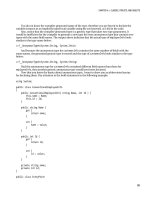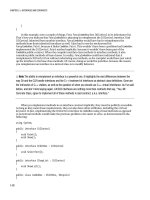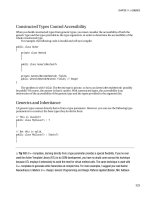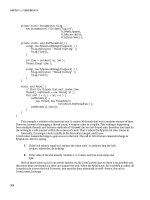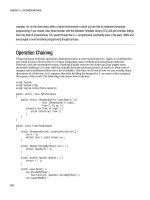Apress Introducing dot NET 4 0 with Visual Studio 2010_3 ppt
Bạn đang xem bản rút gọn của tài liệu. Xem và tải ngay bản đầy đủ của tài liệu tại đây (1.9 MB, 45 trang )
CHAPTER 6 WINDOWS WORKFLOW FOUNDATION 4
147
Figure 6-13. New flowchart workflow
3. The design view for flowcharts looks slightly different than sequential workflows. The green
circle indicates where the workflow starts. We need to create a new activity to read input from
the user. Create a new class called ReadInput.
4. Enter the following using statement:
using System.Activities;
5. Now enter the following code:
public class ReadInput : CodeActivity<Int32>
{
protected override Int32 Execute(CodeActivityContext context)
{
return Convert.ToInt32(Console.ReadLine());
}
}
6. Save the class and compile the application.
7. Open Workflow1.xaml.
8. Drag a WriteLine activity beneath the green circle and change the Display Name to “What is
your age?” and set the Text to “What is your age?”
CHAPTER 6 WINDOWS WORKFLOW FOUNDATION 4
148
9. Drag the new ReadInput activity beneath the “What is your age?” activity and change the
display name to “Read input.”
10. Create a new variable called age of type Int32.
11. On the ReadInput activity, set the Result property to age.
The next thing to do is determine if the customer is old enough to see the film (which in this case
will always have an 18 rating). Flow chart workflows have a new type of activity not found in sequential
workflows, called FlowDecision.
1. Drag a FlowDecision activity beneath the read input block and change the condition to Age >=
18. There are obviously two possibilities to this expression:
• Customer is old enough so they can see the film (FlowDecision condition = true).
• Customer is too young, so shouldn’t be seeing any movies (FlowDecision
condition = false).
2. To simulate the customer failing age verification, drag a WriteLine activity to the right of the
flow decision and change the display name and text to “Sorry not old enough.”
3. Drag another WriteLine activity beneath the flow decision and change the display name and
text to “Age validation successful.”
4. We now need to link up the activities we have just created. Move the mouse over the green
circle that indicates the start of the flow chart workflow, and three grey dots will appear around
it. Click the one on the bottom of the circle and then drag the mouse down to the ReadInput
activity.
5. When you near the WriteLine activity, three grey dots will appear around it. Drag the line to one
of these dots and then release the mouse button to link up the start of the workflow with our
read line activity.
6. Link up the “What is your age?” and ReadInput activities.
7. We need to join the FlowDecision up to the workflow. FlowDecision activities have two nodes,
true or false, that surprisingly indicate the path to take when the condition specified is true or
false. Drag the false node to the “Sorry not old enough” WriteLine activity and then drag
another line from “Sorry not old enough” back round to the ReadInput activity.
8. Drag the true node on the FlowDecision activity to the “Age validation successful” activity.
9. Finally drag a line between the “What is your age?” and ReadInput activity. Your final work flow
should look like Figure 6-14.
10. Open Program.cs and add a Console.ReadKey(); beneath the invoke command so the
application doesn’t close immediately.
11. That’s it; your workflow is ready to run. Press F5 to run it.
12. Try entering different ages and note that unless you enter at least 18 the workflow will write
“Sorry not old enough.”
CHAPTER 6 WINDOWS WORKFLOW FOUNDATION 4
149
Figure 6-14. Final age validation work flow
WCF/Messaging Improvements
A number of enhancements have been introduced in WF4 to improve integration with WCF and to ease
messaging scenarios.
Correlation
Correlation functionality first appeared in WF3.5 and allows you to route incoming messages to specific
workflow instances based on their content or protocol used. For example if you have a very long running
workflow where replies take weeks or months to return it is important that when a reply is received it is
sent to the correct individual workflow.
ReceiveAndSendReply and SendAndReceiveReply are the new activities discussed in the following
sections that provide a correlated send and receive activities with a number of new methods of
correlation such as xpath and correlation scope.
WCF Workflow Service Applications
WCF Workflow Service applications are a new type of project in VS2010 that make it very easy to create
workflows for sending and receiving data. They essentially provide a declarative WCF service defined
CHAPTER 6 WINDOWS WORKFLOW FOUNDATION 4
150
using workflow activities. WCF Workflow Service applications have all the benefits of WF such as support
for long-running services, GUI interface, and also the additional benefits that as they are declared
declaratively so are easy to deploy and version.
VS2010 comes with a WCF Workflow Service Application template that you can adapt for your own
needs. The sample application simply echoes a number you send to it back to you. Let’s take this for a
spin now.
1. Create a new WCF Workflow Service project called Chapter6.WFService. The template will
contain a sequential activity looking very similar to Figure 6-15.
Figure 6-15. WF Service project
2. This sequential activity is defined in the file Service1.xamlx. If you open this up with the XML
editor you will see the XAML that defines this service (boring bits removed as it's pretty long):
<p:Sequence DisplayName="Sequential Service"
sad:XamlDebuggerXmlReader.FileName="D:\wwwroot\book\Chapter6_WF\Chapter6.WFService\Cha
pter6.
WFService\Service1.xamlx">
<p:Sequence.Variables>
<p:Variable x:TypeArguments="CorrelationHandle" Name="handle" />
<p:Variable x:TypeArguments="x:Int32" Name="data" />
</p:Sequence.Variables>
CHAPTER 6 WINDOWS WORKFLOW FOUNDATION 4
151
<Receive x:Name="__ReferenceID0" DisplayName="ReceiveRequest"
OperationName="GetData"
ServiceContractName="contract:IService" CanCreateInstance="True">
<Receive.CorrelationInitializers>
<RequestReplyCorrelationInitializer CorrelationHandle="[handle]" />
</Receive.CorrelationInitializers>
<ReceiveMessageContent>
<p:OutArgument x:TypeArguments="x:Int32">[data]</p:OutArgument>
</ReceiveMessageContent>
</Receive>
<SendReply Request="{x:Reference Name=__ReferenceID0}" DisplayName="SendResponse"
>
<SendMessageContent>
<p:InArgument x:TypeArguments="x:String">[data.ToString()]</p:InArgument>
</SendMessageContent>
</SendReply>
</p:Sequence>
</WorkflowService>
3. As the template service doesn’t do anything apart from echo a value back, we are going to
modify it slightly so we can see a change. In the SendResponse box click the Content text box
and amend the Message data property to the following:
data.ToString() + " sent from WF service"
4. Click OK.
5. Save the project.
6. Now add a new console application to the solution called Chapter6.WFServiceClient.
7. Add a service reference to Chapter6.WFService (click Add Service Reference then
DiscoverServices in Solution; it will be listed as Service1.xamlx).
8. Leave the namespace as ServiceReference1.
9. In Chapter6.WFServiceClient modify Program.cs to the following:
ServiceReference1.ServiceClient client = new ServiceReference1.ServiceClient();
Console.WriteLine(client.GetData(777));
Console.ReadKey();
10. Set Chapter6.WFServiceClient as the startup project and press F5 to run. You should see the
message “777 sent from WF Service” output to the console.
If you wanted to deploy this service, you could simply copy the the Service1.xamlx and Web.config
file to a web server or even host it using “Dublin.”
Activities
A number of new activities are introduced in WF4, and some activities from WF3 have been dropped.
Note the Microsoft upgrade documents mentioned at the start of this chapter contain more detail on
these changes and suggest an upgrade path.
CHAPTER 6 WINDOWS WORKFLOW FOUNDATION 4
152
WF3 Activity Replacements
Some existing WF3 activites have now been dropped. The suggested replacements are listed below:
• IfElse becomes If or Switch.
• Listen becomes Pick.
• Replicator becomes ForEach or ParallelForEach.
• CodeActivity is gone and you should use activity customization as described above.
New Activities
WF4 introduces a number of new activities.
AddToCollection, RemoveFromCollection, ExistsInCollection & ClearCollection
Activities for working with collections in your workflows.
Assign
Assign allows us to assign values to variables and arguments and has been used extensively in the
previous examples.
CancellationScope
CancellationScope allows you to specify activities to be run should an activity be cancelled. The body
section surrounds the code you may wish to cancel and the cancellation handler section specifies code
to run if an activity is cancelled. See Figure 6-16.
Figure 6-16. CancellationScope
CHAPTER 6 WINDOWS WORKFLOW FOUNDATION 4
153
CompensatableActivity
An advanced activity used for long running workflows that allows you to define compensation,
confirmation, and cancellation handlers for an activity. This is used in conjunction with the compensate
and confirm activities.
DoWhile
DoWhile continues to run code until the condition specified is true. The code inside it will be run at least
once. See Figure 6-17.
Figure 6-17. DoWhile
ForEach
An activity for looping round a collection.
Interop
Interop allows you to use your existing WF3 activities and workflow in a WF4 application. Interop can
wrap any non-abstract types inherited from System.Workflow.ComponentModel.Activity. Any
properties are exposed as arguments to WF4. Interop can help migration from WF3 or allow you to use
existing WF3 workflows you don’t possess the source to.
InvokeMethod
InvokeMethod allows the calling of an existing static method. You can pass generic types, pass
parameters by reference and also call it asynchronously.
CHAPTER 6 WINDOWS WORKFLOW FOUNDATION 4
154
Parallel
Parallel activity was present in WF3, but didn’t truly run activities in parallel (it used time slicing). In
WF4 the Parallel activity and ParallelForEach the activities now run truly in parallel subject to suitable
hardware.
Persist
Persist allows you to persist the workflow instance using the current workflow configuration settings.
You can also specify areas where state should not be persisted with no-persist zones.
Pick
Provides functionality for using events and replaces WF3s listen activity.
ReceiveAndSendReply and SendAndReceiveReply
WF4 has improved support for messaging scenarios by introducing a number of new activities for
sending and receiving data between applications and improved support for correlating messages.
WF4 introduces the ReceiveAndSendReply (Figure 6-18) and SendAndReceiveReply (correlated versions
of Send and Receive) activities that allow you to specify code to run in between the initial Send or
receive.
Figure 6-18. ReceiveAndSendReply
CHAPTER 6 WINDOWS WORKFLOW FOUNDATION 4
155
These are advanced activities so please see the WF SDK for an example of their usage. The
messaging activities can operate with the following types of data:
• Message
• MessageContracts
• DataContracts
• XmlSerializable
TryCatch
TryCatch allows you to specify activities to be performed should an exception occur and code that
should always run in a Finally block similar to C# or VB.NET. See Figure 6-19.
Figure 6-19. TryCatch
Switch<T> and FlowSwitch
Switch is similar to the switch statement in C# and contains an expression and a set of cases to process.
FlowSwitch is the flowchart equivalent of the switch statement. See Figure 6-20.
CHAPTER 6 WINDOWS WORKFLOW FOUNDATION 4
156
Figure 6-20. Switch
Powershell and Sharepoint Activities
In the preview versions of WF4, you may have seen Powershell, Sharepoint, and Data activities. These
are now moved to the workflow SDK because Microsoft has a sensible rule for framework development
that .NET should not have any dependencies on external n external technologies.
Misc Improvements
WF 4 also contains a number of other enhancements.
• WF version 4 is 10 to 100 times faster than WF3, and performance of the WF
designer is much improved.
• Programming model has been simplified.
• Expressions now have intellisense (which can be utilized by activities you create as
well).
• WF4 has support for running workflows in partial trust environments.
• Improved support for declarative (XAML only) workflows.
• Add breakpoints can be added to XAML directly. If breakpoints are added in design
view and you switch to XAML view they will be shown (and vice versa). See Figure
6-21.
CHAPTER 6 WINDOWS WORKFLOW FOUNDATION 4
157
Figure 6-21. Debugging XAML.
• Support for ETW (Event Tracing for Windows) has been added.
• E2E (End to end) tracing with WF support ensures that traces are tied together to
make debugging easier.
• Tracking profiles enable you to be notified when specific events occur in your
workflows. Profiles can be created programmatically or through the configuration
file and you have fine-grained control over the level of detail returned. For more
information please refer to:
2009/06/19/workflow-tracking-profiles-in-net-4-0-beta-1.aspx.
• Run your workflows on “Dublin” or Azure platform (see Chapters 7 and 16).
I talked to an experienced WF user John Mcloughlin, a freelance .NET consultant specializing in WF
and coordinator of the user group Nxtgen Southampton.
John Mcloughlin
With .NET 3.0 Microsoft introduced the Windows Workflow Foundation to the .NET world as a new way
of thinking about and modelling business processes and state machines.
Version 3.5 expanded
Windows Workflow Foundation to include support for the Windows Communcation Foundation, but
CHAPTER 6 WINDOWS WORKFLOW FOUNDATION 4
158
otherwise the framework remained unchanged. Windows Workflow Foundation 4.0 is a major evolution
of the framework, the entire library has been rewritten from the ground up to be a leaner, meaner and
far more efficient beast. Not only has it been rewritten to be easily testable, it now uses the Windows
Presentation Framework for all UI elements. Add in tighter integration with Windows Communication
Foundation and the new “Dublin” functionality and it's a very exciting time for Windows Workflows
Foundation users.
Summary
WF4 has many excellent features and is much easier to use in VS2010. The move to integrate WCF and
WF more closely is a sensible given the overlap of the two technologies. The introduction of the
flowchart model and new activity types will make it easier to model many scenarios. It is somewhat
disappointing that Microsoft have chosen to drop support for state workflow, which could leave some
users with a lot of work to upgrade their code base. In conclusion I suspect that despite its many
excellent features WF will remain a “secondary” technology due to its learning curve.
CHAPTER 7
159
Windows Communication
Foundation
Availability: Framework 4
Windows Communication Foundation (WCF) developers will be glad to know that this release of WCF
shouldn’t break any existing applications. The focus in WCF 4 has been to make it easier to use while
also bringing in some new features, such as routing, support for WS-Discover protocol(a method for
discovering services), and some enhancements from the WCF REST starter kit.
WCF and Workflow Foundation (WF) are more closely integrated than ever in .NET 4.0, so please
refer to Chapter 6 for details of the new WF changes (in particular WF services). You should also be
aware that there are some changes at the CLR level that may affect your WCF applications that were
covered in Chapter 4.
NOTE
You can download many samples for WCF from
cc896557.aspx. I'll refer to a few in this chapter.
Configless WCF
One of the most frustrating aspects of WCF for me was the massive amount of configuration needed—it
always seemed to be much harder to configure than it should be, especially when compared with the
simplicity of creating an asmx services. With great flexibility and power comes great big XML
configuration file.
WCF4 allows you to create a service with no configuration file at all in just a few lines of code. Let’s
do this now.
1. Create a new WCF Service Library project called Chapter7.ConfiglessService.
2. Add a console application to the solution called Chapter7.ConfiglessHost.
3. In Chapter7.ConfiglessHost add a reference to Chapter7.ConfiglessService and the
System.ServiceModel assembly.
CHAPTER 7 WINDOWS COMMUNICATION FOUNDATION
160
4. In the Chapter7.ConfiglessHost Program.cs add the following using directive:
using System.ServiceModel;
5. Enter the following code in Program.cs’s Main() method to instantiate our service:
ServiceHost MyServiceHost =
new ServiceHost(typeof(Chapter7.ConfiglessService.Service1),
new Uri("http://localhost:8888/Chapter7"));
MyServiceHost.Open();
Console.WriteLine("Service running ");
Console.ReadLine();
MyServiceHost.Close();
6. Now right-click on Chapter7.ConfiglessHost in Solution Explorer and set it as the startup
project, then press F5 to run the application. You should now have a running service without
any configuration file.
You can verify this by browsing to http://localhost:8888/Chapter7, where you will find our
running service(Figure 7-1):
Figure 7-1. Configless service
WCF 4 defaults a number of settings to commonly used defaults, saving you time from having to
configure them yourself. Of course should you not like the defaults, then you have the flexibility to
override them or not use them at all. Let’s look at this default configuration now.
CHAPTER 7 WINDOWS COMMUNICATION FOUNDATION
161
Default Binding, behavior, and Endpoints
In our previous example we set a base address for our service to listen to (http://localhost:8888/
Chapter7) with the following code, but we didn’t actually create any endpoints:
ServiceHost MyServiceHost =
new ServiceHost(typeof(Chapter7.ConfiglessService.Service1),
new Uri("http://localhost:8888/Chapter7"));
In WCF 4, if you don’t specify any endpoints in code or by configuration, then WCF will
automatically create a default endpoint for your service (one for each interface your service
implements).
The type of endpoint that gets created is dependent on what you use as the base address. In this
case a basicHttpBinding was created as we used an address starting with http://. However if the address
specified began net.tcp://localhost:8081/greeting a netTcpBinding would be used. This is a huge step
forward from WCF 3.5 that made you create endpoints and would throw an exception if you didn’t.
Table 7-1 shows the bindings that are used for different addresses.
Table 7-1. Default Protocol Mappings for Different Types of Addresess
Address
Bindi ng
http basicHttpBinding
net.pipe netNamedPipeBinding
net.msmq netMsmqBinding
net.tcp netTcpBinding
TIP
If you are using a configuration file or creating an endpoint in code and still want default endpoints to be
created, then you can call the AddDefaultEndpoints method on your ServiceHost class (MyServiceHost in this
example).
Default Binding and Behaviors
WCF allows you to create bindings and behaviors to be used by all endpoints by simply not specifying a
configuration or behavior configuration name. This technique could, for example, be used to enable the
Metadata Exchange (MEX) endpoint on all services, to offer a metadata description for each service:
<behaviors>
<serviceBehaviors>
<behavior>
<serviceMetadata httpGetEnabled="True"/>
</behavior>
</serviceBehaviors>
</behaviors>
CHAPTER 7 WINDOWS COMMUNICATION FOUNDATION
162
Standard Endpoints
WCF4 comes packaged with a number of standard or preconfigured endpoints. These endpoints are
configured in a manner that Microsoft believes will be suitable for most developers. To use a standard
endpoint configuration, simply specify the endpoint name by using the new kind attribute. For example,
the following configures and endpoint to use the mexEndpoint:
<endpoint kind="mexEndpoint" />
If you want to override the settings of standard endpoints, you can do this in the new
<standardEndpoints> section. The WCF4 samples also have an example of creating your own standard
endpoint (WCF\Basic\Services\StandardEndpoints\CS\Service).
Table 7-2 lists the standard endpoints contained within WCF4.
Table 7-2. Standard Endpoint Types
Name
Des cripti on
announcementEndpoint
Used to send announcments.
discoveryEndpoint
Used for service discovery.
dynamicEndpoint
No info at time of writing.
mexEndpoint
Metadata information.
udpAnnouncementEndpoint
Used to send announcement messages over UDP multicast binding.
udpDiscoveryEndpoint
Discovery operations over UDP multicast binding.
webHttpEndpoint
Standard endpoint with WebHttpBinding binding.
webScriptEndpoint
WebHttpBinding binding with WebScriptEnablingBehavior behavior.
workflowControlEndpoint
Endpoint for calling control methods on WF instances.
No svc File
WCF 4 gives you control over the endpoint exposed for web-based services, allowing you to hide the
internal representation of your services, do away with the pesky .svc extension in the service address,
and create REST friendly URLs (note WCF probably isn’t the best framework for REST services—you
would probably be better off using ASP.net MVC).
To see this great new feature, create a new WCF service application (under the web templates
section) called Chapter7.Fileless, open web.config, and add the following section inside the
system.serviceModel section:
<serviceHostingEnvironment>
<serviceActivations>
<add relativeAddress="ICouldBeAnything.svc" service="Chapter7.Fileless.Service1"/>
</serviceActivations>
</serviceHostingEnvironment>
CHAPTER 7 WINDOWS COMMUNICATION FOUNDATION
163
This configuration will route requests to ICouldBeAnything.svc through to your service. Press F5 to
run your application and change the URL to ICouldBeAnything.svc (for example, http://
localhost:52458/ICouldBeAnything.svc) and you should see the service metadata appear.
Router Service
WCF4 has great new routing capabilities that save you from writing your own message routing solution.
A routing solution can be very useful for many scenarios such as:
• Crossing network boundaries
• Redundancy—providing alternative endpoints in case of failure
• Load balancing
• Bridging of different protocols
• Versioning
• Providing an additional layer of security
WCF 4’s routing capabilities support all of these scenarios and allow you to listen for incoming WCF
communications and route them, depending on customizable criteria. Let’s create a simple routing
example now to route messages from one endpoint to another.
Routing Example
We will create a very simple routing service that will listen for all calls to the endpoint http://
localhost:1000/Router and route them through to a service at http://localhost:1111/TestService.
1. Open Visual Studio and create a new console application called Chapter7.Router.
2. Add a WCF service library project called Chapter7.RouterTestService to the solution.
3. Add a project reference in Chapter7.Router to Chapter7Router.TestService.
4. In Chapter7.Router add a reference to the following assemblies System.ServiceModel and
System.ServiceModel.Routing.
5. In Chapter7.Router open Program.cs and replace the existing code with the following:
using System;
using System.Collections.Generic;
using System.Linq;
using System.Text;
using System.ServiceModel;
using System.ServiceModel.Routing;
namespace Chapter7.Router
{
class Program
{
static void Main(string[] args)
{
//Open client service
ServiceHost ClientService =
CHAPTER 7 WINDOWS COMMUNICATION FOUNDATION
164
new ServiceHost(typeof(Chapter7.RouterTestService.Service1),
new Uri("http://localhost:1111/TestService"));
ClientService.Open();
Console.WriteLine("Service running ");
//Open routing service
ServiceHost RouterService = new ServiceHost(typeof(RoutingService));
RouterService.Open();
Console.WriteLine("Routing service running");
Console.ReadLine();
ClientService.Close();
RouterService.Close();
}
}
}
6. We now need to define our routing rules. Add an App.config file to the Chapter7.Router project
and enter the following configuration:
<configuration>
<system.serviceModel>
<services>
<service behaviorConfiguration="routingData"
name="System.ServiceModel.Routing.RoutingService">
<host>
<baseAddresses>
<add baseAddress="http://localhost:1000/Router"/>
</baseAddresses>
</host>
<endpoint address=""
binding="basicHttpBinding"
name="requestReplyEndpoint"
contract="System.ServiceModel.Routing.IRequestReplyRouter" />
</service>
</services>
<behaviors>
<serviceBehaviors>
<behavior name="routingData">
<serviceMetadata httpGetEnabled="True"/>
<routing filterTableName="MyRoutingTable" />
</behavior>
</serviceBehaviors>
</behaviors>
<client>
<endpoint name="ServiceInstance" address="http://localhost:1111/TestService"
binding="basicHttpBinding" contract="*">
</endpoint>
</client>
CHAPTER 7 WINDOWS COMMUNICATION FOUNDATION
165
<routing>
<filters>
<filter name="MatchAllFilter" filterType="MatchAll" />
</filters>
<filterTables>
<filterTable name="MyRoutingTable">
<add filterName="MatchAllFilter" endpointName="ServiceInstance" />
</filterTable>
</filterTables>
</routing>
</system.serviceModel>
</configuration>
Now open a browser and go to http://localhost:1000/Router. If everything is working properly,
then you should find your request is routed through to the service at: http://localhost:1111/
TestService.
Note how configuring the router was very similar to configuring any other service. Routing services
support any endpoint that WCF does.
Routing Filters
In the last example we created a simple filter that would route any type of communication. Of course,
normally you will want to route messages depending on specific conditions. WCF provides a number of
options for defining more complex filters, including:
• XPathMessageFilter (XPath queries against incoming messages)
• ActionMessageFilter (WS-Addressing “action” parameters)
• EndpointAddressMessageFilter and PrefixEndpointAddressMessageFilter (match
against endpoint address)
• Your own filters
This example shows the creation of an ActionMessage filter that would be added to the entries
section:
<filter name="addFilter" filterType="Action" filterData="
Multicast Support
You can use the new routing functionality to multicast messages by creating filters that will be matched
multiple times with different endpoints. For example, we could route messages to 3 different endpoints
using the following configuration:
<add filterName="MatchAllFilter" endpointName="ServiceInstance1" />
<add filterName="MatchAllFilter" endpointName="ServiceInstance2" />
<add filterName="MatchAllFilter" endpointName="ServiceInstance3" />
CHAPTER 7 WINDOWS COMMUNICATION FOUNDATION
166
Bridging Protocols
The router service can also be used to bridge between the bindings that are used. For example, on an
internal trusted network, you could use an unsecured connection for better performance that is then
bridged to a secure connection for external communication.
Redundancy
You can also use the new routing functionality to define a list of backup endpoints that will be used if
WCF encounters a CommunicationException or TimeoutException on the main endpoints. To define a list
of backup endpoints create a new backupLists section inside the routing block like so:
<backupLists>
<backupList name="backupList">
<add endpointName="fallover1" />
<add endpointName="fallover2" />
</backupList>
</backupLists>
WS-Discovery
WCF4 contains support for the WS-Discovery protocol that allows the discovery of services on a network.
WS-Discovery was originally developed as joint venture between BEA Systems, Canon, Intel, Microsoft,
and WebMethods, and is famously used in Windows Vista to provide the “people near me” functionality.
For more information on WS-Discovery please refer to
discovery/ws-discovery.pdf.
WS-Discovery is a great way of easing deployment of your applications, and perhaps even making
them more robust by discovering alternative endpoints to use in the event of failure.
WCF4 implements WS-Discovery via a new behavior called ServiceDiscoveryBehaviour that tells
WCF to make a service discoverable. WCF then creates an UdpAnnouncementEndpoint to listen for
discovery requests. WS-Discovery can operate in two different modes: managed and adhoc.
Managed Mode
In managed mode, a list of services is held in a central location (called the discovery proxy). When
services start up, they inform the discovery proxy of their location. Managed mode is more complex to
implement than adhoc, but it creates much less network traffic and is more suitable for use in larger
networks. It does, however, have the drawback that if your discovery proxy goes down there will be no
more service discovery (single point of failure).
Adhoc Mode
Services operating in adhoc mode broadcast their location over the network, which generates much
more network traffic but has no central point of failure. Adhoc mode is also restricted to the current
subnet. Let’s look into how to use WS-Discovery Adhoc mode now (note the WCF samples contain an
example of managed mode).
We will create a simple service that capitalizes a string, make it discoverable, and then find and
invoke it.
CHAPTER 7 WINDOWS COMMUNICATION FOUNDATION
167
1. Open Visual Studio and create a new C# console project called Chapter7.WCFDiscovery. This will
be the new service that we will discover.
2. Now add references to System.ServiceModel and System.ServiceModel.Discovery assemblies
and replace Program.cs with the following code:
using System;
using System.Collections.Generic;
using System.Linq;
using System.Text;
using System.ServiceModel;
using System.ServiceModel.Discovery;
using System.ServiceModel.Description;
namespace Chapter7.WCFDiscovery
{
public class Program
{
static void Main(string[] args)
{
ServiceHost host =
new ServiceHost(typeof(ToUpperService),
new Uri("http://localhost:8081/DiscoverMe"));
host.AddServiceEndpoint(typeof(IToUpper), new BasicHttpBinding(),
"ToUpper");
host.AddServiceEndpoint(typeof(IToUpper), new WS2007HttpBinding(),
"ToUpper2");
host.Description.Behaviors.Add(
new ServiceMetadataBehavior() { HttpGetEnabled = true }
);
ServiceDiscoveryBehavior discoveryBehavior = new
ServiceDiscoveryBehavior();
host.Description.Behaviors.Add(discoveryBehavior);
host.AddServiceEndpoint(new UdpDiscoveryEndpoint());
discoveryBehavior.AnnouncementEndpoints.Add(new
UdpAnnouncementEndpoint());
host.Open();
Console.WriteLine("Service running");
Console.ReadKey();
}
public class ToUpperService : IToUpper
{
public string ToUpper(string Input)
{
return Input.ToUpper();
}
}
}
CHAPTER 7 WINDOWS COMMUNICATION FOUNDATION
168
[ServiceContract]
public interface IToUpper
{
[OperationContract]
string ToUpper(string Input);
}
}
3. Now add another console project to the solution called Chapter7.WCFFindServices. Add
references to the System.ServiceModel and System.ServiceModel.Discovery assemblies.
4. We now need to generate a proxy to enable us to call the service in the Chapter7.WCFDiscovery
project. To create the proxy we need to have Chapter7.WCFDiscovery running so right click on
the Chapter7.WCFDiscovery project, select DebugStart new instance (click allow to the
security warning if you get one).
5. You can check the service is running correctly by opening a web browser and going to http://
localhost:8081/DiscoverMe, where you should be presented with the service metadata page.
6. Open a Visual Studio command prompt and enter the following command to generate a proxy
class for this service:
svcutil.exe http://localhost:8081/DiscoverMe?wsdl
7. Copy the generated proxy class (which will be at the Visual Studio command prompt location)
to the Chapter7.WCFFindServices project.
8. In Chapter7.WCFFindServices amend Program.cs to the following:
using System;
using System.Collections.Generic;
using System.Linq;
using System.Text;
using System.ServiceModel.Discovery;
using System.ServiceModel;
namespace Chapter7.WCFFindServices
{
class Program
{
static void Main(string[] args)
{
DiscoveryClient discoveryClient =
new DiscoveryClient(new UdpDiscoveryEndpoint());
Console.WriteLine("Finding end points please wait this may take some
time ");
FindResponse discoveryResponse =
discoveryClient.Find(new FindCriteria(typeof(ToUpperClient)));
for (int Index = 0; Index < discoveryResponse.Endpoints.Count; Index++)
{
Console.WriteLine("Found end point at: " +
discoveryResponse.Endpoints[Index].Address.ToString());
}
CHAPTER 7 WINDOWS COMMUNICATION FOUNDATION
169
Console.WriteLine("Using end point: " +
discoveryResponse.Endpoints[0].Address.ToString());
EndpointAddress address = discoveryResponse.Endpoints[0].Address;
ToUpperClient service = new ToUpperClient(new BasicHttpBinding(),
address);
Console.WriteLine(service.ToUpper("make me uppercase!"));
Console.ReadKey();
}
}
}
9. Okay we’re ready to go so start up Chapter7.WCFDiscovery project first (otherwise we are not
going to find anything) by right clicking on it select DebugStart new instance. Once
Chapter7.WCFDiscovery is running then start up the Chapter7.WCFFindServices project in the
same manner then after a few minutes you should find that the service is discovered and
invoked as shown in Figure 7-2.
Figure 7-2. WCF discovery example
Service Announcement Events
WS-Discovery is also used when services go on and offline. WCF4 allows you to hook into this capability
by subscribing to the AnnouncementService’s OnlineAnnouncementReceived and
OfflineAnnouncementReceived events.
CHAPTER 7 WINDOWS COMMUNICATION FOUNDATION
170
WCF Starter Kit Integration
Two great features previously seen in the WCF REST starter kit ( />kits/wcf-rest/) have been brought into WCF4:
• Help pages
• HTTP caching
Help Pages
Help pages are automatically generated HTML pages that describe how to call your service and the type
of response it will return, and can be very helpful for working out how to call the darn thing. Help pages
are created automatically when you use the WebServiceHost class (although at the time of writing this
doesn’t seem to be the case) and using the HelpEnabled property on WebHttpBehaviour.
Let’s take a look at this now with a contrived example:
1. Create a new WCF service library project called Chapter7.WCFWebService.
2. Add a console application to the solution called Chapter7.WCFWebServiceHost.
3. By default in .NET 4.0, some project types reference the .NET client profile framework, which is
a smaller subsection of the main framework aimed at reducing your applications size. To
demonstrate help pages, we need to use functionality not contained in the client profile
framework, so right-click on the Chapter7.WCFWebServiceHost project, select Properties on
the context menu, and change the target framework to .NET Framework 4.0.
4. Now add a project reference to the Chapter7.WCFWebService project and a reference to the
System.ServiceModel and System.ServiceModel.Web assemblies.
5. Enter the following code in Program.cs (main method):
using System.ServiceModel.Web;
WebServiceHost MyServiceHost =
new WebServiceHost(typeof(Chapter7.WCFWebService.Service1),
new Uri("http://localhost:8888/Test"));
MyServiceHost.Open();
Console.WriteLine("Service running ");
Console.ReadLine();
MyServiceHost.Close();
6. Now open a browser and go to http://localhost:8888/Test/help and you should see
something similar to Figure 7-3 and 7-4.
CHAPTER 7 WINDOWS COMMUNICATION FOUNDATION
171
Figure 7-3. Service help page
Figure 7-4. Service help page