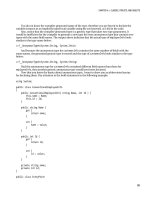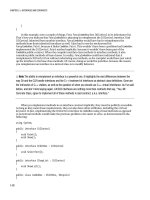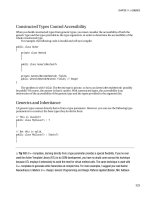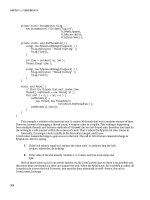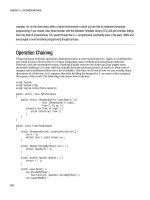Apress Introducing dot NET 4 0 with Visual Studio 2010_4 ppt
Bạn đang xem bản rút gọn của tài liệu. Xem và tải ngay bản đầy đủ của tài liệu tại đây (1.88 MB, 45 trang )
CHAPTER 8 ENTITY FRAMEWORK
192
Patient.Demographic.FirstName
Patient.Demographic.Age
Patient.Demographic.LastName
Patient.Clinical.BloodType
Patient.Financial.InsurerName
Previously, if you wanted to accomplish this it was necessary to manually edit the CSDL, but as of
EF4 you can accomplish this in the designer. Let’s see how to work with this feature with our Film entity.
1. Select the Film entity.
2. Hold down the Ctrl key and select the Description and Length properties (Figure 8-11).
3. Right-click and select the Refactor into New Complex Type option on the context menu.
Figure 8-11. Refactoring description and Length into a complex type
4. VS will create a new property called ComplexProperty: rename this property to Detail.
5. If you open Program.cs you will now be able to access these properties using code similar to the
following:
Film Film = new Film();
Film.Detail.Description = "New film";
Film.Detail.Length = 200;
CHAPTER 8 ENTITY FRAMEWORK
193
TIP
To undo this change, remove the Film table from the model designer and then add it in again by right-
clicking and selecting Update Model from Database.
Complex Types from Stored Procedures
The function import wizard will now create complex types from stored procedures. For example, let's
imagine we wanted to add a method to our Film entity to return information about some of the crew,
which is retrieved using the following stored procedure (mocked up for ease of use):
CREATE PROCEDURE FilmGetCrewInfo
@filmID int
AS
SELECT
'James Cameron' as Director,
'Arnold Schwarzenegger' as LeadActor1,
'Linda Hamilton' as LeadActor2
1. Go to the Model Browser window (tab next to Solution Explorer).
2. Right-click on the Complex Types folder and add a new complex type called FilmCrew.
3. Right-click on the newly created complex type and add three new string scalar properties called
Director, LeadActor1, and LeadActor2 (Figure 8-12).
Figure 8-12. Creating a new complex type
4. Open Chapter8.Model.edmx and on the designer surface right-click and select the Update Model
from Database option.
CHAPTER 8 ENTITY FRAMEWORK
194
5. Under the Stored Procedures node select the FilmGetCrewInfo stored procedure and click Finish.
6. Right-click on the designer surface and select AddFunction Import to bring up the screen
shown in Figure 8-13. (I also clicked Get Column Information button when completed the
other information to populate the stored procedure column information section).
Figure 8-13. Add function import screen
7. Enter the function import name GetCrewInfo.
8. Select the stored procedure name FilmGetCrewInfo.
9. Select Complex in the Returns a Collection Of radio button options and then FilmCrew on the
dropdown (notice how you have the option to create a complex type from the results of the
stored procedure).
10. Click OK. The EF designer will now have added this function to the context where it can be accessed
as follows (note you could then move this into your entity using partial classes):
var crew = ctx.GetCrewInfo(1);
Model Defined Functions
Model defined functions allow you to define reusable functions at a model level. To create them at
present you must modify the .edmx file directly, although this will probably change in future versions of
CHAPTER 8 ENTITY FRAMEWORK
195
EF. In our convoluted example we will create a new property for our Film entity that will return the Film
title and description separated by a space.
1. Right-click on the Chapter8Model.edmx file and select Open With.
2. Select XML Editor.
3. Find the following section:
<edmx:ConceptualModels>
<Schema Namespace="BookModel" Alias="Self"
xmlns:annotation="
xmlns="
4. Add the following inside the previous section:
<Function Name="LongFilmDescription" ReturnType="Edm.String">
<Parameter Name="Film" Type="BookModel.Film">
</Parameter>
<DefiningExpression>
Trim(Film.Title) + " " + Film.Description
</DefiningExpression>
</Function>
5. Open Program.cs and add the following using directive:
using System.Data.Objects.DataClasses;
6. Unfortunately LINQ to Entities doesn’t yet know about the LongFilmDescription function, so
we have to tell it by creating a static class decorated with the [EdmFunction] attribute to allow us
to access it. Add the following code in Program.cs.
public static class MDF
{
[EdmFunction("BookModel", "LongFilmDescription")]
public static string LongFilmDescription(Film f)
{
throw new NotSupportedException("This function can only be used in a query");
}
}
7. Once this is done we can now utilize our function in L2E queries as follows:
var query = from f in ctx.Films
select new { FullName = MDF.LongFilmDescription(f) };
Model First Generation
EF4 allows you to create your entity model in Visual Studio and use it to generate and update database
structure. At the time of writing this works only with SQL Server. This facility is great for users unfamiliar
with SQL or in situations where you do not have access to the database.
1. Create a new C# console project called Chapter8.ModelFirst.
2. Add a new ADO.NET Entity Data Model called CustomerModel.
3.
Click Next.
CHAPTER 8 ENTITY FRAMEWORK
196
4. Select Empty model (Figure 8-14) on the next step and click Finish.
Figure 8-14. Select empty model option
5. Open the newly created empty CustomerModel.edmx.
6. Right-click on the design surface and select AddEntity.
7. Call the entity Customer.
8. Change the key property name to CustomerID (Figure 8-15).
9. Right-click on Customer and select AddScalar Property. Call it Firstname.
10. Add three more properties: Lastname, Company, Phone.
11. Add another entity called Address.
12. Change the key property name to AddressID .
13. Add five scalar properties to Address called Address1, Address2, Address3, City, and PostalCode
(Figure 8-16).
CHAPTER 8 ENTITY FRAMEWORK
197
Figure 8-15. Adding an entity to our blank model
Figure 8-16. Our manually created Customer and Address entities
CHAPTER 8 ENTITY FRAMEWORK
198
14. We need to give Visual Studio a bit more information about the fields for this entity; otherwise,
when it creates the database structure all fields will be created in the format varchar(max).
Select the Firstname field; then in the Properties window set the MaxLength property to 100.
15. Repeat this for the other fields (Figure 8-17).
Figure 8-17. Setting field length properties
16. We now need to link our Customer and Address entities. Right-click on the design surface and
select the AddAssociation option. You'll see the screen in Figure 8-18.
Figure 8-18. Adding an association
CHAPTER 8 ENTITY FRAMEWORK
199
17. Accept the association defaults and then click OK.
18. Select the Model Browser tab next to the Solution Explorer tab.
19. Right-click on CustomerModel node and select Generate Database from Model (Figure 8-19).
Figure 8-19. Generating database schema from Entity model
20. The Choose Your Data Connection dialog will now pop up.
21. Select the connection we used earlier and select “Yes, include the sensitive data in the
connection string” option and click Next. Visual Studio will then generate the necessary SQL to
create a structure to hold these entities (Figure 8-20).
CHAPTER 8 ENTITY FRAMEWORK
200
Figure 8-20. Generated T-SQL for our EDM
The following is an excerpt of some of the T-SQL that will be generated:
Creating table 'Customers'
CREATE TABLE [dbo].[Customers] (
[CustomerID] int NOT NULL,
[Firstname] nvarchar(100) NOT NULL,
[Lastname] nvarchar(100) NOT NULL,
[Company] nvarchar(100) NOT NULL,
[Phone] nvarchar(100) NOT NULL
);
GO
Creating table 'Addresses'
CREATE TABLE [dbo].[Addresses] (
[AddressID] int NOT NULL,
[Address1] nvarchar(100) NOT NULL,
[Address2] nvarchar(100) NOT NULL,
[Address3] nvarchar(100) NOT NULL,
[City] nvarchar(100) NOT NULL,
[PostalCode] nvarchar(100) NOT NULL
);
GO
CHAPTER 8 ENTITY FRAMEWORK
201
Creating all Primary Key Constraints
Creating primary key on [CustomerID] in table 'Customers'
ALTER TABLE [dbo].[Customers] WITH NOCHECK
ADD CONSTRAINT [PK_Customers]
PRIMARY KEY CLUSTERED ([CustomerID] ASC)
ON [PRIMARY]
GO
Creating primary key on [AddressID] in table 'Addresses'
ALTER TABLE [dbo].[Addresses] WITH NOCHECK
ADD CONSTRAINT [PK_Addresses]
PRIMARY KEY CLUSTERED ([AddressID] ASC)
ON [PRIMARY]
GO
Creating all Foreign Key Constraints
Creating foreign key on [CustomerCustomerID] in table 'Addresses'
ALTER TABLE [dbo].[Addresses] WITH NOCHECK
ADD CONSTRAINT [FK_CustomerAddress]
FOREIGN KEY ([CustomerCustomerID])
REFERENCES [dbo].[Customers]
([CustomerID])
ON DELETE NO ACTION ON UPDATE NO ACTION
GO
22. Click Finish.
23. You will receive a warning (Figure 8-21)—click Yes.
Figure 8-21. Warning displayed on generated T-SQL
That’s it—you can now run this SQL on your database and use the EDM in the standard way.
Foreign Keys
In previous versions of EF, foreign key fields on entities were hidden from the developer in the generated
model. Developers were expected to access the related entity directly instead of querying foreign key
fields. This could mean making some additional database queries to join entities and writing some
tedious code.
CHAPTER 8 ENTITY FRAMEWORK
202
For example, in our code we might be creating a UI for managing FilmShowings. It would be a lot
easier if when creating a new film showing we could just set the related FilmID property:
NewFilmShowing.FilmID = FilmID;
In EF4, you can. It may be worth questioning whether you should be working this way but I think on
the whole it avoids additional database queries.
Code Only/POCO
One of the biggest complaints about Entity Framework v1 was that, unless you wanted to write some
complex code, you had to work with the generated classes and associated data context. This dependence
on Entity Framework made it harder to perform unit testing, create n-tier applications, and work with
third-party systems.
A number of methods (loosely referred to as IPOCO) were developed involving inheritance and
implementing a number of interfaces to try and achieve this, but for many these were unsatisfactory
solutions. EF4 will, however, allow you to create classes that have no dependency on EF whatsoever.
STILL USING EFV1 AND WANT POCO?
Jaroslaw Kowalski describes a possible method for implementing POCO classes in EFv1:
POCO in EF4
Creating POCO classes in EF4 is very easy:
1. Create a new Console project called Chapter8.CodeOnly.
2. Add a new class called Film.cs and enter the following code:
public class Film
{
public int FilmID { get; set; }
public string Title { get; set; }
public string Description { get; set; }
public int Length { get; set; }
}
3. Add a reference to the System.Data.Entity and Microsoft.Data.Entity.CTP assemblies.
4. Add a new class called FilmModel.
5. Now add the following using directives to the FilmModel class:
using System.Data.Objects;
using System.Data.EntityClient;
CHAPTER 8 ENTITY FRAMEWORK
203
6. Add the following code to FilmModel.cs:
public class FilmModel : ObjectContext
{
public FilmModel(EntityConnection connection)
: base(connection)
{
DefaultContainerName = "FilmModel";
}
public IObjectSet<Film> Film { get { return base.CreateObjectSet<Film>(); } }
}
7. In Program.cs add the following using statements:
using Microsoft.Data.Objects;
using System.Data.SqlClient;
8. Now add the following code to Program.cs (ensuring you amend the connection string to reflect
the location of your example database):
static void Main(string[] args)
{
var ctxBuilder = new ContextBuilder<FilmModel>();
ctxBuilder.Configurations.Add(new FilmConfiguration());
var ctx =
ctxBuilder.Create(new SqlConnection(
"server=localhost;UID=USERNAME;PWD=PASSWORD; database=book;Pooling=true")
);
var NewFilm =
new Film { Description = "Code only", Length = 200, Title = "Total Recall" };
ctx.Film.AddObject(NewFilm);
ctx.SaveChanges();
ctx.Dispose();
}
class FilmConfiguration : EntityConfiguration<Film>
{
public FilmConfiguration()
{
Property(f => f.FilmID).IsIdentity();
Property(f => f.Title).HasMaxLength(100).IsRequired();
}
}
9. That’s it; run the application and you will find a new entry is added to the Film table. Notice
how our configuration class allows us to define mappings and property attributes.
Code Generation Templates
VS2010 contains a number of T4 templates. At the time of writing there are two templates available:
ADO.NET EntityObject Generator and ADO.NET Self-Tracking Entity Generator. To use the templates,
simply right-click on the designer surface and select Add Code Generation Item.
CHAPTER 8 ENTITY FRAMEWORK
204
1. Select the template you want to use (Figure 8-22).
Figure 8-22. ADO.NET templates
2. The template will then be added to your project (default name Model.tt).
3. You will receive a security warning; click OK to this.
4. To run the template, simply right-click on it and select the Run Custom Tool option.
5. The template will then run and generate code contained beneath the Model class (the default
generated code is Model.cs if you don’t rename anything). You can then utilize the generated
code within your solution.
Julie Lerman (Author of Programming Entity Framework
and MVP)
There is so much to write home about in Entity Framework 4, from myriad designer improvements to
API changes. If I had to pick a shortened list it would include the greatly improved stored procedure
support, added support for n-tier development, support for POCO classes, which leads to agile
CHAPTER 8 ENTITY FRAMEWORK
205
development and unit testing, the use of T4 to generate code from an EDM, foreign key support, model
first design and Code-Only, which provides the ability to use Entity Framework without a model. Code-
Only support elicits joy from domain-driven developers.
Dane Morgridge
I have been using ORM tools for several years and decided to take a look at the Entity Framework when it
was released with .NET 3.5SP1. Previously, I had been using LINQ to SQL and given their similarities,
moving to Entity Framework wasn’t difficult. The first version of Entity Framework was missing quite a
few features that were present in most ORM tools, mainly lazy loading. I tend to personally prefer to
preload as much data as I can, so not having lazy loading wasn’t a huge problem for me. One of the
biggest problems I ran into was the fact that you didn’t have direct easy access to foreign keys, which
required you to pull back additional data to get basic relationship data. Other than a few API differences,
this was the biggest pain point in moving from LINQ to SQL to Entity Framework. Despite these issues
and its critics, I have grown to love the Entity Framework and have been using it in production since its
initial release.
There are really two paths into working with the Entity Framework, those who have used ORM tools
before and those that haven’t. Those that have used ORM tools before will quickly notice the features
that are missing and may be a barrier to adoption. Those coming from normal ADO.NET development
will likely not miss the features that aren’t included, since you can’t do things like lazy loading with
ADO.NET datasets or inline SQL. Version 4 of the Entity Framework will be a game changer. I have been
working with Visual Studio 2010 since the first public beta and I am very happy to see where the Entity
Framework is going. The product team has been listening to users and a majority of the issues with the
first version of Entity Framework have been addressed with version 4.
I am personally very excited about the features that allow for persistence ignorance, like POCO
classes and self-tracking entities. When building services and web applications, I like to have a data
layer that is ignorant of the database. This is for multiple reasons like reducing the amount of data that
goes over the wire and being able to use the same classes on both sides of the service. With version 1,
I have to write my own additional layer to achieve this. The way POCO classes are implemented, I can
use persistent ignorant classes that can also directly be used with the Entity Framework data context.
The added ability of T4 code generation allows me to generate those classes as well, so I don’t have to
code them by hand.
I am also very impressed with the implementation of model first development in Visual Studio 2010.
Visual Studio 2010 now has a model designer that you can use to create a database from. This allows you
to use Visual Studio as a database modeling tool instead of relying on third party modeling tools, which
can be very expensive. While modeling in Visual Studio 2010 doesn’t cover every single option you can
use when creating a database, combined with a good schema compare tool, it will allow you to simply
create and maintain data models.
Out of all the ORM tools I have used in the past, I always find myself using the Entity Framework
above all others. While version 1 had its shortcomings, it was still a good tool for interacting with
databases. I have done several presentations on the Entity Framework and every session has been
packed, which tells me there is great interest in the Entity Framework by the development community. I
believe that Entity Framework 4, with its new features, will be a first-class ORM and will continue to see
greater use. If you haven’t taken a good long look at the Entity Framework, now is the time.
CHAPTER 8 ENTITY FRAMEWORK
206
Conclusion
I have to admit I had heard nothing but bad things about Entity Framework before I starting writing this
chapter so I wasn’t looking forward to it. However, after working with EF for some time I have to admit I
really quite like it.
I am cautious, however, with recommending its use, since Microsoft can be fickle with their data
access strategies. I would consider that a mature open-source solution such as NHibernate probably has
less chance of being dropped and has a large community around to support and offer advice. Thus it
could be said that NHibernate is potentially a safer option from a future proofing point of view.
In conclusion, while EF is not as feature-rich as some of its competitors, it is arguably easier to use,
integrates well with other Microsoft technologies, performs well (
nhibernate-vs-entity-framework-a-performance-test/) and I heartily recommend you investigate it
further.
References/Further reading
• Programming Entity Framework by Julia Lerman (O’Reilly, 2009); a fantastic book—
can’t recommend enough)
•
•
•
•
• />the-entity-framework-is-not-just-around-domain-driven-design.aspx
• />confidence/
•
•
CHAPTER 9
207
WCF Data Services
Availability: .NET 3.5SP1 (limited functionality) onwards
WCF Data Services (previously “Astoria” and ADO.NET Data Services) allows data to be modified and
exposed over an HTTP RESTful interface. WCF Data Services (WDS) contains a rich query language and
can be accessed easily with automatically generated proxy classes or crafting raw HTTP requests.
WCF Data Services supports returning data in a number of popular data formats such as XML,
AtomPub, and JSON and is potentially very useful for integration scenarios and applications that don’t
maintain a direct connection to the database such as Silverlight.
NOTE
During the course of writing this chapter, Microsoft changed the name of ADO.NET Data Services to WCF
Data Services. However, the VS template names have not changed yet, so the examples in this chapter use the
ADO.NET Data Services template names.
Hello WCF Data Services
Before we can get started with WDS we are going to need some data to play with. If you haven’t already
done so, please refer to the introduction and set up the example database. In this chapter we will be
using SQL Server 2008, but don’t think that you are limited to using just SQL Server since WDS will work
with anything supported by Entity Framework (Chapter 8).
To expose our data we have to perform four steps:
1. Create Entity Framework classes for the data we want to expose
2. Create a host ASP.NET application for the WDS service
3. Create the WDS service
4. Configure access rules for the service
Let’s get started. Open Visual Studio and create a new ASP.NET web site; change the Web location
dropdown to HTTP and enter the location as http://localhost/Chapter9/.
CHAPTER 9 WCF DATA SERVICES
208
WARNING
Hosting WCF Data Services in IIS on one machine gave me HTTP 500 whenever I tried to query data.
I never got to the bottom of why this was, so all I can say is if you experience this try working with the local web
server instead.
Entity Framework
WDS needs to know how the data we want to expose is structured and related. We will utilize the Entity
Framework to provide this information:
1. Add a new ADO.NET entity data model to the project.
2. Call the ADO.NET entity data model Chapter9Model.edmx.
3. Click Add.
Figure 9-1. Adding ADO.NET entity data model
4.
Visual Studio will ask you about placing these files in the App_Code directory. Agree to this.
CHAPTER 9 WCF DATA SERVICES
209
5. Visual Studio will now ask you how you want it to generate the model. Select the "Generate
from database model" option and then click Next.
Figure 9-2. Generate model from database
6. If you don’t have a connection already to the example database, then create one by clicking
New Connection and enter the connection details for the example database.
Figure 9-3. Creating a new database connection
CHAPTER 9 WCF DATA SERVICES
210
7. Visual Studio will now examine the database structure and present you with a screen similar to
Figure 9-4, where you select the items to generate EF classes for. Expand the Tables node to
show all the available tables.
Figure 9-4. Selecting items to generate EF classes for
8. Put a check against each individual table apart from sysdiagrams.
9. Ensure that the “Pluralize or singularize generated object names” checkbox is checked.
10. Ensure the Model Namespace box is set to Models.
11. Click Finish.
12. Click OK.
VS2010 will then generate EF classes for the database and display the design surface (Figure 9-5):
CHAPTER 9 WCF DATA SERVICES
211
Figure 9-5. Entity model
Creating a Data Service
All that is left to do now is to expose the EF classes by adding a new data service and configuring the
rules to access it.
1. Add a new ADO.NET data service to your project called MovieService.svc.
2. Click OK.
3. Open ~/MovieService.cs.
CHAPTER 9 WCF DATA SERVICES
212
4. You now need to tell WDS what type of class your service will expose. Amend the code to the
following:
public class MovieService : DataService<Models.BookEntities>
{
// This method is called only once to initialize service-wide policies.
public static void InitializeService(DataServiceConfiguration config)
{
config.SetEntitySetAccessRule("*", EntitySetRights.AllRead);
config.DataServiceBehavior.MaxProtocolVersion = DataServiceProtocolVersion.V2;
}
}
WARNING
In my example, DataService accepts a type called BookEntities, but yours may be different if you
have a different database name. VS by default prefixes the entities with the database name (you can amend this in
Chapter9Model.Designer.cs if you wish).
IE Content Settings
By default, WDS will return XML when we query it. It can be useful to view this returned XML in a
browser such as Internet Explorer while we are testing it. However, by default when Internet Explorer
processes the results of a data service, it will think that it is working with an RSS feed as the data is
returned in AtomPub form.
This is not very helpful for us, so to see the raw XML we need to change a setting in IE:
1. Open IE and go to the ToolsInternet OptionsContent tab.
2. Click the Settings button in the Feed section and uncheck the box marked “Turn on feed
reading view” (Figure 9-6).
Figure 9-6. Altering content view setting in IE8
CHAPTER 9 WCF DATA SERVICES
213
Hello WDS
OK, we are now ready to work with our data service.
1. Right click on MovieService.svc and select Set As Start Page.
2. Press F5 to run your application. If all is well then you will see a screen similar to Figure 9-7
showing an XML representation of our EF classes:
Figure 9-7. Output from accessing our test service
Querying WCF Data Services
WCF Data Services uses the URL to pass query parameters. For example, to retrieve the film entities, add
/Films to the end of the existing URL (for example, http://localhost/Chapter9/MovieService.svc/Films).
You should then be returned a list of all the films in AtomPub format (Figure 9-8):
CHAPTER 9 WCF DATA SERVICES
214
Figure 9-8. Returning all the films from the database
Having all the data returned at once isn’t too useful, so WDS supports a number of different query
operators that all work with the URL.
I have listed some commonly used methods in Table 9-1, but for a full list please refer to http://
msdn.microsoft.com/en-us/library/cc907912.aspx.
CHAPTER 9 WCF DATA SERVICES
215
Table 9-1. List of Common Query Operators
Action
Operat or
Get film with ID 3 Films(3)
Select Film where FilmID is equal to 3 Films?$filter=FilmID%20eq%203
Get FilmName field from first FilmShowing FilmShowings(1)/Film/Title
Get film showings for first film Films(1)/FilmShowings
Display orders by order date Orders?$orderby=OrderDate
Order list of films in descending order Orders?$orderby=OrderDate%20desc
Select top two orders Orders?$top=2
Skip first orders and select next two Orders?$skip=1&top=2
When working with WCF Data Services you should note the following:
• Objects are case sensitive. Film is not the same as film (grrrrr!).
• The query needs to be URL-encoded, so spaces must be encoded as %20.
• Note the use of the ? query string character and $ to specify options.
IS THERE A WAY TO LIMIT THE AMOUNT OF RECORDS RETURNED?
Yes—when you are using WCF Data Services version 1.5. Please refer to the VS2010/.NET 4.0 changes section below.
Security in WCF Data Services
WDS allows you to fine-tune access to individual entities. For example, open MovieService.cs and find
the line that reads:
config.SetEntitySetAccessRule("*", EntitySetRights.AllRead);
This code allows read-only access to all entities (defined by the *). If you wanted to enable full
access to everything (generally a very bad idea, but useful for testing) then you can change this to:
config.SetEntitySetAccessRule("*", EntitySetRights.All);
WARNING
If you do this anyone who can access the data service will have full access.
CHAPTER 9 WCF DATA SERVICES
216
Permissions can be applied to individual objects by specifying them by name. The following line of
code will enable full access to the Film entity.
config.SetEntitySetAccessRule("Films", EntitySetRights.All);
We will need full access to the Film entity in a few minutes, so add the previous line to
MovieService.cs.
Query Interceptors
Sometimes you might want to intercept the user's query to apply additional logic to it (for example, to
filter depending on the current user). WDS allows you to do this through query interceptors.
The following example demonstrates applying this technique to any films requests to only allow
those where FilmID equals 1. Add the following code to MovieService.svc:
using System.Linq.Expressions;
[QueryInterceptor("Films")]
public Expression<Func<Film, bool>> FilterOnlyShowFilmID1()
{
return f => f.FilmID==1;
}
Returning Results in Different Formats
WDS services can return data in the following formats:
• AtomPub
• JSON
• XML
AtomPub is the default format that is returned, and from WDS 1.5 you have control over how
elements are mapped to AtomPub elements.
Let’s look at how to return results in JSON format using jQuery and then how to access an WDS
service from a console application.
Using JSON with JavaScript
JSON is a format commonly used by web applications since it is much less verbose than XML. JSON is
also understood by many JavaScript frameworks and libraries. If you want to have WCF Data Services
format your results as JSON, simply set the Accept header to application/json when making a request.
The following example shows how to use jQuery to retrieve the title of the first film in the set (for
more information on jQuery please refer to Chapter 12):
<script>
function getMovieTitle() {
$.ajax({
type: "GET",
dataType: "json",