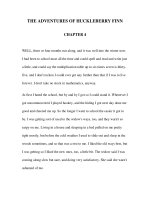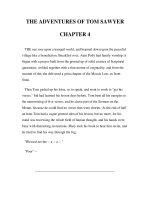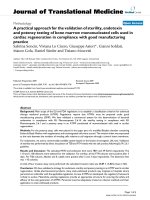CHAPTER 4 ■■■ Querying the EDM You have spent the previous two chapters creating and pot
Bạn đang xem bản rút gọn của tài liệu. Xem và tải ngay bản đầy đủ của tài liệu tại đây (929.15 KB, 26 trang )
C H A P T E R 4
■ ■ ■
63
Querying the EDM
You have spent the previous two chapters creating and exploring an Entity Data Model. Chapter 2
discussed the different ways an EDM can be created, and Chapter 3 explored the many facets of the EDM
both internally and externally. It is now finally time to write some code.
This chapter will discuss how to write queries against the EDM by using the LINQ-to-Entities syntax
and the Entity SQL syntax, both provided by the Entity Framework. This chapter will also discuss the
difference between query syntax and method syntax and when you might use one over the other. We’ll
also spend a few pages discussing how queries are executed so that you can write effective queries for
optimal performance.
We won’t go too deep in this chapter, since we’ll save the more advanced topics for later. The
important thing this chapter will do will be to build a foundation you can use for writing and optimizing
queries.
Querying with the Entity Framework
The key to remember when working and querying with the Entity Framework is that you are querying a
data model, not directly against a database. Over the last couple of chapters you have created several
EDMs, and in this chapter you are going to query against the EDM. This is much different than querying
directly against a database, for several reasons. First, the syntax is different. Instead of writing T-SQL
queries, you will use LINQ to Entities or Entity SQL to construct and execute queries. Second, when you
query the EDM you are letting the Entity Framework do a lot of the work for you, such as processing your
queries and handling results.
The Entity Framework employs the ADO.NET providers to handle query operations. Specifically, the
System.Data.SqlClient is utilized to turn your query into something the SQL Server database engine will
understand. On the return side, this same provider will do the work of translating the results into objects
that your application can work with.
I know by now you are itching to starting querying, so let’s get to that.
Syntax Options
When writing queries to query your EDM, there are several syntax options available to you. Before you
begin writing queries it will be helpful to know the differences between the two syntaxes and why you
would use one or the other. Thus, the following two sections will discuss the available syntaxes, query
expression and method-based.
Query-Expression Syntax
The most common syntax used with writing LINQ queries (LINQ to Entities, LINQ to SQL, etc.) is the
query-expression syntax. This is simply because it is easier to read and understand. With query-
CHAPTER 4
■
QUERYING THE EDM
64
expression syntax, queries are written using operators and functions. This section will spend a page or
two showing some examples of query expression, and most if not all of the examples throughout this
book will use this syntax.
For your first example, open Form1.cs in design mode and place a button and list box on the form.
In the Click event of the button, place the following code:
using (var context = new AdventureWorks2008Entities())
{
var people = context.People;
foreach (var person in people)
{
listBox1.Items.Add(string.Format("{0} {1}", person.FirstName, person.LastName));
}
}
Run the code by pressing F5. When the form appears, click the button. After several seconds, the list
will populate, as shown in Figure 4-1.
Figure 4-1. First query
If this is your very first LINQ-to-Entities query, congratulations. Let’s spend a few minutes looking at
the syntax. The very first line we are interested in is the following:
var context = new AdventureWorks2008Entities()
In Chapter 3 you learned all about the context and how the context is used in the Entity Framework.
The context is discussed again shortly.
The next line we want to look at is this one:
var people = context.People
CHAPTER 4
■
QUERYING THE EDM
65
This line is the query itself. This is the simplest form of a query. The last line executes the query and
then iterates through the results.
foreach (var person in people)
Before we move on, I need to point out a change between .NET 3.5 Entity Framework and .NET 4.0
Entity Framework. Put a breakpoint on the closing brace (}) of the foreach block. Run the app again and
click the button. When the execution hits the breakpoint, hold your mouse pointer over the word people
in the foreach line. You’ll notice that the type is a System.Data.Objects.ObjectSet.
Figure 4-2. ObjectSet
The ObjectSet class lets you work with typed entity sets without the need to specify the entity set
name as an argument to each method call. The Object set class also provides object context functionality
by expanding the ObjectQuery(T) functionality that allows you to execute actions directly against objects
such as deleting and adding objects. The System.Data.Objects namespace contains a number of classes
that provides query functionality that the Entity Framework utilizes. These classes enable you to query
data by working with strongly typed CLR object instances of entity types. These classes also provide
insert, update, and delete capabilities as well.
The previous example is the simplest form of a query expression. Let’s get a bit more complicated
than that because the previous query just said “give me every record from the People entity.” This is not
very good because there are 19,972 records in that table. Let’s modify that query as follows:
using (var context = new AdventureWorks2008Entities())
{
var people = from p in context.People
where p.LastName == "King"
select p;
foreach (var person in people)
{
listBox1.Items.Add(string.Format("{0} {1}", person.FirstName, person.LastName));
}
}
Press F5 to run the query and click the button when the form loads. This time the list box will
populate with all people with a last name of “King,” as shown in Figure 4-3.
CHAPTER 4
■
QUERYING THE EDM
66
Figure 4-3. Specific results
The query you wrote in the previous example is a LINQ-to-Entities query. LINQ queries begin with
the FROM clause and end with the SELECT clause. This is much like how the SQL Server Query Engine
processes a query. If you were to take the previous LINQ query and write it in T-SQL format it would look
something like this:
SELECT * FROM Person.Person WHERE LastName = 'King'
This is the type of syntax all T-SQL developers are familiar with. When a T-SQL query is written, at
the very minimum the query includes, and begins with, a SELECT clause, which specifies the columns
you want to be returned by the query, followed by a FROM clause, which lists the tables and/or views
containing columns identified in the SELECT clause.
Depending on the T-SQL query, it could include one or more joins, such as INNER JOIN or OUTER
JOIN, followed by some filtering using the WHERE clause. It could also contain a HAVING clause, and
quite possibly some ordering using the ORDER BY clause.
How many of you stopped to think how SQL Server processes the queries such as the previous one?
Does SQL Server execute the query from top to bottom starting with the SELECT clause and work its way
down? Initially one might think that, but that is not how a query is processed in SQL Server at all. SQL
Server logically processes a query in the following order (by number):
(8) SELECT (9) TOP
(1) FROM
(3) JOIN
(2) ON
(4) WHERE
(5) GROUP BY
(6) WITH
(7) HAVING
(1) ORDER BY
CHAPTER 4
■
QUERYING THE EDM
67
Notice that the FROM clause is processed first, while the SELECT clause is processed almost last.
Any clause that is not specified in the query is simply skipped by the query processing engine. So, why is
this important?
While this discussion won’t go into the intricacies of the SQL Server query processing, it was
discussed to point out the similarities between a LINQ query syntax and how SQL Server processes a
query.
Thus, we can take the previous example and write it as follows, keeping in mind how similar it looks
to the recent order:
from p in context.People
where p.LastName == "King"
orderby p.FirstName
select p;
The previous code selected all the columns from the People entity, so let’s modify that a bit to only
select the first name and last name, as shown in the following code:
from p in context.People
where p.LastName == "King"
orderby p.FirstName
select new { p.FirstName, p.LastName };
As you typed these queries you should have immediately noticed the presence of IntelliSense. This
is also an indication that you are dealing with a LINQ-to-Entities query. As you typed the “p.” you were
presented with a list of available properties from which to select to include in your query. This is simply
because you identified the People EntitySet in the outset of your code, and LINQ to Entities immediately
was able to determine the items in the collection that you will need in your query, specifically items from
the People EntitySet.
Context
Before we move on to method-based syntax, let’s revisit the topic of context again just so we can fully
understand what it is and what it does. At the end of Chapter 3 we spent a few pages looking at the code
behind the EDM, which contained a number of properties and partial classes.
It is through these properties and partial classes that AdventureWorks2008Entities() class is found.
This class represents the EntityContainer, which you saw in the EDM XML that you saw earlier in
Chapter 3. The EntityContainer inherits from an EntityFramework class called the ObjectContext. This
ObjectContext class is the primary class that has the responsibility of managing data as objects of
defined EDM entity types.
It is through the ObjectContext that connections to the actual data store are made and through
which object state and identity management for entity type instances are maintained.
Thus, the very first line in our code examples has been the following:
using (var context = new AdventureWorks2008Entities())
This line establishes and manages our database connection and provides of the functionality of
working with entity data as objects as well as managing object state.
OK, enough about query expression syntax. Let’s move on to method-based syntax.
CHAPTER 4
■
QUERYING THE EDM
68
Method-Based Syntax
Method-based syntax, while not as elegant and easily readable as query-expression syntax, is no less
functional or effective than query-expression syntax. As I stated earlier, most of the examples will be
given in query-expression syntax, but this section will describe the method-based syntax so that you
have a second option when writing LINQ-to-Entities queries.
Method-based syntax at first might seem a bit daunting and confusing, but the key to understanding
method-based syntax is to understand Lambda expressions. Lambda expressions, first introduced in
.NET Framework 3.0, are anonymous functions that can contain expressions and statements. Lambda
expressions use the operator =>, which is read as “goes to,” meaning that the left side of the operator
specifies any input parameters while the right side of the operator holds the expression or statement
block. For example, the following is a simple example of a lambda expression:
y =>y + y
The previous expression is read as “y goes to y plus y.” In a lambda expression the => operator has
the same precedence as the = assignment. So, how does this apply to LINQ queries? Lambdas are used in
method-based LINQ queries as arguments to query operator methods. For example, the following code
sample shows lambda expressions used as arguments to the Where and OrderBy standard query operator
methods.
var people = context.People.Where(c => c.LastName == "King").OrderBy(d => d.FirstName);
foreach (var person in people)
{
listBox1.Items.Add(string.Format("{0} {1}", person.FirstName, person.LastName));
}
In the previous code, a simple lambda expression is used to create a LINQ-to-Entities query similar
to the query used earlier. While they are syntactically different, the results are the same. This query
returns people who have a last name of “King” and orders the results by first name. This query, however,
such as the query-expression query used earlier in the chapter, returns all the rows and then pulls out
the first name and last name properties to populate the list box.
To fix this, we can add another lambda expression to return only the first name and last name
properties from the entity, as shown here.
var people = context.People.Where(c => c.LastName == "King").OrderBy(d =>
d.FirstName).Select(r => new { r.FirstName, r.LastName });
So, other than syntax, what is the difference between a method-based query and a query-expression
query? The answer to this lies in the way the CLR processes these two types of queries. Visual Basic and
C# understand LINQ syntax, but the CLR does not understand it. When a LINQ query expression is sent
for execution, it is first translated to a set of method calls that the CLR can understand. Since method-
based syntax is already in “method” form, there is no need for the translation.
As an exercise, run the previous method-based query in your code. However, before you run the
code, open SQL Server Profiler and create a trace against the AdventureWorks2008 database. Run the
code that contains the previous query, and when the code is finished executing, open the SQL Profiler
trace and look for the query that was executed.
You’ll notice that the query that was actually executed looks much different than the LINQ query.
Here is the SQL that the SQL Profiler showed that was executed.
SELECT
[Project1].[C1] AS [C1],
[Project1].[FirstName] AS [FirstName],
CHAPTER 4
■
QUERYING THE EDM
69
[Project1].[LastName] AS [LastName]
FROM ( SELECT
[Extent1].[FirstName] AS [FirstName],
[Extent1].[LastName] AS [LastName],
1 AS [C1]
FROM [Person].[Person] AS [Extent1]
WHERE N'King' = [Extent1].[LastName]
) AS [Project1]
ORDER BY [Project1].[FirstName] ASC
The idea here is that while LINQ evaluates the query one method at a time, the query is not
processed one method at a time. LINQ to Entities evaluates each method one at a time, and when it is
done evaluating it will create a store command based on all the evaluated methods. Again, even though
the methods are evaluated individually, they are not executed individually (or separately).
Also notice that each lambda expression in the recent method-based query uses different variable
names. This is not necessary, as I could have used the same variable in each expression, as shown here.
var people = context.People.Where(c => c.LastName == "King").OrderBy(c =>
c.FirstName).Select(c => new { c.FirstName, c.LastName });
I use different variables just for clarity and so that I can easily see how the query is evaluated in the
compiler.
So, why use one syntax over the other? Developer preference. Develop in the syntax or style you
prefer. It’s a personal choice.
With an understanding of the two query syntaxes, let’s move on to the available query options.
Querying Options
When the Entity Framework was first being developed, the Entity SQL language was actually being
developed as the query language to use to query the EDM. However, the EF team caught wind of a
“LINQ” language and quickly realized that the LINQ language would be a great benefit to the EF product.
Thus occurred the birth of LINQ to Entities. However, that does not mean that Entity SQL has gone
away. That option still exists and is certainly a viable option for querying your EDM.
This section, then, will discuss these two options.
LINQ to Entities
LINQ to Entities is typically the query syntax of choice simply because it is easier to learn as well as
familiar to those who already know the LINQ syntax. The LINQ syntax has been in existence since Visual
Studio 2008 and is gaining popularity fast. LINQ (Language INtegrated Query) was first created to query
in-memory CLR objects but quickly expanded to include querying capabilities for XML, databases,
DataSets, and EF Entities.
In this chapter you have a seen a few LINQ-to-Entities queries, but this section is going to drill a
little deeper. As you have already learned, LINQ to Entities is one of the LINQ implementations and
provides the ability to query EF Entities. Since LINQ is integrated into the Visual Studio IDE you get the
benefits of IntelliSense and working in an object-oriented environment.
As a quick refresher, a LINQ query begins with the FROM clause and ends with the SELECT clause.
Why does a LINQ query begin with the FROM clause? Identifying the type right out of the gate enables
the IntelliSense to provide correct and consequential suggestions when constructing the rest of the
query.
You saw the following LINQ-to-Entities query earlier:
CHAPTER 4
■
QUERYING THE EDM
70
from p in context.People
where p.LastName == "King"
orderby p.FirstName
select new { p.FirstName, p.LastName };
In this query, p is simply a query variable name that will be used in the rest of the query to reference
the entity object you are working with. Also in the query are four LINQ standard query operators: from,
where, orderby, and select.
There are 53 standard query operators that provide sorting, filtering, grouping, join, and other
functionality that can be included in a LINQ query. While a discussion of all of the standard query
operators is outside the scope of this book, a few of them will be discussed in this chapter as well as later
in the book in a discussion of advanced query topics.
For the most part, except for the from being the first clause and the select being the last clause, the
order of any other operator does not matter. For example, the preceding query can also have the orderby
and where reversed:
from p in context.People
orderby p.FirstName
where p.LastName == "King"
select new { p.FirstName, p.LastName };
Yet when this query is executed and viewed via SQL Profiler you’ll notice that the query executed at
the database is exactly as before:
SELECT
[Project1].[C1] AS [C1],
[Project1].[FirstName] AS [FirstName],
[Project1].[LastName] AS [LastName]
FROM ( SELECT
[Extent1].[FirstName] AS [FirstName],
[Extent1].[LastName] AS [LastName],
1 AS [C1]
FROM [Person].[Person] AS [Extent1]
WHERE N'King' = [Extent1].[LastName]
) AS [Project1]
ORDER BY [Project1].[FirstName] ASC
OK, a quick comment before we get to a few LINQ-to-Entities examples. We need to discuss the
IQueryable interface. The IQueryable interface is a LINQ query type, providing the ability to evaluate
queries against specific typed data sources (in other words, where the type is known).
Figure 4-4 shows you what the compiler thinks the type is when you hover your mouse over people
in the foreach statement.
Figure 4-4. IQueryable
CHAPTER 4
■
QUERYING THE EDM
71
In this example, the compiler recognizes that this is a LINQ query, but it doesn’t know that it is a
LINQ-to-Entities query and therefore really can’t tell you the return type because we used an
anonymous type to declare people. Although the query will be processed by the Entity Framework, it will
result in an ObjectQuery, which implements IQueryable.
OK, let’s do a few LINQ-to-Entities query examples. These queries will build on our earlier
examples. This first example selects everyone with a first name of King or a first name of Jones, orders
them by first name, and then selects only the FirstName and LastName properties to be returned in the
results.
var people = from p in context.People
where p.LastName == "King"
|| p.LastName == "Jones"
orderby p.FirstName
select new { p.FirstName, p.LastName };
This query is similar to the following T-SQL query:
SELECT p.FirstName, p.LastName
FROM Person.Person AS p
WHERE p.LastName = 'King'
OR p.LastName = 'Jones'
ORDER BY p.FirstName
Modify the LINQ query behind button1 to look like the previous LINQ-to-Entities query. Press F5 to
run the project, and when the form appears, click button 1. Figure 4-5 shows the results of the query.
Figure 4-5. Order by first name
Since we ordered by first name, the Kings and Joneses are intermixed. What if we didn’t want them
intermixed (grouping by last name)? We can accomplish this two ways.
CHAPTER 4
■
QUERYING THE EDM
72
Modify the LINQ-to-Entities query as shown here. We change the Order By to order first by
LastName, then by FirstName.
var people = from p in context.People
where p.LastName == "King"
|| p.LastName == "Jones"
orderby p.LastName, p.FirstName
select new { p.FirstName, p.LastName };
Now when we run the application and click the button, we see that the Joneses are listed first
(ordered by first name), then the Kings are listed second (ordered by first name), as you can see in Figure
4-6.
Figure 4-6. Order by last name and first name
However, there is another way to not intermix the names, and that is by using the group operator.
Modify the query and foreach as you see it here.
var people = from p in context.People
orderby p.FirstName
where p.LastName == "King"
|| p.LastName == "Jones"
group p by p.LastName;
foreach (var person in people)
{
foreach (var per in person)
{
listBox1.Items.Add(string.Format("{0} {1}", per.FirstName, per.LastName));
}
CHAPTER 4
■
QUERYING THE EDM
73
}
Running this query will return the same results as the previous query (shown in Figure 4-6). In this
example we use the group operator to group the last names, still ordering by first name. This way, all last
names are grouped together.
You’re probably asking yourself, “Why doesn’t this query end in a SELECT?” Well, I sort of fibbed
earlier. A LINQ query can end in either a SELECT or GROUP. I wanted to make understanding LINQ
queries easy and didn’t want to over-complicate things. Now that you have a pretty good grasp of LINQ
queries, I feel it is time to throw this at you, but I promise I’ll try not to fib any more.
This next query is similar to the original query, but it orders the first name in descending order.
var people = from p in context.People
where p.LastName == "King"
|| p.LastName == "Jones"
orderby p.LastName, p.FirstName descending
select new { p.FirstName, p.LastName };
foreach (var person in people)
{
listBox1.Items.Add(string.Format("{0} {1}", person.FirstName, person.LastName));
}
Running this query will result in the names being ordered by LastName, then FirstName in
descending order, as shown in Figure 4-7.
Figure 4-7. Order FirstName descending
OK, one last example. This query uses the join operator to pull in a third piece of data, the hire date.
For this query, I removed the where operator filter, but joined on the Employees entity to get the hire
date of the person.
CHAPTER 4
■
QUERYING THE EDM
74
var people = from p in context.People
join emp in context.Employees on p.BusinessEntityID equals emp.BusinessEntityID
orderby p.LastName, p.FirstName descending
select new { p.FirstName, p.LastName, emp.HireDate };
foreach (var person in people)
{
listBox1.Items.Add(string.Format("{0} {1} {2}", person.FirstName, person.LastName,
person.HireDate ));
}
Notice that the join syntax looks very similar to that of T-SQL. Running this query produces the
following results:
Figure 4-8. Join results
In this section we have looked at some pretty basic LINQ-to-Entities queries, but it should give you a
foundation on which to start writing and authoring queries. Later on in the book we’ll explore more
detailed and advanced queries.
Entity SQL
The ADO.NET-provided Entity SQL language is a storage-independent syntax and language that looks
very similar to T-SQL. It was the original language designed to work with the Entity Framework to query
EDM objects, and as such it supports EDM constructs, letting users query data represented by an EDM.
As much as it looks like T-SQL, there are some differences between the two languages. For example,
Entity SQL does not support the * syntax (for example SELECT *, or COUNT(*)). Another example is that
T-SQL allows for ORDER BY clauses to be specified only at the topmost SELECT statement, whereas in
CHAPTER 4
■
QUERYING THE EDM
75
Entity SQL you can use a nested ORDER BY expression and be placed anywhere in the query. There are
many differences and a complete list can be found here:
Let’s get to the first example. Open Form1 in design and add another button to it. In the Click event
of the new button, add the following code:
using (var context = new AdventureWorks2008Entities())
{
var str = "SELECT VALUE p FROM AdventureWorks2008Entities.People AS p WHERE p.LastName
= 'King' Order by p.FirstName";
var people = context.CreateQuery<Person>(str);
foreach (var person in people)
{
listBox1.Items.Add(string.Format("{0} {1}", person.FirstName, person.LastName));
}
}
Press F5 to run the application and when the form appears click the new button. The list box will
populate with the same data as did our very first LINQ-to-Entities example from this chapter.
Functionally, the two queries are the same, but syntactically they are very much different.
To understand how an Entity SQL query works, let’s take a look at the query itself and its different
components. Here is the query itself:
SELECT VALUE p FROM AdventureWorks2008Entities.People AS p
Now let’s spend a few minutes and look at the individual components that make up this query:
• VALUE: Used to return an object, not a row. If returning a single item then this is
not used.
• p: A variable reference.
• AdventureWorks2008Entities.People: The collection (EntityContainer.EntitySet) to
be evaluated.
• p: A defining variable.
The VALUE clause is required only when you want to return a single item such as an entity,
property, or collection. However, as stated previously, the VALUE clause cannot be used when selecting
multiple items.
Immediately you should see a problem with the Entity SQL approach. While the previous code
works and we get the desired results back, the query is a string value and you won’t know it works until
you run the program. But with LINQ to Entities and IntelliSense, you’ll know immediately prior to
running the application.
var str = "SELECT p.FirstName, p.LastName FROM AdventureWorks2008Entities.People AS p WHERE
p.LastName = 'King' Order by p.FirstName";
This last example will utilize the same query but pass a parameter to it.
var str = "SELECT p.FirstName, p.LastName FROM AdventureWorks2008Entities.People
CHAPTER 4
■
QUERYING THE EDM
76
AS p WHERE p.LastName = @LastName Order by p.FirstName";
var people = new System.Data.Objects.ObjectQuery<Person>(str, context);
people.Parameters.Add(new System.Data.Objects.ObjectParameter("LastName", "King"));
We haven’t spent as much time on Entity SQL simply because it is string-based and is not as elegant
as LINQ to Entities. However, that does not mean that the Entity SQL language is not a viable option. It
most certainly is. Entity SQL uses a return type of ObjectQuery, in the case of the previous example and
ObjectQuery<Person>, not an IQueryable as we discussed earlier. As an ObjectQuery it has all the methods
and properties that are not available to IQueryable (however, keep in mind that IQueryable inherits from
ObjectQuery).
The EntityClient
Besides using LINQ to Entities and Entity SQL, there is one more way you can query the EDM, and that is
through the EntityClient. The EntityClient provider can be used by the Entity Framework to access data
described in an EDM. This provider uses supplementary .NET Framework data providers to access data
sources, such as SQL Server. For example, the SqlClient provider for SQL Server is used by the
EntityClient provider to access the SQL Server database.
The key to using this provider is found in the System.Data.EntityClient namespace. Through this
provider operations that are performed on conceptual entities are translated into operations performed
on physical sources, and returned results are translated from physical data sources into conceptual
entities.
The EntityClient, unlike LINQ to Entities or Entity SQL, does not have its own language, but rather
uses the Entity SQL language to execute commands against an entity model. As such, the Entity
Framework facilitates the communication and translation of Entity SQL into storage specific queries.
Since the Entity SQL language is not tied to any particular database, Entity SQL works great for the
EntityClient provider.
Using the EntityClient is extremely similar to using other .NET data access technologies such as the
SqlClient. If you are familiar with the SqlClient (and subsequent SqlDataReader) then you won’t have a
problem with the EntityClient at all.
Let’s walk though a quick example to illustrate how the EntityClient works. Open Form1 in design
again and add a third button to the form. In the code behind the form, add the following to the
declaration section:
using System.Data.EntityClient
Next, behind the code for the new button, add the following:
var firstname = "";
var lastname = "";
using (EntityConnection conn = new EntityConnection("name = AdventureWorks2008Entities"))
{
conn.Open();
var query = "SELECT p.FirstName, p.LastName FROM AdventureWorks2008Entities.People
AS p WHERE p.LastName = 'King' Order by p.FirstName";
EntityCommand cmd = conn.CreateCommand();
cmd.CommandText = query;
using (EntityDataReader rdr
CHAPTER 4
■
QUERYING THE EDM
77
= cmd.ExecuteReader(System.Data.CommandBehavior.SequentialAccess))
{
while (rdr.Read())
{
firstname = rdr.GetString(0);
lastname = rdr.GetString(1);
listBox1.Items.Add(string.Format("{0} {1}", firstname, lastname));
}
}
conn.Close();
}
Run the project by pressing F5 again. When Form1 displays, click the new button. The list box will
populate with data we have seen in previous examples, such as that in Figure 4-3.
In this example, you’ll notice that it executes an Entity SQL query that you have seen a few times in
previous sections. But what needs to be highlighted are several new classes, the EntityConnection class
and the EntityCommand class.
EntityConnection
Unlike other connection classes, the EntityConnection class is what provides a connection to an EDM,
not directly to a data store. The EntityConnection class has several constructors, one of which accepts a
string such as the one we used in the recent example, which is the name of the compiled EDM.
using (EntityConnection conn = new EntityConnection("name = AdventureWorks2008Entities"))
The connection information is tied to the EDM schema with pointers to the connection overloads.
Notice in the following code the connection information for the EntityConnection.
#region Constructors
/// <summary>
/// Initializes a new AdventureWorks2008Entities object using the connection string
found in the
'AdventureWorks2008Entities' section of the application configuration file.
/// </summary>
public AdventureWorks2008Entities() : base("name=AdventureWorks2008Entities",
"AdventureWorks2008Entities")
{
OnContextCreated();
}
/// <summary>
/// Initialize a new AdventureWorks2008Entities object.
/// </summary>
public AdventureWorks2008Entities(string connectionString) : base(connectionString,
"AdventureWorks2008Entities")
{
OnContextCreated();
}
/// <summary>
/// Initialize a new AdventureWorks2008Entities object.
CHAPTER 4
■
QUERYING THE EDM
78
/// </summary>
public AdventureWorks2008Entities(EntityConnection connection) : base(connection,
"AdventureWorks2008Entities")
{
OnContextCreated();
}
#endregion
You can also see how all of this information is mapped together by exploring the app.config file in
the Solution Explorer. In the app.config file is a <ConnectionString> section with the same name found
in the previous code as well as what we specified in our EntityClient example.
EntityCommand
The EntityCommand is really no different than other provider commands you have used. It essentially
represents a command that will be executed against an EDM. Like other command providers, the
EntityCommand has similar properties and events such as the CommandText property and ExecuteReader
method. The CommandText property points to the Entity SQL statement that is to be executed. The
ExecuteReader method executes the command and returns a data reader.
Immediate vs. Deferred Query Execution
This chapter has focused specifically on queries and query execution. But there is a bit more that needs
to be discussed regarding when and how queries are executed. The point at which query expressions are
executed varies. The query is not executed when the query is created, and in fact if you step through the
code and try to look at the results of a query prior to iteration it will tell you that the results will
automatically be enumerated if you try to look at the results. You can see this in Figure 4-9.
The key is to know when queries will be executed and what triggers queries execution, along with
what you can do to tell a query to have it execute it immediately. By default, all LINQ queries are
executed when the query variable is iterated over. The query is not executed when it is built, which
means the following code does not execute a query:
var query = from p in context.people
select new { p.LastName, p.FirstName, p.MiddleName }
CHAPTER 4
■
QUERYING THE EDM
79
Figure 4-9. Query execution timing
Deferred Execution
The select statement in the previous code does not execute the query. The query is executed when the
query variable (in this case, the variable query) is iterated over in the foreach statement. This form of
query execution is called deferred execution. With deferred query execution, the query variable does not
hold the query results—it only stores the query command. The query is actually executed at some point
after the construction of the query. Deferred query execution has the benefit of being able to execute the
query more than once, or as frequently as needed.
Deferred query execution also has the added benefit of being able to extend the query. For example,
in the following code the initial query is created, then a second query extends (modifies) the first query
to include an additional filter. Both queries are then executed during iteration, but the second iteration
returns only a single row.
var query = from p in context.People
select new { p.LastName, p.FirstName, p.MiddleName, p.BusinessEntityID };
var secondquery = query.Where(p => p.BusinessEntityID == 8);
foreach (var per in query)
{
listBox1.Items.Add(string.Format("{0} {1}", per.FirstName, per.LastName));
}
foreach (var per in secondquery)
{
textBox1.Text = per.FirstName + " " + per.LastName;
}
When queries return a sequence of values, then deferred query execution is the norm. However,
what happens when you need the results immediately or if the query returns a singleton value? This is
where immediate query execution comes into play.
CHAPTER 4
■
QUERYING THE EDM
80
Immediate Execution
Any query that returns a singleton value is executed immediately. You can also force a query to be
executed immediately. Both of these scenarios are accomplished by using one of the LINQ query
operators that provide this functionality. LINQ provides several operators that force the query to be
executed immediately and also return a singleton value. These operators include the following:
• ToList: Create a List(T) from an IEnumerable(T).
• ToDictionary: Creates a Dictionary from an IEnumerable(T).
• ToLookup: Creates a generic Lookup from an IEnumerable(T).
• ToArray: Creates an array from an IEnumerable(T).
• Average: Computes the average of a sequence of numeric values.
• First: Selects first value in a sequence of values.
• Count: Counts number of values in a sequence of values.
• Max: Returns the maximum value in a sequence of values.
Let’s take a look at how to force an immediate query execution first. The following code causes the
query to be executed immediately by using the ToList operator, which returns the query results in a List
object.
var query = (from p in context.People
select new { p.LastName, p.FirstName, p.MiddleName, p.BusinessEntityID
}).ToList();
Again, if we step through the code and look at the query variable we can see that the query was
executed even before the query was iterated over. We can see this in Figure 4-10.
Figure 4-10. Immediate query execution
CHAPTER 4
■
QUERYING THE EDM
81
The following is an example of using the Count operator to execute the query immediately to return
a count of all people in the Person table whose last name begins with the letter “K.”
var query = (from p in context.People
where p.LastName.StartsWith("K")
select new { p.LastName, p.FirstName, p.MiddleName, p.BusinessEntityID
}).Count();
When we run the code and look at the query variable we can see that it returned 482 rows and that there
is no need to do any iteration. Queries that return a singleton value do so because the query must
produce the results to calculate the singleton value.
CHAPTER 4
■
QUERYING THE EDM
82
C H A P T E R 5
■ ■ ■
83
Working with Entities
By now, you should have a good understanding of how the Entity Data Model (EDM) is organized and
how to query it. I’ve focused a bit on entities and will examine them in more detail later in the book
when I look at advanced topics, but I’ve barely scratched the surface. You can do much more with
entities when dealing with data, and that is what this chapter discusses.
The last chapter focused on querying the EDM; but what do you do after you receive the data? In
real-world scenarios, you typically add, modify, and even delete data. All these things are possible in the
Entity Framework (EF). You can add a new entity or edit or delete existing entities. You’ll also look at
how changes are tracked via the EF and how changes are ushered back and forth between the EDM and
the database.
The ObjectContext
The end of Chapter 3 discussed the ObjectContext and the important role it plays in the EDM, and
Chapter 4 referenced it again as it talked about how the ObjectContext is necessary when you’re
querying the EDM. Every query you wrote in the last chapter used the ObjectContext via the
AdventureWorks2008Entities class (which inherits from the ObjectContext). You use this context to
execute queries and work with resulting objects returned by those queries.
Let’s examine the last sentence in the previous paragraph. The EF deals with objects. Queries are
executed against a data source, and the query results data records are never returned; the results are
materialized into common language runtime (CLR) types and then returned to the client. This process is
called object materialization and is performed by the EF. You learned in Chapter 3 that this functionality
is provided by the Object Services implemented in the System.Data.Objects and
System.Data.Objects.DataClasses namespaces.
The ObjectContext resides through these namespaces. This class encapsulates an
ObjectStateManager object that tracks objects during CUD (Create, Update, Delete) operations. There is
only one ObjectStateManager for each object context. The ObjectContext also maintains an
ObjectStateEntry for each and every entity stored in the ObjectContext cache. This class is the focus of
the next section.
ObjectStateEntry
The ObjectStateEntry class is responsible for maintaining state and key information for entities. An
instance of the class is created for each entity type in the cache, and it has the sole responsibility of
tracking and maintaining the original values of the object, its relationships, and any properties that have
been modified on the entity. The ObjectStateEntry class also tracks EntityState (such as whether the
entity has been detached, deleted, modified, and so on) and EntityKey values.
One ObjectStateEntry can’t have the same key as another ObjectStateEntry within the same
ObjectStateManager.
CHAPTER 5
■
WORKING WITH ENTITIES
84
When an entity is first created (enters the ObjectContext cache), the ObjectStateEntity takes a
snapshot of it. This snapshot contains the original values of the entity, and as the entity is modified the
current values are also stored. At the point of entity modification, the EntityState property is set to one
of the following values:
• Detached: The object exists, but it isn’t being tracked by the Object Services.
• Unchanged: The object hasn’t been modified since it was loaded into the context
or since the SaveChanges method was last called.
• Added: The object is newly added to the context, and the SaveChanges method
hasn’t been called.
• Deleted: The object has been deleted from the context.
• Modified: The object has changed, but the SaveChanges method hasn’t been called.
The great thing about working with entities is that the EF and the ObjectContext do all the change
tracking for you. As changes are made to the entity, the ObjectContext tracks these changes and
automatically sets the EntityState property. Before you work on some examples, the next section
examines change tracking and how changes are saved.
Tracking and Saving Changes
I briefly discussed how changes are tracked using the EntityState, but let’s dig a bit deeper to
understand how change tracking works. When a new object is added to the ObjectQuery (returned by the
query), it’s added to the object cache. This cache is maintained by the ObjectStateManager. There is one
ObjectStateManager for each object context, and within that object context you can add, modify, and
delete objects.
Only a single instance of an object, by entity key, is kept in the cache and managed by Object
Services. As such, and by default, queries only return objects that aren’t already in the cache. This
provides the added functionality of not overwriting the data (objects) in the cache. This functionality is
provided by the MergeOption enumeration (which is specified for queries and load options), consisting of
the following enumeration members:
• Append Only: The default behavior. Existing objects in the object context aren’t
loaded from the data source.
• OverwriteChanges: Objects are always loaded from the data source. Property
changes made to objects in the object context are overwritten by data-source
values.
• PreserveChanges: Objects are always loaded from the data source. Property
changes made to objects are preserved in the object context.
• NoTracking: Objects aren’t tracked in the ObjectStateManager and are maintained
in a detached state.
After all changes to the entities have been made, the changes need to be ushered back to the data
source. This is done by a single method of the ObjectContext called SaveChanges. This method is
responsible for persisting all entity changes to the data store and resetting the change tracking on the
object context.
For the ADO.NET 4.0 Entity Framework, a couple of changes have been made to the SaveChanges
method. In the ADO.NET 3.5 Entity Framework, the SaveChanges method had two constructors. The first
constructor, SaveChanges(), saved all updates to the data store and reset all change tracking. The second
constructor, SaveChanges(Boolean), saved all updates to the data store and optionally reset all change
tracking.
CHAPTER 5
■
WORKING WITH ENTITIES
85
For the ADO.NET 4.0 Entity Framework, SaveChanges(Boolean) has been deprecated and replaced
with a new SaveChanges(SaveOptions) constructor. Thus, the SaveChanges method has the following two
constructors:
• SaveChanges():Saves all updates to the data store and resets all change tracking.
• SaveChanges(SaveOptions): Saves all updates to the data store with the associated
SaveOptions.
The second constructor allows you to specify an Enum (enumeration) that dictates the behavior of
the object context when the SaveOptions method is called. The enumeration members are as follows:
• AcceptAllChangesAfterSave: After all the changes are saved, the
AcceptAllChangesAfterSave() method is called, resetting change tracking.
• DetectChangesBeforeSave: Before changes are saved, the DetectChanges() method
is called to synchronize the property values of objects. These objects are those that
are associated to the object context with data in the ObjectStateManager.
• None: Changes are saved without the DetectChanges() method or the
AcceptAllChangesAfterSave() method being called.
An example of this enumeration in use is shown here:
context.SaveChanges(SaveOptions.AcceptAllChangesAfterSave);
The SaveOptions overload should be used to make sure either that DetectChanges is called before
you save changes to the data store or that the AcceptAllChanges method is called after you save the
changes to the data store. Why would you one over the other? The DetectChanges method ensures that
all ObjectStateEntry changes are identified and synchronized in all objects managed and tracked by the
ObjectStateManager. The AcceptAllChanges method allows all the changes on all related entries in
ObjectStateManager so that the resulting state is either unchanged or detached. Really, you don’t need to
use one or the other, because the enumeration has a FlagsAttribute attribute that allows a bitwise
combination of the values.
Let’s get to some examples. The following sections discuss updating, adding, and deleting entities.
Updating Entities
Updating an entity is simple, as the following examples illustrate. Open your Visual Studio project, and,
on the form you worked with earlier, place a new button and a label. This example updates a record in
the Person table.
Prior to adding the code, let’s look at the data in SQL Server. Open SQL Server Management Studio,
open a new query window, and select the AdventureWorks2008 database. In the query window, execute
the following query:
select * from Person.Person where LastName = 'Kleinerman'
You should get two records for Kleinerman, one with a Title value and one without. Let’s update the
Title value on the record that doesn’t have a title. BusinessEntityID 1243 contains a Title value, but id 228
doesn’t. This example updates row id 228 to include a Title value.
In the code behind the new button, add the following code (including the commented-out line):
try
{
using (var context = new AdventureWorks2008Entities())
CHAPTER 5
■
WORKING WITH ENTITIES
86
{
var per = context.People.First(p => p.BusinessEntityID == 228);
// var per = context.People.Where(p => p.BusinessEntityID == 228).First();
per.Title = "Mr.";
per.ModifiedDate = DateTime.Now;
context.SaveChanges();
label1.Text = "Save Successful";
}
}
catch (Exception ex)
{
MessageBox.Show(ex.Message);
}
Run the project by pressing F5. When the form displays, click the new button you added. The label
on the form displays “Save Successful” when it has executed successfully. Go back to SQL Server
Management Studio (SSMS), and rerun the previous query. You see that row id 228 now includes a Title
value.
In the code, you create a new AdventureWorks2008Entities object (as you have in previous
examples). You then create an object query that returns the record you’re looking for. You set (update)
the title, update the ModifiedDate, and finally call SaveChanges on the context to persist the changes back
to the data store.
Let’s look what happens behind the scene. Open SQL Server Profiler, and run the code again. When
the code has finished executing, examine the output in SQL Server Profiler. Figure 5-1 highlights one of
the lines you’re interested in.
Figure 5-1. Query execution in SQL Server Profiler
A SELECT was issued against the data store to return the data for the specific row you’re looking for.
This SELECT is in the form of standard T-SQL. Here you can see that the EF, and more specifically the
CHAPTER 5
■
WORKING WITH ENTITIES
87
ObjectContext, translated the LINQ query into a T-SQL statement that the database engine can
understand.
Go back into SQL Server Profiler, and click the row that has the update statement in it (the far-left
column says “RPD:Completed,” as shown in Figure 5-1). The statement was executed to update the data
store by calling the SaveChanges method.
What is important here is that only the Title and ModifiedDate columns were updated because
those were the only values you changed. Again, as you’ve learned, the EF sends values to the data store
only for those entity properties that have changed. The following code is proof of that:
exec sp_executesql N'update [Person].[Person]
set [Title] = @0, [ModifiedDate] = @1
where ([BusinessEntityID] = @2)
',N'@0 nvarchar(8),@1 datetime2(7),@2 int',@0=N'Mr.',@1='2009-09-07 11:41:25.1656711',@2=228
One last item before you move to adding entities. Go back to the code behind the button, comment
out the first line, and un–comment out the following line. Before you run the code, ask yourself whether
the statement sent to SQL and executed will be any different than the previous code.
Next, place a breakpoint on the line you just uncommented, and make sure SQL Server Profile is still
running. Now, rerun the code, keeping an eye on Profiler. When the execution stops at the breakpoint,
press F10. Notice that the SELECT statement is immediately executed. I discuss this in a second.
Press F5 to finish running the code. Go back to SQL Server Profiler, and look at the update
statement. Is it any different? No, it isn’t. Why not? Because both statements are essentially the same.
The First operator allows you to specify a condition for which to test each element. It then returns the
first element of a sequence that satisfies the supplied condition. In essence, it’s a filer.
Go back to the SELECT statement. Why was it sent immediately to the data store when you ran the
code highlighted by the breakpoint? Standard query operators differ in the timing of their execution. If a
query returns a singleton value executes immediately. If they return a sequence of values defer their
execution and return an enumerable object. The First operator returns a singleton value and thus
executes immediately.
Adding Entities
Let’s move on to adding entities. For this example, you use a different set of tables. For the sake of
simplicity, create a new EDM, pointing to the AdventureWorks2008 database, and include the following
tables:
• Production.ProductModel
• Production.Product
The EDM wizard takes care of all the naming, so you should be ready to move forward with this
example.
Back in SSMS, run the following query:
SELECT * FROM Production.ProductModel ORDER BY ProductModelID
Scroll down in the Results window, and you see that there are 128 rows in the ProductModel table.
This example adds a new row to that table.
Add a new button to the form in Visual Studio. Behind that button, add the following code (if you
didn’t change the context name, it should be called AdventureWorks2008Entities1):
try
{