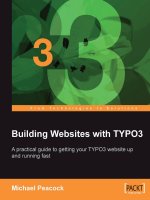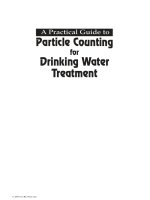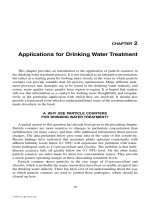A Practical Guide to Particle Counting for Drinking Water Treatment - Chapter 20 docx
Bạn đang xem bản rút gọn của tài liệu. Xem và tải ngay bản đầy đủ của tài liệu tại đây (1.61 MB, 26 trang )
165
CHAPTER
20
Manufacturer’s Software
All of the major manufacturers provide a software data collection package as
part of their turnkey system. For the most part, these packages perform the same
tasks in logging and displaying the particle count and related data, and printing
reports. The software packages differ in the way in which they structure the data,
as well as in operational aspects.
Software is often the deciding factor when purchasing a turnkey system. This is
understandable, as the software is the most visible part of the system, and provides
the daily point of contact for the operator. This is also true because so little is
understood about the particle counting equipment. It is our hope that this book will
help to alleviate this problem. At any rate, it is important to look closely at the
particle counting software, with consideration for the ease of use and access to the
information, as well as the usefulness of the many features involved. A plethora of
bells and whistles is not necessarily an indication of a more-advanced product. It
may be less important to have a fancy system than one that performs the basics and
is easy for the operators to learn and work with. Other applications may require all
the advanced features available.
We are not attempting to rate the packages described below, and particular
comments about the usefulness of certain features should be taken as opinions, which
may not be applicable to every situation. Our intent is to aid the reader in evaluating
the relative importance of features, many which may not otherwise become apparent
until months after the system is in operation. These comments should only be taken
as a starting point. Most of the manufacturers provide demo versions of their software
programs, and will gladly provide them to potential customers. Take advantage of
this and become familiar with the way these packages work. Let other operators try
them as well, to get a broader perspective. The computer expert in the plant may
really like an intricate system, which will never be utilized properly by the rest of
the operations staff.
We also do not undertake to rate how effectively each of the features described
perform in day to day operation. Software is constantly being upgraded, and is never
L1306/frame/pt03 Page 165 Friday, June 23, 2000 2:16 PM
© 2001 by CRC Press LLC
166 A PRACTICAL GUIDE TO PARTICLE COUNTING
“bug-free.” Problems encountered at the writing of this book may have been fixed
by the time the book is published.
A. OVERVIEW OF AVAILABLE SOFTWARE
1. Met One
Met One currently produces a package that they call Water Quality Software
(WQS). It is available in four different configurations, named Insight, Vista, VistaNet,
and VistaNet Server. These are basically four different grades of the same package,
with Insight designed for small systems of seven particle counters or fewer. Insight
has fewer features (no backwash indication, for example). Vista supports up to 32
particle counters, where VistaNet is a networked version designed for systems having
from 20 to 100 units. VistaNet Server will accommodate up to 200 particle counters
per server. It is designed for large multiplant water systems.
For simplicity, these packages will be called Met One WQS in the descriptions
below. They must be operated under the Windows 95, 98, or NT operating system.
Some older 16-bit versions are still in use, but should not be specified for new
installations. WQS was written in-house, and has an attractive and well-written
manual.
2. Chemtrac
Chemtrac provides a package known as TracWare, which was developed specif-
ically for the Chemtrac particle counters by Instrumentation Design, Inc., of Atlanta,
GA. It was written with design input from the engineering staff that developed the
particle counters, and is licensed exclusively to Chemtrac. For all intents and pur-
poses it can be considered an “in-house” package. It can support up to 32 particle
counters. TracWare is a 16-bit program written for Windows 3.1 and 3.11, and will
run under Windows 95 and 98 as well. It can be provided in a networkable version.
It is intuitive and easy to use, which is fortunate, as the manual is functional but
poorly reproduced.
3. ARTI
The newest program of the four reviewed is the ARTI Aquarius software. It
supports up to 32 particle counters. Aquarius is a 32-bit program designed for use
with Windows 98 and NT. It includes extensive context-sensitive help files and an
adequate manual. A unique feature is its ability to be run in different languages.
Currently, English and Japanese are fully implemented, and the code can adapt to
other languages. The program will run under the language set up as the Windows
default, or can be set during program launch with a single-command line entry. A
simple language translation utility is used for customizing the program for other
language and character sets.
L1306/frame/pt03 Page 166 Friday, June 23, 2000 2:16 PM
© 2001 by CRC Press LLC
MANUFACTURER’S SOFTWARE 167
4. IBR
IBR supplies Intellitest software. Intellitest is created from a generic software
program named LabView™, which is a product of National Instruments. LabView
is widely used for data collection, and can be configured to provide a highly
customized package. The Intellitest program provides a compact display of the
particle count data, and is designed to operate with a commercial spreadsheet
program to provide more-advanced reports and data display. The recommended
spreadsheet is Microsoft Excel™, although other brands may be employed. Intellitest
is a 16-bit program compatible with Windows 3.11, 95, 98, and NT. No networked
system is yet available, but special programming is available to allow the package
to share data with some SCADA programs. The program is easy to use and fairly
intuitive, which is good since the manual provides only minimal information. Users
are on their own with the spreadsheet program.
Some of older IBR systems use the AccuCount software developed by Hiac
Royco out of a third-party SCADA package called Fix DMACS. It is less functional
and more difficult to configure than the other packages. SCADA packages are
designed to be used for a wide range of processes and applications, so must be more
open ended to allow for this. It usually requires several steps to perform a simple
task with one of these packages. The raw SCADA package is configured by the
particle counter manufacturer to perform the basic particle counting tasks. If end
users want to change some things about the system, they may have to learn how to
configure the SCADA package to do what they want. This approach is expensive
and cumbersome, and has been largely abandoned in the industry. For this reason,
IBR developed the Intellitest software. AccuCount is a 16-bit Windows 3.1 and 3.11
package, which should be capable of running under Windows 95.
B. FEATURES
All the packages run under some version of Windows operating system, which allows
for multiple programs to be operated simultaneously. However, all of them recommend
that the data collection computer be used for just that, and that other programs be run
on other machines where possible. This is a wise course to follow, especially with the
price of computer hardware being so low. Larger systems should use networked machines
where possible, so that reporting and data analysis can be performed on a machine
different from the one used for data collection, to minimize problems.
All of the software programs provide trend plots, tables, status or current value
screens, and event logs. Alarms are displayed in various forms, and reports are
provided. The major features of each package are presented below, with notable
features highlighted.
1. Data Presentation
All the packages are operated out of a fixed reference window, which provides
access to all the features. All use the standard Windows-type drop-down menus
L1306/frame/pt03 Page 167 Friday, June 23, 2000 2:16 PM
© 2001 by CRC Press LLC
168 A PRACTICAL GUIDE TO PARTICLE COUNTING
across the top of the display. WQS and Aquarius provide icon-driven selections as
well, while TracWare and Intellitest use labeled buttons that are kept in the same
location for each screen. Consistency is important for ease of use, while the exact
layout and style may be more a matter of user preference.
Two of the packages provide for multiple displays to be viewed simultaneously.
These are the Met One WQS and ARTI Aquarius. See Figure 20.1. The other
packages provide only one screen at a time, although several forms of data may be
presented on that screen. Up to eight screens can be displayed in Aquarius. The
WQS software can provide up to four simultaneous graphs or data tables, depending
on the size and resolution of the monitor used. Multiple displays allow for direct
comparison of different data points, as well as comparison of historical data with
current data for the same sample points.
Aquarius utilizes the standard Windows MDI (Multiple Document Interface), so
that the user can shrink or enlarge any of the data windows using the mouse. Screens
may also be moved around and rearranged as desired. Tool bar icons allow screens
to be tiled or cascaded with a single mouse click. Met One limits graphs and data
screens to or full-screen size only. Multiple graphs are shrunk vertically to fit
the display, but the horizontal size remains fixed. The relative positions of the
displays are also fixed, with the current data screen on the left-hand side of the
display, and the graphs or data tables on the right. See Figure 20.2.
IBR Intellitest utilizes a fixed screen with an upper and lower half. The upper
half remains fixed, and contains most of the buttons for selecting the various options
and displays. The lower half changes to provide those displays. Buttons are dimmed
and disabled when they do not apply to the current display, a feature that helps
simplify operation.
2. Trend Display
As mentioned in previous sections, the trend display of data is the most useful
and informative. All the software packages provide some form of trend display. In
every case, the vertical axis is used to indicate data values, while the timescale is
displayed on the horizontal axis. All of the packages provide different scales for
both axes, which are user selectable.
a. Scaling and Configuration
Chemtrac’s TracWare, although limited to a single trend display, provides indi-
vidual data scales for each of the four pens on the trend display. See Figure 20.3.
This is especially useful when trending particle counts along with an auxiliary input,
such as turbidity. Finished water turbidity is usually below 0.1 NTU, whereas particle
counts may be over 1000/ml or more. Each of these trends can be scaled independently
to provide good resolution. The other programs use a single data scale for all pens,
which can be set to linear or logarithmic. In the above example, multiple graphs
would be used to achieve maximum resolution with Aquarius and Met One WQS.
The vertical data scales on the TracWare program are adjusted up and down by
clicking on the top or bottom scale value for the relevant pen. The scale values can
34⁄
L1306/frame/pt03 Page 168 Friday, June 23, 2000 2:16 PM
© 2001 by CRC Press LLC
MANUFACTURER’S SOFTWARE 169
Figure 20.1
Aquarius main display. (Courtesy of ART Instruments, Inc., Grants Pass, OR.)
L1306/frame/pt03 Page 169 Friday, June 23, 2000 2:16 PM
© 2001 by CRC Press LLC
170 A PRACTICAL GUIDE TO PARTICLE COUNTING
Figure 20.2
WQS main display. (Courtesy of Pacific Scientific Instruments, Grants Pass, OR.)
L1306/frame/pt03 Page 170 Friday, June 23, 2000 2:16 PM
© 2001 by CRC Press LLC
MANUFACTURER’S SOFTWARE 171
Figure 20.3
TracWare trend display. (Courtesy of Chemtrac Systems, Inc., Norcross, GA.)
L1306/frame/pt03 Page 171 Friday, June 23, 2000 2:16 PM
© 2001 by CRC Press LLC
172 A PRACTICAL GUIDE TO PARTICLE COUNTING
also be set on the graph setup menu, along with a choice of colors for each pen. This
latter feature allows for consistent color codes to be used on multiple graphs when
the same parameter is displayed more than once. With the exception of TracWare
and Aquarius, the other programs use set colors for each pen, which requires that the
same value be matched to the same pen on each graph if consistency is desired.
Intellitest provides entry fields for the upper and lower scale ranges, which can be
accessed directly on the trend display. A configuration menu for Intellitest, Met One
WQS, and Aquarius allows for choosing between log and linear scaling. Met One
and IBR provide an automatic scaling option, which adjusts the scale to the highest
value displayed. Aquarius and Intellitest feature “zoom” options, which let the user
enlarge a part of the graph for detailed viewing. Intellitest has a “grabbing” option,
which allows any point on the trend line to be moved to the desired part of the display,
automatically adjusting the axes for optimal viewing. Aquarius allows the data in the
“zoomed” window to be moved around as desired. See Figure 20.4.
Intellitest allows for display of only one particle counter at a time. The analog
inputs connected to that counter may be trended along with the particle count data,
which may be displayed as differential or cumulative counts versus time. A histogram
provides counts versus size. To view comparative trends, a commercial spreadsheet
must be utilized.
The other packages allow for trending data points from anywhere in the system
together on the same display. TracWare and WQS provide four pens per display,
Aquarius and IBR Intellitest, eight. All the packages use individual colored pens.
All but TracWare provide individual line markers for black-and-white printing of
the trend data.
The pen selection is similar for the Aquarius, TracWare, and WQS programs.
The latter two provide for up to 32 trend displays with any combination of data
inputs or calculated (i.e., log removal) values assignable to any trend graph. There
is no practical limit in the Aquarius software. Each trend graph can be given a name
for easy reference. Each sample point is given a tag name when the system is initially
configured, and these tags are selected from a pull-down menu when setting up
individual graphs. For particle count values, a separate menu is provided with the
particle size ranges. All of the graphs configured are then available from a pull-down
menu, making selection simple. The only significant difference between these pack-
ages is that TracWare provides a set of eight buttons at the bottom of the trend
display which allows direct access to the first eight graphs configured. There are
also up and down arrows that allow the user to scroll through all 32 graphs in
sequence. See Figures 20.5 and 20.6.
b. Time Period
The amount of data collected by each system varies, with some programs pro-
viding user settings to control the sample period. This, in turn, impacts the time
period that can be displayed on a single trend display, as well as the resolution of
the data. TracWare collects data every minute, and there is no user option for
selecting a longer or shorter sample period. Data are displayed on the trend graph
in increments of 1, 5, 10, 15, 30, and 60 minutes. This value is chosen by clicking
L1306/frame/pt03 Page 172 Friday, June 23, 2000 2:16 PM
© 2001 by CRC Press LLC
MANUFACTURER’S SOFTWARE 173
Figure 20.4
Aquarius zoom feature. (Courtesy of ART Instruments, Inc., Grants Pass, OR.)
L1306/frame/pt03 Page 173 Friday, June 23, 2000 2:16 PM
© 2001 by CRC Press LLC
174 A PRACTICAL GUIDE TO PARTICLE COUNTING
on right and left arrows beneath the trend display. In all, 120 sample points can be
displayed on the screen, allowing for time spans from 2 to 120 hours (5 days). The
current value is always displayed on the far right side of the display, and the display
shifts to the left when a new sample is recorded. A separate historical program has
been added that allows the user to set the time period desired to view the data stored
Figure 20.5
TracWare trend graph setup screen. (Courtesy of Chemtrac Systems, Inc., Nor-
cross, GA.)
Figure 20.6
Aquarius trend display. (Courtesy of ART Instruments, Inc., Grants Pass, OR.)
L1306/frame/pt03 Page 174 Friday, June 23, 2000 2:16 PM
© 2001 by CRC Press LLC
MANUFACTURER’S SOFTWARE 175
during that period. This historical program runs separately from the main TracWare
program, but uses similar data display functions.
Met One WQS has a unique feature known as “Rapid Storage.” It allows for an
increase in the amount of data stored based on user-defined parameters. For example,
if the particle counts exceed a certain amount or change by a given percentage, the
software will store data at an increased rate to provide better resolution of the data.
Under normal conditions, fewer data are collected, for the sake of economy. In this
system, the data are monitored every 1 or 2 minutes, as selected by the user. It is
stored every 2, 5, 10 or 15 minutes on the 1-minute cycle, or at twice those values
when set to monitor data every 2 minutes. When the preset alarm limits are exceeded,
the data are then stored at the monitoring rate (every minute or 2 minutes). See
Figure 20.7. The WQS graphs can hold up to 2000 data points per measurement,
and can display up to 22.7 days worth of data. The length of time that can be
displayed will depend on the sampling frequency.
Three trend display modes are provided. When set to display updated values,
the time frame can be adjusted using right and left arrows at the top of the display,
but each click shifts the data by only 1 min. Clicking directly on the span value
brings up an entry field where a longer span can be input. A second mode provides
a scroll bar, which allows rapid scanning of the last 2000 samples stored. The current
data are not updated in this mode. The third mode is used to retrieve long-term
historical data. Beginning and ending sample times and dates are input into entry
fields. Met One combines historical and real-time data in the same package, as each
display can be configured in one of the three modes. Several other options are
available, such as manual or automatic scaling for the data (vertical) axis. Vertical
and horizontal grids can be added, and a graph title and label for the vertical axis
can be added for printouts. Trends can be displayed in two or three dimensions, and
the traces in thin or thick line widths. See Figure 20.8.
Figure 20.7
WQS rapid storage configuration. (Courtesy of Pacific Scientific Instruments,
Grants Pass, OR.)
L1306/frame/pt03 Page 175 Friday, June 23, 2000 2:16 PM
© 2001 by CRC Press LLC
176 A PRACTICAL GUIDE TO PARTICLE COUNTING
Aquarius displays up to 240 sample points ranging from 1 hour up to 5 days.
For time displays larger than 4 hours, any of four different data presentations are
available. For example, a display of 24 hours would mean that each displayed sample
point is spaced 6 minutes apart. The display can be set to show the actual count
values taken every 6th minute, or the minimum, maximum, or average of the samples
collected during that 6-minute period. In fact, each of the four can be displayed in
separate windows for the same data point, allowing for direct comparison of the
four options. This feature is especially valuable for looking at time periods spanning
several days.
3. Tabular Data Display
Tabular data are useful for viewing actual values in relation to trend graphs. A
certain event or unexpected change in data can be viewed in tabular form to get a
more exacting representation of the data. The data value should be presented along
with the sample time to allow for pinpoint measurement of the time of the occurrence.
Aquarius, WQS, and TracWare provide tabular data in a method closely tied to
their trend-graphing functions. The Aquarius trend graph can be directly changed
to tabular data by double-clicking the display (and visa versa). WQS provides a
simple option on the graph configuration menu to allow the display to be switched
between trend and tabular data. The Rapid Storage works the same as for the trend
display, so some columns may have more data than others. If the Rapid Storage is
engaged, the data will be displayed at 1- or 2-minute intervals for the affected data
point, while the other points will show data only at the normal data collection rate.
See Figure 20.9.
TracWare provides for 32 tabular displays, configured in the same manner as the
trend graphs, with the exception of pen selections. Eight data points can be placed on
each table, and can be set to display data in increments of 1, 5, 10, 15, 30, and 60
min. Up to 240 values can be displayed, allowing for time spans ranging from 4 hours
to 10 days. The latest value appears at the top, with older values descending downward.
Figure 20.8
WQS trend graph configuration. (Courtesy of Pacific Scientific Instruments, Grants
Pass, OR.)
L1306/frame/pt03 Page 176 Friday, June 23, 2000 2:16 PM
© 2001 by CRC Press LLC
MANUFACTURER’S SOFTWARE 177
A vertical scroll bar is used to view values extending below the viewing area. Just like
the graph display, eight buttons at the bottom of the screen allow for direct access to
the first eight data tables, and arrows allow for scrolling between all those configured.
These eight buttons are not tied to the same data points as those used for the graphs,
unless configured in that manner by the operator. See Figure 20.10.
Aquarius, WQS, and TracWare provide easy methods for comparing data
between sample points. The long vertical tables with eight values side-by-side in
Aquarius and TracWare provide an easy way to compare multiple data points over
a long time span, while the multiple displays in WQS allow for quick comparisons,
although only four values are presented side-by-side, and the gaps from the Rapid
Storage may make time comparisons a little less direct. These systems allow for
displays to be configured quickly, so that points of interest can be placed on the
same display with a few strokes of the mouse. Figures 20.11 and 20.12
IBR Intellitest only provides tables for current values. To view historical tabular
data, the spreadsheet option must be used. The spreadsheet can be activated from
the main menu of the program, providing integrated operation. Macros are available
for some common spreadsheet programs.
4. Status Display and Alarms
Aquarius and TracWare provide the most complete single-status display, given
that all the current values for eight particle counters are presented on a single display.
Figure 20.9
WQS tabular data display. (Courtesy of Pacific Scientific Instruments, Grants Pass,
OR.)
L1306/frame/pt03 Page 177 Friday, June 23, 2000 2:16 PM
© 2001 by CRC Press LLC
178 A PRACTICAL GUIDE TO PARTICLE COUNTING
This includes all size ranges and analog input values, along with communications
status, discrete inputs, and cell condition. TracWare displays sample flow in milli-
liters per minute if an electronic flowmeter is used, or a simple alarm if the standard
low-flow alarm is employed. Cell condition is displayed on a 0 to 100% scale, to
keep things simple. If all four analog inputs are in use, the status display will be
too large for the screen, and will have to be scrolled down to allow the analog values
to be seen. If more than eight sensors are installed on the system, a second page of
eight is reached by clicking on an arrow at the bottom of the display. Up to four
pages (32 particle counters) are available. See Figure 20.13.
Figure 20.10
TracWare tabular data. (Courtesy of Chemtrac Systems, Inc., Norcross, GA.)
Figure 20.11
Aquarius tabular display. (Courtesy of ART Instruments, Inc., Grants Pass, OR.)
L1306/frame/pt03 Page 178 Friday, June 23, 2000 2:16 PM
© 2001 by CRC Press LLC
MANUFACTURER’S SOFTWARE 179
In TracWare, the particle counter tag names run across the top of the status
display, and change colors with the status of each unit. Black indicates an operating
unit, red indicates a unit which is off-line (not communicating with the software),
and yellow indicates a filter in backwash mode. Alarms are indicated across the
bottom of the display.
The Met One WQS status display is located along the left-hand side of the main
display. It is covered only when the trend graphs are extended to full-screen mode.
The data are arranged according to particle counter, from top to bottom, in the order
that the particle counters are initially configured in the system. Clicking on the tag
name for a given sensor will reveal or hide all but the first size channel (usually
total counts) of the current value data for that sensor, including all size ranges and
any analog inputs connected to that unit. Depending on the number of counters, as
well as the size ranges specified and the number of analog inputs used, only a fraction
of the status data can be displayed at once. It is easy to run through the various
particle counters to check the current values. See Figure 20.14.
Figure 20.12
WQS tabular data display. (Courtesy of Pacific Scientific Instruments, Grants
Pass, OR.)
L1306/frame/pt03 Page 179 Friday, June 23, 2000 2:16 PM
© 2001 by CRC Press LLC
180 A PRACTICAL GUIDE TO PARTICLE COUNTING
Aquarius, WQS, and TracWare provide similar alarms, for communications
problems, cell condition, and high and low values for analog inputs. WQS
provides these for particle counts and log/percent removals as well, while
TracWare provides only high alarms for particle counts, and a low alarm for
log/percent removals. Aquarius allows two alarms per variable, which can be
set to any combination of highs and lows, including high, high, or low, low.
Low particle counts are usually a function of sample flow or equipment problems,
which are covered by other alarms. High removal rates would be the same. One
nice feature employed in Aquarius and TracWare is an alarm deadband range,
which is used to keep an alarm from constantly restarting after it is acknowl-
edged. The deadband provides for an additional number of counts or percentage
of change before alarming again. See Figure 20.15. WQS does not provide a
numerical cell condition.
WQS displays alarms in a pop-up window. WQS provides several options for
audible alarms. If the computer is configured with a sound card, recorded sounds can
be played to signal the alarms. If no sound card is available, a series of time-delayed
beeps can be set. TracWare will provide a beep alarm until an acknowledge is received.
Intellitest displays the current value for the upstream particle counter (usually
raw or settled water sample) on the upper half of the main screen. Up to four
downstream units are displayed across the lower half, with the next group of four
displayed by clicking a button on the lower left-hand side of the display. One of the
eight particle size ranges is displayed for each particle counter, along with the sample
flow rate, and the two analog input values. Clicking the View Expand button on any
Figure 20.13
TracWare sensor status screen. (Courtesy of Chemtrac Systems, Inc., Norcross,
GA.)
L1306/frame/pt03 Page 180 Friday, June 23, 2000 2:16 PM
© 2001 by CRC Press LLC
MANUFACTURER’S SOFTWARE 181
of these counter displays produces a pop up display with current values and log
removals for up to eight size channels.
Five alarms are indicated along the right-hand side of the upper window. One
is for high particle counts, two for analog inputs, one for sample flow, and the last
is used to indicate communication errors. If one of these alarms is signaled, the
indicator turns from green to red. An indicator will also turn from green to red on
the display for the affected particle counter. The left-hand indicator is for commu-
nication alarm, and the right-hand indicator denotes a data alarm. The combination
of the main alarm display and the individual alarm indicators provides the exact
location and type of alarm for each event.
Figure 20.14
WQS sensor status display. (Courtesy of Pacific Scientific Instruments, Grants
Pass, OR.)
L1306/frame/pt03 Page 181 Friday, June 23, 2000 2:16 PM
© 2001 by CRC Press LLC
182 A PRACTICAL GUIDE TO PARTICLE COUNTING
Figure 20.15
TracWare alarm configuration. (Courtesy of Chemtrac Systems, Inc., Norcross,
GA.)
Figure 20.16
Aquarius alarm/event log. (Courtesy of ART Instruments, Inc., Grants Pass, OR.)
L1306/frame/pt03 Page 182 Friday, June 23, 2000 2:16 PM
© 2001 by CRC Press LLC
MANUFACTURER’S SOFTWARE 183
5. Event Log
The Aquarius, WQS, and TracWare provide event logs for recording events and
alarms. TracWare allows the operator to input messages into the log, to record various
events or descriptions that might be useful when the data are analyzed later. See
Figure 20.16.
WQS displays the last 100 to 1000 (set by the user) alarm events on the alarm
pop-up window. In all three cases, the event/alarm log is stored on the hard disk for
future reference.
6. Reporting
No drinking water system would be complete without reporting functionality.
Part of the difficulty in designing a good reporting system is that any number of
formats may be employed, and there is no established reporting method to provide
useful guidelines. The most current packages have added reporting features, which
are configured in a manner consistent with the rest to the software, to keep the user
from having to learn an additional spreadsheet or other type program to generate
reports. Those who prefer to use a spreadsheet will find that data can be exported
from all these packages.
a. WQS and TracWare
Met One WQS and TracWare provide the most similar reporting features, as
might be expected. These programs both incorporate a utility called Crystal Reports,
which is designed to supplement custom programs with preconfigured reporting
features. Crystal Reports provides an “engine,” which takes selected data and con-
verts it into report pages that can be customized for any number of styles of
presentation. It provides a standard viewing feature, which allows the user to page
through the report, zoom in and out, and otherwise examine the report on screen
before printing it out. It likewise provides conversion of the data into any of a number
of user-selectable formats compatible with the major spreadsheet and word-processor
programs, as well as generic formats (comma separated, tab separated, etc.)
Crystal Reports and similar engines allow the particle counting software manu-
facturers the benefit of providing advanced functionality without having to “reinvent
the wheel.” All that is required of them is to write an interface to the rest of the
software, which provides the desired data to the reporting engine, and to configure
the report styles to fit the application. Both WQS and TracWare have written inter-
faces that function along the lines of the other parts of the package.
WQS provides a report screen which looks and functions like the status display
on the main operating screen. See Figure 20.17. Report groups that consist of any
number of report formats and sample measurement points are set up by the user.
This information is then listed down the left side of the report configuration. Different
levels of detail are revealed or hidden by clicking on the various group names. Under
each group name is a listing of the reports to be produced, and a listing of the
L1306/frame/pt03 Page 183 Friday, June 23, 2000 2:16 PM
© 2001 by CRC Press LLC
184 A PRACTICAL GUIDE TO PARTICLE COUNTING
Figure 20.17
WQS report configuration screen. (Courtesy of Pacific Scientific Instruments, Grants Pass, OR.)
L1306/frame/pt03 Page 184 Friday, June 23, 2000 2:16 PM
© 2001 by CRC Press LLC
MANUFACTURER’S SOFTWARE 185
measurement points to be included in the report. The reports themselves are config-
ured for various lengths of time, such as hourly statistics, 2-hour statistics, 24-hour
statistics, etc. Alarm reports and customized reports designed for the ICR (Informa-
tion Collection Rule) are available as well. Each set of measurements can be set to
include or exclude filter-to-waste data (if the particle counters have been connected
to the backwash valves), as well as the Rapid Sample data described above. The
printout will indicate which of these options has been selected, but there is no way
to review the report setup on screen. Each of these report groups can be scheduled
to print at a certain time of day, or viewed, exported, and/or printed on demand. The
created groups all appear on the scheduled print list, initially at time 0000. This time
must be changed to activate the report creation. Midnight is not allowed for report
creation, because of the many system overhead operations that are carried out to
begin each new day. If several reports are created each day, the times should be
spaced apart to avoid overloading the system. Reports should not be created during
scheduled database backups.
TracWare uses a report setup menu that is similar to that used for the tabular
data screens. See Figure 20.18. As many as eight sample points can be placed on a
single report, and both sensors and particle size ranges (where appropriate) are
selected from pull-down menus. Up to 48 “Quick Reports” can be configured. The
sample period can be selected for 1, 5, 10, 15, 30, or 60 min, just as in the trend
and tabular display windows. The date and time for the newest and oldest data to
be included are chosen by clicking on up and down arrows. Up to 144 samples can
be listed on a single report, and the number of samples for each report is determined
by the time and sample period settings selected. A report title may be entered, and
the report format selected from a pull-down menu. The Quick Reports can be printed
or exported to disk in the same manner as in the Met One WQS software.
Scheduled Reports are selected from the Quick Reports, and can be set to run
at a given time each day. These reports may be printed, saved to disk in a selected
data format, or both. The data in each daily report cover the time span set in the
Quick Report setup, except that the dates are rolled ahead to remain current.
While Chemtrac particle counters are equipped with backwash detection and
TracWare records and tags the data appropriately, there is no setting allowing that
data to be ignored by the reports. To achieve this, a special report format template
must be designed using an off-the-shelf version of Crystal Reports. Any number of
report templates may be added in to the system. Templates may also be added to
WQS, although no support is provided by Met One. Met One will provide custom
templates at an extra cost. See Figure 20.19.
TracWare provides more flexibility in selecting the amount of data displayed,
while WQS comes with more preconfigured templates. While both packages provide
plenty of options, those requiring specific report configurations should look at the
inexpensive Crystal Reports package, or convince one of the manufacturers to produce
a custom template (preferably before the order is finalized, to make sure that it can
be done within the constraints of the system, and while leverage is the greatest).
L1306/frame/pt03 Page 185 Friday, June 23, 2000 2:16 PM
© 2001 by CRC Press LLC
186 A PRACTICAL GUIDE TO PARTICLE COUNTING
b. Intellitest
Intellitest provides a couple of built-in reports. The Daily Report is an hourly
minimum, maximum, and average for all eight size ranges, the two analog inputs,
and the log removals for each particle counter. The daily totals are provided at the
bottom of the report. The Monthly Report follows the same format, except that daily
values are displayed, with the monthly totals at the bottom. There is no automatic
scheduling option. No type of preview option is available. Other types of reports
must be generated with a separate spreadsheet program.
c. Aquarius
Aquarius is similar to TracWare in the way that reports are configured, except
that no Quick Report templates are available. As many as 64 tags can be placed on
a report, and any number of scheduled reports can be configured. Four basic data
types are available for export: ASCII (CSV), Dbase IV, Foxpro, and Paradox.
C. CONFIGURING THE SOFTWARE
Initial as well as subsequent configuration is usually performed on site by the
operators. All of the programs are configured in similar fashion. Configuration is
not an everyday operation, so it is less critical when evaluating these systems, as
long as it is not unduly complicated.
Figure 20.18
TracWare report configuration. (Courtesy of Chemtrac Systems, Inc., Norcross,
GA.)
L1306/frame/pt03 Page 186 Friday, June 23, 2000 2:16 PM
© 2001 by CRC Press LLC
MANUFACTURER’S SOFTWARE 187
Figure 20.19
TracWare report. (Courtesy of Chemtrac Systems, Inc., Norcross
, GA.)
L1306/frame/pt03 Page 187 Friday, June 23, 2000 2:16 PM
© 2001 by CRC Press LLC
188 A PRACTICAL GUIDE TO PARTICLE COUNTING
In every case, the software identifies and communicates with the particle counters
according to the address of the counter. Each of the particle counters in the system
must be configured with a unique address. The tag names and other items related
to each particle counter are all resident on the computer, and have no direct bearing
on the operation of the system. For example, the analog input scaling and tag names
are all resident in the software. The particle counter returns a value corresponding
to the voltage at the analog input, but has no way of “knowing” what type of scaling
is involved.
From a practical standpoint, configuration should be designed to achieve an
efficient and logical arrangement of the system. This makes the system easier to use
and to service. It is a good idea to save the setting information in hard-copy form
in case the computer is damaged or the settings are accidentally erased. It is also
wise to back up the configuration files on diskette.
1. Particle Sensor Arrangement
The first order of business is the ordering of particle sensors on the system. This
will affect how they are displayed on the status display. Aquarius, Intellitest, and
TracWare display the particle counters in order of address. Thus, the order in which
the particle counters are installed determines the arrangement on screen. However,
the addresses for the IBR, ARTI, and Chemtrac particle counters are easy to change,
mitigating this consideration. As a further constraint, Intellitest requires that the
upstream particle counter occupy the zero address. Met One allows the ordering to
be determined by the software, which eliminates concerns over where each particle
counter is installed. WQS has a list where the particle counters must be placed in
the desired order.
2. Size Thresholds
Once the locations have been set, the next task is the selection of size range
thresholds. All the manufacturers provide particle counters with remotely selectable
size ranges. The size thresholds for Met One and IBR particle counters must be
configured with a separate program, such as Windows terminal, while the Chemtrac
and ARTI units may be programmed directly from the software packages. WQS reads
the sizes from the particle counters to provide the available selections. Intellitest
requires the user to input values that match those programmed into the counter. It does
not read back the ranges from the counters, so the operators must keep them straight.
Aquarius and TracWare constrain all counters to use the same ranges. This
minimizes errors, at the expense of some flexibility. The Met One and IBR systems
will run with whichever ranges are programmed into them. In most cases, the same
ranges will be set in all the particle counters.
3. Passwords and Security
All the major programs provide password security to limit access to the program.
These are designed to keep untrained operators from accidentally changing the
L1306/frame/pt03 Page 188 Friday, June 23, 2000 2:16 PM
© 2001 by CRC Press LLC
MANUFACTURER’S SOFTWARE 189
configuration of the program. Software passwords are not foolproof, and are not
intended to provide protection from someone bent on causing problems or intent on
defeating them. If such concerns exist, the computer should be physically locked
up where access is controlled.
TracWare provides passwords for up to four users, and like WQS which provides
only one, there is only one level of password protection, which provides access to
configuration and display setup commands. Aquarius has two levels, one for chang-
ing the configuration, and a second for operator use, which allows temporary
changes in scaling.
4. Additional Features
a. Print Features
All the programs will print out reports, as well as trend plots. The WQS and
Aquarius packages provide higher-resolution trend printouts than does TracWare,
which uses screen prints. Screen prints are lower resolution, because they print the
display directly to the printer. All the programs will print color trends, which makes
viewing multiple data much easier.
Aquarius provides an impressive array of options for printing trends in almost
any form imaginable. A WYSIWYG print preview allows for quick verification. See
Figure 20.20.
b. Histograms
IBR Intellitest provides histogram displays. Histograms provide a three-dimen-
sional view of the data, and are useful for judging the relationship between data
points at a glance. For example, all the size channels could be displayed for a given
particle counter, providing a good picture of the particle size distribution.
5. Removal Calculations
The primary data calculation is based on particle removal, with log or percent
removal being the two methods employed by all the programs. The setup for these
calculations is almost identical in the Aquarius, WQS, and TracWare programs. An
influent and an effluent particle counter are selected, along with the desired size
range. WQS allows different size ranges to be selected for each of the particle
counters, while Aquarius and TracWare do not. There is no reason to choose separate
size ranges, and the latter approach prevents accidental selection of incompatible
ranges. All three packages provide an option for log or percent removal. Log is
better for graphing, while percent may be easier to understand for those unfamiliar
with logarithms.
One of the yet-unresolved issues in particle counting is what to do with log
removals when no particles are present downstream of the filter. This is a common
occurrence, especially in the larger size ranges. TracWare and Aquarius use 4 log
as a default value in this case.
L1306/frame/pt03 Page 189 Friday, June 23, 2000 2:16 PM
© 2001 by CRC Press LLC




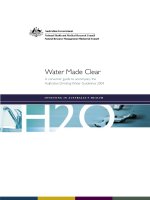
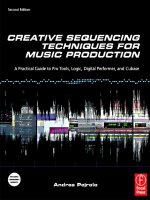
![the game audio tutorial [electronic resource] a practical guide to sound and music for interactive games](https://media.store123doc.com/images/document/14/y/oo/medium_oon1401475551.jpg)