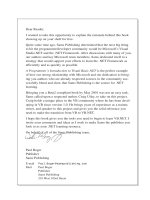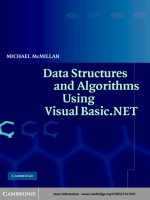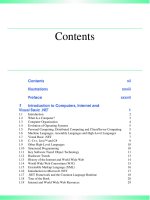Using Visual Basic NET Databases to Create Pricing Trading R_4 docx
Bạn đang xem bản rút gọn của tài liệu. Xem và tải ngay bản đầy đủ của tài liệu tại đây (1.19 MB, 40 trang )
RUN-TIME ERRORS
Run-time errors are those that often cause our programs to
terminate. Examples of logic errors that can turn into run-time
errors are divide-by-zero exceptions and array index out-of-range
exceptions. Other run-time errors may arise when we attempt to
connect to a database, open a file, or send an XML message, where
errors beyond our control disrupt the flow of our program.
What can be especially annoying about run-time errors is that
they may not show up the first time, or even the first ten times, we
execute a program—but only on the eleventh time. That is to say, a
specific run-time error may occur only when a certain sequence of
events takes place.
To deal with some potentially unavoidable run-time errors,
we can create exception handlers (blocks of code) to resolve or
handle errors in our programs and allow it to continue.
In order to demonstrate these different types of errors, we will
need an example program.
FORECASTING COVARIANCE
Covariances between assets play an important part of many
automated trading and risk management systems. As shown in
Chapter 8, correlations and covariances are calculated using
historical price data. But covariances can also be updated and
forecast using GARCH methodologies since covariance rates often
exhibit mean reversion. One GARCH approach forecasts covari-
ances thusly:
^
ss
tþ1, i, j
¼ (1 À
a
À
b
) Á C þ
a
r
t, i
r
t, j
þ
b
^
ss
t, i, j
and
^
ss
tþn, i, j
¼ C þ (
a
þ
b
)
jÀ1
Á ( ^
ss
tþ1, i, j
À C)
where C is the long-run covariance.
Now let’s create a short program to forecast the covariance
between two stocks over the next 20 days.
Step 1 In VB.NET start a new Windows application named
CovarForecast.
Problem Solving 153
Team-LRN
Step 2 On Form1, add a single text box with the multiline
property changed to True.
Step 3 In the Project menu bar item, select Add Class. You
can leave the file name as the default Class1.vb.
Step 4 In the Class1 code window, change the class name to
CovarForecast and add the following code:
Public Class CovarForecast
Private dblForecasts As Double()
Private dblAlpha As Double
Private dblBeta As Double
Private dblPrevForecast As Double
Private dblCovariance As Double
Public Sub New()
dblForecasts = New Double(20) { }
dblPrevForecast = 0.00022627
dblCovariance = 0.000205927
0
Long Run Covariance
dblAlpha = 0.1943
0
Optimized coefficient
dblBeta = 0.5274
0
Optimized coefficient
CalcForecasts()
End Sub
Private Sub CalcForecasts()
Dim j As Integer
Dim newIBMreturn# = 0.0232
Dim newMSFTreturn# = 0.0352
dblForecasts(1) = (1 - dblAlpha - dblBeta) * dblCovariance + _
dblAlpha * newIBMreturn * newMSFTreturn + _
dblBeta * dblPrevForecast
Forj=2To20
dblForecasts(j) = dblCovariance + dblAlpha + dblBeta ^ _
(j - 1) * (dblForecasts(1) - dblCovariance)
Next j
End Sub
Public Function GetForecasts() As Double()
Return dblForecasts
End Function
End Class
End Sub
As with most classes, our CovarForecast class has several
Private member variables and a constructor function. Also the
CovarForecast class has a Private subroutine CalcForecasts() and a
Public method GetForecasts().
In the constructor method, we set the values of the appropriate
variables including the long run covariance, the optimized values
of alpha and beta, and the previous 1-day-ahead forecast. Within
the CalcForecasts() subroutine, we receive new data about our two
stocks, IBM and MSFT. Namely, a big up day in the market has
154 Introduction to VB.NET
Team-LRN
raised both boats significantly, and consequently the historical
correlation will increase. However, over the long term, we expect
the correlation to revert to the mean, as we will see in our forecasts.
Step 5 Back in the Form1 code window, add the following
code in the Form1_Load event:
Private Sub Form1_Load(ByVal sender As ) Handles MyBase.Load
Dim x As Integer
Dim myForecasts As Double()
Dim myCovars As CovarForecast
myCovars = New CovarForecast()
myForecasts = myCovars.GetForecasts()
Forx=1TomyForecasts.GetUpperBoun d(0)
TextBox1.Text &= x & " day ahead forecast: " & vbTab & _
Format(myForecasts(x), "0.0000000") & vbCrLf
Next x
End Sub
In the Form1_Load event, we have created a CovarForecast
object named myCovars. Once we instantiate an object based upon
the CovarForecast class, the constructor method performs all the
calculations and places the forecasted values into an array. We call
the GetForecasts method to retrieve this array and loop through the
elements to print the values in the text box.
Step 6 Run the program (see Figure 9.1).
If you copied the code correctly, your program will run.
However, the results you got were not the same as shown in Figure
9.1. We have devilishly hidden a logic error in the code. But first
let’s examine the syntax. The program code above contains no
syntax errors. So we will create one and see what happens.
Step 7 In the first line of the Form1_Load event, purposely
misspell myCovars as myCobars.
Dim myCobars As New CovarForecast()
Notice that in your code the reference to the correctly spelled
object myCovars is now underlined in blue. If we attempt to
compile the program, a build error will occur which will be
described in the Task List window. Double-clicking on this error
message in the Task List window will take you right to the line of
Problem Solving 155
Team-LRN
code containing the error, as shown in Figure 9.2. Syntax errors
such as this are common and easily fixed. Logic errors are much
more difficult to root out.
If we had not provided a picture showing the correct results,
how would we know there is a problem in the program? With no
method for verifying our calculations, we are lost.
As discussed in the methodology presented in Chapter 2, all
complex calculations should first be modeled in Excel before
conversion to programming code. Figure 9.3 demonstrates the
prototyping of this model in spreadsheet format. If we know that
the spreadsheet calculations were done properly, it is clear that our
coded formulas are incorrect. Focusing on the lines containing the
F I G U R E 9.1
156 Introduction to VB.NET
Team-LRN
F I G U R E 9.2
F I G U R E 9.3
Problem Solving 157
Team-LRN
math, we can use breakpoints and the Locals window to watch the
values of variables.
BREAKPOINTS
We can set breakpoints at different lines of code to suspend
program execution. Then we can examine the value of variables
currently in scope. To enable the debugging features such as
breakpoints, we must compile the program using the debug
configuration.
To set a breakpoint, we click the gray area to the left of the line
of code where we want to pause execution. Alternatively, we can
right-click over a line of code and select Insert Breakpoint.
Step 8 Set a breakpoint on the forecast calculation line
within the For Next loop.
Step 9 Now run the program (see Figure 9.4).
When the program reaches our breakpoint, execution will be
suspended. In this suspended state, we can explore the current
values of our variables.
F I G U R E 9.4
158 Introduction to VB.NET
Team-LRN
Step 10 On the Debug menu bar, open the Locals window.
The Locals window shows the current value of
0.0003353174341, which is consistent with our
spreadsheet model, so clearly the bug is not in the
line that defines the value of dblForecasts(1) (see
Figure 9.5).
Step 11 Press the F5 key to restart execution. The program
will proceed through the loop one time and repause
when it again hits our breakpoint. This time the
Locals window shows the value of dblForecasts(2)
to be 0.19457416751494433. This is not right.
Step 12 Stop execution of the program altogether.
A quick inspection of the calculations line within the
For Next loop shows that a pair of parentheses around dblAlpha
plus dblBeta was left out. Add them in so that the corrected line
reads as follows:
F I G U R E 9.5
Problem Solving 159
Team-LRN
dblForecasts(j) = dblCovariance + (dblAlpha + dblBeta) ^ _
(j - 1)*(dblForecasts(1) - dblCovariance)
Now run the program again and verify your answers against the
Excel model. This time the numbers should be correct.
In addition to the Locals window, there are several other
windows and commands that we will look at briefly.
OTHER DEBUGGING WINDOWS AND
COMMANDS
The Autos, Watch, and Me windows all enable us to examine the
current value of variables or objects currently within scope. In the
Watch window, we can examine current variable values by typing
the variable name into the Name field and pressing Enter. We can
also change the value of variables listed in the Watch window for
testing and debugging purposes. To alter a variable’s value, enter
the new value in the Value field.
Clicking the Continue button on the Debug menu bar will
resume execution of a program that we have paused. The Stop
Debugging button will stop the program. The Step Over button, as
its name implies, will cause execution of the next line of code. If the
next line of code is a function or subroutine call, the function will
execute in its entirety in that one step. The Step Into button, on the
other hand, executes only the next line. If the line contains a
function call, control will transfer to the function definition for line-
by-line debugging. And finally, the Step Out will cause a procedure
to finish and then will return control to the calling line of code.
Up to this point, we have briefly examined ways to quickly fix
syntax and logic errors in our programs. Often, however, other run-
time errors beyond our control may arise that cause our programs
to crash. We can actually write code that will handle run-time
errors on the fly and allow our program to continue.
EXCEPTION HANDLING
Exception handling is the process of catching and dealing with
run-time errors as they occur, according to a prescribed set of
instructions. Although we often use the terms exception and error
160 Introduction to VB.NET
Team-LRN
interchangeably, an exception is actually an object, which can
subsequently become an error and break our program if it does not
handle the exception properly. VB.NET supports two methods of
exception handling—structured and unstructured. Both methods
allow us to plan for exceptions and thereby prevent them from
disrupting the flow of our programs and potentially crashing them.
If you intend to create production software, you should consider
using exception handlers in any method that may itself generate an
error or that calls procedures that may generate them.
Exceptions that occur in procedures that are not able to handle
them are transmitted back to the calling procedure. If that calling
method is unable to handle it, it is then again transmitted back to
the method calling it and so on. In this way, the common language
run-time (CLR) searches for an exception handler and will continue
up the series of procedure calls till it finds one. If no handler is ever
found, the CLR displays an error message and shuts the program
down. We can build into our programs structured or unstructured
exception handlers to catch exceptions before they become errors.
Of course, implementing an exception-handling strategy into
our software projects requires a fair amount of effort. As with
everything else in software development, planning pays off. Be
sure to build your strategy into the design process from the get-go.
It is very difficult to add exception-handling systems later on down
the road. You can be assured, though, that once a software system
has been designed and implemented properly, the exception
handling should not hinder performance.
Structured Exception Handlers
Structured exception handlers consist of Try Catch Final-
ly End Try blocks of code that detect and respond to errors
during run time. (In the future, we will refer to these as simply
Try Catch blocks.) The point in a program at which an exception
occurs is called the throw point. When something is “tried” and
creates an exception, the CLR throws the exception. If no exception
occurs, however, the program continues execution with the
statement following the End Try. In this way, structured exception
handlers help us create robust applications that rarely crash.
Problem Solving 161
Team-LRN
Try
[Some code in here that may generate an error.]
Catch exp as Exception
[Code to execute when a problem occurs.]
Finally
[Code that will always run.]
End Try
Within a Try Catch block, the Try block will usually contain
some code we are wary of, that is, some code that may generate an
error. For example, if we are trying to connect to a database or send
a message over the Internet, a problem beyond our control may
occur and create an error. When an exception occurs, the Try block
terminates immediately, and the CLR searches the available Catch
statements and executes the first one that is able to handle an
exception of that type. Within a Try Catch block, there are one or
more Catch statements, each specifying an optional exception
parameter, which represents a unique exception type. A
para meterless Catch will catch all excep tion types. In fact,
exceptions of any kind are actually Exception objects that inherit
from the System.Exception class. The Try Catch mechanism
allows Exception objects and derived class objects to be thrown and
caught. Once caught, the Catch handler interacts with the
Exception object in a way that we can control.
The optional Finally block can contain code that will always
execute, regardless of whether an exception is thrown. Because it
will always run immediately before the Try Catch block loses
scope, the Finally block is usually an excellent location in which to
place deallocation code, for example, close files or connections or
release objects.
Let’s add a Try Catch block to our program.
Step 13 In the Form1_Load event, change the code to
instantiate a CovarForecast object to include the
following:
Dim myCovars As CovarForecast
Try
myCovars = New CovarForecast()
Catch exp As Exception
MsgBox(exp.Message)
Exit Sub
End Try
162 Introduction to VB.NET
Team-LRN
This Try Catch block will catch any exceptions thrown
during the execution of the constructor method of the myCovars
object, which will propagate back up to our calling function. As it
stands now, all exceptions will be caught by the one and only Catch
statement, which will show a MessageBox with the Exception
object’s message property. The Exception.Message property
contains a default message associated with the specific Exception
object. This message can be customized by passing a message to the
Exception object’s constructor function.
At this point, however, no exceptions will be thrown by our
program. So let’s create one.
Step 14 In the constructor method of the CovarForecast
class, lower the number of elements in the
dblForecasts array to 10, which will cause an array
out-of-bounds exception.
dblForecasts = New Double(10) fg
Step 15 Run the program (see Figure 9.6).
Again, our Catch handler, which specifies Exception, will
catch all exceptions types.
Step 16 Change the Try Catch block to the following:
Try
myCovars = New CovarForecast()
Catch exp As IndexOutOfRangeException
MsgBox(exp.Message)
Exit Sub
Catch exp As InvalidCastException
MsgBox(exp.Message)
F I G U R E 9.6
Problem Solving 163
Team-LRN
Exit Sub
Finally
MsgBox(“Finally block exectuing.”)
End Try
This time, we have defined two specific exception types—
IndexOutOfRangeException and InvalidCastException. Further,
we have added a Finally block, which will execute whether or not
we encounter an error.
Step 17 In the constructor method of the CovarForecast class,
change the dblPrevForecast to some string value.
dblPrevForecast = "IBM"
Step 18 Run the program (see Figure 9.7).
In this case, the exception will first be thrown by the invalid
cast from “IBM” to a double. Once the exception has been handled,
the Finally block will run and also show a message box. Notice also
that in the current set of Catch handlers, exceptions other than the
IndexOutOfRangeException or the InvalidCastException class will
not be handled and will cause the program to terminate.
Speaking of specific error types, be aware that .NET’s CLR
allows division by zero. Division by zero will produce a special
value “not a number,” written in string form as “NaN.” Our
programs can be made to test for NaN results by using constants
for positive or negative infinity.
Unstructured Exception Handling
In unstructured exception handling, we place an On Error GoTo
statement at the beginning of a block of code. The On Error GoTo
will then handle any and all exceptions occurring within that
F I G U R E 9.7
164 Introduction to VB.NET
Team-LRN
particular block regardless of class. When an exception is raised
after the On Error GoTo statement, the program execution will go to
the line specified in the On Error statement. As with structured
error handling, if a call is made to another function, and an
exception occurs within that function, it will propagate back to the
calling method if it is not handled within the function. Here is the
basic layout of the On Error GoTo error handler:
Sub mySub()
On Error GoTo ErrorHandler
[Some code in here that may generate an error.]
Exit Sub
ErrorHandler:
[Code to execute when a problem occurs.]
Resume
End Sub
If an error occurs within mySub(), program execution will
automatically jump to the ErrorHandler label. The Resume state-
ment included in the ErrorHandler will then resume execution
back at the line where the error occurred. Of course, the Exit Sub
statement is mandatory, or else program execution will run into
ErrorHandler when it comes to the end of the subroutine code.
Let’s look at an example:
Step 19 Change the Form1_Load event code to the
following:
Private Sub Form1_Load(ByVal sender As ) Handles MyBase.Load
On Error GoTo ErrorHandler
Dim x As Integer
Dim myForecasts As Double()
Dim myCovars As CovarForecast
myCovars = New CovarForecast()
myForecasts = myCovars.GetForecasts()
Forx=1TomyForecasts.GetUpperBoun d(0)
TextBox1.Text &= x & " day ahead forecast: " & vbTab & _
Format(myForecasts(x), "0.0000000") & vbCrLf
Next x
Exit Sub
ErrorHandler:
MsgBox(Err.Description)
End Sub
Step 20 Run the program (see Figure 9.8).
Problem Solving 165
Team-LRN
The Err object, which is used only with the On Error GoTo
statement, contains properties that are set by the most recent
exception. The Number property holds a value corresponding to
the cause of the error. The Description property holds a text
message that describes the nature of the error. Unstructured error-
handling routines rely on the Err.Number property to determine
the error’s cause. If exceptions of multiple types may occur, our
error-handling routine should test the Number value for proper
handling.
An alternative to the On Error GoTo structure is On Error
Resume Next, which will cause program execution to continue
with the line of code immediately following the one that generated
the exception. In this way, On Error Resume Next allows our
program to continue despite an exception. In fact, the On Error
Resume Next structure may in some cases be preferable to On Error
GoTo, especially when accessing objects. On Error Resume Next
allows us to place error-handling code specifically where errors
will occur, as opposed to shifting to another line in the procedure.
While we have touched only briefly on unstructured error
handling, be aware that, in general, use of the On Error GoTo
structure will degrade performance. Furthermore, unstructured
error handling is often difficult to debug. So in most cases,
structured error-handling techniques are preferable.
THE THROW STATEMENT
In VB.NET we can use the Throw statement to purposely throw an
exception. Throw crea tes an excepti on o bjec t t hat we can
manipulate with either structured or unstructured exception-
F I G U R E 9.8
166 Introduction to VB.NET
Team-LRN
handling code. We often use Throw to trap errors within our code,
because as we have seen, VB.NET will move up the hierarchy of
procedures till it encounters an appropriate exception handler.
Whenever an exception is thrown with a Throw statement, the Err
object is set and a new Exception object is instantiated.
Step 21 In the CovarForecast class code, correct the previous
errors and add a Throw statement to raise a
DllNotFoundException.
dblForecasts = New Double(20) { }
dblPrevForecast = 0.00022627
Throw New DllNotFoundException("Error, error, error.")
Step 22 Run the program (see Figure 9.9).
In the next chapter we will look at how to create .dll files.
SUMMARY
In this chapter we have addressed solving problems in our
program that occur during design time and run time. Further, we
showed some techniques for finding logic errors in our programs.
VB.NET has a wealth of tools for helping financial engineers debug
production programs before implementation. Although for read-
ability’s sake, we will often skip error-handling routines in this
book, real software development necessitates that we include run-
time error-handling routines in the designs of our programs. In
general, it is preferable to take advantage of VB.NET’s structured
error-handling model and its inherent efficiency as opposed to the
unstructured On Error GoTo model.
F I G U R E 9.9
Problem Solving 167
Team-LRN
PROBLEMS
1. What do the terms syntax, logic, and run-time errors mean?
2. What do breakpoints allow us to do?
3. What window in the Debug menu bar lets us change the
value of a variable during run time?
4. What is structured exception handling? What is unstruc-
tured exception handling?
5. What is the System.Exception class?
168 Introduction to VB.NET
Team-LRN
PROJECT 9.1
Several errors may occur when a user enters a value to be used in
calculations. For example, a user may enter “IBM” for a stock price
or some invalid symbol in the txtTicker text box. Create a simple
VB.NET Windows application that will accept a stock ticker, a stock
price, and a number of shares to calculate a market capitalization.
Use a structured error-handling mechanism with multiple Catch
statements to prompt the user to reenter correct data based upon
the specific exception type.
PROJECT 9.2
Create a Windows application that accepts user inputs for an
options symbol, a stock price, and a volatility and that calculates
the Black-Scholes price and Greeks for either a call or a put. Add a
structured error-handling mechanism to ensure the program will
never break, regardless of what the user enters. Also, your program
should recognize specific exception types and prompt the user to
reenter valid values. Print out the calculated values in text boxes on
the screen.
Problem Solving 169
Team-LRN
This page intentionally left blank.
Team-LRN
CHAPTER
10
.NET Type System
In Chapter 7 we looked at classes and objects. Yet in fact, classes
are only one of many mechanisms we can use to describe the
functionality of objects in our programs. What we really create in
VB.NET code are types. The term type represents a broader
description of any combination of data storage and functionality.
Classes are but one example of a type, as are variables and
functions.
Instances of types allocate space for data storage and provide
us with the behaviors we require. Deciding what types to use—
classes, modules, subroutines, functions, structures, etc.—in our
programs for data manipulation will be the focus of the remainder
of the technology portions of the book.
TYPES
A type is a generic term used to describe a representation of a
value. Instances of types, in their various forms, encapsulate all the
logic in our programs, and so fully understanding types is
fundamental to higher-level .NET programming, not just VB.NET.
Through the .NET Framework’s common language specification
and common type system, it is easy to use several different
languages to create a single application, although this book is only
concerned with Visual Basic.NET. This common type system looks
like this:
171
Copyright © 2004 by The McGraw-Hill Companies, Inc . C lick here for terms of use.
Team-LRN
VB.NET Common
Type System Example
Interfaces
Value types Variables, constants, structures, et al.
Reference types Classes, arrays, etc.
Interfaces
An interface specifies a group of methods that can only be
implemented by another class or structure. We cannot then
instantiate interfaces by themselves. As a practical matter,
predefined .NET interfaces start with the letter I, as in ICollection,
IList, and IComparable. In the VB.NET help files, we can survey the
different interfaces and their respective members. In addition, we
can declare our own, user-defined interfaces. Here is an example:
Interface ITradable
Function Buy(ByVal Price As String) As Double
Function Sell(ByVal Price As String) As Double
End Interface
The ITradable interface indicates that we can buy or sell
something, but does not define how it happens. So different
financial instruments have the ability to be traded electronically,
and therefore, as objects, they should implement the ITradable
interface. We have not though specified exactly how they will
be traded, since the implementation of a trade for different
instruments may be very different. For example, routing a buy
order to the ISE may require a much different implementation than,
say, routing a buy order to the CME.
So we have deferred the implementation of the interface to the
definition of the class, which implements the interface. None-
theless, the “stub” is there.
We may at some point then implement an interface like this:
Class InstrObj
Implements ITradable
Public Function Buy(ByVal Price As String) As Double _
Implements ITradable.Buy
End Function
End Class
172 Introduction to VB.NET
Team-LRN
Classes may implement multiple interfaces although inter-
faces do not support multiple inheritance in derived classes. If a
class definition includes that of ITradable (the buy and sell
interfaces) and an object is instantiated, we can call the sell method:
Dim myInstr As New InstrObj()
myInstr.Sell("Market")
ASSEMBLIES
Assemblies are the fundamental building blocks of VB.NET
applications and are held in executable files (EXEs) or dynamic link
library files (DLLs). An assembly is a collection of types, which can
be modules, interfaces, classes, delegates, enumerations, struc-
tures, and other units of functionality. When we create a VB.NET
application, the most common assemblies are already referenced
for us. However, if we need to use an assembly that is not already
referenced, we need to add a reference to the corresponding DLL
file and use the Imports statement for the appropriate namespace.
Once we have added a reference to the assembly and imported the
namespace, all the classes, properties, methods, and other types in
the namespace are available to our application as if the assembly’s
code were part of it. Be aware that a single assembly might contain
multiple namespaces, and each namespace might contain multiple
types.
NAMESPACES
The VB.NET Framework class library is made up of namespaces,
which contain and organize types, which are defined in an
assembly. If two classes have the same name, we can still use them
both as long as they are in different namespaces and we qualify the
class names using the namespace. “Fully qualified” object names
are prefixed with the name of the namespace where the object is
defined. So, for example, System.Windows.Forms.ListBox is the
fully qualified name of the Listbox class since we have included the
namespace. All namespaces in VB.NET begin with either System or
Microsoft.
.NET Type System 173
Team-LRN
IMPORTS STATEMENT
The Imports statement does not itself provide access to assemblies,
but rather simplifies access to them by eliminating the need to fully
qualify named references. That is, we can use types defined within
the imported namespace of the assembly without qualification. A
module may contain any number of references and Imports
statements, as long as the Imports statements appear after any
Option statements and before any other code. For example,
Imports System.Data.OleDb
BUILDING AN OPTIONS LIBRARY
Creating an assembly with namespaces and types in VB.NET is
very simple. We simply need to create a new class library, build it,
and add a reference to the .dll file in future programs.
Step 1 In VB.NET, create a new project.
Step 2 In the New Project window, select Class Library and
name your project Options.
Step 3 Within the class definition add the code for the
StockOption class from the CD, the same one
discussed in Chapter 7.
Step 4 Add a new class module, name the class CallOption,
and paste in the code for the CallOption class from
the CD. Also add a class module for the PutOption
class, the same one discussed in Chapter 7.
Step 5 On the menu bar, select Build and Build Options.
Close VB.NET.
Now a DLL file has been created, and we can add a reference
to it in subsequent programs that we write and use these classes
without having to copy and paste over and over again. Let’s take a
look.
Step 1 Create a new Windows application named
LibraryExample.
174 Introduction to VB.NET
Team-LRN
Step 2 In the Project menu, click on Add Reference. When
the Add Reference window shows up, click on
Browse. In the Browse window, find the Options
project folder, and within the bin subfolder double-
click on the FinMath.dll file. Click OK.
Step 3 Add four labels to your form.
Step 4 In the Form1_Load event add the following code:
Imports Options
Public Class Form1
Inherits System.Windows.Forms.Form
Private Sub Form1_Load(ByVal sender As ) Handles MyBase.Load
Dim myOption As New CallOption("IBMDP")
myOption.StockPrice = 80
myOption.IntRate = 0.1
myOption.Volatility = 0.25
Label1.Text = myOption.Underlying
Label2.Text = myOption.ExpMonth
Label3.Text = myOption.Strike
Label4.Text = Format(myOption.BSPrice, "#.####")
End Sub
End Class
Notice the use of the Imports Options syntax at the
top of the coding. This informs the compiler that we
will be using classes located in the Options name-
space.
Step 5 Run the program (see Figure 10.1).
F I G U R E 10.1
.NET Type System 175
Team-LRN
VOLATILITY SMILES
On an options exchange, dozens of option contracts trade on each
stock. All the options with a given expiration month create a strike
structure of implied volatility, which usually has the shape of a
smile. All the options with a given strike form a term structure of
implied volatility. Together the strike and term structures create an
implied volatility surface. That is, any given stock has several
implied volatilities—though, as we saw in a previous chapter, we
can use four sets of near-the-money (nearby and second nearby)
puts and calls to calculate a single at-the-money volatility.
As a matter of practice, options with nearby expirations have
prices determined more by supply and demand as opposed to
volatility forecasts, whereas longer dated options have prices more
greatly influenced by historical volatility. That is to say, near-term
options tend to have implied volatilities greater than historical
volatilities would imply, and longer-term options tend to have
volatilities more in line with past movements of the underlying
security. The graph in Figure 10.2 illustrates a volatility surface
where across any given expiration there is a volatility smile.
F I G U R E 10.2
176 Introduction to VB.NET
Team-LRN
Models of the volatility smile, or skew, enable us to examine
how the out-of-the-money volatilities are related to at-the-money
volatility and how this relationship behaves as price, time, and
volatility itself change. There are a wide range of methods for
modeling this relationship between option strikes and volatility,
including linear and nonlinear regression models and interpolation
and cubic spline models. Many of these models require the use of
matrix algebra and regression.
Included on the CD with this book is the MatrixMath
assembly. Save this .dll file to your hard drive before you begin the
next project. The MatrixMath.dll contains the following shared
functions:
Matrix
Function Description Example
MMult() Matrix multiplication for
two 2-dimensional
matrices
dblArray ¼ Matrix.MMult( Aarray, Barray )
MInverse() Matrix inversion dblArray ¼ Matrix.Minverse ( myArray )
MTranspose() Matrix transposition dblArray ¼ Matrix.MTranspose ( myArray )
MDeterm() Matrix determinant dblDouble ¼ Matrix.MDeterm ( myArray )
MMult2by1() Matrix multiplication for a
2-dimensional matrix by
a vector
dblVector ¼ Matrix.MMult2by1
( AArray, BVector )
MultRegression() Multiple linear regression dblArray ¼
Matrix.MultRegression
( Aarray, Bvector )
In the case of the MatrixMath.dll, we will not instantiate any
objects based upon the class in this namespace. Rather we will
simply use the Public Shared class functions as you will see. Here is
an abbreviated code snippet from the MatrixMath.dll to illustrate
the use of Public Shared class functions:
Public Class Matrix
Public Shared Function MTranspose(ByRef ) As Double(,)
0
Matrix transpose code in here.
End Function
End Class
In all other ways, creating a .dll with class functions is the same as
previously discussed for class libraries.
In the next project we will parameterize one arm, or half, of the
front-month volatility smile using a linear structure with level (L),
.NET Type System 177
Team-LRN