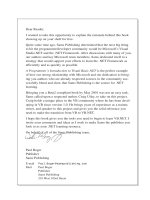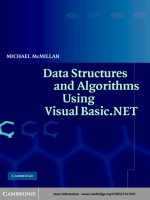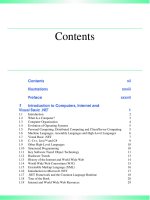Using Visual Basic NET Databases to Create Pricing Trading R_9 potx
Bạn đang xem bản rút gọn của tài liệu. Xem và tải ngay bản đầy đủ của tài liệu tại đây (1.32 MB, 40 trang )
STRESS TESTING
Stress testing measures the impact of an abnormal market move on
a portfolio. Running abnormal scenarios allows us to quantify the
move’s effects on a portfolio, and if these effects are unacceptable,
the portfolio composition may need to be revised. Scenarios are
often historical in nature. For example, what would have happened
had this portfolio gone through the crash of 1987, or September 11?
What would happen if all our correlations go to 1? If our firm is
engaged in dynamic hedging or constant rebalancing of portfolios,
what would happen if a major shock occurred overnight and
market liquidity dries up? None of these scenarios is statistical in
nature, but clearly there are nonzero probabilities associated with
them that must be addressed.
Now let’s incorporate UML design techniques and Monte
Carlo simulation into a simple VaR calculator.
STRUCTURAL DIAGRAMS
Structural diagrams show the static architecture of a software
project.
Class Diagram
A full class diagram displays an overview of an entire system
including the constituent classes and the relationships between
them. However, class diagrams are static and only show what
relationships exist, but not when they happen.
UML notation for a class is a rectangle with three parts, one
each for the class name, the attributes, and the member methods or
functions. An individual class is represented in Figure 20.5. Here
Monte Carlo is the name of the class, and it represents the definition
of a Monte Carlo simulation object. The 2 and þ signs define the
private and public visibility of the attributes and methods.
Although not shown, # would define protected visibility.
MyMarket, CurrentPortfolio, dblIterations, and dblDaysAhead
are all private attributes of the Monte Carlo class. The dblDaysA-
head attribute, for example, will hold the time horizon of the
Unified Modeling Language 353
Team-LRN
simulation in terms of the number of days. DblIterations will hold
the number of times the simulation will run.
The member functions are listed in the bottom box and
include the property gets and sets. The signatures of the respective
methods are also shown outlining the input and output argument
types. The New() method, of course, is the constructor, and
StdNormRnd() is the function described in Chapter 5 that returns a
standard normal deviate. In this case the properties are all
WriteOnly, and so only sets are listed.
In addition to the classes themselves, we can also represent in
UML the class relationships. Relationships between classes are
shown as connecting links and come in five varieties—dependen-
cies, associations, composition, generalization, and aggregation.
These links should also define the relationship’s multiplicity rules,
which we will discuss shortly.
When a class has as a member another class, we say that it
depends on that class. This is then a dependency relationship and is
drawn as a dotted line with an arrow pointing to the containing
class. In the example shown in Figure 20.6, the Monte Carlo class
depends on the Portfolio class and has a constraint that the
F I G U R E 20.5
354 Object-Oriented Programming
Team-LRN
relationship not be empty. Of course, if there is no portfolio, there is
no value at risk to calculate. A constraint, written in braces {},
requires that every implementation satisfy a condition. As you can
see from Figure 20.6, as we begin to move outward and take a look
at the bigger picture, we may start to abbreviate or even omit
details at lower levels.
An association is the most basic relationship and in UML is
drawn as a line connecting the two classes. As Figure 20.7 shows,
an association relationship exists between the Portfolio class and
the Algorithms Package.
If a class exists only as a member of another class, then the
relationship is referred to as a composition within the containing
class. A composition is drawn as a line with a solid diamond at the
containing class end, as shown in Figure 20.8. In our trading system
example, the OleDbConnection, OleDbDataAdapter, and DataSet
F I G U R E 20.6
Unified Modeling Language 355
Team-LRN
classes, collectively referred to as a Data Package, will exist only as
members of the Market class.
A generalization is equivalent to an inheritance relationship
and is drawn as a line with a hollow arrow pointing to the base
class, as you can see in Figure 20.9. Inheritance—or in UMI-speak,
generalization—shows that Portfolio is a derived class of
HashTable, and of course inherits all the attributes and methods
of the parent. The Value property has also been added to the class
Portfolio.
An aggregation is a relationship in which several instances of
a class belong to a Collection class. An aggregation is drawn as a
line with a hollow diamond pointing to the collection. In Figure
20.10, an aggregation exists between Portfolio and Stock. The
asterisk near the Stock class and the 1 near the Portfolio class
represent the multiplicities. A single portfolio can have many
stocks. Thus there is a one-to-many relationship between Portfolio
F I G U R E 20.8
F I G U R E 20.7
356 Object-Oriented Programming
Team-LRN
and Stock. Since a Portfolio has Stocks as elements, the diamond is
positioned near the Portfolio box. We could also add a StockOption
to represent another type of element in a Portfolio.
The multiplicity is the number of instances of a class that may
be associated with a single instance of the class at the other end. The
following table describes the most common multiplicities.
Multiplicity Description
0 1 Zero or one instance
0
Ã
or
Ã
Zero or more instances
1 One instance
1
Ã
One or more instances
The class diagram in Figure 20.11 models the entire Monte
Carlo simulation application we will create later in the chapter. As
you can see, the central class is the Monte Carlo class.
F I G U R E 20.9
Unified Modeling Language 357
Team-LRN
Object Diagram
An object diagram is simply a snapshot of all the objects at any
given time. Object diagrams show instances of classes, and objects
come and go, sometimes rapidly. So object diagrams are useful for
F I G U R E 20.10
358 Object-Oriented Programming
Team-LRN
explaining very small project pieces with highly complicated
relationships, especially recursive ones. The object diagram in
Figure 20.12 instantiates the class diagram, replacing it with a
concrete example. Each rectangle in the object diagram corre-
sponds to a single instance of a class. Instance names are
underlined in UML diagrams. Class names are often omitted
from object diagrams since the meanings are usually clear.
Component Diagrams
A component diagram describes the physical units of a software
system and the dependencies between them. Software com-
ponents, such as the executable files and library files, are often
combined into a single system and as a result have relationships
and dependencies between them.
In UML, components are drawn as rectangular boxes, with
two smaller rectangles sticking out the left side. Dependencies are
F I G U R E 20.11
Unified Modeling Language 359
Team-LRN
dashed lines with arrows pointing from the client component to the
supplier component upon which it depends. The TraderAPI
component contains an interface, shown in Figure 20.13 as a
“lollipop.” The dependency relationship within this diagram
indicates that the .exe file component refers to services offered by
the TraderAPI component via its public interface.
Deployment Diagram
A deployment diagram illustrates the physical organization of
hardware in a system. Each node on a deployment diagram
represents a hardware unit, and communication relationships exist
between nodes. Nodes are drawn as three-dimensional boxes and
contain software components.
Since the VaR model we have been following does not require
any Internet or even LAN communication, we will show the
hardware structure of an automated order routing system. The
F I G U R E 20.12
360 Object-Oriented Programming
Team-LRN
deployment diagram shown in Figure 20.14 lays out the
communication relationships between the hardware components
involved in automated trade entry.
BEHAVIOR DIAGRAMS
A behavior diagram represents the different aspects of a system’s
behavior.
Use Case Diagram
A use case diagram describes from an outside observer’s point of
view what a system does, but not how it does it. A use case explains
what happens when a hypothetical user or actor interacts with the
system. An actor is someone or something that initiates an
interaction with the system. Actually a use case is very much like a
scenario or a simple case study where an actor interacts with a
system and is provided services by it.
The picture shown in Figure 20.15 is a simplified run VaR
simulation use case. The actor is a financial engineer. The
connection between actor and use case is a communication.
Use case diagrams are helpful in determining system
requirements. In fact, new use cases often bring to light new
requirements as the system undergoes an evolutionary design cycle
and changes are made. Further, their simple, graphical notation
facilitates communication.
A simple use case diagram can be expanded with additional
features to display more information. The use case diagram in
Figure 20.16 expands the original VaR simulation diagram with
additio nal features for a simplified trading system. In this
F I G U R E 20.13
Unified Modeling Language 361
Team-LRN
expanded design, we could include the ability to place trades and
populate a portfolio.
Note again that the use case diagram does not represent any
sequence; it simply shows the list of scenarios. A system boundary
rectangle separates the system from the external actors—the
financial engineer and the exchange. The <<uses>> relationship
links use cases to additional ones, such as in the case Calculate
Portfolio Value in Figure 20.16. Uses relationships like the one
F I G U R E 20–14
362 Object-Oriented Programming
Team-LRN
shown are especially helpful when the same subtask can be
factored out of other use cases. In Figure 20.16, both Select Trades
and Run VaR Simulation use Calculate Portfolio Value as a subtask.
In the diagram, the uses relationship is drawn as a line from the
base use case to the used use case. Calculating the portfolio value is
not of the type Run VaR Simulation, but is a task that constitutes a
piece of the overall run simulation use case.
F I G U R E 20.15
F I G U R E 20.16
Unified Modeling Language 363
Team-LRN
Although not shown, extend relationships are also possible.
Extends indicate that one use case is a version or variation of
another use case. Extends are also drawn as lines with an
<<extend>> label. An extended case can be thought of as a subtype
of a use case.
Sequence Diagram
A sequence diagram describes the flow of messages as they are
passed from object to object. Whereas class diagrams describe a
static structure, sequence diagrams illustrate the nature and timing
of the interaction between classes.
Figure 20.17 is a sequence diagram for running a Monte Carlo
simulation. The object initiating the sequence of messages is a
Form1 GUI window. The sequence of events proceeds as we move
down the diagram, and the objects are displayed from left to right
according to when they become part of the sequence. The dotted
lines, called lifelines, show that the portfolio exists before the
Monte Carlo is run and continues to exist afterward. On the other
hand, the Monte Carlo object itself and the Market object cease to
exist after the simulation is completed, as denoted by the large Xs.
Message calls are represented by arrows from the sender to
the receiver’s lifeline. The activation bars, the hollow rectangles,
represent the length of time of the execution of the message. These
F I G U R E 20.17
364 Object-Oriented Programming
Team-LRN
bars indicate the scope of a method occurring in a particular object.
The dotted lines show return values coming back to the calling
object. Notice that myMonteCarlo issues a self-call to generate a
new random number.
So to populate the portfolio, Form1 creates stocks and adds
them to myPortfolio. A user, presumably a financial engineer,
inputs data into the GUI. Form1 creates myMonteCarlo and
myMarket. The GUI sends messages to myMonteCarlo pertaining
to the parameters of the simulation. Then myMonteCarlo gets the
volatility from the market, and finally the simulation runs and the
value-at-risk number is returned to the GUI.
Collaboration Diagram
In a large software system, objects have to collaborate, and so we
have collaboration diagrams. A collaboration in UML-speak is
an interaction between two classes. Collaboration diagrams ,
while conveying the same information as the previous sequence
diagrams do, focus on the roles that objects play in the overall
scheme, as opposed to the sequence of messages being sent.
Each message in a collaboration diagram has a sequence
number. The top-level message is numbered 1. Messages at the
same level have the same decimal prefix but have suffixes of 1, 2,
etc., according to when they occur.
In Figure 20.18 the financial engineer, through the GUI,
collaborates with myMonteCarlo by means of a button click and
some property sets and the run method. Then myMonteCarlo
collaborates with myPortfolio via three property gets and the value
method. And myMonteCarlo collaborates with myMarket by
means of the volatility get method.
State Chart Diagram
State chart diagrams allow us to picture the life cycle of an instance
of a class and the timing of external events affecting it. State
diagrams consist mainly of two elements—states and transitions.
An object has states, which depend upon its current activity or
Unified Modeling Language 365
Team-LRN
condition, and transitions, which describe how the object responds
to outside influences.
An object performs an activity while in a particular state.
Whereas actions are usually thought of as processes that are
performed quickly, activities take much longer to process and may
be interrupted by external events. An event, which could be a
button click, or could be a system-generated event, or even could be
internally generated, causes a transition or change in the state of an
object.
As you can see in Figure 20.19, an object’s initial state is shown
as a black circle. Intermediate states are rounded rectangles, and
the end state is shown as a black circle with another hollow circle
around it. Transitions are arrows from one state to the next. A
description of the event that triggers a transition is usually written
beside the transition arrow.
Our example state chart diagram—Figure 20.19—illustrates
the states and transitions of the Monte Carlo object. After creation,
the object waits while the user enters a valid portfolio and market, a
number of iterations, and a confidence level. Then the simulation
executes. The setup and execution can be factored into four
nonoverlapping states: getting simulation data, getting market
volatility data, running the simulation, and calculating value at
risk.
F I G U R E 20.18
366 Object-Oriented Programming
Team-LRN
While in its running-the-simulation state, the Monte Carlo
object does not wait for outside events to trigger a transition to the
next state. The completion of the running simulation activity causes
its transition to the subsequent state.
F I G U R E 20.19
Unified Modeling Language 367
Team-LRN
ACTIVITY DIAGRAM
An activity diagram is very much like a flowchart. An activity
diagram follows the flow of activities in the order they occur. Being
in an activity state means that an object is doing something. That
something could be an event, such as a button click or form load, or
the execution of a class method. Unlike a state chart diagram,
which concentrates on a single object and its processes, an activity
diagram focuses on the process and the flow of activities from
object to object. In brief, an activity diagram states the basic
sequencing convention the system should follow.
The activity diagram describes the sequence of activities
including any conditional or parallel behavior. A condition is
shown as a branching in the activity flow. A branch separates a
single transition into multiple outgoing transitions. So if bad data is
entered, the program flow will proceed down one branch. If the
data is good, the other branch will be followed. Either way, the
program activity flow merges again later on. Obviously, since only
one of the outgoing transitions can be taken, the conditions are
mutually exclusive, and a merge marks the end of conditional
behavior. See Figure 20.20.
Some activities can occur at the same time or in parallel.
Although not shown, parallel behaviors are drawn as forks and
joins. As with a branch, a fork has one incoming transition and
several outgoing transitions. In a fork, however, when the incoming
transition is encountered, all the outgoing streams are taken at the
same time. In the end a join occurs when all the incoming
transitions have completed their individual activities.
Activity diagrams are sometimes shown with object lanes,
often called swim lanes (see Figure 20.21). Lanes define which
object is responsible for which activity.
Now that we have completed all the diagrams for our value-
at-risk program, we are ready to code.
Step 1 Create a new VB.NET Windows application named
MonteCarlo.
Step 2 Create the GUI shown in Figure 20.22. Name the text
boxes txtIterations, txtLevel, txtDays, txtValue, and
txtVaR.
368 Object-Oriented Programming
Team-LRN
Before we can run a Monte Carlo simulation, we will need
some stocks and a portfolio.
Step 3 Add a class named Stock. We will try to keep the
classes simple to illustrate the overall design, so add
the following definition:
Public Class Stock
Private strTicker As String
Private dblBeta As Double
Private dblPrice As Double
Private dblShares As Double
F I G U R E 20.20
Unified Modeling Language 369
Team-LRN
Public Sub New(ByVal strTick As String, ByVal dblP As Double, _
ByVal dblB As Double, ByVal dblS As Double)
strTicker = strTick
dblPrice = dblP
dblBeta = dblB
dblShares = dblS
End Sub
Public ReadOnly Property Ticker()
Get
Return strTicker
End Get
End Property
Public ReadOnly Property Beta()
Get
Return dblBeta
End Get
End Property
Public ReadOnly Property Price()
Get
Return dblPrice
End Get
End Property
Public ReadOnly Property Shares()
F I G U R E 20.21
370 Object-Oriented Programming
Team-LRN
Get
Return dblShares
End Get
End Property
End Class
We could calculate a stock’s beta using the historical price
database, Finance.mdb, but for the sake of simplicity, we will leave
this step out.
Step 4 Add a Portfolio class. This class will inherit from the
Hashtable class and add a single Value property as
shown.
Public Class Portfolio
Inherits Hashtable
Public ReadOnly Property Value()
Get
Dim dblPortfolioValue As Double
Dim enumerator As IDictionaryEnumerator = GetEnumerator()
While enumerator.MoveNext()
F I G U R E 20.22
Unified Modeling Language 371
Team-LRN
dblPortfolioValue += enumerator.Value.Price * _
enumerator.Value.Shares
End While
Return dblPortfolioValue
End Get
End Property
End Class
Step 5 Now that we are ready to set up the portfolio, add the
following code to the Form1_Load event:
Dim myPortfolio As New Portfolio()
Private Sub Form1_Load(ByVal sender As ) Handles MyBase.Load
Dim stock1 As New Stock("IBM", 80, 0.95, 2000)
Dim stock2 As New Stock("INTC", 20, 1.25, 3000)
Dim stock3 As New Stock("GE", 50, 0.5, 5000)
myPortfolio.Add(stock1.Ticker, stock1)
myPortfolio.Add(stock2.Ticker, stock2)
myPortfolio.Add(stock3.Ticker, stock3)
End Sub
At this point you may want to run your program to make sure
everything is in order so far. Now we are ready to add a Monte
Carlo simulation object according to our class diagram.
Step 6 Add a class called MonteCarlo.
Public Class MonteCarlo
Private myMarket As Market
Private CurrentPortfolio As Portfolio
Private dblIterations As Double
Private dblDaysAhead As Double
Public WriteOnly Property Market()
Set(ByVal Value)
myMarket = Value
End Set
End Property
Public WriteOnly Property Portfolio()
Set(ByVal Value)
CurrentPortfolio = Value
End Set
End Property
Public WriteOnly Property Iterations()
Set(ByVal Value)
dblIterations = Value
End Set
End Property
Public WriteOnly Property DaysAhead()
Set(ByVal Value)
dblDaysAhead = Value
End Set
End Property
Public Function Run(ByVal Level As Double) As Double
Randomize()
372 Object-Oriented Programming
Team-LRN
Dim x, y, z As Integer
Dim dblPortValue As Double = CurrentPortfolio.Value
Dim enumerator As IDictionaryEnumerator = CurrentPortfolio _
.GetEnumerator()
Dim randomprices As Double() = New Double(CurrentPortfolio.Count - 1) {}
Dim PortfolioValues As Double() = New Double(dblIterations - 1) {}
Dim PortfolioMoves As Double() = New Double(dblIterations - 1) {}
Dim dblNextMarketReturn As Double
Dim dblVol As Double = myMarket.GetVolatility()
Forx=0TodblIterations - 1
dblNextMarketReturn = StdNormRnd() + dblVol * Math.Sqrt(dblDaysAhead _
/ 256)
z=0
While enumerator.MoveNext()
randomprices(z) = enumerator.Value.Price * _
Math.Exp(dblNextMarketReturn * enumerator.Value.Beta)
PortfolioValues(x) += randomprices(z) * enumerator.Value.Shares
z+=1
End While
enumerator.Reset()
Next x
Forx=0TodblIterations - 1
PortfolioMoves(x) = PortfolioValues(x) - dblPortValue
Next x
System.Array.Sort(portfoliomoves)
Return portfoliomoves(Level / 100 * dblIterations)
End Function
Private Function StdNormRnd() As Double
Return Rnd() + Rnd() + Rnd() + Rnd() + Rnd() + Rnd() + Rnd() + Rnd() + _
Rnd() + Rnd() + Rnd() + Rnd() - 6
End Function
End Class
Step 7 The market volatility is set by accessing the
Finance.mdb database and calculating the standard
deviation of log returns on the SPX over the entire
data set. Add a class for the market with the
following definition:
Public Class Market
Private myConnection As OleDb.OleDbConnection
Private myDataAdapter As OleDb.OleDbDataAdapter
Private myDataSet As DataSet
Public Function GetVolatility()
Dim dblVolatility, x As Double
myConnection = New OleDb.OleDbConnection("Provider=Microsoft.Jet. _
OLEDB.4.0;Data Source=C:\ModelingFM\Finance.mdb")
myDataAdapter = New OleDb.OleDbDataAdapter("Select ClosePrice _
from SPX", myConnection)
myDataSet = New DataSet()
myConnection.Open()
myDataAdapter.Fill(myDataSet, "SPXdata")
myConnection.Close()
Dim intLength As Integer = myDataSet.Tables("SPXdata").Rows.Count
Unified Modeling Language 373
Team-LRN
Dim dblSPYreturns As Double() = New Double(intLength - 2) {}
For x = 1 To intLength - 1
dblSPYreturns(x - 1) = Math.Log(myDataSet.Tables("SPXdata").Rows(x). _
Item(0) / myDataSet.Tables("SPXdata").Rows(x - 1).Item(0))
Next x
dblVolatility = StDevP(dblSPYreturns)
Return dblVolatility * Math.Sqrt(256)
End Function
End Class
As you can see, the class definition also requires that we
include the definition of the StDevP() function as a private method.
The StDevP() method necessitates also the VarP() and Average()
functions.
Step 8 To the class definition of Market, add as private
methods the functions StDevP(), VarP(), and
Average() from the CD.
F I G U R E 20.23
374 Object-Oriented Programming
Team-LRN
Step 9 To the Button1_Click event, add the following code to
set the simulation data and run the simulation:
Private Sub Button1_Click(ByVal sender As ) Handles Button1.Click
Dim dblIters# = txtIterations.Text
Dim dblLevel# = txtLevel.Text
Dim dblDays# = txtDays.Text
Dim myMarket As New Market()
Dim myReturns As Double
Dim mySimulation As New MonteCarlo()
mySimulation.Market = myMarket
mySimulation.Iterations = dblIters
mySimulation.Portfolio = myPortfolio
mySimulation.DaysAhead = dblDays
myReturns = mySimulation.Run(dblLevel)
txtValue.Text = Format(myPortfolio.Value, "###,###,###.00")
txtVaR.Text = Format(myReturns, "###,###,###.00")
End Sub
Step 10 Run the program (see Figure 20.23).
SUMMARY
In this chapter we covered each of the 12 diagrams in UML, the
Unified Modeling Language, and applied them to a Monte Carlo
simulation for a portfolio of stocks. The chapter example program
was built from these diagrams. According to the Kumiega–Van
Vliet Trading System Development Methodology, we should
build an objects and program document before programming.
This document should lay out in UML all the classes, with
their attributes and functionalities as well as system design and
behavior.
Unified Modeling Language 375
Team-LRN
PROBLEMS
1. Describe each of the 12 UML diagrams in your own words.
2. Explain the three methods described for calculating value
at risk.
3. How would you create an objects and program document
using UML?
4. Describe each of the three categories of diagrams.
5. What is a package?
376 Object-Oriented Programming
Team-LRN
PROJECT 20.1
The beta of stock is the covariance of the stock with the market
divided by the standard deviation of the market according to the
following formula:
b
¼
s
s;m
s
m
Create a historical simulation program that uses data in the
Finance.mdb database to calculate the betas. The program should
select market returns at random from its distribution of historical
ones.
PROJECT 20.2
Add a connection to TraderAPI.dll and/or OptionsAPI.dll so that
the user can buy and sell assets and build a portfolio of stocks and
options and calculate value at risk using a Monte Carlo simulation.
Unified Modeling Language 377
Team-LRN