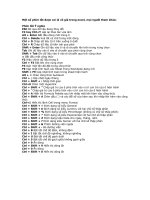Một số phím tắt và câu lệnh cần nhớ trong AUTOCAD
Bạn đang xem bản rút gọn của tài liệu. Xem và tải ngay bản đầy đủ của tài liệu tại đây (136.26 KB, 15 trang )
HELP AUTOCAD
The following table lists the default actions for both types of settings.
Shortcut
keys(s)
AutoCAD classic
shortcuts
Windows shortcuts
CTRL+A
Toggles group
selection on/off
Selects objects in drawing
CTRL+B Toggles Snap Toggles Snap
CTRL+C
Cancels current
command
Copies objects to Clipboard
CTRL+D
Toggles coordinate
display
Toggles coordinate display
CTRL+E
Cycles through
isometric planes
Cycles through isometric planes
CTRL+F
Toggles running object
snaps
Toggles running object snaps
CTRL+G Toggles Grid Toggles Grid
CTRL+H (No action) Toggles PICKSTYLE on/off
CTRL+J
Executes last
command
Executes last command
CTRL+L (No action) Toggles Ortho mode
CTRL+M Repeats last command (No action)
CTRL+N (No action) Creates a new drawing
1
CTRL+O Toggles Ortho mode Opens existing drawing
CTRL+P (No action) Prints current drawing
CTRL+R (No action) Cycles layout viewports
CTRL+S (No action) Saves current drawing
CTRL+T Toggles Tablet mode Toggles Tablet mode
CTRL+V
Cycles layout
viewports
Pastes data from Clipboard
CTRL+X Cancels current input Cuts objects to Clipboard
CTRL+Y (No action) Repeats last action
CTRL+Z (No action) Reverses last action
CTRL+[
Cancels current
command
Cancels current command
CTRL+\
Cancels current
command
Cancels current command
F1 Displays Help Displays Help
F2
Toggles text window
on/off
Toggles text window on/off
F3 Toggles OSNAP Toggles OSNAP
F4 Toggles TABMODE Toggles TABMODE
F5 Toggles ISOPLANE Toggles ISOPLANE
F6 Toggles COORDS Toggles COORDS
F7 Toggles GRIDMODE Toggles GRIDMODE
F8 Toggles Toggles ORTHOMODE
2
ORTHOMODE
F9 Toggles SNAPMODE Toggles SNAPMODE
String Description Exceptions
F1 F1 key
It is not recommended that you assign a menu macro to the
F1 key, because F1 is generally associated with Help. Using
a modifier with this key is acceptable.
F2 F2 key Unmodified, switches the state of the text window.
F3 F3 key Unmodified, runs OSNAP.
F4 F4 key Unmodified, turns TABMODE on or off.
F5 F5 key Unmodified, turns ISOPLANE on or off.
F6 F6 key Unmodified, turns COORDS on or off.
F7 F7 key Unmodified, turns GRIDMODE on or off.
F8 F8 key Unmodified, turns ORTHOMODE on or off.
F9 F9 key Unmodified, turns SNAPMODE on or off.
F10 F10 key Unmodified, turns Polar Tracking on or off.
F11 F11 key Unmodified, turns Object Snap Tracking on or off.
F12 F12 key None
INSERT INS key Must be used with the CONTROL modifier.
DELETE DEL key Must be used with the CONTROL modifier.
ESCAPE ESC key It is not recommended that you assign a menu macro to the
ESC key, because ESC is generally associated with Cancel.
CONTROL+ESCAPE and CONTROL+SHIFT+ESCAPE
3
cannot be assigned a menu macro; these sequences are
controlled by Windows. Using the SHIFT modifier with this
key is acceptable.
UP UPARROW key Must be used with the CONTROL modifier.
DOWN
DOWNARROW
key
Must be used with the CONTROL modifier.
LEFT
LEFTARROW
key
Must be used with the CONTROL modifier.
RIGHT
RIGHTARROW
key
Must be used with the CONTROL modifier.
NUMPAD
0
0 key None
NUMPAD
1
1 key None
NUMPAD
2
2 key None
NUMPAD
3
3 key None
NUMPAD
4
4 key None
NUMPAD
5
5 key None
NUMPAD
6
6 key None
NUMPAD 7 key None
4
7
NUMPAD
8
8 key None
NUMPAD
9
9 key None
The characters described in the following table are the only nonalphanumeric
characters that can be used in a Pop section label. Nonalphanumeric characters not
listed are reserved for future use as special menu characters.
Special characters for labels in Pop menu sections
Characte
r
Description
Expands to become a separator line in the pull-down and shortcut menus
(when used with no other characters).
–> Indicates that the pull-down or shortcut menu item has a submenu.
<–
Indicates that the pull-down or shortcut menu item is the last item in the menu
or submenu.
<–<–
Indicates that the pull-down or shortcut menu item is the last item in the
submenu and terminates the parent menu. (One <- is required to terminate each
parent menu.)
$(
Enables the pull-down or shortcut menu item label to evaluate a DIESEL
string macro if $( are the first characters.
~ Makes a menu item unavailable.
!. Marks a menu item with a check mark.
5
&
Placed directly before a character, specifies that character as the menu access
key in a pull-down or shortcut menu label. For example, S&le displays
Sample (with the letter a underlined).
/c
Specifies the menu access key in a pull-down or shortcut menu label. For
example, /aSample displays Sample (with the letter a underlined).
\t
Pushes all label text to the right of these characters to the right side of the
menu.
Commands
COPYCLIP Copies objects to the Clipboard
COPYHIST Copies the text in the command line history to the Clipboard
CUSTOMIZE Customizes toolbars, buttons, shortcut keys, and tool palettes
CUTCLIP
Copies objects to the Clipboard and removes the objects from
the drawing
MENULOAD Loads partial menu files
MENUUNLOAD Unloads partial menu files
OPTIONS Customizes the AutoCAD settings
OSNAP Sets running object snap modes
PAN Moves the view in the current viewport
PASTECLIP Inserts data from the Clipboard
PROPERTIES Controls properties of existing objects
TOOLPALETTES Opens the Tool Palettes window
6
TOOLPALETTESCLOS
E
Closes the Tool Palettes window
TRAYSETTINGS
Controls the display of icons and notifications in the status bar
tray
U Reverses the most recent operation
UNITS Controls coordinate and angle display formats and precision
ZOOM
Increases or decreases the apparent size of objects in the current
viewport
System Variables
INSUNITSDEFSOURCE Sets source content units value
INSUNITSDEFTARGET Sets target drawing units value
PICKFIRST
Controls whether you select objects before (noun-verb
selection) or after you issue a command
SHORTCUTMENU
Controls whether Default, Edit, and Command mode shortcut
menus are available in the drawing area
TOOLTIPS Controls the display of tooltips
TPSTATE Determines whether the Tool Palettes window is active or not
TRAYICONS Controls whether a tray is displayed on the status bar
TRAYNOTIFY
Controls whether service notifications are displayed in the
status bar tray
TRAYTIMEOUT
Controls the length of time (in seconds) that service
notifications are displayed
Commands
7
CHANGE Changes the properties of existing objects
MENU Loads a menu file
MENULOAD Loads partial menu files
MENUUNLOAD Unloads partial menu files
MSLIDE
Creates a slide file of the current model viewport or the current
layout
OPTIONS Customizes the AutoCAD settings
PAN Moves the view in the current viewport
SELECT Places selected objects in the Previous selection set
SHADEMODE Controls the display of solid object shading in the current viewport
TABLET
Calibrates, configures, and turns on and off an attached digitizing
tablet
TOOLBAR Displays, hides, and customizes toolbars
VSLIDE Displays an image slide file in the current viewport
System Variables
MBUTTONPAN
Controls the behavior of the third button or wheel on the pointing
device
MENUCTL Controls the page switching of the screen menu
MENUECHO Sets menu echo and prompt control bits
PICKADD
Controls whether subsequent selections replace the current selection
set or add to it
PICKAUTO Controls automatic windowing at the Select Objects prompt
SCREENBOXES
Stores the number of boxes in the screen menu area of the drawing
area
8
SHORTCUTMENU
Controls whether Default, Edit, and Command mode shortcut menus
are available in the drawing area
Commands
CUSTOMIZE Customizes toolbars, buttons, shortcut keys, and tool palettes
TOOLPALETTES Opens the Tool Palettes window
TOOLPALETTESCLOS
E
Closes the Tool Palettes window
TRAYSETTINGS
Controls the display of icons and notifications in the status bar
tray
UNITS Controls coordinate and angle display formats and precision
System Variables
INSUNITSDEFSOURCE Sets source content units value
INSUNITSDEFTARGET Sets target drawing units value
PALETTEOPAQUE Controls whether windows can be made transparent
TPSTATE Determines whether the Tool Palettes window is active or not
TRAYICONS Controls whether a tray is displayed on the status bar
TRAYNOTIFY
Controls whether service notifications are displayed in the
status bar tray
TRAYTIMEOUT
Controls the length of time (in seconds) that service
notifications are displayed
Commands
9
APERTURE Controls the size of the object snap target box
OPTIONS Customizes the AutoCAD settings
OSNAP Sets running object snap modes
System Variables
OSMODE Sets running Object Snap modes
OSNAPCOOR
D
Controls whether coordinates entered on the command line override
running object snaps
Commands
ADCENTER Manages and inserts content such as blocks, xrefs, and hatch patterns
REFCLOSE
Saves back or discards changes made during in-place editing of a
reference (an xref or a block)
REFEDIT Selects a reference for editing
REFSET
Adds or removes objects from a working set during in-place editing of a
reference (an xref or a block)
RENAME Changes the names of objects
SHADEMODE
Controls the display of AutoCAD 2D and 3D solid object shading in the
current viewport
TRAYSETTING
S
Controls the display of icons and notifications in the status bar tray
XATTACH Attaches an external reference to the current drawing
XBIND
Binds one or more definitions of named objects in an xref to the current
drawing
XCLIP Defines an xref or block clipping boundary and sets the front or back
10
clipping planes
XREF Controls external references to drawing files
System Variables
BINDTYPE
Controls how xref names are handled when binding xrefs or editing
xrefs in place
INDEXCTL
Controls whether layer and spatial indexes are created and saved in
drawing files
REFEDITNAM
E
Displays the name of the reference being edited
TRAYICONS Controls whether a tray is displayed on the status bar
TRAYNOTIFY
Controls whether service notifications are displayed in the status bar
tray
TRAYTIMEOUT
Controls the length of time (in seconds) that service notifications are
displayed
VISRETAIN
Controls the visibility, color, linetype, lineweight, and plot styles of
xref-dependent layers
XCLIPFRAME Controls the visibility of xref clipping boundaries
XEDIT
Controls whether the current drawing can be edited in-place when being
referenced by another drawing
XFADECTL
Controls the fading intensity percentage for references being edited in-
place
XLOADCTL
Turns xref demand loading on and off and controls whether it opens the
original drawing or a copy
XLOADPATH Creates a path for storing temporary copies of demand-loaded xref files
XREFCTL Controls whether AutoCAD writes external reference log (XLG) files
11
XREFNOTIFY Controls the notification for changed or missing xrefs
Commands
OPTIONS Customizes the AutoCAD settings
System Variables
GRIPBLOCK Controls the assignment of grips in blocks
GRIPCOLOR Controls the color of nonselected grips
GRIPHOT Controls the color of selected grips
GRIPHOVER Controls the fill color of a grip when the cursor pauses over the grip
GRIPOBJLIMI
T
Suppresses the display of grips when the initial selection set includes
more than the specified number of objects
GRIPS
Controls the use of selection set grips for the Stretch, Move, Rotate,
Scale, and Mirror Grip modes
GRIPSIZE Sets the size of the grip box in pixels
GRIPTIPS
Controls the display of grip tips when the cursor hovers over grips on
custom objects that support grip tips
Menu macros use the special characters listed in the following table. Brackets ([ and ])
identify menu labels and cannot be used in menu macros.
Special characters used in menu macros
Character Description
; Issues ENTER
12
^M Issues ENTER
^I Issues TAB
[blank
space]
Enters a space; a blank space between command sequences in a menu item
is equivalent to pressing the SPACEBAR
\ Pauses for user input (cannot be used in the Accelerators section)
_ Translates AutoCAD commands and options that follow
+ Continues the menu macro to the next line (if last character)
=* Displays the current top-level pull-down, shortcut, or image menu
*^C^C Prefix for a repeating item
$
Loads a menu section or introduces a conditional DIESEL macro expression
($M=)
^B Turns Snap on or off (CTRL+B)
^C Cancels a command (ESC)
^D Turns Coords on or off (CTRL+D)
^E Sets the next isometric plane (CTRL+E)
^G Turns Grid on or off (CTRL+G)
^H Issues BACKSPACE
^O Turns Ortho on or off
^P Turns MENUECHO on or off
^Q Echoes all prompts, status listings, and input to the printer (CTRL+Q)
^T Turns tablet on or off (CTRL+T)
^V Changes the current viewport
13
^Z
Null character that suppresses the automatic addition of SPACEBAR at the
end of a menu item
Key/button sequence Menu sections
Click AUX1 and BUTTONS1
SHIFT + click AUX2 and BUTTONS2
CTRL + click AUX3 and BUTTONS3
CTRL + SHIFT +
click
AUX4 and BUTTONS4
SHORTCUT KEYS
Alt+F11,Visual Basic Editor ,ACAD,Tools Menu
Alt+F8,Macros,ACAD,Tools Menu
Ctrl+0,Clean Screen,ACAD,View Menu
Ctrl+1,Properties,ACAD,Standard Toolbar
Ctrl+2,DesignCenter,ACAD,Standard Toolbar
Ctrl+3,Tool Palettes Window,ACAD,Tools Menu
Ctrl+6,dbConnect,ACAD,Tools Menu
Ctrl+A,Select All,ACAD,Edit Menu
Ctrl+B,Toggles Snap,,AutoCAD Internal
Ctrl+C,Copy to Clipboard,ACAD,Standard Toolbar
Ctrl+D,Toggles coordinate display,,AutoCAD Internal
Ctrl+E,Cycles through isometric planes,,AutoCAD Internal
Ctrl+F,Toggles running object snaps,,AutoCAD Internal
Ctrl+G,Toggles Grid,,AutoCAD Internal
14
Ctrl+H,_setvar;pickstyle;$M= ,ACAD,AutoCAD Commands
Ctrl+J,Executes last command,,AutoCAD Internal
Ctrl+K,Hyperlink,ACAD,Insert Menu
Ctrl+L,^O,ACAD,AutoCAD Commands
Ctrl+N,New,ACAD,File Menu
Ctrl+O,Open,ACAD,Standard Toolbar
Ctrl+P,Plot,ACAD,Standard Toolbar
Ctrl+Q,Exit,ACAD,AutoCAD Commands
Ctrl+R,^V,ACAD,AutoCAD Commands
Ctrl+S,Save,ACAD,Standard Toolbar
Ctrl+Shift+C,Copy with Base Point,ACAD,Edit Menu
Ctrl+Shift+S,Save As,ACAD,File Menu
Ctrl+Shift+V,Paste as Block,ACAD,Edit Menu
Ctrl+T,Toggles Tablet mode,,AutoCAD Internal
Ctrl+V,Paste from Clipboard,ACAD,Standard Toolbar
Ctrl+X,Cut to Clipboard,ACAD,Standard Toolbar
Ctrl+Y,Redo,ACAD,Edit Menu
Ctrl+Z,Undo,ACAD,Edit Menu
F2,Toggles Text screen,,AutoCAD Internal
F3,Toggles running object snaps,,AutoCAD Internal
F4,Toggles Tablet mode,,AutoCAD Internal
F5,Cycles through isometric planes,,AutoCAD Internal
F6,Toggles coordinate display,,AutoCAD Internal
F7,Toggles Grid,,AutoCAD Internal
F8,Toggles Ortho mode,,AutoCAD Internal
F9,Toggles Snap,,AutoCAD Internal
15