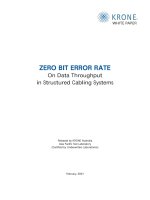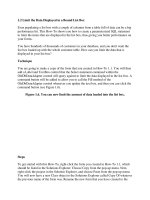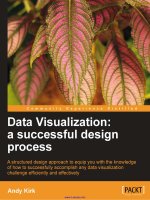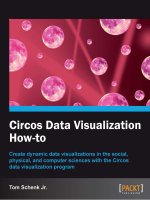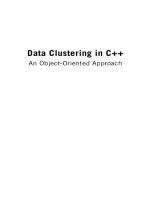Data visualization in python preview
Bạn đang xem bản rút gọn của tài liệu. Xem và tải ngay bản đầy đủ của tài liệu tại đây (2.44 MB, 58 trang )
Data Visualization in Python
Explore and Manipulate Data and Create Engaging
Interactive Plots with 9 Python Libraries
StackAbuse
© 2020 StackAbuse
Copyright © by StackAbuse.com
Authored by Daniel Nelson
Edited by David Landup
Cover design by Jovana Ninković
The images in this book, unless otherwise noted, are the copyright of StackAbuse.com.
The scanning, uploading, and distribution of this book without permission is a theft of the content
owner’s intellectual property. If you would like permission to use material from the book (other than
for review purposes), please contact Thank you for your support!
First Edition: September 2020
Published by StackAbuse.com, a subsidiary of Unstack Software LLC.
The publisher is not responsible for links, websites, or other third-party content that are not owned
by the publisher.
The plots on the cover of this book, which vaguely represent the Python “two snakes” logo, were
created using the open-source libraries described in this book. For the dataset and code used, you can
find the repository on GitHub: />Thank you to the Python Software Foundation for permission to use the logo in this book.
Contents
Preview . . . . . . . . . . . . . . . . . . . . . . . . . . . . . . . . . . . . . . . . . . . . . . . . . . . . .
1
1. An Introduction To Data Visualization In Python . . . . . . . . . . . . . . . . . . . . . . . . .
2
4. Matplotlib . . . . . . . . . . . . . . . . . . . . . . . . .
Features of Matplotlib . . . . . . . . . . . . . . . . .
Anatomy and Customization of a Matplotlib Plot
Plotting and Plot Customization . . . . . . . . . . .
Customizing A Plot . . . . . . . . . . . . . . . . . .
Visualization Examples . . . . . . . . . . . . . . . .
.
.
.
.
.
.
.
.
.
.
.
.
.
.
.
.
.
.
.
.
.
.
.
.
.
.
.
.
.
.
.
.
.
.
.
.
.
.
.
.
.
.
.
.
.
.
.
.
.
.
.
.
.
.
.
.
.
.
.
.
.
.
.
.
.
.
.
.
.
.
.
.
.
.
.
.
.
.
.
.
.
.
.
.
.
.
.
.
.
.
.
.
.
.
.
.
.
.
.
.
.
.
.
.
.
.
.
.
.
.
.
.
.
.
.
.
.
.
.
.
.
.
.
.
.
.
.
.
.
.
.
.
.
.
.
.
.
.
.
.
.
.
.
.
. 7
. 7
. 8
. 8
. 18
. 35
Preview . . . . . . . . . . . . . . . . . . . . . . . . . . . . . . . . . . . . . . . . . . . . . . . . . . . . . 54
Preview
Thank you for taking the time to take a peek at our book. This was a short sample from “Data
Visualization in Python” - a book for beginner to intermediate Python developers that guides you
through simple data manipulation with Pandas, covers core plotting libraries like Matplotlib and
Seaborn, and shows you how to take advantage of declarative and experimental libraries like Altair
and VisPy.
If you’ve enjoyed this sample and would like to own a digital copy of the full book, you can find it
at />¹ />
1. An Introduction To Data
Visualization In Python
This book will cover the most relevant and unique attributes and features for 9 different libraries,
before going on to demonstrate how to visualize data with them. This book will also cover the
different types of data you can visualize in Python, in addition to common visualization techniques,
tools, and plot types.
Before delving too deeply into the libraries themselves, it would be helpful to gain an intuition of
how the landscape of Python’s visualization libraries breaks down. To put that another way, it’s
helpful to understand how the different Python libraries are designed and related to one another.
Understanding how the different libraries operate will help you choose the best library for your
visualization project.
There are a number of different data visualization libraries and modules compatible with Python.
Most of the Python data visualization libraries can be placed into one of four groups, separated based
on their origins and focus.
The groups are:
•
•
•
•
Matplotlib-based libraries
JavaScript libraries
JSON libraries
WebGL libraries
Matplotlib-based Libraries
The first major group of libraries is those based on Matplotlib. Matplotlib is one of the oldest Python
data visualization libraries, and thanks to its wealth of features and ease of use it is still one of the
most widely used one. Matplotlib was first released back in 2003 and has been continuously updated
since.
Matplotlib contains a large number of visualization tools, plot types, and output types. It produces
mainly static visualizations. While the library does have some 3D visualization options, these options
are far more limited than those possessed by other libraries like Plotly and VisPy. It is also limited
in the field of interactive plots, unlike Bokeh, which we’ll cover in a later chapter.
Because of Matplotlib’s success as a visualization library, various other libraries have expanded on
its core features over the years. These libraries are Matplotlib-based, using Matplotlib as an engine
for their own visualization functions.
1. An Introduction To Data Visualization In Python
3
The libraries based upon Matplotlib add new functionality to the library by specializing in the
rendering of certain data types or domains, adding new types of plots, or creating new high-level
APIs for Matplotlib’s functions.
They’re used alongside Matplotlib, not instead, to expand its styling and plotting capabilities.
JavaScript-based Libraries
There are a number of JavaScript-based libraries for Python that specialize in data visualization. The
adoption of HTML5 by web browsers enabled interactivity for graphs and visualizations, instead of
only static 2D plots. Styling HTML pages with CSS can net beautiful visualizations.
These libraries wrap JavaScript/HTML5 functions and tools in Python, allowing the user to create
new interactive plots. The libraries provide high-level APIs for the JavaScript functions, and the
JavaScript primitives can often be edited to create new types of plots, all from within Python.
JSON-based Libraries
JavaScript Object Notation (JSON) is a data interchange format, containing data in a simple
structured format that can be interpreted not only by JavaScript libraries but by almost any language.
It’s also human-readable.
There are various Python libraries designed to interpret and display JSON data. With JSON-based
libraries, the data is fully contained in a JSON data file. This makes it possible to integrate plots with
various visualization tools and techniques.
WebGL-based Libraries
The WebGL standard is a graphics standard that enables interactivity for 3D plots. Much like how
HTML5 made interactivity for 2D plots possible (and plotting libraries were developed as a result),
the WebGL standard gave rise to 3D interactive plotting libraries.
Python has several plotting libraries that are focused on the development of WebGL plots. Most of
these 3D plotting libraries allow for easy integration and sharing via Jupyter notebooks and remote
manipulation through the web.
Other Libraries
There are also a variety of other Python plotting libraries, many of which create Python wrappers
for other languages and visualization platforms.
Popular Python Data Visualization Libraries
This book will cover the most popular data visualization libraries for Python, which fall into the
five different categories defined above. The libraries covered in this book are: Matplotlib, Pandas,
Seaborn, Bokeh, Plotly, Altair, GGPlot, GeoPandas, and VisPy.
1. An Introduction To Data Visualization In Python
4
You’ll need to know what these different libraries are capable of, in order to choose the proper
library for your project’s needs. Let’s take a quick look at these different libraries, some of their
unique distinctive features, and what they’re used for.
Matplotlib-based Python Libraries
Matplotlib
As already stated above, Matplotlib is one of the most common and widely used visualization
libraries, used to create static 2D plots, although it does have some support for 3D visualizations.
Matplotlib is structured in a fashion that allows the user to create and customize multiple plots for a
single image, achieved through the creation of subplots. It’s intended to make producing both simple
and advanced plots straightforward and intuitive and has support for both static and interactive
visualization modes. Though, it’s relatively limited when it comes to interactive visualization.
Matplotlib is able to generate numerous different plot types and styles, and it can work along with
general-purpose Python GUI libraries like Qt and Tkinter.
Pandas
Pandas is a data analysis and manipulation library. While Pandas does come with some visualization
and plotting functions, the main reason Pandas is so popular and widely used is that the library
makes manipulating data simple and straightforward. Pandas can read data in many different
formats, and it creates a Python data object filled with rows and columns, called a DataFrame.
These rows and columns are easy to manipulate through built-in functions that let the user merge,
split, view, filter, sort, and otherwise alter the data within them, all done with relatively simple
commands.
For these reasons, Pandas is frequently used alongside the other data visualization libraries - to
prepare the data in question for analysis.
Seaborn
Seaborn is a visualization library that adds onto Matplotlib’s basic functions. Seaborn is intended to
enable the easy creation of informative and attractive visualizations. Seaborn gives the user more
control over their plots, letting them do things that aren’t possible with normal Matplotlib.
This includes the ability to easily produce less common types of visualizations such as heatmaps,
violin plots, and joint plots, amongst other plots. Seaborn’s goal is to abstract away many of
Matplotlib’s low-level functions and methods, letting the user create visually impressive plots with
less code compared to Matplotlib.
Seaborn gives you more customization options for your plots as well, allowing you to use preset
themes or customize the plots to your liking. It also enables efficient handling of dataframes and
time-series data.
1. An Introduction To Data Visualization In Python
5
GeoPandas
GeoPandas is an extension to the Pandas plotting library designed to make it easier to work with
geospatial/geographical data. GeoPandas enables the types of data manipulation possible in Pandas
on geometric data, letting you easily carry out visualization tasks that would typically require a
spatial database.
GeoPandas allows you to specify the shape of graph regions using special shapefiles, and to clip
points and lines to the boundary mask.
JavaScript-based Libraries
Bokeh
Bokeh is a visualization library that allows the user to create interactive visualizations that can
be displayed in Jupyter notebooks and web browsers. Bokeh is focused on the production of
highly interactive visualizations, unlike Matplotlib which has just a handful of interactive options.
Visualizations in Bokeh are based around objects called “glyphs”, which you can render in numerous
different shapes and styles.
Bokeh lets you choose different tools to include alongside your visualization. These tools let you
select groups of data points, hover over points to see more information about them, zoom in on
multiple graphs at once, and more.
It also allows you to construct numerous different plots with various styles, all the while maintaining
high performance across large datasets. Bokeh supports HTML formatting and exporting and has
native Pandas integration, allowing you to edit dataframes and the resulting visualizations easily.
With Bokeh, it’s easy to create a well-styled interactive HTML file which you can then embed into
a page or presentation.
Plotly
Like Bokeh, Plotly is designed specifically with the purpose of creating interactive plots. Plotly
supports numerous use cases like statistical, geographic, scientific, and even 3D datasets. Similar
to Bokeh’s use of glyphs, the fundamental unit of a Plotly plot is the “trace”. You can combine
multiple traces and display them all on a single figure.
Plotly for Python is based on JavaScript’s Plotly library and it can be used to create more than 40
different types of plots and charts, each of which can be displayed in a Jupyter notebook or saved
in an HTML file. Plotly allows the user to save their plots in the cloud or as a file on their device.
Plotly plots are interactive by default, and they can be created with JSON charts as well as easily
embedded in web pages. You can also export Plotly graphs in a variety of different formats, such as
PNG, SVG, PDF, and HTML to your local machine.
1. An Introduction To Data Visualization In Python
6
JSON-based Libraries
Altair
Altair is a Python library designed explicitly for the visualization of statistical data. Altair is based on
the Vega and Vega-Lite standards, meaning that you use visualization grammar (specific phrases)
that allow you to specify the level of interactivity and style you want your graph to have. Vega
specifications are used to define how interactive visualizations are created in JavaScript Object
Notation (JSON). Altair is a declarative library, and all you need to do is declare which kind of
graph you’d like to create along with some desired features for it.
With Altair, you can produce effective visualizations with minimal code. You can often create
complex plots with just a single line of code. However, Altair does lack some of the more advanced
customization features of the other libraries.
Altair is designed to quickly create interactive statistical visualizations that can be integrated with
IPython notebooks. Altair also lets you create compound charts comprised of different layers.
WebGL-Based
VisPy
VisPy is a 2D and 3D visualization library, created primarily to assist in the visualization of big data.
Unlike the other libraries mentioned here, VisPy makes use of Graphics Processing Units (GPUs) to
display the visualization of large datasets.
VisPy supports visualizations of scientific and statistical plots featuring millions of data points. It’s
intended to be scalable, easy to use, and fast. With having both low-level and high-level interfaces,
VisPy makes it possible to create visualizations with relatively few lines of code and then edit those
visualizations to your needed specifications.
It has OpenGL support, on which it currently bases some of its functionality, though it does require
knowledge of the OpenGL Shaders Language (GLSL) to use.
Other
GGplot
GGplot is intended to make producing plots simple and efficient, rendering them with minimal code.
It uses the “Grammar of Graphics” standard, borrowed from R. GGplot graphs contain consistent
basic elements, which makes graphs uniform and easy to read.
GGplot lets you perform aesthetics mapping, meaning that you can control how variables within
your dataset are mapped onto visual properties, defining mappings for different variables and layers
of your graph.
4. Matplotlib
Matplotlib is the most widely used data visualization and plotting library in all of Python. In fact, as
we’ve said before, many of the other libraries in this book utilize attributes of Matplotlib to display
the plots they generate.
Much of Matplotlib’s popularity comes from the fact that it is highly customizable, with users able
to edit almost every aspect of a Matplotlib plot.
Matplotlib plots are comprised of a hierarchy of objects. At the top level of the plot, the Figure
is what contains the rest of the plot elements. The intermediate and lower level plot elements are
objects and elements like the Axes, Labels, Ticks, and Legends. All of these elements can be tweaked
by the user.
In this section, we’ll cover the features of Matplotlib, and when you would want to use it. We’ll then
move on to covering the layout and elements that comprise a Matplotlib plot, demonstrating how
to customize these elements.
We’ll then go over some examples of the visualizations that you can create with Matplotlib.
Features of Matplotlib
One reason for Matplotlib’s enduring popularity is the fact that every element of a Matplotlib plot
can be customized. Plots in Matplotlib are all based on Figures. The Figure is the whole window
which holds a single plot or even multiple plots.
Within the Figure, various elements like Axes, Lines, and Markers can be created. Aspects like the
size and angle of the plot’s ticks, the position of the legend, and the thickness of lines can all be
manipulated.
Matplotlib also allows you to create multiple plots within a single figure, with subsequent plots being
referred to as subplots.
It offers support for both interactive and static visualization modes. When Matplotlib graphs are
rendered as interactive graphs, they have to be displayed with one of a few different graphical user
interface platforms like Qt, Tkinter, or WxWidgets.
When the visualization is saved to a drive as a file, the visualization is considered to be a hardcopy
backend, which are noninteractive. Matplotlib can render visualizations in various file formats such
as JPG, PNG, SVG, and GIF.
Matplotlib is best used for exploratory data analysis and for producing static plots for scientific
publications. Matplotlib’s core of features lets you quickly explore data for interesting patterns and
render simple, static visualizations for reports.
4. Matplotlib
8
However, if you need to produce interactive visualizations, visualize big data, or produce plots for
inclusion in graphical user interfaces, you may be better off using one of the other libraries covered
in this book.
Matplotlib supports both simple and complex visualization options. You can use a series of pre-set
options to create visualizations, or you can create your own figures and axes that you can customize
to your liking.
Anatomy and Customization of a Matplotlib Plot
As previously mentioned, one of Matplotlib’s most loved features is that it lets the user customize
just about every aspect of the plots it generates. It’s important to understand how Matplotlib plots
are constructed so that you can edit them to your liking.
For that reason, we’ll spend some time covering the anatomy and structure of a Matplotlib plot:
• Figure - The figure is what contains all of the other elements of the plot. You can think of it
as the canvas that all of the elements of the plot are painted on.
• Axes - Plots have X and Y axes, with one variable located on the X-axis and one variable on
the Y-axis.
• Title - The title is the description given to the plot.
• Legend - contains information regarding what the various symbols within the plot represent.
• Ticks - Ticks are small lines used to point to different regions of the graph, mark specific items,
or delineate different thresholds. For example, if the X-axis of a graph contains the values 0 to
100, ticks may show up at 0, 20, 40, 60, 80, and 100. Ticks run along the sides, as well as the
bottom, of the graph.
• Grids - Grids are lines in the plot’s background that make it easier to distinguish where
different values on the X and Y axes intersect.
• Lines/Markers - Lines and markers are what represent the actual data within a plot. Lines
are typically used to graph continuous values, while markers/points are used to graph discrete
values.
Now that we’ve covered the elements of a Matplotlib plot, let’s take some time to examine how you
can customize these different attributes and components.
Plotting and Plot Customization
Creating a Plot and Figure
Plotting in Matplotlib is done with the use of the PyPlot interface, which has MATLAB-like
commands. You can create visualizations with either a series of presets (the standard way), or you
4. Matplotlib
9
can create figures and axes to plot your data on yourself. We’ll cover the simple way of creating
plots first and then we’ll go into how you can create customizable plots.
PyPlot allows the user to quickly generate professional, standardized plots with just a few lines of
code.
First, we’ll import matplotlib and the pyplot module. After importing the PyPlot module, it’s very
simple to call any one of a number of different plotting functions and pass the data you want to
visualize into the desired plot function.
Then we’ll create a simple plot will some random numbers. When we create plots in Matplotlib, the
first set of values are those on the X-axis, while the second set of numbers is the Y-axis values.
It is possible to plot with just the X-axis values, as Matplotlib will use default values for the Y-axis.
You can also pass in a color for the lines:
1
2
3
import matplotlib.pyplot as plt
plt.plot([2, 11, 15, 40], [4, 8, 15, 22], color='g')
plt.show()
4. Matplotlib
10
The plot() function actually constructs the plot with its elements. The show() function is what
displays the plot to us when we run the code.
Pyplot mimics aspects of MATLAB’s plotting style, meaning that you can style the plot with a series
of style commands. One of the style commands is color, which we saw above.
You can also change the symbols used to plot the variables. By default, a solid line is drawn, but you
can select other symbols like circles, squares, or triangles.
You can pass the color and symbol instructions in as the third argument of the call to construct the
plot. You can view some of the various options for plotting symbols here².
You can use -- to create dashes, s for squares, or ^ for triangles. For colors, you can use r for red, b
for blue, and g for green.
Here’s how we could create a plot with green squares:
1
2
plt.plot([2, 11, 15, 40], [4, 8, 15, 22], 'gs')
plt.show()
² />
4. Matplotlib
11
The plots we made above were continuous variables, now we’ll explore how to create plots using
categorical variables.
You can plot categorical variables by specifying the different categories and values in the form of
lists and then passing those variables to the adequate plotting function. For example, bar charts are
commonly used for categorical values.
Let’s create and plot a bar chart:
1
2
names = ['A', 'B', 'C']
values = [19, 50, 29]
3
4
5
plt.bar(names, values)
plt.show()
There’s an alternate way of creating plots with Matplotlib. The method above allows you to quickly
create plots, but if you want more control over how the plot is created, you can create a Figure
object yourself.
4. Matplotlib
12
Without creating a Figure object, Matplotlib creates a default one for you, with the default settings.
To change them, you can use the figure() function of the pyplot module to create a figure and then
specify some properties. For example, you can set the dimensions of the figure you want to create.
The dimensions are passed in using a list with four values between 0 and 1.
The four numbers specify the dimensions in this order: left, bottom, width, height. You can also do
this with the add_subplot() function, discussed below.
Let’s create a figure and add some information regarding the axes.
Axes
Axes objects sit within the figure you have created. Creating an axes object will give you greater
control over how data is visualized and other elements of the plot are created.
When using an axes object, you can control how individual subplots are displayed on those axes.
You can think of it like this: Figures hold axes and every axes object can store its own plots. The Axes
instance will contain most of the elements of a figure and you can have multiple Axes for a single
figure.
These elements include ticks, lines, text, polygons, etc. We’ll explore how to change these elements
throughout the Customizing a Plot section, up ahead.
For now, let’s just create an axes object on a figure:
1
2
3
4
5
6
fig = plt.figure()
ax = fig.add_axes([0, 0, 1, 1])
names = ['A', 'B', 'C']
values = [19, 50, 29]
ax.bar(names, values)
plt.show()
4. Matplotlib
13
The fig.add_axes() function returns a new Axes object which we’ve packed in ax. Using this object,
we’ll be adding elements. For example, we’ve called ax.bar() to plot a bar graph instead of calling
plt.bar() like before.
ax belongs to the fig so everything added to the ax will also be added to the fig.
The arguments we’ve passed to the add_axes() function were [0, 0, 1, 1]. These are the left,
bottom, width, and height of the ax object.
The numbers are fractions of the figure the Axes object belongs to, so we’ve told it to start at the
bottom-left point (0 for left and 0 for bottom) and to have the same height and width of the parent
figure (1 for width and 1 for height).
We can’t really see the ax at this point, other than the plot is missing some elements as opposed to
the previous example where they were set to default.
You can also delete axes through the use of the delaxes() function:
1
fig.delaxes(ax)
Now that we know the general method for creating plots in Matplotlib, let’s take a look at the many
options you have at your disposal for customizing these plots.
4. Matplotlib
14
Subplots
Matplotlib allows you to create multiple plots within the same figure. In order to add multiple plots,
you need to create a “subplot” for each plot in the figure you’d like to use.
This is done with the add_subplot() function, which accepts a series of numeric arguments.
The first number specifies how many rows you want to add to the figure, the second number specifies
how many columns you want to add, and the third number specifies the number of the plot that
you want to add.
This means that if you in passed in 111 into the add_subplots()function, one new subplot would
be added to the figure. Meanwhile, if you used the numbers 221, the resulting plot would have four
axes with two columns and two rows - and the subplot you’re forming is in the 1st position.
Here’s how we would create two subplots in the same figure, notice that we have created two axes
objects:
1
fig = plt.figure()
2
3
4
5
names = ['A', 'B', 'C']
values = [19, 50, 29]
values_2 = [48, 19, 41]
6
7
8
ax = fig.add_subplot(121)
ax2 = fig.add_subplot(122)
9
10
11
12
ax.bar(names, values)
ax2.bar(names, values_2)
plt.show()
4. Matplotlib
15
We’ve created two sublots in a figure with 1 row and 2 columns. They’re sitting side by side. If we
had created a figure with 2 rows and 1 column:
1
fig = plt.figure()
2
3
4
5
names = ['A', 'B', 'C']
values = [19, 50, 29]
values_2 = [48, 19, 41]
6
7
8
ax = fig.add_subplot(211)
ax2 = fig.add_subplot(212)
9
10
11
12
ax.bar(names, values)
ax2.bar(names, values_2)
plt.show()
We’d be looking at something like this:
4. Matplotlib
16
Changing Figure Sizes
As you add more subplots and details, the figure might end up becoming pretty cramped and hard
to read. You’ll want to be able to change the size of your figure to best match how your data is
displayed.
You can alter the size of your visualization by passing a figsize argument to your figure() function.
You can also use the figsize argument along with the subplots() function, allowing you to adjust
the size of individual subplots.
For instance, here is how you would create an 8x6 figure: