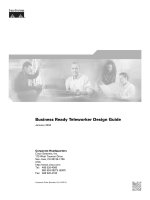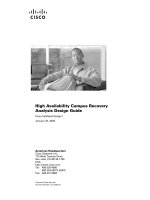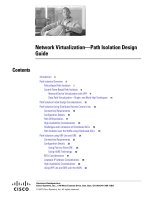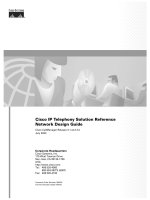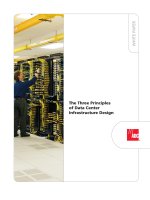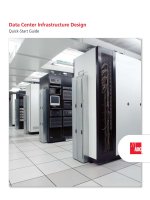ALLFUSION PROCESS MODELER DATA FLOW DIAGRAMMING DESIGN GUIDE R7 2
Bạn đang xem bản rút gọn của tài liệu. Xem và tải ngay bản đầy đủ của tài liệu tại đây (411.52 KB, 41 trang )
AllFusion® Process Modeler Data
Flow Diagramming
Design Guide
r7.2
This documentation and any related computer software help programs (hereinafter referred to as the
“Documentation”) is for the end user’s informational purposes only and is subject to change or withdrawal by CA at
any time.
This Documentation may not be copied, transferred, reproduced, disclosed, modified or duplicated, in whole or in
part, without the prior written consent of CA. This Documentation is confidential and proprietary information of CA
and protected by the copyright laws of the United States and international treaties.
Notwithstanding the foregoing, licensed users may print a reasonable number of copies of the Documentation for
their own internal use, and may make one copy of the related software as reasonably required for back-up and
disaster recovery purposes, provided that all CA copyright notices and legends are affixed to each reproduced copy.
Only authorized employees, consultants, or agents of the user who are bound by the provisions of the license for
the product are permitted to have access to such copies.
The right to print copies of the Documentation and to make a copy of the related software is limited to the period
during which the applicable license for the product remains in full force and effect. Should the license terminate for
any reason, it shall be the user’s responsibility to certify in writing to CA that all copies and partial copies of the
Documentation have been returned to CA or destroyed.
EXCEPT AS OTHERWISE STATED IN THE APPLICABLE LICENSE AGREEMENT, TO THE EXTENT PERMITTED BY
APPLICABLE LAW, CA PROVIDES THIS DOCUMENTATION “AS IS” WITHOUT WARRANTY OF ANY KIND, INCLUDING
WITHOUT LIMITATION, ANY IMPLIED WARRANTIES OF MERCHANTABILITY, FITNESS FOR A PARTICULAR PURPOSE
OR NONINFRINGEMENT. IN NO EVENT WILL CA BE LIABLE TO THE END USER OR ANY THIRD PARTY FOR ANY
LOSS OR DAMAGE, DIRECT OR INDIRECT, FROM THE USE OF THIS DOCUMENTATION, INCLUDING WITHOUT
LIMITATION, LOST PROFITS, BUSINESS INTERRUPTION, GOODWILL, OR LOST DATA, EVEN IF CA IS EXPRESSLY
ADVISED OF SUCH LOSS OR DAMAGE.
The use of any product referenced in the Documentation is governed by the end user’s applicable license
agreement.
The manufacturer of this Documentation is CA.
Provided with “Restricted Rights.” Use, duplication or disclosure by the United States Government is subject to the
restrictions set forth in FAR Sections 12.212, 52.227-14, and 52.227-19(c)(1) - (2) and DFARS Section 252.227-
7014(b)(3), as applicable, or their successors.
All trademarks, trade names, service marks, and logos referenced herein belong to their respective companies.
Copyright © 2006 CA. All rights reserved.
CA Product References
This document references the following CA products:
AllFusion® Process Modeler
Contact Technical Support
For online technical assistance and a complete list of locations, primary service
hours, and telephone numbers, contact Technical Support at
/>
Contents
Chapter 1: Data Flow Diagramming Method 7
Data Flow Diagrams ........................................................................... 7
DFD Objects................................................................................... 8
Activities .................................................................................. 9
Data Stores ............................................................................... 9
External References ........................................................................ 9
Arrows ................................................................................... 10
Object Numbering ........................................................................ 11
Chapter 2: DFD Model Syntax and Semantics 13
DFD Model Structure.......................................................................... 13
Chapter 3: Building a DFD 15
How You Build a DFD ......................................................................... 15
Example: Data Flow Diagram .................................................................. 16
Create a DFD................................................................................. 16
Add More Activities to a DFD............................................................... 17
Add Data Stores to a DFD ................................................................. 18
Add External References to a DFD ......................................................... 19
Add Arrows to a DFD ...................................................................... 21
Activity Decomposition Diagrams .............................................................. 22
Create an Activity Decomposition Diagram ................................................. 22
Chapter 4: Additional DFD Features 25
Event Partitioning............................................................................. 25
How You Use Event Partitioning ............................................................ 25
Organization Visualization ..................................................................... 26
Swim Lane Diagrams...................................................................... 27
Organization Charts ....................................................................... 28
How To Use Swim Lane Diagrams and Organization Charts in Your Models .................... 29
Create and Manage Role Groups ........................................................... 30
Create and Manage Roles ................................................................. 31
Create and Manage Resources ............................................................. 32
Create a Process Role in the UDP Dictionary ................................................ 33
Add a Bitmap to the Bitmap Dictionary ..................................................... 33
Contents v
Create a Swim Lane Diagram .............................................................. 34
Create an Organization Chart .............................................................. 35
Index 41
vi Design Guide
Chapter 1: Data Flow Diagramming
Method
This section contains the following topics:
Data Flow Diagrams (see page 7)
DFD Objects (see page 8)
Data Flow Diagrams
A Data Flow Diagram (DFD) documents the movement and processing of
information within your business or organization. DFDs model systems as a
network of activities, data stores, and external references connected to one
another by arrows. DFDs provide a blueprint of your system development
tasks and reduce the time you spend on repetitive planning and design. DFDs
can also complement existing Business Process (IDEF0) models.
Use DFDs to document the following information:
Data processing functions such as Input Customer Data
Data used or created by the data processing system such as Invoice
Objects, persons, or departments that interact with sales such as Vendor
Data processing tables such as Inventory Table
Data Flow Diagramming Method 7
DFD Objects
The following illustrates a typical data flow diagram:
2
F ulfillm ent
1 order inform ation O rders p ro d u c t
C ustom ers 1
s h ip p in g
orders inform ation
1 custom er nam e, 3
Process O rder custom er address
S hip P roducts
custom er nam e,
custom er address
billing inform ation 3 C ustom ers product
2 Invoices
custom er nam e,
custom er address
invoices, statem ents /
paym ents, inquiries
billing inform ation 2
C ollect P aym ent
1
Custom ers
DFD Objects
DFD objects represent data processing functions. You can create these objects
using this product or import them from AllFusion ERwin Data Modeler. The
following lists the model objects used in Data Flow Diagrams:
Activity
Describes an action that processes or transforms data or resources.
This product supports the Gane and Sarson DFD method, in which
activities are represented by a box with rounded corners.
Data Store
Shows the flow of data to and from a database table, AllFusion ERwin Data
Modeler entity, or both.
External Reference
Represents a location, entity, person, or department that is a source or
destination of data but is outside the scope of the diagram.
Arrow
Represents the flow of data between activities, data stores, and external
references.
8 Design Guide
Activities DFD Objects
An activity in DFD modeling represents a function that processes or transforms
inputs to outputs. Although generally drawn as rounded-corner boxes,
activities are synonymous with activities in IDEF0 and IDEF3. Like IDEF3
activities, DFD activities have inputs and outputs, but do not support controls
or mechanisms as arrows, as in IDEF0. In some implementations of Gane and
Sarson DFDs, IDEF0 mechanisms are modeled as resources. The following
illustration displays the IDEF0 mechanism at the bottom of the box.
Data Stores
As flows represent objects in motion, data stores represent objects at rest. In
a data processing system, data stores represent any mechanism by which data
is held for subsequent processing. A typical representation in DFD modeling of
a data store is shown in the following illustration:
1 Customer data
External References
An external reference can provide both inputs into the system (act as a
supplier), and receive outputs (act as a customer). External references are
depicted as shadowed boxes and usually appear at the edges of a diagram. A
single external reference (such as Customer) can appear multiple times in a
single diagram. This is often used to reduce the clutter of long lines cutting
across a diagram.
3
Ad
Agency
Data Flow Diagramming Method 9
DFD Objects
Arrows
Arrows are used to describe the flow of objects from one part of the system to
another. Because DFD activity box sides do not have a dedicated function (as
in IDEF0, where each box side has a specific meaning), arrows can originate
from or terminate to any side of the activity. A double-headed arrow indicates
a coordinated command-response dialogue between two activities, between an
activity and an external reference, or between two external references. For
example, in the following illustration, a double-headed arrow represents a
coordinated interchange between Quill Computer Business System and
Customer.
Q uill C om puter 0 1
Business System
C ustom er
Branching and Joining of Arrows
An arrow on a data flow diagram may be branched (split), and arrow segments
may be relabeled to show the decomposition of the data that is carried along
the flow. The following example illustrates the customer information arrow
splitting into three separate arrows:
zip code 2
Validate Zip Code
customer C ity 3
1
address
Record Customer Validate City
Address Information
street 4
address Validate Street
Address
10 Design Guide
DFD Objects
The following illustration shows how arrows may also join (merge) to form
aggregate objects:
2 valid zip code
Validate Zip Code
3 valid city valid customer 5
Validate City address Process Order
4 valid street
Validate Street address
Address
Object Numbering
In a data flow diagram, each activity number can include a prefix, parent
diagram number, and an object number, as shown in the figure below. The
object number uniquely identifies the activity on a diagram. The parent
diagram number and object number together uniquely identify each activity in
your model.
Prefix Parent Diagram Number
Object Number
A 12 5
Unique numbers are assigned to each data store or external reference name,
regardless of the location of the object in the diagram.
Each data store number can include the prefix D and a unique store number.
Prefix Object Number
D 5
Data Flow Diagramming Method 11
DFD Objects
Similarly, each external reference can include the prefix E and a unique
external entity number.
Prefix Object Number
E 5
12 Design Guide
Chapter 2: DFD Model Syntax and
Semantics
This section contains the following topics:
DFD Model Structure (see page 13)
DFD Model Structure
In the DFD model structure, systems are viewed as nouns. The context data
flow diagram often consists of an activity box and external references. The
activity box is usually labeled with the name of the system. The figure below is
a typical data flow context diagram.
5 3
Facilities Ad
Vendor
Agency
2
M aterials Q uill Com puter 0 1
Vendor Business System C ustom e r
4
Sales
Channel
Quill Com puter Business System
You should build a model from a single viewpoint and include a well-defined
purpose and scope. The purpose should summarize all the questions the new
model must answer. The scope should provide the amount of detail necessary
to answer the questions listed in the purpose.
Note: For more information, see the AllFusion Process Modeler Business
Process Modeling Design Guide.
DFD Model Syntax and Semantics 13
Chapter 3: Building a DFD
This section contains the following topics:
How You Build a DFD (see page 15)
Example: Data Flow Diagram (see page 16)
Create a DFD (see page 16)
Activity Decomposition Diagrams (see page 22)
How You Build a DFD
You can build a DFD using a traditional structured analysis and design
approach similar to that used for building an IDEF0 diagram, using any of the
following methods:
Build a physical model of the system that you are currently using.
Create a logical model containing the essential requirements of the current
system.
Create a logical model containing the essential requirements of the
proposed system.
Create a physical model of the proposed system.
Building a DFD 15
Example: Data Flow Diagram
Example: Data Flow Diagram
The following is an example of a completed data flow diagram:
Create a DFD
Create a DFD when it is necessary to document the movement and processing
of information within your business or organization.
To create a DFD
1. Click New from the File menu.
The AllFusion Process Modeler r7 dialog opens.
2. Enter a name for the model you are creating in the Name text box, select
the Data Flow (DFD) option for model type, and click OK.
The Properties for New Models dialog opens.
16 Design Guide
Create a DFD
3. Complete the following fields in the General tab of the Properties for New
Models dialog, and click OK:
Author
Specifies the name of the model author.
Author initials
Specifies the initials of the model author.
Apply CRUD/IRUN restrictions
Enforces CRUD and IRUN restrictions on Call arrows and Mechanism
arrows.
When you clear this check box, CRUD and IRUN restrictions are not
enforced so that you can specify CRUD and IRUN data to Mechanism
arrows and Call arrows.
The model opens and displays the Activity Box that will become your first
Activity.
Add More Activities to a DFD
When you create a DFD, you also create your context activity. The next step is
to decompose that activity into its related activities. If you need to add more
activities to the diagram, you can do this using the Activity Box Tool in any
open data flow diagram.
To add activities
1. Click the Activity Box Tool then click the area on the diagram where you
want to add the activity.
The activity box is displayed on the diagram.
2. Double-click the activity box you just added.
The Activity Properties dialog opens at the Name tab.
3. Enter a name for the activity or select an existing name from the Unused
Activity Names list, and click OK.
The Activity Properties dialog closes and the name for that activity displays
in the activity box.
Building a DFD 17
Create a DFD
Add Data Stores to a DFD
After you have added all the required activities, you can add data stores to the
diagram to represent the various databases needed for each activity.
To add a data store
1. Click the Data Store Tool then click the area on the diagram where you
want to add the data store.
The Data Store dialog opens.
2. Select one of the following to assign a name for the new data store and
click OK:
Reusable Data Store
Specifies a data store name from the Reusable Data Store list or lets
you enter a new data store name in the lower text box.
Note: If this is the first data store in the diagram, you must use the
text box.
Arrow
Specifies the arrow to associate with the data store in the diagram.
This option is unavailable if the diagram has no arrows.
Entity
Specifies an existing entity to associate with the data store in the
diagram. This option is unavailable if the diagram has no entities.
Other
Specifies not to associate an existing arrow or entity with the data
store. Can also indicate you have selected an existing data store or
entered a unique name in the text box.
Default: Other
The Data Store dialog closes and the data store appears on the diagram.
18 Design Guide
Create a DFD
Example: Data Store
The following is an example of a data store named PRODUCT with its
associated activity:
Add External References to a DFD
Add external references to show sources or destinations of data outside the
scope of the diagram.
A DFD external reference is different than a border arrow in an IDEF0 diagram.
Although similar, you use them for different purposes.
Note: For more information, see the AllFusion Process Modeler Business
Process Modeling Design Guide.
To add external references
1. Click the External Reference Tool then click the area on the diagram
where you want to add the external reference.
The External Reference dialog opens.
2. Select one of the following to assign a name for the new external
reference and click OK:
Reusable External References
Specifies an external reference name from the Reusable External
References list or lets you enter a new external reference name in the
lower text box.
Note: If this is the first external reference in the diagram, you must
use the text box.
Arrow
Specifies the arrow to associate with the external reference in the
diagram. This option is unavailable if the diagram has no arrows.
Building a DFD 19
Create a DFD
Entity
Specifies an existing entity to associate with the external reference in
the diagram. This option is unavailable if the diagram has no entities.
Other
Specifies not to associate an existing arrow or entity with the external
reference. Can also indicate you have selected an existing external
reference or entered a unique name in the text box.
Default: Other
The External Reference dialog closes and the external reference appears
on the diagram.
Note: A unique number is assigned to the external reference or, if you select
an existing name from the Reusable External References list, the previously
assigned external reference number is used.
Example: External Reference
The following is an example of an external reference named CUSTOMER:
20 Design Guide