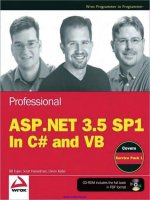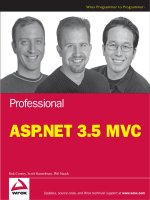Professional ASP.NET 3.5 pptx
Bạn đang xem bản rút gọn của tài liệu. Xem và tải ngay bản đầy đủ của tài liệu tại đây (2.08 MB, 34 trang )
Rob Conery, Scott Hanselman, Phil Haack
Updates, source code, and Wrox technical support at www.wrox.com
Wrox Programmer to Programmer
TM
Professional
ASP.NET 3.5 MVC
Professional ASP.NET 3.5 MVC
Published by
Wiley Publishing, Inc.
10475 Crosspoint Boulevard
Indianapolis, IN 46256
www.wiley.com
Copyright © 2008 by Wiley Publishing, Inc., Indianapolis, Indiana
Published simultaneously in Canada
ISBN: 978-0-470-38461-9
Manufactured in the United States of America
10 9 8 7 6 5 4 3 2 1
No part of this publication may be reproduced, stored in a retrieval system or transmitted in any form or by any means,
electronic, mechanical, photocopying, recording, scanning or otherwise, except as permitted under Sections 107 or 108
of the 1976 United States Copyright Act, without either the prior written permission of the Publisher, or authorization
through payment of the appropriate per-copy fee to the Copyright Clearance Center, 222 Rosewood Drive, Danvers,
MA 01923, (978) 750-8400, fax (978) 646-8600. Requests to the Publisher for permission should be addressed to the Legal
Department, Wiley Publishing, Inc., 10475 Crosspoint Blvd., Indianapolis, IN 46256, (317) 572-3447, fax (317) 572-4355, or
online at />Limit of Liability/Disclaimer of Warranty: The publisher and the author make no representations or warranties with
respect to the accuracy or completeness of the contents of this work and specifically disclaim all warranties, including
without limitation warranties of fitness for a particular purpose. No warranty may be created or extended by sales or pro-
motional materials. The advice and strategies contained herein may not be suitable for every situation. This work is sold
with the understanding that the publisher is not engaged in rendering legal, accounting, or other professional services.
If professional assistance is required, the services of a competent professional person should be sought. Neither the pub-
lisher nor the author shall be liable for damages arising herefrom. The fact that an organization or Website is referred to
in this work as a citation and/or a potential source of further information does not mean that the author or the publisher
endorses the information the organization or Website may provide or recommendations it may make. Further, readers
should be aware that Internet Websites listed in this work may have changed or disappeared between when this work
was written and when it is read.
For general information on our other products and services please contact our Customer Care Department within the
United States at (800) 762-2974, outside the United States at (317) 572-3993 or fax (317) 572-4002.
Trademarks: Wiley, the Wiley logo, Wrox, the Wrox logo, Wrox Programmer to Programmer, and related trade dress are
trademarks or registered trademarks of John Wiley & Sons, Inc. and/or its affiliates, in the United States and other coun-
tries, and may not be used without written permission. Microsoft is a registered trademark of Microsoft Corporation in the
United States and/or other countries. All other trademarks are the property of their respective owners. Wiley Publishing,
Inc., is not associated with any product or vendor mentioned in this book.
Wiley also publishes its books in a variety of electronic formats. Some content that appears in print may not be available
in electronic books.
Uncorrected Draft Preview - Not Final Book Chapter
Best of Both Worlds: Web
Forms and MVC Together
Many people wonder if it is possible to work with both ASP.NET MVC and ASP.NET Web Forms
in the same Web Application. The answer, thankfully, is rather short: yes, you can work with both
platforms in one application. The reason you can do this is that ASP.NET MVC and Web Forms
are both based on the same namespace:
System.Web. Once this question is asked (and, thank-
fully, answered), many observers have a follow-up: “Why in the world would you do this?”
There are various reasons why you might want to run one platform from within another, for
example:
Web Forms is very good at encapsulating view logic into components. You may have a
need to show a complex reporting page, or perhaps a portal page, and you’d like to fl ex
components you already know how to use.
ASP.NET MVC is very good at allowing you to test the logic in your Web Application.
Your company may have a code-coverage policy that dictates that 90 percent of all code
written must be covered by a Unit Test. MVC can help you with this.
You may be migrating an existing application to ASP.NET MVC and not want to do it all
in one development cycle. Having the ability to add ASP.NET MVC to your application
and slowly roll it over is a tremendous benefi t.
You may have your own reasons that differ from the ones we made up here; the good news is that
the ASP.NET team went out of their way to make this possible for you.
Best of Both Worlds: Web
13
Uncorrected Draft Preview - Not Final Book Chapter
2
Chapter 13: Best of Both Worlds: Web Forms and MVC Together
Uncorrected Draft Preview - Not Final Book Chapter
How Is It Possible?
The ASP.NET MVC team is placing an emphasis on plugability and extensibility. This applies not only
to ASP.NET MVC core components, but to the framework as a whole. With the introduction of ASP.NET
MVC Preview 2, the ASP.NET MVC team separated the core MVC functionality stack into three differ-
ent assemblies, each of which extends System.Web:
System.Web.Routing
System.Web.Abstractions
System.Web.Mvc
In addition to this separation, the ASP.NET MVC team made these assemblies “work in Medium-trust
server environments, and are bin-deployable,” which means that the assemblies do not need to be installed
into the Global Assembly Cache (GAC) on your development box and/or web server. You can simply
add a reference to the assemblies, and you can work with ASP.NET MVC.
Most importantly, what this means to you is that you don’t need an explicit project/application type
to run ASP.NET MVC — you just need to reference some assemblies, add some directories, and tweak
your Web.config a little bit — and then you’re all set.
Including MVC in Existing Web Forms
Applications
Adding ASP.NET MVC functionality to an existing Web Forms application is comprised of three differ-
ent steps:
1. Add a reference to the three core libraries that ASP.NET MVC needs: System.Web.Mvc,
System.Web.Routing, and System.Web.Abstractions.
2. Add two directories to your application: Controllers and Views.
3. Update the Web.config to load the three assemblies at run time as well as registering the
UrlRoutingModule HttpModule.
This section walks you through adding ASP.NET MVC functionality to an ASP.NET Web Project (or
web site) step-by-step and adding the basic “Welcome To MVC” (which comes from the ASP.NET MVC
template).
Step 1: Referencing the Required Libraries
The first step is to find the libraries that are required for ASP.NET MVC to work. By default, these
assemblies are stored in [Installation Directory]\Microsoft.NET\ASP.NET MVC\Assemblies. (The
installation directory is most likely your Program Files directory.)
3
Chapter 13: Best of Both Worlds: Web Forms and MVC Together
Uncorrected Draft Preview - Not Final Book Chapter
Once located, the three core libraries can be copied to your project’s \bin directory. These three files
(System.Web.Abstractions.dll, System.Web.Mvc.dll, and System.Web.Routing.dll) should be put in a
directory that’s specific to the project, and, ideally, is usable by your source control system.
For this example, the application will have a Reference_Assemblies directory, following along with the
convention introduced by the ASP.NET MVC team with Preview 2, and the three assemblies the project
needs will go into it. Figure 13-1 shows the three core MVC libraries in this directory.
Figure 13-1
Once added to this directory, you need to reference the three code MVC libraries in your application
by right-clicking the Project and selecting Add Reference. You then select the Browse tab and locate the
Reference_Assemblies directory, and then select the three libraries.
Step 2: Creating the Necessary Directories
As mentioned in Chapter 1, ASP.NET MVC relies on a certain amount of convention (doing things in a
prescribed way) to reduce the amount of guesswork and configuration. One of the core conventions of
ASP.NET MVC is the naming of the directories where the project’s Controllers and Views are kept —
each should have its own directory, and each should be named in a particular way. This topic is covered
extensively in Chapters 1, 5 (on Controllers), and 6 (on Views).
For this preliminary example, the required directories will be used (“Controllers” and “Views”).
The ASP.NET MVC engine expects these directories to exist, and that all of the Controllers are in the
Controllers directory, and all the Views (and their subdirectories) are kept in the Views directory.
4
Chapter 13: Best of Both Worlds: Web Forms and MVC Together
Uncorrected Draft Preview - Not Final Book Chapter
In addition, the example will keep with the ASP.NET MVC convention of having the images and CSS
files stored in the Content directory. This isn’t required, but the notion of “convention over configuration”
extends beyond what is required to make the technology work — it also applies to what other developers
expect. If you have the ability to follow the convention, it’s usually a good idea to do so for clarity.
To get started, the following files (taken from a starter ASP.NET MVC project) should be added to the
example application:
HomeController.cs
The HomeController view package: Index.aspx and About.aspx
The shared Site.master file
After adding these files, the site structure begins to look a bit more like an ASP.NET MVC site, as shown
in Figure 13-2.
Figure 13-2
The example site is almost ready; the final step is to configure some minor settings in the Web.config so
that the site will relay requests appropriately to the ASP.NET MVC engine.
5
Chapter 13: Best of Both Worlds: Web Forms and MVC Together
Uncorrected Draft Preview - Not Final Book Chapter
Step 3: Updating the Web.config
The final step to enabling ASP.NET MVC in our ASP.NET Web Forms application is to update the
Web.config. The initial step is to make sure that each required assembly is referenced for compilation.
In this code sample, the ASP.NET MVC assemblies are the first three:
<compilation debug=”true”>
<assemblies>
<add assembly=”System.Web.Extensions, Version=3.5.0.0, Culture=neutral,
PublicKeyToken=31BF3856AD364E35”/>
<add assembly=”System.Web.Abstractions, Version=3.5.0.0, Culture=neutral,
PublicKeyToken=31BF3856AD364E35”/>
<add assembly=”System.Web.Routing, Version=1.0.0.0, Culture=neutral,
PublicKeyToken=31BF3856AD364E35”/>
<add assembly=”System.Core, Version=3.5.0.0, Culture=neutral,
PublicKeyToken=B77A5C561934E089”/>
<add assembly=”System.Data.DataSetExtensions, Version=3.5.0.0,
Culture=neutral, PublicKeyToken=B77A5C561934E089”/>
<add assembly=”System.Web.Extensions, Version=3.5.0.0, Culture=neutral,
PublicKeyToken=31BF3856AD364E35”/>
<add assembly=”System.Xml.Linq, Version=3.5.0.0, Culture=neutral,
PublicKeyToken=B77A5C561934E089”/>
</assemblies>
</compilation>
Note here that the version of the three core assemblies is 0.0.0.0. At the time of this writing, the ver-
sions of these assemblies were set to all zeroes. When MVC releases (hopefully around the time this
book ships!), these version numbers will be different,k and certainly non-zero.
The next step is to add a
namespace reference to the system.web/pages section; doing this allows access
to the System.Web.Mvc, System.Linq, and System.Collections.Generic from the ViewPage:
<pages>
<controls>
<add tagPrefix=”asp” namespace=”System.Web.UI”
assembly=”System.Web.Extensions, Version=3.5.0.0, Culture=neutral,
PublicKeyToken=31BF3856AD364E35”/>
<add tagPrefix=”asp” namespace=”System.Web.UI.WebControls”
assembly=”System.Web.Extensions, Version=3.5.0.0, Culture=neutral,
PublicKeyToken=31BF3856AD364E35”/>
</controls>
<namespaces>
<add namespace=”System.Web.Mvc”/>
<add namespace=”System.Linq”/>
<add namespace=”System.Collections.Generic”/>
</namespaces>
The only namespace that’s required here is System.Web.Mvc, but it’s usually helpful to have addi-
tional ones like
System.Collections.Generic and System.Linq, so that you can work with their
IEnumerable and ICollection extension methods.
6
Chapter 13: Best of Both Worlds: Web Forms and MVC Together
Uncorrected Draft Preview - Not Final Book Chapter
Finally, you need to register the UrlRoutingModule HttpModule. This is the module responsible for
matching the URL being requested to the proper Route (and thus Controller/Action):
<httpModules>
<add name=”ScriptModule” type=”System.Web.Handlers.ScriptModule,
System.Web.Extensions, Version=3.5.0.0, Culture=neutral,
PublicKeyToken=31BF3856AD364E35”/>
<add name=”UrlRoutingModule” type=”System.Web.Routing.UrlRoutingModule,
System.Web.Routing, Version=1.0.0.0, Culture=neutral, PublicKeyToken=31BF3856AD364
E35”/>
</httpModules>
This UrlRoutingModule is the gateway to ASP.NET MVC from your Web Application, and it’s full of
magic and goodness. This module will evaluate every request that comes in and will, literally, act as the
gatekeeper for every request your application receives.
Issues can arise from this; for example, ASP.NET MVC might respond to a given request when you were
expecting that request to be passed on to a Web Form, which may leave you mystified. This module,
and the routing that it performs, are discussed at length in Chapter 4.
Once these three settings are added to the application, you’re ready to roll! Well almost — the initial
application route settings have to be created first.
Routes, as described in Chapter 4, can be declared anywhere in your application; however, the map-
ping of them needs to be invoked when the application starts and there’s no better place — in fact,
there’s really no other place at all — where this can be set than the
Application_Start method of
the Global.asax (you may need to add this to your application if one doesn’t exist already):
using System;
using System.Collections.Generic;
using System.Web
using System.Web.Mvc;
using System.Web.Routing;
//
protected void Application_Start(object sender, EventArgs e)
{
RouteTable.Routes.MapRoute(
“Default”,
“home/{action}/{id}”,
new { controller = “Home”, action = “Index”, id = “” }
);
}
The three MVC assemblies have been added, the Web.config configured, and the routes set up
in the example application. It’s now time for a test run. Figure 13-3 shows an example ASP.NET
WebApplication running ASP.NET MVC.
7
Chapter 13: Best of Both Worlds: Web Forms and MVC Together
Uncorrected Draft Preview - Not Final Book Chapter
Figure 13-3
Adding Web Forms to an Existing ASP.NET
MVC Application
Adding Web Forms functionality is not really a question of how, but more of why. Chapters 1 and 2 go
over the appeal of ASP.NET MVC as well as why you may want to make the switch. Indeed, there are
many reasons to adopt ASP.NET MVC, and you may be wondering why it’s included in this section.
The major thing to remember is that both platforms have their strengths. In particular, ASP.NET
Web Forms has a very strong componentization model — one that many third-party developers have
extended over the last few years — and many projects might want to take advantage of this.
There are a few scenarios in which you may want to use a Web Form in addition to ASP.NET MVC:
1. The use of third-party (or just old reliable) Server Controls. These types of components might
include reporting (such as a pivot table), calendaring (such as a suite of Outlook-style calendar
views), or charting.
2. A dashboard/portal page that uses WebParts or integrates with SharePoint
3. One or more reports, which use the rich reporting tools found in ASP.NET Web Forms
4. An administration site for editing data, which might use a technology such as ASP.NET
DynamicData
8
Chapter 13: Best of Both Worlds: Web Forms and MVC Together
Uncorrected Draft Preview - Not Final Book Chapter
There are other scenarios, to be sure; however, these are probably the most common. The following
example focuses on Reporting as it is the most likely scenario an ASP.NET MVC developer will face.
The Easy Part: Do Nothing
The good news comes first with this chapter: If you’re using the Web Forms ViewEngine (which you’re
using by default when you use ASP.NET MVC; see Chapter 6 for more details), you can render any Web
Form as you would with a Web Application — by calling it directly. In fact, as you’ll see in a following
section, you’re already using a Web Form if you use Master Pages in your application!
For example, if you add “Foo.aspx” to your application root, as shown in Figure 13-4, and add some code:
<%@ Page Language=”C#” AutoEventWireup=”true” CodeBehind=”Foo.aspx.cs”
Inherits=”MvcApplication1.Foo” %>
<!DOCTYPE html PUBLIC “-//W3C//DTD XHTML 1.0 Transitional//EN”
“ /><html xmlns=” >
<head runat=”server”>
<title>Untitled Page</title>
</head>
<body>
<form id=”form1” runat=”server”>
<div>
Hello from your cousin the WebForm!
</div>
</form>
</body>
</html>
Figure 13-4
9
Chapter 13: Best of Both Worlds: Web Forms and MVC Together
Uncorrected Draft Preview - Not Final Book Chapter
Figure 13-5
…and then select Run from the Debug menu in Visual Studio and navigate directly to the page (see
Figure 13-5) — when you get into the details, you realize that the feat here is not all that amazing.
Simply put: If a URL doesn’t match the routing you’ve set up, ASP.NET MVC is not part of the Request
cycle, and the web server will go looking for a page to fulfill the request.
With a new web site, like the example one, the only route that exists in the application is the default
sample route:
routes.MapRoute(
“Default”,
“{controller}/{action}/{id}”, parameters
new { controller = “Home”, action = “Index”, id = “” },
new { controller = @”[^\.]*” } constraints
);
It may not seem important now, but if you are going to be integrating Web Forms into your site, you
will have to think about your site URLs and how requests will be routed. URLs are discussed further in
Chapter 4.
To conclude this example, you can work with a Web Form in an MVC application in the same way you
would normally, and you can even use a “pretty URL” to access it using Routing!
When/Home/Isn’t/Home/
One issue you might face when combining Web Forms and MVC is when a default page is requested for
a given directory. To illustrate this, the following example adds a Reports directory to the MVC applica-
tion to display some Northwind sales reports the authors had for a long time (and that the client really
likes). Figure 13-6 shows a Web Forms application with a Reports directory added.
10
Chapter 13: Best of Both Worlds: Web Forms and MVC Together
Uncorrected Draft Preview - Not Final Book Chapter
Figure 13-6
There is, however, a potential routing collision, because two conditions are now true:
1. The URL http://localhost/Reports/ should display /Reports/default.aspx.
2. The URL matches our default route above, and routing might try to find a ReportsController
and invoke the default method, which is
Index().
The good news here is that Phil’s team already thought of this, and Routing checks first to make sure
that the supplied URL doesn’t match up to a physical page or directory — if it does, the request is
handed off to that resource.
As you’re probably keenly aware by now, routing in ASP.NET MVC is critically important to under-
stand. It’s almost becoming obnoxious how much we tell you to go have a look at Chapter 4. But if you
haven’t, you should do that now.
Care should be taken that directory names don’t collide with the Routes and Controllers that are set up
for an application; naming a directory the same as a Controller will, indeed, do this. For instance, if you
have a directory called Admin on your site and you have a Controller called AdminController, Routing
will ignore this Controller completely, and it’s likely that this is not intended.
Using System.Web.Routing to Route to Web Forms
Many developers prize what are termed pretty URLs, in other words, URLs that are readable and (most
of the time) extensionless. For instance, an ecommerce site with pretty URLs might have its catalog
browsable by navigating to
/>These URLs are discoverable and readable by humans, and the modern user is beginning to understand
that they can actually navigate certain web sites simply by changing the URL in the address bar. In the
above example, for instance, it seems fairly obvious that if you’re looking for shirts you would most
likely find them at the URL
/>This is one of the really cool features of ASP.NET MVC: The URLs are mutable, and you can change them
as you need to, because requests coming in are not requests for files on disk — they are requests for
methods on a Controller (this is discussed further in Chapter 4).
It may seem that all is lost if you revert to using a physical file, but this is not the case. Routing is very
configurable, and, indeed, you can set it up to route certain requests to an ASPX page on disk. This is
covered in extensive detail in Chapter 4 (as you’ve probably guessed by now).
11
Chapter 13: Best of Both Worlds: Web Forms and MVC Together
Uncorrected Draft Preview - Not Final Book Chapter
Sharing Data between Web Forms and MVC
As mentioned in Chapters 1 and 2, the concept of the PostBack has been removed from ASP.NET MVC
and with it the ability to “persist” the values of controls on a ViewPage using the Page’s ViewState. This
may seem like a critical loss of functionality, but, in fact, there are many ways to accomplish this same
thing using core ASP.NET functionality.
Sharing data between a Controller in ASP.NET MVC and a Web Form is actually very straightforward and
follows many of the “conventional” ways that you’ve probably followed for years — such as appending
parameters to a URL and passing data through an HTML Form post.
As mentioned in the introduction to this chapter, ASP.NET MVC and ASP.NET Web Forms both work
on top of System.Web, and therefore share much of the same core functionality, including
HttpContext
Session
Server
Request
Response
Using these core objects, it is possible to easily and efficiently pass data between a Web Form and an
ASP.NET MVC Controller action.
Using HTTP POST
It’s become commonplace to rely on a Web Form’s ViewState to manage the data moving between the
client and server. Reliance on using
POST and GET and methods of moving data between requests has
waned over the years, in favor of using the
ViewState.
Because there is no
ViewState with ASP.NET MVC, you will most likely find yourself using HTTP POST
and
HTTP GET for passing data between page requests. It’s assumed, for this chapter, that you know the
difference between
POST and GET, and that you understand how to use each of them within the scope
of an ASP.NET Web Form.
Passing data using
HTTP POST involves using HTML Form data and the Request.Form object. In ASP.
NET MVC, the Controller is extended with some extension methods that make this a bit easier for you
to work with. For example, if a form value is passed (let’s call it
testinput) to the Index() action on
the
HomeController, it can be accessed using the Request.Form NameValueCollection:
string myInput = Request.Form[“testinput”];
If there is a key in Request.Form that matches testinput, then a string value will be returned; other-
wise, a null value will be returned.
For many Web Forms developers, the concept of more than one HTML Form tag on a page may seem
strange. The ASP.NET Web Forms model has dictated that “there can be only one” Form with the attri-
bute “
runat=server” per System.Web.UI.Page, which is enforced to enable the Page’s ViewState
12
Chapter 13: Best of Both Worlds: Web Forms and MVC Together
Uncorrected Draft Preview - Not Final Book Chapter
model. You could, indeed, have multiple HTML form tags, but most developers dropped that idea
because it stepped outside the Web Forms model.
Because you are not limited to plain old HTML Forms (without the “
runat=server”), you can put
these all over your Web Forms page without harm. Given this, you can now pass simple data back to
your Controller class:
<form action=”/home/” method=”post”>
<input type=”text” name=”FirstName” value=”Rob”/>
<input type=”text” name=”LastName” value=”Conery”/>
<input type=”submit” value=”Take Me To Your Controller”/>
</form>
This will post the form data to the HomeController, where it can be read using the Controller’s
ReadFromRequest() extension method (or with Request.Form — this is up to you):
public ActionResult Index()
{
string firstName = Request.Form[“FirstName”].ToString();
string lastName = .Form[“LastName”].ToString(); //
return View();
}
The thing to remember is that more than one form tag will not poison a Web Form and, indeed, can be
very helpful if you need to have your page communicate with other platforms.
Using the ASP.NET Session
It was mentioned in the beginning of this section that HttpContext is shared between Web Forms and
ASP.NET MVC, and, unfortunately, this is only half-true. ASP.NET MVC abstracts the notion of the
static property
HttpContext (the object that holds things like the Session, Server, Request, Response,
etc.) into
HttpContextBase.
This is covered more in Chapter 2; however, the summary form is that ASP.NET MVC will actually
use its own
HttpContext, as opposed to the HttpContext.Current that is provided by System.Web.
What this means to us is that most things will work as you expect — some, however, will not. We’ll get
into this more later — for now, however, tuck this bit of knowledge away for future reference.
Request and Response are interchangeable between ASP.NET MVC and Web Forms, and so is the
Session. This may or may not be good news to you, depending on your Session Gag Reflex. Some devel-
opers have come to believe that all things Session are evil and lead to scaling nightmares; others see it
as a convenient way to store Session-specific information, as long as the lifetime is managed properly.
For this section, we’ll sidestep the Session debate and simply tell you that it’s possible; whether you use
it is up to you.
13
Chapter 13: Best of Both Worlds: Web Forms and MVC Together
Uncorrected Draft Preview - Not Final Book Chapter
This example will add a Button control to a Web Forms page (Reports/Default.aspx) and create a click
event for it:
<form id=”form1” runat=”server”>
<div>
<h1>Reports Home</h1>
<asp:Button ID=”Button1” runat=”server” onclick=”Button1_Click” Text=”Button” />
<br />
</div>
</form>
Clicking the button adds some data to the Session, and then redirects it to the HomeController:
protected void Button1_Click(object sender, EventArgs e)
{
Session[“session_message”] = “This is a test”;
Response.Redirect(“/Home/”, true);
}
Code in the HomeController’s Index action can then access the Session object and work with the data:
public ActionResult Index()
{
string message = HttpContext.Session[“session_message”].ToString();
//
return View();
}
As you can see, it’s very straightforward, once again, to pass data between MVC and Web Forms. These
first two samples are by far the easiest, but may not work in every scenario. There are a few more ways
to do this, however.
Using Cross-Page Posting
A feature of ASP.NET 2.0 and above is a concept called Cross-Page Posting. Put simply, this feature allows
you to set the
PostBack URL (of a control that is capable of PostBack) to a URL of your choice.
This example extends the form sample above to use a
TextBox server control and changes the Button
to have a
PostBackUrl attribute:
<form id=”form1” runat=”server”>
<div>
<h1>Reports Home</h1>
<asp:TextBox ID=”FirstName” runat=”server”></asp:TextBox>
<asp:Button ID=”Button1” runat=”server” onclick=”Button1_Click” Text=”Button”
PostBackUrl=”/Home/” />
<br />
</div>
</form>
14
Chapter 13: Best of Both Worlds: Web Forms and MVC Together
Uncorrected Draft Preview - Not Final Book Chapter
When Button1 is clicked, the form and its contents (including the ViewState) are posted to the
HomeController. The posted data can be retrieved from Request.Form using the TextBox control’s
ClientID property:
public ActionResult Index()
{
string firstName = this.ReadFromRequest(“FirstName”);
//
return View();
}
There is a problem here, however, and it is one of the many reasons developers prefer ASP.NET MVC:
You don’t have control over the HTML naming of your Web Forms Controls, and because of this, it may be dif-
ficult to reference them by name using
Request.Form.
As mentioned in Chapter 2, ASP.NET Web Forms abstracts the development process into a “form-creation”
model, and as such, it relies on unique IDs for every control used on a given
System.Web.UI.Page.
Often one Control can be added as a child to another Control and placed inside the parent Control’s
ControlCollection. This is often referred to as the Control Tree when discussing the Page Lifecycle of
an ASP.NET Web Form.
Examples of this may include adding a Control to a
UserControl, or adding a Control to a Panel, DataList,
or Repeater. ASP.NET Web Forms is built on the concept of nesting one control inside another — this
reduces UI coding and allows for a high amount of functionality.
ASP.NET MVC, however, does not have the ability to work with the Control Tree because it is main-
tained in the Page’s
ViewState, something that a Controller does not have access to. As such, the nam-
ing of the controls becomes more important because the values of these controls must be accessed using
Request.Form and not the ViewState persistence abstraction. For example, when developing a Web
Forms page, you might drop a TextBox on the page and set the ID to something like MyTextBox. In the
CodeBehind, you can then access this control by referencing the ID you have set. The actual name given
to this control on the HTML page, however, may be something completely different, especially if you’ve
placed this control on a UserControl called MyUserControl. In this case, the HTML generated will be
something like this:
<input name=”MyUserControl1$MyTextBox” type=”text” id=”MyUserControl1_MyTextBox” />
This presents a bit of a problem when you use Request.Form to get at the value of this TextBox because
you’ll need to know this control’s name. This is referred to as a brittle condition — something that’s eas-
ily breakable — and, unfortunately, there are not a lot of alternatives that can be offered here other than
“be careful.”
On a positive note, most of the time the controls on a Web Form will have their HTML names set to the
same value as their IDs. You may not have to worry about this problem as long as your control is not
placed inside of another control’s
ControlCollection.
It would be neat if you could parse the passed-in
ViewState and get at the TextBox control itself, and
introspect its settings and get at its properties. This is most likely possible, but ventures dangerously
close to hackery, so we’ll sidestep that discussion here.
15
Chapter 13: Best of Both Worlds: Web Forms and MVC Together
Uncorrected Draft Preview - Not Final Book Chapter
Using TempData
ASP.NET MVC has a special data storage mechanism called TempData, which is a quick and simple
way to store data between requests.
TempData acts a lot like Session; indeed, it uses Session (when it’s
available) to store the data you send to it. It’s a little different, however, in that it will only store the data
you pass in for a single web request.
Using
TempData in ASP.NET MVC works in exactly the same way as Session:
TempData[“message”] = “I like TempData!”;
You can pass in just about any data type (including objects and lists) to TempData — just be aware that
there is a maximum of one request in its lifetime.
Accessing
TempData from a Web Form is a little different, however. You need to create what’s known
as a TempDataDictionary and pass it an
HttpContextBase in the constructor. The problem here is that
the Web Form’s
HttpContext and HttpContextBase are not the same type, and you’ll get an error if
you try to pass in
HttpContext.Current to the TempDataDictionary constructor.
Thankfully, there is a work-around:
protected void Button1_Click(object sender, EventArgs e)
{
TempDataDictionary td = new TempDataDictionary();
SessionStateTempDataProvider tdProvider = new
SessionStateTempDataProvider(new HttpContextWrapper(HttpContext.Current));
td[“foo”] = “bar”;
tdProvider.SaveTempData(td);
Response.Redirect(“~/home”);
}
You can now access this data in your Controller like so:
public ActionResult Index()
{
TempData[“message”] = “I like TempData!”;
string message = TempData[“FirstName”].ToString();
string lastName = TempData[“LastName”].ToString();
//
return View();
}
Something You Can’t Use: HttpContext.Items
Above in this section, we came clean and told you that we lied to you: HttpContext is not
shared between ASP.NET MVC and ASP.NET Web Forms. As a result of this, you cannot use the
HttpContext.Items collection to store and retrieve bits of data.
16
Chapter 13: Best of Both Worlds: Web Forms and MVC Together
Uncorrected Draft Preview - Not Final Book Chapter
The reason for this is because once you redirect to a Controller, your HttpHandler becomes the
System.Web.Mvc.MvcHandler, which is created using HttpContextWrapper, which will have
its own definition of
HttpContext.Current. Unfortunately, during this handshake, things like
HttpContext.Items
are not transferred.
What this boils down to is that the
HttpContext types, despite looking and sounding very much the
same, are not the same, and you cannot pass data in this way.
Migrating from Web Forms to MVC
If you’ve decided to start working with ASP.NET MVC, chances are that you’ll be thinking about migrat-
ing an existing ASP.NET Web Forms site (web site or Web Application). This prospect can be quite
intimidating, but with a little planning and effort, you can make this transition quite smoothly.
For this chapter, you’ll migrate the ASP.NET 2.0 ClubSite Starter Kit to ASP.NET MVC.
Step 1: Create an Empty ASP.NET MVC Project with a
Test Project
The goal of this process is to have a smooth transition that will allow for “baby steps” with the least
amount of friction as possible. With this in mind, a new Solution will be created, where you can work
with the Web Application and ASP.NET MVC Application open together; essentially dragging and
copying the files from one project to another.
To get started, a single Solution is created, and the current Club Site Starter Kit (an ASP.NET web site) is
added to it. The next thing to do is to use File/New and create the template ASP.NET MVC application,
along with the requisite Test Application.
Once these things are created and added to the solution, it should look something like the initial migra-
tion solution shown in Figure 13-7.
The projects are in place, and the solution is set up; it’s now time to code.
Figure 13-7
17
Chapter 13: Best of Both Worlds: Web Forms and MVC Together
Uncorrected Draft Preview - Not Final Book Chapter
Step 2: Implement the Structure
Rob is a very visual person, and when doing projects like this one, he tends to evaluate it from the
end-user perspective. If the site doesn’t look, feel, and act like it did on the previous platform, there
will be more immediate problems than if there are data errors. The look and feel of the site, after all,
are most of what the end-user notices, and the last thing that’s needed here is to make the user upset
because you’ve changed platforms.
In addition, because the site is not being built from the ground up, the database design and core func-
tionality are mostly proven to this point, so starting from the “outside in” can be a big benefit. With the
“outside in” thought process in action, the first thing to tackle is the site’s Master Page. Master Pages
usually handle the site’s layout and other features, and this is precisely where you want to start.
An initial review of the Club Site Starter Kit’s Default.Master page may be a little startling, given that
there are a lot of Server controls and ASP.NET Web Forms artifacts in place:
<%@ Master Language=”C#” %>
<!DOCTYPE html PUBLIC “-//W3C//DTD XHTML 1.0 Strict//EN”
“ /><html xmlns=” xml:lang=”en” lang=”en”>
<head>
<title>My Club Site</title>
<link type=”text/css” rel=”Stylesheet” href=”clubsite.css” />
</head>
<body>
<div id=”poster”>
<h1><a href=”default.aspx”>My Club Site</a></h1>
<h2>My Club Site tag line or slogan</h2>
</div>
<div class=”none”>
<a href=”#content_start”>Skip Repetitive Navigational Links</a></div>
<div id=”navtop”>
<asp:SiteMapDataSource ID=”SiteMapDataSource1” runat=”server”
ShowStartingNode=”false” />
<asp:Repeater ID=”TopNavRepeat” runat=”server” DataSourceID=”SiteMapDataSource1”>
<HeaderTemplate>
<ul>
</HeaderTemplate>
<ItemTemplate>
<li>
<asp:HyperLink ID=”HyperLink1” runat=”server” Text=’<%# Eval(“Title”)
%>’ NavigateUrl=’<%# Eval(“Url”) %>’
ToolTip=’<%# Eval(“Description”) %>’ />
</li>
</ItemTemplate>
<FooterTemplate>
</ul>
</FooterTemplate>
</asp:Repeater>
</div>
<form id=”form1” runat=”server”>
18
Chapter 13: Best of Both Worlds: Web Forms and MVC Together
Uncorrected Draft Preview - Not Final Book Chapter
<asp:ContentPlaceHolder ID=”ContentPlaceHolder1” runat=”server”>
</asp:ContentPlaceHolder>
</form>
<div id=”navbottom”>
<asp:Repeater ID=”BottomNavRepeat” runat=”server”
DataSourceID=”SiteMapDataSource1”>
<HeaderTemplate>
<ul>
</HeaderTemplate>
<ItemTemplate>
<li>
<asp:HyperLink ID=”HyperLink1” runat=”server” Text=’<%# Eval(“Title”)
%>’ NavigateUrl=’<%# Eval(“Url”) %>’
ToolTip=’<%# Eval(“Description”) %>’ />
</li>
</ItemTemplate>
<FooterTemplate>
</ul>
</FooterTemplate>
</asp:Repeater>
</div>
<div id=”footer”>
<p>
Club Address here
<br />
© 2009 My Club Site. Lorem ipsum dolor sit amet, consectetuer adipiscing
elit,
sed diam nonummy nibh
<br />
euismod tincidunt ut laoreet dolore magna aliquam erat volutpat.</p>
</div>
</body>
</html>
The good news is that if you’re using the WebFormsViewEngine — which you likely will be — you
don’t have to do a thing. All of this code will work straightaway.
This might seem like a trick, but this is a very significant decision. Because the
ViewEngine that comes
with ASP.NET MVC uses the Web Forms engine underneath it, the Web Forms Server Controls can still be
used as long as the controls being used do not require
PostBack.
In this example, the Master Page from the original Club Site Starter Kit does not require a
PostBack —
the only functionality present is the reading and display of the
SiteMapDataSource. This is good
news for the migration process as the code can literally be copied and pasted over.
If the copy-and-paste approach doesn’t sit right with you, the Server Controls on the Club Site Starter
Kit Master Page are relatively simple, and you can, indeed, re-create this functionality by hand if it
makes you feel better. It should be understood, however, that a Master Page is, indeed, a Web Forms
artifact, and you’re OK doing “Web Formsy” things with it.
19
Chapter 13: Best of Both Worlds: Web Forms and MVC Together
Uncorrected Draft Preview - Not Final Book Chapter
To finish up creating the Master Page:
1. Copy and paste the code from Default.Master from the Club Site Starter Kit into the Views\
Shared\Site.Master file in the MVC project.
2. Remove the <form runat=”server” tag surrounding the ContentPlaceHolder and rename
ContentPlaceHolder1 to MainContent
.
3. Delete the text and code from between the <asp:Content tags in Views\Home\Index.aspx.
4. Copy the Web.sitemap file into the \ folder so that the Site.Master page has a data source
from which to read.
Once complete, the initial layout is ready. Figure 13-8 shows the Club Site MVC’s new look.
Figure 13-8
20
Chapter 13: Best of Both Worlds: Web Forms and MVC Together
Uncorrected Draft Preview - Not Final Book Chapter
You’ll notice straightaway that this site has no formatting — and that’s because the images and CSS files
have not been copied in yet. Given that you’re migrating this site from the “outside in,” the next step is
to make sure that the styling and imagery are handled properly.
Step 3: Add Images and Styling
The ASP.NET MVC template site gives you a great structure to start from. One of the more useful
conventions introduced with ASP.NET MVC is a directory where the developer can place the site’s
“assets” — such as images and CSS files. This directory is named Content and is located in the root of
the main application. This convention is optional, of course, but if you can keep to it, other developers
will know exactly where to go when looking for images, CSS, and other site “assets.”
In keeping with this convention, an “Images” folder is created in the “Content” directory, and all of the
images from the Club Site are copied in. Next, the clubsite.css stylesheet is added to a “CSS” directory,
and the link to this CSS file is updated in the
Site.master page:
<html xmlns=” xml:lang=”en” lang=”en”>
<head>
<title>My Club Site</title>
<link type=”text/css” rel=”Stylesheet” href=”content/clubsite.css” />
</head>
Note here that you’re using a relative reference. This isn’t always a good idea, and you may want to
work up some logic so that you’re free to implement your routing as you see fit. In the example case,
you’re not going to set up your routes in a very complicated fashion as this site is pretty simple — if
you’re going to do this, however, you’ll want to make sure that links such as your CSS and image tags
aren’t compromised by relative URLs.
The final step is to update the clubsite.css file to point to the correct images for the background and
other features:
#poster
{
background: url(/content/images/poster.jpg) no-repeat;
margin-right: auto;
margin-left: auto;
width: 726px;
height: 139px;
margin-top: 17px;
}
Once again you’ll notice, here, that a root-relative link is being used, and it will break if your site is
located in a subroot of a larger application. You will need to set these links as appropriate for your
application.
The images are in place, as well as the CSS. Time to review the look and feel of the site, as you can see in
Figure 13-9.
Off to a good start!. Now for the fun part — adding in the functionality. Because this section is not
about converting the ClubSite Starter Kit to ASP.NET MVC, the next section highlights some of the
issues you might face as you migrate your site to ASP.NET MVC.
21
Chapter 13: Best of Both Worlds: Web Forms and MVC Together
Uncorrected Draft Preview - Not Final Book Chapter
Figure 13-9
Step 4: Setting up Routing and Controllers
Routing is a critical component of any ASP.NET MVC application, and it’s covered extensively in
Chapter 4. The issue that needs to be addressed now is, just how does a site migrate from a page-driven
application to more of an MVC-style site? There is a lot to consider here, and some of the questions that
need to be answered are
What will your URLs look like (assuming you are free to change them)?
What Controllers and Views will you need?
Will the site become more complex at a later point?
22
Chapter 13: Best of Both Worlds: Web Forms and MVC Together
Uncorrected Draft Preview - Not Final Book Chapter
Setting up the Routing
We can’t stress enough the importance of thinking through Routing as completely as possible. It’s tempt-
ing to think that the initial route of “/controller/action/parameter” will solve most routing issues;
invariably, however, exceptions will arise.
One such issue is the introduction of personalization, or perhaps a Social Networking aspect to
your site. You may want to give each member of your club his or her own page with a URL such as
/
clubsite/members/membername,
and as you will see below, this can clash with an existing route.
In addition to clashing routes, you’ll want your routes to be discoverable. In general, what a developer
considers discoverable is usually far from what the casual user might think is discoverable. Discuss the
options with others, and make sure that the Routing you set up is an informed team decision.
The first step in deciding the routes for the application is to look at the structure and flow of the current
site that’s being migrated. For this example, it’s assumed that there will be no new functionality and the
routes that are set up will stand for a long time.
Each Controller in your MVC application should have a single area of responsibility, and each Action on
that Controller should handle specific user interactions (such as data retrieval or manipulation). Those
are a lot of words, and it might be better to explain with examples.
Most developers work with databases and at some level need to understand how to create and develop
a basic database. A key part of this skill is the ability to understand the requirements of the data being
stored, and to segment that data into Tables that comply with relational theory (which we assume you
know). The same thought process is involved with deciding which Controllers your application will
need — except that instead of divining relational entities, you’re segregating application responsibility.
A handy way to do this segregation with an existing system is to look at how the navigation is set up. In
simpler systems (such as the ClubSite), it’s fairly straightforward to see that the application is divided
into five main areas:
Home (the home page, links, contacts)
Events
News
Photos
Membership
Of course, this doesn’t always work, and you’ll have to put a lot more time into deciding what your
Controller structure should look like. For this example, you’ll move forward with these five Controllers.
Based on this, you can go with a nice RESTful URL structure that looks something like this:
http://clubsite/events
http://clubsite/news
http://clubsite/photos
http://clubsite/members
Given this URL structure, you can now design what Controllers you’re going to need to implement.
23
Chapter 13: Best of Both Worlds: Web Forms and MVC Together
Uncorrected Draft Preview - Not Final Book Chapter
The ClubSiteMVC Controllers
The site will need five basic Controllers:
HomeController — This Controller typically handles summary information about the site,
such as the home page, an “about” page, and the like. With this site, you can probably use the
HomeController for the Links and Contacts section above — this seems to fit nicely.
EventsController — The Events section of the site has some logic to it, specifically the adding/
editing/deleting of events. In addition there is a calendar display of club events. This feature
should have its own Controller. Figure 13-10 shows the Events page of the Club Site Starter Kit.
Figure 13-10
NewsController — The News section of the site is devoted to news articles relating to the club,
with display options and the ability to add and edit specific news items. Figure 13-11 shows the
News section of the ClubSite Starter Kit.