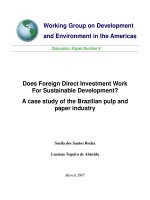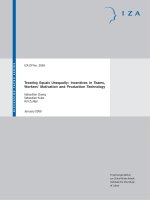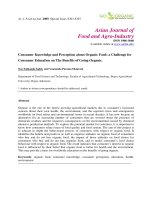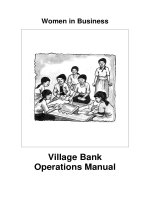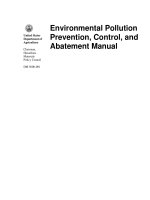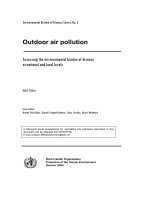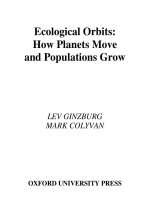5000M CNC Programming and Operations Manual potx
Bạn đang xem bản rút gọn của tài liệu. Xem và tải ngay bản đầy đủ của tài liệu tại đây (957.09 KB, 50 trang )
www.anilam.com
5000M CNC
Programming and Operations
Manual
CNC Programming and Operations Manual
P/N 70000508D - Warranty
All rights reserved. Subject to change without notice. iii
25-July-03
Warranty
ANILAM warrants its products to be free from defects in material and workmanship for one (1)
year from date of installation. At our option, we will repair or replace any defective product upon
prepaid return to our factory.
This warranty applies to all products when used in a normal industrial environment. Any
unauthorized tampering, misuse or neglect will make this warranty null and void.
Under no circumstances will ANILAM, any affiliate, or related company assume any liability for
loss of use or for any direct or consequential damages.
The foregoing warranties are in lieu of all other warranties expressed or implied, including, but
not limited to, the implied warranties of merchantability and fitness for a particular purpose.
The information in this manual has been thoroughly reviewed and is believed to be accurate.
ANILAM reserves the right to make changes to improve reliability, function or design without
notice. ANILAM assumes no liability arising out of the application or use of the product
described herein. All rights reserved. Subject to change without notice.
Copyright 2003 ACU-RITE Companies, Inc.
CNC Programming and Operations Manual
P/N 70000508D - Contents
All rights reserved. Subject to change without notice. v
25-July-03
Section 1 - Introduction
Effectivity Notation 1-1
Getting Started 1-2
Programming Concepts 1-3
Programs 1-3
Axis Descriptions 1-3
X Axis 1-3
Y Axis 1-4
Z Axis 1-4
Defining Positions 1-4
Polar Coordinates 1-5
Absolute Positioning 1-5
Incremental Positioning 1-6
Angle Measurement 1-6
Plane Selection 1-7
Arc Direction 1-8
Section 2 - CNC Console and Software Basics
The Console 2-1
Keypad 2-2
Alphanumeric Keys 2-2
Editing Keys 2-5
CNC Keyboard (Option) 2-5
Soft Keys (F1) to (F10) 2-6
Manual Panel 2-6
Software Basics 2-6
Pop-Up Menus 2-6
Screen Saver 2-6
Clearing Entries 2-6
Operator Prompts 2-7
Cursor 2-7
Typing Over and Inserting Text 2-7
Deleting Text 2-7
Messages/Error Messages 2-8
Section 3 - Manual Operation and Machine Setup
Powering On the CNC 3-1
Shutting Down the CNC 3-1
Emergency Stop (E-STOP) 3-1
Activating/Resetting the Servos 3-2
Manual Panel 3-2
Manual Panel Keys 3-3
Manual Panel LEDs 3-4
Manual Mode Screen 3-5
Machine Status Display Area Labels 3-6
Program Area Labels 3-6
Manual Mode Settings 3-7
Activating Manual Mode Rapid or Feed 3-9
Adjusting Rapid Move Speed 3-9
Absolute Mode 3-9
Jog Moves 3-10
Changing the Jog Mode 3-10
CNC Programming and Operations Manual
P/N 70000508D - Contents
vi All rights reserved. Subject to change without notice.
25-July-03
Selecting an Axis 3-10
Jogging the Machine (Incremental Moves) 3-11
Jogging the Machine (Continuous Moves) 3-11
Manual Data Input Mode 3-11
Using Manual Data Input Mode 3-12
Operating the Handwheel (Optional) 3-12
Section 4 - Preparatory Functions: G-Codes
Rapid Traverse (G0) 4-2
Linear Interpolation (G1) 4-3
Angular Motion Programming Example 4-4
Circular Interpolation (G2 and G3) 4-5
Examples of Circular Interpolation 4-6
Dwell (G4) 4-9
Programming Non-modal Exact Stop Check (G9) 4-10
Plane Selection (G17, G18, G19) 4-10
Setting Software Limits (G22) 4-12
Returning to Reference Point (Machine Home) (G28) 4-14
Automatic Return from Reference Point (G29) 4-15
Probe Move (G31) 4-15
Fixture Offsets (Work Coordinate System Select), (G53) 4-16
Fixture Offset Table 4-16
Activating the Fixture Offset Table 4-16
Changing Fixture Offsets in the Table 4-17
Adjusting Fixture Offsets in the Table 4-17
Changing Fixture Offsets Using Calibrate Soft Keys 4-17
G53 Programming Examples 4-17
Modal Corner Rounding/Chamfering (G59, G60) 4-18
In-Position Mode (Exact Stop Check) (G61) 4-20
Automatic Feedrate Override for Arcs (G62, G63) 4-20
Contouring Mode (Cutting Mode) (G64) 4-21
User Macros (G65, G66, G67) 4-21
Axis Rotation (G68) 4-24
Activating Inch (G70) or MM (G71) Mode 4-28
Axis Scaling (G72) 4-29
Activating Absolute (G90) or Incremental (G91) Mode 4-29
Absolute Zero Point Programming (G92) 4-30
Feed in IPM (G94) 4-30
Feed Per Revolution (G95) 4-30
Adjusting Feedrate 4-31
Section 5 - Ellipses, Spirals, Canned Cycles, and Subprograms
Ellipses (G5) 5-1
Spiral (G6) 5-3
Canned Cycles 5-4
Drilling, Tapping, and Boring Canned Cycles (G81 to G89) 5-5
Cancel Drill, Tap, or Bore Cycle (G80) 5-5
Spot Drilling (G81) 5-6
Counterboring (G82) 5-6
Peck Drilling (G83) 5-7
Tapping (G84) 5-8
Boring, Bi-directional (G85) 5-9
Boring, Unidirectional (G86) 5-9
CNC Programming and Operations Manual
P/N 70000508D - Contents
All rights reserved. Subject to change without notice. vii
25-July-03
Chip Breaker Peck Cycle (G87) 5-10
Flat Bottom Bi-Directional Boring (G89) 5-11
Drilling Example 5-11
Pattern Drill Cycles 5-13
Bolt Hole Circle (G79) 5-13
Hole Pattern (G179) 5-14
Pocket Cycles 5-16
Draft Angle Pocket Cycle (G73) 5-17
Frame Pocket Milling (G75) 5-19
Hole Milling (G76) 5-21
Circular Pocket Milling (G77) 5-23
Rectangular Pocket Milling (G78) 5-25
Area Clearance (Irregular) Pocket Milling (G169) 5-27
Irregular Pocket Examples 5-29
Facing Cycle (G170) 5-31
Circular Profile Cycle (G171) 5-33
Rectangular Profile Cycle (G172) 5-35
Plunge Circular Pocket Milling (G177) 5-37
Plunge Rectangular Pocket Milling (G178) 5-39
Mold Rotation (G45) 5-41
Elbow Milling Cycle (G49) 5-52
Subprograms 5-57
Subprogram Addresses 5-57
Repetition of Subprogram (Loop) 5-58
Calling a Subprogram from a Subprogram 5-58
End of Subprogram (M99) with a P-Code 5-61
Subprogram for Multiple Parts Programming 5-61
Loop and Repeat Function 5-62
Section 6 - Program Editor
Activating the Program Editor 6-1
Activating Edit Mode from the Manual Screen 6-1
Activating Edit Mode from the Program Directory 6-1
Activating Edit Mode from Draw Graphics 6-1
Editing Soft Keys 6-2
Marking Programming Blocks 6-3
Unmarking Program Blocks 6-3
Saving Edits 6-4
Canceling Unsaved Edits 6-4
Deleting a Character 6-4
Deleting a Program Block 6-4
Undeleting a Block 6-5
Canceling Edits to a Program Block 6-5
Inserting Text without Overwriting Previous Text 6-5
Inserting Text and Overwriting Previous Text 6-6
Advancing to the Beginning or End of a Block 6-6
Advancing to the First or Last Block of a Program 6-6
Searching the Program Listing for Selected Text 6-6
Going to a Block of the Program Listing 6-7
Replacing Typed Text with New Text 6-8
Scrolling Through the Program 6-9
Paging Through the Program 6-9
Inserting a Blank Line 6-9
CNC Programming and Operations Manual
P/N 70000508D - Contents
viii All rights reserved. Subject to change without notice.
25-July-03
Abbreviating Statements 6-9
Copying Program Blocks 6-11
Pasting Blocks within a Program 6-12
Recording Keystrokes 6-12
Retrieving Recorded Keystrokes 6-12
Repeating a Command or Key 6-13
(Re)numbering Program Blocks 6-13
Printing the Entire Program 6-14
Printing a Portion of a Program 6-14
Accessing the Most Recently Used Programs 6-15
Opening Another Program from the Program Listing 6-15
Copying Blocks to Another Program 6-16
Copying an Entire Program into Another Program 6-16
Including Comments in a Program Listing 6-17
Section 7 - Edit Help
Main Edit Help Menu 7-3
Help Template Menu 7-4
Help Graphic Screens 7-6
Edit Help Soft Keys 7-7
Edit Help Menu 7-8
Using Help Graphic Screens to Enter Program Blocks 7-10
Line Moves 7-12
Endpoint and Angle Calculation 7-13
Arcs 7-15
Multiple Move Commands 7-21
Modal G-Code Box 7-31
G-Code Listing 7-32
Entering a G-Code 7-32
Entry Fields 7-33
M-Code Listing 7-34
Entering an M-Code 7-35
Typing in Address Words 7-35
Typing in M-Codes 7-36
Section 8 - Viewing Programs with Draw
Starting Draw 8-1
Draw Screen Description 8-2
Putting Draw in Hold 8-3
Canceling Draw 8-3
Draw Parameters 8-4
Tool On or Off 8-4
Drawing Compensated Moves 8-5
Showing Rapid Moves 8-5
Setting Grid Line Type 8-6
Setting Grid Size 8-6
Putting Draw in Motion, S.Step, or Auto Mode 8-6
Automatic Draw Restart 8-7
Erasing the Draw Display 8-7
Running Draw for Selected Blocks 8-8
Starting Draw at a Specific Block 8-8
Ending Draw at a Specific Block 8-8
Adjusting Draw Display 8-9
CNC Programming and Operations Manual
P/N 70000508D - Contents
All rights reserved. Subject to change without notice. ix
25-July-03
Fitting the Display to the Viewing Window 8-9
Scaling the Display by a Factor 8-9
Using the Window Zoom 8-10
Halving Display Size 8-11
Doubling Display Size 8-11
Changing the Viewing Area without Changing the Scale 8-11
Erasing Display 8-12
Section 9 - Tool Page and Tool Management
Activating the Tool Page 9-1
Using the Tool Page 9-2
Finding Tools by Number 9-3
Changing Tool Page Values 9-3
Clearing a Tool (Whole Row) 9-3
Clearing a Single Value 9-3
Adjusting a Single Value 9-3
Tool Page Soft Keys and Secondary Soft Keys 9-4
T-Codes and Tool Activation 9-4
Tool Definition Blocks 9-5
Tool-Length Offsets (TLOs) 9-5
Entering Offsets in the Tool Page 9-6
Setting Tool-Length Offsets 9-7
Entering the Z Position Manually 9-8
Diameter Offset in Tool Page 9-8
Tool Path Compensation (G41, G42) 9-9
Using Tool Diameter Compensation and Length Offsets with Ball-End Mills 9-13
Compensation (G40, G41, G42) 9-14
Cancel Mode in Tool Compensation: G40 9-14
Change of Tool Compensation Direction 9-15
Startup and Movement in Z-axis 9-15
Temporary Change of Tool Diameter 9-16
Motion of Tool During Tool Compensation 9-17
Compensation Around Acute Angles 9-19
Change of Offset Direction 9-20
General Precautions 9-21
G41 Programming Example 9-22
G42 Program Example 9-23
Activating Offsets via the Program 9-25
Section 10 - Program Management
Changing the Program Directory 10-2
Viewing All Programs of All Formats 10-2
Creating a New Part Program 10-3
Choosing Program Names 10-3
Loading a Program for Running 10-3
Selecting a Program for Editing and Utilities 10-3
Maximizing Program Storage Space 10-4
Displaying Program Blocks 10-5
Deleting a Program 10-5
Logging On to Other Drives 10-6
Marking and Unmarking Programs 10-6
Marking Programs 10-6
Unmarking Marked Programs 10-7
CNC Programming and Operations Manual
P/N 70000508D - Contents
x All rights reserved. Subject to change without notice.
25-July-03
Marking All Programs 10-7
Unmarking All Marked Programs 10-7
Deleting Groups of Programs 10-8
Restoring Programs 10-8
Copying Programs to Floppy Disks 10-9
Renaming Programs 10-9
Printing Programs 10-9
Checking Disks for Lost Program Fragments 10-10
Displaying System Information 10-10
Using Wildcards to Find Programs 10-11
Copying Programs from/to Other Directories 10-12
Renaming Programs from/to Another Directory 10-13
Printing Programs from Another Drive/Directory 10-13
Creating Subdirectories 10-14
Deleting Programs on Another Drive 10-14
Listing a Program in Another Drive/Directory 10-14
Editing a Program in Another Directory 10-15
Optimizing Your Hard Disk 10-15
Accessing the Disk Optimizer 10-15
Section 11 - Running Programs
Running a Program One Step at a Time 11-1
Switching Between Motion and Single-Step Mode 11-2
Holding or Canceling a Single-Step Run 11-2
Single-Step Execution of Selected Program Blocks 11-3
Position Display Modes 11-4
Automatic Program Execution 11-4
Holding or Canceling an Auto Run 11-5
Starting at a Specific Block 11-5
Clearing a Halted Program 11-5
Using Draw while Running Programs 11-6
Setting the CNC to Display an Enlarged Position Display 11-7
Teach Mode 11-7
Initiating Teach Mode 11-8
Teach Mode Soft Keys 11-8
Inputting Data with Teach Mode 11-9
Using Teach Mode 11-10
Exiting Teach Mode 11-10
Parts Counter and Program Timer 11-11
Jog/Return 11-13
Initiating Jog/Return 11-13
Operations Allowed While “In” Jog/Return 11-13
Jog/Return Soft Keys 11-14
EXAMPLES: 11-16
Notes on Jog/Return 11-18
Section 12 - S and M Functions
Speed Spindle Control (S-Function) 12-1
Miscellaneous Functions (M-Code) 12-2
Control M-Codes 12-2
Order of Execution 12-4
CNC Programming and Operations Manual
P/N 70000508D - Contents
All rights reserved. Subject to change without notice. xi
25-July-03
Section 13 - Communication and DNC
Communication 13-1
Installing the RS-232 Cable 13-1
Accessing the Communication Software 13-2
Setting Communication Parameters 13-3
Selecting the Communication Port 13-3
Setting the Baud 13-3
Setting Parity 13-3
Setting Data Bits 13-4
Setting Stop Bits 13-4
Software Setting 13-4
Setting Data Type 13-5
Testing the Data Link 13-5
Activating the Test Link Screen 13-6
Setting Test Link Display Modes 13-6
Testing the Link 13-7
Clearing the Receive Area 13-7
Clearing the Transmit Area 13-7
Sending a Program 13-7
Receiving a Program 13-7
Setting the Transmission and Receiving Display 13-8
Holding Transmission/Receiving Operations 13-8
Using Data Control (DC) Codes 13-8
Using DC Codes in Receive Mode 13-9
Using DC Codes in Send Mode 13-9
Running in DNC 13-9
Accessing DNC 13-10
Section 14 - Machine Software and Peripherals Installation
Machine Software Installation 14-1
Software Option Kit Installation 14-1
Printer Installation 14-2
Keyboard Installation (Option) 14-2
Keypad Equivalent Keyboard Keys 14-2
Section 15 - Off-line Software
Introduction 15-1
Passwords 15-1
Exiting the Software 15-1
Windows Off-line Software Installation 15-2
Running Off-line Software from Windows 15-2
System Settings 15-2
Maximum Memory Allocated 15-2
Disabled Features 15-3
Section 16 - Four- and Five-Axis Programming
Axis Types 16-1
Rotary Axis Programming Conventions 16-2
Non-Synchronous or Synchronous Auxiliary Axis 16-2
Programming Examples 16-3
Example 1: Drill (Sync-Off) 16-4
Example 2: Mill (Sync-On) 16-5
CNC Programming and Operations Manual
P/N 70000508D - Contents
xii All rights reserved. Subject to change without notice.
25-July-03
Example 3: Mill (Sync-On) 16-6
Section 17 - DXF Converter Feature
Requirements 17-1
Off-line Software 17-1
Machine Software 17-1
Entry to the DXF Converter 17-2
Creating Shapes 17-2
Contours 17-3
Drilling 17-3
CNC Code 17-3
Mouse Operations 17-4
DXF Hot Keys 17-5
Toggle Entity Endpoints (ALT + F) 17-5
DXF Soft Keys 17-6
Miscellaneous DXF Soft Key, F6 17-7
Output Menu Options 17-8
Shift X, Shift Y Descriptions 17-8
Convert Polyline Description 17-9
Display Menu Options 17-9
DXF Entities Supported 17-10
Drawing Entities Not Supported 17-10
Files Created 17-11
DXF Example 17-11
Unedited Conversational Program Listing 17-13
Unedited G-code Program Listing 17-14
Edited Conversational Program Listing 17-15
Edited G-code Tool Path 17-16
Edited G-code Program Listing 17-17
Creating CAM Shapes 17-18
Section 18 - CAM Programming
CAM Mode 18-1
CAM Mode Soft Keys 18-2
Shape (F2) Soft Keys 18-3
Shape Edit Menu 18-4
Rev Arc 18-6
Delete 18-6
Project 18-6
Join 18-7
Import 18-7
View (F4) 18-7
MOTION (F7) 18-8
Del Move (F8) 18-8
Contour 18-8
Pocket 18-15
Pocket Menus Soft Keys 18-21
Drill 18-21
Edit 18-24
Delete 18-24
POST (F8) 18-25
SETUP (F9) 18-25
Shapes 18-26
CNC Programming and Operations Manual
P/N 70000508D - Contents
All rights reserved. Subject to change without notice. xiii
25-July-03
Paths 18-27
Geometry 18-27
Post 18-27
Posting Output Automatic Tool Changes 18-30
Exit (F10) 18-31
Hot Keys 18-31
Using the Shape Cursor 18-32
Selecting Editing Tools 18-32
Line Tools 18-33
Arc Tools 18-36
Corner Radius 18-37
Chamfering Corners 18-37
Shape Edit Soft Keys 18-37
Reversing an Arc’s Direction 18-38
Deleting a Shape 18-38
Projecting Line Segments (Restoring Sharp Corners) 18-38
Joining Line Segments 18-39
Importing Shapes from Other Programs 18-39
Deleting a Segment 18-39
Changing the CAM Mode View 18-40
Viewing a Listing of Shape Segment Details 18-40
Using Construction Geometry 18-42
Accessing Geometry Tools 18-42
Point Tools 18-43
Line Tools 18-44
Circle Tools 18-45
Notes on Geometry 18-45
Chaining Geometry Elements to Create a Shape 18-46
Viewing a Listing of Geometry Elements 18-46
Deleting Geometry Elements 18-47
Deleting All Geometry Elements 18-47
Managing Shape Files 18-47
Using Shapes in G-code Programs 18-48
Sample Programs 18-48
Example #1 Machining an Outside Profile with Contour 18-48
Example #2 Machining a Slot using Contour 18-52
Example #3 Machining an Outside Profile using Contour 18-55
Example #4 Machining a Contour with Many Unknown Intersections 18-59
Example #5 Contour with Many Unknown Intersections - All Tangent Arcs 18-61
Example #6 Pocket Milled into Workpiece 18-65
Example #7 Milled Pocket - X0 Y0 at Center of Radius 18-67
Example #8 Pocket Milled into Workpiece - X0 Y0 at Lower Left Corner 18-70
Example #9 Milled Pocket - X0 Y0 at the Center of the Large Radius 18-73
Example #10 Series of Holes using Drill 18-75
Example #11 Pocket, Contour, and Drill 18-77
Additional Drawings for Practice 18-82
Section 19 - Advanced Programming Features
Modifiers 19-1
Block Separators 19-1
Tool Offset Modification 19-2
Expressions and Functions 19-4
Examples 19-5
CNC Programming and Operations Manual
P/N 70000508D - Contents
xiv All rights reserved. Subject to change without notice.
25-July-03
System Variables 19-6
User Variables 19-7
Variable Programming (Parametric Programming) 19-8
User Macros (G65, G66, G67) 19-14
Macro Body Structure 19-14
Setting and Passing Parameters 19-15
Probe Move (G31) 19-22
Conditional Statements 19-23
Unconditional LOOP Repeat 19-25
Short Form Addressing 19-25
Logical and Comparative Terms 19-26
Logical Terms 19-26
Comparative Terms 19-26
File Inclusion 19-27
Index Index-1
CNC Programming and Operations Manual
P/N 70000508D - Introduction
All rights reserved. Subject to change without notice. 1-1
25-July-03
Section 1 - Introduction
This manual describes the concepts, programming commands, and CNC
programming formats used to program ANILAM 5000M CNC products.
Use the Contents and Index to locate topics of interest. In general, topics
are presented in order of complexity. For example, “Section 1” describes
basic CNC topics while later sections describe CAM programming and
special programming features that require a firm grasp of CNC
programming.
Effectivity Notation
Some sections of this manual apply only to specific configurations of the
5000M CNCs. In these sections, icons in the left margin identify the
configurations to which the information applies. Table 1-1 lists the icons
for each CNC configuration and the number of axes supported by each.
Table 1-1, CNC Effectivity Icon Description
Icon Product Axes Supported
5300M/MK
5000M Three Axes System 3
5400M/MK
5000M Four Axes System 4
5500M
5000M Five Axes System 5
NOTE: All systems also support one spindle axis.
The main difference between the configurations is the number of axes
supported. Generally, this manual describes the 5000M three axes
configurations. The four and five axes configurations operate exactly as
the three axes configuration except for features that include the additional
axes.
5000M-5X
5000M-4X
5000M-3X
CNC Programming and Operations Manual
P/N 70000508D - Introduction
1-2 All rights reserved. Subject to change without notice.
25-July-03
Getting Started
Before you start to write a program, determine the work-holding device
and the location of Part Zero (the point to which all movement is
referenced). Since absolute positions are defined from Part Zero, try to
select a location that directly corresponds to dimensions provided on the
part print, such as the lower left corner of the work. Then, you can
develop a program using a procedure similar to the one that follows:
1. To enter the Program Directory from the Manual screen, press
PROGRAM (F2). Create a program name for the part.
2. Enter the Program Editor (Edit F8) to open the new program and start
writing blocks.
3. The first block of any program is usually a safe start position and tool-
change position (a position away from the work where the axes can
return for safe tool changing). The first block is normally also used to
specify the units of measurement (Inch/MM), mode of operation
(Absolute), and move type (Rapid) and to cancel all auxiliary functions
(Tool Offsets, Spindle, and Coolant).
Typical first block: G70 G90 G0 X0 Z0 T0 M5
4. Subsequent blocks in the program set Spindle information, call Tool
number, turn on Coolant, and make the initial move toward the work.
5. The remaining blocks in the program describe the required moves,
Canned Cycles, and Tool changes to complete the machining.
6. The next to the last block in the program returns the axes to the Tool
change position, turning off any auxiliary functions (Tool Offsets,
Spindle, and Coolant). The last block (M2) ends the program.
Typical final blocks: M5
G0 T0 X0 Y0 Z0 M9
M2
7. After you write a program, verify it. Run it in Draw Graphics Mode to
troubleshoot for errors. Verify that all programmed moves are safe
and accurate to the part print dimensions.
8. Now, load the stock material into the selected work-holding device.
9. Set the Tool Offsets for each tool in the Tool Page.
10. Before running the part in the Auto Mode, run it in Single-Step Mode
to verify that both the program and the setting of Tool Offsets have
been correctly completed. Single-Step Mode allows you to execute
the program block-by-block.
11. After you test the program, make any necessary corrections.
12. When the finished program is ready for production, back it up on a
floppy disk.
CNC Programming and Operations Manual
P/N 70000508D - Introduction
All rights reserved. Subject to change without notice. 1-3
25-July-03
Programming Concepts
This section contains programming concepts for the beginning
programmer. You must master these concepts and be familiar with the
terminology in order to write programs.
Programs
A program is the set of instructions that the CNC uses to direct the
machine movements. Each line of instructions is called a block. Each
block runs independently, thus allowing the program to be stepped along,
one block at a time.
Axis Descriptions
The machine moves along its axes of motion. All movements along an
axis are either in a positive or negative direction. Not all machines use
the same system to identify axes. The descriptions used in this manual
are commonly used to identify 3-axis mills.
NOTE: To visualize machine movements correctly, imagine tool motion
rather than table motion.
X Axis
Table movement along the X-axis is to the left and right. Positive motion
is table movement to the left; negative motion is table movement to the
right. Refer to Figure 1-1.
Figure 1-1, Mill Axes of Motion
CNC Programming and Operations Manual
P/N 70000508D - Introduction
1-4 All rights reserved. Subject to change without notice.
25-July-03
Y Axis
Table movement along the Y-axis is inward and outward. Positive motion
is table movement outward; negative motion is table movement inward.
Z Axis
Spindle movement along the Z-axis is upward and downward. Positive
motion is tool movement upward (away from the workpiece); negative
motion is tool movement downward (into the workpiece).
Defining Positions
The intersection of the X-, Y-, and Z-axes is the reference point from
which to define most positions. Refer to Figure 1-2. This point is the X0,
Y0, and Z0 position.
Most positions are identified by their X, Y, and Z coordinates. A position
two inches left, three inches back, and four inches up has an X coordinate
of X -2.0, a Y coordinate of Y3.0, and a Z coordinate of Z4.0.
Figure 1-2, Locating Positions
CNC Programming and Operations Manual
P/N 70000508D - Introduction
All rights reserved. Subject to change without notice. 1-5
25-July-03
Polar Coordinates
Polar Coordinates define points that lie only on a single plane. Polar
coordinates use the distance from the origin and an angle to locate
points. Refer to Figure 1-3.
Figure 1-3, Polar Coordinate System
Absolute Positioning
In Absolute Mode, all positions are measured from Absolute Zero.
Absolute Zero is not a fixed position on the machine. It is a selected
point. Refer to Figure 1-4.
Figure 1-4, Absolute Positioning
You can set Absolute Zero (X0, Y0) anywhere. Usually, it is set at a
position that enables you to use the dimensions specified on the
blueprint. This is also called setting the Part Zero.
The Absolute Zero (Part Zero) can be moved as often as necessary,
either manually or in a program.
CNC Programming and Operations Manual
P/N 70000508D - Introduction
1-6 All rights reserved. Subject to change without notice.
25-July-03
Incremental Positioning
Incremental positions are measured from one point to another, or from
the machines present position. This is convenient for performing an
operation at regular intervals. Incremental positions are measured from
the tool’s present position. Refer to Figure 1-5.
NOTE: An incremental 0 inch (0 mm) move will not make a position
change because you are located at the 0 reference point
(current position).
Figure 1-5, Incremental Positioning
Angle Measurement
Angles are measured with the 3 o’clock position as the Zero Degree
Reference. Positive angles rotate counter-clockwise; negative angles
rotate clockwise. Refer to Figure 1-6.
Figure 1-6, Absolute Angle Measurement
CNC Programming and Operations Manual
P/N 70000508D - Introduction
All rights reserved. Subject to change without notice. 1-7
25-July-03
Plane Selection
Circular moves and tool diameter compensation are confined to the plane
you select. Three planes are available: the XY plane (G17), the XZ plane
(G18), and the YZ plane (G19). It is important to view a plane correctly
when you plan a circular move. If a plane is viewed from the wrong side,
arc directions, angle references, and axis signs to appear reversed.
The standard rule is to view a plane looking in the negative direction
along the unused axis. Refer to Figure 1-7.
Figure 1-7, Plane Identification
CNC Programming and Operations Manual
P/N 70000508D - Introduction
1-8 All rights reserved. Subject to change without notice.
25-July-03
Arc Direction
The standard rule is to view arc direction for a plane from the positive
towards the negative direction along the unused axis. From this
viewpoint clockwise (Cw) and counterclockwise (Ccw) arc directions can
be determined. For example, in the XY plane, you view along the Z-axis,
from Z+ toward Z-, to determine Cw/Ccw directions. The Cw/Ccw arc
directions for each plane are shown in Figure 1-8.
Figure 1-8, Clockwise and Counterclockwise Arc Directions
CNC Programming and Operations Manual
P/N 70000508D - CNC Console and Software Basics
All rights reserved. Subject to change without notice. 2-1
25-July-03
Section 2 - CNC Console and Software Basics
The Console
The CNC console consists of a 12.1” color, flat-panel Liquid Crystal
Display (LCD), a keypad to the right of the LCD, soft keys under the LCD
and the manual panel. In some configurations, the manual panel section
is separate from the LCD and keypad. Refer to Figure 2-1.
Figure 2-1, CNC Console
LCD
Soft Keys
Manual
Panel
Keypad
5000M CONSOLE
CNC Programming and Operations Manual
P/N 70000508D - CNC Console and Software Basics
2-2 All rights reserved. Subject to change without notice.
25-July-03
Keypad
Refer to Figure 2-2. The keypad to the right of the LCD has the following
areas:
Alphanumeric Keys: This area consists of the letters of the alphabet
listed sequentially from A to W, and also includes
the
CLEAR key (lower right), the numerical keypad
(0 through 9) and the
SPACE key (lower-left).
Edit Keys: This area contains the SHIFT (left), ENTER (right) and
the cursor control keys (
ARROWS).
Figure 2-2, Keypad
Alphanumeric Keys
Alphanumeric keys allow you to enter position coordinates (XYZ moves)
and program G, M, S, and T codes. Some keyfaces have two characters,
a large one in the middle of the key and a smaller one in the upper-left
corner. The large characters are Primary characters. The smaller
characters are
SHIFT key characters.
CNC Programming and Operations Manual
P/N 70000508D - CNC Console and Software Basics
All rights reserved. Subject to change without notice. 2-3
25-July-03
To type a primary character, press the key that contains that character.
To type a
SHIFT key character:
1. Press
SHIFT. You do not need to hold down the key, it remains on
until you press the next key.
2. Press the key that displays the required character in the upper-left
corner. Refer to Table 2-1.
Table 2-1, Alphanumeric Keys
Key Face Primary Function SHIFT Function
Letter A None
Letter B Less Than Symbol
Letter C Greater Than Symbol
Letter D Caret
Letter E None
Letter F/Feedrate Left Bracket
Letter G/G Codes Right Bracket
Letter H Exclamation Point
Letter I None
Letter J Apostrophe
Letter K Tilde Symbol
Letter L “At” Symbol
Letter M
Miscellaneous
Functions
None
Letter N Left Curly Bracket
Letter O
Program Number
Designator
Right Curly Bracket
(Continued…)
CNC Programming and Operations Manual
P/N 70000508D - CNC Console and Software Basics
2-4 All rights reserved. Subject to change without notice.
25-July-03
Table 2-1, Alphanumeric Keys (Continued)
Key Face Primary Function SHIFT Function
Letter P Dollar Sign
Letter Q None
Letter R Underscore
Letter S/Spindle
Speed Designator
Backslash
Letter T/Tool words Single Quote
Letter U None
Letter V Question Mark
Letter W Colon
Letter X/X Axis
Coordinate
None
Letter Y/Y Axis
Coordinate
None
Letter Z/Z Axis
Coordinate
None
Number One Left Parenthesis
Number Two Right Parenthesis
Number Three Pound or Number Sign
Number Four Vertical Bar: used to separate
parts of a blueprint-programming
block for angles/chamfers/radii.
Number Five Semi-Colon
Number Six Slash
Number Seven Ampersand
Number Eight Percent Symbol
Number Nine Inch Symbol
(Continued…)
CNC Programming and Operations Manual
P/N 70000508D - CNC Console and Software Basics
All rights reserved. Subject to change without notice. 2-5
25-July-03
Table 2-1, Alphanumeric Keys (Continued)
Key Face Primary Function SHIFT Function
Number 0 Equal Sign
Minus Sign/Dash Plus Sign
Period/Decimal Sign Asterisk: used to “comment out”
all or part of a block (characters to
the right of the asterisk are
ignored). The CNC ignores these
blocks.
Space Key Blank Space
Editing Keys
Use the Editing Keys to edit programs and move around the screen.
Refer to Table 2-2.
Table 2-2, Editing Keys
Label or Name Key Face Purpose
SHIFT
Displays additional options on the soft key
menu. Allows access to additional soft
keys.
CLEAR
Clears selected messages, values,
commands and program blocks.
ARROW
Allows you to move highlight bars and
cursor around the screen.
ENTER
Activates menu selections, activates
alphanumeric entry, creates new line.
Use Editing Keys to control machine movements manually. Refer to
“Section 3 - Manual Operation and Machine Setup
” for a detailed
description of the Manual Panel.
CNC Keyboard (Option)
The CNC supports most standard PC keyboards. Refer to “Section 14 -
Machine Software and Peripherals Installation
.” All keypad inputs except
E-STOP and SERVO RESET have assigned keyboard equivalents.