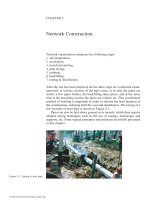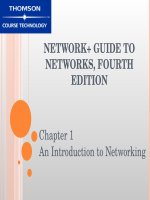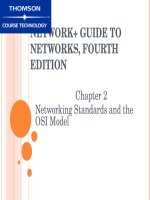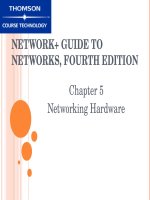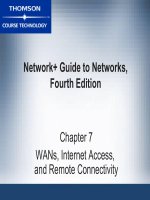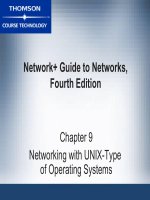NETWORK+ GUIDE TO NETWORKS, FOURTH EDITION - CHAPTER 5 pot
Bạn đang xem bản rút gọn của tài liệu. Xem và tải ngay bản đầy đủ của tài liệu tại đây (606 KB, 48 trang )
NETWORK+ GUIDE TO
NETWORKS, FOURTH EDITION
Chapter 5
Networking Hardware
OBJECTIVES
2
Identify the functions of LAN connectivity hardware
Install and configure a NIC (Network Interface Card)
Identify problems associated with connectivity
hardware
2
OBJECTIVES (CONTINUED)
3
Describe the factors involved in choosing a NIC, hub,
switch, or router
Discuss the functions of repeaters, hubs, bridges,
switches, routers, and gateways, and the OSI Model
layers at which they operate
Describe the use and types of routing protocols
3
NICS (NETWORK INTERFACE
CARDS)
4
Connectivity devices that enable workstations,
servers, printers, or other nodes to receive and
transmit data over network media
Usually contain data transceiver
Belong to Physical and Data Link layers
Apply data signals to wire
Assemble and disassemble data frames
Interpret physical addressing information
Determine which node has right to transmit data at any
given instant
4
TYPES OF NICS
NICs come in variety of types depending on:
5
Access method
Network transmission speed
Connector interfaces
Type of compatible motherboard or device
Manufacturer
5
INTERNAL BUS STANDARDS
6
Bus: circuit used by motherboard to transmit data to
computer’s components
Including memory, processor, hard disk, and NIC
Capacity defined principally by:
Width of data path (number of bits that can be transmitted in
parallel)
Clock speed
Expansion slots allow devices to connect to
computer’s expanded bus
Devices found on circuit board called an expansion card
6
INTERNAL BUS STANDARDS
(CONTINUED)
7
Peripheral Component Interconnect (PCI): 32 or 64
bit bus with 33 or 66MHz clock speed
Maximum data transfer rate is 264 MBps
Industry Standard Architecture (ISA): original PC
bus type
PCI Express specifies 64bit bus with 133MHz clock
speed
Capable of up to 500 MBps per data path
Efficient data transfer, support for quality of service
distinctions, error reporting and handling, and
compatibility with current PCI software
7
INTERNAL BUS STANDARDS
(CONTINUED)
8
Figure 5-3: A motherboard with multiple expansion slots
8
PERIPHERAL BUS STANDARDS
9
Personal Computer Memory Card International
Association (PCMCIA) adapter: connect external
devices to most laptop computers
PC Card: First PCMCIA adapter
Specified 16bit interface running at 8 MHz
CardBus: 32bit interface running at 33 MHz
ExpressCard: 26pin interface, offering data transfer rates
of 250 MBps in each direction
9
PERIPHERAL BUS STANDARDS
(CONTINUED)
10
10
Figure 5-4: A CardBus NIC
PERIPHERAL BUS STANDARDS
(CONTINUED)
11
USB: standard interface used to connect multiple
types of peripherals
USB 1.1, USB 2.0 and USB 3.0
FireWire: codified by IEEE as IEEE 1394
Can be used to connect many types of peripherals
Can connect computers on a small network
4pin and 6pin connectors
CompactFlash: most likely found connecting devices
too small to handle PCMCIA slots
11
PERIPHERAL BUS STANDARDS
(CONTINUED)
12
Figure 5-6: A USB NIC
12
ONBOARD NICS
Some peripheral devices connect directly to
motherboard using onboard ports
13
e.g., a mouse
Many new computers use onboard NICs
Integrated into motherboard
13
WIRELESS NICS
14
Figure 5-9: Wireless NICs
14
INSTALLING NICS
First install hardware, then software
15
May have to configure firmware
Set of data or instructions saved to a ROM [electrically erasable
programmable readonly memory (EEPROM)]
Always read manufacturer’s documentation and
follow proper safety procedures
Multiple NICs may be installed
Jumper: plastic piece with metal receptacle
Dual inline package (DIP) switch indicates parameter
setting
15
INSTALLING AND CONFIGURING
NIC HARDWARE
16
Figure 5-10: A properly inserted NIC
16
INSTALLING AND CONFIGURING
NIC HARDWARE (CONTINUED)
17
Figure 5-11: Installing a PCMCIA-standard NIC
17
INSTALLING AND CONFIGURING
NIC SOFTWARE
18
Device driver: software enabling attached device to
communicate with computer’s OS
To install from Windows XP interface, need Windows
XP software and NIC’s device drivers
Must ensure that correct device driver installed and
configured properly for the NIC
Can usually download NIC software from manufacturer’s
Web site
Installing NIC drivers on UNIX or Linux depends
somewhat on OS version
18
INSTALLING AND CONFIGURING
NIC SOFTWARE (CONTINUED)
19
19
Figure 5-13: Fedora Core Linux Network Configuration window
INTERPRETING LED INDICATORS
20
NICs may have one or more of following
lights:
ACT: if blinking, indicates that NIC is either
transmitting or receiving data
LNK: if lit, NIC is functional
TX: if blinking, NIC is functional and transmitting
frames
RX: if blinking, NIC is functional and receiving
frames
20
IRQ (INTERRUPT REQUEST)
21
Message to computer instructing it to stop what it is
doing and pay attention to something else
Interrupt: circuit board wire over which device issues
voltage to signal IRQ
IRQ number: means by which bus understands which
device to acknowledge
Range from 0 to 15
21
IRQ (CONTINUED)
22
Symptoms possibly indicating two devices attempting
to use same IRQ:
Computer locks up either upon starting or when OS is
loading
Computer runs much more slowly than usual
Devices such as USB or parallel ports stop working
Video or sound card problems
Computer fails to connect to network
Intermittent data errors during transmission
22
IRQ (CONTINUED)
23
If IRQ conflicts occur, must reassign device’s IRQ
Through OS
Through adapter’s EEPROM configuration utility or
computer’s CMOS configuration utility
Complementary metal oxide semiconductor (CMOS):
microchip that stores settings pertaining to
computer’s devices
Basic input/output system (BIOS): instructions
enabling computer to initially recognize hardware
23
MEMORY RANGE
24
Indicates area of memory that NIC and CPU use for
exchanging (buffering) data
Hexadecimal notation
Some memory ranges reserved for specific devices
NICs typically use memory range in high memory
area
A0000–FFFFF
Some manufacturers prefer certain ranges
24
BASE I/O PORT
25
Specifies area of memory that will act as channel for
moving data between NIC and CPU
Hexadecimal notation
Device’s base I/O port cannot be used by any other device
Most NICs use two memory ranges for this channel
Base I/O port settings identify beginning of each range
25