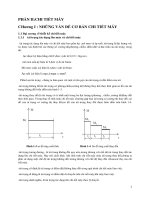giáo trình chi chi tiết code cũng như thànhý Aficio MP 4000, Aficio MP 4001, Aficio MP 5000,
Bạn đang xem bản rút gọn của tài liệu. Xem và tải ngay bản đầy đủ của tài liệu tại đây (8.56 MB, 606 trang )
<span class="text_page_counter">Trang 3</span><div class="page_container" data-page="3">
Safety Notices
Important Safety Notices
Prevention of Physical Injury
1. Before disassembling or assembling parts of the copier and peripherals, make sure that the copier power cord is unplugged.
2. The wall outlet should be near the copier and easily accessible.
3. Note that some components of the copier and the paper tray unit are supplied with electrical voltage even if the main power switch is turned off.
4. If any adjustment or operation check has to be made with exterior covers off or open while the main switch is turned on, keep hands away from electrified or mechanically driven components.
5. If the Start key is pressed before the copier completes the warm-up period (the Start key starts blinking red and green alternatively), keep hands away from the mechanical and the electrical components as the copier starts making copies as soon as the warm-up period is completed.
6. The inside and the metal parts of the fusing unit become extremely hot while the copier is operating. Be careful to avoid touching those components with your bare hands.
• To prevent a fire or explosion, keep the machine away from flammable liquids, gases, and aerosols.
Health Safety Conditions
1. Toner and developer are non-toxic, but if you get either of them in your eyes by accident, it may cause temporary eye discomfort. Immediately wash eyes with plenty of water. If unsuccessful, get medical attention.
2. This machine, which uses a high voltage power source, can generate ozone gas. High ozone density is harmful to human health. Therefore, the machine must be installed in a well-ventilated room.
Observance of Electrical Safety Standards
</div><span class="text_page_counter">Trang 4</span><div class="page_container" data-page="4">Handling Toner
• Work carefully when removing paper jams or replacing toner bottles or cartridges to avoid spilling toner on clothing or the hands.
• If toner is inhaled, immediately gargle with large amounts of cold water and move to a well ventilated location. If there are signs of irritation or other problems, seek medical attention.
• If toner gets on the skin, wash immediately with soap and cold running water.
• If toner gets into the eyes, flush the eyes with cold running water or eye wash. If there are signs of irritation or other problems, seek medical attention.
• If toner is swallowed, drink a large amount of cold water to dilute the ingested toner. If there are signs of any problem, seek medical attention.
• If toner spills on clothing, wash the affected area immediately with soap and cold water. Never use hot water! Hot water can cause toner to set and permanently stain fabric.
• Always store toner and developer supplies such as toner and developer packages, cartridges, and bottles (including used toner and empty bottles and cartridges) out of the reach of children. • Always store fresh toner supplies or empty bottles or cartridges in a cool, dry location that is not
exposed to direct sunlight.
Safety and Ecological Notes for Disposal
1. Do not incinerate toner bottles or used toner. Toner dust may ignite suddenly when exposed to an open flame.
2. Dispose of used toner, the maintenance unit which includes developer or the organic photoconductor in accordance with local regulations. (These are non-toxic supplies.)
3. Dispose of replaced parts in accordance with local regulations.
4. When keeping used lithium batteries in order to dispose of them later, do not put more than 100 batteries per sealed box. Storing larger numbers or not sealing them apart may lead to chemical reactions and heat build-up.
Laser Safety
The Center for Devices and Radiological Health (CDRH) prohibits the repair of laser-based optical units in the field. The optical housing unit can only be repaired in a factory or at a location with the requisite equipment. The laser subsystem is replaceable in the field by a qualified Customer Engineer. The laser chassis is not repairable in the field. Customer engineers are therefore directed to return all chassis and laser subsystems to the factory or service depot when replacement of the optical subsystem is required.
2
</div><span class="text_page_counter">Trang 5</span><div class="page_container" data-page="5">• Use of controls, or adjustment, or performance of procedures other than those specified in this manual may result in hazardous radiation exposure.
• Turn off the main switch before attempting any of the procedures in the Laser Optics Housing Unit section. Laser beams can seriously damage your eyes.
CAUTION MARKING:
</div><span class="text_page_counter">Trang 6</span><div class="page_container" data-page="6">Symbols and Abbreviations
Symbols and Abbreviations
This manual uses several symbols and abbreviations. The meaning of those symbols and abbreviations are
SEF Short Edge Feed LEF Long Edge Feed
Cautions, Notes, etc.
The following headings provide special information:
• FAILURE TO OBEY WARNING INFORMATION COULD RESULT IN SERIOUS INJURY OR DEATH.
• Obey these guidelines to ensure safe operation and prevent minor injuries.
4
</div><span class="text_page_counter">Trang 7</span><div class="page_container" data-page="7">• This information provides tips and advice about how to best service the machine.
</div><span class="text_page_counter">Trang 8</span><div class="page_container" data-page="8">TABLE OF CONTENTS
Safety Notices...1
Important Safety Notices...1
Safety and Ecological Notes for Disposal...2
Laser Safety...2
Symbols and Abbreviations...4
Symbols and Abbreviations...4
Cautions, Notes, etc...4
Installation Flow Chart...29
Main Machine Installation...30
Accessory Check...30
Installation Procedure...32
Moving the Machine...42
Transporting the Machine...42
Paper Feed Unit Installation (D351)...43
</div><span class="text_page_counter">Trang 9</span><div class="page_container" data-page="9">Platen Cover Installation (G329)...59
1-Bin Tray Unit (D389)...60
</div><span class="text_page_counter">Trang 10</span><div class="page_container" data-page="10">DataOverwriteSecurity Unit Type I (D362)...128
Browser Unit Type D...132
VM Card Type F (D377)...136
Printer and P/S Options (only for D009/D012)...137
Check All Connections...148
</div><span class="text_page_counter">Trang 11</span><div class="page_container" data-page="11">Front Scanner Wire...170
Rear Scanner Wire...173
Touch Panel Position Adjustment...175
Laser Unit...177
Caution Decal Locations...177
Laser Unit...178
Polygon Mirror Motor...179
Laser Synchronization Detector...179
LD Unit...180
PCDU (Photoconductor and Development Unit)...183
</div><span class="text_page_counter">Trang 12</span><div class="page_container" data-page="12">Toner Overflow Sensor...201
Transfer Belt Cleaning Blade ...201
Paper Feed...202
Paper Feed Unit...202
Pick-Up, Feed and Separation Rollers...202
Tray Lift Motor...203
Relay, Tray Lift, Paper End and Paper Feed Sensors...204
Web Holder Roller and Web Rollers...209
Pressure Roller Cleaning Roller...212
Paper Exit Unit...220
Fusing Exit, Paper Overflow, and Paper Exit Sensors...220
Junction Jam Sensor...221
Paper Exit Motor...222
Duplex Unit...223
10
</div><span class="text_page_counter">Trang 13</span><div class="page_container" data-page="13">Right Door Cover...225
Duplex Door Sensor...226
Duplex Entrance Sensor...226
Duplex Exit Sensor...227
Duplex/By-pass Motor...229
Duplex Inverter Motor...230
By-pass Paper Size Sensor...232
By-pass Paper End Sensor...233
By-pass Pick-up, Feed and Separation Roller, Torque Limiter...234
By-pass Feed Clutch...234
Drive Area...236
Paper Feed Clutch...236
Development Paddle Motor...236
Transfer/Development Motor...237
Drum Motor...238
Fusing Motor...238
Web Motor...239
Paper Feed Motor...240
Transfer Belt Contact Motor...240
</div><span class="text_page_counter">Trang 14</span><div class="page_container" data-page="14">Copy Adjustments...253
ADF Image Adjustment...259
Touch Screen Calibration...260
5. Service Tables Service Program Mode...263
Service Program Mode Operation...263
Service Program Mode Tables...264
Service Program Mode Tables...265
SP Tables...265
Using SP Modes...266
Test Pattern Printing...266
SMC Print Out Lists: SP5-990...267
Nip Band Width Adjustment: SP1-109...268
Memory Clear: SP5-801...269
Software Reset...271
System Settings and Copy Setting Reset...271
Copier Setting Reset...272
Updating the Firmware...273
Before You Begin...273
Updating Firmware...273
Handling Firmware Update Errors...276
NVRAM Data Upload/Download...278
Uploading NVRAM Data (SP5-824)...278
Downloading NVRAM Data (SP5-825)...278
SD Card Appli Move...279
</div><span class="text_page_counter">Trang 15</span><div class="page_container" data-page="15">Self-Diagnostic Test Flow...282
Detailed Self-Diagnostic Mode...283
Executing Detailed Self-Diagnosis...283
Using the Debug Log...284 Service Call Conditions...291
Electrical Component Defects...292
Energy Saver Modes...299
Energy Save Effectiveness...300
Paper Save...303
Effectiveness of Duplex/Combine Function...303
</div><span class="text_page_counter">Trang 16</span><div class="page_container" data-page="16">14
</div><span class="text_page_counter">Trang 19</span><div class="page_container" data-page="19">Item Callout Key Machine Code ARDF (See Note 1) [3] C B802 Platen Cover (See Note 1) [2] C G329 Two-Tray Paper Feed Unit [6] C D351 2000-sheet LCT [5] C D352 1200-sheet LCT [4] C D353 1-Bin Tray [10] U D389 Bridge Unit [9] U D386 1000-sheet Finisher (See Note 2.) [7] C B408 2000/3000-Sheet (Booklet) Finisher (See
-Punch Unit (See Note 3.) - C <sup>B702-17 (2/3-hole)</sup><sub>US</sub>
-Punch Unit (See Note 3.) - C <sup>B702-27 (2/4-hole)</sup><sub>Metric</sub>
-Punch Unit (See Note 3.) - C <sup>B702-28 (4-hole)</sup><sub>Scandinavia</sub>
Key Counter Bracket - C A674 HDD (for D009/D012 only) - U D362 DataOverwriteSecurity - U D362
<small>Machine Configuration</small>
1
</div><span class="text_page_counter">Trang 20</span><div class="page_container" data-page="20">Item Callout Key Machine Code Printer Upgrade Unit - U D381 Scanner Upgrade Unit - U D381
1. The ARDF and platen cover cannot be installed together.
2. The finisher requires the bridge unit and two-tray paper feed unit or 2000-sheet LCT. The 1000-sheet finisher and 2000/3000-sheet (Booklet) finisher cannot be installed together.
3. The punch unit requires the 2000/3000-sheet (Booklet) finisher.
<small>1. Product Information</small>
1
</div><span class="text_page_counter">Trang 21</span><div class="page_container" data-page="21">Guidance for Those Who are Familiar with Predecessor Products
The D091/D092 series are successor models to the D009/D011/D012/D013 series. If you have experience with the predecessor products, the following information will be of help when you read this manual.
Different Points from Predecessor Products
D091/D092 D009/D011/D012/D013 Scanner Color only Color and B/W
VM Card Standard Option
<small>Guidance for Those Who are Familiar with Predecessor Products</small>
1
</div><span class="text_page_counter">Trang 22</span><div class="page_container" data-page="22">Component Layout
1 Exposure Glass 22 By-pass Feed Roller 2 2nd Mirror 23 By-pass Separation Roller 3 1st Mirror 24 Duplex/by-pass transport roller 4 Exposure Lamp 25 Upper Relay Roller
<small>1. Product Information</small>
1
</div><span class="text_page_counter">Trang 23</span><div class="page_container" data-page="23">5 Original Width Sensors 26 Feed Roller 6 Original Length Sensors 27 Separation Roller 7 Scanner Motor 28 Pick-up Roller 8 Lens 29 Bottom Plate 9 SBU 30 Development Unit 10 Junction Gate 2 31 Charge Roller 11 Duplex Inverter Gate 32 Fθ Mirror
12 Duplex Entrance Sensor 33 Barrel Toroidal Lens (BTL) 13 Duplex Inverter Roller 34 Polygonal Mirror Motor 14 Hot Roller 35 Laser Unit
15 Pressure Roller 36 Toner Bottle Holder 16 Transfer Belt Cleaning Blade 37 Junction Gate 1 17 Duplex Transport Roller 38 Exit Roller 18 Transfer Belt 39 Paper Exit Sensor 19 OPC Drum 40 3rd Mirror 20 Registration Roller 41 Scanner HP Sensor 21 By-pass Pick-up Roller
1
</div><span class="text_page_counter">Trang 24</span><div class="page_container" data-page="24">5 Large Capacity Tray (LCT: 1200-sheet) 6 Paper Tray Unit
</div><span class="text_page_counter">Trang 25</span><div class="page_container" data-page="25">Drive Layout
1 Scanner Motor 10 Paper Feed Clutch 1 2 Fusing Motor 11 Feed Motor
3 Web Motor 12 By-pass Paper Feed Clutch
1
</div><span class="text_page_counter">Trang 26</span><div class="page_container" data-page="26">8 Tray Lift Motor 2 17 Paper Exit Motor 9 Paper Feed Clutch 2
<small>1. Product Information</small>
1
</div><span class="text_page_counter">Trang 27</span><div class="page_container" data-page="27">2. Installation
Installation Requirements
• Never turn off the main power switch when the power LED is lit or flashing. To avoid damaging the hard disk or memory, press the operation power switch to switch the power off, wait for the power LED to go off, and then switch the main power switch off.
• Install the machine in a safe place for keeping security.
• Make sure that the operation instructions are kept at a customer's hand.
• The main power LED lights or flashes while the platen cover or ARDF is open, while the main machine is communicating with a facsimile or the network server, or while the machine is accessing the hard disk or memory for reading or writing data.
2
</div><span class="text_page_counter">Trang 28</span><div class="page_container" data-page="28">• Rating voltage for peripherals: Make sure to plug the cables into the correct sockets.
<small>2. Installation</small>
2
</div><span class="text_page_counter">Trang 29</span><div class="page_container" data-page="29">Temperature Range: 10°C to 32°C (50°F to 90°F) Humidity Range: 15% to 80% RH
Ambient Illumination: Less than 1,500 lux (do not expose to direct sunlight.) Ventilation: Room air should turn at least 30 m3/hr/person Ambient Dust: Less than 0.10 mg/m3 (2.7 x 10/6 oz/yd3)
1. Avoid areas exposed to sudden temperature changes: 1) Areas directly exposed to cool air from an air conditioner. 2) Areas directly exposed to heat from a heater.
2. Do not place the machine where it will be exposed to corrosive gases.
3. Do not install the machine at any location over 2,000 m (6,500 ft.) above sea level.
4. Place the main machine on a strong and level base. Inclination on any side should be no more than 5 mm (0.2").
5. Do not place the machine where it may be subjected to strong vibrations.
Machine Level
Front to back: Within 5 mm (0.2") of level Right to left: Within 5 mm (0.2") of level
Minimum Space Requirements
Place the main machine near the power source, providing clearance as shown:
<small>Installation Requirements</small>
2
</div><span class="text_page_counter">Trang 30</span><div class="page_container" data-page="30">A: Front: >75 cm (29.6") B: Left: > 10 cm (4") C: Rear: > 10 cm (4") D: Right > 55 cm (21.7")
• The 75 cm (29.6") recommended for the space at the front is for pulling out the paper tray only. If the operator stands at the front of the main machine, more space is required.
Power Requirements
• Make sure that the wall outlet is near the main machine and easily accessible. Make sure the plug is firmly inserted in the outlet.
• Avoid multi-wiring.
• Be sure to ground the machine. 1. Input voltage level:
North America 120 V, 60 Hz: More than 12.5 A
Europe/Asia 220 V to 240V, 50 Hz/60 Hz: more than 6.8 A 2. Permissible voltage fluctuation: 10% to 15%
3. Never set anything on the power cord.
<small>2. Installation</small>
2
</div><span class="text_page_counter">Trang 31</span><div class="page_container" data-page="31">Installation Flow Chart
The following flow chart shows how to install the optional units more efficiently.
<small>Installation Flow Chart</small>
2
</div><span class="text_page_counter">Trang 32</span><div class="page_container" data-page="32">Main Machine Installation
5 Quick Reference Guide - Copy (-29) - 1 6 Quick Reference Guide - Printer (-29) - 1 7 Quick Reference Guide - Scanner (-29) - 1
8 <sup>Quick Reference Guide - App 2 Me</sup>
-12 CD-ROM: Printer/ Scanner (-27, -29) - 1
13 <sup>CD-ROM: Operation Instruction - User</sup>
<small>2. Installation</small>
2
</div><span class="text_page_counter">Trang 33</span><div class="page_container" data-page="33">18 CD-ROM: Driver (-19, only) - 1 19 Model Name Decal (-17, -29) 1 1
23 Exposure Glass Cleaning Cloth 1 1 24 Operating Instructions Holder 1 1
29 Decal - Caution - Original (-17) 1 1 30 Sheet - EULA: 16 Languages 1 1 31 Sheet - Caution: 16 Languages 1 1
<small>Main Machine Installation</small>
2
</div><span class="text_page_counter">Trang 34</span><div class="page_container" data-page="34">Installation Procedure
Preliminary Procedures
Put the machine on the paper feed unit or the LCT first if you will install an optional paper feed unit or the optional LCT at the same time. Then install the machine and other options.
• Keep the shipping retainers after you install the machine. You may need them in the future if you transport the machine to another location.
1. Remove all the tapes and retainers on the machine.
2. Remove all the tapes and retainers in trays 1 and 2, and then take out the power cord from tray 1 (if applicable).
3. Remove the scanner unit stay [1].
4. Open the front door [2], and then remove the jam location sheet [3]. 5. Keep the scanner unit stay [1] inside the front door [2].
6. Reattach the jam location sheet. 7. Close the front door.
<small>2. Installation</small>
2
</div><span class="text_page_counter">Trang 35</span><div class="page_container" data-page="35">8. Attach the correct emblem [4] and the cover [5] to the front door [6] of the machine, if the emblem is not attached.
• If you want to change the emblem that has been already attached, remove the panel with a small screwdriver as shown [7], and then install the correct emblem.
9. Attach the correct paper tray number and size decals to the paper trays [8].
• Paper tray number and size decals are also used for the optional paper feed unit or LCT. Keep these decals for use with these optional units.
<small>Main Machine Installation</small>
2
</div><span class="text_page_counter">Trang 36</span><div class="page_container" data-page="36">Fire Prevention Cover
When the copier is installed on the floor without the optional paper tray unit or a table, the cover [1] must be attached to the copier.
• Install the cover [1] at the right side of the copier.
PCDU (Photoconductor and Development Unit)
1. Open the front door. 2. Open the right door [1]. 3. Release the lock lever [2].
<small>2. Installation</small>
2
</div><span class="text_page_counter">Trang 37</span><div class="page_container" data-page="37">4. Pull out the PCDU [3] and place it on a clean flat surface.
5. Remove the two stoppers [4].
6. Spread a large piece of paper on a flat surface.
• Make sure the area is free of pins, paper clips, staples, etc. to avoid attraction to the magnetic development roller.
<small>Main Machine Installation</small>
2
</div><span class="text_page_counter">Trang 38</span><div class="page_container" data-page="38">8. Open the PCU [6] ( x 2).
9. Remove the entrance seal plate [7] ( x 2).
10. Remove the development roller unit [8], and set it on the paper.
11. Pour the developer [9] into the development unit.
<small>2. Installation</small>
2
</div><span class="text_page_counter">Trang 39</span><div class="page_container" data-page="39">• The developer lot number is embossed on the end of the developer package. Do not discard the package until you have recorded the lot number. ( p.194 "Developer")
1) Pour approximately 1/3 of the developer evenly along the length of the development unit. 2) Rotate the drive gear [10] to work the developer into the unit.
3) Repeat until all the developer is in the development unit.
4) Continue to turn the drive gear until the developer is even with the top of the unit. 12. Put the opening cap [4] back in its original place.
13. Reassemble the PCDU. 14. Re-install the PCDU.
Toner Bottle
1. Open the front door.
2. Turn the toner bottle holder lever [1] counterclockwise, push down the lever [2], and then pull out the toner bottle holder [3].
<small>Main Machine Installation</small>
2
</div><span class="text_page_counter">Trang 40</span><div class="page_container" data-page="40">4. Check the position of the stack.
• Confirm that there is no gap between the stack and the side fences. If you see a gap, adjust the position of the side fences.
5. Press down the lock to lock the side fences.
6. Repeat this procedure to load paper in the 2nd paper tray.
Initialize TD Sensor and Developer
1. Connect the main machine to the power outlet, switch on the main machine, and wait for the fusing unit to warm up.
2. Enter Copy SP Mode.
3. Press SP Direct to highlight "SP Direct", enter 2801, and then press .
4. When the message prompts you to enter the lot number of the developer, enter the 7-digit lot number, press [Yes], and then press [Execute] on the touch-panel. This initializes the TD sensor.
• The lot number is printed on the end of the developer package. Recording the lot number could help troubleshoot problems later. If the lot number is unavailable, enter any seven-digit number. 5. Press SP Direct to highlight "SP Direct" and enter 2805, press , and then press "Execute" on the
touch-panel. This initializes the developer. 6. Press "Exit" twice to return to the copy window.
Set Paper Size for Paper Trays
1. Press User Tools/Counter .
2. On the touch panel, press "System Settings". 3. Press the "Paper Size Setting" tab.
4. Press the button for the tray to change. 5. Change the setting and press the [OK] button. 6. Repeat for each tray installed.
<small>2. Installation</small>
<small>Additional section needed Enable Ethernet and USB </small>
<small>• To enable the NIB function,enter the SP mode and set SP5985-001 (On Board NIC) to "1"(Enable). • To enable the USB function,enter the SP mode and set SP5985-002 (On Board USB) to “1"(Enable).</small>
</div>