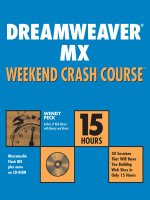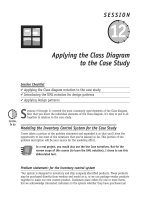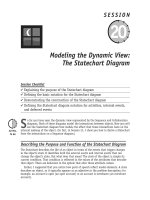Dreamweaver MX Weekend Crash Course pot
Bạn đang xem bản rút gọn của tài liệu. Xem và tải ngay bản đầy đủ của tài liệu tại đây (7.53 MB, 386 trang )
WEEKEND CRASH COURSE
WEEKEND CRASH COURSE
™
PECK
DREAMWEAVER
®
MX
WENDY
PECK
Author of Web Menus
with Beauty and Brains
Macromedia
Flash MX
plus more
on CD-ROM
30 Sessions
That Will Have
You Building
Web Sites in
Only 15 Hours
DREAMWEAVER
®
MX
HOUR
15
15
he big day is Monday. The day you get to show off what you know
about Dreamweaver MX. The problem is, you’re not really up to speed.
Maybe it’s been a while since you worked with Dreamweaver. Or maybe you
just like a challenge. In any event, we’ve got a solution for you —
Dreamweaver MX Weekend Crash Course. Open the book Friday evening and
on Sunday afternoon, after completing 30 fast, focused sessions, you’ll be
able to dive right in and start building a Dreamweaver Web site. It’s as
simple as that.
Get Up to Speed on
Dreamweaver MX —
in a Weekend!
Get Up to Speed on
Dreamweaver MX —
in a Weekend!
CD-ROM INCLUDES:
• Macromedia Flash
MX, Dreamweaver,
Fireworks, and
FreeHand trial
versions
• Photoshop Elements
tryout version from
Adobe Systems, Inc.
• Paint Shop Pro
evaluation version
from JASC Software
• Image Optimizer
trial version from
xat.com
• TopStyle trial version
from Bradbury
Software
• Assessment software
to help gauge your
progress
System Requirements:
PC running Windows 98 or later;
Power Macintosh running System
8.6 or later. See the CD Appendix
for details and complete system
requirements.
Category:
Web Development
WEEKEND CRASH COURSE
WEEKEND CRASH COURSE
T
™
ISBN 0-7645-4930-8
,!7IA7G4-fejdae!:P;m;o;t;T
The Curriculum
FRIDAY
Evening: 4 Sessions, 2 Hours
• Introducing
Dreamweaver MX
• Getting Started
• Understanding
Dreamweaver Site
Structure
• Creating a Document
SATURDAY
Morning: 6 Sessions, 3 Hours
• Defining a Dreamweaver
Site
• Building a Dreamweaver
Site
• Using Tables for Liquid
Design
• Enhancing Tables with
Background Color and
Images
• Adding Backgrounds,
Meta Tags and Links
• Transferring Files
SATURDAY, CONTINUED
Afternoon: 6 Sessions, 3 Hours
• Editing HTML
• Creating and Checking
Links
• Generating JavaScript
Rollovers
• Creating Forms
• Creating Library Items
• Building Templates
Evening: 4 Sessions, 2 Hours
• Planning Site Navigation
• Continuing to Build Site
Navigation
• Creating a Template for a
New Site
• Preparing Library Items for
the New Site
SUNDAY
Morning: 6 Sessions, 3 Hours
• Exploring Dreamweaver’s
Production Tools
• Understanding Web
Graphics
• Controlling Text with CSS
• Pulling Your Site Together
• Creating a Finished Page
• Placing and Creating the
Extras
Afternoon: 4 Sessions, 2 Hours
• Using Layers for Layout
• Creating Motion with
DHTML
• Working with Frames
• Increasing Productivity
WEEKEND
CRASH
COURSE
HOURS
*85555-BAHHCe
For more information
on Wiley, go to
www.wiley.com/compbooks
$24.99 US
$37.99 CAN
£18.99 UK incl. VAT
4930-8 Cover_rb2.qxp 6/5/02 4:26 PM Page 1
Dreamweaver
®
MX
Weekend Crash Course
™
Wendy Peck
Best-Selling Books • Digital Downloads • e-Books • Answer Networks • e-Newsletters • Branded Web Sites • e-Learning
014930-8 FM.F 6/14/02 10:41 AM Page i
For general information on our other products and services or to obtain technical support, please contact our Customer
Care Department within the U.S. at 800-762-2974, outside the U.S. at 317-572-3993 or fax 317-572-4002.
Wiley also publishes its books in a variety of electronic formats. Some content that appears in print may not be avail-
able in electronic books.
Trademarks: Wiley, the Wiley Publishing logo and Weekend Crash Course are trademarks or registered trademarks of
Wiley Publishing, Inc. in the United States and other countries and may not be used without written permission.
Fireworks 4.0, Macromedia Flash MX and Dreamweaver MX Copyright
©
1998-2000. Macromedia, Inc. 600 Townsend
Street, San Francisco, CA 94103 USA. All Rights Reserved. Macromedia, Flash, Dreamweaver and Fireworks are trade-
marks or registered trademarks of Macromedia, Inc. in the United States and/or other countries. All other trademarks
are the property of their respective owners. Wiley Publishing, Inc., is not associated with any product or vendor men-
tioned in this book.
Dreamweaver
®
MX Weekend Crash Course
Published by
Wiley Publishing, Inc.
909 Third Avenue
New York, NY 10022
www.wiley.com
Copyright
©
2002 by Wiley Publishing, Inc., Indianapolis, Indiana. All rights reserved.
LOC: 2002106042
ISBN: 0-7645-4930-8
Manufactured in the United States of America
10 9 8 7 6 5 4 3 2 1
1B/QT/QX/QS/IN
Published by Wiley Publishing, Inc., Indianapolis, Indiana
Published simultaneously in Canada
No part of this publication may be reproduced, stored in a retrieval system or transmitted in any form or by any
means, electronic, mechanical, photocopying, recording, scanning or otherwise, except as permitted under Sections
107 or 108 of the 1976 United States Copyright Act, without either the prior written permission of the Publisher, or
authorization through payment of the appropriate per-copy fee to the Copyright Clearance Center, 222 Rosewood Drive,
Danvers, MA 01923, (978) 750-8400, fax (978) 750-4744. Requests to the Publisher for permission should be addressed
to the Legal Department, Wiley Publishing, Inc., 10475 Crosspoint Blvd., Indianapolis, IN 46256, (317) 572-3447, fax
(317) 572-4447, E-Mail:
LIMIT OF LIABILITY/DISCLAIMER OF W
ARRANTY: WHILE THE PUBLISHER AND AUTHOR HAVE USED THEIR BEST
EFFORTS IN PREPARING THIS BOOK, THEY MAKE NO REPRESENTATIONS OR WARRANTIES WITH RESPECT TO THE
ACCURACY OR COMPLETENESS OF THE CONTENTS OF THIS BOOK AND SPECIFICALLY DISCLAIM ANY IMPLIED
WARRANTIES OF MERCHANTABILITY OR FITNESS FOR A PARTICULAR PURPOSE. NO WARRANTY MAY BE CREATED
OR EXTENDED BY SALES REPRESENTATIVES OR WRITTEN SALES MATERIALS. THE ADVICE AND STRATEGIES CON-
TAINED HEREIN MAY NOT BE SUITABLE FOR YOUR SITUATION. YOU SHOULD CONSULT WITH A PROFESSIONAL
WHERE APPROPRIATE. NEITHER THE PUBLISHER NOR AUTHOR SHALL BE LIABLE FOR ANY LOSS OF PROFIT OR
ANY OTHER COMMERCIAL DAMAGES, INCLUDING BUT NOT LIMITED TO SPECIAL, INCIDENTAL, CONSEQUENTIAL,
OR OTHER DAMAGES.
is a trademark of Wiley Publishing, Inc.
014930-8 FM.F 6/14/02 10:41 AM Page ii
About the Author
Wendy Peck jumped the fence from fashion design to professional graphic design in 1989.
She began teaching computer graphics at the college level and for corporate clients in 1992.
In 1997, after being on the Web for four years, she again changed her focus, turning her
attention to Web design. Today, she divides her time between writing software books,
including the popular Web Menus with Beauty and Brains (Hungry Minds, 2001) and articles
on graphic design for WebReference.com (
www.productiongraphics.com
). She also writes
for other publications, while reserving about half of her time for designing Web sites. Wendy
lives with her rapidly shrinking family (kids leaving behind the teen years and moving out
one by one) in Northwestern Ontario. She works from her home office, or increasingly, from
the road, because she is an obsessive traveler. The middle-western and south-central United
States is home to some of her favorite haunts.
The first edition of this book was dedicated to my kids.
Their influence on me has not changed.
This book is for Shawnda, Danille, and Brian.
My kids, my strength, my partners.
014930-8 FM.F 6/14/02 10:41 AM Page iii
Credits
Acquisitions Editor
Carol Sheehan
Project Editor
Sara Shlaer
Technical Editor
Danilo Celic
Macintosh Technical Editor
Marc Garner
Copy Editor
Maarten Reilingh
Project Coordinator
Maridee Ennis
Graphics and Production Specialists
Sean Decker, Melanie DesJardins,
Laurie Petrone, Kristin McMullan,
Jackie Nicholas, Jeremy Unger
Quality Control Technicians
David Faust, Andy Hollandbeck, Angel Perez
Permissions Editor
Laura Moss
Media Development Specialist
Megan DeCraene
Proofreading and Indexing
TECHBOOKS Production Services
014930-8 FM.F 6/14/02 10:41 AM Page iv
Welcome to Dreamweaver MX Weekend Crash Course. You can learn Dreamweaver in just
one weekend. It may seem impossible to master a program as rich and powerful as
Dreamweaver in such a short time, but you can. I have been using Dreamweaver for years
and have discovered that most of Dreamweaver’s power falls into several key areas. Once you
understand the big picture, the details fall right into place.
With that in mind, I have designed this book with two levels. In the first section of the
book, you create a simple Web site. This exercise allows you to learn the foundation tech-
niques in a simple context. Then, when you are comfortable with the essential methods for
creating reliable HTML code with Dreamweaver and have learned to avoid many of the pit-
falls of Web design, you get to move forth and design a complex Web site. You’ll find your-
self drawing on your new knowledge from the early sessions and adding many of
Dreamweaver’s advanced features as you build a major site.
This is not a book on HTML, JavaScript, or CGI, but I have not ignored the fact that Web
pages are built with HTML and other code. You learn how to work with the Design view,
which allows you to see the code Dreamweaver creates as you build your pages. At the same
time, you learn how to make sure that the code you produce will display on most browsers.
However software, or even code alone, does not build effective Web sites. You also learn to
organize a site plan, ensuring that your visitors can easily navigate your site, and how to
place external scripts. Finally, I provide field-tested methods for creating great pages in an
efficient manner. I earn my living using Dreamweaver, so I know time counts.
Dreamweaver MX includes features that were available only as part of Dreamweaver
UltraDev in previous versions. However, there is much to learn in basic page and site prepa-
ration, so there is no space in a weekend course to include the dynamic data capabilities
that are now part of Dreamweaver MX. But everything that you learn in this book will serve
you well when you decide to move to producing dynamically generated pages.
Many enterprising graphic artists and programmers have built careers and businesses cre-
ating Web sites using Dreamweaver. Many employers now list Dreamweaver knowledge as a
required skill. Some people use Dreamweaver to maintain their own business sites; others
use it to build Web sites as a rewarding hobby. Whatever your goal, you are just one week-
end away from mastering one of the most popular Web-site creation tools on the planet.
Find an undisturbed space, put a “do not disturb” note on your door, and get ready to
emerge Sunday evening with a valuable new skill.
Preface
014930-8 FM.F 6/14/02 10:41 AM Page v
Who Should Read This Book
This book is for beginner to intermediate Dreamweaver users. It is also perfect for those who
understand the correct mouse moves to create a Web page in Dreamweaver, but do not feel
that they understand the “why” behind much of what they do. In this book, you are never
asked to blindly click — you always know why you are doing what you are doing. If you fall
into any of the following categories, this book will help you reach your goals.
¼
Beginners who want to learn Web design.
¼
Intermediate Web developers who want to fully understand Dreamweaver and
enhance their site building skills.
¼
Individuals who are working in the field, but wish to (or must) add Dreamweaver
skills to their list of qualifications.
¼
Back-end developers who wish to (or must) add more page design skills to their
list of qualifications.
¼
Print designers who want to add Web design to their list of qualifications.
How to Use This Book
This book is a trip right through the center of the most important and well-used features in
Dreamweaver. It is designed to be a complete course, providing all the information you
require to boost your Dreamweaver skills to a very high level. You’ll get the most from this
book if you complete every exercise. Some techniques may be very familiar to you, but
there are so many tidbits of information, including the essential answer to why you would
use a particular method, that the time spent completing any exercise will not be wasted. If
you have experience with a technique, you can move very quickly through the steps. Each
lesson builds on the exercises completed in the previous chapters, so skipping exercises may
leave you without the prepared pages necessary to complete a later exercise.
Probably the most important reason for completing each exercise is for later reference.
The topics in the book are clearly marked and will be easy to locate a few months from now.
Reviewing a technique in the book later will be much more effective when you can also
open the document, study the code, and compare the exercise you did then to the project
you are currently completing.
Overview
The concept of this book is simple. You design a simple Web site with four pages to start the
process. All graphics are provided on the accompanying CD-ROM, so you can work quickly
through building the pages. In the second part of the book, you build a Web site using liq-
uid table design, templates, Library items, and three different types of menus. The site is
enhanced with a Flash movie. In other words, by Sunday evening, you will have created a
site containing features that are found in the largest sites on the Web.
Prefacevi
014930-8 FM.F 6/14/02 10:41 AM Page vi
Friday Evening
In the first four sessions, I introduce the Dreamweaver interface, and how Dreamweaver sites
work. You create a document that includes text and graphics by the end of this part.
Saturday Morning
During these sessions, you work through the basics of page layout, tables, and moving your
site to the Web. By the end of this part, you’ll have pages on the Web.
Saturday Afternoon
In this part you start to add interaction to your site. Links, image rollovers, and placing
scripts are all part of these sessions. You also do some work with Dreamweaver’s templates
and Library items to start automating your work.
Saturday Evening
You definitely move past the beginner level as you start your second site at the beginning
of this part. Here, you plan the site, create the templates and discover the Library items you
will use, and move on to prepare those templates and Library items for compiling the site
on Sunday.
Sunday Morning
This part moves you right into the topics that separate the true Web developers from the
“wannabes.” You’ll be creating complex menus and JavaScript rollovers, controlling text
with CSS (Cascading Style Sheets), and using automated site maintenance tools by the end
of these sessions.
Sunday Afternoon
Don’t think you’ll be winding down slowly at the end of the book, because you certainly do
not want to miss the fun features included in these sessions. Learn to work with layers and
move objects around your pages with Dreamweaver’s timelines. Create a page with frames.
And see how you can apply your new knowledge in an efficient way as you focus on produc-
tivity at end the book.
Appendixes
These sections include the answers to your Part Review questions, a listing of what is on the
CD-ROM, and information on using Dreamweaver with other software programs.
Preface vii
014930-8 FM.F 6/14/02 10:41 AM Page vii
Layout and Features
The time symbols in the margin show you where you are in your lesson. You may wish to
allow a few extra minutes for each session, rather than rushing past something you do not
understand. I have also included “extra assignments” if you need or want more practice.
Although I have carefully planned the time so that the work can be completed as promised,
you should work at a pace that is best for you.
This is a cross-platform book. Instructions for both Windows and Mac users appear in the
text. For clarity in the instructions, I have used the standard PC command of OK as the
standard acceptance command. Mac users please translate any OK command to Open for OS9
and Choose for OSX.
Also scattered throughout the sessions are hints, tips, and relevant information about
addendum topics and concerns. You’ll find these items illustrated with the margin symbols
shown below.
This symbol means that the accompanying information is important for
broadening your awareness of Dreamweaver features, procedures, or perhaps
Web development in general.
This symbol adds information to the material you are studying, provides an
alternate method, or a time-saving suggestion.
This symbol is your warning of common errors that you might make while
working with a technique.
This symbol indicates where you can find more information on the current
subject elsewhere in the book.
You will require many files to complete the exercises in this book. This sym-
bol advises you to copy certain files from the CD-ROM to your computer.
Occasionally, this symbol refers you to more information on a subject con-
tained in the Resources directory on the CD-ROM.
The symbol ➪ indicates a menu path. For instance, if you see File ➪ Save, it means
select the File menu, and then select Save.
Ready, Set . . .
One little weekend — such a small amount of time to invest for so much knowledge. Go get it!
CD-ROM
Cross-Ref
Never
Tip
Note
Prefaceviii
014930-8 FM.F 6/14/02 10:41 AM Page viii
One amazing team of people made this book possible. I have never worked on a project
this efficiently, with so many people delivering so many pieces of a puzzle right on time,
every time. It’s the only way it could have worked, but is still like watching a miracle.
My acquisitions editor, Carol Sheehan, prepared the course with efficiency and clarity.
Great job. Sara Shlaer, my project editor, is a master of my weakest area — details. You let
me worry about only what I did well, and it seemed so easy. Danilo Celic carried the huge
job of technical editor. You helped me relax about keeping so many files, and references,
and keystrokes perfect. I still can’t believe some of the tiny, little discrepancies you caught.
Marc Garner watched over the instructions and terminology for Mac users, and offered help
above and beyond what was expected. Thanks so much. Maarten Reilingh, copy editor —
how can you take my writing and make it sound just like me . . . but better? Amazing.
Micheal Roney and Andy King always deserve mention, as each recognized my ability to
write, and challenged me to stretch further, faster.
My Mom, Isabel MacLean, in the vigilant style that only a teacher Mom can offer, forced
my English knowledge, which gave me the tools I use today. My Dad, Jack MacLean, is not
with us, but I know he would be tickled to see my name on the cover of a book. My sisters,
Debbie and Heather form the rest of the family that has stood firm and fast through my
entire life.
Val. My best friend and the person in the world most likely to make me stop working . . .
which lets me continue. Marion, Elsie, Linda, you are always there for me, and your belief in
me is never far from my mind. Jeff, you are so much a part of my life that I tend to forget
to give you credit. I will never forget when you held my first book, after months of watch-
ing me work so hard, and said, “This is a real book!” I’ve always wondered what you
thought I was doing.
Although they are nearly on their own now, my kids, Shawnda, Danille, and Brian, have
had a dramatic influence on what I have been able to accomplish. The years that they stood
firmly behind what I was doing, regardless of the cost to them, allowed me to build a won-
derful career and a happy life. Kids who can have that effect on a parent’s life are special,
very, very special.
Acknowledgments
014930-8 FM.F 6/14/02 10:41 AM Page ix
014930-8 FM.F 6/14/02 10:41 AM Page x
Preface v
Acknowledgments ix
FRIDAY 2
Part I—Friday Evening 4
Session 1–Introducing Dreamweaver MX 5
Session 2–Getting Started 15
Session 3–Understanding Dreamweaver Site Structure 27
Session 4–Creating a Document 37
SATURDAY 48
Part II—Saturday Morning 50
Session 5–Defining a Dreamweaver Site 51
Session 6–Building a Dreamweaver Site 61
Session 7–Using Tables for Liquid Design 75
Session 8–Enhancing Tables with Background Color and Images 87
Session 9–Adding Backgrounds, Meta Tags, and Links 99
Session 10–Transferring Files 109
Part III—Saturday Afternoon 120
Session 11–Editing HTML 121
Session 12–Creating and Checking Links 131
Session 13–Generating JavaScript Rollovers 139
Session 14–Creating Forms 147
Session 15–Creating Library Items 157
Session 16–Creating Templates 167
Part IV—Saturday Evening 182
Session 17–Planning Site Navigation 183
Session 18–Continuing to Build Site Navigation 191
Session 19–Creating a Template for a New Site 199
Session 20–Preparing Library Items for the New Site 209
SUNDAY 220
Part V—Sunday Morning 222
Session 21–Exploring Dreamweaver’s Production Tools 223
Session 22–Understanding Web Graphics 233
Session 23–Controlling Text with CSS 241
Session 24–Pulling Your Site Together 253
Session 25–Creating a Finished Page 261
Session 26–Placing and Creating the Extras 273
Contents at a Glance
014930-8 FM.F 6/14/02 10:41 AM Page xi
Part VI—Sunday Afternoon 286
Session 27–Using Layers for Layout 287
Session 28–Creating Motion with DHTML 299
Session 29–Working with Frames 309
Session 30–Increasing Productivity 319
Appendix A–Answers to Part Reviews 329
Appendix B–What’s on the CD-ROM? 337
Appendix C–Working with Other Software 343
Index 345
End User License Agreement 361
014930-8 FM.F 6/14/02 10:41 AM Page xii
Preface v
Acknowledgments ix
FRIDAY 2
Part I—Friday Evening 4
Session 1–Introducing Dreamweaver MX 5
What This Crash Course Covers 6
Creating sites
6
Creating cross-browser code
6
Using automated features and optimizing your site
6
Some caveats
7
Understanding HTML
7
Hand Coding versus Visual Editing
8
Understanding the Limits of HTML
9
What’s New in Dreamweaver MX
10
Is Your Host in Place?
12
What is a host?
12
Domain names
13
Session 2–Getting Started 15
The Site Panel and Document Area 16
Site panel
16
Document area
17
Touring the Document Area
18
Working with Panels
20
Opening and closing panels
20
Collapsing and expanding panels
21
Floating and docking panels
21
Focusing on the Properties Panel
21
Using the Menus
23
Viewing Your Document
24
Defining your browser list
24
Previewing your document in a browser
24
Session 3–Understanding Dreamweaver Site Structure 27
Understanding the Site Panel 27
Touring the Site panel
28
Learning the Site panel menus
29
Defining a Site
30
Creating a root folder
30
Defining a new site
30
Defining a Dreamweaver site from existing files
31
Contents
014930-8 FM.F 6/14/02 10:41 AM Page xiii
Understanding Folder Structure and Links 32
Changing a filename
32
Viewing dependent files with a site map
33
Session 4–Creating a Document 37
Creating HTML Documents 37
Creating a blank document
38
Entering text and checking HTML
39
Editing Text
41
Choosing your fonts
41
Changing font color and attributes
42
Changing font size
43
Applying an HTML style
43
Adding Images
44
Creating a new folder
44
Inserting an image
44
SATURDAY 48
Part II—Saturday Morning 50
Session 5–Defining a Dreamweaver Site 51
Session Checklist 51
What Is FTP?
51
Dreamweaver FTP
52
Gathering information for FTP setup
52
Setting up FTP for your site
54
Creating a Folder on Your Remote Site
55
Transferring files to your remote site
56
Transferring an entire site to the remote server
57
Editing Files and Folders on Your Remote Site
59
Session 6–Building a Dreamweaver Site 61
Tables versus CSS Positioning 61
Creating a Table in Dreamweaver
63
Creating a paper mock-up
64
Creating a table
65
Aligning a table
65
Editing a table
66
Merging table cells
67
Inserting Content into Tables
68
Inserting images
69
Inserting text
70
Specifying column width
71
Aligning content in tables
72
Session 7–Using Tables for Liquid Design 75
Understanding Monitor Resolution 76
What does resolution mean for design?
76
Designing for varied resolutions
77
Contentsxiv
014930-8 FM.F 6/14/02 10:41 AM Page xiv
Understanding Liquidity 78
Liquid Design Basics in Dreamweaver
80
Creating a table using percentage values
80
Adjusting cell size with percentage values
81
Combining percentage and fixed-column widths
81
Creating a fixed-width column
82
Controlling percentage and fixed-width column layouts
83
Using a transparent GIF to control layout
83
Using 100% width for a column
84
Finishing this page
85
Session 8–Enhancing Tables with Background Color and Images 87
Enhancing Tables 87
Adding a table background color
88
Adding a cell background color
88
Adding background color to a row or column
89
Row background color
89
Column background color
90
Removing a background color
90
Cell padding and spacing with background color
91
Inserting Table Background Images
92
Inserting a table background
93
Inserting a table row background
93
Inserting a table cell background
93
Previewing a Dreamweaver Document
94
Table Backgrounds and Browsers
95
Assessing the browser interpretation of table backgrounds
96
Working around browser interpretations of backgrounds
96
Session 9–Adding Backgrounds, Meta Tags, and Links 99
Creating a New Page 99
Setting Page Properties
100
Adding a background image or color
100
Adding a page title
101
Adding Head Properties
101
Adding a page description
101
Inserting keywords
102
Adding other meta tags
102
Editing head content
102
Creating Links
102
Adding links to images
103
Adding Alt tags to images
103
Adding links to text
104
Special links
105
Linking to other pages
105
Linking to e-mail
106
Creating a Text Menu
106
Contents xv
014930-8 FM.F 6/14/02 10:41 AM Page xv
Session 10–Transferring Files 109
Preparing Your Site 109
Transferring files within a Dreamweaver site
110
Cloaking a folder
110
Using the Find and Replace command
111
Transferring Files
112
Deleting a file on the remote server
113
Transferring multiple files
113
Finding a file on the local or remote server
114
Retrieving files from the server
115
Editing and Updating Files
115
Part III—Saturday Afternoon 120
Session 11–Editing HTML 121
Working with HTML in Dreamweaver 121
Editing HTML in the Code Inspector window
122
Editing HTML code with a split screen
124
Editing HTML code using the full window
124
Inserting Scripts into Dreamweaver
126
Understanding document structure and scripts
126
Inserting a script
126
Session 12–Creating and Checking Links 131
Understanding Relative and Absolute Links 131
Relative links
132
Absolute links
133
Named Anchor Links
134
Previewing Your Links
136
Testing and Editing Links
136
Testing links
136
Checking links in a single document
136
Checking links in selected documents
137
Checking links on an entire site
137
Changing links across your site
137
Session 13–Generating JavaScript Rollovers 139
Working with JavaScript 139
What is JavaScript?
139
Editing JavaScript in Dreamweaver
140
Creating a Simple JavaScript Rollover
141
Creating a Complex JavaScript Rollover
142
Preparing to create a complex rollover
143
Attaching behaviors to the images
144
Session 14–Creating Forms 147
Understanding How Forms Work 148
Working with CGI
148
Contentsxvi
014930-8 FM.F 6/14/02 10:41 AM Page xvi
Building Forms in Dreamweaver 148
Creating the basic form
149
Connecting the form to a CGI script
149
Placing a table in a form
149
Adding form objects
150
Adding a single-line text field
150
Adding a radio button
151
Adding a checkbox
151
Adding a multiple-line text box
151
Inserting a form button
152
Setting Form Parameters
153
Creating hidden form fields
153
Activating a CGI form
154
Editing the CGI script
154
Session 15–Creating Library Items 157
Introducing the Assets Panel 158
Assets panel basics
158
Working with the Assets panel
158
Understanding Library Items
159
Editing Library items
159
Using Library items
160
Working with Library Items
160
Creating a Library item from scratch
160
Adding a Library item to a document
161
Creating a Library item from existing information
162
Editing a Library item
163
Updating Library items globally
164
Disconnecting a Library item link
164
Sharing Library items between sites
165
Deleting or editing a Library item file
165
Session 16–Creating Templates 167
Understanding Templates 167
Planning ahead
168
What can a template do?
168
Strategies for using templates
168
Using editable areas
169
Breaking the link to the template
169
Including everything with the template
169
Creating a Template from an Existing Document
170
Creating a Document from a Template
173
Editing a Template
174
Detaching a Template Link from a Page
175
Creating a Template from Scratch
175
Renaming or Deleting a Template
175
Finalizing the Conversion to a Template-Driven Holiday Site
177
Contents xvii
014930-8 FM.F 6/14/02 10:41 AM Page xvii
Part IV—Saturday Evening 182
Session 17–Planning Site Navigation 183
Planning Site Navigation 183
Listing navigation areas
184
Creating your second site
184
Working with Navigation Tools in Dreamweaver
186
Creating jump menus in Dreamweaver
186
Editing a jump menu
189
Session 18–Continuing to Build Site Navigation 191
Preparing the Graphics for a Navigation Bar 191
Preparing a Navigation Bar
192
Inserting the first menu item
192
Inserting additional menu items
193
Customizing Navigation Bars for each page
194
Creating and Understanding Design Notes
195
Understanding Design Notes
195
Enabling Design Notes on your site
196
Creating document Design Notes
196
Creating object-based Design Notes
197
Viewing and editing your Design Notes
197
Session 19–Creating a Template for a New Site 199
Preparing for Site Templates 199
Preparing Tables for Your Template
201
Creating the test page tables
201
Adding content to your tables
202
Formatting and images for the top table
203
Formatting and images for the lower table
204
Completing and Troubleshooting Your Page
206
Completing the main menu
206
Checking code
207
Session 20–Preparing Library Items for the New Site 209
Deciding Between Library Items and Templates 209
Choosing between a template and a Library item
210
Using templates and Library items together
210
Creating the Library Items for Your Site
210
Creating a Library item from your jump menu
210
Placing the jump menu in the template page
211
Creating a Library item text menu
211
Placing the text menu in your template page
211
Finalizing the Template
212
Add a page title
212
Clean up
213
Creating the Template
213
Setting editable areas
214
Creating pages from your templates
214
Contentsxviii
014930-8 FM.F 6/14/02 10:41 AM Page xviii
SUNDAY 220
Part V—Sunday Morning 222
Session 21–Exploring Dreamweaver’s Production Tools 223
Learning More About the Properties Panel 223
Editing code with one click
224
Quick Tag Editor
224
Editing a jump menu
225
Using context help
225
Using the Insert panel
225
Changing display preferences
226
Adding objects with the Insert bar
226
Learning more about the Assets panel
227
Using assets
227
Creating Favorites in the Assets panel
228
Creating and renaming Favorites
228
Creating and deleting Favorites folders
228
O’Reilly HTML Reference
229
Speeding Up Your Work
230
Session 22–Understanding Web Graphics 233
Computer Graphics File Types 233
Bitmap and vector graphics
234
PNG format images
235
GIF format images
235
JPG format images
236
Optimizing Image Files for the Web
236
Optimizing GIF files
237
Optimizing JPG files
237
Web-safe color
238
Session 23–Controlling Text with CSS 241
Understanding CSS Text Styles 241
Creating a CSS File
242
Creating a new CSS style sheet
242
Linking to a CSS file
244
Editing a CSS file
245
Working with Custom CSS Styles
246
Creating a Class style
246
Editing a custom CSS style
247
Applying styles with the Properties panel
248
Preparing CSS for Your Site
249
Creating a linked CSS style sheet
249
Creating styles for your linked style sheet
249
Session 24–Pulling Your Site Together 253
Reviewing the Site Components 253
Contents xix
014930-8 FM.F 6/14/02 10:41 AM Page xix
Creating Side Text Menus 254
Creating the text menu
254
Adding a custom CSS style to control your side menu
255
Creating Library items for side menus and placing in documents
257
Finishing your menus
258
Completing Navigation Bar Pages
258
Session 25–Creating a Finished Page 261
Completing Individual Pages 262
Entering text from a text document
262
Embedding images in text
263
Adding Library item content
264
Finalizing the Template
265
Cleaning Up Your Page
267
Check spelling
267
Run find and replace
267
Clean up HTML
269
Testing Your Site
269
Session 26–Placing and Creating the Extras 273
Using External Media 273
Understanding external media and Dreamweaver
274
Making external media count
275
Adding Motion and Sound in Dreamweaver
275
Adding an animated GIF
275
Placing a sound file
276
Inserting a Flash movie
278
Creating an image map
279
Part VI—Sunday Afternoon 286
Session 27–Using Layers for Layout 287
Understanding Layers 287
Working with Layers
288
Creating a layer
289
Creating a nested layer
290
Positioning layers
292
Adding content to layers
292
Creating a page with layers for tables
293
Converting layers to tables
295
Using Tables or Layers
296
Session 28–Creating Motion with DHTML 299
Recognizing the Limitations of DHTML 300
Working with DHTML in Dreamweaver
300
Creating layers for DHTML
300
Adding behaviors for layers
302
Understanding Timelines
302
Contentsxx
014930-8 FM.F 6/14/02 10:41 AM Page xx
Using a Timeline to Control Layers 304
Adding a timeline
304
Adding behaviors to a timeline
305
Editing a timeline
306
Testing pages with timelines
306
DHTML at Its Best
307
Session 29–Working with Frames 309
Understanding Frames 309
Creating a framed document
309
Naming framed documents
310
Editing frames
310
Touring your frames and frameset
311
Creating a Frame-based Document
313
Creating your framed document
313
Naming your frames
313
Adding content to your frames
314
Creating targeted links
315
Simulating Frames
317
Session 30–Increasing Productivity 319
Changing Defaults and Preferences 320
Repeating Steps
322
Adding Extensions to Dreamweaver
322
Working Smart: Production Tips
323
Organize your work
323
Make folders
323
Plan ahead
323
Use templates
323
Do your design layout in a graphics program
324
Work carefully
324
Learn to read code
324
Follow your code
325
Work within the limits of HTML
325
Save, save, save
326
Be a perfectionist
326
Use Dreamweaver to its fullest
326
Appendix A–Answers to Part Reviews 329
Appendix B–What’s on the CD-ROM? 337
Appendix C–Working with Other Software 343
Index 345
End User License Agreement 361
Contents xxi
014930-8 FM.F 6/14/02 10:41 AM Page xxi
014930-8 FM.F 6/14/02 10:41 AM Page xxii
Dreamweaver
®
MX
Weekend Crash Course
™
014930-8 FM.F 6/14/02 10:41 AM Page 1