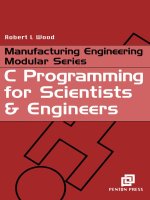Excel for Scientists and Engineers Numerical Methods potx
Bạn đang xem bản rút gọn của tài liệu. Xem và tải ngay bản đầy đủ của tài liệu tại đây (36.81 MB, 477 trang )
Excel@
for
Scientists
and
Engineers
Numerical
Methods
E.
Joseph
Bill0
BICENTENNIAL
BICENTENNIAL
WILEY-INTERSCIENCE
A
John Wiley
&
Sons, Inc., Publication
This Page Intentionally Left Blank
Excel@
for
Scientists
and Engineers
Numerical
Methods
THE
WILEY BICENTENNIAL-KNOWLEDGE
FOR
GENERATIONS
Gach generation has its unique needs and aspirations. When Charles Wiley first
opened his small printing shop in lower Manhattan in
1807,
it was a generation
of boundless potential searching
for
an identity. And we were there, helping to
define a new American literary tradition. Over half a century later, in the midst
of the Second Industrial Revolution, it was a generation focused on building the
future. Once again, we were there, supplying the critical scientific, technical, and
engineering knowledge that helped frame the world. Throughout the 20th
Century, and into the new millennium, nations began to reach out beyond their
own borders and a new international community was born. Wiley was there,
expanding its operations around the world to enable a global exchange of ideas,
opinions, and know-how.
For
200
years, Wiley has been an integral part of each generation’s journey,
enabling the flow of information and understanding necessary to meet their needs
and filfill their aspirations. Today, bold new technologies are changing the way
we live and learn. Wiley will be there, providing you the must-have knowledge
you need to imagine new worlds, new possibilities, and new opportunities.
Generations come and
go,
but you can always count on Wiley to provide you the
knowledge you need, when and where you need it!
L44!! f.
@-
Ek-&Ti%
WILLIAM
J.
PESCE PETER
BOOTH
WlLEV
PRESIDENT AND
CHIEF
EXECUTIVE
PmCER
CHAIRMAN
OF
THE BOARD
Excel@
for
Scientists
and
Engineers
Numerical
Methods
E.
Joseph
Bill0
BICENTENNIAL
BICENTENNIAL
WILEY-INTERSCIENCE
A
John Wiley
&
Sons, Inc., Publication
Copyright
0
2007
by John Wiley
&
Sons, Inc. All rights reserved.
Published by John Wiley
&
Sons, Inc., Hoboken, New Jersey
Published simultaneously in Canada.
No part of this publication may be reproduced, stored in a retrieval system,
or transmitted in any form
or
by any means,
electronic, mechanical, photocopying, recording, scanning,
or
otherwise, except as permitted under Section
107
or
108
of
the
1976
United States Copyright Act, without either the prior written permission of the Publisher, or authorization through
payment
of
the appropriate per-copy fee to the Copyright Clearance Center, Inc.,
222
Rosewood Drive, Danvers, MA
01923, (978) 750-8400,
fax
(978) 750-4470, or
on the web at www.copyright.com. Requests to the Publisher for permission
should be addressed to the Permissions Department, John Wiley
&
Sons, Inc.,
11
1 River Street, Hoboken, NJ
07030, (201)
748-601
1,
fax
(201) 748-6008,
or online at
go/permission.
Limit of Liability/Disclaimer of Warranty: While the publisher and author have used their best efforts in preparing this
book, they make no representations
or warranties with respect to the accuracy or completeness of the contents of this book
and specifically disclaim any implied warranties of merchantability
or
fitness
for
a particular purpose.
No
warranty may be
created
or extended by sales representatives or written sales materials. The advice and strategies contained herein may not
be suitable for your situation.
You
should consult with a professional where appropriate. Neither the publisher nor author
shall be liable for any
loss
of profit
or
any other commercial damages, including but not limited to special, incidental,
consequential,
or
other damages.
For
general information on our other products and services or for technical support, please contact our Customer Care
Department within the United States at
(800) 762-2974,
outside the United States at
(317) 572-3993
or fax
(317) 572-4002.
Wiley also publishes its books in a variety
of
electronic formats. Some content that appears in print may not be available in
electronic format.
For information about Wiley products, visit
our
web site at www.wiley.com.
Wiley Bicentennial Logo: Richard
J.
Pacific0
Library
of
Congress Cataloging-in-Publication Data
is
available.
ISBN:
978-0-47 1-38734-3
Printed in the United States of America.
109 8 7 6 5 4 3 2
1
Summary
of
Contents
Detailed Table of Contents
v11
Preface
xv
Acknowledgments
xix
About the Author
xix
Chapter
1
Chapter 2
Chapter 3
Chapter 4
Chapter
5
Chapter 6
Chapter 7
Chapter 8
Chapter 9
Chapter 10
Chapter
11
Chapter 12
Chapter 13
Chapter 14
Chapter
15
Introducing Visual Basic for Applications
1
Fundamentals of Programming with VBA
15
Worksheet Functions for Working with Matrices
57
Number Series
69
Interpolation
77
Differentiation
99
Integration
127
Roots of Equations
147
Numerical Integration of Ordinary Differential Equations
Part I: Initial Conditions
217
Numerical Integration of Ordinary Differential Equations
Part 11: Boundary Conditions
245
Partial Differential Equations
263
Nonlinear Regression Using the Solver
313
Random Numbers and the Monte Carlo Method
341
Systems of Simultaneous Equations
189
Linear Regression and Curve Fitting
287
APPENDICES
Appendix 2 Shortcut Keys for VBA
387
389
Appendix
4
Some Equations for Curve Fitting
409
Appendix
5
Engineering and Other Functions
423
Appendix 6 ASCII Codes
427
Appendix 7 Bibliography
429
Appendix 8 Answers and Comments for End-of-Chapter Problems
431
Appendix
1
Selected VBA Keywords
365
Appendix 3 Custom Functions Help File
INDEX
443
V
This Page Intentionally Left Blank
Contents
Preface
:
xv
Acknowledgments
xix
About the Author
xix
The Visual Basic Editor
1
Visual Basic Procedures
4
There Are Two Kinds
of
Macros
4
The Structure of a Sub Procedure
4
The Structure of a Function Procedure
5
Using the Recorder
to
Create
a
Sub
Procedure
5
The Personal Macro Workbook
7
Running a Sub Procedure
8
Assigning a Shortcut Key to a Sub Procedure
8
Entering VBA Code
9
Creating a Simple Custom Function
10
Using a Function Macro
10
A Shortcut to Enter a Function
12
Some FAQs
13
Chapter
2
Fundamentals of Programming with VBA
15
Components
of
Visual Basic Statements
15
Operators
16
Variables
16
Objects, Properties, and Methods
17
Objects
17
Properties
17
Using Properties
19
Functions
20
Using Worksheet Functions with VBA
22
Some Useful Methods
22
Other Keywords
23
Program Control
23
Branching
23
Logical Operators
24
Select Case
24
Looping
24
For
Next
Loop
25
Do
While
Loop
25
Chapter
1
Introducing Visual Basic for Applications
1
vii
Vlll
EXCEL: NUMERICAL METHODS
For
Each
Next
Loop
25
Nested Loops
26
Exiting from a Loop or from a Procedure
26
VBA Data Types
27
The Variant Data Type
28
Subroutines
28
VBA Code for Command Macros
29
Objects and Collections of Objects
29
"Objects" That Are Really Properties
30
You Can Define Your Own Objects
30
Methods
31
Some Useful Methods
31
Two Ways to Specify Arguments
of
Methods
32
Arguments with or without Parentheses
33
A Reference to the Active Cell or a Selected Range
33
A Reference to a Cell Other than the Active Cell
34
Scoping a Subroutine
29
Making a Reference to
a
Cell or a Range
33
References Using the Union or Intersect Method
35
Examples
of
Expressions to Refer to
a
Cell or Range
35
Getting Values
from
a Worksheet
36
Sending Values to a Worksheet
37
Interacting with the User
37
MsgBox
37
MsgBox
Return Values
39
lnputBox
39
Visual Basic Arrays
41
Dimensioning an Array
41
Use the Name of the Array Variable to Specify the Whole Array
42
Multidimensional Arrays
42
Declaring the Variable Type of an Array
42
Returning the Size of an Array
42
Preserving Values in Dynamic Arrays
43
Passing Values from Worksheet to VBA Module
44
Create an Array Automatically
45
Create an Array Automatically
45
An Array
of
Object Variables
45
Dynamic Arrays
43
Working with Arrays in Sub Procedures:
A Range Specified in a Sub Procedure Can Be Used as an Array
44
Some Worksheet Functions Used Within VBA
Some Worksheet Functions Used Within VBA
CONTENTS
ix
Working with Arrays in Sub Procedures:
A One-Dimensional Array
Assigned
to
a
Worksheet
Range
Passing Values from
a
VBA Module to a Worksheet
45
Can Cause Problems
46
Custom Functions
47
Specifying the Data Type Returned by a Function Procedure
47
Specifying the Data Type
of
an Argument
47
Returning an Error Value from a Function Procedure
48
A Custom Function that Takes an Optional Argument
48
Arrays in Function Procedures
48
A Range Passed to a Function Procedure Can Be Used
as
an Array
48
Passing an Indefinite Number
of
Arguments:
Using the
ParamArray
Keyword
49
Returning an Array
of
Values as a Result
49
Creating Add-In Function Macros
50
How
to Create an Add-In Macro
51
Testing and Debugging
51
Tracing Execution
52
Stepping Through Code
52
Adding
a
Breakpoint
52
Examining the Values
of
Variables During Execution
54
Chapter
3
Worksheet Functions for Working with Matrices
57
Arrays, Matrices and Determinants
57
Some Types
of
Matrices
57
Excel's Built-in Matrix Functions
60
Some Additional Matrix Functions
63
Problems
66
Chapter
4
Number Series
69
Evaluating Series Formulas
70
Using Array Constants to Create Series Formulas
70
Using the
ROW
Worksheet Function to Create Series Formulas
71
Examining the Values
of
Variables While in Break Mode
53
An Introduction to Matrix Mathematics
58
The
INDIRECT
Worksheet Function
71
Using the
INDIRECT
Worksheet Function
with the
ROW
Worksheet Function to Create Series Formulas
72
The Taylor Series: An Example
73
Problems
75
The Taylor Series
72
X
EXCEL:
NUMERICAL
METHODS
Chapter
5
Interpolation
77
Using Excel's Lookup Functions to Obtain Values from
a
Table
77
Using the
LOOKUP
Function to Obtain Values from a Table
79
Creating a Custom Lookup Formula to Obtain Values from a Table
80
Interpolation
83
Linear Interpolation in a Table by Means of Worksheet Formulas
83
Linear Interpolation in a Table by Means
of
a Custom Function
86
Cubic Interpolation in
a
Table by Using the
TREND
Worksheet Function
89
Obtaining Values from
a
Table
77
Using
VLOOKUP
to
Obtain Values from a Table
78
Using Excel's Lookup Functions
to Obtain Values from a Two-way Table
81
Linear Interpolation in
a
Table by Using the
TREND
Worksheet Function
85
Cubic Interpolation
87
Linear Interpolation in a Two-way Table
Cubic Interpolation in
a
Two-way Table
Cubic Interpolation in
a
Two-way Table
by Means of Worksheet Formulas
90
by Means of Worksheet Formulas
91
Problems
96
Chapter
6
Differentiation
99
Calculating First and Second Derivatives
100
by Means of
a
Custom Function
93
First and Second Derivatives of Data in
a
Table
99
Using
LINEST
as
a
Fitting Function
105
Derivatives of a Worksheet Formula
109
Derivatives of a Worksheet Formula Calculated by Using
a VBA Function Procedure
109
First Derivative of
a
Worksheet Formula Calculated by Using
the Finite-Difference Method
110
The Newton Quotient
110
Derivative of a Worksheet Formula Calculated by Using
the Finite-Difference Method
111
First Derivative of
a
Worksheet Formula Calculated by Using
a VBA Sub Procedure Using the Finite-Difference Method
112
First Derivative of a Worksheet Formula Calculated by Using
a VBA Function Procedure Using the Finite-Difference Method
115
Improving the VBA Function Procedure
118
Second Derivative of a Worksheet Formula
120
Concerning the Choice of Ax for the Finite-Difference Method
123
Problems
124
CONTENTS
xi
Chapter 7 Integration
127
Area under a Curve
127
Calculating the Area under a Curve Defined by a Table of Data Points
129
by Means of a VBA Function Procedure
130
Calculating the Area under a Curve Defined by a Table of Data Points
Calculating the Area under
a
Curve Defined by a Formula
131
Area between Two Curves
132
Integrating a Function
133
Integrating
a
Function Defined by a Worksheet Formula
Gaussian Quadrature
137
by Means of a VBA Function Procedure
133
Integration with an Upper or Lower Limit of Infinity
140
Distance Traveled Along a Curved Path
141
Problems
143
Chapter
8
Roots
of
Equations 147
A Graphical Method
147
The Interval Method with Linear Interpolation
The Interval-Halving or Bisection Method
149
The
Regula
Fulsi
Method with Correction for Slow Convergence
153
The Newton-Raphson Method
154
The Secant Method
160
The Newton-Raphson Method Using Circular Reference and Iteration
161
A Newton-Raphson Custom Function
163
Using
Goal Seek
to Find the Point of Intersection
of
Two Curves
174
(the
Regula
Fulsi
Method)
151
Using
Goal Seek
156
Bairstow's Method to Find All Roots of
a
Regular Polynomial
166
Finding Values Other than Zeroes of a Function
174
Using the Newton-Raphson Method
to Find the Point of Intersection of Two Lines
176
Using the Newton-Raphson Method to Find Multiple Intersections
of
a
Straight Line and a Curve
178
A Goal Seek Custom Function
180
Problems
185
Chapter
9
Systems
of
Simultaneous Equations 189
Cramer's Rule
190
Solving Simultaneous Equations by Matrix Inversion
191
Solving Simultaneous Equations by Gaussian Elimination
191
The Gauss-Jordan Method
196
Solving Linear Systems by Iteration
200
The Jacobi Method Implemented on a Worksheet
200
xii
EXCEL:
NUMERICAL
METHODS
The Gauss-Seidel Method Implemented on a Worksheet
203
The Gauss-Seidel Method Implemented on a Worksheet
Using Circular References
204
A
Custom Function Procedure for the Gauss-Seidel Method
205
Solving Nonlinear Systems by Iteration
207
Newton's Iteration Method
207
Problems 213
Chapter
10
Numerical Integration of Ordinary Differential Equations
Part I: Initial Conditions
217
Solving a Single First-Order Differential Equation
218
Euler's Method
218
The Fourth-Order Runge-Kutta Method
220
Fourth-Order Runge-Kutta Method Implemented on a Worksheet
220
Runge-Kutta Method Applied to
a
Differential Equation
Fourth-Order Runge-Kutta Custom Function
Involving Both
x
and
y
223
for a Single Differential Equation with the Derivative Expression
Coded in the Procedure
224
for a Single Differential Equation with the Derivative Expression
Fourth-Order Runge-Kutta Custom Function
Passed as an Argument
225
Systems of First-Order Differential Equations
228
for Systems of Differential Equations
229
Predictor-Corrector Methods.,
235
A
Simple Predictor-Corrector Method
235
Higher-Order Differential Equations
238
Fourth-Order Runge-Kutta Custom Function
A Simple Predictor-Corrector Method
Utilizing an Intentional Circular Reference
236
Problems
241
Part
II:
Boundary Conditions
245
Chapter
11
Numerical Integration of Ordinary Differential Equations
The Shooting Method
245
An Example: Deflection ofa Simply Supported Beam
246
Solving a Second-Order Ordinary Differential Equation
Solving a Second-Order Ordinary Differential Equation
by the Shooting Method and Euler's Method
249
by the Shooting Method and the
RK
Method
251
Finite-Difference Methods
254
by the Finite-Difference Method
254
Solving a Second-Order Ordinary Differential Equation
CONTENTS
Xlll
Another Example
258
A Limitation on the Finite-Difference Method
261
Problems
262
263
Elliptic. Parabolic and Hyperbolic Partial Differential Equations
263
Elliptic Partial Differential Equations
264
Replacing Derivatives with Finite Differences
265
An Example: Temperature Distribution in a Heated Metal Plate
267
Parabolic Partial Differential Equations
269
Solving Parabolic Partial Differential Equations: The Explicit Method
270
An Example: Heat Conduction in a Brass
Rod
272
The Crank-Nicholson or Implicit Method
274
An
Example: Vapor Diffusion in
a
Tube
275
Vapor Diffusion in a Tube Revisited
277
Vapor Diffusion in
a
Tube (Again)
279
A Crank-Nicholson Custom Function
280
Vapor Diffusion in
a
Tube Solved by Using a Custom Function
282
Hyperbolic Partial Differential Equations
282
Replacing Derivatives with Finite Differences
282
An Example: Vibration of a String
283
Problems
286
Chapter 13 Linear Regression and Curve Fitting 287
Linear Regression
287
Least-Squares Fit to a Straight Line
288
Least-Squares Fit to a Straight Line Using the Worksheet Functions
SLOPE, INTERCEPT
and
RSQ
289
Least-Squares Fit to
a
Straight Line Using
LINEST
292
Multiple Linear Regression Using
LINEST
293
Handling Noncontiguous Ranges
of
known-x's
in
LINEST
297
A
LINEST
Shortcut
297
LINEST's
Regression Statistics
297
Linear Regression Using Trendline
298
Limitations of Trendline
301
Importing Trendline Coefficients into a Spreadsheet
by Using Worksheet Formulas
302
Using the Regression Tool in Analysis Tools
303
Limitations of the Regression Tool
305
Chapter 12 Partial Differential Equations
Solving Elliptic Partial Differential Equations:
Solving Parabolic Partial Differential Equations:
Solving Hyperbolic Partial Differential Equations:
Multiple Linear Regression
291
xiv
EXCEL: NUMERICAL METHODS
Importing the Trendline Equation from a Chart into a Worksheet
305
Problems
309
Chapter 14 Nonlinear Regression
Using
the Solver
313
Nonlinear Least-Squares Curve Fitting
314
Introducing the Solver
316
How the Solver Works
316
Loading the Solver Add-In
317
Why Use the Solver for Nonlinear Regression?
317
Nonlinear Regression Using the Solver: An Example
318
Some Notes on Using the Solver
323
Some Notes
on
the Solver Options Dialog Box
324
When to Use Manual Scaling
326
Statistics of Nonlinear Regression
327
The Solver Statistics Macro
328
Problems
332
Chapter 15 Random Numbers and the Monte Cario Method 341
Random Numbers in Excel
341
How Excel Generates Random Numbers
341
Adding "Noise" to a Signal Generated by a Formula
344
Some Notes on the Solver Parameters Dialog Box
323
Be Cautious When Using Linearized Forms of Nonlinear Equations
329
Using Random Numbers in Excel
342
Selecting Items Randomly from a List
345
Random Sampling by Using Analysis Tools
347
Simulating a Normal Random Distribution of a Variable
349
Monte Carlo Simulation
350
Monte Carlo Integration
354
The Area of an Irregular Polygon
354
Problems
362
APPENDICES 363
Appendix
1
Selected VBA Keywords
365
Appendix 2
Shortcut Keys for VBA
387
Appendix 3 Custom Functions Help File
389
Appendix 4 Some Equations for Curve Fitting
409
Engineering and Other Functions
423
Appendix 6 ASCII Codes
427
Appendix 7 Bibliography
429
Appendix
8
Answers and Comments for End-of-Chapter Problems
431
Appendix
5
INDEX
443
Preface
The solutions to mathematical problems in science and engineering can be
obtained by using either analytical or numerical methods. Analytical (or direct)
methods involve the use of closed-form equations to obtain an exact solution, in a
nonrepetitive fashion; obtaining the roots of a quadratic equation by application
of the quadratic formula is an example of an analytical solution. Numerical (or
indirect) methods involve the use of an algorithm to obtain an approximate
solution; results of a high level of accuracy can usually be obtained by applying
the algorithm in a series of successive approximations.
As the complexity of
a
scientific problem increases, it may no longer be
possible to obtain an exact mathematical expression as a solution
to
the problem.
Such problems can usually be solved by numerical methods.
The Objective
of
This
Book
Numerical methods require extensive calculation, which
is
easily
accomplished using today's desktop computers.
A
number of books have been
written in which numerical methods are implemented using
a
specific
programming language, such as FORTRAN or
C++.
Most scientists and
engineers received some training in computer programming in their college days,
but they (or their computer) may no longer have the capability to write or run
programs in, for example, FORTRAN. This book shows how to implement
numerical methods using Microsoft Excel@, the most widely used spreadsheet
software package. Excel@ provides at least three ways for the scientist or
engineer to apply numerical methods to problems:
by implementing the methods on a worksheet, using worksheet formulas
by using the built-in tools that are provided within Excel
by writing programs, sometimes loosely referred to as macros, in Excel's
Visual Basic for Applications (VBA) programming language.
All
of these approaches are illustrated in this book.
This is a book about numerical
methods.
I
have emphasized the methods and
have kept the mathematical theory behind the methods to a minimum. In many
cases, formulas are introduced with little or no description of the underlying
theory.
(I
assume that the reader will be familiar with linear interpolation, simple
calculus, regression, etc.) Other topics, such as cubic interpolation, methods for
solving differential equations, and
so
on, are covered in more detail, and a few
xv
xvi
EXCEL: NUMERICAL METHODS
topics, such as Bairstow's method for obtaining the roots of a regular polynomial,
are discussed in detail.
In this book I have provided a wide range of Excel solutions to problems. In
many cases
I
provide a series of examples that progress from a very simple
implementation of the problem (useful for understanding the logic and
construction of the spreadsheet or VBA code) to a more sophisticated one that
is
more general. Some of the VBA macros are simple "starting points" and I
encourage the reader to modify them; others are (or at least I intended them to
be) "finished products" that I hope users can employ on a regular basis.
Nearly
100%
of the material in this book applies equally to the
PC
or
Macintosh versions of Excel. In a few cases I have pointed out the different
keystrokes requires for the Macintosh version.
A
Note About Visual Basic Programming
Visual Basic for Applications, or VBA, is
a
"dialect" of Microsoft's Visual
Basic programming language. VBA has keywords that allow the programmer to
work with Excel's workbooks, worksheets, cells, charts, etc.
I
expect that although many readers of this book will be proficient VBA
programmers, others may not be familiar with VBA but would like to learn to
program in VBA. The first
two
chapters of this book provide an introduction to
VBA programming
-
not enough to become proficient, but enough to understand
and perhaps modify the VBA code in this book. For readers who have no
familiarity with VBA, and who do not wish to learn it, do not despair. Much of
the book (perhaps
50%)
does not involve VBA. In addition, you can still use the
VBA custom functions that have been provided.
Appendix
1
provides
a
list of VBA keywords that are used in this book. The
appendix provides
a
description of the keyword,
its
syntax, one or more examples
of
its use, and reference to related keywords. The information is similar to what
can be found in Excel's On-Line Help, but readers may find it helpful at those
times when they are reading the book without simultaneous access to a
PC.
A
Note About Typographic Conventions
The typographic conventions used in this book are the following:
Menu
Commands.
Excel's menu commands appear
in
bold,
as
in
the
following examples: 'lchoose
Add Trendline
from
the
Chart
menu
.,'I
or
"Insert-Function
.'I
PREFACE
xvii
Excel's Worksheet Functions and Their Arguments.
Worksheet
functions are in Arial font; the arguments are italicized. Following Microsoft's
convention, required arguments are in bold font, while optional arguments are in
nonbold, as in the following:
VLOOKUP(/ookup-value, fab/e-array, column-index-num,
range-lookup)
The syntax of custom functions follows the same convention.
Excel Formulas.
example,
Excel formulas usually appear in a separate line, for
=I
+1/FACT(1)+1/FACT(2)+1/FACT(3)+1IFACT(4)+1/FACT(5)
Named ranges used
in
formulas or in the text are not italicized, to distinguish
them from Excel's argument names, for example,
=VLOOKU
P(Temp,Table, MATCH( Percent, P-Row,
1
)+I,
1
)
VBA
Procedures.
Visual Basic code
is
in Arial font.
Complete VBA
procedures are displayed in a box, as in the following. For ease in understanding
the code, VBA keywords are in bold.
Private Function Derivl (x)
'User codes the expression for the derivative here.
Derivl
=
9
*
x
2
+
10
*
x
-
5
End Function
Problems and Solutions
There are over
100
end-of-chapter problems. Spreadsheet solutions for the
Answers and problems are on the CD-ROM that accompanies this book.
explanatory notes for most of the problems are provided in Appendix
8.
The Contents
of
the CD
The CD-ROM that accompanies this book contains a number of folders or
The Examples folder contains a folder for each
chapter, e.g., 'Ch.
05
(Interpolation) Examples.' The examples folder for
each chapter contains
all
of the examples discussed in that chapter:
spreadsheets, charts and VBA code. The location of the Excel file pertinent
to each example is specified in the chapter text, usually in the caption of a
figure, e.g.,
other documents:
an "Examples" folder.
Figure
5-5.
Using
VLOOKUP
and
MATCH
to obtain
a
value from a two-way table.
(folder 'Chapter
05
Interpolation,' workbook 'Interpolation
I,'
sheet 'Viscosity')
xviii
EXCEL: NUMERICAL METHODS
a "Problems" folder. The Problems folder contains a folder for each chapter,
e.g., 'Ch.
06
(Differentiation) problems.' The problems folder for each
chapter contains solutions to (almost) all
of
the end-of-chapter problems
in
that chapter. VBA code required for the solution of any of the problems is
provided in each workbook that requires it; the VBA code will be identical to
the code found in the 'Examples' folder.
an Excel workbook, "Numerical Methods Toolbox," that contains all
of
the
important custom functions in this book.
a copy of "Numerical Methods Toolbox'' saved as an Add-In workbook (an
.xla file). If you open this Add-In, the custom functions will be available for
use in any Excel workbook.
Two Excel workbooks containing the utilities Solver Statistics and Trendline
to Cell.
Comments Are Welcomed
I
welcome comments and suggestions from readers. I can be contacted at
E. Joseph Billo
PREFACE
xix
Acknowledgments
Dr. Richard N. Fell, Department of Physics, Brandeis University, Waltham,
MA; Prof. Michele Mandrioli, Department
of
Chemistry and Biochemistry,
University of Massachusetts-Dartmouth, North Dartmouth, MA; and Prof.
Christopher King, Department
of
Chemistry, Troy University, Troy, AL, who
read the complete manuscript and provided valuable comments and corrections.
Prof. Lev Zompa, University
of
Massachusetts-Boston, and Dr. Peter Gans,
Protonic Software, for UV-vis spectral data.
Edwin Straver and Nicole Steidel, Frontline Systems Inc., for information
about the inner workings of the Solver.
The Dow Chemical Company for permission to use tables
of
physical
properties of heat transfer fluids.
About the Author
E.
Joseph Billo retired in 2006 as Associate Professor of Chemistry at Boston
College, Chestnut Hill, Massachusetts. He is the author of
Excel
for
Chemists:
A
Comprehensive Guide,
2nd edition, Wiley-VCH, New York, 2001. He has
presented the 2-day short courses "Advanced Excel for Scientists and Engineers"
and "Excel Visual Basic Macros for Scientists and Engineers" to over 2000
scientists at corporate clients in the United States, Canada and Europe.
This Page Intentionally Left Blank
Chapter
1
Introducing
Visual Basic
for
Applications
In addition to Excel's extensive list of worksheet functions and array of
calculation tools for scientific and engineering calculations, Excel contains
a
programming language that allows users to create procedures, sometimes
referred to as macros, that can perform even more advanced calculations or that
can automate repetitive calculations.
Excel's first programming language, Excel
4
Macro Language (XLM) was
introduced with version
4
of Excel. It was
a
rather cumbersome language, but it
did provide most of the capabilities of a programming language, such as looping,
branching and
so
on. This first programming language was quickly superseded
by Excel's current programming language, Visual Basic for Applications,
introduced with version
5
of Excel. Visual Basic for Applications, or VBA, is a
"dialect"
of
Microsoft's Visual Basic programming language, a dialect that has
keywords to allow the programmer to work with Excel's workbooks, worksheets,
cells, charts, etc. At the same time, Microsoft introduced a version of Visual
Basic for Word; it was called WordBasic and had keywords for characters,
paragraphs, line breaks, etc. But even at the beginning, Microsoft's stated
intention was to have one version of Visual Basic that could work with all its
applications: Excel, Word, Access and PowerPoint. Each version of Microsoft
Office has moved closer to this goal.
The
Visual
Basic
Editor
To create VBA code, or to examine existing code, you will need to use the
Visual Basic Editor. To access the Visual Basic Editor, choose
Macro
from the
Tools
menu and then
Visual Basic Editor
from the submenu.
The Visual Basic Editor screen usually contains three important windows:
the Project Explorer window, the Properties window and the Code window, as
shown
in
Figure
1-1.
(What you see may not look exactly like this.)
The Code window displays the active module sheet; each module sheet can
contain one or several VBA procedures. If the workbook you are using does not
1
2
EXCEL: NUMERICAL METHODS
Figure
1-1.
The
Visual Basic Editor
window.
contain any module sheets, the Code window will be empty.
To
insert a module
sheet, choose
Module
from the
Insert
menu.
A
folder icon labeled Modules
will be inserted; if you click on this icon, the module sheet Module1 will
bedisplayed. Excel gives these module sheets the default names
Modulel,
Module2
and
so
on.
Use the Project window to select
a
particular code module from all the
available modules in open workbooks. These are displayed in the Project
window (Figure 1-2), which
is
usually located on the left side of the screen. If
the Project window
is
not visible, choose
Project Explorer
from the
View
menu, or click on the Project Explorer toolbutton
$&
to display it. The Project
Explorer toolbutton is the fifth button from the right in the VBA toolbar.
In the Project Explorer window you will see a hierarchy tree with
a
node for
each open workbook. In the example illustrated in Figure
1-2,
a new workbook,
Bookl,
has been opened. The node for
Bookl
has
a
node (a folder icon) labeled
Microsoft
Excel
Objects;
click on the folder icon to display the nodes it contains-
an icon for each sheet in the workbook and an additional one labeled
Thisworkbook.
If you double-click on any one of these nodes you will display the
code sheet for it. These code sheets are for special types of procedures called
automatic procedures or event-handler procedures, which are not covered in this