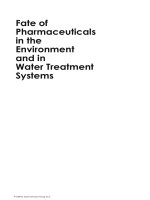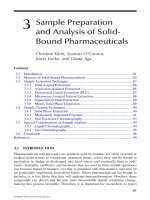2023 1 embedded systems chapter 3 2
Bạn đang xem bản rút gọn của tài liệu. Xem và tải ngay bản đầy đủ của tài liệu tại đây (1.1 MB, 25 trang )
<span class="text_page_counter">Trang 1</span><div class="page_container" data-page="1">
<b>HỆ THỐNG NHÚNG</b>
<small>Dr. Thanh Nguyen</small>
<small>Email: : Room 606 - Building A4</small>
Chương 3: LẬP TRÌNH NHÚNG VỚI RASPBERRY
</div><span class="text_page_counter">Trang 3</span><div class="page_container" data-page="3">Inter-Integrated Circuit (I2C)
▪ Interface among ICs ▪ 2 bi-directional line
▪ Serial Data Line – SDA ▪ Serial Clock Line – SCL ▪ Both pin are active low
▪ Can connect many Devices ▪ Any Device can be master
(generating Clock)
</div><span class="text_page_counter">Trang 4</span><div class="page_container" data-page="4">Inter-Integrated Circuit (I2C)
▪ Each device has an address ▪ SCL line is the clock signal
▪ Synchronize the data transfer between the devices on the I2C bus
▪ Generated by the master device
▪ SDA line is used for the transmission and reception of data
</div><span class="text_page_counter">Trang 5</span><div class="page_container" data-page="5">Inter-Integrated Circuit (I2C)
▪ Start Bit (low bit)
</div><span class="text_page_counter">Trang 6</span><div class="page_container" data-page="6">Inter-Integrated Circuit (I2C)
<b>Addressing Format</b>
</div><span class="text_page_counter">Trang 7</span><div class="page_container" data-page="7">Inter-Integrated Circuit (I2C)
<b>Addressing Format</b>
▪ 7-bits Addressing Format: ▪ slave address 7 bits [A6:A0] ▪ R/W bit
▪ R/W=0 (Write): The master transmits data to the addressed slave. ▪ R/W=1 (Read): The master receives data from the addressed slave ▪ Acknowledge bit ACK
▪ ACK = 0: Slave successfully received the previous sequence ▪ ACK = 1: Slave didn’t receive the previous sequence
▪ It is forbidden to own the same address for two slave devices
</div><span class="text_page_counter">Trang 8</span><div class="page_container" data-page="8">Inter-Integrated Circuit (I2C)
▪ START and STOP Conditions
▪ A master device can initialize a transfer by sending a START signal (“S” bit) and terminate the transfer with a STOP signal (“P” bit).
</div><span class="text_page_counter">Trang 9</span><div class="page_container" data-page="9">Inter-Integrated Circuit (I2C)
▪ Transmit and Receive data
</div><span class="text_page_counter">Trang 10</span><div class="page_container" data-page="10">Inter-Integrated Circuit (I2C)
<b>Write data</b>
</div><span class="text_page_counter">Trang 11</span><div class="page_container" data-page="11">Inter-Integrated Circuit (I2C)
<b>Read data</b>
</div><span class="text_page_counter">Trang 12</span><div class="page_container" data-page="12">Inter-Integrated Circuit (I2C)
▪ I2C module has 3 data transfer rates:
</div><span class="text_page_counter">Trang 13</span><div class="page_container" data-page="13">Inter-Integrated Circuit (I2C)
<b>I2C in Raspberry</b>
<b>▪ Raspberry Pi has two I2C bus: i2c-0 and i2c-1</b>
</div><span class="text_page_counter">Trang 14</span><div class="page_container" data-page="14">Inter-Integrated Circuit (I2C)
<b>I2C in Raspberry</b>
<b>▪ WiringPi includes a library for Raspberry Pi’s I2C interface </b>
▪ To use I2C interface, follow these steps:
<b>▪ Step 1: load the I2C drivers into the kernel with command:</b>
gpio load i2c
<b>▪ Step 2: Get slave address with command: </b>
i2cdetect –y 1 or gpio i2cdetect
<b>▪ Step 3: In C file, include the wiringPi I2C library with </b>
#include <wiringPiI2C.h>
<b>▪ Step 4: Initialize I2C with: </b>
wiringPiI2CSetup (device_address);
</div><span class="text_page_counter">Trang 15</span><div class="page_container" data-page="15">Inter-Integrated Circuit (I2C)
<b>I2C in Raspberry</b>
<b>▪ WiringPi includes a library ▪ Step 5: transfer data with:</b>
wiringPiI2CRead (int fd)
wiringPiI2CWrite (int fd, int data)
▪ Write an 8 or 16-bit data value into the device register:
wiringPiI2CWriteReg8 (int fd, int reg, int data) wiringPiI2CWriteReg16 (int fd, int reg, int data)
▪ Read an 8 or 16-bit value from the device register
wiringPiI2CReadReg8 (int fd, int reg); wiringPiI2CReadReg16 (int fd, int reg)
</div><span class="text_page_counter">Trang 16</span><div class="page_container" data-page="16">Inter-Integrated Circuit (I2C)
<b>Example</b>
</div><span class="text_page_counter">Trang 17</span><div class="page_container" data-page="17"><b>UART Interface</b>
<b>▪ UART - Universal Asynchronous Receiver/Transmitter ▪ It is commonly referred as serial port </b>
▪ It is a peripheral for point-to-point communication between 2 devices.
<b>▪ Communication occurs in serial, i.e. one bit at time ▪ Two communication PINs: RX and TX</b>
</div><span class="text_page_counter">Trang 18</span><div class="page_container" data-page="18"><b>UART Interface</b>
<b>▪ When no transmission, the line is set to Logical “1”▪ 0011 Data are sent character by character </b>
<b>(e.g. “C”, hexcode 43, binary 0100) </b>
<b>▪ First a Logical “0” is transmitted, called start bit▪ Then the byte is transmitted LSB first</b>
<b>▪ An additional parity bit may follow (not in the example); it used for error </b>
checking
<b>▪ One or two stop bits (Logical “1”) ends the transmission</b>
</div><span class="text_page_counter">Trang 19</span><div class="page_container" data-page="19"><b>UART Interface</b>
</div><span class="text_page_counter">Trang 20</span><div class="page_container" data-page="20">▪ Each bit in the transmission is transmitted for exactly the same amount of time as all of the other
▪ The sender does not know when the receiver has “looked” at the value of the bit.
▪ To send/receive data the sender and receiver clocks must be running at the same speed
<b>▪ Baud Rate represents the number of bits that are actually being sent </b>
over the media
</div><span class="text_page_counter">Trang 21</span><div class="page_container" data-page="21"><b>UART Interface</b>
▪ The following parameters must be set in the UART hardware:
<b>▪ transmission speed, in bps = Bit Per Second or baud▪ number of bits per character, usually 8</b>
<b>▪ presence/absence of parity bit, usually absent▪ number of stop bits, usually 1</b>
</div><span class="text_page_counter">Trang 23</span><div class="page_container" data-page="23"><b>UART Interface</b>
To change Raspberry UART function, open “/boot/config.txt” in terminal
<b>sudo geany /boot/config.txt</b>
▪ Add a line to config.txt to reassign uart:
▪ dtoverlay=pi3-disable-bt : disables the Bluetooth device and restores /ttyAMA0 to GPIOs
▪ dtoverlay=pi3-miniuart-bt : switches the Raspberry Pi 3
Bluetooth function to use the mini UART (ttyS0), and restores /ttyAMA0 to GPIOs.
▪ disable the Bluetooth system service with:
▪ sudo systemctl disable hciuart
▪ Reboot raspberry
</div><span class="text_page_counter">Trang 24</span><div class="page_container" data-page="24"><b>UART Interface</b>
<b>• WiringPi includes a library for UARTinterface, to use UART interface:• Step 1: In C file, include the wiringPi UART library with: </b>
#include <wiringPiSerial.h>
<b>• Step 2: Initialize serial interface: </b>
SerialOpen(char *device, int baud)
Vd: fd = serialOpen ("/dev/ttyAMA0", 115200);
<b>• Step 3: Send/Read data via UART with </b>
serialPutchar (int fd, unsigned char c) ; serialPrintf (int fd, char *s) ;
serialGetchar (int fd)
<b>• Step 4: Check if data available with: </b>
if(serialDataAvail (int fd))
</div><span class="text_page_counter">Trang 25</span><div class="page_container" data-page="25"><b>UART Interface</b>
<b>• Example</b>
</div>