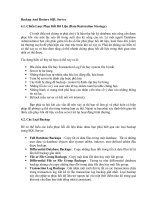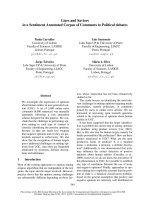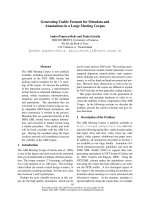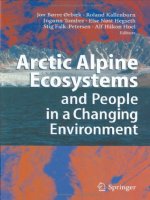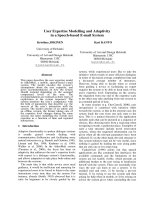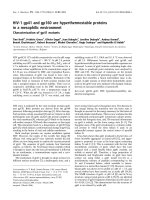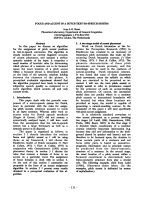SQL SERVER BACKUP AND RESTORE IN A VEEAM ENVIRONMENT
Bạn đang xem bản rút gọn của tài liệu. Xem và tải ngay bản đầy đủ của tài liệu tại đây (1.02 MB, 25 trang )
<span class="text_page_counter">Trang 2</span><div class="page_container" data-page="2">
The purpose of this paper is to describe SQL Server backup in general and also the options you have for backing up your Microsoft SQL Server databases in conjunction with Veeam®. The paper is both targeted to the SQL Server DBA, as well as the backup operator who may have more experience with Veeam and less with SQL Server. This is not intended to be a reference paper covering all the options in the graphical user interfaces (GUIs) or the SQL commands. For that, please refer separately to the Veeam and SQL Server documentation that accompanies each product.
When you use Veeam with SQL Server, you have two options regarding SQL Server backup:
The first is to let SQL Server produce its backups, typically to files, as if you were not using Veeam. Then, allow Veeam to pick up the backup files with the snapshot of the virtual machine. We call this the DBA-centric way of thinking. You need space where you initially store the backup files – often on that same machine. I typically keep three days back in time locally - if I am not using differential daily backups (more information on differential daily backups will follow). You will also need space for the backup files on your backup server – where Veeam stores the snapshot of the virtual machines.
The second option, what we call the backup operator centric way of thinking, is to not perform backups in SQL Server. Veeam performs backups by producing a snapshot of the machine, usually once a day. This includes your SQL Server databases – at that point in time. As you will see, Veeam can also complement this with SQL Server transaction log backups, based on this snapshot. This makes for a very storage-effective solution – you do not store the database backups separately, instead they are a part of the snapshot.
Regardless of the method you choose to follow, there is some important groundwork that must be discussed before covering backup specifics.
In an attempt to keep this discussion at a suitable technical level, I have made simplifications at various places throughout the document. Therefore, if your experience varies slightly, please keep in mind that a number of generalizations have been made to describe the process succinctly and produce a document that is helpful to the largest potential audience of readers.
</div><span class="text_page_counter">Trang 3</span><div class="page_container" data-page="3"><b>Transaction logging and management of the transaction log</b>
SQL Server supports transaction. Every modification is logged in the transaction log before the modification is performed on the actual data page. The transaction log lives in the ldf file(s) of the database. Please reference the first paper in this series for a more detailed discussion about storage architecture and transaction logging.
Ultimately, it is the DBA’s responsibility to make sure the transaction log doesn’t fill up the disk, as log records are generated for our modifications.
<b>Virtual Log Files (VLFs)</b>
The transaction log file (or files) is internally divided into Virtual Log Files(VLFs). This is performed automatically by SQL Server, and a DBA typically does not have to be aware of VLFs.
There are some disadvantages of having “too many” VLFs, such as the case when the ldf file has grown frequently. Things such as startup and restore of the database can be slower with many VLFs. Search the Internet for terms such as “VLF” and “shrink” and you will find details on how to determine if you have many VLFs and how to properly manage them.
So, think of the ldf file internally as a series of VLFs. A VLF can be in use or it can be free for SQL Server to use (slightly simplified, but enough for our purposes). Also, imagine SQL Server having a series of log records with a head and a tail. When the head reaches the end of the current VLF, SQL Server has to find a VLF that it can use. If all VLFs in the ldf file are in use, then the ldf file has to grow – or if it cannot grow, then the modification will return an error message and fail.
What you need to do is make VLFs reusable. We sometimes refer to this as “truncate the log,” or as I prefer to say “empty the log.” However, technically, we make SQL Server mark as many VLFs as possible as OK to use – as free, reusable, or “OK to overwrite”.
<b>The recovery model setting</b>
<i>A database option called the recovery model, is all about management of the transaction log. The </i>
available modes are full, simple and bulk logged. Most installations and databases are either in simple or full recovery model. The default value – what you get when you create a database – is inherited from the model database, and by default is in full recovery.
<b>Simple recovery</b>
This recovery model is designed to be used when you do not perform backup of the transaction log of the database. In simple recovery, it is not your responsibility to “empty the log” (or “truncate the log”), as SQL Server will do that for you. However, you can still end up with large ldf files due to long-running transactions and problems with the log reader when using transactional replication. Since SQL Server will truncate the log for you, you cannot perform backup of the transaction log – the BACKUP LOG command will return an error if you try.
</div><span class="text_page_counter">Trang 4</span><div class="page_container" data-page="4">The log is typically truncated when a checkpoint occurs (reference the first paper), which is done automatically now and then. You can even stress this using the CHECKPOINT command.
<b>Full recovery</b>
In full recovery, it is your responsibility to truncate the log. This happens when you perform backup of the transaction log, i.e., the BACKUP LOG command will truncate the log after producing the backup. It is worth mentioning that other backup types (full, differential, snapshot, etc.) do not empty the log – only log backup will do this. If you are in full recovery and do not take a log backup, then the log file will continue to grow until it reaches maximum size or the disk is full. There is a setting in Veeam that will make Veeam empty the transaction log after producing its snapshot backups, and essentially manage the transaction log for you, even if you are in full recovery. I will discuss this in more detail later. However, it is important to note that you will not want to use this setting in Veeam if you produce your own log backups (outside of Veeam).
<b>Bulk logged recovery</b>
Bulk logged recovery is not commonly used, but for the right situation it can be valuable. In order to explain this properly, we need to first explain minimally logged operations.
There are some operations that can be logged in a minimal fashion to the transaction log. One such
<i>operation is mass-loading data into a table, such as importing them from a file. This is usually referred </i>
to as bulk loading data. Imagine you need to import one million rows of data from a file into a table. If fully logged, this operation will log at least one million log records – or two million, or three million etc., as each index is also maintained and reflected in the transaction log. In full recovery model, all operations are fully logged, as there are no minimally logged operations. However, in simple or bulk logged recovery, these operations do not log actual modifications of your data but only the fact that it allocates storage (basically “now this extent is used by this table,” and so on).
In bulk logged recovery, these operations can be performed as minimally logged operations and you can also produce a log backup after those operations. Such a log backup will not only include log records from the ldf file, but also the data (extents) modified by the minimally logged operations. However, you can only produce such a log backup if the data files are available (having the data files available is not a requirement for a “normal” log backup). Also, you cannot restore this type of log backup to any point in time using the STOPAT option for the RESTORE LOG command.
The other operations that can be minimally logged, beside bulk loading of data, are SELECT INTO and create, rebuild, and drop of indexes.
In the end, deciding which recovery model to use isn’t particularly difficult, if we leave bulk logged
</div><span class="text_page_counter">Trang 5</span><div class="page_container" data-page="5"><b>SQL Server backup types</b>
Whether you choose to produce your own SQL Server backups or use Veeam’s ability to back up your SQL Server, it is important to better understand the types of backups in SQL Server. Sure, you can always point’n’click in the Veeam GUI and let it produce your backups – but then you wouldn’t be reading this paper in the first place! You want to better understand the technology, so you can use it correctly and handle unexpected situations. It is important you understand the various backup types since this will allow you to make an informed decision about how to perform your backups and which types of backups you want to use.
<b>Full backup</b>
A full backup includes everything in the database. SQL Server will copy all of the data in the database’s data files (all extents) to the backup destination, which is typically a file. Changes that are made to the data while the backup is running are reflected in the transaction log, and when all data (all extents) have been copied, SQL Server will then also copy the log records that were produced while the backup was running. When you restore from a full backup, SQL Server will copy all pages from the backup file into the data file(s), and all log records from the backup files into the ldf file(s). And finally perform the same type of recovery as when you start SQL Server (see the first paper in this series). For example, you start a full backup at 02:00, and the backup finishes at 02:45. When you restore from that backup, the database will look like it did at 02:45 – not 02:00.
A full backup is performed using the BACKUP DATABASE command.
<b>Differential backup</b>
A Differential backup is very much like a full backup, except that SQL Server will only backup the extents that have been modified since the last full backup. It also uses the log records produced while copying the extents, the exact same way as for a full backup. For example, let’s say you have a full backup F1 and then differential backups D1, D2 and D3. When you restore, you would restore F1 and D3, assuming you want to restore to the most recent time as possible (a full backup and then the last differential backup since). Note that a differential backup is based on the most recent full backup. Say you have F1, D1, D2, D3, F2, D4, D5 and D6. If you want to restore D6, you would restore F2 and then D6. You cannot base D6 on the F1 backup.
The BACKUP DATABASE is also used for differential backups, adding the option DIFFERENTIAL to the WITH clause.
Differential backups can be a huge space saver considering how much backup data is produced in the end. Here is an example from one of our customers. The figures used in the example have been slightly rounded. Initially, we did daily full backups. One such backup produced 100 GB of (compressed) backup data for the SQL Servers. This was stored on backup servers for four weeks, equaling 2.8 TB. We changed it to weekly full backup and daily differential backups. About 1 GB of data was modified each day, therefore, we produced 121 GB per week (100 + 1 + 2 + 3 + 4 + 5 + 6), meaning 484 GB for four weeks. So, the amount of SQL Server backup data we produced and stored on the backup servers decreased from 2.8 TB to 0.48 TB.
</div><span class="text_page_counter">Trang 6</span><div class="page_container" data-page="6">We had to adjust based upon the amount of time we stored the backup files on local machines. Three days could mean that we cannot perform a restore from what exists only on that machine, which is something I always recommend if you let SQL Server produce backup files. Imagine that we only have differential backup files on the machine. So, we changed it from three days to 13 days and in the end, the amount of data stored in the local backup files reduced some but not significantly.
<b>Transaction log backup</b>
Transaction log backup is defined as backing up the changes made since the last transaction log
<i>backup. This option is similar to incremental backup. Technically, SQL Server reads the log records in the </i>
ldf file and copies them to the backup file. Log backups have several advantages. First, you can produce a log backup even if the database files are damaged or even lost (using the NO_TRUNCATE option for the BACKUP LOG command). In many cases this means you can achieve zero data loss in the event of an accident. Another advantage is the possibility to perform log backups very frequently, perhaps every hour, every 10 minutes, or 5 minutes.
The command to produce a log backup is BACKUP LOG.
It is important to note that when you restore log backups, you need to restore them in sequence and cannot skip a log backup.
The restore sequence for SQL Server is pretty straight forward: 1. Restore from a full backup
2. If you have differential backups, restore from the most recent differential backup produced after that full backup.
3. If you have log backups, restore all subsequent log backups with an option to stop at a certain point in time when you restore the last log backup.
<b>Snapshot backup</b>
Snapshot backups are completely different. From a high abstraction viewpoint, your backup software tells SQL Server to stop using I/O for a certain time period, and while SQL Server isn’t performing I/O, the backup software can produce a snapshot copy of the data in the database files. SQL Server is
<i>informed that this snapshot is being produced using the SQL Server VSS Writer service in the operating </i>
system. In other words, SQL Server does not produce any backup data, it is just halting modifications activity (not doing any I/O) while the snapshot is being performed (while being “frozen”). You can see that snapshots are produced by looking in the SQL Server errorlog file, where you will see messages such as “Freezing I/O for database …”, for each database; and later “Resuming I/O for database …”.
</div><span class="text_page_counter">Trang 7</span><div class="page_container" data-page="7">An interesting and important fact is that SQL Server will consider such a snapshot a full backup – even though SQL Server did not produce any backup data itself. This is important from several viewpoints, as we will explain later. Another important fact is that this is a fully supported backup type. There is nothing strange about snapshot backups assuming they are produced the right way (utilizing the SQL Server VSS Writer service).
More details about how snapshot backups work in SQL Server can be found in the following article: .
<b>The COPY_ONLY option</b>
Sometimes you produce a backup to simply get a copy of a database to restore on a test-server, for instance, especially if you want to avoid impacting the chain of your scheduled backups. For these purposes, we have an option to the backup command named COPY_ONLY. This is relevant for two backup types:
1. COPY_ONLY used with full backups. This means that this full backup will not impact your differential backups. For example, you have scheduled weekly full backups (Sunday, for instance), and daily differential backups (all days except Sunday). Now, if you perform a full backup just for the purpose of getting a copy of your database, say on Tuesday afternoon, then the differential backups for the rest of the week will be based on this Tuesday “out-of-bands” backup you performed. Imagine if the administrator who performed this full Tuesday backup after restore deleted that backup file. The following differential backups for that week will be based on the Tuesday full backup – but this no longer exists. This is a disaster! So what we do is specify the COPY_ONLY option for this Tuesday “out-of-band” backup and this way it will not impact the following differential backups.
2. COPY_ONLY used with transaction log backups. This is a far less common situation. When specifying COPY_ONLY when performing a log backup, then that log backup will not impact the subsequent log backups. Basically it will not truncate the log.
<b>More advanced backup options</b>
There are other backup options which we will not explain in this document – being a document about Veeam and SQL Server backups. These other options are well described in the SQL Server documentation. They include backup at the file or filegroup level.
<b>Scheduling SQL Server to perform its own backups</b>
Scheduling SQL Server to perform its own backups is probably what most experienced SQL Server DBAs will initially be most comfortable with. Let me first say that there are several advantages to using Veeam to back up your SQL Server, so I suggest you also read the following section before deciding what strategy to choose. Having said that, if you want to produce your own backups to files, then there are some things you must consider when using Veeam. Basically, you want to avoid Veeam interfering with your SQL Server backups.
</div><span class="text_page_counter">Trang 8</span><div class="page_container" data-page="8"><b>In the Veeam backup job, we strongly recommend you specify “Enable application-aware </b>
<b>processing.” This will make Veeam do the backup using the SQL Server VSS Writer service. This means </b>
that the machine snapshot will be a valid backup of also the SQL Server databases. So even if you are
<b>also producing your own SQL Server full backups, you have a second level of safety, using the Veeam </b>
machine snapshot backup for your databases. This also means that the Veeam snapshot backup is seen by SQL Server as a full database backup.
In order to play nice with your own SQL Server backups, you want to select “Applications” and make sure your Veeam backup is configured in a suitable manner.
<b>The “Processing Setting” configuration dialog, the “General” tab</b>
Regarding the “Application” setting, which isn’t specific to only SQL Server, try to imagine the SQL Server VSS Writer service isn’t available, for any reason. I strongly recommend you use the topmost option – to fail the backup in these situations. This way the backup operator can be alerted of the error and manage the situation.
</div><span class="text_page_counter">Trang 9</span><div class="page_container" data-page="9">As for the “Transaction logs” option, you want to select “Perform copy only” if you perform your own SQL Server backups. This way the Veeam snapshot backup will be seen by SQL Server as a COPY_ONLY backup and will not interfere with any differential backups that you produce in SQL Server. Even if you don’t produce differential backups today, you still want to select this since you or someone within your organization might want to start using differential SQL Server backups in the future.
</div><span class="text_page_counter">Trang 10</span><div class="page_container" data-page="10"><b>The “SQL tab”</b>
If you select “Process transaction logs with this job” and do not specify “Perform copy only,” then it is very important you select the “SQL” tab, which is not available if you select the copy only option..
</div><span class="text_page_counter">Trang 11</span><div class="page_container" data-page="11">If you select “Truncate logs” inside the SQL tab then Veeam will perform a log backup to the file name “nul” after the snapshot was produced. It will do this for all databases that are in full or bulk logged recovery model. This will render your own log backups performed after this useless. So, to avoid this, choose “Do not truncate logs.” However, if you want to perform your own SQL Server backups then simply select “Perform copy only” on the General tab and Veeam will not interfere with your backup strategy. Simply put, the “Perform copy only” option is to help avoid Veeam interfering with your backup strategy.
<b>How do you produce your backups?</b>
Most SQL Server DBAs use some tool to generate the SQL Server backup commands. These tools typically also have the ability to do things besides performing backups, such as defragmenting indexes and checking that your databases are free of corruption, etc.
• SQL Server comes with Maintenance Plans which provide the ability to, among other things, produce SQL Server backups. These are typically produced to disk and the maintenance plan components will name the backup files so you will have the database name, date, and time in the backup file name, as well as a clean-up process to remove old backup files.
• There are other maintenance tools (scripts) available, which have advantages compared to the maintenance plans that come with the product. Perhaps the most commonly used is Ola Hallengren’s Maintenance Solutions ( One advantage of Ola’s tools is the smart index defragmentation handling which is designed to check the fragmentation level and only perform defragmentation for the indexes where we have fragmentation in the first place. This will save time including reducing time when the data isn’t available, and also save space in the transaction log files and subsequent transaction log backups.
In the end, the above solutions will execute a job by the SQL Server Agent service. If you decide to let Veeam perform your SQL Server backup, then you will most likely still use some type of maintenance solution for all tasks except backup.
<b>Should we use compression for the SQL Server backup files?</b>
SQL Server has a compression option in the backup command. You may ask yourself whether or not it is appropriate to use this since Veeam will perform deduplication in the end.
Imagine a database where only a few pages have been modified between two backup occasions (two backup files). Without compression, these backup files will mostly be identical, where only small parts of the files will differ (for our example, remember that we only modified a few pages). Theoretically, deduplication would pick up on this and store the matching data only once. Compare this to the case where you let SQL server compress the backup data. Compression will likely “scramble” the bit-pattern so that the backup files will have little in common.
</div><span class="text_page_counter">Trang 12</span><div class="page_container" data-page="12">This might lead you to the conclusion that you shouldn’t compress SQL Server backups. However, the way that deduplication works, the data being served by the hypervisor doesn’t provide the data at a file-by-file level to the deduplication parts in Veeam. The end result is that deduplication might not do as much deduplication as is theoretically possible, and compression is likely to save on storage in the end. As always you should take in consideration the CPU cost for SQL Server to compress the backup data.
The bottom-line is that we do not recommend that you treat compression differently just because you happen to be in an environment where your SQL Server backup files will be picked up by Veeam.
We all know that it is important to practice restore and that a production failure is not the ideal time to practice a restore!
SQL Server has a GUI to perform restore built into the SQL Server Management Studio tool. The restore GUI will use backup history, which is stored in a few tables in the msdb database, to construct your RESTORE commands – and then execute these RESTORE commands if you wish (or you can use the script button to script them to a query window). It is, of course, important that it gets the restore commands right and this is where it gets a bit complicated.
The basic design principal for the restore GUI is that it uses backup history to figure out what RESTORE command to execute, based on what date and time you specify that you want to restore the database to. Unfortunately there are some “gotchas” to watch out for in this case.
First, Microsoft did a major change to the restore GUI between SQL Server 2008 R2 and SQL server 2012 and there have been minor changes with other versions as well. Obviously, we cannot point out every behavior change in every version, so consider the points below to be cautious about and verify whether they apply to you, if you want to use the restore GUI in the first place.
Perhaps the most obvious aspect is that the restore GUI only knows about the backups takes from the point in time of the machine. This might sound strange, so let me explain this better with an example. Say that you performed your Veeam snapshot on Wednesday at 04:00, you performed your SQL Server full backups Tuesday at 19:00 and transaction log backups every hour. Now, a problem occurred Wednesday at 10:43 and you want to restore the database to the point in time it had at 10:00 (your most recent log backup). This means you want to restore the Tuesday 19:00 full backup and all transaction log backups since, up to the one taken Wednesday at 10:00. Also, let’s say the virtual machine also broke so you start by restoring the virtual machine from your snapshot taken Wednesday at 04:00. Your SQL Server backup history will now be from Wednesday 04:00 and there is no information in the restored backup history about the backups takes since 04:00. This means that the restore GUI in
</div>