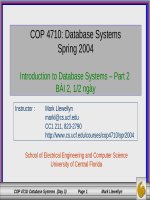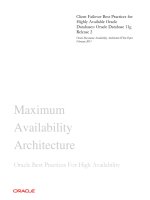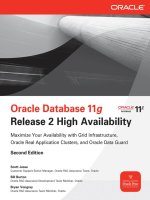WESTERN CAPE HOUSING DEMAND DATABASE (UPGRADED VERSION 2) USER GUIDE VERSION 2 20151103
Bạn đang xem bản rút gọn của tài liệu. Xem và tải ngay bản đầy đủ của tài liệu tại đây (968.65 KB, 28 trang )
<span class="text_page_counter">Trang 2</span><div class="page_container" data-page="2">
2
<b>Document Title and Version: </b>
WCHDDB User guide version 1 (2015/11/03)
<b>Department: </b>
Western Cape Department of Human Settlements Directorate: Policy & Research
(WC Housing Demand Database Administrator) Directorate: Policy & Research
Western Cape Department of Human Settlements
Directorate: EGA (Center for e-Innovation) Department of the Premier
Western Cape Government
<b>Date: </b>
2015/11/03
<b>DOCUMENT DESCRIPTION </b>
</div><span class="text_page_counter">Trang 3</span><div class="page_container" data-page="3">3
</div><span class="text_page_counter">Trang 4</span><div class="page_container" data-page="4">4
<b>INTRODUCTION </b>
The first version of the Western Cape Housing Demand Database (WCHDDB) was introduced by the Western Cape Department of Human Settlements (WCDHS) early in 2012. Since its introduction, all 24 non-Metro Western Cape Municipalities have uploaded their data onto the WCHDDB. Arising from operational experience and from the Allocation Policy Guidelines, it became apparent that the database needed to be upgraded. In addition, a number of audit reports have identified areas where attention needed to be given to improve data validation and the separation of functions between various levels of users. The look and feel has also changed in an attempt to make the system more user-friendly.
A new version 2 of the WCHDDB has been developed and is due to be introduced shortly. This document is intended as a guide to users of this new version 2.
<b>USER LOG IN </b>
Users are linked or profiled to their municpalities. This means when they log in they will only see the dataset relating to their own municipality.
</div><span class="text_page_counter">Trang 5</span><div class="page_container" data-page="5">5
<b>DETAILS OF MOST RECENT ACTIVITY </b>
After logging in, on the first screen you will see displayed details of records that you have recently worked on. It is a bit like opening a MS Word or MS Excel where you can see a list of your most recently used files.
If you want to open one of these files click on Select next to the record, to the left of the <b>Activity Date</b>.
<b>SEARCH FOR EXISTING APPLICANTS </b>
The Search screen has changed. Previously you could enter:-
a registration number
old legacy reference number
applicant’s surname
applicant’s or partner’s first name(s)
applicant’s or partner’s identity number
applicant’s or partner’s birthdate
If not found then you need to clear the details and then re-enter them under the spouse/partner search fields. Often users do not search on spouse/partner and assume that the applicant is a new applicant whereas the person is already recorded on the WCHDDB as a partner.
The person may already be an applicant but is now captured again as a partner of a new applicant. This was an audit problem.
The new Search screen only has one field each for firstname, surname, id no and birthdate. When you click on the Search button it then automatically searches for the entered value(s) on both the applicant and spouse/partner by default. You may still decide to only search on applicant by clicking on the small round button next to
<b>Applicant under Search information. </b>
<i><b>TIPS </b></i>
</div><span class="text_page_counter">Trang 6</span><div class="page_container" data-page="6">6
<i>When searching on name it is suggested that you do not enter the full length of the name in case names are misspelt, e.g. PETERSEN. Search for PETER and if the applicant’s name was actually PETERSON or PETERSEN then his name will also be reflected in the result list. You could add the applicant’s initial in the firstname field. </i>
<i><b>When searching on id no only use the first 10 digits. This is because older id nos have a </b></i>
<i>different last three digits and if the id no previously ended in 009 and now ends in 082 then you want to select both records. </i>
<b>SEARCH RESULT </b>
After clicking on the Search button, the Search result will indicate how many records meet the search criteria, e.g. 3 in the example below.
Previously, the default number of records reflected was 10. This now defaults to 20. You may decide that you want to see more on one page. Go to Grid depth and change the 20 to your choice and click on Set grid depth. As a suggestion do not change the default to more than about 500. The system will return to the default of 20 rows when performing a new search.
</div><span class="text_page_counter">Trang 7</span><div class="page_container" data-page="7">7
Another change to the search result is that more columns have been added to the right, namely the applicant’s address, telephone contact details and in the last column, when last updated. These additional fields are useful, especially when on the telephone to an applicant and you want to call up his record and there may be a lot of David Smiths and you need to easily narrow your choice without first needing to open each record to find the right David Smith. Viewing the address details makes it easier to narrow your selection.
Certain of the column headings are shaded in blue. This means that you can sort the search result on any of the columns with blue headings. The chosen sort sequence only remains for your current session. To search on a column click on its blue heading. Clicking a second time on the blue heading reverses the sort order.
The last column to the right reflects when the record was last updated.
In the event that you have Skype on your computer, you may see the following. This is because Skype recognises a telephone or cellphone number.
<b>PLEASE IGNORE SKYPE AS IT IS NOT PART OF THE SYSTEM FUNCTIONALITY BUT BECAUSE SKYPE IS ON THE PC </b>
The following is what you will see in the search result.
The screen continues to the right.
</div><span class="text_page_counter">Trang 8</span><div class="page_container" data-page="8">8
</div><span class="text_page_counter">Trang 9</span><div class="page_container" data-page="9">9
<b>UPDATE APPLICANT </b>
The look and feel of the main capture screen has been changed. Previously the tabs were down the left side, now they are across the top. Some of the tabs have changed.
In viewing the different tabs in this document, the text description on the screen is shown in the first column and an explanation is reflected in the right column.
Wherever you see a date must be entered, do not try and type in the date. Always use the date icon.
</div><span class="text_page_counter">Trang 10</span><div class="page_container" data-page="10">10
In sequence:-
<b>TEXT DESCRIPTION ON THE SCREEN EXPLANATION OF THE FIELD </b>
Registration Number <sup>The registration number will be system generated </sup> and cannot be deleted, changed or duplicated. Years since application
This is the number of years that the applicant has been on the database. The system automatically updates the period each time you call up and view the record.
Application Date
Enter the application date. Format YYYY/MM/DD. This is the date that the completed and signed application was received by the housing office. There is a limited period by which data capturers can backdate applications to accommodate the capture of backlogs. If you need to backdate earlier, e.g. a divorced spouse of an applicant then the municipal Authorisor must amend the
application date.
Only Authorisors and Power-users are able to
change application dates or the applicant’s identity number. Any motivated requests to change either of these two should be sent to the Authorisors in your municipality.
Status
Enter the Status. ONLY choose one of the following:-
<b>W for Waiting (still awaiting a housing opportunity) or A for Assisted (assisted by the municipality) or C for Cancelled (because of a duplicate </b>
application, applicant deceased, owned private
<b>property, received a subsidy in ANOTHER </b>
municipality).
Municipality <sup>This field contains the name of the relevant </sup> municipality.
Old Registration Number
This is the registration or application number which was used by the municipalities on the legacy systems, e.g. Collaborator system. These old registration numbers were not uploaded into the WCHDDB in every instance.
Receiving official's name
Select the name of the municipal housing official who received the completed and signed
application form from the applicant. Receiving housing office's name <b>THIS FIELD IS NOT USED </b>
Date applicant last made contact
Enter the date that the applicant last made contact with the municipality’s housing officials. Format YYYY/MM/DD.
Date operator captured/amended details
The date that the operator entered or edited any details will automatically be inserted by the system. Format YYYY/MM/DD.
</div><span class="text_page_counter">Trang 11</span><div class="page_container" data-page="11">11
Name of operator
The operator’s name will automatically be inserted by the system based on their User login name. Usually the operator name will only be updated once the updated record has been Submitted. Date last letter sent
This is a free text field to sequentially list dates letters were sent to the applicant to update details, etc. Each date separated by a semi colon ; Format YYYY/MM/DD;YYYY/MM/DD
Surname
Enter the Applicant’s and Partner’s surnames. If they are married, the partner’s surname should be the same as the applicant’s surname.
First Name/s
<b>(Compulsory) </b>
Enter the Applicant’s and Partner’s first names. Include any additional first names. There is no longer a separate field for
</div><span class="text_page_counter">Trang 12</span><div class="page_container" data-page="12">12
Gender <sup>The Applicant’s and Partner’s gender will be determined by the </sup> system from the 7<small>th</small> digit of the id no. (<5=Female: >4=Male) Date of Birth
(YYYY/MM/DD)
The Applicant’s and Partner’s dates of birth will also be determined by the system from the first 6 digits of the id no. Note the format (YYYY/MM/DD)
Age today
The system will calculate the applicant’s age. The system automatically updates the age each time their record is called up and viewed.
<i><b>NB: IN THE ADDRESS FIELDS DO NOT ABBREVIATE, E.G. ST OR STR = STREET, RD = ROAD </b></i>
Flat and unit-number/Hostel Name/Farm Name/PO Box:
This field relates to the:-
The room or flat unit number
block number/flat name/hostel name
house name
Structure (shack)
Farm or Plaas name
P O Box or Private Bag number
Street Number and Street Name <sup>Enter only the street number and street name in this </sup> block.
Address line 1: Address lines 1 & 2 should only be used for example
</div><span class="text_page_counter">Trang 13</span><div class="page_container" data-page="13">13
the area name WITHIN a suburb.
Address line 2: <sup>Address lines 1 & 2 should only be used for example </sup> the area name WITHIN a suburb.
Suburb or Area Name
<b>(Compulsory) </b>
Select the Suburb/area in this block from a dropdown list.
If it cannot be found please contact the System Administrator in case the suburb/area needs to be added to the dropdown list. Details to be supplied are the “new” name to be added to the list with the nearest larger town and catchment area and postal code.
Town
The area can be likened to a super suburb like Mitchells Plain, Delft, Wesfleur, Elsies River, Retreat which themselves consist of a number of lower level suburbs. The system will read what suburb you have selected above and allocate the appropriate area to it.
Catchment area
Each municipal area is divided into one or more catchment areas. Each area, suburb and town is linked to a catchment area.
A catchment area is automatically populated when a Suburb or Area name is selected from a dropdown list.
Postal Code (Compulsory)
Each suburb, area, town is linked to a postal code. The Postal code is automatically populated when a Suburb or Area name is selected from a dropdown list.
Contact telephone number <sup>Enter a telephone number where the applicant </sup><sub>may be contacted. Commence with the dialling </sub>
<b>code. No spaces or () or / or * etc. </b>
Cellphone no 1 <sup>Enter the applicant’s 10 digit cellphone number. </sup><sub>Only enter the number and no gaps or spaces. </sub>
<b>Important: Only enter one cellphone number. </b>
Cellphone no 2 <sup>Enter the partner’s 10 digit cellphone number. </sup><sub>Only enter the number and no gaps or spaces. </sub>
<b>Important: Only enter one cellphone number. </b>
Informal settlement’s name (if
applicable) <sup>Enter the name of the informal settlement if the </sup><sub>applicant lives in an informal settlement. </sub> Length of residence in settlement <sup>Enter the number of years only resident in the </sup><sub>settlement. Enter 0 if less than 12 months. enter 2 if </sub>
between 12 and 24 months, , etc.
Email address <sup>Enter the applicant’s full email address if available. </sup>
<b>Preferably use small letters. </b>
Relative’s telephone number
Enter the relative’s 10 digit telephone or cellphone number. Only enter the number and no gaps. This is a relative not living with the applicant.
<b>Important: Only enter one phone number. </b>
</div><span class="text_page_counter">Trang 14</span><div class="page_container" data-page="14">14
The previous version had three fields for marital status which was cumbersome and confusing. The three fields have been combined into one dropdown list so only one choice can be made.
Click on the red icon next to the date icon to delete a date.
Marital Status <sup>Select from the dropdown list whether the applicant is married </sup>
</div><span class="text_page_counter">Trang 15</span><div class="page_container" data-page="15"><b>Preferably do not abbreviate. </b>
Employer's telephone contact number
Enter the employer’s 10 digit telephone contact number including dialling code. No gaps or spaces.
Monthly income/salary?
<b>(NB: NOT ANY PENSION) </b>
Enter the gross monthly income for the applicant and partner in their respective fields.
Weekly income
<b>(NB: NOT ANY PENSION)</b>
Enter the gross monthly income for the applicant and partner in their respective fields.
As you go to the next field the monthly income will
automatically be calculated by multiplying the weekly income by 4.333. The combined income will also be automatically updated.
Monthly pension
Enter the gross monthly pension for the applicant and partner in
<b>their respective fields. This applies to all pensions, private or </b>
<b>social pension. </b>
Maintenance grant Enter the grant amount. Child/foster care Enter the grant amount. Military veteran’s grant Enter the grant amount.
</div><span class="text_page_counter">Trang 16</span><div class="page_container" data-page="16">16
Other income <sup>Specify any other regular income or grant not specified on the </sup>
</div><span class="text_page_counter">Trang 17</span><div class="page_container" data-page="17">17
Children younger than 18 years old:
<b>Enter the number of financially dependant </b>
children under 18 years of age. This may include grandchildren etc. but they must be real dependants.
Dependant adults 18 years old or older:
<b>Enter the number of other financially </b>
<b>dependant adults 18 years of age and over. </b>
Total family size(includes applicant):
This is automatically calculated as the child and adult details are added plus one for the applicant themselves.
After capturing the above details you can then capture details of each dependant in the table.
<i><b>NB: DO NOT INCLUDE THE PARTNER/SPOUSE HERE. </b></i>
Surname
Enter the dependant’s surname. It may not necessarily be the same as the applicant’s surname.
applicant, if any.
Date of Birth (Compulsory) Enter the dependant’s birthdate.
Disable
If the dependant is disabled flag this field YES and enter details in the special Note field under the Disability Tab.
After entering all the details click on Insert and after a few seconds the captured details should reflect in the grey region.
Description of present accommodation <sup>Select the type of present accommodation </sup> from a dropdown list.
</div><span class="text_page_counter">Trang 18</span><div class="page_container" data-page="18">18
The next section of the Criteria screen relates only to municipal rental stock
</div><span class="text_page_counter">Trang 19</span><div class="page_container" data-page="19">19
<b>The following is where an applicant already received rental assistance but now wishes to apply for a transfer from </b>
one letting to another because of a physical impairment, rightsizing re change in family size, threats from neighbours, etc.
</div><span class="text_page_counter">Trang 20</span><div class="page_container" data-page="20">20
e.g.SWANEPOEL
Date applicant became tenant:
Date applicant originally became a tenant e.g. date took occupation or (preferably) date lease was signed.
Date transfer requested: <sup>Date tenant called into the housing office to </sup> apply for transfer.
Tenant lease reference number: Tenant’s lease reference if there is one. Current rental unit address: <sup>Address where applicant currently leases a </sup>
rental unit from the municipality.
Size of current rental accommodation (bedrooms): <sup>Number of bedrooms the tenant currently </sup> occupies.
Housing estate requested: <sup>Housing area where the municipality’s rental </sup> housing stock is located.
Floor level requested: <sup>The floor that the tenant would like to be </sup> transferred to.
Type of housing assistance requested: <sup>Indicate choice, House, flat, old aged unit, </sup> maisonette
</div>