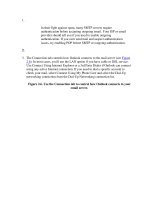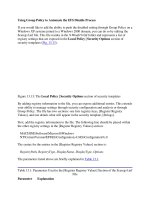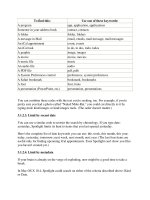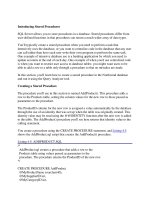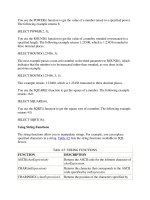Tài liệu Using Stored Procedures to Add, Modify, and Remove Rows from the Database phần 2 doc
Bạn đang xem bản rút gọn của tài liệu. Xem và tải ngay bản đầy đủ của tài liệu tại đây (25.06 KB, 8 trang )
Setting the InsertCommand Property of a DataAdapter
The following example creates a SqlCommand object named myInsertCommand that
contains a call to the AddProduct4() stored procedure:
SqlCommand myInsertCommand = mySqlConnection.CreateCommand();
myInsertCommand.CommandText =
"EXECUTE @MyProductID = AddProduct4 @MyProductName, @MyUnitPrice";
myInsertCommand.Parameters.Add(
"@MyProductID", SqlDbType.Int, 0, "ProductID");
myInsertCommand.Parameters["@MyProductID"].Direction =
ParameterDirection.Output;
myInsertCommand.Parameters.Add(
"@MyProductName", SqlDbType.NVarChar, 40, "ProductName");
myInsertCommand.Parameters.Add(
"@MyUnitPrice", SqlDbType.Money, 0, "UnitPrice");
As you can see from the previous code, the direction of the @MyProductID parameter is
set to ParameterDirection.Output, which indicates that this parameter is an output
parameter. Also, the maximum length of the @MyProductID and @MyUnitPrice
parameters is set to 0 in the third parameter to the Add() method. Setting them to 0 is fine
because the maximum length doesn't apply to fixed length types such as numbers, only to
types such as strings.
Next, the following example sets the InsertCommand property of mySqlDataAdapter to
myInsertCommand:
mySqlDataAdapter.InsertCommand = myInsertCommand;
Setting the UpdateCommand Property of a DataAdapter
The following example creates a SqlCommand object named myUpdateCommand that
contains a call to the UpdateProduct() stored procedure and sets the UpdateCommand
property of mySqlDataAdapter to myUpdateCommand:
SqlCommand myUpdateCommand = mySqlConnection.CreateCommand();
myUpdateCommand.CommandText =
"EXECUTE UpdateProduct @OldProductID, @NewProductName, " +
"@NewUnitPrice, @OldProductName, @OldUnitPrice";
myUpdateCommand.Parameters.Add(
"@OldProductID", SqlDbType.Int, 0, "ProductID");
myUpdateCommand.Parameters.Add(
"@NewProductName", SqlDbType.NVarChar, 40, "ProductName");
myUpdateCommand.Parameters.Add(
"@NewUnitPrice", SqlDbType.Money, 0, "UnitPrice");
myUpdateCommand.Parameters.Add(
"@OldProductName", SqlDbType.NVarChar, 40, "ProductName");
myUpdateCommand.Parameters.Add(
"@OldUnitPrice", SqlDbType.Money, 0, "UnitPrice");
myUpdateCommand.Parameters["@OldProductID"].SourceVersion =
DataRowVersion.Original;
myUpdateCommand.Parameters["@OldProductName"].SourceVersion =
DataRowVersion.Original;
myUpdateCommand.Parameters["@OldUnitPrice"].SourceVersion =
DataRowVersion.Original;
mySqlDataAdapter.UpdateCommand = myUpdateCommand;
Setting the DeleteCommand Property of a DataAdapter
The following example creates a SqlCommand object named myDeleteCommand that
contains a call to the DeleteProduct() stored procedure and sets the DeleteCommand
property of mySqlDataAdapter to myDeleteCommand:
SqlCommand myDeleteCommand = mySqlConnection.CreateCommand();
myDeleteCommand.CommandText =
"EXECUTE DeleteProduct @OldProductID, @OldProductName, @OldUnitPrice";
myDeleteCommand.Parameters.Add(
"@OldProductID", SqlDbType.Int, 0, "ProductID");
myDeleteCommand.Parameters.Add(
"@OldProductName", SqlDbType.NVarChar, 40, "ProductName");
myDeleteCommand.Parameters.Add(
"@OldUnitPrice", SqlDbType.Money, 0, "UnitPrice");
myDeleteCommand.Parameters["@OldProductID"].SourceVersion =
DataRowVersion.Original;
myDeleteCommand.Parameters["@OldProductName"].SourceVersion =
DataRowVersion.Original;
myDeleteCommand.Parameters["@OldUnitPrice"].SourceVersion =
DataRowVersion.Original;
mySqlDataAdapter.DeleteCommand = myDeleteCommand;
This completes the setup of the DataAdapter object.
Adding a DataRow to a DataTable
In this section, you'll learn how to add a DataRow to a DataTable. First, the following
code creates a DataSet object named myDataSet and populates it by calling
mySqlDataAdapter.Fill():
DataSet myDataSet = new DataSet();
mySqlConnection.Open();
int numOfRows =
mySqlDataAdapter.Fill(myDataSet, "Products");
mySqlConnection.Close();
The int returned by the Fill() method is the number of rows retrieved from the database
and copied to myDataSet. The myDataSet object now contains a DataTable named
Products, which contains the rows retrieved by the following SELECT statement set
earlier in the SelectCommand property of mySqlDataAdapter:
SELECT ProductID, ProductName, UnitPrice
FROM Products
ORDER BY ProductID
To add a new row to a DataTable object, you use the same four steps as shown earlier in
the section "Modifying a DataRow in a DataTable
." The following method, named
AddDataRow(), uses those steps to add a new row to a DataTable:
public static int AddDataRow(
DataTable myDataTable,
SqlDataAdapter mySqlDataAdapter,
SqlConnection mySqlConnection
)
{
Console.WriteLine("\nIn AddDataRow()");
// step 1: use the NewRow() method of the DataTable to
// create a new DataRow
Console.WriteLine("Calling myDataTable.NewRow()");
DataRow myNewDataRow = myDataTable.NewRow();
Console.WriteLine("myNewDataRow.RowState = " +
myNewDataRow.RowState);
// step 2: set the values for the DataColumn objects of
// the new DataRow
myNewDataRow["ProductName"] = "Widget";
myNewDataRow["UnitPrice"] = 10.99;
// step 3: use the Add() method through the Rows property
// to add the new DataRow to the DataTable
Console.WriteLine("Calling myDataTable.Rows.Add()");
myDataTable.Rows.Add(myNewDataRow);
Console.WriteLine("myNewDataRow.RowState = " +
myNewDataRow.RowState);
// step 4: use the Update() method to push the new
// row to the database
Console.WriteLine("Calling mySqlDataAdapter.Update()");
mySqlConnection.Open();
int numOfRows = mySqlDataAdapter.Update(myDataTable);
mySqlConnection.Close();
Console.WriteLine("numOfRows = " + numOfRows);
Console.WriteLine("myNewDataRow.RowState = " +
myNewDataRow.RowState);
DisplayDataRow(myNewDataRow, myDataTable);
// return the ProductID of the new DataRow
return (int) myNewDataRow["ProductID"];
}
Notice that no value for the ProductID DataColumn is set in step 2. This is because the
ProductID is automatically generated by the database when the new row is pushed to the
database by the Update() method in step 4.
When the Update() method is called, the AddProduct4() stored procedure is run to add
the new row to the Products table. The database then generates a new ProductID for the
row, which is then returned by the AddProduct4() stored procedure. You can then read
the new ProductID using myNewDataRow["ProductID"], which now contains the new
ProductID. This ProductID is then returned at the end of the AddDataRow() method.
The output from AddDataRow() and its call to DisplayDataRow() are as follows:
In AddDataRow()
Calling myDataTable.NewRow()
myNewDataRow.RowState = Detached
Calling myDataTable.Rows.Add()
myNewDataRow.RowState = Added
Calling mySqlDataAdapter.Update()
numOfRows = 1
myNewDataRow.RowState = Unchanged
In DisplayDataRow()
ProductID = 180
ProductName = Widget
UnitPrice = 10.99
As you can see, after myDataTable.NewRow() is called to create myNewDataRow its
RowState is Detached, which indicates myNewDataRow isn't yet part of myDataTable.
Next, myDataTable.Rows.Add() is called to add myNewDataRow to myDataTable. This
causes the RowState of myNewDataRow to change to Added, which indicates
myNewDataRow has been added to myDataTable.
Finally, mySqlDataAdapter.Update() is called to push the new row to the database. The
AddProduct4() stored procedure is run to add the new row to the Products table, and the
RowState of myNewDataRow changes to Unchanged.
Modifying a DataRow in a DataTable
The following method, named ModifyDataRow(), uses four steps to modify a DataRow
in a DataTable object. Notice that the ProductID to modify is passed as a parameter:
public static void ModifyDataRow(
DataTable myDataTable,
int productID,
SqlDataAdapter mySqlDataAdapter,
SqlConnection mySqlConnection
)
{
Console.WriteLine("\nIn ModifyDataRow()");
// step 1: set the PrimaryKey property of the DataTable
myDataTable.PrimaryKey =
new DataColumn[]
{
myDataTable.Columns["ProductID"]
};
// step 2: use the Find() method to locate the DataRow
// in the DataTable using the primary key value
DataRow myEditDataRow = myDataTable.Rows.Find(productID);
// step 3: change the DataColumn values of the DataRow
myEditDataRow["ProductName"] = "Advanced Widget";