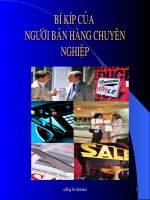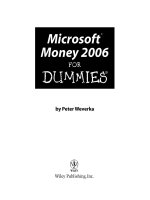Microsoft power bi for dummies
Bạn đang xem bản rút gọn của tài liệu. Xem và tải ngay bản đầy đủ của tài liệu tại đây (23.76 MB, 419 trang )
<span class="text_page_counter">Trang 3</span><div class="page_container" data-page="3">
<b>Microsoft</b>
<b>®</b><b>Power BI</b>
by Jack Hyman
</div><span class="text_page_counter">Trang 4</span><div class="page_container" data-page="4"><b>Microsoft</b>
<b><small>®</small></b><b> Power BI For Dummies</b>
<b><small>®</small></b><b><small>Published by: John Wiley & Sons, Inc., 111 River Street, Hoboken, NJ 07030-5774, </small></b>www.wiley.com
<small>Copyright © 2022 by John Wiley & Sons, Inc., Hoboken, New JerseyPublished simultaneously in Canada</small>
<small>No part of this publication may be reproduced, stored in a retrieval system or transmitted in any form or by any means, electronic, mechanical, photocopying, recording, scanning or otherwise, except as permitted under Sections 107 or 108 of the 1976 United States Copyright Act, without the prior written permission of the Publisher. Requests to the Publisher for permission should be addressed to the Permissions Department, John Wiley & Sons, Inc., 111 River Street, Hoboken, NJ 07030, (201) 748-6011, fax (201) 748-6008, or online at </small> Wiley, For Dummies, the Dummies Man logo, Dummies.com, Making Everything Easier, and related </small></b>
<small>trade dress are trademarks or registered trademarks of John Wiley & Sons, Inc. and may not be used without written permission. Microsoft and Power BI are trademarks or registered trademarks of Microsoft Corporation. All other trademarks are the property of their respective owners. John Wiley & Sons, Inc. is not associated with any product or vendor mentioned in this book.</small>
<small>LIMIT OF LIABILITY/DISCLAIMER OF WARRANTY: WHILE THE PUBLISHER AND AUTHORS HAVE USED THEIR BEST EFFORTS IN PREPARING THIS WORK, THEY MAKE NO REPRESENTATIONS OR WARRANTIES WITH RESPECT TO THE ACCURACY OR COMPLETENESS OF THE CONTENTS OF THIS WORK AND SPECIFICALLY DISCLAIM ALL WARRANTIES, INCLUDING WITHOUT LIMITATION ANY IMPLIED WARRANTIES OF MERCHANTABILITY OR FITNESS FOR A PARTICULAR PURPOSE. NO WARRANTY MAY BE CREATED OR EXTENDED BY SALES REPRESENTATIVES, WRITTEN SALES MATERIALS OR PROMOTIONAL STATEMENTS FOR THIS WORK. THE FACT THAT AN ORGANIZATION, WEBSITE, OR PRODUCT IS REFERRED TO IN THIS WORK AS A CITATION AND/OR POTENTIAL SOURCE OF FURTHER INFORMATION DOES NOT MEAN THAT THE PUBLISHER AND AUTHORS ENDORSE THE INFORMATION OR SERVICES THE ORGANIZATION, WEBSITE, OR PRODUCT MAY PROVIDE OR RECOMMENDATIONS IT MAY MAKE. THIS WORK IS SOLD WITH THE UNDERSTANDING THAT THE PUBLISHER IS NOT ENGAGED IN RENDERING PROFESSIONAL SERVICES. THE ADVICE AND STRATEGIES CONTAINED HEREIN MAY NOT BE SUITABLE FOR YOUR SITUATION. YOU SHOULD CONSULT WITH A SPECIALIST WHERE APPROPRIATE. FURTHER, READERS SHOULD BE AWARE THAT WEBSITES LISTED IN THIS WORK MAY HAVE CHANGED OR DISAPPEARED BETWEEN WHEN THIS WORK WAS WRITTEN AND WHEN IT IS READ. NEITHER THE PUBLISHER NOR AUTHORS SHALL BE LIABLE FOR ANY LOSS OF PROFIT OR ANY OTHER COMMERCIAL DAMAGES, INCLUDING BUT NOT LIMITED TO SPECIAL, INCIDENTAL, CONSEQUENTIAL, OR OTHER DAMAGES.</small>
<small>For general information on our other products and services, please contact our Customer Care Department within the U.S. at 877-762-2974, outside the U.S. at 317-572-3993, or fax 317-572-4002. For technical support, please visit </small>
<small>Wiley publishes in a variety of print and electronic formats and by print-on-demand. Some material included with standard print versions of this book may not be included in e-books or in print-on-demand. If this book refers to media such as a CD or DVD that is not included in the version you purchased, you may download this material at </small>
<small>. For more information about Wiley products, visit </small>www.wiley.com<small>.Library of Congress Control Number: 2021952556</small>
<small>ISBN: 978-1-119-82487-9 (pbk); 978-1-119-82488-6 (ebk); 978-1-119-82489-3 (ebk)</small>
</div><span class="text_page_counter">Trang 5</span><div class="page_container" data-page="5"><b>Index</b>
. . . . 389Microsoft® Power BI®
</div><span class="text_page_counter">Trang 7</span><div class="page_container" data-page="7"><b>PART 1: PUT YOUR BI THINKING CAPS ON</b>
. . . . 7<b><small>CHAPTER 1:</small></b>
<b> A Crash Course in Data Analytics Terms: Power BI Style</b>
. . . . 9</div><span class="text_page_counter">Trang 8</span><div class="page_container" data-page="8"><b>PART 2: IT’S TIME TO HAVE A DATA PARTY</b>
. . . . 65<b><small>CHAPTER 5:</small></b>
<b> Preparing Data Sources</b>
. . . . 67GettingDatafromtheSource . . . .67
ManagingDataSourceSettings . . . .72
WorkingwithSharedversusLocalDatasets . . . .73
</div><span class="text_page_counter">Trang 9</span><div class="page_container" data-page="9">Combiningqueries . . . .115
TweakingPowerQuery’sMCode . . . .121
ConfiguringQueriesforDataLoading . . . .123
ResolvingErrorsDuringDataImport . . . .125
</div><span class="text_page_counter">Trang 10</span><div class="page_container" data-page="10"><b>PART 3: THE ART AND SCIENCE OF POWER BI</b>
. . . . 127<b><small>CHAPTER 8:</small></b>
<b> Crafting the Data Model</b>
. . . . 129</div><span class="text_page_counter">Trang 11</span><div class="page_container" data-page="11"><b><small>CHAPTER 11:</small></b>
<b> Visualizing Data</b>
. . . . 183</div><span class="text_page_counter">Trang 13</span><div class="page_container" data-page="13"><b>PART 5: ENHANCING YOUR POWER BI EXPERIENCE</b>
. . . . . 325<b><small>CHAPTER 18:</small></b>
<b> Making Your Data Shine</b>
. . . . 327</div><span class="text_page_counter">Trang 14</span><div class="page_container" data-page="14"><b><small>CHAPTER 19:</small></b>
<b> Extending the Power BI Experience</b>
. . . . 343LinkingPowerPlatformandPowerBI . . . .343
PoweringUpwithPowerApps . . . .344
CreatingPowerAppvisualswithPowerBI . . . .346
AcknowledgingthelimitationsofPowerApps/PowerBI integration . . . .350
IntroducingthePowerBIMobileapp . . . .350
IntegratingOneDriveandPowerBI . . . .351
Collaboration,SharePoint,andPowerBI . . . .354
Differentiatingbetweentheclassicandmodern SharePointexperience . . . .354
<b>PART 6: THE PART OF TENS</b>
. . . . 367<b><small>CHAPTER 20:</small></b>
<b> Ten Ways to Optimize DAX Using Power BI</b>
. . . . 369</div><span class="text_page_counter">Trang 15</span><div class="page_container" data-page="15"><b>D</b>
ata is everywhere — no matter where you go, and no matter what you do, someone is gathering data around you. The tools and techniques utilized to evaluate data have undoubtedly matured over the past decade or two. Less than a decade ago, for example, the lowly spreadsheet was considered an adequate tool to collect, measure, and calculate results — even for somewhat complex datasets. Not anymore! The modern organization accumulates data at such a rapid pace that more sophisticated approaches beyond spreadsheets have become the new normal. Some might even call the spreadsheet a dinosaur.Welcome to the generation of business intelligence. And what does business ligence require, you ask? Consider querying data sources, reporting, caching data, and visualizing data as being just the tip of the iceberg. Ask yourself this question: If you had to address your organization’s needs, what would they be? Would tak-ing structured, unstructured, and semistructured data and making sense of it be part of your organizational requirements? Perhaps developing robust business analytics outputs for executive consumption? Or, is the mandate from the leader-ship the delivery of complex reports, visualizations, dashboards, and key perfor-mance indicators? If you’re shaking your head right now and whispering all the above, you are not alone.
intel-This is what enterprises today, large and small, expect. And with Microsoft Power BI, part of the Power Platform, you can deliver a highly sophisticated level of busi-ness intelligence to your organization, accomplishing each of these business objectives with little effort.
Power BI was initially conceived as part of the SQL Server Reporting Team back in 2010. Then, Power BI made its way into the Office 365 suite in September 2013 as an advanced analytics product. Power BI was built around Microsoft Excel core add-ins: Power Query, Power Pivot, and Power View. Along the way, Microsoft added a few artificial intelligence features, such as the Q&A Engine, enterprise-level data connectors, and security options via the Power BI Gateway. The product became so popular with the enterprise business community that, in July of 2015, Power BI was separated from the Office family, becoming its own product line. Finally, in late 2019, Power BI merged with other Microsoft products to form the Power Platform family, which consists of Power Apps (mobile), Power Automate (workflow), and Power BI (business intelligence).
</div><span class="text_page_counter">Trang 16</span><div class="page_container" data-page="16">Whether you’re using Power BI as a stand-alone application to turn your data sources into interactive insights or integrating Power BI with applications such as Power Apps, SharePoint, or Dynamics 365, Power BI allows users to visualize and discover what is truly essential in their vast data resources. Users can share data at scale with ease. Depending on your role, you can create, view, or share data using the Power BI Desktop, the cloud-based Service, or the mobile app. The Power BI platform is designed to let users create, share, and consume business insights that effectively serve you and your team.
<b>About This Book</b>
This book is intended for anyone interested in business analytics, focusing as it does on the general platform capabilities across the Power BI platform. It doesn’t matter whether you’re a novice or a power user — you’ll definitely benefit from reading this book. I’m thinking especially of the following business roles:
<b>»</b>
<b>Business analyst: As a business analyst, you’re tasked with many </b>responsi-bilities. Maybe you’re the requirements-gathering expert, the configuration guru, the designer, or even the quasi-developer. This book can be used as a resource for many of the critical tasks you may encounter in the field.
<b>»</b>
<b>Data professional: Data is complex — make no mistake about it. This book </b>doesn’t help you tackle the formulas behind the scenes or tell you how to construct and programmatically code many sophisticated reports, dash-boards, visuals, and KPIs. It does, however, help you understand the founda-tional activities across the Power BI platform if this is your first foray into using Microsoft’s business intelligence (BI) platform. You’ll be able to quickly ingest data, conduct data analysis, and build relatively sophisticated reports after reading this book.
<b>»</b>
<b>Developer: This book isn’t specifically for you, but you can find plenty of tips, </b>tricks, and techniques you can learn throughout the book. Power BI is a collection of products that require users to understand several fundamental programming languages, including DAX and SQL. In this book, you can see that the surface is scratched ever so slightly in covering these topics. Take a look at the chapters on DAX in Part 4 if you want an introduction or a refresher.
<b>»</b>
<b>IT professional: Whether you’re a cloud expert, systems engineer, or </b>database professional or you fill another IT role, this book doesn’t provide you with all the technical answers you’re looking for. Instead, this is a starting point if you want to take a leap into the world of Microsoft enterprise business intelligence.
</div><span class="text_page_counter">Trang 17</span><div class="page_container" data-page="17"><b>»</b>
<b>Manager or executive: Often, the deliverables created in Power BI are built </b>for managers and executives. Power BI has over 70 data connectors available for data extractions, report development, visualization support, and dash-board creation. Under your guidance, these deliverables are created by
<i>analysts, developers, and data professionals. Therefore, reading Microsoft </i>
<i>Power BI For Dummies may help you better understand the art of the possible.</i>
<b>Foolish Assumptions</b>
Power BI is a pretty big application, as you can probably already tell. Microsoft assumes that its interfaces are relatively simple for users to create reports and dashboards. Here’s the truth: Some users find that it can be overwhelming, depending on which product you’re using. Admittedly, lots of bells and whistles appear across each platform. As the author, I’ve written the book for users want-ing to learn about those critical features across the three Power BI platforms: Desktop, Services, and Mobile. This book isn’t intended to be a crash course for certification or a deep dive into administration or coding for Power BI. You can find specific books on the market for these purposes.
Throughout this book, though, I point you directly to the Microsoft Power BI site, when appropriate, where you can find resources to dig a bit deeper from time to time, on technical capabilities you may need to know about.
web-Because Power BI is made up of many components, I’ve made some assumptions about your configuration for this book as you follow along on the journey:
<b>»</b>
<b>You have downloaded a copy of the Power BI Desktop. Some things in life </b>are free, and this is one of them. Microsoft actually provides the Desktop client to its users for free! The Desktop client is intended to build the enduser data models, reports, and dashboards for personal consumption. That’s where it ends, though. You do need an online account to share and collabo-rate. About half the steps lists in this book can be completed using the Desktop client.
<b>»</b>
<b>You have at least signed up for a Power BI Free Services account, but preferably have a Power BI Pro account. If you want to share and collabo-</b>rate with others, you need a Pro account. Otherwise, the Free online account will do for now. The purpose of the online companion is to distribute your outputs in read-only format, if you want. Suppose that you want others to edit and manipulate the data. In that case, there’s no getting around paying for the Pro or Premium per User version. Also, the larger your dataset, the more likely you will want the upgrade.
</div><span class="text_page_counter">Trang 18</span><div class="page_container" data-page="18"><b>»</b>
<b>You have access to the Internet: This may sound a bit obvious. Even with </b>the Desktop client, an Internet connection is required in order to access datasets from the Internet.
<b>»</b>
<i><b>You have a meaningful dataset: What does meaningful mean? I’ve created a </b></i>sample dataset that can be downloaded for you from www.dummies.com to follow throughout the book. However, suppose that you want to use your own data. In that case, a meaningful dataset includes at least 300 to 400 records containing a minimum of five or six columns’ worth of data.
<b>Icons Used in This Book</b>
<i>Throughout Microsoft Power BI For Dummies, you see some icons along the way. </i>
Here’s what they mean:
Tips point out shortcuts or essential suggestions on doing things quicker, faster, and more efficiently in Power BI.
If you see the Remember icon, pay particular attention because these gotchas can make Power BI a bit difficult to understand. Don’t worry, though — I’ll help you find a workaround.
Technical Stuff is a way for you to consider exploring the inner workings of Power BI and perhaps how it integrates with other applications a bit more. That means there may be a configuration to a data source that has a nuance or an advanced reporting feature that may help shape your data a smidgen. These items are here to help you on a case-by-case basis.
This icon points to useful content available to you out there on the World Wide Web.
Do not take warnings as a sign of panic. They appear once in a while, though, to make you aware of a common issue or product challenge many users face. Again, do not fret!
</div><span class="text_page_counter">Trang 19</span><div class="page_container" data-page="19"><b>Beyond the Book</b>
In addition to the content you’re reading in this book, you have access to a free Power BI Cheat Sheet that can give you a hand when it comes to creating compel-ling dashboards, valuable reports, and structured DAX code. You also have access to a complete dataset that can be imported into your instance of Power BI Desktop or Services. The dataset is helpful because it can be used across all exercises throughout the book. To find the Cheat Sheet, go to www.dummies.com and enter
<b>Power BI For Dummies in the Search box. For the dataset I’ve prepared for you, go </b>
to www.dummies.com/go/mspowerbifd.
</div><span class="text_page_counter">Trang 21</span><div class="page_container" data-page="21"><b>1Put Your BI Thinking </b>
<b>Caps On</b>
</div><span class="text_page_counter">Trang 23</span><div class="page_container" data-page="23"><b>A Crash Course in </b>
<b>Data Analytics Terms: Power BI Style</b>
<b>D</b>
ata is everywhere — literally. From the moment you awaken until the time you sleep, some system somewhere collects data on your behalf. Even as you sleep, data is being generated that correlates to some aspect of your life. What is done with this data is often the proverbial 64-million-dollar ques-tion. Does the data make sense? Does it have any sort of structure? Is the dataset so voluminous that finding what you’re looking for is like finding a needle in a haystack? Or is it more like you can’t even find what you need unless you have a special tool to help you navigate?I’d answer that last question with an emphatic yes, and that’s where data ics and business intelligence join the party. And let’s be honest: The party can be overwhelming if data is consistently generating something on your behalf.Dealing with data isn’t always a chore — data can be fun to explore as well. Some-times it’s easy to figure out precisely what is needed to solve a problem, but at other times you need to put on your Sherlock Holmes deerstalker cap. Why? Because the data you’re working with may lack structure and meaning. Of course, you’re bound to take up tools to help you play the role of detective, evaluator,
</div><span class="text_page_counter">Trang 24</span><div class="page_container" data-page="24">In this chapter, I discuss the different types of data you may encounter along your journey. I review the key terminology that you should become familiar with upfront. Don’t worry: It’s not like you need to memorize a dictionary. You learn a few key concepts to give you a head start in Power BI and business intelligence. Are you ready to go?
<b>What Is Data, Really?</b>
Ask a hundred people in a room what the definition of data is and you may receive one hundred different answers. Why is that? Because, in the world of business, data means a lot of different things to a lot of different people. So, let’s try to get a streamlined response. Data contains facts. Sometimes, the facts make sense; sometimes, they’re meaningless unless you add a bit of context.
The facts can sometimes be quantities, characters, symbols, or a combination of sorts that come together when collecting information. The information allows people — and more importantly, businesses — to make sense of the facts that, unless brought together, make absolutely no sense whatsoever.
When you have an information system full of business data, you also must have a set of unique data identifiers you can use so that, when searched, it’s easy to make sense of the data in the form of a transaction. Examples of transactions might include the number of jobs completed, inquiries processed, income received, and expenses incurred.
The list can go on and on. To gain insight into business interactions and conduct analyses, your information system must have relevant and timely data that is of the highest quality.
<i>Data isn’t the same as information. Data is the raw facts. That means you should </i>
think of data in terms of the individual fields or columns of data you may find in a relational database or perhaps the loose document (tagged with some descrip-
<i>tors called metadata) stored in a document repository. On their own, these items </i>
are unlikely to make much sense to you or to a business. And that’s perfectly
<i>okay — sometimes. Information is the collective body of all those data parts, that </i>
results in the factoids making logical sense.
<b>Working with structured data</b>
Have you ever opened a database or spreadsheet and noticed that data is bound to specific columns or rows? For example, would you ever find a United States zip
</div><span class="text_page_counter">Trang 25</span><div class="page_container" data-page="25">code containing letters of the alphabet? Or, perhaps when you think of a first name, middle initial, and last name, you notice that you always find letters in those specific fields. Another example is when you’re limited to the number of characters you can input into a field. Think of Y as Yes; N is for No. Anything else is irrelevant.
<i>What I’m describing here is called structured data. When you evaluate structured </i>
data, you notice that it conforms to a tabular format, meaning that each column and row must maintain an interrelationship. Because each column has a repre-sentative name that adheres to a predefined data model, your ability to analyze the data should be straightforward.
If you’re using Power BI, you notice that structured data conform to a formal
<i>specification of tables with rows and columns, commonly referred to as a data </i>
<i>schema. In Figure 1-1, you find an example of structured data as it appears in a </i>
Microsoft Excel spreadsheet.
Whether you’re using Power BI for personal analysis, educational purposes, or business support, the most accessible data sources for BI tools are structured. Platforms that offer robust structured data options would include Microsoft SQL Server, Microsoft Azure SQL Server, Microsoft Access, Azure Table Storage, Oracle, IBM DB2, MySQL, PostgreSQL, Microsoft Excel, and Google Sheets.
<b>Looking at unstructured data</b>
Unstructured data is ambiguous, having no rhyme, reason, or consistency soever. Pretend that you’re looking at a batch of photos or videos. Are there explicit data points that one can associate with a video or photo? Perhaps, because the file itself may consist of a structure and be made of some metadata. However, the byproduct itself — the represented depiction — is unique. The data isn’t repli-cable; therefore, it’s unstructured. That’s why any video, audio, photo, or text file is considered unstructured data.
<b>what-Adding semistructured data to the mix</b>
Semistructured data does have some formality, but it isn’t stored in a relational system and it has no set format. Fields containing the data are by no means neatly
<b><small>FIGURE 1-1: </small></b>
An example of structured data.
</div><span class="text_page_counter">Trang 26</span><div class="page_container" data-page="26">organized into strategically placed tables, rows, or columns. Instead, tured data contains tags that make the data easier to organize in some form of hierarchy. Nonrelational data systems or NoSQL databases are best associated with semistructured data, where the programmatic code, often serialized, is driven by the technical requirements. There is no hard-and-fast coding practice.For the business intelligence developer utilizing semistructured languages, seri-alized programming practices can assist in writing sophisticated code. Whether the goal is to write data to a file, send a data snippet to another system, or parse the data to be translatable for structured consumption, semistructured data does have the potential for business intelligence systems. If the serialized language can communicate and speak the same language, a semistructured dataset has great potential.
<b>semistruc-Looking Under the Power BI Hood</b>
Power BI is a product that brings together many smaller, cloud-based apps and services with a specific objective: to organize, collect, manage, and analyze big datasets. Big data is a concept where the business and data analyst will evaluate extremely large datasets, which may reveal patterns and trends relating to human behaviors and interactions not easily identifiable without the use of specific tools. A typical big data collection is often expressed in millions of records. Unlike a tool such as Microsoft Excel, Power BI can evaluate many data sources and millions of records simultaneously. The sources don’t need to be structured using a spread-sheet, either. They can include unstructured and semistructured data.
After pulling these many data sources together and processing them, Power BI can help you come up with visually compelling outputs in the form of charts, graphics, reports, dashboards, and KPI’s.
As you’ve already read, Power BI isn’t just a single source application. It has top, online, and mobile components.
desk-Across the Power BI platforms, you are certain at some point to encounter one (or more) of the following products:
<b>»</b>
<b>Power Query: A data connection tool you can use to transform, combine, and </b>enhance data across several data sources
<b>»</b>
<b>Power Pivot: A data modeling tool</b></div><span class="text_page_counter">Trang 27</span><div class="page_container" data-page="27"><b>»</b>
<b>Power View: A data visualization tool you can use to generate interactive </b>charts, graphs, maps, and visuals
<b>»</b>
<b>Power Map: A visualization tool for creating 3D map renderings</b><b>»</b>
<b>Power Q&A: An artificial intelligence engine that allows you to ask questions </b>and receive responses using plain language
<b>»</b>
<b>Power BI Desktop: A free, all-in-one solution that brings together all the apps </b>described in this list into a single graphical user interface.
<b>»</b>
<b>Power BI Services: A cloud-based user experience to collaborate and </b>distribute products such as reports with others
In the following few sections, I help you take a deeper dive into each product’s core functionality.
<b>Posing questions with Power Query</b>
Before Power BI became its own product line, it was originally an advanced query and data manipulation add-in for Excel, circa 2010. It wasn’t until around 2013 that Microsoft began to test Power BI as its own product line, with the formal launch of Power BI Desktop and Services in July 2015. One of the justifications for the switch to a dedicated product was the need for a more robust query editor. With the Excel editor, it was a single data source, whereas with Power BI’s Power Query you can extract data from numerous data sources as well as read data from relational sources such as SQL Server Enterprise, Azure SQL Server, Oracle, MySQL, DB2, and a host of other platforms. If you’re looking to extract data from unstruc-tured, semistructured, or application sources — such as CSV files, text files, Excel files, Word documents, SharePoint document libraries, Microsoft Exchange Server, Dynamics 365, or Outlook — Power Query makes that possible as well. And, if you have access to API services that map to specific data fields on plat-forms such as LinkedIn, Facebook, or Twitter, you can use Power Query to mine those platforms as well.
Whatever you have Power Query do, the procedure is always pretty much the same: It transforms the data you specify (using a graphical user interface as needed) by adding columns, rows, data types, date and time, text fields, and appropriate operators. Power Query manages this transformation by taking an extensive dataset which is nothing more than a bunch of raw data (often disorga-nized and confusing to you, of course) and then creates some business sense by organizing it into tables, columns, and rows for consumption. The product pro-duced by the Power Query output in the Editor can then be transferred to either a portable file such as Excel or something more robust, such as a Power Pivot model.
</div><span class="text_page_counter">Trang 28</span><div class="page_container" data-page="28">Working behind the Power Query scenes is a formula language called M. Although M never shows its face as part of the graphical user interface, it’s definitely there and doing its job. I briefly tackle M in several upcoming chapters so that you can see how the mechanics work as you transform data quickly across structured, semistructured, and unstructured datasets in Power BI.
<b>Modeling with Power Pivot</b>
Power BI’s data modeling tool is called Power Pivot. With it, you can create models such as star schemas, calculated measures, and columns and build complex dia-grams. Power Pivot leverages another programming language called the Data Analysis eXpression Language — or DAX, for short. DAX is a formula-based lan-guage used for data analysis purposes. You soon discover that, as a language, it’s chock-full of useful functions, so stay tuned.
<b>Visualizing with Power View</b>
The visualization engine of Power BI is Power View. The idea here is to connect to data sources, fetch and transform that data for analysis, and then have Power View present the output using one of its many visualization options. Power View gives users the ability to filter data for individual variables or an entire report. Users can slice data at the variable level or even break out elements in Power View to focus like a laser on data that may be considered anomalous.
<b>Mapping data with Power Map</b>
Sometimes, visualizing data requires a bit more than a Bar chart or a table. haps you need a map that integrates geospatial coordinates with 3D requirements. Suppose that you’re looking to add dimensionality to your data — perhaps with the help of heat maps, by gauging the height and width of a column, or basing the color used on a statistical reference. In that case, you definitely want to consider Power BI’s Power Map feature set. Another feature built into Power Map is the use of geospatial capabilities using Microsoft Bing, Microsoft’s external search engine technology that includes capabilities for mapping locations. A user can highlight data using geocoordinate latitude and longitudinal data as granular as an address or as global as a country.
<b>Per-Interpreting data with Power Q&A</b>
One of the biggest challenges for many users is data interpretation. Say, for ple, that you’ve built this incredible data model using Power Pivot. Now what? Your data sample is often pretty significant in terms of size, which means that you
</div><span class="text_page_counter">Trang 29</span><div class="page_container" data-page="29">exam-need some way to make sense of all the data you’ve deployed in the model. That’s why Microsoft created a natural language engine, a way to interpret text, num-bers, and even speech so that users can query the data model directly.
Power Q&A works directly in conjunction with Power View.
A classic example of a situation where Power Q&A can be enormously helpful would involve determining how many users have purchased a specific item at a given store location. If you want to drill down further, you could analyze a whole set of metrics — asking whether the item comes in several colors or sizes, for example, or specifying which day of the week saw the most items sold. The pos-sibilities are endless as long as you’ve built your data model to accommodate the questions.
<b>Power BI Desktop</b>
All these Power BI platforms are great ideas, but the truly stupendous idea was bundling together Power Query, Power Pivot, Power View, and Power Q&A to form Power BI Desktop. Using Power BI Desktop, you can complete all your business intelligence activities under a single umbrella. You can also develop BI and data analysis activities far more easily. Finally, Microsoft updates Power BI Desktop features monthly, so you can always be on the BI cutting edge.
<b>Power BI Services</b>
Over time, the product name for Power BI Services has evolved. When the product was in beta, it was called Power BI Website. Nowadays, you often hear the product referred to as Power BI Online or Power BI Services. Whatever you call it, it functions as the Software as a Service companion to Power BI. Accessible at , Power BI Services allows users to collaborate and share their dash-boards, reports, and datasets with other users from a single location.
The version of Power BI you have licensed dictates your ability to share and ingest data.
<b>Knowing Your Power BI Terminology</b>
Whether Microsoft or another vendor creates it, every product you come across has its own terminology. It may seem like a foreign language, but if you visit a vendor’s website and do a simple search, you’re sure to find a glossary that spells out what all these mysterious terms mean.
</div><span class="text_page_counter">Trang 30</span><div class="page_container" data-page="30">Microsoft, unsurprisingly, has its own glossary for Power BI as well. (Those folks
<i>refer to terminology as concepts, for reasons clear only to them.). Before you </i>
pro-ceed any further on your Power BI journey, let’s establish the lay of the land. In Microsoft Power BI-speak, some concepts resonate across vendors no matter who you are. For example, all vendors have reports and dashboards as critical concepts. Now, do all other vendors adopt Microsoft’s practice and call dataflows a type of workflow? Not quite. They all have their names for these specific features, although all such features generally work the same way.
Microsoft has done a pretty good job of trying to stick with mainstream names for critical concepts. Nevertheless, some of the more advanced product features spe-cific to AI/machine learning and security adopt the rarefied lingo of Microsoft products such as Azure Active Directory or Azure Machine Learning.
What’s the first thing you think about when it comes to data? Is it the type, or is it the quantity? Or do you consider both? With Power BI, the first concept you
<i>must be familiar with is capacities, which are central to Power BI. Why, you ask? </i>
Capacities are the sum total of resources needed in order for you to complete any project you may create in Power BI. Resources include the storage, processor, and memory required to host and deliver the Power BI projects.
<i>There are two types of capacity: shared and dedicated. A shared capacity allows you to share resources with other Microsoft endusers. Dedicated capacities fully commit </i>
resources to you alone. Whereas shared capacity is available for both free and paying Power BI users, dedicated capacity requires a Power BI premium subscription.
Workspaces are a means of collaborating and sharing content with colleagues. Whether it’s personal or intended for collaboration, any workspace you create is created on capacities. Think of a workspace as a container that allows you to man-age the entire lifecycle of dashboards, reports, workbooks, datasets, and dataflows in the Power BI Services environment. (Figure 1-2 shows a My Workspace, a par-ticular example of a Power BI workspace.)
The My Workspace isn’t the only type of workspace available. You also have the option to collaborate. If you want to collaborate, you have no choice but to upgrade to a Power BI Pro or Premium plan. Features that come with collaboration include the ability to create and publish Power BI-based dashboards, reports, workbooks, datasets, and apps with a team.
</div><span class="text_page_counter">Trang 31</span><div class="page_container" data-page="31">Looking to upload the work you’ve created using Power BI Desktop? Or perhaps you need to manipulate the work online without collaborating with anyone? If the answer to either question is yes, My Workspace is all that is necessary. You only
<i>require the use of the Power BI Online Free License. As soon as you want to </i>
collab-orate with others, you need to upgrade to a paid Pro or Premium subscription.So now you know that your work is stored in a workspace. Next question: What happens with the data in that workspace? The answer is twofold: There is what you see as the user, and then there’s what goes on behind the scenes as part of the data transformation process. Let’s start with the behind-the-scenes activi-ties first.
<i>A dataflow is a collection of tables that collects the datasets imported into Power </i>
BI. After the tables are created and managed in your workspace as part of Power BI Services, you can add, edit, and delete data within a dataflow. The data refresh can occur using a predefined schedule as well. Keep in mind that Power BI uses an Azure data lake, a way to store the extremely large volumes of data necessary for Power BI to evaluate, process, and analyze data rapidly. The Azure Data Lake also helps with cleaning and transforming data quickly when the datasets are volumi-nous in size.
Unlike a dataflow (which, you may remember, is a collection of tables), a dataset should be treated as a single asset in your collection of data sources. Think of a dataset as a subset of data. When used with dataflows, the dataset is mapped to a managed Azure data lake. It likely includes some or all of the data in the data lake. The granularity of the data varies greatly, depending on the speed and scale of the dataset available.
The analyst or developer can extract the data when building their desired output, such as a report. Sometimes, there may be a desire for multiple datasets, in which
<b><small>FIGURE 1-2: </small></b>
My Workspace in Power BI Services.
</div><span class="text_page_counter">Trang 32</span><div class="page_container" data-page="32">case dataflow transformation might be necessary. On the other hand, sometimes multiple datasets can leverage the same dataset housed in the Azure data lake. In this instance, little transformation is necessary.
After you’ve manipulated the data on your own, you have to publish the data you’ve created in Power BI. Microsoft assumes that you intend to share the data among users. If the intent is to share a dataset, assume that a Pro or Premium license is required.
Data can be stored in a system indefinitely and remain idle. But what good is it if the data in the system isn’t queried from time to time so that users like you and me can understand what the data means, right? Suppose you worked for a hospi-tal. You needed to query the employee database to find out how many employees worked within five miles of the facility in case of an emergency. That’s when, quickly (not warp speed though) you can create a summary of your dataset, using a Power BI report. Sure, there could be a couple of hundred records or tens of thousands of records, all unique of course, but the records are all brought together to help the hospital home in just who can be all hands-on deck in case of an emer-gency whether it is just down the block, five miles away, or fifty miles away.Power BI Reports translates that data into one or more pages of visualizations — Line charts, Bar charts, donuts, treemaps — you name it. You can either evaluate your data at a high level or focus on a particular data subset (if you’ve managed to query the dataset beforehand). You can tackle creating a report in a number of ways, from taking a dataset using a single source and creating an output from scratch to importing data from many sources. One example here would be con-necting to an Excel workbook or Google Sheets document using Power View sheets. From there, Power BI takes the data from across the source and makes sense of it. The result is a report (see Figure 1-3) based on the imported data using predefined configurations established by the report author.
Power BI offers two Report view modes: Reading view and Editing view. When you open a report, it opens in Reading view. If granted Edit permissions, you can edit a report. When a report is in a workspace, any user with administrative, member, or contributor rights can edit a report.
Administrative, member, or contributor access grants you access to exploring, designing, building, and sharing capabilities within Edit view. Users who access the reports created by these privileged users can interact with reports in Read-Only mode. That means they can’t edit it — they can only view the output. Reports created by privileged users are accessible under a workspace’s Reports tab, as shown in Figure 1-4. Each report represents a single-page visualization, which means it’s based on only one dataset.
</div><span class="text_page_counter">Trang 33</span><div class="page_container" data-page="33">If you’ve had any experience with Power BI whatsoever, you already know that it’s a highly visual tool. In line with its visual nature, the Power BI dashboard, also known as Canvas, brings your data story to life. If you’re looking to take all the pieces of your data puzzle and capture a moment in time, you use the dashboard. Think of it as a blank canvas. As you build your reports, widgets, tiles, and key performance indicators (KPIs) over time, you pin the ones you like to the dash-board to create a single visualization. The dashboard represents the large dataset that you feel covers your topic at a glance. As such, it can help you make decisions, support you in monitoring data, or make it possible for you to drill down in your dataset by applying different visualization options.
<b><small>FIGURE 1-3: </small></b>
A sample Power BI report.
<b><small>FIGURE 1-4: </small></b>
The Reports tab in Power BI Desktop.
</div><span class="text_page_counter">Trang 34</span><div class="page_container" data-page="34">To access a particular dashboard, you must first open a workspace. All you need to do then is click the Dashboards tab for whichever app you’re working with. Keep in mind that every dashboard represents a customized view of an underlying dataset. To locate your personal dashboards, go to your My Workspaces tab (see Figure 1-5) and then choose Dashboards to see what’s available.
If you own a dashboard, you have permission to edit it. Otherwise, you have only read-only access. You can share a dashboard with others, but they may not be able to save any changes. Keep in mind, however, that if you want to share a dashboard with a colleague, you need, at minimum, a Power BI Pro license. (For more on the ins and outs of licensing, see Chapter 3.)
<b>Navigation pane</b>
I talk about a lot of the must-know concepts in Power BI in this chapter, but I’ve saved the best — the Navigation pane — for last. Why is the Navigation pane the best? Simple. All the capabilities I discuss to this point in the chapter are labels found in the Navigation pane. (See Figure 1-6.) You would, for example, use the Navigation pane to complete actions to locate and move between a workspace and the various Power BI capabilities you want to use — dashboards, reports, work-books, datasets — whatever.
Your Navigation pane options are endless. For example, a user such as yourself can
<b>»</b>
Expand and collapse the Navigation pane.<b>»</b>
Open and manage your favorite content with the help of the Favorites option.<b>»</b>
View and open the most recently visited section of content.<b><small>FIGURE 1-5: </small></b>
Locating your dashboards.
</div><span class="text_page_counter">Trang 35</span><div class="page_container" data-page="35"><b>Business Intelligence (BI): The Definition</b>
Earlier sections in this chapter are designed to give you a basic understanding of the ingredients that make up Power BI. Now it’s time to explicitly define a term that’s been bandied about but never truly explained: business intelligence. I’ve avoided this topic deliberately because many IT vendors define business intelli-gence differently. They put their spin on the term by injecting their tool lingo into the definition. For example, if you were to go to a Microsoft website, you’d be sure to find a page or two that would have a pure definition of business intelligence, but you’d also find a gazillion pages detailing how you can apply Power BI plat-form solutions to every conceivable business problem.
<i>So, let’s avoid the vendor websites and stick with a no-frills definition of business </i>
<i>intelligence: Simply put, it’s what businesses use in order to be in a position where </i>
they can analyze current as well as historical data. Throughout the process of data analysis, the hope is that an organization will be able to uncover the insights needed to make the right decisions for the business’s future. By using a combination of available tools, an organization can process large datasets across multiple data sources in order to come up with findings that can then be presented to upper man-agement. Using the enterprise BI tool, interested parties can produce visualizations via reports, dashboards, and KPIs as a way to ground their growth strategies in the
<b><small>FIGURE 1-6: </small></b>
The Navigation pane.
</div><span class="text_page_counter">Trang 36</span><div class="page_container" data-page="36">world of facts. Many tools allow for collaboration and sharing among groups, because data changes over time.
Almost every concept I cover in this chapter is part of the definition, which is why I introduce the terminology before presenting the BI definition. Those terms spe-cific to Microsoft Power BI were left out of the definition of business intelligence deliberately. As you continue reading this book and immerse yourself into using
<i>Power BI, some of the lessons I present are tool agnostic: It doesn’t matter which </i>
vendor’s business intelligence product I’m referring to. At other times, you know when the advice is specific to Power BI, because the comments are instructional.Not so very long ago, businesses had to do many tasks manually. Remember those days? BI tools now save the day by reducing the effort to complete mundane tasks. You can take four actions right now to transform raw data into readily accessible data:
<b>»</b>
<b>Collect and transform your data: When using multiple data sources, </b>BI tools allow you to extract, transform, and load (ETL) data from structured and unstructured sources. When that process is complete, you can then store the data in a central repository so that an application can analyze and query the data.
<b>»</b>
<i><b>Analyze data to discover trends: The term data analysis can mean many </b></i>things, from data discovery to data mining. The business objective, however, is all the same: It all boils down to the size of the dataset, the automation process, and the objective for pattern analysis. BI often provides users with a variety of modeling and analytics tools. Some come equipped with visualiza-tion options, and others have data modeling and analytics solutions for exploratory, descriptive, predictive, statistical, and even cognitive evaluation analysis. All these tools help users explore data — past, present, and future.
<b>»</b>
<b>Use visualization options in order to provide data clarity: You may </b>have lots of data stored in one or more repositories. Querying the data to be understood and shared among users and groups is the actual value of business intelligence tools. Visualization options often include reporting, dashboards, charts, graphics, mapping, key performance indicators, and — yes — datasets.
<b>»</b>
<b>Taking action and making decisions: The process culminates with all the </b>data at your fingertips to make actionable decisions. Companies act by taking insights across a dataset. They parse through data in chunks, reviewing small subsets of data and potentially making significant decisions. That’s why companies embrace business intelligence — because with its help they can quickly reduce inefficiency, correct problems, and adapt the business to support market conditions.
</div><span class="text_page_counter">Trang 37</span><div class="page_container" data-page="37"><b>analytic products produced using Power BI</b>
</div><span class="text_page_counter">Trang 38</span><div class="page_container" data-page="38"><b>Highlighting the Who of Power BI</b>
There once was a time when you could point to a single person in a company and
<i>say, “Tag — you’re it!” You knew that this one person was responsible for </i>
run-ning the reports and accounting for the companywide data on the hard drive, so you knew who to turn to if you had a problem. Those days are long gone.
The new world order now includes departments full of people who handle the management and analysis of data. It’s no secret that more money than ever is now being spent on the knowledge economy, and much of that money is being chan-neled to departments that use Power BI. There, you can find several key stake-holders tasked with spending that money wisely. These days, most vital BI programs include business analysts, data analysts, data engineers, data scientists, and database administrators as part of their teams. Together, these data experts handle evangelizing how to take raw data and use it to tell a compelling story.
<b>Business analyst</b>
The business analyst focuses on the data footprint from a qualitative or functional perspective. When you need a person to interpret data and explain what things mean in words, not numbers, you would ask the business analyst to either gather and document the business data requirements or evaluate the data. A business analyst is the closest member of the Power BI team involved in the day-to-day decision-making process because that person often acts as a business liaison to decision-makers and the data team. When a new report or dashboard requires creation, you often find that a business analyst is the first point of contact that a stakeholder in the business addresses. This person’s vision is translatable to a workable dataset, which eventually becomes a data model.
<b>Data analyst</b>
Unlike the business analyst, the data analyst does not approach analysis based on a user or the business need, but rather on the data produced. Once data enters the enterprise information systems, these assets become the analyst’s most valuable utility. The data analyst looks to understand value by way of visualization and reporting tools, such as Power BI. As such, the data analyst wears many hats in that role, from profiling, cleansing, and transforming raw data to presenting the data in its finalized form to the appropriate stakeholders.
A data analyst, in addition to managing the data behind the scenes, also has a hands-on role in the management of Power BI assets. When a business analyst is tasked with translating requirements into actual products, the data analyst is the point person who acts as the developer. That person addresses the data and reporting requirements by turning raw data into relevant, valuable insights.
</div><span class="text_page_counter">Trang 39</span><div class="page_container" data-page="39">Think of the data analyst as the gatekeeper. This person must work as an mediary between the end user and a) the business analyst b) the data engineer and c) the database administrators to confirm operational validity. That’s a whole lot of negotiating! The last-named role requires that the data analyst be familiar with the data platform and its accompanying security principles, process management, and general management principles. (Talk about a bit of juggling.) Other roles in the BI ecosystem demand as much commitment, though, so the weight of the world doesn’t fall exclusively on the data analyst.
<b>inter-Data engineer</b>
Because data isn’t a one-size-fits-all kind of concept, you can imagine that the individuals who implement the data need to know a thing or two about the differ-ent flavors of data delivery available to them. For example, the people implement-ing BI solutions must be able to address data on-premises as well as data in the cloud. Moreover, the data you’re managing and securing often requires that you evaluate the flow of both structured and unstructured data sources. Sometimes, it may be just the one source, but more often than not it involves many different sources. The platforms themselves run the gamut, from a typical relational data-base to nonrelational databases and even from data streams to file stores. One thing is for sure, though: Data must always be secure and seamlessly integrated regardless of the data service.
Just like the data analysts, data engineers are forced to wear many hats — it’s just that, while wearing those many hats, they’re implementing data tools rather than analyzing processes. That means the engineer must know how to use on- premises service tools as well as cloud data service tools to ingest and transform data across sources. Finally, keep in mind that you can’t plan on the sources being bound to just the organization itself, because data sources often live outside your organization’s four walls.
Synergies often exist between the data engineer and a database administrator. You might wonder why a data engineer isn’t called a database administrator also. The thing is, a data engineer doesn’t just supply advisory services, manage the hosted infrastructure, or support operational data needs. That person is also responsible for crafting the agenda for business intelligence and data science initiatives. The role requires the engineer to have a handle on data in all shapes and formats. As
<i>such, the data engineer must master data wrangling, where you use the latest </i>
technology to transform and map data from its raw form to a more streamlined form — a form easier for BI or analytics to exploit, in other words.
Smaller organizations often look to have a jack-of-all-trades who would be in a position to support as many tasks as possible. As you’ll quickly realize, the roles blur a bit. In the real world, data analysts, data engineers, and database
</div><span class="text_page_counter">Trang 40</span><div class="page_container" data-page="40">uncommon to have an overseer role with a single title — commonly, data neer. A database administrator, analyst, or even a BI professional can easily tran-sition into the data engineer role, as long as they grasp the requirements of the people, processes, and technologies used to sift through the data.
<b>engi-Data scientist</b>
Data scientists are seldom responsible for managing infrastructure. Most data scientists don’t usually install much software, either. The data scientist is laser focused on creating and executing advanced analytics to extract the data from the systems put in place by the business analysts, data analysts, data engineers, and database administrators. As I explain later in this chapter, the data scientists per-form analytics routines on descriptive, diagnostic, prescriptive, predictive, and cognitive data. Whether the analysis conducted is quantitative using statistical tooling or machine learning functionality to detect patterns and anomalies or the data requires qualitative evaluation, the end goal is the same: to create a well-built model.
Building data models with analytics is only part of a data scientist’s responsibility. As the world of machine learning and artificial intelligence continues to thrive, the data scientist is tasked with exploring deep learning and performing experi-ments with complex data problems with various coding languages using algorith-mic techniques. They must be heavily vested in understanding programming languages that can transform data that may otherwise be obscure or otherwise difficult to exploit.
It’s no secret that most of the time spent by a data scientist is on addressing issues related to fixing data, also known as data wrangling. By having a team, the data scientist can often speed up the process. Better yet, by using tools, such as Power BI, that automate many of the roles in the business intelligence and data science lifecycle, the data scientist can more easily address the questions that require answers.
<b>Database administrator</b>
Your database administrator handles implementing and managing the database infrastructure. In some organizations, the database is entirely cloud enabled. Leg-acy organizations, on the other hand, have often kept their database on-premises or in a state of flux, resulting in a hybrid data platform deployment. When using Power BI, you’ll likely have your database administrator build solutions on top of Microsoft Azure-based data services, including Microsoft Azure SQL.
</div>