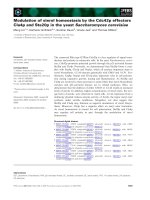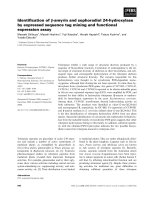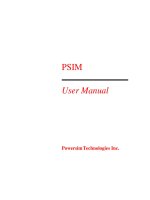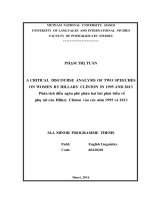STATGRAPHICS – REV 9162013 2013 BY STATPOINT TECHNOLOGIES, INC X-BAR AND R CHARTS
Bạn đang xem bản rút gọn của tài liệu. Xem và tải ngay bản đầy đủ của tài liệu tại đây (491.78 KB, 26 trang )
<span class="text_page_counter">Trang 1</span><div class="page_container" data-page="1">
<b>The X-Bar and R Charts procedure creates control charts for a single numeric variable where </b>
the data have been collected in subgroups. It creates both an X-bar chart to monitor the subgroup means and an R chart to monitor the subgroup ranges. Out-of-control signals are highlighted, including both points beyond the control limits and any unusual runs in the data. The charts may
<i>be constructed in either Initial Study (Phase 1) mode, where the current data determine the control limits, or in Control to Standard (Phase 2) mode, where the limits come from either a </i>
known standard or from prior data.
<b>Sample StatFolio:</b><i> xbarrchart.sgp </i>
</div><span class="text_page_counter">Trang 2</span><div class="page_container" data-page="2"><i>STATGRAPHICS refers to each row of the file as a subgroup. The subgroup size n = 5. </i>
The first 25 rows of the file will be used in a Phase 1 study to establish control limits for the process. Rows 26-45 will then be plotted against those limits in a Phase 2 analysis.
</div><span class="text_page_counter">Trang 3</span><div class="page_container" data-page="3">STATGRAPHICS – Rev. 9/16/2013
<b>Data Input </b>
In entering data for this procedure, you may enter either: 1. the original measurements.
2. the subgroup means and ranges.
Case #1: Entering Original Measurements
In this case, the data to be analyzed consist of the original measurements taken on a single variable.
<b> Observations: one or more numeric columns. If more than one column is entered, each row </b>
<i>of the file is assumed to represent a subgroup with subgroup size n equal to the number of columns entered. If only one column is entered, then the Date/Time/Labels or Size field is </i>
used to form the groups.
</div><span class="text_page_counter">Trang 4</span><div class="page_container" data-page="4">STATGRAPHICS – Rev. 9/16/2013
<i><b> Date/Time/Labels or Size: If each set of n rows represents a group, enter the single value n. </b></i>
For example, entering a 5 implies that the data in rows 1-5 form the first group, rows 6-10 form the second group, and so on. If the subgroup sizes are not equal, enter the name of an additional numeric or non-numeric column containing group identifiers. The program will scan this column and place sequential rows with identical codes into the same group.
<b> LSL, Nominal, USL: optional lower specification limit, nominal (target) value, and upper </b>
specification limit.
<b> Select: subset selection. </b>
<i>Note the use of the FIRST operator to select only the first m = 25 rows for the Phase 1 analysis. </i>
Case #2: Entering Subgroup Statistics
In this case, the statistics for each subgroup have been computed elsewhere and entered into the datasheet, as in the table below:
<i>Sample Means Ranges Sizes </i>
</div><span class="text_page_counter">Trang 5</span><div class="page_container" data-page="5">STATGRAPHICS – Rev. 9/16/2013
<b> Subgroup Statistics: the names of the column containing the subgroup means, subgroup </b>
ranges, and subgroup sizes.
<b> Date/Time/Labels: optional labels for each subgroup. </b>
<b> LSL, Nominal, USL: optional lower specification limit, nominal (target) value, and upper </b>
specification limit.
<b> Select: subset selection. </b>
</div><span class="text_page_counter">Trang 6</span><div class="page_container" data-page="6">STATGRAPHICS – Rev. 9/16/2013
<b>X-Bar Chart </b>
This chart plots the subgroup means <i><sub>x</sub><sub>j</sub></i>.
X-bar Chart for X1-X5
<i>In Phase 1 (Initial Studies) mode, the centerline and control limits are determined from the data. </i>
The centerline is located at the weighted average of the subgroup means:
The control limits are placed above and below the centerline at:
<i>nkx</i> ˆ
<i>where k is the sigma multiple specified on the Control Charts tab of the Preferences dialog box (k = 3 except in rare cases), </i>ˆ<i>is the estimate of the process sigma, and n is the subgroup size. If the subgroup sizes are not equal, then depending on Analysis Options, n is replaced by either: </i>
(1) <i>n , the average subgroup size. In this case, the control limits are the same for all </i>
subgroups.
<i>(2) n<sub>j </sub>, the individual subgroup sizes. In this case, the control limits are step functions. The method for estimating the process sigma also depends on the settings on the Control Charts tab of the Preferences dialog box, as discussed in the Analysis Summary section below. </i>
Any points beyond the control limits will be flagged using a special point symbol. Any point excluded from the analysis, usually by clicking on a point on the chart and pressing the
<i>Exclude/Include button, will be indicated by an X. If so indicated on the Pane Options dialog </i>
</div><span class="text_page_counter">Trang 7</span><div class="page_container" data-page="7">STATGRAPHICS – Rev. 9/16/2013 box, unusual sequences of points may also be flagged. In the current chart, no unusual points or out-of-control signals are indicated.
<i>Pane Options </i>
<b> Outer Warning Limits: check this box to add warning limits at the specified multiple of </b>
sigma, usually at 2 sigma.
<b> Inner Warning Limits: check this box to add warning limits at the specified multiple of </b>
sigma, usually at 1 sigma.
<b> Moving Average: check this box to add a moving average smoother to the chart. In addition </b>
<i>to the subgroup means, the average of the most recent q points will also be displayed, where q is the order of the moving average. The default value q = 9 since the 1-sigma inner warning </i>
limits for the original subgroup means are equivalent to the 3-sigma control limits for that order moving average.
<b> Exponentially Weighted Moving Average: check this box to add an EWMA smoother to </b>
the chart. In addition to the subgroup means, an exponentially weighted moving average of the subgroup means will also be displayed, where is the smoothing parameter of the EWMA. The default value<i> = 0.2 since the 1-sigma inner warning limits for the original </i>
subgroup means are equivalent to the 3-sigma control limits for that EWMA.
<b> Decimal Places for Limits: the number of decimal places used to display the control limits. </b>
<b> Mark Runs Rules Violations: flags with a special point symbol any unusual sequences or </b>
<i>runs. The runs rules applied by default are specified on the Runs Tests tab of the Preferences </i>
<b>dialog box. </b>
</div><span class="text_page_counter">Trang 8</span><div class="page_container" data-page="8">STATGRAPHICS – Rev. 9/16/2013
<b> Color Zones: check this box to display green, yellow and red zones. </b>
<b> Display Specification Limits: whether to add horizontal lines to the chart displaying the location of the specification limits (if any). </b>
Example: Chart with Warning Limits and EWMA Smoother
The chart below shows inner and outer warning limits, together with an EWMA smoother with
= 0.2: *
X-bar Chart for X1-X5
The EWMA smoother gives a running estimate of the process mean. Since the EWMA lies completely within the inner warning limits, there is additional evidence that the process mean was probably stable throughout the sampling period.
<b>R Chart </b>
<i>This chart the subgroup ranges R<small>j</small>. </i>
Range Chart for X1-X5
<small>00.20.40.60.8</small>
</div><span class="text_page_counter">Trang 9</span><div class="page_container" data-page="9">STATGRAPHICS – Rev. 9/16/2013
<i>In Phase 1 (Initial Studies) mode, the centerline and control limits are determined from the data. </i>
The centerline is located at:
)(<small>2</small> <i>nd</i>
<i>If sigma is estimated from the average range, this equals R . The control limits are placed above </i>
and below the centerline at the following locations:
)(<small>3</small> <i>nkd</i>
<i>where k is the sigma multiple specified on the Control Charts tab of the Preferences dialog box (k = 3 except in rare cases), </i>ˆ<i>is the estimate of the process sigma, and n is the subgroup size. If the subgroup sizes are not equal, Analysis Options specifies whether to use the average subgroup </i>
size or the individual subgroup sizes.
The R chart for the sample data shows no unusual signals.
<small>X = Excluded * = Beyond Limits </small>
<i><small>Subgroup Size X-bar Range </small></i>
<small>1 5 1.51188 0.3679 2 5 1.49512 0.2517 </small>
<small>4 5 1.47118 0.3521 5 5 1.48816 0.3706 6 5 1.44918 0.2674 </small>
<small>8 5 1.53432 0.2447 </small>
<small>10 5 1.51344 0.2658 11 5 1.52424 0.3509 12 5 1.5284 0.4204 13 5 1.3407 0.4992 14 5 1.52614 0.2422 15 5 1.40832 0.3499 16 5 1.5344 0.6823 17 5 1.48738 0.3589 18 5 1.45734 0.3153 19 5 1.5777 0.3062 </small>
<small>21 5 1.46914 0.2185 </small>
<small>23 5 1.55924 0.2533 24 5 1.5688 0.1156 </small>
</div><span class="text_page_counter">Trang 10</span><div class="page_container" data-page="10"><i>The Analysis Summary summarizes the data and the control charts. </i>
<b>X-bar and R Charts - X1-X5 (FIRST(25)) </b>
<small>Selection variable: FIRST(25) Number of subgroups = 25 Subgroup size = 5.0 0 subgroups excluded Distribution: Normal Transformation: none </small>
<b><small>X-bar Chart </small></b>
<small>UCL: +3.0 sigma 1.69224 Centerline 1.50345 LCL: -3.0 sigma 1.31467 </small>
<small>0 beyond limits </small>
<b><small>Range Chart </small></b>
<small>UCL: +3.0 sigma 0.692064 Centerline 0.327296 LCL: -3.0 sigma 0.0 </small>
</div><span class="text_page_counter">Trang 11</span><div class="page_container" data-page="11">STATGRAPHICS – Rev. 9/16/2013
<small>Sigma estimated from average range</small>
Included in the table are:
<i><b> Subgroup Information: the number of subgroups m and the average subgroup size </b></i>
If any subgroups have been excluded from the calculations, that number is also displayed.
<b> Distribution: the assumed distribution for the data. By default, the data are assumed to </b>
follow a normal distribution. However, one of 26 other distributions may be selected
<i>using Analysis Options. </i>
<i><b> Transformation: any transformation that has been applied to the data. Using Analysis </b></i>
<i>Options, you may elect to transform the data using either a common transformation such </i>
as a square root or optimize the transformation using the Box-Cox method.
<b> X-bar Chart: a summary of the centerline and control limits for the x-bar chart, which </b>
plots the subgroup means <i><small>x</small><sub>j</sub>. Using Analysis Options, separate limits may be calculated </i>
for different periods (sets of subgroups).
<b> R Chart: a summary of the centerline and control limits for the R chart, which plots the </b>
The process sigma may be estimated in any of 3 ways, depending upon the settings on the
<i>Control Charts tab of the Preferences dialog box, accessible through the Edit menu. </i>
There are 3 options:
<i>(1) From average range: the process sigma is estimated from a weighted average </i>
of the subgroup ranges. This is the estimator used in most SPC textbooks.
<i>(2) From pooled s with no bias correction: the process sigma is estimated from the pooled within group variance, as in a oneway ANOVA. In this case, s<sup>2</sup></i> is an unbiased estimate of <i><small>2</small></i>
<i> but s is a biased estimator for </i>.
<i>(3) From pooled s with bias correction: the process sigma is estimated from the </i>
pooled within group variance and then multiplied by a factor that makes the result an unbiased estimate of .
<b> Average Range: the average of the subgroup ranges: </b>
</div><span class="text_page_counter">Trang 12</span><div class="page_container" data-page="12">STATGRAPHICS – Rev. 9/16/2013
<i><b> Type of Study: determines how the control limits are set. For an Initial Study (Phase 1) </b></i>
<i>chart, the limits are estimated from the current data. For a Control to Standard (Phase 2) chart, the control limits are determined from the information in the Control to Standard </i>
<b>section of the dialog box. </b>
<b> Normalize: if selected, all statistics will be normalized by calculating scores and the </b>
Z-scores plotted on the charts. The centerline on such a chart is always located at 0, and the control limits are always located at <i><b> k. </b></i>
<b> Avg. Subgroup Size: if checked, the control limits will be horizontal lines based on the </b>
average subgroup size. If not checked, the individual subgroup sizes will be used, resulting in
<b>step function control limits if the subgroups sizes are not all equal. </b>
<b> Use Zone Format: if checked, the statistics will be plotted using a zone chart rather than the usual format. See the example below. </b>
<b> Recalculate at: the control limits of the chart may be recalculated at up to 4 locations along </b>
the X axis by specifying the subgroup numbers at which new estimates are to be initiated. Separate estimates of the process mean and sigma will be obtained using the data in the different sections. In such cases, the control limits will be adjusted at the start of each new
<b>period. </b>
<i><b> X-bar Control Limits: specify the multiple k to use in determining the upper and lower </b></i>
<b>control limits on the X-bar chart. To suppress a limit completely, enter 0. </b>
</div><span class="text_page_counter">Trang 13</span><div class="page_container" data-page="13">STATGRAPHICS – Rev. 9/16/2013
<i><b> Range Control Limits: specify the multiple k to use in determining the upper and lower </b></i>
<b>control limits on the R chart. To suppress a limit completely, enter 0. </b>
<i><b> Control to Standard: to perform a Phase 2 analysis, select Control to Standard for the Type of Study and then enter either of the following: </b></i>
<i>Specify Parameters: specify the established standard process mean and sigma (or other </i>
parameters if not assuming a normal distribution). These values will then be used to position the centerlines and control limits on the charts.
<i><b>Specify Control Limits: specify the location of the centerlines and control limits exactly </b></i>
<b>where you wish them to be placed. </b>
<b> Exclude button: Use this button to exclude specific subgroups from the calculations. It will </b>
display the following dialog box:
To exclude one or more values from the calculations:
<i>1. Select Manual, enter the subgroup number to exclude, and press OK. The control </i>
limits will be recalculated without that subgroup and the chart replotted.
<i>2. Select Automatic and press OK. The program will then remove points one at a time </i>
from the control charts, recalculating the limits after each point is removed. It will stop removing points once all remaining points are within the current control limits. This operation is done first to the R chart and then to the X-bar chart. This option should be used with care and is designed primarily for “what if” types of analyses.
Points may also be excluded by clicking on them while viewing a control chart and then
<i>pressing the Exclude/Include button on the analysis toolbar. </i>
<b> Transform Button: Use this button to specify a transformation or non-normal distribution. </b>
</div><span class="text_page_counter">Trang 14</span><div class="page_container" data-page="14">STATGRAPHICS – Rev. 9/16/2013
<i>If a Data Transformation option is selected, the observations will first be transformed </i>
according to the option selected before any calculations are performed. When displaying the X-bar chart, the inverse transformation will be applied to the centerline and control limits so
<i>that the chart is plotted in the original units. On such a chart, the control limits will not be </i>
equally spaced around the centerline.
<i>If a Distribution other than the Normal is selected, then the data will be normalized </i>
(transformed to equivalent Z-scores) before the control charts are calculated. When
displaying the X-bar chart, the normalization will be reversed so that the plot may be done in
<i>the original metric. As with a data transformation, the control limits will not be equally </i>
spaced around the centerline. For distribution such as the parameter Weibull and parameter lognormal distributions, you must also specify the value of the lower threshold parameter.
3-Note: The options on this dialog box are designed primarily for a Phase 2 analysis, after an extensive study of the process has been performed to determine the proper method for handling a particular variable. When used in a Phase 1 analysis, estimates of the non-normal parameters will be impacted by any out-of-control conditions and may lead to a loss of power in detecting those conditions. The same is true of the optimized Box-Cox transformation, which may be very sensitive to outlying observations.
For examples of the use of transformations and non-normal distributions, see the
<i>documentation for the Individuals Control Charts. </i>
</div><span class="text_page_counter">Trang 15</span><div class="page_container" data-page="15">STATGRAPHICS – Rev. 9/16/2013 Example: Zone Chart
<i>If the Zone Format option is selected, then the X-bar chart will be displayed in the following </i>
<small>1 2 3 4 52</small>
<small>3 4 5 6 7</small>
<small>1 22</small>
<small>1 24</small>
Above each observation is a running count based on the latest run of observations either above the centerline or below the centerline. Beginning at 0, a cumulative score is attached to each point on the chart in the following manner:
o If the point is within the inner warning limits, the score is incremented by 1.
o If the point is beyond the inner warning limits but within the outer warning limits, the score is incremented by 2.
o If the point is beyond the outer warning limits but within the control limits, the score is incremented by 4.
o If the point is beyond the control limits, the score is incremented by 8.
Whenever the process crosses the centerline, the score is reset to 0. Values exactly equal to the centerline do not change the score. When the score reaches a critical value (8 is the default), an out-of-control signal is generated.
<i>The above rule is the default but may be overridden on the Runs Tests tab of the Preferences dialog box, accessible through the Edit menu. </i>
</div>