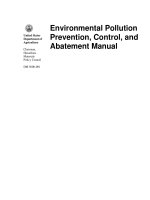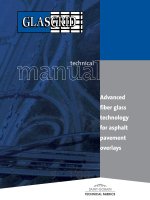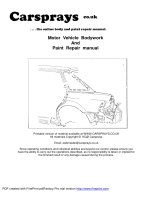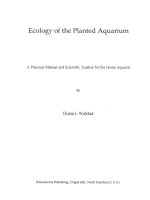Operating Manual Startup pot
Bạn đang xem bản rút gọn của tài liệu. Xem và tải ngay bản đầy đủ của tài liệu tại đây (941.92 KB, 38 trang )
GXDEV8-O-IN-E
13JU40
SH(NA)-080372E-A(0302)MEE
SW8D5C-GPPW-E
Operating Manual(Startup) Operating Manual
MODEL
MODEL
CODE
(Startup)
G
Specifications subject to change without notice.
When exported from Japan, this manual does not require application to the
Ministry of Economy, Trade and Industry for service transaction permission.
HEAD OFFICE : 1-8-12, OFFICE TOWER Z 14F HARUMI CHUO-KU 104-6212,JAPAN
NAGOYA WORKS : 1-14 , YADA-MINAMI 5 , HIGASHI-KU, NAGOYA , JAPAN
Simpo PDF Merge and Split Unregistered Version -
A - 1 A - 1
REVISIONS
The manual number is given on the bottom left of the back cover.
Print Date Manual Number Revision
Feb., 2003 SH(NA)-080372E-A First edition
Japanese Manual Version SH-080355-B
This manual confers no industrial property rights or any rights of any other kind, nor does it confer any patent licenses.
Mitsubishi Electric Corporation cannot be held responsible for any problems involving industrial property rights which
may occur as a result of using the contents noted in this manual.
2003 MITSUBISHI ELECTRIC CORPORATION
Simpo PDF Merge and Split Unregistered Version -
A - 2 A - 2
—— SOFTWARE USER REGISTRATION ——
After agreeing to the terms of the Software License Agreement included in the package, please access the
MELFANSweb Home Page ( and make a software user registration. (User
registration is free of charge.)
You can also make a registration by faxing or mailing the "Software Registration Card" packed with the
product.
1. Software Registration
You can make a software registration by accessing the MELFANSweb Home Page or faxing or mailing the
"Software Registration Card" packed with the product.
After you have made a software registration, we will register the user and send the "Software registration
confirmation" together with the user ID.
The latest information of new product, version up, and other will be available by direct mail.
2. Notes on Contact
Please ask questions concretely and clearly using terms listed in the manual.
When requesting us to solve a problem, provide us with detailed information for reproducing the problem.
In addition, contact the respective manufacturers when asking questions about the operating system (OS) or
the other vender's software products
User registration is valid only in Japan.
Simpo PDF Merge and Split Unregistered Version -
A - 3 A - 3
INTRODUCTION
Thank you for choosing the Mitsubishi MELSOFT series comprehensive Factory Automation software.
Read this manual and make sure you understand the functions and performance of MELSOFT series PLC
thoroughly in advance to ensure correct use.
CONTENTS
REVISIONS A- 1
SOFTWARE USER REGISTRATION A- 2
INTRODUCTION A- 3
CONTENTS A- 3
ABOUT MANUALS A- 4
GENERIC NAMES AND ABBREVIATIONS USED IN THIS MANUAL A- 5
PRODUCT MAKEUP A- 6
1. GENERAL DESCRIPTION 1- 1 to 1- 2
2. SYSTEM CONFIGURATION 2- 1 to 2- 2
2.1 System Configuration 2- 1
2.2 Operating Environment 2- 1
3. INSTALLATION AND UNINSTALLATION 3- 1 to 3-14
3.1 Installation 3- 1
3.1.1 Installing Procedure 3- 1
3.1.2 Installing Operation 3- 2
3.2 Uninstallation 3- 8
3.3 Installing the USB Driver 3-10
4. USING GX Developer 4- 1 to 4- 6
4.1 GX Developer Edit Window and Various Tools 4- 1
4.2 Dialog Box Basic Operations 4- 4
APPENDICES Appendix-1 to Appendix-5
APPENDIX 1 Questions and Answers about Personal Computers Appendix- 1
APPENDIX 2 Notes on GX Developer Appendix- 2
Simpo PDF Merge and Split Unregistered Version -
A - 4 A - 4
About Manuals
The following lists the manuals for this software package.
Refer to the following table when ordering manuals.
Related Manuals
Manual Name
Manual Number
(Model Code)
GX Developer Version8 Operating Manual
Describes the online functions of GX Developer including the programming procedure, printing out
procedure, monitoring procedure, and debugging procedure. (Sold separately.)
SH-080373E
(13JU40)
GX Developer Version8 Operating Manual (SFC)
Describes the editing and monitoring operations of the SFC functions using GX Developer.
(Sold separately.)
SH-080374E
(13JU42)
GX Developer Version8 Operating Manual (MELSAP-L)
Describes the editing and monitoring operations of the MELSAP-L format SFC functions using GX
Developer. (Sold separately.)
SH-080375E
(13JU43)
GX Developer Version8 Operating Manual (Function Block)
Describes the editing and monitoring operations of the function blocks using GX Developer.
(Sold separately.)
SH-080376E
(13JU44)
GX Developer Version 8 Operating Manual (Structured Text)
Explains creating structured text (ST) program and printing out using GX Developer.
(Sold separately.)
SH-080367E
(13JU37)
GX Simulator Version6 Operating Manual
Describes the setting and operating methods for monitoring the device memory and simulating the
machine side operations using GX Simulator. (Sold separately.)
SH-080169
(13JU17)
GPP Function Software for Windows SW4D5C-GPPW-E SW4D5C-LLT-E
Starting GPPW(Guidebook)
This manual is intended for beginners of the SW4D5C-GPPW-E, SW4D5C-LLT-E. It describes how to
install and start them and provides you with a basic knowledge and the methods for creating and editing
circuits, making printouts, monitoring, and debugging showing a few illustrations. (Sold separately.)
IB-0800057
(13J966)
Structured Text (ST) Programming Instruction Manual
Intended for beginners, i.e., those who create structured text program for the first time.
Explains basic operations and functions using sample programs.
(Sold separately.)
SH-080368E
(13JF69)
Note: The manuals other than the Guidebook are contained on the CD-ROM with the corresponding software
packages as sets.
Any of the manuals is available separately in printed form. Please indicate its manual number (model
code) in the above list.
Simpo PDF Merge and Split Unregistered Version -
A - 5 A - 5
Generic Names and Abbreviations Used in This Manual
Unless otherwise specified, the following generic names and abbreviations are used
for explanations in this manual.
Generic Name/Abbreviation Description
GX Developer
Generic product name of the product types SWnD5C-GPPW-E, SWnD5C-GPPW-EA,
SWnD5C-GPPW-EV and SWnD5C-GPPW-EVA.
(n denotes any of versions 0 to 8.)
-A means a multiple-license product, and -V an updated product.
1-license product Abbreviation of the 1-license product of GX Developer or GX Simulator.
Multiple-license product Abbreviation of the multiple-license product of GX Developer or GX Simulator.
Simpo PDF Merge and Split Unregistered Version -
A - 6 A - 6
Product Makeup
GX Developer and GX Simulator are made up of the following products.
Type Product Name Quantity
GX Developer Version8 (1-license product) (CD-ROM) 1
End-user softwere license agreement 1
Software registration Card 1
SW8D5C-GPPW-E(V)
License agreement 1
GX Developer Version8 (Multiple license product) (CD-ROM) 1
End-user softwere license agreement 1
Software registration Card n 1
SW8D5C-GPPW-E(V)A
License agreement 1
1: The same number of software registration cards as that of licenses are packed with the product.
NOTICES
• We don't guarantee the commercially-available Microsoft
R
Windows
R
Operating
System-based software products that have been introduced in this manual.
• We hold the copyrights of this software package.
• No part of this manual may be transcribed or duplicated in any form without prior
permission by Mitsubishi Electric Corporation.
• We have attempted to cover all the revisions of software and hardware, but this
manual may not contain the latest revisions.
• The software of this product requires one license to be purchased per computer.
• We permit the user to use this software package (including this manual) based on
the Software License Agreement.
• We are not liable for consequences or influences due to this software package
(including this manual).
• The specifications of this software package and the descriptions in this manual
may be altered in future without prior notice.
Simpo PDF Merge and Split Unregistered Version -
1 - 1 1 - 1
MELSOFT
1 GENERAL DESCRIPTION
1. GENERAL DESCRIPTION
This manual describes the system configuration, installation procedure, start method,
screen configuration, and basic operations of the following Microsoft
R
Windows
R
Operating
System compatible products.
• GX Developer (CD-ROM Version)
The product type ended by "-V" is an update-only product.
Install procedure
System configuration
Start and End GX Developer
GX
Developer
End
GX
Developer
Screen configuration and basic operation
1
Simpo PDF Merge and Split Unregistered Version -
1 - 2 1 - 2
MELSOFT
1 GENERAL DESCRIPTION
MEMO
1
Simpo PDF Merge and Split Unregistered Version -
2 - 1 2 - 1
MELSOFT
2 SYSTEM CONFIGURATION
2. SYSTEM CONFIGURATION
2.1 System Configuration
GX Developer is available to install into the PC that meets the operating environment
specification in Section 2.2.
2.2 Operating Environment
The following table summarizes the operating environment.
Item Contents
Personal
computer
Personal computer in which PC-9800® Series*1 or Windows® operates.
Peripheral
device
PC CPU
module
MELSEC-Q Series-compatible PC CPU module (CONTEC CO., Ltd.)
CPU
Personal
computer main
body
Required
memory
See “Applicable operating system and the corresponding required PC performance”
shown below.
Available hard disk space 150MB or more
Disk drive CD-ROM drive (if using CD-ROM media)
Monitor
Resolution
800x600 pixels or higher
2
Communication interface
RS-232 port : Needed when communicating with the PLC CPU.
(Required when accessing a PLC CPU other than the Q02H, Q06H,
Q12H, Q12PH, Q25H and Q25PHCPU.)
USB port : Can be used when communicating with the QCPU (Q mode).
(Excludes the Q00J/Q00/Q01/Q02CPU and remote I/O modules.)
Operating system
Microsoft
R
Windows
R
95 Operating System
Microsoft
R
Windows
R
98 Operating System
Microsoft
R
Windows
R
Millennium Edition Operating System
Microsoft
R
WindowsNT
R
Workstation Operating System Version 4.0
Microsoft
R
Windows
R
2000 Professional Operating System
Microsoft
R
Windows
R
XP Professional Operating System
Microsoft
R
Windows
R
XP Home Edition Operating System
1: PC-9800® Series (PC98-NX®) is not compatible with Windows® Me, Windows® 2000 Professional, Windows® XP
Professional or Windows® XP Home Edition.
2: Large-sized fonts are not supported when Windows® XP Professional or Windows® XP Home Edition is used.
2
Simpo PDF Merge and Split Unregistered Version -
2 - 2 2 - 2
MELSOFT
2 SYSTEM CONFIGURATION
Applicable operating system and the corresponding required PC performance.
Required PC performance
Item
CPU
3
Required memory
Windows
R
95
(
Service Pack 1 or higher)
Pentium
R
133MHz or higher 32MB or more
Windows
R
98 Pentium
R
133MHz or higher 32MB or more
Windows
R
Me Pentium
R
150MHz or higher 32MB or more
WindowsNT
R
Workstation 4.0
(Service Pack 3 or higher)
Pentium
R
133MHz or higher 32MB or more
Windows
R
2000 Professional Pentium
R
133MHz or higher 64MB or more
Windows
R
XP Professional Pentium
R
300MHz or higher 128MB or more
Windows
R
XP Home Edition
“XP compatibility mode” and
“Fast User Switching” are not
supported
Pentium
R
300MHz or higher 128MB or more
3:
Pentium® 300MHz or higher is recommended when creating label programs.
4:
64MB or more is recommended when creating label programs.
POINT
• Instruction for use of the online manual
Addition of memory ensures more comfortable use.
• Instruction for use of the PDF data
Use with addition of personal computer memory ensures comfortable operation.
• Depending on the operating environment of the personal computer, editing on
multiple screens opened for programming or like may cause a memory shortage
error.
When the personal computer is used with only GX Developer booted, the number
of edit screens should be up to 40 as a guideline.
2
Simpo PDF Merge and Split Unregistered Version -
2 - 3 2 - 3
MELSOFT
2 SYSTEM CONFIGURATION
MEMO
Simpo PDF Merge and Split Unregistered Version -
3 - 1 3 - 1
MELSOFT
3 INSTALLATION AND UNINSTALLATION
3. INSTALLATION AND UNINSTALLATION
This chapter explains how to install and uninstall the product.
3.1 Installation
3.1.1 Installing Procedure
Install any of GX Developer in the following procedure.
New installation
Install the product.
Register the name and company.
Register the product ID.
Refer to
Section 3.1.2 (1).
Updating
Refer to
Section 3.1.2 (3).
Refer to
Section 3.1.2 (3).
Refer to
Section 3.1.2 (1).
Boot the application.
Check whether the product has been
installed properly.
Complete
Complete
Install the product.
Register the name and company.
Register the product ID.
Register the product ID of the older
product.
Boot the application.
Check whether the product has been
installed properly.
Uninstall the older version.
Refer to the startup
manual of the older
version product.
POINT
If the DLL overwrite confirmation message apperas during installation, choose
"Yes" to overwrite the DLLs.
If they are not overwritten, GX Developer may not be run properly.
3
Simpo PDF Merge and Split Unregistered Version -
3 - 2 3 - 2
MELSOFT
3 INSTALLATION AND UNINSTALLATION
3.1.2 Installing Operation
Before starting installation, confirm the following.
POINT
• Terminate all the other applications running under Microsoft
R
Windows
R
Operating
System before installation.
• When using Windows
R
XP Professional, Windows
R
XP Home Edition,
Windows
R
2000 Professional or Windows NT
R
Workstation 4.0, logon as a user
who has the attributes of an administrator (for computer management).
• If the license key FD is valid, installing this product enables updating.
(The license right of the older version decreases by one.)
• To perform uninstalling operation, refer to the startup manual of the product
currently installed.
(1) Installing the product
(The screens of Windows
R
98 are used in the explanation.)
Double-click here
1) Start Windows
R
Explorer and click the drive in which the
disk has been inserted.
Double-click "Setup.exe".
On Windows
R
Explorer, choose [Start]-[Programs]-
[Windows Explorer].
2) If either of the left screens appears, perform operation in
accordance with the instructions given in (a) in "(2) When
message appears at start of installation".
After the operation is over, restart installation operation.
(To next page)
If the left screen appears, perform operation in accordance
with the instructions given in (b) in “(2) When message
appears a start of installation”.
After the operation is over, restart installation operation.
3
Simpo PDF Merge and Split Unregistered Version -
3 - 3 3 - 3
MELSOFT
3 INSTALLATION AND UNINSTALLATION
(From the preceding page)
If the left screen appears, perform operation in accordance
with the instructions given in (b) in "(2) When message
appears at start of installation".
After the operation is over, restart installation operation.
3) If the left message appears, click OK , uninstall the
product, and then reinstall it.
4) Type the name and company, and click Next> .
As the confirmation dialog box appears, perform operation
in accordance with the message.
5) Type the product ID and click Next> .
The product ID is given in the "Software User Registration
Card" packed with the product.
(To the next page)
6) When the product is to be updated, the screen shown on
the left appears. Type the product ID of the older product
and click Next>
.
The product ID is given in the "Software User Registration
Card" packed with the product.
When the product is to be installed anew, the screen
shown on the left does not appear.
Simpo PDF Merge and Split Unregistered Version -
3 - 4 3 - 4
MELSOFT
3 INSTALLATION AND UNINSTALLATION
(From the preceding page)
7) When using structured text (ST) language, check the
corresponding check box, and click Next>
.
When structured text (ST) language is not required, just
click Next>
.
8) When using all functions, click Next> .
When installing monitoring-only GX Developer, turn on the
check box and click Next>
.
Installing the product as monitoring-only GX Developer
prevents on-the-spot editing, accidental changes, and so
on. (This disables such functions as write to PLC and PLC
data deletion.)
Refer to the GX Developer Operating Manual for the
functions available for monitoring-only GX Developer.
9) When you want to import to GX Developer the data created
with MELSEC MEDOC or the data output as a printout
data file, check the check box and click Next>
.
(To the next page)
10) Specify the installation Destination Folder.
If the installation Destination Folder displayed is correct,
click Next>
.
If you change the destination folder, click Browse
and
specify a new drive and folder.
Simpo PDF Merge and Split Unregistered Version -
3 - 5 3 - 5
MELSOFT
3 INSTALLATION AND UNINSTALLATION
(From the preceding page)
11) This completes installation.
Click OK
.
12) Windows
R
must be rebooted if the screen shown on the
left appears.
Installation of GX Developer registers the icon as shown below.
REMARK
When Windows
®
XP Professional or Windows
®
XP Home Edition is used, the icons
are registered to [Start] - [All Programs] - [MELSOFT Application].
Simpo PDF Merge and Split Unregistered Version -
3 - 6 3 - 6
MELSOFT
3 INSTALLATION AND UNINSTALLATION
(2) When message appears at start of installation
When the installation of this product starts, the "This package is not in proper
operating environment" message appears, disabling normal completion of
installation.
In such a case, close all applications and perform the (a) to (c) operation.
(a) Installation of dcom95.exe or Axdist.exe
Execute dcom95.exe or Axdist.exe provided for GX Developer.
Install GX Developer after executing the exe file and restarting the IBM-
PC/AT compatible.
The exe file to be executed on the corresponding operating system is
indicated below.
OS File name
Microsoft
R
Windows
R
95 Operating System
Microsoft
R
Windows
R
98 Operating System
dcom95.exe
Axdist.exe
Microsoft
R
Windows NT
R
Workstation Operating System Version 4.0 Axdist.exe
(dcom95.exe and Axdist.exe are in the "Update" folder on CD-ROM.)
(b) Installation of 50comupd.exe
This section explains the updating operation of Windows® using
"Update\50comupd.exe" on the CD-ROM.
1) Click the Yes button to start updating Windows.
2) Accept the agreement on the left screen and click the
Yes
button.
3) Click Yes to restart.
After a restart, install GX Developer.
(c) Installation of EnvMEL
Execute Setup.exe in the "EnvMEL" folder on this product CD-ROM.
Install GX Developer after executing the "Setup.exe".
: After executing the above exe file, install the product again. If this product is
not installed properly at this time, reboot the personal computer.
Simpo PDF Merge and Split Unregistered Version -
3 - 7 3 - 7
MELSOFT
3 INSTALLATION AND UNINSTALLATION
(3) Confirming that GX Developer has booted
1) Click [Start] and move the cursor to the [Programs]-
[MELSOFT Application] menu.
: [All Programs] appears when using Windows
R
XP
Professional or Windows
R
XP Home Edition.
2) Click the [GX Developer] menu.
3) GX Developer boots.
If displayed, the screen shown on the left indicates normal
installation.
Simpo PDF Merge and Split Unregistered Version -
3 - 8 3 - 8
MELSOFT
3 INSTALLATION AND UNINSTALLATION
3.2 Uninstallation
This section describes the operation for removing the product form the hard disk.
Uninstallation of the product
1) From the Control Panel, choose and double-click
"Add/Remove Programs".
To display the Control Panel, choose [Start]-[Settings]-
[Control Panel].
REMARKS
When using Windows
R
XP Professional or Windows
R
XP
Home Edition, choose "Add or Remove Programs" from
the Control Panel.
To display the Control Panel, choose [Start] - [Control
Panel].
2) Select the software package to be deleted/modified.
Choose "GX Developer".
After selection, click Add/Remove
.
The screen shown on the left is the one for Windows
R
98.
The screen displayed varies with the OS.
REMARKS
The screen shown on the left is that of Windows
R
98.
The displayed screen varies with the OS.
When using Windows
R
2000 Professional, Windows
R
XP
Professional and Windows
R
XP Home Edition, perform
the following operation.
(a) Click "Change/Remove Programs".
(b) Click "GX Configurator-AP".
(c) Click the "Change/Remove".
(To the next page)
3) Check whether you will remove the software package or
not.
When uninstalling it , click Yes
.
Uninstallation starts.
When not uninstalling it, click No
.
This returns to the preceding screen.
Components indecate the icons and files installed.
Simpo PDF Merge and Split Unregistered Version -
3 - 9 3 - 9
MELSOFT
3 INSTALLATION AND UNINSTALLATION
(From preceding page)
4) If the left screen has appeared, click the No To All
button.
If you click the Yes
or Yes To All button, the shared file
of the Windows
R
compatible MELSOFT software is
removed. Therefore, click the No To All
button when
removing GX Developer only.
5) Click OK when the message indicating the end of
removal has appeared.
When the message indicating completion has appeared,
uninstallation is complete.
Simpo PDF Merge and Split Unregistered Version -
3 - 10 3 - 10
MELSOFT
3 INSTALLATION AND UNINSTALLATION
3.3 Installing the USB Driver
When Windows
R
2000 Professional, Windows
R
XP Professional and Windows
R
XP
Home Edition is used, the USB driver must be installed to make CPU USB
communication.
The following is the USB driver installation procedure.
If the USB driver cannot be installed, check the following setting.
• When Windows
R
2000 Professional is used
If you have selected "Block-Prevent installation of unsigned files" after [Control
Panel] - [System] - [Hardware] - [Driver Signing], the USB driver may not be
installed.
Choose "Ignore-Install all files, regardless of file signature" or "Warn-Display a
message before installing an unsigned file" for [Driver Signing], and install the
USB driver.
• When Windows
R
XP Professional or Windows
R
XP Home Edition is used
If you have selected "Block-Never install unsigned driver software" after [Control
Panel] - [System] - [Hardware] - [Driver Signing], the USB driver may not be
installed.
Choose "Ignore-Install the software anyway and don't ask for my approval" or
"Warn-Prompt me each time to choose an action" for [Driver Signing], and install
the USB driver.
[1] When Windows
R
2000 Professional is used
The following indicates the procedure for installing the USB driver when using
Windows
R
2000 Professional.
(To the next page)
1) The screen shown on the left appears when you connect
the personal computer and QCPU (Q mode) by the USB
cable.
Click the Next>
.
Simpo PDF Merge and Split Unregistered Version -
3 - 11 3 - 11
MELSOFT
3 INSTALLATION AND UNINSTALLATION
(From the previous page)
2) Choose " Search for a suitable driver for my device
(recommended)" and click the Next>
.
3) Check "Specify a location" and click the Next> .
4) As the screen on the left appears, set the GX Developer
installation destination "Easysocket\USBdrivers" and click
the Next>
.
The screen shown on the left shows the example of setting
C:\MELSEC\Easysocket\USBdrivers.
If volume MELSOFT products have been installed, browse
the installation destination of the first product.
(Completion)
5) The screen on the left appears to indicate completion of
installation.
Click the Finish
to terminate installation.
Simpo PDF Merge and Split Unregistered Version -
3 - 12 3 - 12
MELSOFT
3 INSTALLATION AND UNINSTALLATION
[2] When Windows
R
XP Professional and Windows
R
XP Home Edition is used
The following indicates the procedure for installing the USB driver when using
Windows
R
XP Professional or Windows
R
XP Home Edition.
1) The screen shown on the left appears when you connect
the personal computer and QCPU (Q mode) by the USB
cable.
Choose "Install from a list or specific location [Advanced]"
and click the Next>
.
2) As the screen on the left appears, choose "Include this
location in the search".
Check "Include this location in the search" and set
"Easysocket\USBDrivers" of the folder where GX
Developer was installed.
After setting, click the Next>
.
The screen shown on the left shows the example of setting
C: \MELSEC\Easysocket\USBDrivers.
If volume MELSOFT products have been installed, browse
the installation destination of the first product.
(To the next page)
3) As the screen on the left appears, click the
Continue Anyway
.
REMARKS
Though the screen on the left appears during installation
of the USB driver, we have confirmed that the USB driver
operates properly using Windows
R
XP Professional or
Windows
R
XP Home Edition.
(No problem will occur after installation of the USB driver.)
Click Continue Anyway
to continue the installation of the
USB driver.
Simpo PDF Merge and Split Unregistered Version -
3 - 13 3 - 13
MELSOFT
3 INSTALLATION AND UNINSTALLATION
(From the previous page)
(Completion)
4) The screen on the left appears to indicate completion of
installation.
Click the Finish
to terminate installation.
Simpo PDF Merge and Split Unregistered Version -