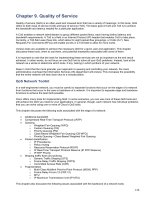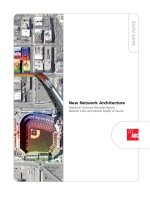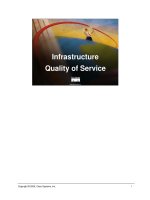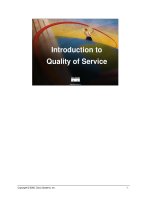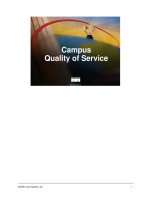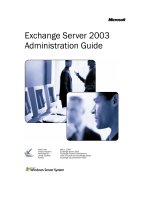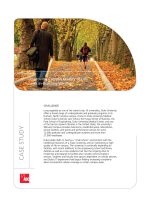Quality of Service R75.40 Administration Guide pdf
Bạn đang xem bản rút gọn của tài liệu. Xem và tải ngay bản đầy đủ của tài liệu tại đây (1.47 MB, 99 trang )
23 February 2012
Administration Guide
Quality of Service
R75.40
Classification: [Protected]
© 2012 Check Point Software Technologies Ltd.
All rights reserved. This product and related documentation are protected by copyright and distributed under
licensing restricting their use, copying, distribution, and decompilation. No part of this product or related
documentation may be reproduced in any form or by any means without prior written authorization of Check
Point. While every precaution has been taken in the preparation of this book, Check Point assumes no
responsibility for errors or omissions. This publication and features described herein are subject to change
without notice.
RESTRICTED RIGHTS LEGEND:
Use, duplication, or disclosure by the government is subject to restrictions as set forth in subparagraph
(c)(1)(ii) of the Rights in Technical Data and Computer Software clause at DFARS 252.227-7013 and FAR
52.227-19.
TRADEMARKS:
Refer to the Copyright page ( for a list of our trademarks.
Refer to the Third Party copyright notices ( for a list of
relevant copyrights and third-party licenses.
Important Information
Latest Software
We recommend that you install the most recent software release to stay up-to-date with the latest functional
improvements, stability fixes, security enhancements and protection against new and evolving attacks.
Latest Documentation
The latest version of this document is at:
For additional technical information, visit the Check Point Support Center
().
For more about this release, see the home page at the Check Point Support Center
(
Revision History
Date
Description
23 February 2012
First release of this document
Feedback
Check Point is engaged in a continuous effort to improve its documentation.
Please help us by sending your comments
(mailto:?subject=Feedback on Quality of Service R75.40
Administration Guide).
Contents
Important Information 3
Introduction to QoS 7
Check Point's QoS Solution 7
Features and Benefits 8
Traditional QoS vs. QoS Express 8
Workflow 9
QoS's Innovative Technology 10
Technology Overview 10
QoS Architecture 11
Basic Architecture 11
QoS Configuration 14
Concurrent Sessions 15
Interaction with VPN 15
Interoperability 15
Basic Policy Management 17
Overview 17
Rule Base Management 17
Overview 17
Connection Classification 18
Network Objects 18
Services and Resources 18
Time Objects 19
Bandwidth Allocation and Rules 19
Default Rule 20
QoS Action Properties 20
Example of a Rule Matching VPN Traffic 21
Bandwidth Allocation and Sub-Rules 21
Implementing the Rule Base 22
To Verify and View the QoS Policy 22
To Install and Enforce the Policy 22
To Uninstall the QoS Policy 23
To Monitor the QoS Policy 23
QoS Tutorial 24
Introduction 24
Building and Installing a QoS Policy 25
Installing Check Point Gateways 26
Starting SmartDashboard 26
Defining the Services 30
Creating a Rule Base 30
Installing a QoS Policy 36
Conclusion 36
Advanced QoS Policy Management 37
Overview 37
Examples: Guarantees and Limits 37
Per Rule Guarantees 37
Per Connections Guarantees 39
Limits 39
Guarantee - Limit Interaction 39
Differentiated Services (DiffServ) 40
Overview 40
DiffServ Markings for IPSec Packets 40
Interaction Between DiffServ Rules and Other Rules 40
Low Latency Queuing 41
Overview 41
Low Latency Classes 41
Interaction between Low Latency and Other Rule Properties 44
When to Use Low Latency Queuing 44
Low Latency versus DiffServ 45
Authenticated QoS 45
Citrix MetaFrame Support 45
Overview 45
Limitations 46
Load Sharing 46
Overview 46
QoS Cluster Infrastructure 47
Managing QoS 50
Defining QoS Global Properties 50
To Modify the QoS Global Properties 50
Specifying Interface QoS Properties 51
To Define the Interface QoS Properties 51
Editing QoS Rule Bases 53
To Create a New Policy Package 53
To Open an Existing Policy Package 53
To Add a Rule Base 53
To Rename a Rule 54
To Copy, Cut or Paste a Rule 55
To Delete a Rule 55
Modifying Rules 55
Modifying Sources in a Rule 56
Modifying Destinations in a Rule 57
Modifying Services in a Rule 57
Modifying Rule Actions 59
Modifying Tracking for a Rule 62
Modifying Install On for a Rule 62
Modifying Time in a Rule 63
Adding Comments to a Rule 64
Defining Sub-Rules 64
To Define Sub-Rules 64
Working with Differentiated Services (DiffServ) 64
To Implement DiffServ Marking 65
To Define a DiffServ Class of Service 65
To Define a DiffServ Class of Service Group 65
To Add QoS Class Properties for Expedited Forwarding 66
To Add QoS Class Properties for Non Expedited Forwarding 66
Working with Low Latency Classes 66
To Implement Low Latency Queuing 66
To Define Low Latency Classes of Service 67
To Define Class of Service Properties for Low Latency Queuing 67
Working with Authenticated QoS 67
To Use Authenticated QoS 67
Managing QoS for Citrix ICA Applications 68
Disabling Session Sharing 68
Modifying your Security Policy 69
Discovering Citrix ICA Application Names 69
Defining a New Citrix TCP Service 70
Adding a Citrix TCP Service to a Rule (Traditional Mode Only) 70
Installing the Security and QoS Policies 70
Managing QoS for Citrix Printing 70
Configuring a Citrix Printing Rule (Traditional Mode Only) 70
Viewing QoS Gateway Status 71
Display QoS Gateways Controlled by SmartConsole 71
Configuring QoS Topology 71
Enabling Log Collection 71
To Turn on QoS Logging 71
To Confirm that the Rule is Marked for Logging 71
To Start SmartView Tracker 71
SmartView Tracker 73
Overview of Logging 73
Examples of Log Events 75
Connection Reject Log 75
LLQ Drop Log 75
Pool Exceeded Log 76
Examples of Account Statistics Logs 76
General Statistics Data 77
Drop Policy Statistics Data 77
LLQ Statistics Data 77
Command Line Interface 78
QoS Commands 78
Setup 78
cpstart and cpstop 78
fgate Menu 79
Control 79
fgate 79
Monitor 80
fgate stat 80
Utilities 81
fgate log 81
FAQ 84
QoS Basics 84
Other Check Point Products - Support and Management 86
Policy Creation 86
Capacity Planning 87
Protocol Support 88
Installation/Backward Compatibility/Licensing/Versions 88
How do I? 88
General Issues 89
Deploying QoS 91
Deploying QoS 91
QoS Topology Restrictions 91
Sample Bandwidth Allocations 93
Frame Relay Network 93
Debug Flags 95
fw ctl debug -m FG-1 Error Codes for QoS 95
Index 97
Quality of Service Administration Guide R75.40 | 7
Chapter 1
Introduction to QoS
In This Chapter
Check Point's QoS Solution 7
QoS's Innovative Technology 10
QoS Architecture 11
Interaction with VPN 15
Check Point's QoS Solution
QoS is a policy-based QoS management solution from Check Point Software Technologies Ltd., satisfies
your needs for a bandwidth management solution. QoS is a unique, software-only based application that
manages traffic end-to-end across networks, by distributing enforcement throughout network hardware and
software.
QoS enables you to prioritize business-critical traffic, such as ERP, database and Web services traffic, over
less time-critical traffic. QoS allows you to guarantee bandwidth and control latency for streaming
applications, such as Voice over IP (VoIP) and video conferencing. With highly granular controls, QoS also
enables guaranteed or priority access to specific employees, even if they are remotely accessing network
resources through a VPN tunnel.
QoS is deployed with the Security Gateway. These integrated solutions provide QoS for both VPN and
unencrypted traffic to maximize the benefit of a secure, reliable, low-cost VPN network.
Figure 1-1 QoS Deployment
QoS leverages the industry's most advanced traffic inspection and bandwidth control technologies. Check
Point-patented Stateful Inspection technology captures and dynamically updates detailed state information
on all network traffic. This state information is used to classify traffic by service or application. After a packet
has been classified, QoS applies QoS to the packet by means of an innovative, hierarchical, Weighted Fair
Queuing (WFQ) algorithm to precisely control bandwidth allocation.
Introduction to QoS
Quality of Service Administration Guide R75.40 | 8
Features and Benefits
QoS provides the following features and benefits:
Flexible QoS policies with weights, limits and guarantees: QoS enables you to develop basic policies
specific to your requirements. These basic policies can be modified at any time to incorporate any of the
Advanced QoS features described in this section.
Integration with the Security Gateway: Optimize network performance for VPN and unencrypted traffic:
The integration of an organization's security and bandwidth management policies enables easier policy
definition and system configuration.
Performance analysis through SmartView Tracker: monitor the performance of your system by means of
log entries recorded in SmartView Tracker.
Integrated DiffServ support: add one or more Diffserv Classes of Service to the QoS Policy Rule Base.
Integrated Low Latency Queuing: define special classes of service for "delay sensitive" applications like
voice and video to the QoS Policy Rule Base.
Integrated Authenticated QoS: provide QoS for end-users in dynamic IP environments, such as remote
access and DHCP environments.
Integrated Citrix MetaFrame support: deliver a QoS solution for the Citrix ICA protocol.
No need to deploy separate VPN, Firewall and QoS devices: QoS and Firewall share a similar
architecture and many core technology components, therefore users can utilize the same user-defined
network objects in both solutions.
Proactive management of network costs: QoS's monitoring systems enable you to be proactive in
managing your network and thus controlling network costs.
Support for end-to-end QoS for IP networks: QoS offers complete support for end-to-end QoS for IP
networks by distributing enforcement throughout network hardware and software.
Traditional QoS vs. QoS Express
Both Traditional and Express modes of QoS are included in every product installation. Express mode
enables you to define basic policies quickly and easily and thus "get up and running" without delay.
Traditional mode incorporates the more advanced features of QoS.
You can specify whether you choose Traditional over Express or vice versa, each time you install a new
policy.
The table below shows a comparative table of the features of the Traditional and Express modes of QoS.
Table 1-1 QoS Traditional Features vs. QoS Express Features
Feature
QoS
Traditional
QoS
Express
Find out more
Weights
*
*
Weight (on page 19)
Limits (whole rule)
*
*
Limits (on page 19)
Authenticated QoS
*
Authenticated QoS (on page 45)
Logging
*
*
Overview of Logging (on page 73)
Accounting
*
*
Supported by UTM-1 Edge
Gateways
*
R75.40 UTM-1 Edge
Administration Guide
(ckpoint.c
om/solutions?id=sk67581)
Support of platforms and HW
accelerator
*
*
Introduction to QoS
Quality of Service Administration Guide R75.40 | 9
Feature
QoS
Traditional
QoS
Express
Find out more
High Availability and Load
Sharing
*
*
Guarantee (Per connection)
*
Per Connections Guarantees (on
page 39)
Limit (Per connection)
*
Limits (on page 19)
LLQ (controlling packet delay
in QoS)
*
Low Latency Queuing (on page
41)
DiffServ
*
Differentiated Services (DiffServ)
(on page 40)
Sub-rules
*
Matching by URI resources
*
Matching by DNS string
*
TCP Retransmission Detection
Mechanism (RDED)
*
Matching Citrix ICA
Applications
*
Workflow
The following workflow shows both the basic and advanced steps that System Administrators follow for
installation, setup and operation.
Figure 1-2 Workflow steps
1. Verify that QoS is installed on the Security Gateway.
2. Start SmartDashboard. See Starting SmartDashboard (on page 26).
3. Define Global Properties. See Defining QoS Global Properties (on page 50).
4. Define the gateway network objects.
5. Setup the basic rules and sub-rules governing the allocation of QoS flows on the network. See Editing
QoS Rule Bases (on page 53). After the basic rules have been defined, you may modify these rules to
add any of the more advanced features described in step 8.
6. Implement the Rule Base. See Implementing the Rule Base (on page 22).
7. Enable log collection and monitor the system. See Enabling Log Collection (on page 71).
8. Modify rules defined in step 4 by adding any of the following features:
Introduction to QoS
Quality of Service Administration Guide R75.40 | 10
DiffServ Markings. See Working with Differentiated Services (DiffServ) (on page 64).
Define Low Latency Queuing. See Working with Low Latency Classes (on page 66).
Define Authenticated QoS. See Working with Authenticated QoS (on page 67).
Define Citrix ICA Applications. See Managing QoS for Citrix ICA Applications (on page 68).
QoS's Innovative Technology
QoS is a bandwidth management solution for Internet and Intranet gateways that enables network
administrators to set bandwidth policies to solve or alleviate network problems like the bandwidth congestion
at network access points. The overall mix of traffic is dynamically controlled by managing bandwidth usage
for entire classes of traffic, as well as individual connections. QoS controls both inbound and outbound traffic
flows.
Network traffic can be classified by Internet service, source or destination IP address, Internet resource (for
example, specific URL designators), user or traffic direction (inbound or outbound). A QoS Policy consists of
rules that specify the weights, limits and guarantees that are applied to the different classifications of traffic.
A rule can have multiple sub-rules, enabling an administrator to define highly granular Bandwidth Policies.
QoS provides its real benefits when the network lines become congested. Instead of allowing all traffic to
flow arbitrarily, QoS ensures that important traffic takes precedence over less important traffic so that the
enterprise can continue to function with minimum disruption, despite network congestion. QoS ensures that
an enterprise can make the most efficient use of a congested network.
QoS is completely transparent to both users and applications.
QoS implements four innovative technologies:
Stateful Inspection: QoS incorporates Check Point's patented Stateful Inspection technology to derive
complete state and context information for all network traffic.
Intelligent Queuing Engine: This traffic information derived by the Stateful Inspection technology is used
by QoS Intelligent Queuing Engine (IQ EngineTM) to accurately classify traffic and place it in the proper
transmission queue. The network traffic is then scheduled for transmission based on the QoS Policy.
The IQ Engine includes an enhanced, hierarchical Weighted Fair Queuing (WFQ) algorithm to precisely
control the allocation of available bandwidth and ensure efficient line utilization.
WFRED (Weighted Flow Random Early Drop): QoS makes use of WFRED, a mechanism for managing
packet buffers that is transparent to the user and requires no pre-configuration.
RDED (Retransmission Detection Early Drop): QoS makes use of RDED, a mechanism for reducing the
number of retransmits and retransmit storms. This Check Point mechanism, drastically reduces
retransmit counts, greatly improving the efficiency of the enterprise's existing lines. The increased
bandwidth that QoS makes available to important applications comes at the expense of less important
(or completely unimportant) applications. As a result purchasing more bandwidth can be significantly
delayed.
Technology Overview
QoS contains four innovative technologies, which are discussed in this section.
Stateful Inspection
Employing Stateful Inspection technology, QoS accesses and analyzes data derived from all communication
layers. This state and context data is stored and updated dynamically, providing virtual session information
for tracking both connection-oriented and connectionless protocols (for example, UDP-based applications).
Cumulative data from the communication and application states, network configuration and bandwidth
allocation rules are used to classify communications.
Stateful Inspection enables QoS to parse URLs and set priority levels based on file types. For example, QoS
can identify HTTP file downloads with *.exe or *.zip extensions and allocates bandwidth accordingly.
Introduction to QoS
Quality of Service Administration Guide R75.40 | 11
Intelligent Queuing Engine
QoS uses an enhanced WFQ algorithm to manage bandwidth allocation. A QoS packet scheduler moves
packets through a dynamically changing scheduling tree at different rates in accordance with the QoS
Policy. High priority packets move through the scheduling tree more quickly than low priority packets.
QoS leverages TCP's throttling mechanism to automatically adjust bandwidth consumption per individual
connections or classes of traffic. Traffic bursts are delayed and smoothed by QoS packet scheduler, holding
back the traffic and forcing the application to fit the traffic to the QoS Policy. By intelligently delaying traffic,
the IQ Engine effectively controls the bandwidth of all IP traffic.
The preemptive IQ Engine responds immediately to changing traffic conditions and guarantees that high
priority traffic always takes precedence over low priority traffic. Accurate bandwidth allocation is achieved
even when there are large differences in the weighted priorities (for example 50:1). In addition, since
packets are always available for immediate transmission, the IQ Engine provides precise bandwidth control
for both inbound and outbound traffic, and ensures 100% bandwidth utilization during periods of congestion.
In addition, in Traditional mode it uses per connection queuing to ensure that every connection receives its
fair share of bandwidth.
WFRED (Weighted Flow Random Early Drop)
WFRED is a mechanism for managing the packet buffers of QoS. WFRED does not need any
preconfiguring. It adjusts automatically and dynamically to the situation and is transparent to the user.
Because the connection of a LAN to the WAN creates a bottleneck, packets that arrive from the LAN are
queued before being retransmitted to the WAN. When traffic in the LAN is very intense, queues may
become full and packets may be dropped arbitrarily. Dropped packets may reduce the throughput of TCP
connections, and the quality of streaming media.
WFRED prevents QoS buffers from being filled by sensing when traffic becomes intense and dropping
packets selectively. The mechanism considers every connection separately, and drops packets according to
the connection characteristics and overall state of the buffer.
Unlike mechanisms such as RED/WRED, which rely on the TOS byte in the IP header (which is seldom
used), WFRED queries QoS as to the priority of the connection, and then uses this information. WFRED
protects "fragile" connections from more "aggressive" ones, whether they are TCP or UDP, and always
leaves some buffer space for new connections to open.
RDED (Retransmit Detect Early Drop)
TCP exhibits extreme inefficiency under certain bandwidth and latency conditions. For example, the
bottleneck that results from the connection of a LAN to the WAN causes TCP to retransmit packets. RDED
prevents inefficiencies by detecting retransmits in TCP streams and preventing the transmission of
redundant packets when multiple copies of a packet are concurrently queued on the same flow. The result is
a dramatic reduction of retransmit counts and positive feedback retransmit loops. Implementing RDED
requires the combination of intelligent queuing and full reconstruction of TCP streams, capabilities that exist
together only in QoS.
QoS Architecture
Basic Architecture
The architecture and flow control of QoS is similar to Firewall.
QoS has three components:
SmartConsole
Security Management Server
Gateway
The components can be installed on one machine or in a distributed configuration on a number of machines.
Bandwidth policy is created using SmartDashboard. The policy is downloaded to the Security Management
Server where it is verified and downloaded to the QoS Gateways using CPD (Check Point Daemon), which
Introduction to QoS
Quality of Service Administration Guide R75.40 | 12
is run on the gateway and the Security Management Server. The QoS gateway uses the Firewall chaining
mechanism (see below) to receive, process and send packets. QoS uses a proprietary classifying and rule-
matching infrastructure to examine a packet. Logging information is provided using Firewall kernel API.
QoS Gateway
The major role of the QoS gateway is to implement a QoS policy at network access points and control the
flow of inbound and outbound traffic. It includes two main parts:
QoS kernel driver
QoS daemon
QoS Kernel Driver
The kernel driver is the heart of QoS operations. It is in the kernel driver that IP packets are examined,
queued, scheduled and released, enabling QoS traffic control abilities. Utilizing Firewall kernel services,
QoS functionality is a part of the cookie chain, a Check Point infrastructure mechanism that allows gateways
to operate on each packet as it travels from the link layer (the machine network card driver) to the network
layer (its IP stack), or vice versa.
QoS Daemon (fgd50)
The QoS daemon is a user mode process used to perform tasks that are difficult for the kernel. It currently
performs two tasks for the kernel (using Traps):
Resolving DNS for the kernel (used for Rule Base matching).
Resolving Authenticated Data for an IP (using UserAuthority - again for Rule Base matching).
In CPLS configuration, the daemon updates the kernel of any change in the cluster status. For example,
if a cluster member goes down the daemon recalculates the relative loads of the gateways and updates
the kernel.
QoS SmartConsole
The QoS SmartConsole is an add-on to the Security Management Server (fwm). The Security Management
Server, which is controlled by SmartConsole clients, provides general services to QoS and is capable of
issuing QoS functions by running QoS command line utilities. It is used to configure the bandwidth policy
and control QoS gateways. A single Security Management Server can control multiple QoS gateways
running either on the same machine as the Security Management Server or on remote machines. The
Security Management Server also manages the Log Repository and acts as a log server for the SmartView
Tracker. The Security Management Server is a user mode process that communicates with the gateway
using CPD.
QoS SmartConsole
The main SmartDashboard application is SmartDashboard. By creating "bandwidth rules" the
SmartDashboard allows system administrators to define a network QoS policy to be enforced by QoS.
Introduction to QoS
Quality of Service Administration Guide R75.40 | 13
Other SmartConsole clients are the SmartView Tracker - a log entries browser; and SmartView Status which
displays status information about active QoS gateways and their policies.
Figure 1-3 Basic Architecture - QoS Components
QoS in SmartDashboard
SmartDashboard is used to create and modify the QoS Policy and define the network objects and services.
If both VPN and QoS are licensed, they each have a tab in SmartDashboard.
Figure 1-4 QoS Rules in SmartDashboard
The QoS Policy rules are displayed in both the SmartDashboard Rule Base, on the right side of the window,
and the QoS tree, on the left.
Introduction to QoS
Quality of Service Administration Guide R75.40 | 14
QoS Configuration
The Security Management Server and the QoS Gateway can be installed on the same machine or on two
different machines. When they are installed on different machines, the configuration is known as distributed:
Figure 1-5 Distributed QoS Deployment
The above figure shows a distributed configuration, in which one Security Management Server (consisting of
a Security Management Server and a SmartConsole controls four QoS Gateways, which in turn manage
bandwidth allocation on three QoS enabled lines.
A single Security Management Server can control and monitor multiple QoS Gateways. The QoS Gateway
operates independently of the Security Management Server. QoS Gateways can operate on additional
Internet gateways and interdepartmental gateways.
Introduction to QoS
Quality of Service Administration Guide R75.40 | 15
Client-Server Interaction
SmartConsole and the Security Management Server can be installed on the same machine or on two
different machines. When they are installed on two different machines, QoS implements the Client/Server
model, in which a SmartConsole controls a Security Management Server running on another workstation.
Figure 1-6 QoS Client-Server Configuration
In the configuration depicted in the above figure, the functionality of the Security Management Server is
divided between two workstations (Tower and Bridge). The Security Management Server, including the
database, is on Tower. The SmartConsole is on Bridge.
The user, working on Bridge, maintains the QoS Policy and database, which reside on Tower. The QoS
Gateway on London enforces the QoS Policy on the QoS enabled line.
The Security Management Server is started with the cpstart command, and must be running if you wish to
use the SmartConsole on one of the client machines.
A SmartConsole can manage the Server (that is, run the SmartConsole to communicate with a Security
Management Server) only if both the administrator running the SmartConsole and the machine on which the
SmartConsole is running have been authorized to access the Security Management Server.
In practice, this means that the following conditions must be met:
The machine on which the Client is running is listed in the
$FWDIR/conf/gui-clients file.
You can add or delete SmartConsoles using the Check Point configuration application (cpconfig).
The administrator (user) running the GUI has been defined for the Security Management Server.
You can add or delete administrators using the Check Point configuration application (cpconfig).
Concurrent Sessions
To prevent more than one administrator from modifying a QoS Policy at the same time, QoS implements a
locking mechanism. All but one open policy is 'Read Only'.
Interaction with VPN
Interoperability
QoS is installed on the Security Gateway. Because QoS and Firewall share a similar architecture and many
core technology components, users can utilize the same user-defined network objects in both solutions. This
integration of an organization's security and bandwidth management policies enables easier policy definition
and system configuration. Both products can also share state table information which provides efficient
traffic inspection and enhanced product performance. QoS, with its tight integration with Firewall, provides
Introduction to QoS
Quality of Service Administration Guide R75.40 | 16
the unique ability to enable users that deploy the solutions in tandem to define bandwidth allocation rules for
encrypted and network-address-translated traffic.
Security Management Server
QoS uses the Security Management Server and shares the objects database (network objects, services and
resources) with the Firewall. Some types of objects have properties which are product specific. For example,
the Firewall has encryption properties which are not relevant to QoS, and a QoS network interface has
speed properties which are not relevant to the Firewall.
Quality of Service Administration Guide R75.40 | 17
Chapter 2
Basic Policy Management
In This Chapter
Overview 17
Rule Base Management 17
Implementing the Rule Base 22
Overview
This chapter describes the basic QoS policy management that is required to enable you to define and
implement a working QoS Rule Base. More advanced QoS policy management features are discussed in
Advanced QoS Policy Management (on page 37).
Rule Base Management
Overview
QoS policy is implemented by defining an ordered set of rules in the Rule Base. The Rule Base specifies
what actions are to be taken with the data packets. It specifies the source and destination of the
communication, what services can be used, and at what times, whether to log the connection and the
logging level.
The Rule Base comprises the rules you create and a default rule (see Default Rule (on page 20)). The
default rule is automatically created with the Rule Base. It can be modified but cannot be deleted. The
fundamental concept of the Rule Base is that unless other rules apply, the default rule is applied to all data
packets. The default rule is therefore always the last rule in the Rule Base.
A very important aspect of Rule Base management is reviewing SmartView Tracker traffic logs and
particular attention should be paid to this aspect of management.
QoS works by inspecting packets in a sequential manner. When QoS receives a packet belonging to a
connection, it compares it against the first rule in the Rule Base, then the second, then the third, and so on.
When it finds a rule that matches, it stops checking and applies that rule. If the matching rule has sub-rules
the packets are then compared against the first sub-rule, then the second and so on until it finds a match. If
the packet goes through all the rules or sub-rules without finding a match, then the default rule or default
sub-rule is applied. It is important to understand that the first rule that matches is applied to the packet, not
the rule that best matches.
After you have defined your network objects, services and resources, you can use them in building a Rule
Base. For installation instructions and instructions on building a Rule Base, see Editing QoS Rule Bases (on
page 53).
Basic Policy Management
Quality of Service Administration Guide R75.40 | 18
The QoS Policy Rule Base concept is similar to the Security Policy Rule Base. General information about
Policy Rule Bases can be found in the R75.40 Security Management Administration Guide
(
Figure 2-7 QoS Rules in SmartDashboard
Note - It is best to organize lists of objects (network objects and
services) in groups rather than in long lists. Using groups gives you a
better overview of your QoS Policy and leads to a more readable Rule
Base. In addition, objects added to groups are automatically included
in the rules.
Connection Classification
A connection is classified according to four criteria:
Source: A set of network objects, including specific computers, entire networks, user groups or domains.
Destination: A set of network objects, including specific computers, entire networks or domains.
Service: A set of IP services, TCP, UDP, ICMP or URLs.
Time: Specified days or time periods.
Network Objects
Network objects serve as the sources and destinations that are defined in QoS Policy rules. The network
objects that can be used in QoS rules include workstations, networks, domains, and groups.
Information about network objects can be found in the R75.40 Security Management Administration Guide
(
User Groups
QoS allows you to define User Groups that are comprised of predefined users. For example, all the users in
the marketing department can be grouped together in a User Group called Marketing. when defining a
Source in a rule you can then use this group as a possible Source, instead of adding individual users to the
Source of the rule.
Services and Resources
QoS allows you to define QoS rules, not only based on the source and destination of each communication,
but also according to the service requested. The services that can be used in QoS rules include TCP,
Compound TCP, UDP, ICMP and Citrix TCP services, IP services
Resources can also be used in a QoS Rule Base. They must be of type URI for QoS.
Basic Policy Management
Quality of Service Administration Guide R75.40 | 19
Time Objects
QoS allows you to define Time objects that are used is defining the time that a rule is operational. Time
objects can be defined for specific times and/or for specific days. The days can further be divided into days
of the month or specific days of the week.
Bandwidth Allocation and Rules
A rule can specify three factors to be applied to bandwidth allocation for classified connections:
Weight
Weight is the relative portion of the available bandwidth that is allocated to a rule.
To calculate what portion of the bandwidth the connections matched to a rule receive, use the following
formula:
this rule's portion = this rule's weight / total weight of all rules with open connections
For example, if this rule's weight is 12 and the total weight of all the rules under which connections are
currently open is 120, then all the connections open under this rule are allocated 12/120 (or 10%) of the
available bandwidth.
In practice, a rule may get more than the bandwidth allocated by this formula, if other rules are not using
their maximum allocated bandwidth.
Unless a per connection limit or guarantee is defined for a rule, all connections under a rule receive equal
weight.
Allocating bandwidth according to weights ensures full utilization of the line even if a specific class is not
using all of its bandwidth. In such a case, the left over bandwidth is divided among the remaining classes in
accordance with their relative weights. Units are configurable, see Defining QoS Global Properties (on page
50).
Guarantees
A guarantee allocates a minimum bandwidth to the connections matched with a rule.
Guarantees can be defined for:
the sum of all connections within a rule
A total rule guarantee reserves a minimum bandwidth for all the connections under a rule combined. The
actual bandwidth allocated to each connection depends on the number of open connections that match
the rule. The total bandwidth allocated to the rule can be no less than the guarantee, but the more
connections that are open, the less bandwidth each one receives.
individual connections within a rule
A per connection guarantee means that each connection that matches the particular rule is guaranteed a
minimum bandwidth.
Although weights do in fact guarantee the bandwidth share for specific connections, only a guarantee allows
you to specify an absolute bandwidth value.
Limits
A limit specifies the maximum bandwidth that is assigned to all the connections together. A limit defines a
point beyond which connections under a rule are not allocated bandwidth, even if there is unused bandwidth
available.
Limits can also be defined for the sum of all connections within a rule or for individual connections within a
rule.
For more information on weights, guarantees and limits, see Action Type (on page 20).
Basic Policy Management
Quality of Service Administration Guide R75.40 | 20
Note - Bandwidth allocation is not fixed. As connections are opened
and closed, QoS continuously changes the bandwidth allocation to
accommodate competing connections, in accordance with the QoS
Policy.
Default Rule
A default rule is automatically added to each QoS Policy Rule Base, and assigned the weight specified in
the QoS page of the Global Properties window. You can modify the weight, but you cannot delete the
default rule (see Weight (on page 19)).
The default rule applies to all connections not matched by the other rules or sub-rules in the Rule Base.
In addition, a default rule is automatically added to each group of sub-rules, and applies to connections not
classified by the other sub-rules in the group (see To Verify and View the QoS Policy (on page 22)).
QoS Action Properties
In the QoS Action Properties window you can define bandwidth allocation properties, limits and
guarantees for a rule.
Action Type
By this stage, you should already have decided whether your policy is Traditional mode or Express mode,
see Traditional QoS vs. QoS Express (on page 8).
You can select one of the following Action Types:
Simple
Advanced
The table below shows which Action Types you can select in Traditional or Express modes.
Table 2-2 Action Types Available
Action Type
Traditional Mode
Express
Simple
Yes
Yes
Advanced
Yes
No
Simple
The following actions are available:
Apply rule to encrypted traffic only
Rule weight
Rule limit
Rule guarantee
Advanced
The same actions that are available in Simple mode are available in Advanced mode with the addition of the
following:
Per connection limit
Per rule guarantee
Per connection guarantee
Basic Policy Management
Quality of Service Administration Guide R75.40 | 21
Number of permanent connections
Accept additional connections
Example of a Rule Matching VPN Traffic
VPN traffic is traffic that is encrypted in the same gateway by the Security Gateway. VPN traffic does not
refer to traffic that was encrypted by a non-Check Point product prior to arriving at this gateway. This type of
traffic can be matched using the IPSec service.
When Apply rule only to encrypted traffic is checked in the QoS Action Properties window, only VPN
traffic is matched to the rule. If this field is not checked, all types of traffic (both VPN and non-VPN) are
matched to the rule.
Use the Apply rule only to encrypted traffic field to build a Rule Base in which you define QoS actions for
VPN traffic which are different than the actions that are applied to non-VPN traffic. Since QoS uses the First
Rule Match concept, the VPN traffic rules should be defined as the top rules in the Rule Base. Below them
rules which apply to all types of traffic should be defined. Other types of traffic skip the top rules and match
to one of the non-VPN rules defined below the VPN traffic rules. In order to completely separate VPN traffic
from non-VPN traffic, define the following rule at the top of the QoS Rule Base:
Table 2-3 VPN Traffic Rule
Name
Source
Destination
Service
Action
VPN rule
Any
Any
Any
VPN Encrypt, and other
configured actions
All the VPN traffic is matched to this rule. The rules following this VPN Traffic Rule are then matched only by
non-VPN traffic. You can define sub-rules below the VPN Traffic rule that classify the VPN traffic more
granularly.
Bandwidth Allocation and Sub-Rules
When a connection is matched to a rule with sub-rules, a further match is sought among the sub-rules. If
none of the sub-rules apply, the default rule for the specific group of sub-rules is applied (see Default Rule
(on page 20)).
Sub-rules can be nested, meaning that sub-rules themselves can have sub-rules. The same rules then
apply to the nested sub-rules. If the connection matches a sub-rule that has sub-rules itself, a further match
is sought among the nested sub-rules. Again if none of the sub-rules apply, the default rule for the specific
group of sub-rules is applied.
Bandwidth is allocated on a top/down approach. This means that sub-rules cannot allocate more bandwidth
to a matching rule, than the rule in which the sub-rule is located. A nested sub-rule, therefore, cannot
allocate more bandwidth than the sub-rule in which it is located.
A Rule Guarantee must likewise always be greater than or equal to the Rule Guarantee of any sub-rule
within that rule. The same applies to Rule Guarantees in sub-rules and their nested sub-rules., as shown in
the following example.
Example:
Table 2-4 Bandwidth Allocation in Nested Sub-Rules
Rule Name
Source
Destination
Service
Action
Rule A
Any
Any
ftp
Rule Guarantee - 100KBps
Weight 10
Start of Sub-Rule A
Rule A 1
Client-1
Any
ftp
Rule Guarantee - 100KBps
Weight 10
Basic Policy Management
Quality of Service Administration Guide R75.40 | 22
Rule Name
Source
Destination
Service
Action
Start of Sub-Rule A1
Rule A1.1
Any
Any
ftp
Rule Guarantee - 80KBps
Weight 10
Rule A1.2
Any
Any
ftp
Weight 10
End of sub-rule A1
RuleA2
Client-1
Any
ftp
Weight 10
End of sub-rule A
Rule B
Any
Any
http
Weight30
In this example any extra bandwidth from the application of Rule A1.1 is applied to Rule A2 before it is
applied to Rule A1.2.
Implementing the Rule Base
When you have defined the desired rules, you should perform a heuristic check on the Rule Base to check
that the rules are consistent. If a Rule Base fails the verification, an appropriate message is displayed.
You must save the Policy Package before verifying. Otherwise, changes made since the last save will not be
checked.
After verifying the correctness of the Rule Base, it must be installed on the QoS Gateways that will enforce
it. When you install a QoS Policy, the policy is downloaded to these QoS Gateways. There must be a QoS
gateway running on the object which receives the QoS Policy.
Note - The QoS gateway machine and the SmartConsole gateway
machine must be properly configured before a QoS Policy can be
installed.
To Verify and View the QoS Policy
1. Select Policy>Verify to perform a heuristic check on the Rule Base to check that the rules are
consistent.
2. Select Policy>View to view the generated rules as ASCII text.
To Install and Enforce the Policy
To install and enforce the QoS policy:
1. Once the rule base is complete, from the Policy menu, select Install. The Install Policy window is
displayed. Specify the QoS gateways on which you would like to install your new QoS policy. By default,
all QoS gateways are already selected. (In order for an object to be a QoS gateway, it needs to have
QoS checked under Check Point Products in the Object Properties window).
The objects in the list are those that have QoS Installed checked in their definition (see Specifying
Interface QoS Properties (on page 51)).
You may deselect and reselect specific items, if you wish. The QoS Policy is not installed on unselected
items.
2. Click OK to install the QoS Policy on all selected hosts. The installation progress window is displayed.
Basic Policy Management
Quality of Service Administration Guide R75.40 | 23
To Uninstall the QoS Policy
You can uninstall QoS Policy from any or all of the QoS gateways in which it is installed.
1. Choose Uninstall from the Policy menu to remove the QoS Policy from the selected QoS gateway. The
Install Policy window is displayed.
2. Deselect those QoS gateways from which you would like to uninstall the QoS policy.
3. Click OK.
To Monitor the QoS Policy
SmartView Monitor allows you to monitor traffic through a QoS interface. For more information, see the
R75.40 SmartView Monitor Administration Guide
(
Quality of Service Administration Guide R75.40 | 24
Chapter 3
QoS Tutorial
In This Chapter
Introduction 24
Building and Installing a QoS Policy 25
Conclusion 36
Introduction
This chapter presents a step by step guide to building and installing a QoS Policy in QoS. This tutorial is
based on the network configuration shown below.
This tutorial is based on a simple network configuration, but working through it will familiarize you with the
many issues involved in building and installing a QoS Policy. Each step in the process is described in detail
so that by the end of this tutorial you will have developed a practical knowledge of building and installing a
usable QoS policy.
QoS Tutorial
Quality of Service Administration Guide R75.40 | 25
The tutorial walks you through the steps involved in physically installing a network, and then introduces you
to SmartDashboard and QoS, in which you configure the network and implement QoS policy.
Figure 3-8 Sample Network Configuration
This example shows a typical network configuration for an organization with offices located in London,
Oxford and Cambridge. The QoS gateway is located in London where the gateway to the Internet will
comprise three interfaces. The Security Management Server is located at Oxford while the SmartConsole is
installed at Cambridge. Within the private local network there are the Marketing and Engineering
departments. In this tutorial you are shown how a QoS policy is implemented to regulate and optimize the
flow in Internet traffic to these departments.
Building and Installing a QoS Policy
The following steps represent the workflow that must be followed in order to build and install a QoS Policy
on the illustrated. Each of these steps is then described in detail in the sections that follow:
1. Install the appropriate gateways on each machine, as needed.
Table 3-5 Check Point gateways to Install on Each Machine
Computer
Function
Required gateway
London
QoS gateway; the Gateway to
the Internet
QoS gateway
Security Gateway (required)
Oxford
Security Management Server
Security Management Server
QoS Add-on
Cambridge
SmartConsole
Security Gateway