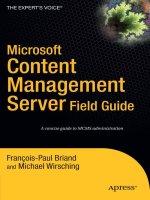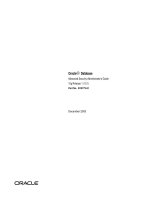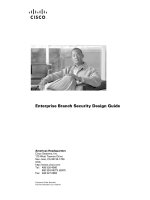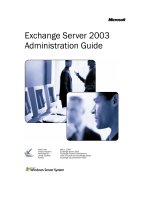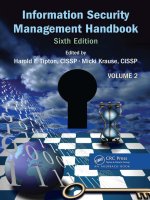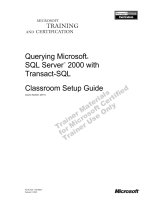Security Management Server R75.40 Administration Guide ppt
Bạn đang xem bản rút gọn của tài liệu. Xem và tải ngay bản đầy đủ của tài liệu tại đây (2.07 MB, 147 trang )
20 March 2012
Administration Guide
Security Management
Server
R75.40
Classification: [Protected]
© 2012 Check Point Software Technologies Ltd.
All rights reserved. This product and related documentation are protected by copyright and distributed under
licensing restricting their use, copying, distribution, and decompilation. No part of this product or related
documentation may be reproduced in any form or by any means without prior written authorization of Check
Point. While every precaution has been taken in the preparation of this book, Check Point assumes no
responsibility for errors or omissions. This publication and features described herein are subject to change
without notice.
RESTRICTED RIGHTS LEGEND:
Use, duplication, or disclosure by the government is subject to restrictions as set forth in subparagraph
(c)(1)(ii) of the Rights in Technical Data and Computer Software clause at DFARS 252.227-7013 and FAR
52.227-19.
TRADEMARKS:
Refer to the Copyright page ( for a list of our trademarks.
Refer to the Third Party copyright notices ( for a list of
relevant copyrights and third-party licenses.
Important Information
Latest Software
We recommend that you install the most recent software release to stay up-to-date with the latest functional
improvements, stability fixes, security enhancements and protection against new and evolving attacks.
Latest Documentation
The latest version of this document is at:
For additional technical information, visit the Check Point Support Center
().
For more about this release, see the R75.40 home page
(
Revision History
Date
Description
20 March 2012
First release of this document
Feedback
Check Point is engaged in a continuous effort to improve its documentation.
Please help us by sending your comments
(mailto:?subject=Feedback on Security Management Server R75.40
Administration Guide).
Contents
Important Information 3
Security Management Overview 9
Introduction 9
Deployments 9
Glossary 10
Management Software Blades 10
Logging In 12
Authenticating the Administrator 12
Authenticating the Security Management Server Using its Fingerprint 12
SmartDashboard Access Modes 12
Using SmartDashboard 13
The SmartDashboard User Interface 13
Objects Tree 14
Rule Base 18
Objects List 18
Identity Awareness 18
SmartWorkflow 18
SmartMap 19
Secure Internal Communication (SIC) 19
The Internal Certificate Authority (ICA) 19
Initializing the Trust Establishment Process 19
Testing the SIC Status 20
Resetting the Trust State 20
Troubleshooting SIC 20
LDAP and User Directory 22
The Check Point Solution for LDAP Servers 22
User Directory Considerations 22
User Directory Deployment 23
Enhancements 23
Account Units 24
Defining LDAP Account Units 24
Defining User Directory Server 26
Account Units and High Availability 26
Setting High Availability Priority 27
Authenticating with Certificates 27
Managing Users on a User Directory Server 27
User Directory Groups 27
Distributing Users in Multiple Servers 28
Retrieving Information from a User Directory Server 28
Using User Directory Queries 28
Example of Query 29
Querying Multiple LDAP Servers 29
Microsoft Active Directory 29
Updating the Registry Settings 30
Delegating Control 30
Extending the Active Directory Schema 30
Adding New Attributes to the Active Directory 31
Netscape LDAP Schema 31
The User Directory Schema 32
The Check Point Schema 32
Schema Checking 32
OID Proprietary Attributes 32
User Directory Schema Attributes 33
User Directory Profiles 40
Default User Directory Profiles 40
Modifying User Directory Profiles 40
Fetch User Information Effectively 41
Setting User-to-Group Membership Mode 41
Profile Attributes 42
Managing Users and Administrators Internally 51
Glossary 51
SmartDashboard 52
Users Database 52
User Templates 52
Configuring Users 53
Creating or Changing a User 53
General Properties 53
Setting the Expiration Date 54
Assigning a Permissions Profile 54
Authentication 55
Locations 55
Connection Times 55
Certificates 55
Encryption 56
Managing User Groups 56
Configuring Administrators 57
Creating or Changing an Administrator 57
Configuring General Properties 57
Setting the Expiration Date 57
Selecting a Permissions Profile 58
Administrator Groups 58
Configuring Authentication 59
Certificates 59
Configuring Administrator Groups 59
Managing User and Administrator Expiration 60
Working with Expiration Warnings 60
Configuring Default Expiration Parameters 61
Working with Permissions Profiles 62
Creating and Changing Permission Profiles 62
Managing Permissions Profiles 64
Policy Management 65
The Need for an Effective Policy Management Tool 65
Policy Management Overview 66
Policy Management Considerations 66
Creating a New Policy Package 66
Defining the Policy Package's Installation Targets 67
Adding a Policy to an Existing Policy Package 67
Adding a Section Title 67
Configuring a New Query 68
Intersecting Queries 68
Querying Objects 69
Sorting Objects in the Objects List Pane 69
Policy Packages 69
File Operations 70
Installation Targets 70
Dividing the Rule Base into Sections using Section Titles 71
Querying Rules 71
Querying Network Objects 72
Sorting the Objects Tree and the Objects List Pane 72
Working with Policies 72
To Install a Policy Package 73
To Uninstall a Policy Package 73
Installing the User Database 74
Managing Policy Versions 74
Create a Version 74
Export and Import a Version 75
View a Version 75
Revert to a Previous Version 75
Delete a Version 75
Version Configuration 75
Configure Automatic Deletion 75
Database Revision Control and Version Upgrade 76
Version Diagnostics 76
Manual versus Automatic Version Creation 76
Backup and Restore the Security Management server 76
SmartMap 77
Overview of SmartMap 77
The SmartMap Solution 77
Working with SmartMap 77
Enabling and Viewing SmartMap 77
Adjusting and Customizing SmartMap 78
Working with Network Objects and Groups in SmartMap 79
Working with SmartMap Objects 80
Working with Folders in SmartMap 82
Integrating SmartMap and the Rule Base 83
Troubleshooting with SmartMap 84
Working with SmartMap Output 85
The Internal Certificate Authority 87
The Need for the ICA 87
The ICA Solution 87
Introduction to the ICA 87
ICA Clients 87
Certificate Longevity and Statuses 88
SIC Certificate Management 89
Gateway VPN Certificate Management 89
User Certificate Management 89
CRL Management 90
ICA Advanced Options 91
The ICA Management Tool 91
ICA Configuration 92
Retrieving the ICA Certificate 92
Management of SIC Certificates 92
Management of Gateway VPN Certificates 93
Management of User Certificates via SmartDashboard 93
Invoking the ICA Management Tool 93
Search for a Certificate 94
Certificate Operations Using the ICA Management Tool 95
Initializing Multiple Certificates Simultaneously 96
CRL Operations 97
CA Cleanup 97
Configuring the CA 97
Management Portal 102
Overview of Management Portal 102
Deploying the Management Portal on a Dedicated Server 102
Deploying the Management Portal on the Security Management server 103
Management Portal Commands 103
Limiting Access to Specific IP Addresses 103
Management Portal Configuration 103
Client Side Requirements 104
Connecting to the Management Portal 104
Using the Management Portal 104
Troubleshooting Tools 104
Management High Availability 105
The Need for Management High Availability 105
The Management High Availability Solution 105
Backing Up the Security Management server 105
Management High Availability Deployment 106
Active versus Standby 106
What Data is Backed Up by the Standby Security Management servers? 107
Synchronization Modes 107
Synchronization Status 107
Changing the Status of the Security Management server 108
Synchronization Diagnostics 109
Management High Availability Considerations 109
Remote versus Local Installation of the Secondary SMS 109
Different Methods of Synchronization 109
Data Overload During Synchronization 109
Management High Availability Configuration 110
Secondary Management Creation and Synchronization - the First Time 110
Changing the Active SMS to the Standby SMS 111
Changing the Standby SMS to the Active SMS 111
Refreshing the Synchronization Status of the SMS 112
Selecting the Synchronization Method 113
Tracking Management High Availability Throughout the System 113
Working with SNMP Management Tools 114
The Need to Support SNMP Management Tools 114
The Check Point Solution for SNMP 114
Understanding the SNMP MIB 114
Handling SNMP Requests on Windows 115
Handling SNMP Requests on Unix 115
Handling SNMP Requests on SecurePlatform 116
SNMP Traps 116
Special Consideration for the Unix SNMP Daemon 116
Configuring Security Gateways for SNMP 116
Configuring Security Gateways for SNMP Requests 116
Configuring Security Gateways for SNMP Traps 117
SNMP Monitoring Thresholds 118
Types of Alerts 119
Configuring SNMP Monitoring 119
Configuration Procedures 119
Monitoring SNMP Thresholds 121
Security Management Servers on DHCP Interfaces 123
Requirements 123
Enabling and Disabling 123
Using a Dynamic IP Address 123
Licensing a Dynamic Security Management 124
Limitations for a Dynamic Security Management 124
Network Objects 125
Introduction to Objects 125
The Objects Creation Workflow 125
Viewing and Managing Objects 125
Network Objects 126
Check Point Objects 126
Nodes 127
Interoperable Device 127
Networks 127
Domains 127
Groups 128
Open Security Extension (OSE) Devices 128
Logical Servers 130
Address Ranges 130
Dynamic Objects 131
VoIP Domains 131
CLI Appendix 132
Index 143
Security Management Server Administration Guide R75.40 | 9
Chapter 1
Security Management Overview
In This Chapter
Introduction 9
Logging In 12
Using SmartDashboard 13
Introduction
To make the most of Check Point products and all their capabilities and features, become familiar with some
basic concepts and components. This is an overview of usage, terms, and tasks to help you manage your
Check Point Security Gateways.
Deployments
Basic deployments:
Standalone deployment - Gateway and the Security Management server are installed on the same
machine.
Distributed deployment - Gateway and the Security Management server are installed on different
machines.
Assume an environment with gateways on different sites. Each gateway connects to the Internet on one
side, and to a LAN on the other.
You can create a Virtual Private Network (VPN) between the two gateways, to secure all communication
between them.
The Security Management server is installed in the LAN, and is protected by a Security Gateway. The
Security Management server manages the gateways and lets remote users connect securely to the
Security Management Overview
Security Management Server Administration Guide R75.40 | 10
corporate network. SmartDashboard can be installed on the Security Management server or another
computer.
There can be other OPSEC-partner modules (for example, an AntiVirus Server) to complete the network
security with the Security Management server and its gateways.
Glossary
Administrators are responsible for managing the Security Management environment. They have
access permissions to use the SmartConsole clients. At least one administrator must have full
Read/Write permissions to manage Security Policies.
The Check Point Configuration Tool lets you configure Check Point products after the installation
completes. You can also use this tool to change specified configuration parameters after the initial
configuration.
The configuration tool lets you configure important parameters such as Administrators, licenses,
management High Availability and GUI Clients.
Installation is the process of installing Check Point product components are installed on a computer.
Standalone deployment - You install a Security Gateway and the Security Management server on
one computer.
Distributed deployment - You install the Security Gateways and the Security Management server
on different computers.
Login is the procedure by which the administrator connects to the Security Management server using a
SmartConsole client.
Objects are defined and managed in SmartDashboard to show physical network components such as a
Security Management servers, Security Gateways and networks.
A Policy Package is a collection of policies that enforce security on specified gateways.
A Security Policy is a collection of rules and conditions that enforce security.
SmartConsole is a suite of GUI clients that manage different aspects of your security environment.
A Log Server is a repository for log entries created by Security Gateways and management servers.
SmartDashboard is the SmartConsole client that lets you manage security policies and network
objects.
Users are personnel that use applications and network resources. Users cannot access SmartConsole
clients or manage Check Point security resources.
Management Software Blades
Software Blades are independent and flexible security modules that enable you to select the functions you
want to build a custom Check Point Security Gateways. Software Blades can be purchased independently
or as pre-defined bundles.
The following Security Management Software Blades are available:
Security Management Overview
Security Management Server Administration Guide R75.40 | 11
Security Management
Software Blades
Description
Network Policy Management
Gives you control over configuring and managing even the most
complex security deployments. Based on the Check Point unified
security architecture, the Network Policy Management Software Blade
provides comprehensive security policy management using
SmartDashboard - a single, unified console for all security features and
functionality.
Endpoint Policy
Management
Lets you centrally manage the security products you use on your
organization's end-user devices. You control computing devices and
the sensitive information they contain.
Logging & Status
Gives comprehensive information on security activity in logs and a
complete visual picture of changes to gateways, tunnels, remote users,
and security activities.
Identity Awareness
Lets you add user and computer identity data in Check Point log entries
and configure the Active Directory domains to retrieve logs from. You
can also set a user-IP association timeout period and whether to
assume that only one user is connected per computer (single user
assumption).
Monitoring
Shows a complete picture of network and security performance, for fast
response to changes in traffic patterns or security events
Management Portal
Extends browser-based management access to outside groups, such
as technical support staff or auditors, and maintain centralized control
of policy enforcement. Management Portal users can view security
policies and status of Check Point products and administrator activity,
edit, create and modify internal users, and manage firewall logs.
User Directory
Lets Check Point Security Gateways use LDAP-based user information
stores, eliminating the risks associated with manually maintaining and
synchronizing redundant data stores.
With the Check Point User Directory Software Blade, Check Point
Security Gateways become full LDAP clients which communicate with
LDAP servers to obtain identification and security information about
network users.
Provisioning
Gives centralized provisioning of Check Point security devices. Using
profiles, you can easily deploy a security policy or configuration settings
to multiple, geographically distributed devices. It also gives centralized
backup management and a repository of device configurations, to
quickly deploy configurations to new devices.
SmartReporter
Centralizes reporting on network, security, and user activity and
consolidates the data into concise predefined and custom-built reports.
Easy report generation and automatic distribution save time and
money.
SmartEvent
Gives centralized, real-time security event correlation and management
for Check Point security gateways and third-party devices. This
minimizes the time spent analyzing data, and isolates and prioritizes
the real security threats.
SmartEvent Intro
Gives a complete IPS and DLP event management system for
situational visibility, easy to use forensic tools, and reporting.
To verify which and how many Software Blades are currently installed on the Security Management Server,
look at the SmartDashboard representation of the Security management server. In the General Properties
Security Management Overview
Security Management Server Administration Guide R75.40 | 12
page of the Security management server, the Management tab of the Software Blades section shows all
enabled management Software Blades.
In a High Availability environment the Software Blade must be enabled on each High Availability
Management.
Logging In
The login process, in which administrators connect to the Security Management server, is common to all
SmartConsole applications (SmartDashboard, SmartUpdate, and so on). This process is bidirectional. The
administrator and the Security Management server authenticate each other and create a secure channel of
communication between them using Secure Internal Communication (SIC). When SIC is established, the
Security Management server launches the selected SmartConsole.
Authenticating the Administrator
Administrators can authenticate themselves in different ways, depending on the tool used to create the
accounts.
Administrators defined in Check Point Configuration Tool authenticate themselves with a Username and
Password. This is asymmetric SIC. Only the Security Management server uses a certificate to authenticate.
Administrators defined in SmartDashboard can authenticate with a username and password, or with a
Certificate. If using a certificate, the administrator browses to the certificate and unlocks it with its password.
This is symmetric SIC. The Security Management server and the administrator authenticate each other
using certificates.
After giving authentication data, the administrator enters the name or IP address of the target Security
Management server and clicks OK. If the administrator is successfully authenticated by the Security
Management server:
If this is the first time this SmartConsole is used to connect to the Security Management server, the
administrator must manually authenticate the Security Management server using its Fingerprint.
If this SmartConsole connected to the Security Management server before, and an administrator already
authenticated the Security Management server, Fingerprint authentication is done automatically.
Authenticating the Security Management Server Using its
Fingerprint
The administrator authenticates the Security Management server using the Security Management server's
Fingerprint. This Fingerprint, shown in the Fingerprint tab of the Check Point Configuration Tool, is
obtained by the administrator before attempting to connect to the Security Management server.
The first time the administrator connects to the Security Management server, the Security Management
server displays a Fingerprint verification window. The administrator, who has the original Fingerprint on
hand, compares it to the displayed Fingerprint. If the two are identical, the administrator approves the
Fingerprint as valid. This action saves the Fingerprint (along with the Security Management server's IP
address) to the SmartConsole machine's registry, where it remains available to automatically authenticate
the Security Management server in the future.
If the Fingerprints are not identical, the administrator quits the Fingerprint verification window and returns to
the initial login window. In this case, the administrator should verify the resolvable name or IP address of the
Security Management server.
SmartDashboard Access Modes
Many administrators can use SmartDashboard to connect to a Security Management server simultaneously.
But only one administrator can have Read/Write access to change object definitions, security rules or
Security Management server settings at one time. All other administrators connected at the same time have
Read Only access.
Security Management Overview
Security Management Server Administration Guide R75.40 | 13
If you connect to a Security Management server while another administrator is connected in the Read/Write
mode, this message shows:
Connect in the Read Only mode to see the current object definitions, security rules and Security
Management server settings.
Ask to get a notification when Read/Write mode is available. When the administrator who currently has
Read/Write access logs out or changes to the Read Only access mode, a message appears. You can
click Switch to Write mode to change the access mode immediately.
Disconnect the administrator currently logged in with Read/Write access and connect with full
Read/Write access.
Important - Be careful when disconnecting another administrator. Unsaved changes
made by the disconnected administrator are lost. Also, it is possible that some policies
changed by the disconnected administrator were not installed on Security Gateways.
You can change the access mode after you open SmartDashboard.
To change the access mode:
1. Open the File menu.
2. Select Switch to Read Only or Switch to Read/Write.
Using SmartDashboard
SmartDashboard is your primary tool to manage network and security resources.
The SmartDashboard User Interface
The SmartDashboard shows a tab for the Software Blades you have in your Check Point deployment.
Each tab opens a different workspace and has different default panes and options in the menus. To show or
hide the other panes, click View and select the pane.
Objects Tree (on page 14)
Security Management Overview
Security Management Server Administration Guide R75.40 | 14
Rule Base (on page 18)
Objects List (on page 18)
Identity Awareness (on page 18)
SmartWorkflow (on page 18)
SmartMap (on page 19)
Objects Tree
You create objects to represent actual hosts and devices, intangible components (such as HTTP and
TELNET services) and resources (for example, URI and FTP). Make an object for each component in your
organization. Then you can use the objects in the rules of the Security Policy. Objects are stored in the
Objects database on the Security Management server.
Objects in SmartDashboard are divided into several categories, which you can see in the tabs of the Objects
Tree.
Icon
Object Type
Examples
Network Objects
Check Point Gateways, networks
Services
TCP, Ctirix
Resources
URI, FTP
Servers and OPSEC Applications
Trusted CAs
Users and Administrators
Access Roles, User Groups
VPN Communities
Site to Site, Remote Access
When you create your objects, consider the needs of your organization:
What are the physical components in your network?
What are the logical components - services, resources, and applications?
What components will access the firewall?
Who are the users, and how should they be grouped?
Who are the administrators, and what are their roles?
Will you use VPN, and if so, will it allow remote users?
Creating Objects in the Objects Tree
One of the first things to do to protect your environment, is to define the objects in the environment. You can
create objects in the Objects Tree, different panes, menus, or toolbars.
To add a new object:
1. In the Objects Tree, open the tab of the type of object to make.
2. Right-click the appropriate category.
3. Select the option that best describes the object to add.
For example, to make an object that represents a network: in the Network Objects tab, right-click
Networks and select New Network.
To see or change the properties of an object, right-click and select Edit, or double-click the object.
To delete an object, right-click and select Delete.
Security Management Overview
Security Management Server Administration Guide R75.40 | 15
Typical Object Configuration
There are different ways to create objects and configure them to use in actual management tasks. This is an
example of how to create and configure a Check Point Security Gateway object, starting in your Objects
Tree.
To define a new Security Gateway object:
1. Open the Objects Tree > Network Objects.
2. Right-click Check Point and select Security Gateway/Management.
3. In the window that opens, click Classic Mode.
The Check Point gateway properties window shows the default pages.
4. In General Properties, enter the hostname and the IP address of the gateway.
If you can establish SIC trust now, it will make the rest of the process easier, but you can do this later.
5. Select the platform that describes the gateway computer: hardware, Check Point version, and operating
system.
If you are unsure of the platform data, you can leave this until after trust is established. If you do, you will
see a message when you click OK:
The specified OS on this Security Gateway is 'Unknown'.
Click Yes to accept the configurations you have now and to fill in the rest later.
6. Select the Software Blades that are installed on the Security Gateway.
If you are unsure of the installed Software Blades, you can leave them unselected now and edit the
object later. If you do not choose a Software Blade, you will see a message when you click OK. Click
Yes to accept the configurations you have now and to fill in the rest later.
7. Click OK.
The Check Point network object is in the Objects Tree, but without Trust, it is just a holder.
Establishing Trust for Objects
The Security Management server manages Check Point components of your environment through SIC
(Secure Internal Communication). There must be authentication between the components and the servers,
which establishes Trust. See Secure Internal Communication (SIC) (on page 19).
When a network object has Trust with the server, you can manage the object through the SmartDashboard.
To establish trust:
1. Open the network object properties (double-click the object in the Objects Tree).
2. Click Communication.
3. In the window that opens, enter and confirm the Activation Key used when the gateway was installed.
4. Click Initialize.
With Trust established, you can manage the actual component from its network object.
Completing Basic Configuration
When there is Trust between a Security Gateway and the Security Management server, it easier to
configure the network object of the Security Gateway.
To configure a trusted Security Gateway:
1. Double-click the gateway object in the Objects Tree > Network Objects.
2. In the Platform area, click Get.
3. In the Software Blades area, select those that are installed on the gateway.
Some Software Blades have first time setup wizards. You can do these wizards now or later.
The left pane of the properties window shows the properties that are related to the selected Software
Blades. Continue with the default properties.
4. In Topology, enter the interfaces that lead to and from the Security Gateway.
If you selected the Firewall Software Blade, you can click Get to have the Security Management server
get them for you.
5. In NAT, you can activate NAT and configure the basics of Hide NAT or Static NAT.
6. Click OK.
Security Management Overview
Security Management Server Administration Guide R75.40 | 16
Network Topology
The network topology represents the internal network (both the LAN and the DMZ) protected by the
gateway. The gateway must be aware of the layout of the network topology to:
Correctly enforce the Security Policy.
Ensure the validity of IP addresses for inbound and outbound traffic.
Configure a special domain for Virtual Private Networks.
Each component in the network topology is distinguished on the network by its IP address and net mask.
The combination of objects and their respective IP information make up the topology. For example:
The IP address of the LAN is 10.111.254.0 with Net Mask 255.255.255.0.
A Security Gateway on this network has an external interface with the following IP address 192.168.1.1,
and an internal interface with 10.111.254.254.
In this example, there is one simple internal network. In more complicated scenarios, the LAN is composed
of many networks.
The internal network is composed of:
The IP address of the first is 10.11.254.0 with Net Mask 255.255.255.0.
The IP address of the second is 10.112.117.0 with Net Mask 255.255.255.0.
A Security Gateway that protects this network has an external interface with IP address 192.168.1.1,
and an internal interface with 10.111.254.254.
In this example, the system administrator defines the topology of the gateway accordingly.
In SmartDashboard:
An object should be created to represent each network. The definition must include the network's IP
address and netmask.
A group object should be created which includes both networks. This object represents the LAN.
In the gateway object, the internal interface should be edited to include the group object. (In the selected
gateway, double-click on the internal interface in the Topology page. Select the group defined as the
specific IP addresses that lie behind this interface).
Customizing Objects Tree Views
In each category of objects, you can change the view.
For Network Objects the default view is by category of network object. This is recommended for small to
medium deployments and for when you are getting started. When you have groups of objects, you can see
the objects in their groups. This is recommended for larger deployments, but is relevant only after you have
groups of objects.
To create a group: In classic view, right-click Network Objects > Groups and select a group type.
You can create nested groups.
If you have many objects in a group, you can sort them by property.
Security Management Overview
Security Management Server Administration Guide R75.40 | 17
You can show objects in a group by their default category. Right-click and select Show groups
hierarchy. Therefore, do make groups to take the place of the default network object categories.
They are given to you in the hierarchy view of a group of objects.
To change the Network Objects view: Right-click and select Arrange by groups or Switch to classic
view.
In all object trees, you can view by default categories or sort by property. To sort a tree: Right-click the
root, select Sort and then select Name, Type, or Color.
Group Conventions
When you create a group, you can set conventions. When an object is created that fits the group
conventions, you get a prompt to add the object automatically to the group.
To define group conventions:
1. Open a group.
2. Click Suggest to add objects to this group.
3. Select conditions and define them.
If you define more than one condition, the conditions are met only if the object meets all of them.
If an object matches the conventions of multiple groups, a window shows the matching groups. You
can add the object to all, none, or a selection of the groups.
To not add the object to a matching group, in the Action column, select Don't Add.
If you change the properties of an object so it does not match the conditions of its group, you see this
message:
Your object no longer fits the group name.
Do you wish to remove it from the group?
If you can remove an object from a group, the object itself is not changed or removed from the system. If
you remove an object from its last group, you can find it in the Others group.
Security Management Overview
Security Management Server Administration Guide R75.40 | 18
Rule Base
The Rule Base is the policy definitions of what is allowed and what is blocked by the firewall. Rules use
objects. For example, networks objects are used in the Source and Destination of rules. Time and Group
objects are used in the Time of rules.
Objects List
The Objects List shows data for a selected object category. For example, when a Logical Server Network
Object is selected in the Objects Tree, the Objects List displays a list of Logical Servers, with certain details
displayed.
Identity Awareness
The Identity Awareness pane shows as a tab in the bottom pane of the main window.
Traditionally, firewalls use IP addresses to monitor traffic and are unaware of the user and machine
identities behind those IP addresses. Identity Awareness removes this notion of anonymity since it maps
users and machine identities. This lets you enforce access and audit data based on identity.
Identity Awareness is an easy to deploy and scalable solution. It is applicable for both Active Directory and
non-Active Directory based networks as well as for employees and guest users. It is currently available on
the Firewall blade and Application Control blade and will operate with other blades in the future.
Identity Awareness lets you easily configure network access and auditing based on network location and:
The identity of a user
The identity of a machine
When Identity Awareness identifies a source or destination, it shows the IP address of the user or machine
with a name. For example, this lets you create firewall rules with any of these properties. You can define a
firewall rule for specific users when they send traffic from specific machines or a firewall rule for a specific
user regardless of which machine they send traffic from.
In SmartDashboard, you use Access Role objects to define users, machines and network locations as one
object.
Identity Awareness gets identities from these acquisition sources:
AD Query
Browser-Based Authentication
Identity Agent
Terminal Servers Identity Agent
Remote Access
SmartWorkflow
The SmartWorkflow pane shows as a tab in the bottom pane of the main window.
SmartWorkflow Blade is a security policy change management solution that tracks proposed changes to the
Check Point network security environment, and ensures appropriate management review and approval prior
to implementation.
Managing network operations while accurately and efficiently implementing security policies is a complex
process. Security and system administrators find it increasingly difficult to ensure that all security gateways,
network components and other system settings are properly configured and conform to organization security
policies.
As enterprises evolve and incorporate technological innovations, network and security environments have
become increasingly complex and difficult to manage. Typically, teams of engineers and administrators are
required to manage configuration settings, such as:
Security Policies and the Rule Base
Network Objects
Secure Internal Communication (SIC)
Security Management Server Administration Guide R75.40 | 19
Network Services
Resources
Users, administrators, and groups
VPN Communities
Servers and OPSEC Applications
An effective enterprise security policy change management solution is also essential to ensure compliance
with increasingly stringent corporate governance standards and regulatory reporting requirements.
SmartMap
A graphical display of objects in the system is displayed in SmartMap view. This view is a visual
representation of the network topology. Existing objects representing physical components such as
gateways or Hosts are displayed in SmartMap, but logical objects such as dynamic objects cannot be
displayed.
Secure Internal Communication (SIC)
Secure Internal Communication (SIC) lets Check Point platforms and products authenticate with each other.
The SIC procedure creates a trusted status between gateways, management servers and other Check Point
components. SIC is required to install polices on gateways and to send logs between gateways and
management servers.
These security measures make sure of the safety of SIC:
Certificates for authentication
Standards-based SSL for the creation of the secure channel
3DES for encryption
The Internal Certificate Authority (ICA)
The ICA is created during the Security Management server installation process. The ICA is responsible for
issuing certificates for authentication. For example, ICA issues certificates such as SIC certificates for
authentication purposes to administrators and VPN certificates to users and gateways.
Initializing the Trust Establishment Process
Communication Initialization establishes a trust between the Security Management server and the Check
Point gateways. This trust lets Check Point components communicate securely. Trust can only be
established when the gateways and the server have SIC certificates.
Note - For SIC to succeed, the clocks of the gateways and servers must be synchronized.
The Internal Certificate Authority (ICA) is created when the Security Management server is installed. The
ICA issues and delivers a certificate to the Security Management server.
To initialize SIC:
1. Decide on an alphanumeric Activation Key.
2. In SmartDashboard, open the gateway network object. In the General Properties page of the gateway,
click Communication to initialize the SIC procedure.
3. In the Communication window of the object, enter the Activation Key that you created in step 2.
4. Click Initialize.
The ICA signs and issues a certificate to the gateway. Trust state is Initialized but not trusted. The
certificate is issued for the gateway, but not yet delivered.
Secure Internal Communication (SIC)
Security Management Server Administration Guide R75.40 | 20
SSL negotiation takes place. The two communicating peers are authenticated with their Activation Key.
The certificate is downloaded securely and stored on the gateway.
After successful Initialization, the gateway can communicate with any Check Point node that possesses
a SIC certificate, signed by the same ICA. The Activation Key is deleted. The SIC process no longer
requires the Activation Key, only the SIC certificates.
Testing the SIC Status
The SIC status reflects the state of the Gateway after it has received the certificate issued by the ICA. This
status conveys whether or not the Security Management server is able to communicate securely with the
gateway. The most typical status is Communicating. Any other status indicates that the SIC communication
is problematic. For example, if the SIC status is Unknown then there is no connection between the Gateway
and the Security Management server. If the SIC status is Not Communicating, the Security Management
server is able to contact the gateway, but SIC communication cannot be established. In this case an error
message will appear, which may contain specific instructions how to remedy the situation.
Resetting the Trust State
Resetting the Trust State revokes the gateway's SIC certificate. This must be done if the security of the
gateway has been breached, or if for any other reason the gateway functionality must be stopped. When the
gateway is reset, the Certificate Revocation List (CRL) is updated to include the name of the revoked
certificate. The CRL is signed by the ICA and issued to all the gateways in this system the next time a SIC
connection is made. If there is a discrepancy between the CRL of two communicating components, the
newest CRL is always used. The gateways refer to the latest CRL and deny a connection from an impostor
posing as a gateway and using a SIC certificate that has already been revoked.
Important - The Reset operation must be performed on the gateway's
object, using SmartDashboard, as well as physically on the gateway
using the Check Point Configuration Tool.
To reset the Trust State in SmartDashboard:
1. In SmartDashboard, in the General Properties window of the gateway, click Communication.
2. In the Communication window, click Reset.
3. To reset the Trust State in the Check Point Configuration tool of the gateway, click Reset in the Secure
Internal Communication tab.
4. Install the Security Policy on all gateways. This deploys the updated CRL to all gateways.
If SIC failed to initialize, and you do not have a Rule Base yet (and so cannot install a policy), you can reset
Trust on the gateways.
To reset Trust on Check Point Security Gateways:
1. Log in to the Check Point component.
2. Enter: cpconfig
3. Enter the number for Secure Internal Communication and press enter.
4. Enter y to confirm that you are want to reset trust and are prepared to stop Check Point processes.
5. Enter the activation key when prompted.
6. When done, enter the number for Exit.
7. Wait for the processes to stop and automatically start again.
8. On SmartDashboard, establish trust again. Make sure to use the activation key that you entered on the
component.
Troubleshooting SIC
If SIC fails to Initialize:
1. Ensure connectivity between the gateway and Security Management server.
2. Verify that server and gateway use the same SIC activation key.
Secure Internal Communication (SIC)
Security Management Server Administration Guide R75.40 | 21
3. If the Security Management server is behind another gateway, make sure there are rules that allow
connections between the Security Management server and the remote gateway, including anti-spoofing
settings.
4. Ensure the Security Management server's IP address and name are in the /etc/hosts file on the
gateway.
If the IP address of the Security Management server undergoes static NAT by its local Security
Gateway, add the public IP address of the Security Management server to the /etc/hosts file on the
remote Security Gateway, to resolve to its hostname.
5. Check the date and time of the operating systems and make sure the time is accurate. If the Security
Management server and remote gateway reside in two different time zones, the remote gateway may
need to wait for the certificate to become valid.
6. On the command line of the gateway, type: fw unloadlocal
This removes the security policy so that all traffic is allowed through.
7. Try again to establish SIC.
If Remote Access users cannot reach resources and Mobile Access is enabled:
After you install the certificate on a Security Gateway, if the Mobile Access Software Blade is enabled,
you must Install Policy on the gateways again.
Security Management Server Administration Guide R75.40 | 22
Chapter 2
LDAP and User Directory
Check Point User Directory integrates LDAP into Check Point.
If you have the Mobile Access Software Blade, you have the User Directory license.
In This Chapter
The Check Point Solution for LDAP Servers 22
User Directory Considerations 22
User Directory Deployment 23
Enhancements 23
Account Units 24
Managing Users on a User Directory Server 27
Retrieving Information from a User Directory Server 28
Microsoft Active Directory 29
Netscape LDAP Schema 31
The User Directory Schema 32
The Check Point Schema 32
User Directory Profiles 40
The Check Point Solution for LDAP Servers
LDAP is a cross-platform, open industry standard used by multiple vendors. LDAP is automatically installed
on different Operating Systems (for example, the Microsoft Active Directory) and servers (such as Novell).
Check Point products are compliant with LDAP technology.
Users can be managed externally by an LDAP server.
The gateways can retrieve CRLs.
The Security Management can use the LDAP data to authenticate users.
User data from other applications gathered in the LDAP users database can be shared by different
applications.
You can choose to manage Domains on the Check Point users database, or to implement an LDAP server.
If you have a large user count, we recommend that you use an external user management database, such
as LDAP, for enhanced Security Management performance. For example, if the user database is external,
the database will not be reinstalled every time the user data changes.
Check Point User Directory integrates LDAP, and other external user management technologies, with the
Check Point solution.
User Directory Considerations
Before you begin, plan your use of User Directory.
Will the User Directory server be for user management, CR retrieval, user authentication, or all of these?
How many Account Units do you want? You can have one for each LDAP server, or you can divide
branches of one LDAP server among different Account Units.
LDAP and User Directory
Security Management Server Administration Guide R75.40 | 23
Should the User Directory connections be encrypted between the LDAP server and the Security
Management / Security Gateways?
Will you use High Availability? If so, will you use Replications? And what will be the priority of each of
the servers?
User Directory Deployment
With User Directory, the Security Management and the Security Gateways function as User Directory
clients.
Item
Description
1
Security Management. Manages user data in User Directory.
2
LDAP server. One Account Unit holding user and unit data.
3
Security Gateway. Queries user data, retrieves CRLs, does bind operations for
authentication.
4
Internet
5
Security Gateway. Retrieves user data and CRLs.
Enhancements
Deploy User Directory features to enhance functionality.
High Availability, to duplicate user data across multiple servers for backup (see "Account Units and High
Availability" on page 26).
Multiple Account Units, for distributed databases.
Encrypted User Directory connections (see "Defining LDAP Account Units" on page 24).
Profiles, to support multiple LDAP vendors (see "User Directory Profiles" on page 40).
LDAP and User Directory
Security Management Server Administration Guide R75.40 | 24
Account Units
An Account Unit is the interface between the Security Management server / Security Gateways, and the
LDAP servers.
An Account Unit represents one or more branches of the data on the LDAP server. You can have several
Account Units, for one or multiple LDAP servers. The users in the system are divided among the branches
of an Account Unit, and among all the Account Units.
For example, in a bank with one LDAP server, one Account Unit represents users with businesses accounts
and a second Account Unit represents users with private accounts. In the business accounts Account Unit,
large business users are in one branch and small business users are in another branch.
Defining LDAP Account Units
To integrate LDAP into your Check Point environment, first define the Account Units. Then enter access
data to connect to the LDAP server. When done, the Security Management server and Security Gateways
connect to the LDAP server to manage the users or to make queries.
To define an LDAP Account Unit:
1. Click Manage > Servers and OPSEC Applications.
2. Click New > LDAP Account Unit.
The LDAP Account Unit Properties window opens.
3. Enter a name for the Account Unit.
4. Select a profile that best matches the LDAP server.
5. Define usage:
If this Account Unit is a Certificate Revocation List, select CRL retrieval. The Security Management
server manages how the CA sends data of revoked licenses to the gateway.
If it is a user database, select User Management. Make sure the User Management blade is
enabled on the Security Management.
Note - Single Sign On for LDAP users works only if User management is selected.
LDAP and User Directory
Security Management Server Administration Guide R75.40 | 25
If the profile is Active Directory, you can select Active Directory Query. This is available if Identity
Awareness is activated on the Security Management.
6. In the Servers tab, define the LDAP server settings.
7. In the Objects Management tab, select the LDAP server for this Account Unit.
The Security Management server searches branches of the LDAP server when queried.
To retrieve the branches, click Fetch branches. If it is disabled (some versions of User Directory do not
support automatic branch retrieval), define the branches manually:
a) Click Add.
b) In the LDAP Branch Definition window, enter the Branch Path.
8. Optional: You can set a password SmartDashboard users to access this Account Unit.
We recommend this if there are multiple managers with different roles.
9. In the Authentication tab, define the authentication limitations.
The Allowed Authentication schemes limit the user's authentication to only those authentication
schemes. You can set several authentication schemes to each user, or you can set a default scheme for
all users.
10. Define the default authentication settings for a user on an Account Unit.
Users that are missing authentication definitions, get these definitions from the default authentication
scheme or a user template. These default settings are useful if the Check Point schema is not in place.
A user template gives the authentication settings.
11. For all users in this Account Unit that are configured for IKE, enter the pre-shared secret.
Set the number of acceptable login attempts, and the number of seconds before a frozen account can
be unlocked.
To change LDAP server settings:
1. Double-click a server in the LDAP Account Unit Properties > Servers tab.
The LDAP Server Properties window opens.
2. In the General tab, you can change:
Port of the LDAP server
Login DN
Password
Priority of the LDAP server, if there are multiple servers
Security Gateway permissions on the LDAP server
3. In the Encryption tab, you can change:
Encryption settings between Security Management server / Security Gateways and LDAP server.
If the connections are encrypted, enter the encryption port and strength settings.
Verify the Fingerprints. Compare the fingerprint shown with the Security Management fingerprint.