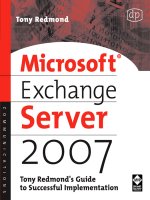Microsoft Windows Server 2008: A Beginner’s Guide doc
Bạn đang xem bản rút gọn của tài liệu. Xem và tải ngay bản đầy đủ của tài liệu tại đây (18.85 MB, 610 trang )
Microsoft
®
Windows
Server
®
2008:
A Beginner’s Guide
MARTY MATTHEWS
New York Chicago San Francisco
Lisbon London Madrid Mexico City Milan
New Delhi San Juan Seoul Singapore Sydney Toronto
Copyright © 2008 by Martin S. and Carole B. Matthews. All rights reserved. Manufactured in the United States of America. Except as
permitted under the United States Copyright Act of 1976, no part of this publication may be reproduced or distributed in any form or by
any means, or stored in a database or retrieval system, without the prior written permission of the publisher.
0-07-159645-3
The material in this eBook also appears in the print version of this title: 0-07-226351-2.
All trademarks are trademarks of their respective owners. Rather than put a trademark symbol after every occurrence of a trademarked
name, we use names in an editorial fashion only, and to the benefit of the trademark owner, with no intention of infringement of the
trademark. Where such designations appear in this book, they have been printed with initial caps.
McGraw-Hill eBooks are available at special quantity discounts to use as premiums and sales promotions, or for use in corporate
training programs. For more information, please contact George Hoare, Special Sales, at or (212)
904-4069.
TERMS OF USE
This is a copyrighted work and The McGraw-Hill Companies, Inc. (“McGraw-Hill”) and its licensors reserve all rights in and to the work.
Use of this work is subject to these terms. Except as permitted under the Copyright Act of 1976 and the right to store and retrieve one
copy of the work, you may not decompile, disassemble, reverse engineer, reproduce, modify, create derivative works based upon,
transmit, distribute, disseminate, sell, publish or sublicense the work or any part of it without McGraw-Hill’s prior consent. You may use
the work for your own noncommercial and personal use; any other use of the work is strictly prohibited. Your right to use the work may
be terminated if you fail to comply with these terms.
THE WORK IS PROVIDED “AS IS.” McGRAW-HILL AND ITS LICENSORS MAKE NO GUARANTEES OR WARRANTIES AS
TO THE ACCURACY, ADEQUACY OR COMPLETENESS OF OR RESULTS TO BE OBTAINED FROM USING THE WORK,
INCLUDING ANY INFORMATION THAT CAN BE ACCESSED THROUGH THE WORK VIA HYPERLINK OR OTHERWISE,
AND EXPRESSLY DISCLAIM ANY WARRANTY, EXPRESS OR IMPLIED, INCLUDING BUT NOT LIMITED TO IMPLIED
WARRANTIES OF MERCHANTABILITY OR FITNESS FOR A PARTICULAR PURPOSE. McGraw-Hill and its licensors do not
warrant or guarantee that the functions contained in the work will meet your requirements or that its operation will be uninterrupted or
error free. Neither McGraw-Hill nor its licensors shall be liable to you or anyone else for any inaccuracy, error or omission, regardless
of cause, in the work or for any damages resulting therefrom. McGraw-Hill has no responsibility for the content of any information
accessed through the work. Under no circumstances shall McGraw-Hill and/or its licensors be liable for any indirect, incidental, special,
punitive, consequential or similar damages that result from the use of or inability to use the work, even if any of them has been advised
of the possibility of such damages. This limitation of liability shall apply to any claim or cause whatsoever whether such claim or cause
arises in contract, tort or otherwise.
DOI: 10.1036/0072263512
We hope you enjoy this
McGraw-Hill eBook! If
you’d like more information about this book,
its author, or related books and websites,
please click here.
Professional
Want to learn more?
To Dick and Pat Shepard,
The world’s greatest neighbors and wonderful friends.
Thanks Dick and Pat, for always being there, no matter what the need.
ABOUT THE AUTHOR
Martin (Marty) Matthews has used computers for more than 40 years, from some of the early
mainframe computers to recent personal computers. He has done this as a programmer, systems
analyst, manager, vice president, and president of a software firm. As a result, he has firsthand
knowledge of not only how to program and use a computer, but also how to make the best use
of the information a computer can produce.
Over 25 years ago, Marty wrote his first computer book, on how to buy minicomputers.
Twenty-three years ago, Marty and his wife, Carole, began writing books as a major part
of their occupation. In the intervening years, they have written over 70 books, including
ones on desktop publishing, web publishing, Microsoft Office, and Microsoft operat-
ing systems from MS-DOS through Windows Server 2003 and Windows Vista. Recent
books published by McGraw-Hill include Windows Server 2003: A Beginner’s Guide and a
number of volumes in the best-selling QuickSteps series, of which he is the co-creator.
v
Acknowledgments xiii
Introduction xiv
Part I
The Windows Server 2008 Environment
▼ 1 Exploring Windows Server 2008 3
Reasons for Windows Server 2008 4
Compare Windows Server 2008 Editions 5
Hardware Considerations 5
Deploy Windows Server 2008 7
Prepare for Windows Server 2008 7
Install Windows Server 2008 7
Configure Windows Server 2008 8
Network Windows Server 2008 10
Communicate and Use the Internet with Windows Server 2008 11
Administer Windows Server 2008 12
Overall Server Management 13
File System Management 14
CONTENTS
For more information about this title, click here
vi
Microsoft Windows Server 2008: A Beginner’s Guide
Printing Management 16
Security Management 17
Other System Management 18
Part II
Deploying Windows Server 2008
▼ 2 Preparing for Installation 21
Consider Installation Needs 22
Check System Requirements 22
About System Requirements 23
Check System Compatibility 24
Make Correct Installation Choices 29
Decide to Upgrade or Do a Clean Installation 31
Decide Whether to Dual-Boot 32
Decide on Partitioning 33
Decide How to Start Setup 35
Decide on Full or Core Options 37
Installing Optional Components 38
Prepare for Installation 39
Back Up All Hard Disks 40
Inventory Current Software 40
Clean Up Current Files 41
Upgrade Hardware 41
Disable Conflicting Hardware and Software 41
Plan a Windows Server 2008 Migration 43
▼ 3 Installing Windows Server 2008 45
Prepare Windows Server 2003 for Upgrade 46
Update Windows Server 2003 to SP1 or 2 46
Update Active Directory 46
Choose a Setup Method 48
Start Setup 48
Starting by Directly Booting Setup 48
Starting from a Newer Windows Version 50
Run Setup 52
Running an Upgrade 53
Run a Clean Install Started from a Newer Windows Version 56
Run a Clean Install Started by Booting Setup 58
Configure a Server 59
Initialization and Personalization 59
Explore Your Server 67
Install Server Roles 70
vii
Contents
▼ 4 Windows Deployment Services 81
Install and Set Up Windows Deployment Services 82
Install Windows Deployment Services 83
Configure Windows Deployment Services 84
Test and Troubleshoot Windows Deployment Services 89
Test Windows Deployment Services 89
Troubleshoot Windows Deployment Services 89
Part III
Networking Windows Server 2008
▼ 5 Windows Server 2008 Networking Environment 95
Networking 96
Networking Schemes 97
Network Types 97
The Networking Task 100
LAN Technologies 104
Networking Hardware 111
Network Interface Cards 112
Cabling 116
Interconnection Devices 122
Networking Topologies 129
Networking Protocols 131
TCP/IP 131
▼ 6 Setting Up and Managing a Network 141
Set Up Network Adapters 142
Check the Network Adapter Driver 143
Check the Network Adapter Resources 145
Install Network Functions and Configure Protocols 147
Install Network Functions 147
Configure a Networking Protocol 150
Test the Network 153
Review Server Support and Network Addressing 155
Network Addressing 156
Implement DHCP, DNS, and WINS 157
Understand the Dynamic Host Configuration Protocol 157
Understand the Domain Name System 160
Install DNS and DHCP 161
Manage DHCP 166
Manage DNS 172
Set Up Windows Internet Name Service 179
Set Up User Accounts and Group Permissions 183
viii
Microsoft Windows Server 2008: A Beginner’s Guide
▼ 7 Using Active Directory and Domains 187
The Active Directory Environment 188
Integration with DNS 190
Active Directory and Domains 191
Install Active Directory 194
Replace Existing Domain Controllers 196
Understand Active Directory Structure and Configuration 200
Active Directory Objects 200
The Structure of Active Directory 203
Sites 209
Replicate Active Directory among Sites 210
Internal Site Replication 211
Site-to-Site Replication 211
Collision Detecting and Resolution 213
Read-Only Domain Controllers 214
Active Directory Summary 214
Part IV
Communications and the Internet
▼ 8 Communications and Internet Services 217
Set Up and Use Telephony Connections 218
Install a Modem 219
Establish a Dial-up Connection 222
Set Up Remote Access Service 223
Add a Routing and Remote Access Service Server Role 223
Enable and Configure RAS 224
Set Up the Port and Policies 227
Use Remote Access Service 228
Set Up and Maintain the Windows Server 2008 Router 230
Set Up the Windows Server 2008 Router 231
Maintain a Windows Server 2008 Router 232
Set Up Internet Connection Sharing 234
Set Up and Use an Internet Connection 235
Connecting to the Internet 235
Find Information on the Internet 239
Use Tabs 244
▼ 9 Internet Information Services Version 7 247
Explore the IIS 7 Environment 248
IIS 7 Features 249
Internet Services in IIS 7 252
ix
Contents
Setting Up a Web Server 253
Install IIS 7 253
Migrate to IIS 7 258
Implement Security 261
Customize and Maintain IIS 7 263
Use the IIS Manager 265
Administer Web Servers Remotely 269
Create Web Sites 273
Host Multiple Sites 274
Web Site Management 276
Troubleshoot IIS 279
Understand and Manage Windows Media Services 289
Understand Windows Media Services 290
Manage Windows Media Services 292
▼ 10 Virtual Private Networking 293
Point-to-Point Tunneling Protocol 295
Layer Two Tunneling Protocol 297
Secure Socket Tunneling Protocol 298
Prepare for VPN 299
Check Networking and RAS Hardware 299
Configure Networking 301
Set Up Remote Access Service 303
Test RAS 304
Set Up a VPN Server 306
Reconfigure RAS 306
Configure a PPTP Server 308
Configure a L2TP Server 308
Configure an SSTP Server 316
Set Up a VPN Client 317
▼ 11 Terminal Services and Remote Desktop 323
Understand Terminal Services 324
Why Use Terminal Services 324
Terminal Services Modes and Components 325
Set Up Terminal Services 326
Install the Terminal Services Roles 326
Terminal Services Configuration 331
Terminal Services Manager 334
Use Applications Server Mode 335
Prepare for Terminal Services 335
Manage TS RemoteApp 337
Distribute a RemoteApp Program 340
Using Remote Desktop Connection with
RemoteApp Programs 343
x
Microsoft Windows Server 2008: A Beginner’s Guide
Set Up and Use TS Web Access 347
Set Up TS Gateway 349
Enable TS Session Broker 351
Implement TS Licensing 353
Terminal Server Licenses 353
Install the TS Licensing Role Service 354
Activate a TS Licensing Server and Install Licenses 356
Set Up and Enable Users 358
Use Remote Administration Mode 358
Enable Remote Desktop Connection 359
Managing Through Remote Desktop Connection 359
Use Remote Desktop Connection 359
Put Remote Desktop Connection to Work 360
Part V
Administering Windows Server 2008
▼ 12 Managing Storage and File Systems 367
Understand Storage and File Systems 368
Types of Storage 368
File Systems 370
File System Management 373
File Services and Disk Management 373
Share and Storage Management 376
Disk Management 383
Disk Management Pane 384
Customize the Disk Management Pane 385
Drive and Volume Properties 386
Add and Remove a Disk Drive 389
Partition and Format Drives 391
Data Compression 395
Drive Defragmentation 398
Drive Quotas 399
File and Folder Encryption 400
Implement Dynamic Volume Management 401
Convert to Dynamic Storage 402
Create Volumes 403
Create a Spanned Volume 403
Use the Distributed File System 404
Create a Distributed File System 405
Distributed File System Management 407
Install and Use Other File Services 412
Windows Server Backup 416
Types of Backup 416
Install and Start Windows Server Backup 417
xi
Contents
Use Windows Server Backup 417
Use the Recover Wizard 423
Create a Recovery Disc 425
Use a Recovery Disc 426
▼ 13 Setting Up and Managing Printing and Faxing 427
Understand Windows Server 2008 Printing 428
Basic Printing Concepts 428
Basic Printing Requirements 429
Set Up Basic Printing 429
Add Local Printers 430
Set Up Network Printers 432
Tune a Printer’s Configuration 435
Configure Printers 436
Configure Printing 440
Configure Users 441
Control a Printer’s Queue 443
Pause, Resume, and Restart Printing 443
Cancel Printing 445
Redirect Documents 445
Change a Document’s Properties 446
Manage Fonts 447
Fonts in Windows Server 2008 448
Add and Remove Fonts 450
Use Fonts 451
Set Up and Use Print Services 452
Install Print Services 452
Manage Printers and Printing 453
Set Up and Use a Fax Server 458
Install the Fax Server 458
Enable Windows Fax and Scan 458
Send and Receive Faxes 461
Create a Fax Cover Page 466
Manage Network Faxing 466
▼ 14 Managing Windows Server 2008 471
Use the Control Panel 472
AutoPlay 473
Default Programs 474
Device Manager 475
Ease Of Access Center 476
Folder Options 477
Keyboard 481
Mouse 481
Regional And Language Options 482
xii
Microsoft Windows Server 2008: A Beginner’s Guide
System 483
Taskbar And Start Menu 485
Use the Task Manager 486
Use the Microsoft Management Console 489
Create an MMC Console 490
Use an MMC Console 493
Explore the Registry 494
Keys and Subtrees 494
Keys, Subkeys, and Hives 496
Entries and Data Types 497
Work with the Boot Process 498
Steps in the Booting Process 498
Controlling the Boot Process 499
Correct Booting Problems 500
Use Group Policies 504
Create and Change Group Policies 504
Employ User Profiles 511
Create Local User Profiles 511
Create Roaming User Profiles 512
Use Mandatory User Profiles 516
Update Windows Server 2008 516
Manual Updates 517
Automatic Updates 517
▼ 15 Controlling Windows Server 2008 Security 521
Authenticate the User 522
Local Computer User Authentication 523
Network User Authentication 524
Control Access 538
Ownership 538
Groups 539
Permissions 544
Secure Stored Data 551
File and Folder Encryption 551
Use File and Folder Encryption 553
Drive Encryption with BitLocker 556
Understand Private/Public Key Encryption 561
Private Key Encryption 561
Public Key Encryption 562
Combined Public and Private Key Encryption 562
Encryption Keys and Certificates 563
Secure Data Transmission 563
Implement Data Transmission Security 563
▼ Index 567
xiii
ACKNOWLEDGMENTS
I
t takes a number of people to create a book like this and especially to make
it a really good book. The following people, and others I do not know,
have added much to the book and have made my job manageable.
Jane Brownlow, executive editor, provided the needed support, as well as a lot
of latitude. Thanks, Jane!
John Cronan, technical editor, corrected many errors, added many tips and
notes, and generally improved the book. John is also a great friend. Thanks, John!
Jan Jue, copy editor, added to the readability and understandability of the book
while listening to my considerations and being great to work with. Thanks, Jan!
Carole Matthews, my life partner for over 35 years, my very best friend, and
sharer of our parenting adventure, provided the necessary support without which
this book would not have been possible. Thanks, my love!
xiv
INTRODUCTION
W
indows Server 2008 is now a fully mature server operating sys-
tem. What began as Windows NT went through major transition
in Windows 2000 Server and Windows Server 2003 to become in
Windows Server 2008 a full-featured, fully capable server operating sys-
tem. The net result is a server operating system that is more reliable, easier
to install, and more scalable. It also has an excellent directory service, is
easier to manage, provides better security, and delivers exceptional web
support.
The purpose of this book is to show you how to use these features and many others,
and how to get the attendant benefits.
How This Book Is Organized
Windows Server 2008: A Beginner’s Guide is written the way many people learn. It starts
by reviewing the basic concepts and then uses a learn-by-doing method to demonstrate
the major features of the product. Throughout, the book uses detailed examples and
clear explanations with many line drawings and screenshots to give you the insight
needed to make the fullest use of Windows Server 2008. Windows Server 2008: A Begin-
ner’s Guide has five parts, each providing a complete discussion of one major aspect of
Windows Server 2008.
xv
Introduction
Part I: The Windows Server 2008 Environment
Part I introduces you to the Windows Server 2008 environment and to what’s new about it.
This part establishes the foundation for the rest of the book.
▼ Chapter 1, Exploring Windows Server 2008, provides an overview of Windows
Server 2008 and serves as a guide to the more in-depth discussions that take
place in the later chapters.
Part II: Deploying Windows Server 2008
Part II covers planning for and deploying Windows Server 2008 across an organization. The
purpose of this part is to assist you in going through the planning process and then actually
doing a detailed installation.
▼ Chapter 2, Preparing for Installation, looks at all the steps that must be carried
out prior to installing Windows Server 2008, including the possible pitfalls to
stay clear of.
■ Chapter 3, Installing Windows Server 2008, takes you through the various steps
necessary to install the Server from different starting points, for both upgrading
and doing a clean install.
▲ Chapter 4, Windows Deployment Services, describes how to use the Windows
Deployment Services to automate the installation of Windows Server 2008.
Part III: Networking Windows Server 2008
Part III devotes three chapters to networking, the single most important function within Win-
dows Server 2008.
▼ Chapter 5, Windows Server 2008 Networking Environment, provides a com-
prehensive foundation on networking by describing the schemes, hardware,
and protocols or standards that are used to make it function.
■ Chapter 6, Setting Up and Managing a Network, describes how networking is
set up and managed in Windows Server 2008.
▲ Chapter 7, Using Active Directory and Domains, looks at how domains are
used in Windows Server 2008 and the central role that Active Directory plays in
managing networking.
Part IV: Communications and the Internet
Part IV covers the ways that you and your organization can reach out from your LAN to
connect to others or allow others to connect to you, both on the Internet and through direct
communications.
▼ Chapter 8, Communications and Internet Services, provides an overview of
communications and how to set it up, including using a dial-up connection with
the Remote Access Service (RAS) and using an Internet connection with Internet
Explorer.
xvi
Microsoft Windows Server 2008: A Beginner’s Guide
■ Chapter 9, Internet Information Services Version 7, describes Internet Informa-
tion Services (IIS) and how it is set up and managed.
■ Chapter 10, Virtual Private Networking, explains VPN: how it works; how it is
set up with PPTP, L2TP, and SSTP; and how it is used.
▲ Chapter 11, Terminal Services and Remote Desktop, describes the significantly
enhanced Terminal Services, how it is set up, and then how to use Application
Server Mode, Remote Administration Mode, and Remote Desktop Connection.
Part V: Administering Windows Server 2008
The purpose of Part V is to explore the numerous administrative tools that are available
within Windows Server 2008 and to discuss how they can best be used.
▼ Chapter 12, Managing Storage and File Systems, looks at the extensive set of
tools that are available in Windows Server 2008 to handle the various types of
storage systems and the files and folders they contain.
■ Chapter 13, Setting Up and Managing Printing and Faxing, describes what
constitutes Windows Server 2008 printing and Print Services, how to set it up,
how to manage it, how to manage the fonts that are required for it, and how to
use the Fax Server and faxing.
■ Chapter 14, Managing Windows Server 2008, discusses the system manage-
ment tools and user management tools that are not part of setting up, network-
ing, file management, and printing.
▲ Chapter 15, Controlling Windows Server 2008 Security, describes each of the
security demands and the Windows Server 2008 facilities that address that
demand, as well as the ways to implement those facilities.
Conventions Used in This Book
Windows Server 2008: A Beginner’s Guide uses several conventions designed to make the book
easier for you to follow:
▼ Bold type is used for text that you are to type from the keyboard.
■ Italic type is used for a word or phrase that is being defined or otherwise deserves
special emphasis.
■ A monospaced typeface is used for command listings either produced by
Windows Server 2008 or entered by the user.
■ small capital letters are used for keys on the keyboard such as enter and shift.
▲ When you are expected to enter a command, you are told to press the key(s). If
you are to enter text or numbers, you are told to type them.
1
I
The Windows Server
2008 Environment
This page intentionally left blank
3
1
Exploring Windows
Server 2008
4
Microsoft Windows Server 2008: A Beginner’s Guide
W
indows Server 2008 is the latest Microsoft Windows operating system for
servers in a client/server network. It comes in several editions, ranging
from simple web servers to complex datacenter servers. All editions include
extensive built-in web and local area networking technologies. They all provide many
features, especially in the areas of management and security that allow the secure
connection among people, systems, and devices for the exchange of information and
the sharing of computer resources. These features support the integration of people and
computers working together in a single organization as well as across many organizations
to provide a high level of connectedness, collaboration, and interoperability.
REASONS FOR WINDOWS SERVER 2008
Windows Server 2008 is a significant upgrade from Windows Server 2003, and most es-
pecially from Windows 2000 Server. There are many reasons for saying this, but here are
some of the outstanding ones:
▼ It is easier to configure and manage. Windows Server 2008 has added Server
Manager to replace several tools in prior versions of Windows Server to create
a single, unified management interface to install, configure, and control all the
roles on the server.
■ It offers better security. Windows Server 2008 considerably enhances security to
protect the entire network through improvements in authenticating the user,
controlling user access, securing stored data, securing data transmission, and
managing security.
■ It is a more powerful web server. Internet Information Services Version 7 (IIS 7)
provides a comprehensive platform with new and enhanced web services for
building, delivering, and managing web applications with improved security.
■ It offers easier and more secure remote access. Terminal Services in Windows Server
2008 has added two new modules, Terminal Services Gateway and Terminal
Services RemoteApps, that increase the security with which a remote computer
can access a local area network (LAN) and that greatly improve the experience
of remotely executing an application.
■ It substantially enhances the ability to customize a server. The Server Manager’s role
selection allows you to specify only those roles, role services, and features that
you want installed, thereby shrinking the components that require computer
resources and management and that can be attacked.
▲ It provides a new command-line environment. Windows Server 2008’s PowerShell
allows you a much greater and more powerful ability to configure and control
the operating system without using the graphical user interface (GUI). This
allows Windows Server 2008 to have an installation option of just the server
core without the GUI and with only some of the roles.
5
Chapter 1: Exploring Windows Server 2008
The purpose of this book is to show you how to use many of these features plus a
number of others. This chapter will provide a quick overview of Windows Server 2008,
looking briefly at the major areas of the product, including a description of its function
and how it relates to the rest of the product.
COMPARE WINDOWS SERVER 2008 EDITIONS
Windows Server 2008 comprises five independent and separately sold editions:
▼ Windows Server 2008 Standard Edition A full network server operating
system that is meant for small-to moderate-sized organizations and handles most
server roles and features. It is an upgrade for Windows Server 2003 Standard
Edition and Windows 2000 Server and is available in Server Core and full server
installations for both 32-bit (called “x86” because of its origin with Intel 8086, 386,
and 486 chip sets) and 64-bit ( called “x64” using the AMD chip sets) processors.
■ Windows Server 2008 Enterprise Edition A full network server operating system
that is meant for larger organizations, especially those involved in e-commerce. In
addition to the features in the Standard Edition, the Enterprise Edition provides
failover clustering and Active Directory Federation Services, as well as improved
scalability and availability. It is an upgrade for Windows server 2003 Enterprise
Edition and Windows 2000 Advanced Server and is available in Server Core and
full server installation options for both 32-bit and 64-bit processors.
■ Windows Server 2008 Datacenter Edition A full network server operating
system that is meant for the largest organizations, especially those involved
in data warehousing and online transaction processing. It provides all of the
Enterprise Edition capabilities with support for additional processors and
unlimited virtual image use rights. It is an upgrade for Windows Server 2003
Datacenter Edition and Windows 2000 Datacenter Server and is available in
Server Core and full server installation for both 32-bit and 64-bit processors.
■ Windows Web Server 2008 A limited server operating system solely for
hosting web sites and delivering web applications using Internet Information
Services (IIS) for both 32-bit and 64-bit processors.
▲ Windows Server 2008 for Itanium-based Systems A limited server operating
system for the Intel Itanium 2 64-bit processor. Only some of the server roles
are available on this platform, but the IIS web server and application delivery
are included. Further discussion of the Itanium-based edition is outside the
scope of this book.
Hardware Considerations
The hardware considerations for the Windows Server 2008 editions have a consistent set
of minimum and recommended requirements, as shown in Table 1-1, and a mixture of
maximum values, as shown in Table 1-2.
6
Microsoft Windows Server 2008: A Beginner’s Guide
NOTE The meaning of the abbreviations in Tables 1-1 and 1-2 are as follows: GHz (gigahertz) is a
measure of processor speed in billions of cycles per second; MB, GB, and TB (megabyte, gigabyte,
and terabyte) are measures of memory and disk space in millions, billions, and trillions of bytes
(each of which is eight bits [a 0 or 1] and is roughly equivalent to an English language character);
RAM (random access memory) is the primary solid-state memory in the computer; ROM (read only
memory) can be solid-state devices in the computer or CD (compact disc) or DVD (digital video disc)
devices that cannot be written to by the user; VGA (video graphics array) is a type of video display.
Table 1-1. Minimum Requirements for All Versions of Windows Server 2008
System Component Minimum Recommended
x86 processor speed 1GHz 2GHz
x64 processor speed 1.4GHz 2GHz
Memory (RAM) 512MB 2GB
Disk space 10GB 40GB
Peripherals DVD-ROM, Super VGA
monitor, keyboard, and
mouse
DVD-ROM, Super VGA
monitor, keyboard, and
mouse
Table 1-2. Hardware Maximums among Windows Server 2008 Editions
2008 Server Edition Platforms
Physical
Processors
Maximum
Memory
Failover
Clustering
Standard 32-bit 4 4GB None
Standard 64-bit 4 32GB None
Enterprise 32-bit 8 64GB 8-node
Enterprise 64-bit 8 2TB 16-node
Datacenter 32-bit 32 64GB 8-node
Datacenter 64-bit 64 2TB 16-node
Web Server 32-bit 4 4GB None
Web Server 64-bit 4 32GB None
7
Chapter 1: Exploring Windows Server 2008
This book will focus on the Windows Server 2008 Standard Edition and touch a bit on
the Web Server and the Enterprise Edition.
The remaining sections in this chapter provide an introductory look at the major ar-
eas of Windows Server 2008 that provide for the following functions:
▼ Deploying Windows Server 2008
■ Networking Windows Server 2008
■ Communicating and Using the Internet with Windows Server 2008
▲ Administering Windows Server 2008
The sections discussed here correspond to the remaining parts of this book, so you
can easily jump from this overview to the details later in the book.
DEPLOY WINDOWS SERVER 2008
Successfully bringing Windows Server 2008 into an organization means that not only
the operating system is installed, but also that the appropriate planning has taken place
before the installation, and that the desired customization and optimization has taken
place after the installation. To meet this objective, you must plan and then completely
carry out the deployment.
Prepare for Windows Server 2008
To prepare for Windows Server 2008, you must assure that:
▼ Your computers meet the requirements of Windows Server 2008.
■ Windows Server 2008 supports all the hardware you need that is attached to
your computers.
■ You know the installation decisions and have made the choices that provide
the best operating environment for you.
■ Your computers have been prepared for an operating system installation.
▲ You have a solid plan for carrying out the installation.
Chapter 2 helps you to prepare for installation by looking at each of these areas, and
it discusses what you need to know to make the installation as smooth as possible.
Install Windows Server 2008
Windows Server 2008 can be installed and customized in a variety of ways, which fall
into three categories:
▼ Manually Someone sits in front of the computer to be installed and, in real
time, installs and configures the software on that machine.