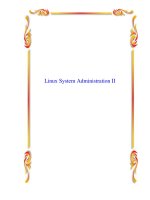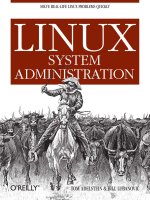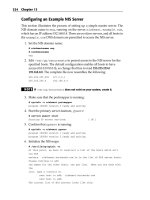Linux System Administration 1 pot
Bạn đang xem bản rút gọn của tài liệu. Xem và tải ngay bản đầy đủ của tài liệu tại đây (1.3 MB, 180 trang )
Study Guide for
Linux System Administration 1
Lab work for LPI 101
version 0.2
released under the GFDL by LinuxIT
LinuxIT Technical Training Centre
___________________________________________________________________
Copyright (c) 2005 LinuxIT.
Permission is granted to copy, distribute and/or modify this document
under the terms of the GNU Free Documentation License, Version 1.2
or any later version published by the Free Software Foundation;
with the Invariant Sections being History, Acknowledgements, with the
Front-Cover Texts being “released under the GFDL by LinuxIT”.
see full license agreement on p.164
____________________________________________________________________________________________________________
Page ii
LinuxIT Technical Training Centre
___________________________________________________________________
Introduction:
Acknowledgments
The original material was made available by LinuxIT's technical training centre www.linuxit.com. Many
thanks to Andrew Meredith for suggesting the idea in the first place. A special thanks to all the students who
have helped dilute the technical aspects of Linux administration through their many questions, this has led to
the inclusion of more illustrations attempting to introduce concepts in a user friendly way. Finally, many
thanks to Paul McEnery for the technical advice and for starting off some of the most difficult chapters such
as the ones covering the X server (101), modems (102) and the Linux kernel (102).
The manual is available online at Thank you to the
Savannah Volunteers for assessing the project and providing us with the Web space.
History
First release (version 0.0) October 2003. Reviewed by Adrian Thomasset.
Revised January 2004 after review by Andrew Meredith.
November 2004. Section on expansion cards added in 'Hardware Configuration' chapter by Adrian
Thomasset
December 2004. Index and mapped objectives added by Adrian Thomasset.
January 2005. Glossary of terms, command and file review added at end of chapters by Adrian Thomasset
June 2005. Added new entries in line with recommendations from SerNet for the LATM process, by Andrew
Meredith with additional text supplied by Andrew D Marshall and review by Adrian Thomasset. Section on
Debian tools supplied by Duncan Thomson.
August 2005. "Linux System Administration 1 - Lab work LPI 101 - version 0.2" has been awarded the LATM
status by SerNet.
Dramatis Personi
Adrian Thomasset <> />Andrew Meredith <> />Andrew D Marshall <> />Duncan Thomson <> />Goals
This manuals primary aim is to provide explanations, examples and exercises for those preparing for the
Linux Professional Institute (LPI) Certification Programme 1 (LPIC-1), Exam 101.
Three core sources of criteria guide this manual to its primary goals:
● The LPI's Exam-101 "Objectives".
● Its LPI-Approved Training Materials (LATM) criteria.
● The Linux Documentation Project (LDP or TLDP) Author Guide (AG).
The LPI's Exam-101 Objectives and LATM criteria are summarized below. The Objectives are also online at:
/>The LDP Author Guide [ provides a consistent, comprehensive
set of guidelines for those wanting to publish HOWTOs, Tutorials and Manuals via the world's largest
GNU/Linux documentation system, the LDP.
This manual adopts as its second prime objective, on equal footing with its first, the LDP Author Guide's
challenge to prospective LDP authors, "to massage all of the raw data into a readable, entertaining and
understandable whole." [LDP-AG, 4.1. Writing the Text]
____________________________________________________________________________________________________________
Page iii
LinuxIT Technical Training Centre
___________________________________________________________________
Intended Training Schedules
The content herein is designed to accompany practical courses preparing for the LPI 101 exam of the LPIC-1
programme. While this material was generally structured to work with a course of 24-32 hours in consecutive
8-hour sessions, it is modularized to also work for shorter or longer sessions, consecutive or otherwise.
Intended Audience & Prerequisites
This manual's material assumes its users will already have:
● Extensive experience (several years) using Intel x86 computers, including a strong knowledge of
hardware components and their interaction with basic operating system (OS) components.
● A general knowledge of computing and networking basics such as binary and hexadecimal maths,
common units of measure (bytes, KB vs Kb, Mhz, etc), file-system structures, Ethernet and Internet
networking operations and hardware, etc.
● More than three cumulative months of practical experience using a GNU/Linux, BSD or Unix OS, logged
in and working at the command-line (in a text terminal or console) either locally or remotely.
Those with less experience, however, should not be discouraged from using this manual, if (and only if) they
are willing to spend extra time catching up on the prerequisite background skills and knowledge; a
challenging task, but not an impossible one.
Further references and examples are provided for the various uses of commands, as well as exercises and
accompanying answers demonstrating exam-like problem-solving. All are optional with those most
recommended either discussed or referenced in the manual's body.
The LPI Certification Program
There are currently two LPI certification levels. The first level LPIC-1 is granted after passing both exams LPI
101 and LPI 102. Similarly passing the LPI 201 and LPI 202 exams will grant the second level certification
LPIC-2.
There are no certification pre-requisites for LPI 101 and 102. However the exams for LPIC-2 can only be
attempted once LPIC-1 has been obtained.
Instructor Notice
There are no instructor notes with this manual. The following issues must be considered.
The exercises in the sections Managing Devices and The Linux Filesystem both assume that a new
partition can be created. Make sure during the installation that a large extended partition with at least 100MB
free space is available after all the partitions have been created.
The following RPM packages are needed for the exercises:
rpm-build
sharutils
No Guarantee
The manual comes with no guarantee at all.
Resources
www.lpi.org
www.linux-praxis.de
www.lpiforums.com
www.tldp.org
____________________________________________________________________________________________________________
Page iv
LinuxIT Technical Training Centre
___________________________________________________________________
www.fsf.org
www.linuxit.com
Notations
Commands and filenames will appear in the text in bold.
The <> symbols are used to indicate a non optional argument.
The [] symbols are used to indicate an optional argument
Commands that can be typed directly in the shell are highlighted as below
command
or
command
____________________________________________________________________________________________________________
Page v
LinuxIT Technical Training Centre
Contents
__________________________________________________
INTRODUCTION: III
Acknowledgments iii
History iii
Dramatis Personi iii
Goals iii
Intended Training Schedules iv
Intended Audience & Prerequisites iv
The LPI Certification Program iv
Instructor Notice iv
No Guarantee iv
Resources iv
Notations v
INSTALLATION 1
1. The Installation CD 2
2. Local Installations 3
3. Network Installation 3
4. Rescue disk 4
5. Partitioning Schemes 5
6. Easy Dual Booting 6
7. Exercises and Summary 8
HARDWARE CONFIGURATION 10
1. Resource Allocation 11
2. PC Expansion Cards 12
3. USB Support 13
4. SCSI Devices 14
5. Network cards 15
6. Setting up modems 16
7. Printer Configuration 21
8. Sound Cards 22
9. Exercises and Summary 24
MANAGING DEVICES 27
1. Disks and Partitions 28
2. Partitioning Tools: 30
3. Bootloaders 31
4. Managed devices 33
5. Quotas 35
6. Exercises and Summary 36
THE LINUX FILESYSTEM 39
1. The Filesystem Structure 40
2. Formatting and File System Consistency 42
____________________________________________________________________________________________________________
Page 6
LinuxIT Technical Training Centre
Contents
__________________________________________________
3. Monitoring Disk Usage 45
4. File Permissions and Attributes 46
5. Exercises and Summary 52
THE COMMAND LINE 56
1. The interactive shell 57
2. Variables 58
3. Input, Output, Redirection 59
4. Metacharacters and Quotes 62
5. The Command History 63
6. Other Commands 64
7. Exercise and Summary 67
FILE MANAGEMENT 71
1. Moving around the filesystem 72
2. Finding Files and Directories 72
3. Handling directories 74
4. Using cp and mv 74
5. Hard Links and Symbolic Links 75
7. Touching and dd-ing 76
8. Exercises and Summary 78
PROCESS MANAGEMENT 81
1. Viewing running processes 82
2. Modifying Processes 83
3. Processes and the shell 85
4. Exercises and Summary 87
TEXT PROCESSING 90
1. cat the Swiss Army Knife 91
2. Simple tools 92
3. Manipulating text 94
4. Exercises and Summary 97
SOFTWARE INSTALLATION 99
1. Introduction 100
2. Static and Shared Libraries 101
3. Source Distribution Installation 105
4. The RedHat Package Manager RPM 108
5. Debian Package Management 113
6. The Alien Tool 117
7. Exercises and Summary 118
ADVANCED TEXT MANIPULATION 121
1. Regular Expressions 122
____________________________________________________________________________________________________________
Page 7
LinuxIT Technical Training Centre
Contents
__________________________________________________
2. The grep family 122
3. Working with grep 123
4. egrep and fgrep 123
5. The Stream Editor - sed 124
6. Exercises and Summary 126
USING VI 128
1. vi Modes 129
2. Text Items 129
3. Inserting Text 130
4. Cut and Paste 130
5. Copy Paste 131
6. Search and Replace 131
7. Undo and Redo 132
8. Running a Shell Command 132
9. Save and Quit 132
10. Exercises and Summary 133
THE X ENVIRONMENT 135
1. Introduction 136
2. Configuring X11R6 137
3. Controlling X clients 139
4. Starting X 140
5. The Display Manager 141
6. Troubleshooting X Clients 145
7. Choosing a Window Manager 145
9. Exercises and Summary 146
ANSWERS TO REVISION QUESTIONS 150
LPI 101 OBJECTIVES 152
Topic 101: Hardware & Architecture 152
Topic 102: Linux Installation & Package Management 154
Topic 103: GNU & Unix Commands 156
Topic 104: Devices, Linux Filesystems, Filesystem Hierarchy Standard 159
Topic 110: The X Window System 162
GNU FREE DOCUMENTATION LICENSE 164
INDEX 169
____________________________________________________________________________________________________________
Page 8
LinuxIT Technical Training Centre
Installation
__________________________________________________
Installation
Prerequisites
None
Goals
Understand the layout of a typical Linux installation CD
Perform different types of installations
Create a simple partition scheme (see also p.28)
Contents
INSTALLATION 1
1. The Installation CD 2
2. Local Installations 3
3. Network Installation 3
4. Rescue disk 4
5. Partitioning Schemes 5
6. Easy Dual Booting 6
7. Exercises and Summary 8
____________________________________________________________________________________________________________
Page 1
LinuxIT Technical Training Centre
Installation
__________________________________________________
1. The Installation CD
The various Linux distributions have different names for the directories on the installation CD. The generic
structure of the CDROM is as follows:
Generic Installation CD layout
packages: This directory contains the pre-compiled packages. Here are the associated names for the main
distrubutions:
debian: dist
mandrake: Mandrake
redhat: RedHat
suse: suse
Initially all the software installed on the system comes from these packaged files. See the section on package
managers on p.108 for more details.
images: This directory contains various “images”. These are special flat files often containing directory
structures. An initial ramdisk (initrd) is an example of an image file. There are different types of images
necessary to:
- boot the installation process
- provide additional kernel modules
- rescue the system
Some of these files can be copied to a floppy disk when the installation is started using floppies rather than
the CDROM. The Linux tool used to do this is dd. There is a tool called rawrite which does the same under
DOS.
The image is a special file which may contain subdirectories (much like an archive file).
Image file structure
Image file
An image file can be mounted on a loop device. If the image file name is called Image then the following
command will allow one to view the content of this file in the /mnt/floppy directory:
mount -o loop /path/to/Image /mnt/floppy
dosutils: this directory contains DOS tools which may be used to prepare a Linux installation such as the
____________________________________________________________________________________________________________
Page 2
cdrom
dosutils
images
packages
DIR2
DIR1
LinuxIT Technical Training Centre
Installation
__________________________________________________
rawrite.exe tool mentioned above. Another tool is the fips utility which non destructively partions a C:\ drive
in two provided the underlying filesystem type is FAT and not NTFS.
2. Local Installations
The easiest and most common type of installation is a local installation. Most distributions are a CD iso image
with an automatic installation script. On machines with no CD-ROM hardware it is still possible to start an
installation from a floppy.
CD-ROM installation
Change the settings in the BIOS for the computer to boot from CD. The installation is menu driven and allows
for advanced and basic configuration.
Floppy Installation
If for some reason you don't boot using the CD-ROM you will need to create a floppy installation image. This
can happen if the CD is not bootable or you have downloaded a non-iso image of the distribution.
Making a bootable installation disk
dd if=/path/to/<image_name> of=/dev/fd0
on a linux box
rawrite.exe
under Windows (not NT)
For RedHat distributions the installation images are in the images directory. The basic image is boot.img.
Other images are more specialised like bootnet.img or pcmcia.img.
In a Suse distribution the floppy image is in the disks directory and the image is called bootdisk.
3. Network Installation
For a RedHat installation this is only a specialised floppy installation. Make a bootable floppy using the
bootnet.img image:
dd /mnt/cdrom/images/bootnet.img of=/dev/fd0
The first part of the installation is text based and will allow you to set up the keyboard and the network
parameters needed. The rest of the installation can be done via FTP, NFS or HTTP. Originally protocols that
allowed a full mount (NFS) would also allow the install to be done in graphical mode, while file retrieval
protocols (FTP HTTP) would only allow text mode. With most modern distributions this is no longer the case.
Also notice that most modern distributions offer network installations directly from the CD (e.g Mandrake disk
2 will start a network type installation or Fedora Core can take the parameter askmethod at boot time).
____________________________________________________________________________________________________________
Page 3
LinuxIT Technical Training Centre
Installation
__________________________________________________
4. Rescue disk
If a Linux system is corrupt it is possible to boot the computer using a rescue disk. This is a small version of
Linux that will mount a minimal virtual filesystem into memory.
The Linux operating system runs entirely in RAM. The aim is to access the root filesystem on the PC hard
drive. Most rescue disks can determine this automatically. Assuming the root filesystem was found on the
first logical partition of the computer's first IDE disk (/dev/hda5), the rescue disk script can then mount this
resource on a subdirectory of the filesystem in RAM, say /mnt/system.
Changing perspectives
In this situation we have two root filesystems as depicted below. To use the root filesystem on the hard
drive as our top directory we need to change our perspective (change root). The chroot tool does just that:
chroot /mnt/sysimage
Rescue mode
RAM kernel
initrd
root filesystem in RAM root filesystem on PC hard drive
Getting started
Old Method:
1. Make a bootable floppy using the boot.img image file: dd if=boot.img of=/dev/fd0
2. Copy the rescue.img image file to a second floppy: dd if=rescue.img of=/dev/fd0
3. Boot the system using with the boot.img diskette
4. At the LILO prompt type "linux rescue". You should see something like
Insert root file system disk:
5. Insert the rescue.img diskette and press enter
6. The boot process will continue until you get a shell prompt
7. You may still need to determine where the root filesystem is on the hard drive (not covered)
New Method:
1. Insert the Linux installation disk (Suse, RedHat, Mandrake )
2. At the prompt type “linux rescue”
____________________________________________________________________________________________________________
Page 4
LinuxIT Technical Training Centre
Installation
__________________________________________________
3. Follow the instructions.
4. The instuction should say where the root filesystem is mounted
5. If the root filesystem is mounted on /mnt/sysimage then enter the following command
5. Partitioning Schemes
To access resources on a hard drive the operating system uses a mechanism called 'mounting'. For UNIX
type operating systems this involves attaching a disk to any directory which is then called a mount point.
The figure below shows a possible partitioning scheme. Here many resources (not only local disks and
partitions, but possibly network shares, CD-ROMs, etc) are attached on various mount points
To the user the file system layout is simply a tree of directories and subdirectories.
Forming a tree-like filesystem structure
The root of the tree structure is called root and is represented by a forward slash “/”. The root mount point is
also the first directory on which the operating system will attach a disk or resource, also called the root
device.
Once the root is mounted the directories and subdirectories present on the root device can be used as further
mount points for other devices, forming a succession of directories ordered like a tree.
The process is made possible as follows:
1. The bootloader will load a kernel telling it where the root device is (also see "Booting Linux" LPI
102)
2. The other directories are mounted following instructions from the /etc/fstab file (see p.33)
Mount points on the file system
Creating the Disk Layout
____________________________________________________________________________________________________________
Page 5
LinuxIT Technical Training Centre
Installation
__________________________________________________
When installing Linux one has to create a partition scheme. This is a particular stage of the installation
process and is done most often with a GUI tool such as Yast or DiskDruid. These tools allow one to do three
things:
– create partitions of a given size
– select the filesystem type (see p.42)
– assign a mount point for each partition.
Some installations have an 'expert mode' where it is possible to use fdisk (see p.29) to create the partitions
only.
A minimal partition scheme involves one root device and another partition for swapping. There are no rules
when creating a disk layout but one generally takes into account the function of the computer (desktop, mail
server, etc).
The SWAP partition
When creating a partition scheme one also has to make decisions about the amount of swap space needed.
Once again, there are no rules. The amount of swap space needed depends of the type of applications that
will run on the PC (desktop, server, 3D rendering, etc. ). However as a rule of thumb, for a 2.4 kernel with an
average amount of RAM (e.g less than 256MB) one will generally create a swap space twice as large as the
amount of RAM. With older 2.2 kernels one would create a swap partition of the same size as the amount of
RAM.
Swapping is generally done using a partition. In the partition table the hexadecimal value for a swap partition
is 82.
NOTICE
Unlike partitions used for storing data a swap partition is never mounted. One also doesn't assign a mount
point for such partitions. To create a SWAP space during the installation on simply selects the 'filesystem
type' labelled 'SWAP'.
Once the system is running information about the SWAP partitions is available in /proc/swaps
One can also create SWAP space areas using files rather than partitions (see LPI 201). This is often used for
emergencies once a system is running and not during the installation.
6. Easy Dual Booting
(This section is not for exam purposes and can be left out completely).
If Windows9x/2k is already installed on the system the installation setup will automatically configure LILO for
dual booting.
Pre-installation:
Before altering the system you should run a defragmentation program over the whole disk. This will make
sure that all the blocks used by the Windows operating system are rearranged at the beginning of the disk.
Next, using PartitionMagic or fips, partition the C:\ drive in two. The Windows programs are located at the
beginning of the hard disk in the first partition. The second partition must be large enough to hold a Linux
installation.
Notice: The average amount of space needed for a Linux distribution is 4GB.
____________________________________________________________________________________________________________
Page 6
LinuxIT Technical Training Centre
Installation
__________________________________________________
Starting the installation from DOS:
For non-NT systems restart your computer in DOS command mode. If you are installing RedHat then you
can run E:\DOSUTILS\AUTOBOOT.BAT. This will start the installation program. Similarly if you are
installing Suse you can run E:\setup.exe under DOS.
The hard drive from a Windows' perspective:
When running Windows the OS will only see the FAT and NTFS filesystems. The rest of the disk where
Linux is installed will be inaccessible.
The hard drive from a Linux point of view:
When running Linux the Windows partition should be called /dev/hda1 (since it's the first partition on the first
physical disk). By default this partition is not mounted. You can make a directory /dos or /mnt/dos and
mount this partition. The disk partition corresponding to C:\ is then accessible.
____________________________________________________________________________________________________________
Page 7
LinuxIT Technical Training Centre
Installation
__________________________________________________
7. Exercises and Summary
Review Questions (answers p.150)
Yes or No
1. The rawrite tool runs under Linux and is used to copy an image file onto a floppy disk _____
2. When devising a new partition scheme on an empty disk any disk partition can be chosen as the root
device _____
Glossary
Term Description
virtual filesystem a filesystem is a data structure that allows data on a disk to be organised and
accessed by the user. However to the user data is simply located in a series of
directories and subdirectories. These directories form a tree structure with a top
directory called the root and noted " / ". This structure is also called the 'virtual
filesystem' because one doesn't need to know anything about the disk layout or
partitioning scheme in order to use it. This is different to the situation when using a
DOS based system; there if the disk has four partitions all the users will need to know
that data can be in either C:\, D:\, E:\ or F:\ and, in this example, that the first CD-ROM
is the G:\ device
mount point a directory where a partition is attached in order to make the device available to the
system
partitioning scheme action performed during the installation to fix the number of partitions and mount points
in order to create a standard 'virtual filesystem' on which software is installed. The
standard which decides where software components are installed or where user home
directories are kept is called the filesystem hierarchy standard (FHS) and should
influence our choices when installing Linux (e.g most software is installed in the /usr
directory, therefore always make sure that this directory is on a fairly large partition, at
least 2 GB in most cases)
rescue mode action of running a Linux operating system entirely in RAM together with a small root
filesystem containing enough tools to access the hard drive. This is generally started
with an installation CD
root (/) the top directory where a first partition is attached. Either all the directories and
subdirectories needed can be found on this partition or certain subdirectories of root
can be used as mount points to attach further partitions (this depends on the partition
scheme chosen during the installation!)
Commands
Command Description
chroot change into a directory and consider that directory as the root (/). By default chroot
tries to run the Bash shell /bin/bash, but it is possible to specify any other command
(see 'chrooted servers' in LPI 202)
dd tool used to copy files as well as portions of a device (e.g hard drive, CD-ROM or
floppy). An installation CD contains files called 'image files' which are copies of
installation or driver disks that can be copied back onto a floppy
fips.exe a utility found on most Linux distribution CDs that is used to resize a FAT partition in
order to make space for a dual boot Windows/Linux system
____________________________________________________________________________________________________________
Page 8
LinuxIT Technical Training Centre
Installation
__________________________________________________
rawrite a DOS equivalent of dd
Exercises
1. Do a local CD installation. The following points outline a suggested strategy. The OPTIONAL points should
be attempted only by advanced users familiar with package management and the vi editor.
(i) Installation Type: choose “Custom”
(ii) Disk Partitioning Setup: Partition the disk manually with Disk Druid:
This is a suggestion for a partitioning scheme using about 3GB of hard disk space. If you have more
space available then make /usr larger and consider installing more packages than those suggested in
step (iv)
IMPORTANT: Leave a free partition of at least 100MB. We will need this later!!
/boot 20M
/ 250M
/usr 2300M
/home 50M
/tmp 100M
/var 150M
SWAP 128M Notice that SWAP is a filesystem type and that no mount point is defined – see
p.6
(iii) (OPTIONAL) Install LILO on /dev/hda2 or not at all. In all cases do not use the suggested /dev/hda,
which is the MBR.
We deliberately don't want the installation to boot properly. The bootloader will be fixed in step 2(i)
in rescue mode.
(iv) Packages to install: (the names may vary from one distribution to another)
“X Window System” + “GNOME desktop environment” OR “KDE desktop environment”
“Editors”
“Graphical Internet”
“Software Development” [This is important, we will need this to compile packages later]
(v) Don’t create a bootable floppy
2. (OPTIONAL) Rescue the system:
(i) Reboot with the installation CDROM. At the prompt type:
linux rescue
(ii) Read all the instructions until you get to a prompt. Use the chroot command as suggested.
(iii) You first need to install the lilo package. Edit /etc/lilo.conf (use vi). You should have
boot=/dev/fd0
prompt
linear
timeout=50
image=/boot/vmlinuz-<kernel-version>
label=linux
read-only
root=/dev/<root-partition>
(v) Run /sbin/lilo. If an error occurs you may have to replace linear by lba32 depending on your disk.
____________________________________________________________________________________________________________
Page 9
LinuxIT Technical Training Centre
Hardware Configuration
________________________________________________
Hardware Configuration
Prerequisites
None
Goals
Understand hardware resource allocation (IRQs, I/O ports and DMA)
Overview hardware devices such as expansion cards, USB and SCSI devices
Detection of network interfaces and printers (no configuration)
Understand basic configuration steps for modems and sound cards
Contents
HARDWARE CONFIGURATION 10
1. Resource Allocation 11
2. PC Expansion Cards 12
3. USB Support 13
4. SCSI Devices 14
5. Network cards 15
6. Setting up modems 16
7. Printer Configuration 21
8. Sound Cards 22
9. Exercises and Summary 24
________________________________________________________________________________________________________
Page 10
LinuxIT Technical Training Centre
Hardware Configuration
________________________________________________
1. Resource Allocation
To allow peripherals and devices on the PC to communicate directly with system resources, in particular
the CPU, the system allocates resources such as lines and channels for each device. These resources
are Interrupt Request Lines (IRQ), Input/Output addresses and Direct Memory Access channels (DMA).
I RQs : The Interrupt Request Lines allow devices to request CPU time. The CPU will stop its current
activity and process the instructions sent by the device. IRQs range from 0 to 15.
I/O address: These represent specific addresses in the system’s memory map. The CPU will then
communicate with the device by reading and writing to memory at the specified address.
DMA: Certain devices can access the system’s memory through a DMA channel, allowing them to write
and process data without accessing the CPU. This can enhance performance.
● Listing Allocated Resources
The kernel keeps information related to allocated resources in the /proc directory. The relevant files are:
/proc/dma
/proc/interrupts
/proc/ioports
/proc/pci
Allocated resources can also be listed using tools such as lspci and dmesg:
lspci: lists chipset information of all attached PCI components. Lists I/O and IRQ settings with the -v flag .
Also notice the -b (BUS centric) option which shows allocations assigned by the BIOS rather than the
kernel.
dmesg. Continuously displays kernel messages. It also displays the kernel messages logged at boot time
during the “ kernel” stage . At this stage the kernel scans all the hardware on the system and can
automatically allocate modules (drivers) for given chipsets. These messages are also available in
/var/log/dmesg.
● Typical Resources
Device I/O port IRQ
/dev/ttyS0 0x03f8 4
/dev/ttyS1 0x02f8 3
/dev/lp0 0x378 7
/dev/lp1 0x278 5
soundcard 0x220
________________________________________________________________________________________________________
Page 11
LinuxIT Technical Training Centre
Hardware Configuration
________________________________________________
Manual Resourse Allocation
NOTICE:
This is a very common example, however since kernel modules are only discussed in LPI 102 some may
find it difficult. You may skip this example and go to section 2
Example: configuring two ethernet cards
1. For statically compiled modules, parameters can be passed to the kernel at boot time. A typical
example is when two ethernet cards are present and only the first one is detected. The following line tells
the kernel that:
- there is an ethernet card using IRQ 10 and I/O 0x300
- there is another ethernet card using IRQ 9 and I/O 0x340
ether=10,0x300,eth0 ether=9,0x340,eth1
You type this line at the LILO/GRUB ‘boot:’ prompt, or else, as with the RAM settings before, edit
/etc/lilo.conf (use an append= statement) or /etc/grub.conf.
Notice that the ether= statement is a generic kernel command similar to root=, mem= or init=.
Also notice that you need not specify any information about the ethernet card (Intel, Netgear )
2. For dynamically compiled modules, IRQ and I/O address settings can be defined using
/etc/modules.conf (or /etc/conf.modules). Assuming that in the above example both cards where using
the e100.o kernel module, then /etc/modules.conf would contain the following:
alias eth0 e100
alias eth1 e100
options eth0 io=0x300 irq=10
options eth1 io=0x340 irq=9
2. PC Expansion Cards
ISA and PCI are the most common types of expansion cards. With the latest 2.4 kernel there is very little
to be done in order to configure these. In the case of ISA buses however, and only with earlier kernels, it
was necessary to scan the ISA bus in order to detect existing expansion cards (sound, ethernet, etc).
The isapnptools package provided the pnpdump tool which scanned the ISA bus for 'Plug and Play' (pnp)
devices. The output would contain the chipset of the card together with I/O port, DMA and IRQ settings.
This output would be redirected to /etc/isapnp.conf where changes could be made if needed. At boot
time the isapnp tool would read isapnp.conf and would configure these ISA PnP devices.
Since kernel 2.4 PnP initialisation is supported through a kernel module called isapnp.o
________________________________________________________________________________________________________
Page 12
LinuxIT Technical Training Centre
Hardware Configuration
________________________________________________
3. USB Support
The Universal Serial Bus (USB) is a communication architecture designed to connect devices to a PC.
These devices are divided into four classes:
Display Devices
Communication Devices
Audio Devices
Mass Storage Devices
Human Interface Devices (HID)
The devices are plugged into a USB port which is driven by a USB controller. Support for USB controllers
is present in the Linux kernel since version 2.2.7 ( The Linux USB sub-system HOWTO)
Host Controlers
There are 3 types of USB host controllers:
Host Controler Kernel Module
OHCI (Compaq)
usb-ohci.o
UHCI (Intel)
usb-uhci.o
EHCI (USB v 2.0)
ehci-hdc.o
Once a USB device is plugged into a PC we can list the devices withlsusb:
lsusb
Bus 001 Device 001: ID 0000:0000
Bus 001 Device 002: ID 04a9:1055 Canon, Inc.
Hotplugging
Hotplug is a mechanism used to keep the state of the operating system updated when pluggable
hardware devices are added or removed. In most cases the kernel signals an event by passing
parameters to the script /sbin/hotplug.
This hotplug script runs all the scripts in /etc/hotplug.d (the default is default.hotplug) which in turn
starts the appropriate agent listed in /etc/hotplug. The names of the agents correspond to different
attachment types such as ieee1394, net, pci, scsi and usb.
The following log describes what happens when a USB camera is initialised:
Stage 1: USB kernel modules identify USB event and vendor/product ID:
13:26:19 kernel: hub.c: new USB device 00:07.2-1, assigned address 5
13:26:19 kernel: usb.c: USB device 5 (vend/prod 0x4a9/0x3058) is not claimed by any active driver.
Stage 2:The event arguments are passed to default.hotplug
13:26:19 default.hotplug[10507]: arguments (usb) env (DEVFS=/proc/bus/usb OLDPWD=/
PATH=/bin:/sbin:/usr/sbin:/usr/bin ACTION=add PWD=/etc/hotplug HOME=/ SHLVL=2
DEVICE=/proc/bus/usb/001/005 PRODUCT=4a9/3058/1 TYPE=255/255/255 DEBUG=yes _=/bin/env)
________________________________________________________________________________________________________
Page 13
LinuxIT Technical Training Centre
Hardware Configuration
________________________________________________
Stage 3: The usb.agent associates the product to a usbcam (using usb.usermap)
13:26:19 default.hotplug[10507]: invoke /etc/hotplug/usb.agent ()
13:26:23 usb.agent[10507]: Setup usbcam for USB product 4a9/3058/1
13:26:23 usb.agent[10507]: Module setup usbcam for USB product 4a9/3058/1
13:26:38 devlabel: devlabel service started/restarted
From this we can see that Step 1 involves the kernel modules and Step 2-3 involve the hotplug
mechanism. One can also see that the correct USB map must be available in order to fully initialise the
device.
The usbmgr tool
On Debian systems an alternative to hotplug is provided with the usbmgr package. The main files are:
/usr/sbin/usbmgr The daemon that listens for USB related events
/usr/sbin/dump_usbdev Tool to list USB devices (similar to lsusb)
/etc/usbmgr/usbmgr.conf Configuration file containing vendor/product IDs
4. SCSI Devices
Types of SCSI devices
There are two types of SCSI interfaces:
- an 8-bit interface with a bus that supports 8 devices, this includes the controller, so there is only space
for 7 block devices (tapes, disks, etc)
- a 16-bit interface (WIDE) with a bus that supports 16 devices including the controller, so there can only
be 15 block devices.
SCSI devices are uniquely identified using a set of 3 numbers called the SCSI ID:
a. the SCSI channel
b. the device ID number
c. the logical unit number LUN
The SCSI Channel
Each SCSI adapter supports one data channel on which to attach SCSI devices (disc, CDROM, etc)
These channels are numbered from 0 onwards.
Device ID number
Each device is assigned a unique ID number that can be set using jumpers on the disk. The IDs range
from 0 to 7 for 8-bit controllers and from 0 to 15 for 16-bit controllers.
Logical Units
The Logical Unit Number (LUN) is used to differentiate between devices within a SCSI target number.
This is used, for example, to indicate a particular partition within a disk drive or a particular tape drive
________________________________________________________________________________________________________
Page 14
LinuxIT Technical Training Centre
Hardware Configuration
________________________________________________
within a multi-drive tape robot. It is not seen so often these days as host adapters are now less costly and
can accommodate more targets per bus.
Hardware Detection
All detected devices are listed in the /proc/scsi/scsi file. The example below is from the SCSI-2.4-
HOWTO
/proc/scsi/scsi
Attached devices:
Host: scsi0 Channel: 00 Id: 02 Lun: 00
Vendor: PIONEER Model: DVD-ROM DVD-303 Rev: 1.10
Type: CD-ROM ANSI SCSI revision: 02
Host: scsi1 Channel: 00 Id: 00 Lun: 00
Vendor: IBM Model: DNES-309170W Rev: SA30
Type: Direct-Access ANSI SCSI revision: 03
The scsi_info tool uses the information in /proc/scsi/scsi to printout the SCSI_ID and the model of a
specified device. From the file above scsi_info would produce the following output:
scsi_info /dev/sda
SCSI_ID="0,0,0"
MODEL="IBM DNES-309170W"
FW_REV="SA30"
Booting from SCSI disks
The system will boot from the device with SCSI ID 0 by default. This can be changed in the SCSI BIOS
which can be configured at boot time.
If the PC has a mixture of SCSI and IDE disks, then the boot order must be selected in the systems BIOS
first.
5. Network cards
The network interface card (NIC) must be supported by the kernel. You can get information about your
current card using either of the following:
dmesg, lspci, scanpci, /proc/interrupts, /sbin/lsmod.or /etc/modules.conf:
dmesg
► Linux Tulip driver cersion 0.9.14 (February 20, 2001)
PCI: Enabled device 00:0f.0 (0004 ->0007)
PCI: Found IRQ 10 for device 00:0f.0
________________________________________________________________________________________________________
Page 15
LinuxIT Technical Training Centre
Hardware Configuration
________________________________________________
dmesg
eth0: Lite-On 82cl68 PNIC rev 32 at 0xf800, 00:0A:CC:D3:6E:0F,
IRQ 10
eth0: MII transceiver #1 config 3000 status 7829 advertising
cat /proc/interrupts
► 0: 8729602 XT-PIC timer
1: 4 XT-PIC keyboard
2: 0 XT-PIC cascade
7: 0 XT-PIC parport0
8: 1 XT-PIC rtc
10: 622417 XT-PIC eth0
11: 0 XT-PIC usb-uhci
14: 143040 XT-PIC ide0
15: 180 XT-PIC ide1
/sbin/lsmod
► Module Size Used by
tulip 37360 1 (autoclean)
From the examples above we see that the Ethernet card’s chipset is Tulip, the i/o address is 0xf800 and
the IRQ is 10. This information can be used either if the wrong module is being used or if the resources
(i/o or IRQ) are conflicting.
This information can either be used to insert a module with a different i/o address (using the modprobe or
insmod utilities) or can be saved in /etc/modules.conf (this will save the settings for the next bootup).
6. Setting up modems
We first need to detect the modem. If the modem is an external modem all one needs to consider is the
serial port it is using. However when dealing with a built-in PCI modem we need information about the I/O
port and interrupt used by the device in order to determine which serial device should be configured.
● The Modem device
If we have an external modem we can go straight to the next section 'The serial port'.
A PCI modems device can be detected with lspci. (the listing below is from PCI-Modem micro-HOWTO):
lspci -v
snip
► 00:0c.0 Serial controller:US Robotics/3Com 56K FaxModem Model 5610 (rev
01) (prog-if 02 [16550])
Subsystem: US Robotics/3Com USR 56k Internal FAX Modem (Model 2977)
Flags: medium devsel, IRQ 11
________________________________________________________________________________________________________
Page 16
LinuxIT Technical Training Centre
Hardware Configuration
________________________________________________
I/O ports at e800 [size=8]
Capabilities: <available only to root>
snip
Notice that the I/O port is 0xe800 and the IRQ is 11
We can now use this information and assign these resources to a serial port device.
● The serial port
The modem uses a serial interface for communications. Information is sent through the telephone line as
a sequence of bits (serial) over two wires (in and out). Incoming sequential data is translated into parallel
data for the PC bus and vice versa for bits of data leaving the computer. The translation is done by a
UART chip located on the serial port of the motherboard or inside an internal (PCI) modem.
To see which serial ports were detected at boot time on the system, we do the following:
dmesg | grep ttyS
► /dev/ttyS0, UART: 16550A, Port: 0x03f8, IRQ: 4
/dev/ttyS1, UART: 16550A, Port: 0x02f8, IRQ: 3
So far, these are preconfigured serial ports with I/O ports and IRQs generally used by a hardware serial
port.
NOTICE
When configuring an external modem one only has to consider serial devices with IRQ 3 or IRQ 4. The
I/O ports reported above are also standard addresses used by hardware serial ports
The following table shows the equivalence between DOS COM ports and Linux serial devices.
Serial port equivalence DOS-Linux
DOS
Linux
COM1 /dev/ttyS0
COM2 /dev/ttyS1
COM3 /dev/ttyS2
One can also use setserial to scan the serial devices. With the -g option this utility will tell you which serial
devices are in use:
setserial -g /dev/ttyS[01]
► /dev/ttyS0, UART: 16550A, Port: 0x03f8, IRQ: 4
/dev/ttyS1, UART: 16550A, Port: 0x02f8, IRQ: 3
________________________________________________________________________________________________________
Page 17