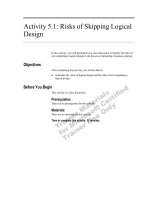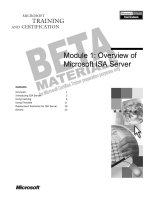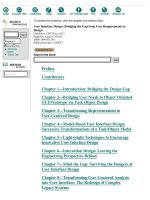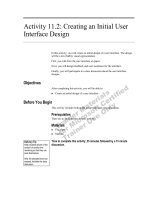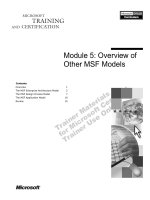Overview of User Interface Design docx
Bạn đang xem bản rút gọn của tài liệu. Xem và tải ngay bản đầy đủ của tài liệu tại đây (268.54 KB, 65 trang )
Overview
of
User Interface Design
Dr. Lam Thu BUI
Software Engineering Department
Textbook: User interface
design - A software engineering
perspective
Some figues of this presenation are
copyrighted by Pearson Education. Use for
teaching purposes only.
I. Concept of User Interface
•
The user interface is the part of the system that you see, hear
and feel (look and feel)
–
Other parts of the system are hidden to you, for instance the
database where information is stored.
–
Although users don’t see the hidden parts, they imagine to some
extent what is going on ’behind the screen’.
•
Examples
–
When you use a computer, you give it orders, usually by means of
the mouse and the keyboard.
•
The computer replies, usually by showing something on the screen or
making sounds.
–
Sometimes the situation seems reversed the computer gives you
instructions and you have to reply.
–
In both cases we talk about human–computer interaction, and we
call the system an interactive system.
I. Concept of User Interface
•
The interaction with the computer takes
place through the user interface.
–
In a standard PC, the user interface consists of the
screen, keyboard, mouse and loudspeaker (Figure
1.1A).
–
In more advanced systems, the interface may include
•
Voice input through a microphone;
•
Special buttons, lights and displays;
•
Electronic gloves that can feel the movements of your
fingers; and
•
Eye sensors that can detect where you are looking at the
screen.
Courses?
Manual?
Fig 1.1A System interfaces
System
Hotline?
User
interfaces
Accounting
system
Technical
interfaces
Factory
Technical Interfaces
•
A computer system may have other interfaces than the
user interface.
–
Interfaces to other computer systems, for instance an account
system.
–
Interfaces to physical processes, for instance temperature
sensors, valves, etc.
•
As an example, a chemical factory is computer controlled. The
computer system measures the temperature, pressure, etc., and
controls the chemical process by opening and closing valves,
switching heaters on and off, etc.
•
These technical interfaces are not user interfaces since
the user doesn’t interact directly across them.
–
The user interacts indirectly with them through the user
interface to the computer.
Design of user interfaces
•
In principle, it is easy to make a user
interface.
•
You just have to
–
make it possible for the user to see and change all
data in the system, and
–
allow him to send any command across the
technical interfaces.
Design of user interfaces:
Example
•
Assume that the system is dealing with sales and invoicing. It has a
database of customers, products and invoices (Figure 1.1B).
–
The user interface would just have to allow the user to create new records in
the database, edit the records, print out invoices and delete old records.
•
Modern database systems, such as Microsoft Access, have built-in
screens for doing these things, and it is not necessary to program
anything to make such a system.
–
As a system developer, you just have to set up the necessary database tables
and user windows.
•
Such a system has adequate functionality, but it will not be easy to
use.
–
The users don’t get the necessary overview of data for their tasks, they will
have to go through too many screens to do simple things and it is not easy to
understand how to carry out the tasks.
–
=>The system has low usability.
All factors important.
Hard to measure,
but possible.
Fig 1.1B Quality factors
Easy to make a user interface:
Just give access to the database
Hard to make
a good
user interface
Quality factors:
Correctness
Availability
Performance
Security
Ease of use
Maintainability
. . .
Functionality:
Necessary features
s
e
e
,
e
d
i
t
c
r
e
a
t
e
,
d
e
l
e
t
e
Database
Quality factors in IT systems
•
From the system developer’s point of view, ease of
use is just one quality factor among others.
•
Developers talk, for instance, about:
–
correctness (few errors in the system)
–
availability (e.g. access 23 hours a day)
–
performance (e.g. system responds within 20 seconds)
–
security (e.g. preventing hacker attacks)
–
ease of use (often called usability)
–
maintainability (easy to maintain the program)
–
. . .
Quality factors in IT systems
•
The contrast to the quality factors is:
functionality (that the system has the
necessary features)
•
Some HCI specialists claim that all quality
factors are a matter of usability.
–
Maintainability, for instance, is a matter of
usability for those developers that have to correct
and enhance the system.
Usability
•
Two factors that together form
usability:
–
Functionality. Providing the system
features that allow the user to carry out
his tasks.
–
Ease of use. Providing the features in
such a way that it is easy to learn the
system and easy to carry out the tasks.
II. Usability factors
a) Fit for use (or functionality). The system can support the tasks
that the user has in real life.
b) Ease of learning. How easy is the system to learn for various
groups of users?
c) Task efficiency. How efficient is it for the frequent user?
d) Ease of remembering. How easy is it to remember for the
occasional user?
e) Subjective satisfaction. How satisfied is the user with the
system?
f) Understandability. How easy is it to understand what the system
does? This factor is particularly important in unusual situations,
for instance error situations or system failures. Only an
understanding of what the system does can help the user out.
Ease of use (or user friendliness) is a combination of factors b to f.
Max three menu levels
On-line help
Windows standard
??
Fig 1.2 What is usability?
Usability factors:
a. Fit for use (adequate functionality)
Ease of use:
b. Ease of learning
c. Task efficiency
d. Ease of remembering
e. Subjective satisfaction
f. Understandability
Measurable
Priorities vary
Responsibility?
Programmers?
Other developers?
User department?
Game programs:
a. ??
Importance of usability
•
Who is responsible for the usability of the final system?
–
Programmers and other developers take responsibility for the
technical correctness of the system and for the necessary
functionality (fit for use). But who is responsible for the ease-of-
use factors?
•
Traditionally, it was the user department’s responsibility.
–
They had to write user documentation and train users. That was
the only way to compensate for poor usability in these traditional
systems.
•
This is slowly changing. Mature development teams feel it is
their joint responsibility that the system is easy to use.
–
Although they feel a responsibility, they are still grappling with
how to deal with it.
Importance of usability
•
Why is usability more important now than earlier?
–
Because the IT technology has become cheaper and cheaper,
while users have become more and more precious.
•
Usability pays in many ways:
–
users save time,
–
more people can use the system,
–
people can handle many computer systems and don’t have to
specialize in a single system.
•
The technology allows us to do it.
–
The main barriers are that developers don’t know how to
achieve usability and they fear it is too costly.
–
Fortunately, both barriers can be overcome.
III. Usability problems
•
A usability problem is anything that
hampers the user
–
for instance that he cannot figure out how to carry
out his task or finds it too cumbersome.
•
Usability problems are a special kind of
system defects.
–
The system works as intended by the developer, yet
the user interface is inconvenient or hard to
understand.
Defect types
•
Program error (or bug).
–
If the system doesn’t work as intended by the programmer, we have
a program error – a bug.
–
Examples: the system crashes or shows something wrong on the
screen.
•
Missing functionality.
–
If it is impossible to carry out the task, the system is not fit for use.
–
We classify this as a usability defect – missing functionality.
•
Ease-of-use problem.
–
If the system works as intended by the programmer and it can
support the task, yet the user cannot figure out how to do it or
doesn’t like the system, the system is not easy to use.
•
This is another kind of usability problem.
–
We classify them according to their severity to the user, for instance
a task failure or a minor problem.
Examples:
The system works as intended by the
programmer, but the user:
P1. Cannot figure out how to start the
search.
Finally finds out to use F10.
P2. Believes he has completed the task,
but forgot to push Update.
P3. Sees the discount code field, but
cannot figure out which code to use.
P4. Says it is crazy to use six screens to
fill in ten fields.
P5. Wants to print a list of discount
codes, but the system cannot do it.
Fig 1.3 Usability problems
Severity classes:
1 Missing functionality or bug
2 Task failure
3 Cumbersome
4 Medium problem (succeeds
after long time)
5 Minor problem (succeeds
after short time)
Critical problem =
Missing functionality, task
failure, or cumbersome
- to many users
Problem classification
•
Missing functionality. The system cannot support the user’s task.
–
Problem P5
•
Task failure. The user cannot complete the task on his own or he
erroneously believes that it is completed.
–
Problems P2 and P3
•
Annoying. The user complains that the system is annoying or
cumbersome; or we observe that the user doesn’t work in the optimal
way.
–
Problem P4
•
Medium problem. The user finds the solution after lengthy attempts.
–
Problem P1
•
Minor problem. The user finds the solution after a few short
attempts.
–
P1 would have been this kind if the user had found the solution fast.
IV. Basics of Usability testing
Types
•
Think-aloud test.
–
During a usability test, we let a user (the test subject or
test user) try to carry out realistic tasks using the real
system or a mock-up of it (Figure 1.4).
–
There are several ways to do this.
–
Our favoured technique is to ask the user to think aloud
– explain what he is doing and why.
•
Real system.
–
You may want to find usability problems in a system
that is finished or at least working to a large extent.
–
The user will use the system to carry out various tasks.
Types
•
Prototypes and mock-ups.
–
Early during the design process, there is no real system to test with.
However, you can find usability problems with a prototype of the planned
system.
–
The simplest prototypes are mock-ups. They may consist entirely of
screens on paper, and the user would fill in the fields by means of a
pencil, ‘click’ on buttons with the pencil, etc.
–
The leader of the test (the facilitator) would take paper windows away
when they ‘close’ and bring them up when they open.
–
Mock-ups are very useful early in development because they are fast to
make and easy to throw away.
•
Test team.
–
It is best to have two or three persons on the test team: The facilitator
talks with the user, the log keeper notes down what happens, in particular
the problems the user encounters.
–
A possible third person can observe how the test proceeds and help the
other two as the need arises.
Plan the test
•
Test users.
–
When you plan a usability test, you have to find test
users.
–
Choose people that might be typical users.
–
If we are developing a Web site that will help people
find public transportation from one point to another, the
test users should be ordinary people with little IT
knowledge.
•
IT people will not be good test users since they know too
much about what goes on behind the screen.
•
They will not notice problems that would stop ordinary
people.
Plan the test
•
Test tasks. You also have to choose some test tasks or
situations where the user will use the system.
–
Example: if we want to test a system for hotel receptions, a
good test task will be to book a room for a guest.
–
There are many other tasks that should be tested too, of
course.
–
Choosing the right test tasks is a critical issue if we want to
find all usability problems.
–
A good test task should meet these criteria:
•
Something the user would do in a real work situation.
•
A full piece of meaningful work (a closed task). Booking is good – the
receptionist handled the customer’s call. Logging in is not a good task.
The receptionist has not accomplished anything by logging in.
•
Stated without hidden help – without hints on how to carry out the task.