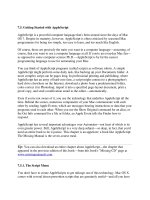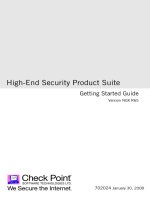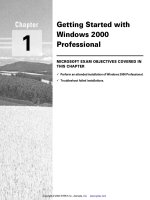Getting Started with Metro Style Apps docx
Bạn đang xem bản rút gọn của tài liệu. Xem và tải ngay bản đầy đủ của tài liệu tại đây (11.53 MB, 110 trang )
Getting Started with Metro Style
Apps
Ben Dewey
Beijing
•
Cambridge
•
Farnham
•
Köln
•
Sebastopol
•
Tokyo
Getting Started with Metro Style Apps
by Ben Dewey
Copyright © 2012 Ben Dewey. All rights reserved.
Printed in the United States of America.
Published by O’Reilly Media, Inc., 1005 Gravenstein Highway North, Sebastopol, CA 95472.
O’Reilly books may be purchased for educational, business, or sales promotional use. Online editions
are also available for most titles (). For more information, contact our
corporate/institutional sales department: 800-998-9938 or
Editor: Rachel Roumeliotis
Production Editor: Melanie Yarbrough
Proofreader: Melanie Yarbrough
Cover Designer: Karen Montgomery
Interior Designer: David Futato
Illustrator: Robert Romano
Revision History for the First Edition:
2012-07-23 First release
See for release details.
Nutshell Handbook, the Nutshell Handbook logo, and the O’Reilly logo are registered trademarks of
O’Reilly Media, Inc. Getting Started with Metro Style Apps, the cover image of an American Crocodile,
and related trade dress are trademarks of O’Reilly Media, Inc.
Many of the designations used by manufacturers and sellers to distinguish their products are claimed as
trademarks. Where those designations appear in this book, and O’Reilly Media, Inc., was aware of a
trademark claim, the designations have been printed in caps or initial caps.
While every precaution has been taken in the preparation of this book, the publisher and authors assume
no responsibility for errors or omissions, or for damages resulting from the use of the information con-
tained herein.
ISBN: 978-1-449-32055-3
[LSI]
1342718033
Table of Contents
Preface . . . . . . . . . . . . . . . . . . . . . . . . . . . . . . . . . . . . . . . . . . . . . . . . . . . . . . . . . . . . . . . . . . . . . vii
1. Windows 8: A Quick Tour . . . . . . . . . . . . . . . . . . . . . . . . . . . . . . . . . . . . . . . . . . . . . . . . . 1
A User Interface for Touch 1
Start Screen 2
Start Bar 3
Windows Programming Reimagined 4
A New Native APIJ: The Windows Runtime 5
Language Support 6
Hosted Application Model 7
Single File Deployment 8
Windows Store 8
Inside Metro Style Apps 8
Application Bar 8
Semantic Zoom 9
Animation 10
Outside Your App 11
Tiles 11
Pickers 12
Charms 12
Sensors and Devices 12
Summary 13
2. Getting Started . . . . . . . . . . . . . . . . . . . . . . . . . . . . . . . . . . . . . . . . . . . . . . . . . . . . . . . . 15
Where Is the Hello World app? 15
Bing Search API 15
Getting Started: The BingSimpleSearch App 18
Bing Search API Service class 21
Calling the Bing Search API 22
Wrapping Up the UI 22
Running the BingSimpleSearch App 23
iii
Unlocking WinRT (the FileSavePicker) 23
Summary 26
3. Application Architecture . . . . . . . . . . . . . . . . . . . . . . . . . . . . . . . . . . . . . . . . . . . . . . . . 27
The Bing Image Search App 27
Goals 27
Usability 28
Non-functional 29
Development Process Goals 30
Design of the User Interface 30
Application Diagram 32
Model-View-ViewModel (MVVM) 32
Who Comes First: the View or the ViewModel (the ViewModelLocator)? 33
Commands 35
Inversion of Control (IoC) Container 35
Navigation 37
NavigationService 39
MessageHub 40
Sending a Message 41
Alternatives to the MessageHub 42
Application Storage and Tombstoning 42
Settings 44
Summary 45
4. Interacting with the Operating System . . . . . . . . . . . . . . . . . . . . . . . . . . . . . . . . . . . . 47
Search 48
Declaring Your Search Intentions 48
Handling SearchPane.QuerySubmitted 48
Launching Your App Directly into Search Mode 53
Tiles 54
Updating the Tile with a Collection of Images 55
Updating Multiple Tiles with a Single Command 57
Pickers 59
FileOpenPicker 60
FileSavePicker 65
Sharing 68
ShareDataRequestedMessagePump 69
ShareUriHandler 71
ShareImageResultsHandler 71
Sensors 74
LockScreen 75
Summary 76
iv | Table of Contents
5. Windows Store . . . . . . . . . . . . . . . . . . . . . . . . . . . . . . . . . . . . . . . . . . . . . . . . . . . . . . . . 77
Marketing 77
Windows Store App 78
Opening Your Developer Account 79
Selling Your App 81
Ratings and Reviews 82
Distribution 82
Packaging Your App 83
Inside your Appx 86
Running Windows App Cert Kit 87
Publishing Your App 88
Global Reach 89
Exposure to Global Markets 90
Localization 91
Summary 92
Table of Contents | v
Preface
The personal computer (PC), which first hit the market over 30 years ago, has under-
gone tectonic changes that, in turn, launched the PC era. PCs were primarily used in
the workplace where software was simple and optimized for use with the keyboard;
touching a screen was unheard of until recently. Slowly computers began creeping into
the home and many users didn’t know what to do with them; they were glorified type-
writers.
When PCs started connecting to the Internet, possibilities reached a new level, which
had a snowball effect. It allowed academia to share research; it spawned new means of
communication from email and online chat to social networking, captivating the minds
of people young and old. Soon consumers started using laptops and unplugging from
the conventional desktop setting.
This shift had little impact on applications, but helped define a new wave of form factors
in phones, tablets, and slates. Eventually, users started demanding more and we ush-
ered in a new era, the modern consumer era. We are all modern consumers, not only
consumers of goods, but consumers of information. We are constantly connected
through the use of mobile devices as well as more traditional computers. Whatever type
of device, be it static or mobile, content is synchronized and up-to-date. These new
devices are used as gaming machines and personal entertainment centers, and they are
replacing books and magazines for many avid readers.
Today, consumers expect developers to create apps where touch, mobility, and good
battery life are a must. Tablets and slates leverage touch as a primary form of interaction
while playing a critical role in the adoption of sensors and cameras in everyday com-
puting. They are small and lightweight, making them extremely portable. Devices boot
almost instantly so users can get to their content and put them right back in their bag
without missing a step. Despite their youth, these devices are being embraced by work
forces and consumers worldwide and they appear to be on a relentless progression.
With all this excitement, it’s hard to believe we’ve only begun to scratch the surface.
We need a platform built from the ground up with these objectives in mind. This next
version of Windows, code-named Windows 8, ships with a new application model for
building user experiences tailored to the next generation of devices.
vii
The Windows Runtime
The underpinning for that new user experience is the Windows Runtime. For years
Windows desktop applications interacted with the Win32APIs in some fashion,
whether they were opening file dialogs, rendering graphics, or communicating over the
network. Instead of replacing this, Windows 8 continues its support for the Win32APIs
allowing existing Windows 7 apps to run seamlessly. What they built instead is a brand
new API from the ground up called the Windows Runtime (WinRT). WinRT consists
of an application execution environment and a collection of new APIs, which enables
a new line of immersive full screen apps called Metro style apps.
Windows desktop applications are still available and continue to be relevant for many
situations. In fact, desktop applications can leverage the power of the Windows Run-
time API—for example communicating with sensors.
Metro style apps are designed to communicate with WinRT via a language-independent
projection layer, which enables apps to be written in statically-typed languages like C
++, C#, and Visual Basic, while also feeling natural to dynamic languages like Java-
Script. WinRT introduces a new trust model for users, called base trust. Unlike full
trust, this model isolates each application while funneling high-level action through
the runtime broker to ensure users are aware when apps attempt to access protected
resources. Even though Metro style apps promote a model where the user is in charge,
you will find their ability to connect with other apps is far superior than its predecessor.
Metro style apps can communicate with other apps using generic contracts and send
or receive content in various formats—like text and photos. Contracts can also be
defined to access core operating system components, like Search, to highlight your app
even though it may seem irrelevant. (We’ll discuss contracts and search later in Chap-
ter 4.)
Once a revolutionary technology, like mobile computing, has been un-
leashed it’s hard not to push its potential. You can already see signs that
manufacturers and researchers are innovating well beyond what is on
the streets today. Microsoft is committed to contributing to the future
of technology in a big way and Windows 8 is just the start. For more
insight and the impending possibilities into what’s next for Microsoft,
a video of their vision for the future can be found online at http://www
.youtube.com/playlist?list=PL2B8C6AB94E8259C6.
Disclaimer
Windows 8 is currently in Release Preview; as such, some of the content in this book
may change.
viii | Preface
Who This Book Is For
This book is written for existing .NET developers who are interested in the changes
introduced with the release of Windows 8.
This book is intended to be a guide to developing complete Metro style apps. If you
have an idea or you are just curious about the platform, this is the place to start. For a
reference on all things related to Windows 8 development I recommend the Windows
Dev Center at and the Windows Dev Forum at http://forums
.dev.windows.com.
The samples in this book are in C# and XAML. All of the samples in this book are
available for download on this book’s website at />-with-metro-apps and at />How This Book Is Organized
This book focuses on helping you become familiar with the new Windows 8 landscape,
WinRT, and writing your first Metro style apps, from creating a simple search app to
writing a touch enabled app that responds to native sensors. This book will go through
the steps taken to create a full application using the Bing Search API and publishing it
to the Windows Store. It has been broken up into five chapters:
Chapter 1
This chapter focuses on a high-level overview of the Windows 8 features that power
Metro style apps. From the new OS features, like the new Start Screen, to the in
app features such as the Application Bar. Many of these features will be covered in
depth in later chapters.
Chapter 2
Before building the full Bing Image Search application I will walk you through
creating a simple version of the application that communicates with the Bing Search
API and binds the results to a simple UI. If you choose to follow along you will
need to obtain an account key for the Bing Search API service on the Azure Mar-
ketplace.
Chapter 3
Once you’ve seen how to create a simple application using the Bing Search API,
I’ll show you what it takes to complete an application that leverages the full power
of the Windows 8 platform. Chapter 3 will also focus on the goals, techniques, and
designs used throughout the app.
Chapter 4
Developers can create impressive apps of all shapes and sizes. At some point you
will need to access some external resource. Whether you’re communicating with
web services or responding to events from one of the many native sensors, this
Preface | ix
chapter shows you how the Bing Image Search application takes advantage of these
various features and how to implement them in a maintainable fashion.
Chapter 5
Windows 8 ships with a Windows Store that developers can leverage for marketing
and distribution of their apps without having to focus on the nuances of building
installers and accepting payments. As you would experience with other app stores,
the Windows Store has a certification process. This chapter focuses on navigating
that process and the details around app distribution in this new environment.
Conventions Used in This Book
The following typographical conventions are used in this book:
Italic
Indicates new terms, URLs, email addresses, filenames, and file extensions.
Constant width
Used for program listings, as well as within paragraphs to refer to program elements
such as variable or function names, databases, data types, environment variables,
statements, and keywords.
Constant width bold
Shows commands or other text that should be touched, clicked, or typed literally
by the user.
Constant width italic
Shows text that should be replaced with user-supplied values or by values deter-
mined by context.
This icon signifies a tip, suggestion, or general note.
This icon indicates a warning or caution.
What You Need to Use This Book
To run the samples from this book, you will need to have a version of Windows 8
Release Preview. I recommend installing to a virtual hard drive (VHD) using the steps
laid out by Scott Hanselman at />BootingWindows8DeveloperPreviewOffAVHDVirtualHardDisk.aspx.
x | Preface
In addition, you will need a version of Visual Studio 2012 available at
crosoft.com/visualstudio/11.
Subscribing to the Bing Search API Service on Windows Azure
Marketplace
This book uses the free Bing Search API service available from the Windows Azure
Marketplace. This Service is a available for anyone to use as long as you register an
account and subscribe. In order to use the examples in this book on your own you will
need to create an account on the Windows Azure Marketplace and subscribe to the
Bing service. This can be setup online by going to />5ba839f1-12ce-4cce-bf57-a49d98d29a44, signing in with you LiveID by clicking the
button in the top right, and then scrolling down and clicking the Sign Up button under
the free 5,000 transaction subscription. After you’ve subscribed, you can click the EX-
PLORE THIS DATASET heading to play with the data feed.
Using Code Examples
This book is here to help you get your job done. In general, you may use the code in
this book in your programs and documentation. You do not need to contact us for
permission unless you’re reproducing a significant portion of the code. For example,
writing a program that uses several chunks of code from this book does not require
permission. Selling or distributing a CD-ROM of examples from O’Reilly books does
require permission. Answering a question by citing this book and quoting example
code does not require permission. Incorporating a significant amount of example code
from this book into your product’s documentation does require permission.
We appreciate, but do not require, attribution. An attribution usually includes the title,
author, publisher, and ISBN. For example: “Getting Started with Metro Style Apps by
Ben Dewey (O’Reilly). Copyright 2012 Ben Dewey, 978-1-449-32055-3.”
If you feel your use of code examples falls outside fair use or the permission given above,
feel free to contact us at
Safari® Books Online
Safari Books Online (www.safaribooksonline.com) is an on-demand digital
library that delivers expert content in both book and video form from the
world’s leading authors in technology and business.
Technology professionals, software developers, web designers, and business and cre-
ative professionals use Safari Books Online as their primary resource for research,
problem solving, learning, and certification training.
Preface | xi
Safari Books Online offers a range of product mixes and pricing programs for organi-
zations, government agencies, and individuals. Subscribers have access to thousands
of books, training videos, and prepublication manuscripts in one fully searchable da-
tabase from publishers like O’Reilly Media, Prentice Hall Professional, Addison-Wesley
Professional, Microsoft Press, Sams, Que, Peachpit Press, Focal Press, Cisco Press, John
Wiley & Sons, Syngress, Morgan Kaufmann, IBM Redbooks, Packt, Adobe Press, FT
Press, Apress, Manning, New Riders, McGraw-Hill, Jones & Bartlett, Course Tech-
nology, and dozens more. For more information about Safari Books Online, please visit
us online.
How to Contact Us
Please address comments and questions concerning this book to the publisher:
O’Reilly Media, Inc.
1005 Gravenstein Highway North
Sebastopol, CA 95472
800-998-9938 (in the United States or Canada)
707-829-0515 (international or local)
707-829-0104 (fax)
We have a web page for this book, where we list errata, examples, and any additional
information. You can access this page at />To comment or ask technical questions about this book, send email to
For more information about our books, courses, conferences, and news, see our website
at .
Find us on Facebook: />Follow us on Twitter: />Watch us on YouTube: />How to Contact the Author
Feel free to visit the books website at />-apps. You can also find me on Twitter @bendewey or via email at
Acknowledgements
I’d like to thank my employer, Tallan, for its support and for allowing me to attend
conferences regularly. I’d also like to thank my editor, Rachel Roumeliotis, and my
xii | Preface
primary technical reviewer, Mark Freedmean, for putting up with me and the product
throughout multiple changes as Windows 8 was a challenging, moving target. Finally,
I’d like to thank my family for their undivided support and encouragement throughout
the process.
Preface | xiii
CHAPTER 1
Windows 8: A Quick Tour
When the Metro design language was first announced at MIX 2010, I knew Microsoft
was on to something. I really enjoyed the simple use of typography and a focus on
content. At the Build conference in September 2011, Microsoft announced its plans to
expand the Metro design language to other products, including its flagship product,
Microsoft Windows. This release marks a convergence of the latest versions of Win-
dows, Windows Phone, and Xbox where all three use Metro and promote the concept
with a trifecta of opportunities that will hopefully complement one another and grow
consumer awareness about the collective suite of offerings.
Metro style apps are designed primarily for touch interaction, and Windows 8 has been
written with this in mind. Microsoft is calling this the reimagining of Windows. Every-
thing from the desktop to the start menu has been redesigned and optimized for touch.
The Windows Runtime (WinRT), a new application model for running Metro style
apps, provides access to the new features of the Operating System (OS) and the native
hardware capabilities that are available on modern computers, tablets, and slates. This
chapter focuses on what it means to reimagine Windows and what’s available to help
developers reimagine their apps as well.
A User Interface for Touch
In line with other Metro-focused technologies like the Windows Phone and Xbox, the
main interface for Windows is a vibrant start screen where tiles are used to launch apps.
They are big and easily activated on touch devices while providing content that is up-
to-date and visible even when flicked across the screen. Unlike desktop apps, Metro
style apps don’t have borders or windows, which are difficult to interact with using
touch. Instead they are all full screen, enabling an immersive experience where your
apps contain only relevant content. When an app launches in Windows 8, you use
specific gestures—swiping in from the bezel on the right or bottom—to activate new
touch-based menus. The system menu, or start bar, in conjunction with the Windows
Runtime, provides a new model for connecting apps. Once an app is running, you can
1
change settings, search, and share content with other apps without having to leave the
full screen experience.
Start Screen
Figure 1-1. The new Start Screen that powers Metro style apps in Windows
The new Windows 8 start screen, shown in Figure 1-1, provides a fast and fluid way
to interact with all your important content. From checking email or the latest news,
glancing at the weather or your stocks, checking in with your friends on various social
networks, or just listening to music, the start screen keeps you updated on your life.
This means no bouncing between apps and the home screen just to check statuses.
Tiles make up the start screen with their bright colors and clean text. They can be
organized into groups and personalized for each user. Simply tapping a tile launches
the app in a full screen view. Apps can have either small or wide tiles in a number of
different styles, providing clean and exciting animation. In addition to the primary
application tile, apps can define additional tiles. For example, the weather app might
show its tile with information from your hometown in New York. Before going on
vacation, you can add a secondary tile for your destination of London. The secondary
tile can provide live information about the weather in London, and when you tap the
tile, the weather app will launch directly into a detailed view of London’s weather.
By default, start screen settings are stored in the cloud, which allows the layout of your
tiles to be consistent across all devices. Using the pinch gesture for zooming out, you
can get a broad glance at your start screen and see a list of all the application groups.
2 | Chapter 1: Windows 8: A Quick Tour
With this new user interface come many new features and ways to interact with Win-
dows. In conjunction with the new start screen comes a brand new start bar, which
allows users to get back to the start screen or communicate with other components of
Windows or the other apps installed on the system.
Start Bar
The start button has been a keystone of Windows for many releases. It has undergone
numerous changes, but this one is by far the most drastic: Microsoft has replaced the
start button with a Start Bar, which is the hub of inter-app connectivity. In addition to
the typical Windows logo that will return you to the start screen, the Start Bar contains
charms. Regardless of which app is running, you can use charms to access common
features such as searching and modifying settings. You can also use the Share and
Devices charms to quickly send content to other apps or hardware such as your printer.
To display the Start Bar, simply swipe your finger in from the right side of the screen
and it will slide into place.
With the Start Bar visible, you will see an overlay with system status information on
the lower-left side. It displays notifications, network and battery monitors, and the
current date and time (see Figure 1-2). The Start Bar, on the right side, contains the
Windows logo and four charms.
When using a mouse, take advantage of the screen’s corner features.
Move your mouse to the top right corner and it the Start Bar will appear.
If you prefer keyboard shortcuts: Windows key + C will show the Start
Bar.
Each of these charms are as follows:
Search
Windows has merged the All Programs list and the File System search into a common
UI for searching everything on your computer (see Figure 1-3). The same interface for
displaying apps is used to provide search throughout the Windows experience. You
can search for apps, files, settings, and any information provided by your installed apps.
When using a keyboard, you can just start typing on the start screen to
search for an app. If you are in an app, you can click the Windows key
and then start typing.
A User Interface for Touch | 3
Share
Share provides a way to send data to other applications without having to leave the
app. Early samples treat this as an alternative to traditional copy-and-paste methods;
examples include posting to Facebook, Twitter, or sending email, but the possibilities
are endless.
Devices
Devices allows apps to communicate with the computer’s hardware. The initial exam-
ples include printing, projecting, and sending content to your Xbox, other device, and/
or USB hard drives. Device manufacturers can communicate with apps in ways that are
relevant to a particular device. Screens for this section will typically be developed by
device manufacturers. For example, your printer will have specific screens for its use.
Settings
Settings is split into two sections: system settings and app settings. System settings
contain quick access to networking, volume, screen, notifications, power, and key-
board. App settings depend on the app and developers should determine what settings
are relevant to their apps.
Windows Programming Reimagined
The Win32 APIs have been a core component to native Windows programming for
over 15 years. In addition to all the changes to Windows, Microsoft is reimagining the
Figure 1-2. New Windows Start Bar slides in from the right side
4 | Chapter 1: Windows 8: A Quick Tour
way in which programs, or apps, are written. Metro style apps can be written using the
following languages:
• JavaScript and HTML5/CSS3
• C# and XAML
• VB.NET and XAML
• C++ and XAML
• C++ with DirectX
• Hybrid
All of the languages above are designed to be first class citizens. This means that no
matter what language you choose, you will have equivalent capabilities. At this point,
the decision of which language to use is strongly guided by the preferences of the team.
Regardless of the choice you make, all Metro style apps communicate with the new
Native Application Programming Interface (API) called the Windows Runtime, or just
WinRT for short.
A New Native APIJ: The Windows Runtime
Metro style apps are based on a new application model that has been completely re-
written from the ground up. While the Win32 APIs were written for C, WinRT APIs
written in C++ and designed to be object oriented. This gives the APIs the flexibility
to be used by multiple languages. Everything that is needed to host an application and
Figure 1-3. New Windows Search offers a replacement view for All Programs
Windows Programming Reimagined | 5
communicate with the operating system has been updated or rewritten in native C++
and is exposed out via an API Metadata format (.winmd file).
This consistent framework allows the API to be optimized for performance. File access
can be centralized and made consistent across all languages. User interface components
can be hardware accelerated and common animations can become easily accessible.
Resource management is handled at a higher level and currently running applications
can be confident that they will be given additional resources if the system experiences
pressure. In total, this gives users a better experience.
Language Support
Between the different languages and the new WinRT APIs is a layer called the projection
layer. This layer maintains the proxies and handles the activation of WinRT objects.
For C# developers, this means no more P/Invoke. Write the C# code just like regular
code. While WinRT is designed for use with JavaScript, C#, Visual Basic, and C++,
this book will focus on C#. The techniques are often the same and the syntax is sur-
prisingly similar considering they are different languages.
JavaScript
Metro style apps leverage the Internet Explorer WebHost, to render HTML5/CSS3,
and the Chakra JavaScript engine to execute native web apps. These apps are as flexible
as existing web apps, but they can perform tasks previously available only to desktop
applications—tasks like using the camera to take a picture, accessing the accelerometer
to determine the tilt of a device during game play, or reading and writing to a file on
the local filesystem. In addition, JavaScript apps can communicate with other apps on
the OS, as a source or a target of information, and provide interactive tiles and secon-
dary tiles.
C# and Visual Basic
Existing WPF or Silverlight developers might wonder why the name changed to C# or
Visual Basic and XAML and the answer comes from the addition of C++ and XAML.
If you wanted to expose all of XAML to C++ as a UI technology, it wouldn’t make
much sense to spin up the CLR just to parse and render some XAML only to revert
back to C++ for the remainder of your code execution. The only logical answer is to
push XAML down further in the stack and expose it out through the same projection
layer that is used for other Windows Runtime objects. This means that the XAML
consumed from these Metro style apps is now written in C++. Although many of the
XAML controls and binding techniques remain, there are slight differences, and it is a
complete rewrite in a completely new language after all.
For developers who are familiar with .NET, you’ll find many of the APIs and libraries
will still be available. Microsoft has created a new profile called the .NET Profile for
Windows Metro style apps. Like the .NET Client profile, this is a subset of the full .NET
6 | Chapter 1: Windows 8: A Quick Tour
Framework that is specific to Metro style apps. In the process, they’ve removed dupli-
cate and legacy code; optimized APIs for multiple core machines and asynchronous
development; and hardware accelerated the UI layer. There may be new APIs to learn
on the WinRT side, but .NET developers should find the developer experience ex-
tremely familiar.
You can think of this change as if Microsoft took Silverlight or WPF and cut it in half.
The XAML UI and application hosting controls were moved into the Windows Runtime
with many brand new native Windows features. The remainder of the .NET compo-
nents have been moved to this new .NET Profile for Windows Metro style apps.
C++
Microsoft has made changes to C++ in the past to make it compatible with managed
languages, and they continue to do so with WinRT. There were similar challenges in
order to cooperate with WinRT, but unlike the managed C++, developers need a way
to transition between native and managed C++. Windows 8 comes with a new C++
compiler switch (/cx) that enables the C++ Compiler Extensions. This exposes typical
managed concepts, such as reference objects, partial classes, and generics, but allows
easy portability between their native counterparts.
The WinRT libraries themselves are written through the same C++ ex-
tensions made available to C++ developers. Objects that are projected
out to other languages use a managed wrapper object, which points to
the same memory as the native objects.
Hosted Application Model
Each Metro style app is loaded into a new application host. The most important re-
sponsibility is resource management. The way Windows ensures that the current app
has the necessary resources available is by closing down other apps when needed.
The two main resources that apps typically consume are CPU cycles and memory.
These shutdowns are handled separately. First to be taken care of are the CPU cycles;
shortly after an app has left the foreground, it receives an event signaling itself to de-
activate. This is the last chance to save state or consume the CPU, and this must be
handled in a timely fashion. This is called tombstoning and from here the app is in a
suspended state. The second step occurs when your system is low on memory. In this
case, Windows will terminate the app without notification to free up memory. Devel-
opers can gain some startup performance if they realize that their app is not always
terminated and they retain items in a cache. More information on tombstoning can be
found in Chapter 3.
Windows Programming Reimagined | 7
Single File Deployment
In the process of reimagining Windows, the application model, and the application
programming interfaces (APIs), Microsoft overhauled the deployment process. This is
the first time that Microsoft has allowed native apps to be installed from a single file.
This file, or deployment package, is an .appx (pronounced App-X) file.
This new deployment process includes incremental updates. They support side-by-side
installs of different versions for multiple users. Each application package is digitally
signed with a certificate and hashes are created and verified for each app before exe-
cution. More information about .appx packages can be found in Chapter 5.
Windows Store
Getting your app to market and in front of Windows’ large install base is simple with
the integrated Windows Store. In order to have apps published in the Windows Store,
developers will have to submit apps for certification. Certification will verify code for
a number of different conditions, such as invalid access to protected APIs, the use of
proper capabilities, and proper handling of exceptions. More information about the
Windows Store can be found in Chapter 5.
Inside Metro Style Apps
The Windows Runtime provides a simple model for building apps of any type or design.
However, in order to make a cohesive experience for all users, Microsoft is promoting
a few design concepts that you should follow when building apps. These concepts
include designing with typography, placing the back button in a consistent location,
using the Application Bar, and providing elegant animation. Metro style apps come
with built-in support libraries and controls for these, so implementation is simplified.
Application Bar
With full screen apps and the lack of chrome on the windows, interfaces lose menu
bars. These are the links you typically see at the top that say File, Tools, Help, etc.
Metro style apps have included a new Application Bar that is meant to provide appli-
cation-specific buttons. When the user swipes a finger up from the bottom bezel, it
slides into place just like the Start Bar, but from the bottom instead (see Figure 1-4).
To activate the application bar with a mouse, just right-click or click
Windows key + Z on the keyboard.
8 | Chapter 1: Windows 8: A Quick Tour
Application Bars are optional and completely customizable. Many apps are built so the
Application Bar varies based on the context of the current page. The checklist for de-
signing Application Bars is available at />dows/apps/hh465302(v=VS.85).aspx; it recommends right-aligning commands that
vary in the app bar and left-aligning all the buttons that are consistent throughout the
application.
Application settings do not belong on the Application Bar and should
leverage the Settings charm on the Start Bar. More information about
the Settings charm will be described later in Chapter 3.
Semantic Zoom
Anyone who has used a touch device is familiar with the pinch and stretch gestures
used for zooming. This gesture has typically been used for zooming images, maps, or
applications that have a functional requirement for zooming. Microsoft is trying to
prove that almost every app can benefit from this semantic zoom. For example, if you
have a list with hundreds of items, you can pinch your fingers on the screen, change
the icon size, and get a view that provides more items than a standard list. Semantic
zoom must be something that you decide to incorporate into your app, since it does
not work by default. The sample app from the Build conference provides a great ex-
ample: by simply pinching on the schedule of sessions you can change the list from a
full view to a high level glance of all days (see Figure 1-5 and Figure 1-6).
The Windows Runtime provides built-in controls for SemanticZoom. This control has
two zoom levels a ZoomedInView and a ZoomedOutView. To implement the control you
provide a custom GridView or ListView for each view.
Figure 1-4. Weather app sample in Windows 8 showing the Application Bar
Inside Metro Style Apps | 9