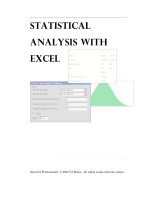Simmon Beninga''''s Finance With Excel potx
Bạn đang xem bản rút gọn của tài liệu. Xem và tải ngay bản đầy đủ của tài liệu tại đây (12.25 MB, 1,071 trang )
PFE Chapter 1, Time value of money page 1
Chapter 1: The time value of money
*
minor bug fix: September 9, 2003
Chapter contents
Overview 2
1.1. Future value 3
1.2. Present value 18
1.3. Net present value 26
1.4. The internal rate of return (IRR) 32
1.5. What does IRR mean? Loan tables and investment amortization 37
1.7. Saving for the future—buying a car for Mario 40
1.8. Saving for the future—more realistic problems 42
1.9. Computing annual “flat” payments on a loan—Excel’s PMT function 49
1.10. How long will it take to pay off a loan? 51
1.11. An Excel note—building good financial models 53
Summing up 55
Exercises 57
Appendix: Algebraic Present Value Formulas 69
*
Notice: This is a preliminary draft of a chapter of Principles of Finance with Excel by Simon
Benninga (
). Check with the author before distributing this draft
(though you will probably get permission). Make sure the material is updated before distributing
it. All the material is copyright and the rights belong to the author.
PFE Chapter 1, Time value of money page 2
Overview
This chapter deals with the most basic concepts in finance: future value, present value,
and internal rate of return. These concepts tell you how much your money will grow if deposited
in a bank (future value), how much promised future payments are worth today (present value),
and what percentage rate of return you’re getting on your investments (internal rate of return).
Financial assets and financial planning always have a time dimension. Here are some
simple examples:
• You put $100 in the bank today in a savings account. How much will you have in 3
years?
• You put $100 in the bank today in a savings account and plan to add $100 every year
for the next 10 years. How much will you have in the account in 20 years?
• XYZ Corporation just sold a bond to your mother for $860. The bond will pay her
$20 per year for the next 5 years. In 6 years she gets a payment of $1020. Has she
paid a fair price for the bond?
• Your Aunt Sara is considering making an investment. The investment costs $1,000
and will pay back $50 per month in each of the next 36 months. Should she do this or
should she leave her money in the bank, where it earns 5%?
This chapter discusses these and similar issues, all of which fall under the general topic of
time value of money. You will learn how compound interest causes invested income to grow
(future value), and how money to be received at future dates can be related to money in hand
today (present value). You will also learn how to calculate the compound rate of return earned
by an investment (internal rate of return). The concepts of future value, present value, and
PFE Chapter 1, Time value of money page 3
internal rate of return underlie much of the financial analysis which will appear in the following
chapters.
Finance concepts discussed
• Future value
• Present value
• Net present value
• Internal rate of return
• Pension and savings plans and other accumulation problems
Excel functions used
• Excel functions: PV, NPV, IRR, PMT, NPer
• Goal seek
1.1. Future value
Future value (FV) tells you the value in the future of money deposited in a bank account
today and left in the account to draw interest. The future value $X deposited today in an account
paying r% interest annually and left in the account for n years is X*(1+r)
n
. Future value is our
first illustration of compound interest—it incorporates the principle that you earn interest on
interest. If this sounds confusing, read on.
PFE Chapter 1, Time value of money page 4
Suppose you put $100 in a savings account in your bank today and that the bank pays you
6% interest at the end of every year. If you leave the money in the bank for one year, you will
have $106 after one year: $100 of the original savings balance + $6 in interest.
Now suppose you leave the money in the account for a second year: At the end of this
year, you will have:
$106 The savings account balance at the end of the first year
+
6%*$106 = $6.36 The interest in on this balance for the second year
= $112.36 Total in account after two years
A little manipulation will show you that the future value of the $100 after 2 years is
$100*(1+6%)
2
.
Year 1's future Year 2's
Initial deposit
value factor at 6% future value factor
Future value of $100 after
one year = $100*1.06
Future value of $100 after two years
$100 * 1.06 * 1.06
↑↑
↑
↑
↑
()
2
$100* 1 6% $112.36=+=
Notice that the future value uses the concept of compound interest: The interest earned in
the first year ($6) itself earns interest in the second year. To sum up:
The value of $X deposited today in an account paying r% interest annually and left in the
account for n years is its future value
(
)
*1
n
FV X r=+.
PFE Chapter 1, Time value of money page 5
Notation
In this book we will often match our mathematical notation to that used by Excel. Since
in Excel multiplication is indicated by a star “*”, we will generally write 6%*$106 = $6.36, even
though this is not necessary. Similarly we will sometimes write
(
)
3
1.10 as 1.10^3.
In order to confuse you, we make no promises about consistency!
Future value calculations are easily done in Excel:
1
2
3
4
5
6
ABC
CALCULATING FUTURE VALUES WITH EXCEL
Initial deposit 100
Interest rate 6%
Number of years, n 2
Account balance after n years 112.36 < =B2*(1+B3)^B4
Notice the use of the carat (^) to denote the exponent: In Excel
(
)
2
16%+ is written as
(1+B3)^B4, where cell B3 contains the interest rate and cell B4 the number of years.
We can use Excel to make a table of how the future value grows with the years and then
use Excel’s graphing abilities to graph this growth:
PFE Chapter 1, Time value of money page 6
1
2
3
4
5
6
7
8
9
10
11
12
13
14
15
16
17
18
19
20
21
22
23
24
25
26
27
28
29
ABCDEFG
THE FUTURE VALUE OF A SINGLE $100 DEPOSIT
Initial deposit 100
Interest rate 6%
Number of years, n 2
Account balance after n years 112.36 < =B2*(1+B3)^B4
Y
ear Future value
0 100.00 < =$B$2*(1+$B$3)^A9
1 106.00 < =$B$2*(1+$B$3)^A10
2 112.36 < =$B$2*(1+$B$3)^A11
3 119.10 < =$B$2*(1+$B$3)^A12
4 126.25 < =$B$2*(1+$B$3)^A13
5 133.82
6 141.85
7 150.36
8 159.38
9 168.95
10 179.08
11 189.83
12 201.22
13 213.29
14 226.09
15 239.66
16 254.04
17 269.28
18 285.43
19 302.56
20 320.71
Future Value of $100 at 6% Annual Interest
0
50
100
150
200
250
300
350
0 5 10 15 20
Years
Future value
Excel note
Notice that the formula in cells B9:B29 in the table has $ signs on the cell references (for
example: =$B$2*(1+$B$3)^A9 ). This use of the absolute copying feature of Excel is
explained in Chapter 000.
In the spreadsheet below, we present a table and graph that shows the future value of
$100 for 3 different interest rates: 0%, 6%, and 12%. As the spreadsheet shows, future value is
very sensitive to the interest rate! Note that when the interest rate is 0%, the future value doesn’t
grow.
PFE Chapter 1, Time value of money page 7
1
2
3
4
5
6
7
8
9
10
11
12
13
14
15
16
17
18
19
20
21
22
23
24
25
26
27
28
29
30
31
32
33
34
35
36
37
38
39
40
41
42
43
44
ABCDE
Initial deposit 100
Interest rate 0% 6% 12%
Year FV at 0% FV at 6% FV at 12%
0 100.00 100.00 100.00 < =$B$2*(1+D$3)^$A6
1 100.00 106.00 112.00 < =$B$2*(1+D$3)^$A7
2 100.00 112.36 125.44
3 100.00 119.10 140.49
4 100.00 126.25 157.35
5 100.00 133.82 176.23
6 100.00 141.85 197.38
7 100.00 150.36 221.07
8 100.00 159.38 247.60
9 100.00 168.95 277.31
10 100.00 179.08 310.58
11 100.00 189.83 347.85
12 100.00 201.22 389.60
13 100.00 213.29 436.35
14 100.00 226.09 488.71
15 100.00 239.66 547.36
16 100.00 254.04 613.04
17 100.00 269.28 686.60
18 100.00 285.43 769.00
19 100.00 302.56 861.28
20 100.00 320.71 964.63
FUTURE VALUE OF A SINGLE PAYMENT AT DIFFERENT INTEREST RATES
How $100 at time 0 grows at 0%, 6%, 12%
0
100
200
300
400
500
600
700
800
900
1000
0 5 10 15 20
FV at 0%
FV at 6%
FV at 12%
PFE Chapter 1, Time value of money page 8
Nomenclature: What’s a year? When does it begin?
This is a boring but necessary discussion. Throughout this book we will use the
following synonyms:
Year 0 Year 1 Year 2
Today
End of
year 1
End of
year 2
Beginning
of year 1
Beginning
of year 2
Beginning
of year 3
0
12
3
We use the words “Year 0,” “Today,” and “Beginning of year 1” as synonyms. This
often causes confusion in finance. For example, “$100 at the beginning of year 2” is the same as
“$100 at the end of year 1.” Note that we often use “in year 1” to mean “end of year 1”: For
example: “An investment costs $300 today and pays off $600 in year 1.”
There’s a lot of confusion on this subject in finance courses and texts. If you’re at loss to
understand what someone means, ask for a drawing; better yet, ask for an Excel spreadsheet.
Accumulation—savings plans and future value
In the previous example you deposited $100 and left it in your bank. Suppose that you
intend to make 10 annual deposits of $100, with the first deposit made in year 0 (today) and each
succeeding deposit made at the end of years 1, 2, , 9. The future value of all these deposits at
the end of year 10 tells you how much you will have accumulated in the account. If you are
saving for the future (whether to buy a car at the end of your college years or to finance a
pension at the end of your working life), this is obviously an important and interesting
calculation.
PFE Chapter 1, Time value of money page 9
So how much will you have accumulated at the end of year 10? There’s an Excel
function for calculating this answer which we will discuss later; for the moment we will set this
problem up in Excel and do our calculation the long way, by showing how much we will have at
the end of each year:
1
2
3
4
5
6
7
8
9
10
11
12
13
14
15
16
ABCDE F
Interest 6%
Year
Account
balance,
beg. year
Deposit at
beginning
of year
Interest
earned
during year
Total in
account at
end of year
1 0.00 100.00 6.00 106.00 < =B5+C5+D5
2 106.00 100.00 12.36 218.36 < =B6+C6+D6
3 218.36 100.00 19.10 337.46
4 337.46 100.00 26.25 463.71
5 463.71 100.00 33.82 597.53
6 597.53 100.00 41.85 739.38
7 739.38 100.00 50.36 889.75
8 889.75 100.00 59.38 1,049.13
9 1,049.13 100.00 68.95 1,218.08
10 1,218.08 100.00 79.08 1,397.16
Future value
using Excel's
FV function
$1,397.16 < =FV(B2,A14,-100,,1)
FUTURE VALUE WITH ANNUAL DEPOSITS
at beginning of year
=$B$2*(C6+B6)
=E5
For clarity, let’s analyze a specific year: At the end of year 1 (cell E5) you’ve got $106
in the account. This is also the amount in the account at the beginning of year 2 (cell B6). If you
now deposit another $100 and let the whole amount of $206 draw interest during the year, it will
earn $12.36 interest. You will have $218.36 = (106+100)*1.06 at the end of year 2.
6
ABCDE
2 106.00 100.00 12.36 218.36
Finally, look at rows 13 and 14: At the end of year 9 (cell E13) you have $1,218.08 in
the account; this is also the amount in the account at the beginning of year 10 (cell B14). You
PFE Chapter 1, Time value of money page 10
then deposited $100 and the resulting $1,318.08 earns $79.08 interest during the year,
accumulating to $1,397.16 by the end of year 10.
13
14
ABCDE
9 1,049.13 100.00 68.95 1,218.08
10 1,218.08 100.00 79.08 1,397.16
The Excel FV (future value) formula
The spreadsheet of the previous subsection illustrates in a step-by-step manner how
money accumulates in a typical savings plan. To simplify this series of calculations, Excel has a
FV formula which computes the future value of any series of constant payments. This formula
is illustrated in cell C16:
16
BCDE
Future value
using Excel's
FV function
$1,397.16 < =FV(B2,A14,-100,,1)
The
FV function requires as inputs the Rate of interest, the number of periods Nper, and
the annual payment
Pmt. You can also indicate the Type, which tells Excel whether payments
are made at the beginning of the period (type
1 as in our example) or at the end of the period
(type
0).
1
1
Exercises 2 and 3 at the end of the chapter illustrate both cases.
PFE Chapter 1, Time value of money page 11
Dialog box for FV function
Excel’s function dialog boxes have room for two types of arguments.
•
Bold faced parameters must be filled in—in the FV dialog box these are the interest
Rate, the number of periods Nper, and the payment Pmt. (Read on to see why we wrote
a negative payment.)
• Arguments which are not bold faced are optional. In the example above we’ve indicated
a 1 for the
Type; this indicates (as shown in the dialog box itself) that the future value is
calculated for payments made at the beginning of the period. Had we omitted this
argument or put in 0, Excel would compute the future value for a series of payments
made at the end of the period; see the next example for an illustration.
Notice that the dialog box already tells us (even before we click on OK) that the future
value of $100 per year for 10 years compounded at 6% is $1397.16.
PFE Chapter 1, Time value of money page 12
Excel note—a peculiarity of the FV function
In the FV dialog box we’ve entered in the payment Pmt in as a negative number, as -100.
The FV function has the peculiarity (shared by some other Excel financial functions) that a
positive deposit generates a negative answer. We won’t go into the (strange?) logic that
produced this thinking; whenever we encounter it we just put in a negative deposit.
PFE Chapter 1, Time value of money page 13
Sidebar: Functions and Dialog Boxes
The dialog box which comes with an Excel function is a handy way to utilize the
function. There are several ways to get to a dialog box. We’ll illustrate with the example of the
FV function in Section 1.1.
Going through the function wizard
Suppose you’re in cell B16 and you want to put the Excel function for future value in the cell.
With the cursor in B16, you move your mouse to the
icon on the tool bar:
PFE Chapter 1, Time value of money page 14
Clicking on the icon brings up the dialog box below. We’ve already chosen the
category to be the Financial functions, and we’ve scrolled down in the next section of the dialog
box to put the cursor on the
FV function.
Clicking OK brings up the dialog box for the
FV function.
A short way to get to the dialog box
If you know the name of the function you want, you can just write it in the cell and then
click the
icon on the tool bar. As illustrated below, you have to write
=FV(
and then click on the
icon—note that we’ve written an equal sign, the name of the function,
and the
opening parenthesis.
Here’s how the spreadsheet looks in this case:
PFE Chapter 1, Time value of money page 15
Look in the text displayed by Excel below cell C16: Some versions of Excel show the
format of the function when you type it in a cell.
One further option
You don’t have to use a dialog box! If you know the format of the function then just type
in its arguments and you’re all set. In the example of Section 1.1 you could just type
=FV(B2,A14,-100,,1) in the cell. Hitting [Enter] would give the answer.
[
END OF SIDEBAR]
PFE Chapter 1, Time value of money page 16
Beginning versus end of period
In the example above you make deposits of $100 at the beginning of each year. In terms
of timing, your deposits are made at dates 0, 1, 2, 3, , 9. Here’s a schematic way of looking at
this, showing the future value of each deposit at the end of year 10:
DEPOSITS AT BEGINNING OF YEAR
Beginning
of year 1
Beginning
of year 2
Beginning
of year 3
Beginning
of year 4
Beginning
of year 5
Beginning
of year 6
Beginning
of year 7
Beginning
of year 8
Beginning
of year 9
Beginning
of year 10
End o
f
year 10
0
12
345678910
$100 $100 $100 $100 $100 $100 $100 $100 $100 $100
179.08 < =100*(1.06)^10
168.95 < =100*(1.06)^9
159.38 < =100*(1.06)^8
150.36 < =100*(1.06)^7
141.85 < =100*(1.06)^6
133.82 < =100*(1.06)^5
126.25 < =100*(1.06)^4
119.10 < =100*(1.06)^3
112.36 < =100*(1.06)^2
106.00 < =100*(1.06)^1
Total 1397.16 < Sum of the above
In the above example and in the previous spreadsheet you made deposits of $100 at the
beginning of each year. Suppose you made 10 deposits of $100 at the end of each year. How
would this affect the accumulation in the account at the end of 10 years?
DEPOSITS AT END OF YEAR
Beginning
of year 1
Beginning
of year 2
Beginning
of year 3
Beginning
of year 4
Beginning
of year 5
Beginning
of year 6
Beginning
of year 7
Beginning
of year 8
Beginning
of year 9
Beginning
of year 10
End o
f
year 10
0
12
345678910
$100 $100 $100 $100 $100 $100 $100 $100 $100 $100
168.95 < =100*(1.06)^9
159.38 < =100*(1.06)^8
150.36 < =100*(1.06)^7
141.85 < =100*(1.06)^6
133.82 < =100*(1.06)^5
126.25 < =100*(1.06)^4
119.10 < =100*(1.06)^3
112.36 < =100*(1.06)^2
106.00 < =100*(1.06)^1
100.00 < =100*(1.06)^0
Total 1318.08 < Sum of the above
The account accumulation is less in this case (where you deposit at the end of each year)
than in the previous case, where you deposit at the beginning of the year. In the second example,
PFE Chapter 1, Time value of money page 17
each deposit is in the account one year less and consequently earns one year’s less interest. In a
spreadsheet, this looks like:
1
2
3
4
5
6
7
8
9
10
11
12
13
14
15
16
ABCDE F
Interest 6%
Year
Account
balance,
beg. year
Deposit at
end
of year
Interest
earned
during year
Total in
account at
end of year
1 0.00 100.00 0.00 100.00 < =B5+C5+D5
2 100.00 100.00 6.00 206.00 < =B6+C6+D6
3 206.00 100.00 12.36 318.36
4 318.36 100.00 19.10 437.46
5 437.46 100.00 26.25 563.71
6 563.71 100.00 33.82 697.53
7 697.53 100.00 41.85 839.38
8 839.38 100.00 50.36 989.75
9 989.75 100.00 59.38 1,149.13
10 1,149.13 100.00 68.95 1,318.08
Future value $1,318.08 < =FV(B2,A14,-100)
FUTURE VALUE WITH ANNUAL DEPOSITS
at end of year
=$B$2*B6
=E5
Cell C16 illustrates the use of the Excel
FV formula for this case. In the dialog box for
this formula, we have put in a zero under
Type, which indicates that the payments are made at
the end of each year:
PFE Chapter 1, Time value of money page 18
Dialog box for FV with end-period payments
In the example above we’ve omitted any entry in the
Type box. As indicated on the
dialog box itself, we could have also put a 0 in the
Type box. Meaning: Excel’s default for the
FV function is a deposit at the end of the year.
Some finance jargon and the Excel FV function
An annuity with payments at the end of each period is often called a regular annuity. As
you’ve seen in this section, the value of a regular annuity is calculated with
=FV(B2,A14,-100).
An annuity with payments at the beginning of each period is often called an annuity due and its
value is calculated with the Excel function
=FV(B2,A14,-100,,1).
1.2. Present value
In this section we discuss present value.
PFE Chapter 1, Time value of money page 19
The present value is the value today of a payment (or payments) that will be made in the
future.
Here’s a simple example: Suppose that you anticipate getting $100 in 3 years from your
Uncle Simon, whose word is as good as a bank’s. Suppose that the bank pays 6% interest on
savings accounts. How much is the anticipated future payment worth today? The answer is
()
3
100
$83.96=
1.06
; if you put $83.96 in the bank today at 6 percent annual interest, then in 3 years
you would have $100 (see the “proof” in rows 9 and 10).
2
$83.96 is also called the discounted
or present value of $100 in 3 years at 6 percent interest
.
1
2
3
4
5
6
7
8
9
ABC
SIMPLE PRESENT VALUE CALCULATION
X, future payment 100
n, time of future payment 3
r, interest rate 6%
Present value, X/(1+r)
n
83.96 < =B2/(1+B4)^B3
Proof
Payment today 83.96
Future value in
n
years
100 < =B8*(1+B4)^B3
To summarize:
The present value of $X to be received in n years when the appropriate interest rate is r%
is
()
1
n
X
r+
.
The interest rate r is also called the discount rate. We can use Excel to make a table of
how the present value decreases with the discount rate. As you can see—higher discount rates
make for lower present values:
2
Actually,
()
3
100
83.96193
1.06
= , but we’ve used Format|Cells|Number to show only 2 decimals.
PFE Chapter 1, Time value of money page 20
1
2
3
4
5
6
7
8
9
10
11
12
13
14
15
16
17
18
19
20
21
22
23
24
25
26
27
28
ABCDEFGH
X, future payment 100
n, time of future payment 3
r, interest rate 6%
Present value, X/(1+r)
n
83.96 < =B2/(1+B4)^B3
Discount rate
Present
value
0% 100.00 < =100/(1+A8)^3
1% 97.06 < =100/(1+A9)^3
2% 94.23 < =100/(1+A10)^3
3% 91.51 < =100/(1+A11)^3
4% 88.90 < =100/(1+A12)^3
5% 86.38
6% 83.96
7% 81.63
8% 79.38
9% 77.22
12% 71.18
15% 65.75
18% 60.86
20% 57.87
22% 55.07
25% 51.20
30% 45.52
35% 40.64
40% 36.44
45% 32.80
50% 29.63
THE PRESENT VALUE OF $100 IN 3 YEARS
in this example we vary the discount rate
r
Present Value of $100 to be Paid in 3 Years when
Discount Rate Varies
0
20
40
60
80
100
120
0% 10% 20% 30% 40% 50%
Discount rate
Present value
Why does PV decrease as the discount rate increases?
The Excel table above shows that the $100 Uncle Simon promises you in 3 years is worth
$83.96 today if the discount rate is 6% but worth only $40.64 if the discount rate is 35%. The
mechanical reason for this is that taking the present value at 6% means dividing by a smaller
denominator than taking the present value at 35%:
()()
33
100 100
83.96 40.64
1.06 1.35
=>=
The economic reason relates to future values: If the bank is paying you 6% interest on
your savings account, you would have to deposit $83.96 today in order to have $100 in 3 years.
If the bank pays 35% interest, then
()
3
$40.64* 1.35 $100=
.
PFE Chapter 1, Time value of money page 21
What this short discussion shows is that the present value is the inverse of the future
value
:
Time0123
$100.00
PV =
$100.00/(1+6%)
3
=
$83.96
FV=
$83.96*(1+6%)
3
= $100.00
Present value of an annuity
In the jargon of finance, an annuity is a series of equal periodic payments. Examples of
annuities are widespread:
•
The allowance your parents give you ($1000 per month, for your next 4 years of
college) is a monthly annuity with 48 payments.
•
Pension plans often give the retiree a fixed annual payment for as long as he lives.
This is a bit more complicated annuity, since the number of payments is uncertain.
•
Certain kinds of loans are paid off in fixed periodic (usually monthly, sometimes
annual) installments. Mortgages and student loans are two examples.
The
present value of an annuity tells you the value today of all the future payments on the
annuity. Here’s an example that relates to your generous Uncle Simon. Suppose he has
promised you $100 at the end of each of the next 5 years. Assuming that you can get 6% at the
bank, this promise is worth $421.24 today:
PFE Chapter 1, Time value of money page 22
1
2
3
4
5
6
7
8
9
10
11
12
13
14
15
ABCD
CALCULATING PRESENT VALUES WITH EXCEL
Annual payment 100
r, interest rate 6%
Year
Payment
at end of
year
Present
value of
payment
1 100 94.34 < =B6/(1+$B$3)^A6
2 100 89.00 < =B7/(1+$B$3)^A7
3 100 83.96
4 100 79.21
5 100 74.73
Present value of all payments
Summing the present values 421.24 < =SUM(C6:C10)
Using Excel's PV function 421.24 < =PV(B3,5,-100)
Using Excel's NPV function 421.24 < =NPV(B3,B6:B10)
The example above shows three ways of getting the present value of $421.24:
•
You can sum the individual discounted values. This is done in cell C13.
•
You can use Excel’s PV function, which calculates the present value of an annuity (cell
C14).
•
You can use Excel’s NPV function (cell C16). This function calculates the present value
of any series of periodic payments (whether they’re flat payments, as in an annuity, or
non-equal payments).
We devote separate subsections to the
PV function and to the NPV function.
The Excel PV function
The PV function calculates the present value of an annuity (a series of equal payments).
It looks a lot like the
FV discussed above, and like FV, it also suffers from the peculiarity that
positive payments give negative results (which is why we set
Pmt equal to –100). As in the case
of the
FV function, Type denotes whether the payments are made at the beginning or the end of
the year. Because end-year is the default, can either enter “0” or leave the
Type entry blank:
PFE Chapter 1, Time value of money page 23
Dialog box for the PV function
The “Formula result” in the dialogue box shows that the answer is $421.24.
The Excel NPV function
The NPV function computes the present value of a series of payments. The payments
need not be equal, though in the present example they are. The ability of the
NPV function to
handle non-equal payments makes it one of the most useful of all Excel’s financial functions.
We will make extensive use of this function throughout this book.
PFE Chapter 1, Time value of money page 24
Dialog box for the NPV function
Important note: Finance professionals use “NPV” to mean “net present value,” a
concept we explain in the next section. Excel’s
NPV function actually calculates the present
value
of a series of payments. Almost all finance professionals and textbooks would call the
number computed by the Excel
NPV function “PV.” Thus the Excel use of “NPV” differs from
the standard usage in finance.
Choosing a discount rate
We’ve defined the present value of $X to be received in n years as
()
1
n
X
r
+
. The interest
rate
r in the denominator of this expression is also known as the discount rate. Why is 6% an
appropriate discount rate for the money promised you by Uncle Simon? The basic principle is to
choose a discount rate that is appropriate to the
riskiness and the duration of the cash flows being
discounted. Uncle Simon’s promise of $100 per year for 5 years is assumed as good as the
PFE Chapter 1, Time value of money page 25
promise of your local bank, which pays 6% on its savings accounts. Therefore 6% is an
appropriate discount rate.
3
The present value of non-annuity (meaning: non-constant) cash flows
The present value concept can also be applied to non-annuity cash flow streams, meaning
cash flows that are not the same every period. Suppose, for example, that your Aunt Terry has
promised to pay you $100 at the end of year 1, $200 at the end of year 2, $300 at the end of year
3, $400 at the end of year 4 and $500 at the end of year 5. This is not an annuity, and so it
cannot be accommodated by the
PV function. But we can find the present value of this promise
by using the
NPV function:
1
2
3
4
5
6
7
8
9
10
11
12
13
ABCD
CALCULATING PRESENT VALUES WITH EXCEL
r, interest rate 6%
Year
Payment
at end of
year
Present
value
1 100 94.34 < =B5/(1+$B$2)^A5
2 200 178.00 < =B6/(1+$B$2)^A6
3 300 251.89
4 400 316.84
5 500 373.63
Present value of all payments
Summing the present values 1,214.69 < =SUM(C5:C9)
Using Excel's NPV function 1,214.69 < =NPV($B$2,B5:B9)
3
There’s more to be said on the choice of a discount rate, but we postpone the discussion until Chapters 5 and 6.