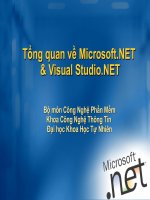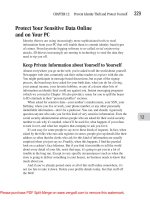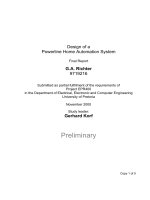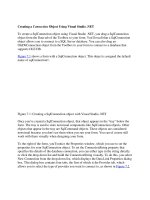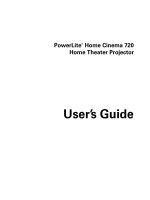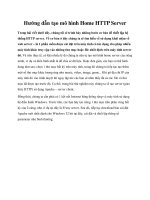Home Studio Ignite! pdf
Bạn đang xem bản rút gọn của tài liệu. Xem và tải ngay bản đầy đủ của tài liệu tại đây (19.19 MB, 337 trang )
TeAM
YYePG
Digitally signed by TeAM YYePG
DN: cn=TeAM YYePG, c=US,
o=TeAM YYePG, ou=TeAM
YYePG, email=
Reason: I attest to the accuracy
and integrity of this document
Date: 2005.02.16 04:13:30 +08'00'
Home Studio
™
Ignite!
Eric Grebler
©2005 by Thomson Course Technology PTR. All rights reserved. No
part of this book may be reproduced or transmitted in any form or by
any means, electronic or mechanical, including photocopying, record-
ing, or by any information storage or retrieval system without written
permission from Thomson Course Technology PTR, except for the
inclusion of brief quotations in a review.
The Muska & Lipman and Thomson Course Technology PTR logo and
related trade dress are trademarks of Thomson Course Technology PTR
and may not be used without written permission.
Cakewalk, Cakewalk Home Studio, and Cakewalk Home Studio XL are
trademarks or registered trademarks of Twelve Tone Systems, Inc. All
other trademarks are the property of their respective owners.
Important: Thomson Course Technology PTR cannot provide software
support. Please contact the appropriate software manufacturer’s techni-
cal support line or Web site for assistance.
Thomson Course Technology PTR and the author have attempted
throughout this book to distinguish proprietary trademarks from
descriptive terms by following the capitalization style used by the man-
ufacturer.
Information contained in this book has been obtained by Thomson
Course Technology PTR from sources believed to be reliable. However,
because of the possibility of human or mechanical error by our sources,
Thomson Course Technology PTR, or others, the Publisher does not
guarantee the accuracy, adequacy, or completeness of any information
and is not responsible for any errors or omissions or the results obtained
from use of such information. Readers should be particularly aware of
the fact that the Internet is an ever-changing entity. Some facts may
have changed since this book went to press.
Educational facilities, companies, and organizations interested in
multiple copies or licensing of this book should contact the publisher
for quantity discount information. Training manuals, CD-ROMs, and
portions of this book are also available individually or can be tailored
for specific needs.
ISBN: 1-59200-519-5
Library of Congress Catalog Card Number: 2004109685
Printed in the United States of America
04 05 06 07 08 BH 10 9 8 7 6 5 4 3 2 1
Thomson Course Technology PTR, a division of Thomson Course Technology
25 Thomson Place
Boston, MA 02210
SVP, Thomson Course
Technology PTR:
Andy Shafran
Publisher:
Stacy L. Hiquet
Senior Marketing Manager:
Sarah O’Donnell
Marketing Manager:
Heather Hurley
Manager of Editorial Services:
Heather Talbot
Senior Acquisitions Editor:
Todd Jensen
Senior Editor:
Mark Garvey
Associate Marketing Manager:
Kristin Eisenzopf
Marketing Coordinator:
Jordan Casey
Project Editor/Copy Editor:
Cathleen D. Snyder
Technical Reviewer:
Mark Abdelnour
PTR Editorial Services
Coordinator:
Elizabeth Furbish
Interior Layout Tech:
Shawn Morningstar
Cover Designer:
Mike Tanamachi
Indexer:
Sharon Shock
Proofreader:
Jenny Davidson
For Ethan and Kara
P
utting together a project like this is truly a team effort, and I would like to
thank everyone who was involved for all their hard work. I’d particularly like
to point out the efforts of Mark Abdelnour, Cathleen Snyder, Jenny Davidson,
and Todd Jensen, for their dedication and commitment to this project.
Thanks must also be extended to my wife, Kara, and my son, Ethan, for
allowing me the time to dedicate to this book. I’d also like to thank my
parents, Ricky and Victor, and the rest of my family and friends for their love
and support.
Acknowledgments
Acknowledgments
Eric Grebler is an IT professional, author, and certified trainer who has
demystified the world of computers for thousands of people. Eric has written
a variety of books, developed curricula, and created resource materials on a
wide range of technical topics, including desktop publishing, digital audio
sequencing, graphics, XML, and operating systems.
When he’s not writing books, Eric can be found changing diapers, mixing
formula, and financing photo shoots. His hobbies include trying to get eight
hours of sleep a night, making mortgage payments, and cleaning the house
before the cleaning lady arrives.
About the Author
About the Author
This page intentionally left blank
Introduction . . . . . . . . . . . . . . . . . . . . . . . . . . . . . . . . xv
Chapter 1
Getting Started . . . . . . . . . . . . . . . . . . . . . . . . . . . . . . 1
Installing Home Studio . . . . . . . . . . . . . . . . . . . . . . . . . . . . . . . . . . . 2
Running Home Studio for the First Time . . . . . . . . . . . . . . . . . . . . 11
The Quick Start Window . . . . . . . . . . . . . . . . . . . . . . . . . . . . . . . . . 13
Opening a Project with the Quick Start Window. . . . . . . . . . . 13
Opening a Recent Project with the Quick Start Window. . . . . 14
Creating a New Project with the Quick Start Window. . . . . . . 14
Other Options in the Quick Start Window. . . . . . . . . . . . . . . . 15
Configuring Home Studio . . . . . . . . . . . . . . . . . . . . . . . . . . . . . . . . 17
Configuring MIDI Devices. . . . . . . . . . . . . . . . . . . . . . . . . . . . . 17
Configuring Audio Devices. . . . . . . . . . . . . . . . . . . . . . . . . . . . 18
Chapter 2
Finding Your Way around Home Studio. . . . . . . . . . . 21
Using the Menu Bar. . . . . . . . . . . . . . . . . . . . . . . . . . . . . . . . . . . . . 22
Working with Toolbars. . . . . . . . . . . . . . . . . . . . . . . . . . . . . . . . . . . 23
Opening and Closing Toolbars . . . . . . . . . . . . . . . . . . . . . . . . . 23
Repositioning Toolbars . . . . . . . . . . . . . . . . . . . . . . . . . . . . . . . 24
Using the Clips Pane . . . . . . . . . . . . . . . . . . . . . . . . . . . . . . . . . . . 25
Adjusting the Clips Pane. . . . . . . . . . . . . . . . . . . . . . . . . . . . . . 25
Navigating in the Clips Pane . . . . . . . . . . . . . . . . . . . . . . . . . . 27
Exploring the Tracks Pane. . . . . . . . . . . . . . . . . . . . . . . . . . . . . . . . 30
Using Loop Explorer View. . . . . . . . . . . . . . . . . . . . . . . . . . . . . . . . 30
Opening Loop Explorer View . . . . . . . . . . . . . . . . . . . . . . . . . . 31
Navigating Loop Explorer View . . . . . . . . . . . . . . . . . . . . . . . . 31
Contents
Contents
Accessing Other Views . . . . . . . . . . . . . . . . . . . . . . . . . . . . . . . . . . 33
Working with Panes. . . . . . . . . . . . . . . . . . . . . . . . . . . . . . . . . . . . . 34
Docking the Loop Explorer Pane . . . . . . . . . . . . . . . . . . . . . . . . . . 37
Understanding Layouts . . . . . . . . . . . . . . . . . . . . . . . . . . . . . . . . . 39
Saving Layouts . . . . . . . . . . . . . . . . . . . . . . . . . . . . . . . . . . . . . 40
Loading Layouts . . . . . . . . . . . . . . . . . . . . . . . . . . . . . . . . . . . . 41
Deleting Layouts . . . . . . . . . . . . . . . . . . . . . . . . . . . . . . . . . . . . 42
Navigating Your Project . . . . . . . . . . . . . . . . . . . . . . . . . . . . . . . . . 43
Using the Position Toolbar . . . . . . . . . . . . . . . . . . . . . . . . . . . . 43
Navigating with the Time Command . . . . . . . . . . . . . . . . . . . . 45
Working with Markers. . . . . . . . . . . . . . . . . . . . . . . . . . . . . . . . 46
Searching. . . . . . . . . . . . . . . . . . . . . . . . . . . . . . . . . . . . . . . . . . 53
Chapter 3
Home Studio Fundamentals. . . . . . . . . . . . . . . . . . . . 55
Creating a New Project . . . . . . . . . . . . . . . . . . . . . . . . . . . . . . . . . . 56
Saving Projects . . . . . . . . . . . . . . . . . . . . . . . . . . . . . . . . . . . . . . . . 57
Opening Projects. . . . . . . . . . . . . . . . . . . . . . . . . . . . . . . . . . . . . . . 58
Entering Project Information. . . . . . . . . . . . . . . . . . . . . . . . . . . . . . 59
Playing Clips with Transport Controls. . . . . . . . . . . . . . . . . . . . . . . 61
Soloing Tracks . . . . . . . . . . . . . . . . . . . . . . . . . . . . . . . . . . . . . . . . . 63
Muting Tracks . . . . . . . . . . . . . . . . . . . . . . . . . . . . . . . . . . . . . . . . . 64
Controlling Playback for All Tracks . . . . . . . . . . . . . . . . . . . . . . . . . 65
Opening the Playback State Toolbar . . . . . . . . . . . . . . . . . . . . 65
Deselecting Muted or Soloed Tracks . . . . . . . . . . . . . . . . . . . . 66
Muting or Soloing All Tracks. . . . . . . . . . . . . . . . . . . . . . . . . . . 66
Changing Project Tempo. . . . . . . . . . . . . . . . . . . . . . . . . . . . . . . . . 67
Adjusting Global Tempo . . . . . . . . . . . . . . . . . . . . . . . . . . . . . . 68
Adjusting Tempo for a Specific Region . . . . . . . . . . . . . . . . . . 68
Playing Multiple Files with a Play List . . . . . . . . . . . . . . . . . . . . . . . 69
Creating a Play List . . . . . . . . . . . . . . . . . . . . . . . . . . . . . . . . . . 69
Saving a Play List. . . . . . . . . . . . . . . . . . . . . . . . . . . . . . . . . . . . 71
Opening and Playing a Play List . . . . . . . . . . . . . . . . . . . . . . . . 72
Looping Playback . . . . . . . . . . . . . . . . . . . . . . . . . . . . . . . . . . . . . . 76
viii
CONTENTS
Chapter 4
Basic Recording . . . . . . . . . . . . . . . . . . . . . . . . . . . . . 79
Recording Vocals . . . . . . . . . . . . . . . . . . . . . . . . . . . . . . . . . . . . . . . 80
Setting Up a Microphone . . . . . . . . . . . . . . . . . . . . . . . . . . . . . 80
Recording from the Microphone . . . . . . . . . . . . . . . . . . . . . . . 84
Recording from an Internal CD Player . . . . . . . . . . . . . . . . . . . . . . 87
Recording from a Turntable, Electric Guitar, Tape Deck,
or another Audio Device . . . . . . . . . . . . . . . . . . . . . . . . . . . . . . . 94
Recording MIDI Files . . . . . . . . . . . . . . . . . . . . . . . . . . . . . . . . . . . . 98
Preparing MIDI Devices for Recording. . . . . . . . . . . . . . . . . . . 99
Recording MIDI. . . . . . . . . . . . . . . . . . . . . . . . . . . . . . . . . . . . 100
Chapter 5
Advanced Recording . . . . . . . . . . . . . . . . . . . . . . . . 103
Punch Recording . . . . . . . . . . . . . . . . . . . . . . . . . . . . . . . . . . . . . . 104
Step Recording . . . . . . . . . . . . . . . . . . . . . . . . . . . . . . . . . . . . . . . 106
Recording Modes . . . . . . . . . . . . . . . . . . . . . . . . . . . . . . . . . . . . . 110
Loop Recording . . . . . . . . . . . . . . . . . . . . . . . . . . . . . . . . . . . . . . . 111
Importing Clips . . . . . . . . . . . . . . . . . . . . . . . . . . . . . . . . . . . . . . . 114
Importing Audio . . . . . . . . . . . . . . . . . . . . . . . . . . . . . . . . . . . 114
Importing MIDI Files . . . . . . . . . . . . . . . . . . . . . . . . . . . . . . . . 117
Importing Audio with the Loop Explorer . . . . . . . . . . . . . . . . 121
Naming and Coloring Clips . . . . . . . . . . . . . . . . . . . . . . . . . . . . . . 122
Using the Metronome . . . . . . . . . . . . . . . . . . . . . . . . . . . . . . . . . . 124
Opening the Metronome . . . . . . . . . . . . . . . . . . . . . . . . . . . . 124
Activating the Metronome . . . . . . . . . . . . . . . . . . . . . . . . . . . 125
Counting In . . . . . . . . . . . . . . . . . . . . . . . . . . . . . . . . . . . . . . . 126
Changing the Metronome Sound. . . . . . . . . . . . . . . . . . . . . . 128
Chapter 6
Managing Tracks . . . . . . . . . . . . . . . . . . . . . . . . . . . 129
Naming Tracks . . . . . . . . . . . . . . . . . . . . . . . . . . . . . . . . . . . . . . . . 130
Moving Tracks . . . . . . . . . . . . . . . . . . . . . . . . . . . . . . . . . . . . . . . . 131
Selecting Track Contents. . . . . . . . . . . . . . . . . . . . . . . . . . . . . . . . 132
Deleting Tracks . . . . . . . . . . . . . . . . . . . . . . . . . . . . . . . . . . . . . . . 132
Track Wiping . . . . . . . . . . . . . . . . . . . . . . . . . . . . . . . . . . . . . . . . . 133
ix
CONTENTS
Cloning . . . . . . . . . . . . . . . . . . . . . . . . . . . . . . . . . . . . . . . . . . . . . 134
Showing and Hiding Tracks . . . . . . . . . . . . . . . . . . . . . . . . . . . . . . 135
Hiding Tracks. . . . . . . . . . . . . . . . . . . . . . . . . . . . . . . . . . . . . . 135
Showing Tracks . . . . . . . . . . . . . . . . . . . . . . . . . . . . . . . . . . . . 136
The Track Manager . . . . . . . . . . . . . . . . . . . . . . . . . . . . . . . . . 137
Sorting Tracks . . . . . . . . . . . . . . . . . . . . . . . . . . . . . . . . . . . . . . . . 138
Archiving Tracks. . . . . . . . . . . . . . . . . . . . . . . . . . . . . . . . . . . . . . . 139
Viewing Track Properties. . . . . . . . . . . . . . . . . . . . . . . . . . . . . . . . 140
Chapter 7
General Editing . . . . . . . . . . . . . . . . . . . . . . . . . . . . 141
Making Selections . . . . . . . . . . . . . . . . . . . . . . . . . . . . . . . . . . . . . 142
Selecting Individual Clips . . . . . . . . . . . . . . . . . . . . . . . . . . . . 142
Selecting Multiple Clips . . . . . . . . . . . . . . . . . . . . . . . . . . . . . 142
Selecting a Portion of a Clip . . . . . . . . . . . . . . . . . . . . . . . . . . 145
Deselecting Multiple Clips . . . . . . . . . . . . . . . . . . . . . . . . . . . 146
Time Range Selections . . . . . . . . . . . . . . . . . . . . . . . . . . . . . . 146
Moving Clips . . . . . . . . . . . . . . . . . . . . . . . . . . . . . . . . . . . . . . . . . 147
Snap to Grid . . . . . . . . . . . . . . . . . . . . . . . . . . . . . . . . . . . . . . . . . 149
Copying, Cutting, and Pasting Clips. . . . . . . . . . . . . . . . . . . . . . . 150
Copying Selections . . . . . . . . . . . . . . . . . . . . . . . . . . . . . . . . . 150
Cutting Selections. . . . . . . . . . . . . . . . . . . . . . . . . . . . . . . . . . 152
Pasting Selections . . . . . . . . . . . . . . . . . . . . . . . . . . . . . . . . . . 153
Splitting Clips . . . . . . . . . . . . . . . . . . . . . . . . . . . . . . . . . . . . . . . . 154
Splitting a Clip in Two . . . . . . . . . . . . . . . . . . . . . . . . . . . . . . . 154
Splitting a Clip into Multiple Pieces . . . . . . . . . . . . . . . . . . . . 156
Joining Clips . . . . . . . . . . . . . . . . . . . . . . . . . . . . . . . . . . . . . . . . . 157
Quantizing Clips . . . . . . . . . . . . . . . . . . . . . . . . . . . . . . . . . . . . . . 158
Sliding Clips . . . . . . . . . . . . . . . . . . . . . . . . . . . . . . . . . . . . . . . . . . 161
Transposing Clips . . . . . . . . . . . . . . . . . . . . . . . . . . . . . . . . . . . . . 162
Lengthening and Shortening Clips . . . . . . . . . . . . . . . . . . . . . . . . 163
Adjusting Track Volume. . . . . . . . . . . . . . . . . . . . . . . . . . . . . . . . . 165
Adjusting the Pan . . . . . . . . . . . . . . . . . . . . . . . . . . . . . . . . . . . . . 166
x
CONTENTS
Chapter 8
Audio Editing and Effects . . . . . . . . . . . . . . . . . . . . 167
Audio Editing. . . . . . . . . . . . . . . . . . . . . . . . . . . . . . . . . . . . . . . . . 168
Reversing. . . . . . . . . . . . . . . . . . . . . . . . . . . . . . . . . . . . . . . . . 168
Graphic Equalization. . . . . . . . . . . . . . . . . . . . . . . . . . . . . . . . 169
Parametric EQ. . . . . . . . . . . . . . . . . . . . . . . . . . . . . . . . . . . . . 170
Normalize . . . . . . . . . . . . . . . . . . . . . . . . . . . . . . . . . . . . . . . . 173
3dB Louder and Quieter. . . . . . . . . . . . . . . . . . . . . . . . . . . . . 174
Audio Effects . . . . . . . . . . . . . . . . . . . . . . . . . . . . . . . . . . . . . . . . . 175
Chorus. . . . . . . . . . . . . . . . . . . . . . . . . . . . . . . . . . . . . . . . . . . 175
Compressor. . . . . . . . . . . . . . . . . . . . . . . . . . . . . . . . . . . . . . . 177
Distortion . . . . . . . . . . . . . . . . . . . . . . . . . . . . . . . . . . . . . . . . 178
Echo . . . . . . . . . . . . . . . . . . . . . . . . . . . . . . . . . . . . . . . . . . . . 180
Flanger . . . . . . . . . . . . . . . . . . . . . . . . . . . . . . . . . . . . . . . . . . 181
Gargle . . . . . . . . . . . . . . . . . . . . . . . . . . . . . . . . . . . . . . . . . . . 183
I3DL2Reverb . . . . . . . . . . . . . . . . . . . . . . . . . . . . . . . . . . . . . . 184
WavesReverb . . . . . . . . . . . . . . . . . . . . . . . . . . . . . . . . . . . . . 186
Cakewalk and Other Plug-In Effects . . . . . . . . . . . . . . . . . . . . . . . 187
Saving and Loading Presets . . . . . . . . . . . . . . . . . . . . . . . . . . 189
Chapter 9
MIDI Editing and Effects . . . . . . . . . . . . . . . . . . . . . 193
MIDI Editing with the Staff View. . . . . . . . . . . . . . . . . . . . . . . . . . 194
Navigating in the Staff View . . . . . . . . . . . . . . . . . . . . . . . . . . 195
Moving Tracks . . . . . . . . . . . . . . . . . . . . . . . . . . . . . . . . . . . . . 196
Selecting Notes. . . . . . . . . . . . . . . . . . . . . . . . . . . . . . . . . . . . 198
Changing Note Properties . . . . . . . . . . . . . . . . . . . . . . . . . . . 200
Visually Adjusting Note Properties. . . . . . . . . . . . . . . . . . . . . 201
Scrubbing Notes . . . . . . . . . . . . . . . . . . . . . . . . . . . . . . . . . . . 205
Editing with the Event Inspector Toolbar. . . . . . . . . . . . . . . . 206
Changing MIDI Clip Length. . . . . . . . . . . . . . . . . . . . . . . . . . . . . . 207
Slip Editing . . . . . . . . . . . . . . . . . . . . . . . . . . . . . . . . . . . . . . . . . . 209
Editing with the Piano Roll View . . . . . . . . . . . . . . . . . . . . . . . . . . 210
Navigating Piano Roll View. . . . . . . . . . . . . . . . . . . . . . . . . . . 211
Adding Notes . . . . . . . . . . . . . . . . . . . . . . . . . . . . . . . . . . . . . 214
xi
CONTENTS
Deleting Notes . . . . . . . . . . . . . . . . . . . . . . . . . . . . . . . . . . . . 215
Moving Notes . . . . . . . . . . . . . . . . . . . . . . . . . . . . . . . . . . . . . 216
Editing Start Time, Pitch, and Duration . . . . . . . . . . . . . . . . . 217
MIDI Envelopes with the Piano Roll View. . . . . . . . . . . . . . . . 219
MIDI Effects. . . . . . . . . . . . . . . . . . . . . . . . . . . . . . . . . . . . . . . . . . 223
Arpeggiator Effect . . . . . . . . . . . . . . . . . . . . . . . . . . . . . . . . . 224
Chord Analyzer . . . . . . . . . . . . . . . . . . . . . . . . . . . . . . . . . . . . 226
Echo Delay . . . . . . . . . . . . . . . . . . . . . . . . . . . . . . . . . . . . . . . 227
MIDI Event Filter. . . . . . . . . . . . . . . . . . . . . . . . . . . . . . . . . . . 229
Quantize . . . . . . . . . . . . . . . . . . . . . . . . . . . . . . . . . . . . . . . . . 229
Session Drummer . . . . . . . . . . . . . . . . . . . . . . . . . . . . . . . . . . 230
Tranpose . . . . . . . . . . . . . . . . . . . . . . . . . . . . . . . . . . . . . . . . . 232
Velocity . . . . . . . . . . . . . . . . . . . . . . . . . . . . . . . . . . . . . . . . . . 233
Chapter 10
Mixing . . . . . . . . . . . . . . . . . . . . . . . . . . . . . . . . . . . 235
Mixing with the Console . . . . . . . . . . . . . . . . . . . . . . . . . . . . . . . . 236
Navigating the Console . . . . . . . . . . . . . . . . . . . . . . . . . . . . . 237
Adjusting Volume . . . . . . . . . . . . . . . . . . . . . . . . . . . . . . . . . . 238
Adjusting Pan . . . . . . . . . . . . . . . . . . . . . . . . . . . . . . . . . . . . . 239
Using the Snap To Feature . . . . . . . . . . . . . . . . . . . . . . . . . . . 239
Groups. . . . . . . . . . . . . . . . . . . . . . . . . . . . . . . . . . . . . . . . . . . 241
Applying Mix Effects. . . . . . . . . . . . . . . . . . . . . . . . . . . . . . . . 247
Adjusting Track Properties . . . . . . . . . . . . . . . . . . . . . . . . . . . 249
Mix Automation . . . . . . . . . . . . . . . . . . . . . . . . . . . . . . . . . . . 252
Mixing with StudioWare . . . . . . . . . . . . . . . . . . . . . . . . . . . . . . . . 259
Chapter 11
Looping and Groove Clips . . . . . . . . . . . . . . . . . . . . 265
Creating Loops . . . . . . . . . . . . . . . . . . . . . . . . . . . . . . . . . . . . . . . 266
Looping Playback . . . . . . . . . . . . . . . . . . . . . . . . . . . . . . . . . . 266
Adjusting Loop Playback . . . . . . . . . . . . . . . . . . . . . . . . . . . . 268
Looping Audio Clips . . . . . . . . . . . . . . . . . . . . . . . . . . . . . . . . 270
MIDI Looping . . . . . . . . . . . . . . . . . . . . . . . . . . . . . . . . . . . . . 274
xii
CONTENTS
Working with Groove Clips . . . . . . . . . . . . . . . . . . . . . . . . . . . . . . 277
Creating and Editing Groove Clips
in the Loop Construction View . . . . . . . . . . . . . . . . . . . . . . 277
Creating and Editing Groove Clips
in the Clip Properties Dialog Box . . . . . . . . . . . . . . . . . . . . 279
Changing the Project Tempo . . . . . . . . . . . . . . . . . . . . . . . . . 281
Changing the Project Pitch. . . . . . . . . . . . . . . . . . . . . . . . . . . 282
Chapter 12
Outputting. . . . . . . . . . . . . . . . . . . . . . . . . . . . . . . . 285
Converting MIDI to Audio. . . . . . . . . . . . . . . . . . . . . . . . . . . . . . . 286
Outputting to MP3 . . . . . . . . . . . . . . . . . . . . . . . . . . . . . . . . . . . . 290
Preparing for CD Burning (Exporting to Wave) . . . . . . . . . . . . . . 294
Working with Video . . . . . . . . . . . . . . . . . . . . . . . . . . . . . . . . . . . . 297
Importing Video . . . . . . . . . . . . . . . . . . . . . . . . . . . . . . . . . . . 297
Viewing Video . . . . . . . . . . . . . . . . . . . . . . . . . . . . . . . . . . . . . 299
Adjusting Video Timing. . . . . . . . . . . . . . . . . . . . . . . . . . . . . . 301
Adding Audio to Video. . . . . . . . . . . . . . . . . . . . . . . . . . . . . . 302
Index. . . . . . . . . . . . . . . . . . . . . . . . . . . . . . . . . . . . 305
xiii
CONTENTS
This page intentionally left blank
Introduction
Introduction
T
his
Ignite!
book from Muska & Lipman will help you understand, use, and explore the
world of Home Studio Version 2. Home Studio Version 2 is an easy-to-use audio- and
MIDI-editing tool designed to allow you to record, mix, and edit a variety of musical
projects.
Cakewalk, the company that created Home Studio, proudly claims that it is the world’s
top-selling music and sound software. Home Studio comes in two main flavors: Home
Studio Version 2 and Home Studio Version 2 XL. The XL version is the same as the regular
version except that it includes some additional plug-ins, a DXI sampler, and some
additional audio samples. And, although this book concentrates on the features of Home
Studio Version 2, you will find the step-by-step instructions of this book applicable to many
of the features that exist in the previous version.
Obviously, no book can teach you everything there is to know about one topic. The goal of
this book is to give you a solid introduction to the world of Home Studio and to teach you
how to use many of the different tools it has to offer. Along the way, you’ll learn a variety of
tips for creating your work faster, and some creative tricks to make your music stand out.
Who Should Read This Book?
If you are ready to explore the world of desktop music sequencing, then this book is for
you. Whether you are a seasoned veteran to Home Studio or you are just getting started,
there are benefits in the book for you. New users can take advantage of the step-by-step
illustrated instructions of common tasks, while veteran users can use the book as a
reference for new tools and old ones they might have forgotten.
Some Helpful Hints
In addition to the step-by-step instructions, you’ll notice that there are two other
elements designed to help you.
xvi
INTRODUCTION
TIP
Tips provide you with quick methods or shortcuts for performing certain tasks.
NOTE
Notes provide you with additional information or background on a particular topic.
Getting
Started
So you want to be a big-time music producer? Whether the boatload
of cash, the adoring fans, the mansions, the vacations, or the yachts
is the big appeal for you, one thing is certain: You won’t be able to
achieve any of these things unless you first get Home Studio installed
and configured. In this chapter you’ll learn how to:
Install Home Studio
Use the Quick Start window
Configure Home Studio
1
1
Getting
Started
Installing Home Studio
Get your mouse finger warmed up, because you’ll be doing
a lot of clicking while you install Home Studio. It’s actually a
very easy process; a wizard will guide you step by step
through the installation. For most people, accepting the
defaults presented to you during the installation is ideal
because that way all of the tools are available to you for
future use.
When you first insert the Home Studio CD, it should start to
play automatically, and a splash screen should appear. If this is
the case on your system, you can skip Steps 1 through 3 and
jump right to Step 4.
1.
Click on Start. The Start
menu will appear.
2.
Click on Run. The Run dialog
box will open.
2
CHAPTER 1: GETTING STARTED
3.
Type E:\autorun.exe. In this
case, E: is the CD-ROM drive for
my computer. You might have to
change this letter to match the
CD drive for your computer.
4.
Click on the Program
Installation icon. The screen
will change to offer a variety
of installation options.
3
INSTALLING HOME STUDIO
5.
Click on the Install Home
Studio icon. The Installation
Wizard will launch.
6.
Click on Next on the
opening screen. This screen
recommends that you close
all other programs before
continuing. The Software
License Agreement screen
will appear.
4
CHAPTER 1: GETTING STARTED
7.
Click on the I accept
the terms in the License
Agreement radio button after
you’ve reviewed the licensing
agreement.
8.
Click on Next. The Get
Registration Information screen
will appear.
9.
Type your name in the Name field as you want it to
appear in the registration information.
10.
Type the serial number
that came with the software
in the Serial Number field.
Typically the serial number
can be found on the back of
the jewel case that contains the
CDs.
11.
Click on Next. The Select
Components screen will appear.
This screen allows you to select
which components of the suite
you want to install.
5
INSTALLING HOME STUDIO
12.
Click on Next to accept all
of the components. It’s a good
idea to install all of these
components because they don’t
take up too much drive space,
and you never know when you
might need them. The Choose
Destination Location screen will
appear.
13.
Click on Next to accept
the default location for the
installation of the program
files. The Shared Plugin Folder
Destination screen will appear.
This screen reviews where the
shared program files will be
stored.
6
CHAPTER 1: GETTING STARTED
NOTE
If you want to select a
different location for the
program files, click on the
Browse button on the
Choose Destination
Location screen. This will
bring up a dialog box that
allows you to select a
destination folder for the
program files.
14.
Click on Next. The Shared
Program Manager Group screen
will appear.
15.
Click on Next unless you
want to specify a different
program group for your files.
It’s a good idea to just accept
the default. The Start Installation
screen will appear.
7
INSTALLING HOME STUDIO
16.
Click on Next. The
installation process will begin,
and the Choose Destination
Location screen will appear.
17.
Click on Next to accept
the default destination folder
for DYAD DXi. The Insert New
Disk message box will appear,
prompting you to insert Disc 2.
8
CHAPTER 1: GETTING STARTED