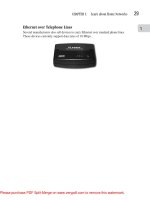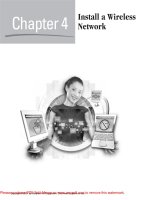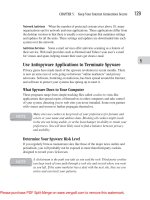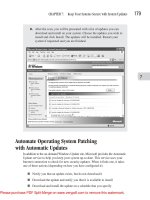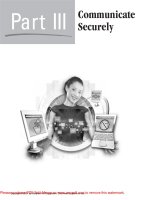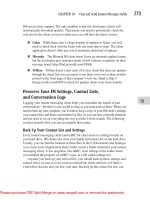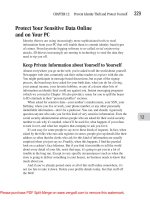Tài liệu How To Do Everything With Windows XP Home Networking- P8 pdf
Bạn đang xem bản rút gọn của tài liệu. Xem và tải ngay bản đầy đủ của tài liệu tại đây (2.88 MB, 44 trang )
12
Protect Your Sensitive Data Online
and on Your PC
Identity thieves are using increasingly more sophisticated tools to steal
information from your PC that will enable them to commit identity fraud types
of crimes. From keystroke logging software to so-called social engineering
attacks, ID thieves increasingly are turning to technology to steal the data they
need to rip you off.
Keep Private Information about Yourself to Yourself
Almost everywhere you go on the web, you’re asked to tell the world about yourself.
Newspaper web sites commonly ask their online readers to register with the site.
You might participate in message board discussions, but as part of the signup
process, the board may have asked for your birth date, what you do for a living,
your annual income, your favorite hobbies, or any of a dozen other bits of
information an identity thief could use against you. Instant messaging programs
(which we covered in Chapter 10) also provide a venue for you to spill the beans
to ID criminals in their “personal profiles” sections.
When asked for sensitive data—your mother’s maiden name, your SSN, your
birthday, where you live or work, your phone number, or any other personally
identifiable information—don’t be a pushover. You can, and should, vigorously
question anyone who asks you for this kind of very sensitive information. Even the
social security administration advises people who are asked for their social security
number to ask why it’s needed, what it’ll be used for, what happens if you refuse
to turn it over, and what law requires that company to ask you for it.
It’s not easy for some people to say no to these kinds of requests. In fact, when
asked by the folks who run cash registers in stores, people give up details like their
address so often that the clerks who ask for this kind of information are usually
surprised when you just say no. Frankly, when this happens, I find the puzzled
look on a cashier’s face hilarious. But if you find it irresistible to tell the world
about every detail of your life, resist that urge; it’s going to get you in a lot of
trouble in the long run. Except in very specific circumstances (such as when the
store is going to deliver something to your house), no business needs to know that
much about you.
And if you’ve already posted some or all of this stuff online somewhere, it’s
not too late to take it down. Delete your profile details today. Get that stuff off
the Web!
CHAPTER 12: Prevent Identity Theft and Protect Yourself
329
Please purchase PDF Split-Merge on www.verypdf.com to remove this watermark.
330
How to Do Everything with Windows XP Home Networking
Perform “Vanity Searches” and Unlist Yourself
Ever Google yourself, just for fun? Sometimes you can find some pretty interesting
stuff about yourself (see Figure 12-8). While it may seem cool at the time, there’s
a catch: identity thieves can and do use this kind of information for nefarious
purposes, too.
Maybe your employer lists the company directory online, and that photo of you
at a charity event that ended up in the local paper is cached somewhere, too. If you
attend college or graduated since 1990, there might be a lot more information
about you than you realize, including your social security number, your name, and
FIGURE 12-8
Vanity searches typically turn up lots of odd results.
Please purchase PDF Split-Merge on www.verypdf.com to remove this watermark.
CHAPTER 12: Prevent Identity Theft and Protect Yourself
331
12
a photograph. Some military officers’ promotion notices, for example, are published
in the Federal Register—which is also mirrored to the Web—and include those
officers’ social security numbers.
It’s worth the effort to try to get the most damaging information taken offline.
What kinds of things should you search for? Court records, especially those from
civil courts, are increasingly published online. If you’ve sued someone, or if you’ve
been sued, contact the courthouse to find out if their records are online. Buying
real estate also puts your personal information in a public record that might be
searchable from the Web. (See Figure 12-9.)
FIGURE 12-9
For just $50, peopledata.com lets you run background checks.
Please purchase PDF Split-Merge on www.verypdf.com to remove this watermark.
Start by entering your vital details into search engines: your full name, street
addresses where you’ve lived, your birth date and social security number, and your
phone number. And don’t just Google this stuff (see Figure 12-10); look on
Yahoo.com, Altavista.com, Alltheweb.com, lycos.com, metacrawler.com, and
excite.com as well. Sites like anywho.com, whowhere.com, and whitepages.com
specialize in searching for people, and peopledata.com lets you run complete
background checks, for a fee of course, on yourself (or people with the same name).
Combine searches of your name with the company you work for, or your e-mail
address, home address, or work address. Most importantly, when you find sensitive
personal information, contact the site and get them to take it down. Google’s own
PhoneBook search tool lets you unlist yourself from the directory. Head to
www.google.com/help/pbremoval.html to get yourself out of their white pages.
332
How to Do Everything with Windows XP Home Networking
FIGURE 12-10
Google’s PhoneBook Name Removal form takes your home address and
phone number offline.
Please purchase PDF Split-Merge on www.verypdf.com to remove this watermark.
CHAPTER 12: Prevent Identity Theft and Protect Yourself
333
12
Steer Clear of Phishing Scams
Starting in 2003, some of the spam e-mail that flows into our inboxes began to take on
sinister overtones. Our accounts were on the verge of being shut down, said the
messages. Some of them included the official corporate logos of our banks, of the
auction sites we visit most, of online payment services like PayPal. They warned you,
you need to log into our site and “confirm” your account, lest it be closed for good.
Thousands of people, fearing the loss of money, e-mail, or auctions-in-progress
in online accounts, rushed to click the links in these messages, entered their
usernames and passwords into official-looking pages on what they thought was the
real web site.
Then, blammo. Nothing happened. Or did it?
In reality, those folks just handed their most sensitive information—logins and
passwords to online banks, investment web sites, and payment services—right
over to the identity thieves. This kind of scam, now given the unfortunate name of
phishing, was so effective that the victims didn’t even know they’d been robbed for
days or weeks, until one day, their accounts had been emptied, or the password
changed. That was when the grim reality began to set in. They’d been swindled,
suckered by a twenty-first century P.T. Barnum.
But to sophisticated users, these forgeries were pretty obvious. Misspelled
words dotted the windows. Graphics didn’t line up correctly with other elements
on the page. And if you hovered your mouse pointer over the links in the messages,
the URLs just didn’t look right. In the beginning, you could spot one of these
scams a mile off, if you knew what to look for.
Then the crooks behind the phishing scams began to get wise. They corrected
the obvious dumb grammar and spelling mistakes. They cleaned up the graphics.
And most deviously, they exploited weaknesses in how Outlook Express or Internet
Explorer displays a URL on a page, to obscure the real URL where the link in the
e-mail message would take you. Thousands more got scammed.
What to Do If You Get a Phishing E-Mail
According to the Anti-Phishing Working Group (www.antiphishing.org, see
Figure 12-11), phishing attacks are growing exponentially and getting more
sophisticated. There are a few basic rules you can follow to avoid getting suckered
by a phishing expedition. For one thing, your bank won’t ever close your online
account simply because you haven’t logged in for a while, so don’t believe any
e-mail that warns about this kind of outcome. Banks, payment services, and auction
sites never need you to e-mail them your passwords—they run the site, after all, so
they know them already!
Please purchase PDF Split-Merge on www.verypdf.com to remove this watermark.
334
How to Do Everything with Windows XP Home Networking
If you think, even for a moment, that a message might be legit, don’t click the link
in the message. Instead, open your browser and type in each letter of your bank’s (or
payment service’s, or credit card company’s) URL yourself, and hit the
ENTER
key.
Look for their secure login page, which will have a URL that begins with “https://”
(look for the extra s, instead of the “http://” you’re used to), and use that link.
Spread the word to your more gullible (or less net-savvy) friends and family
about phishing scams. If you’re reading this book, you’re duty-bound to make sure
the people you care about don’t fall for this kind of stuff.
And the Anti-Phishing Working Group wants copies of any phishing e-mail
you get. For details and instructions about how to send the messages, click the
Report Phishing link on their front page.
Better Browsing with Alternatives
One of the easiest ways you can avoid many of the pitfalls of modern web browsing
is to use an alternative browser. Attacks against Internet Explorer, using rogue
FIGURE 12-11
Phishing messages often share some characteristics.
Please purchase PDF Split-Merge on www.verypdf.com to remove this watermark.
CHAPTER 12: Prevent Identity Theft and Protect Yourself
335
12
ActiveX controls or exploiting scripting vulnerabilities, are the most common
ways bad guys get into your PC. Here are a few options you can choose from:
■
Netscape ( Tied in with AOL’s broadband
service, Netscape includes AIM and a streaming music service,
Radio@Netscape (see Figure 12-12). Netscape’s mail application features
a Palm Sync function for owners of that PDA, and both the mail client and
browser claim to be able to easily import your settings from other browsers.
FIGURE 12-12
Netscape is the senior graphical web browser.
Please purchase PDF Split-Merge on www.verypdf.com to remove this watermark.
■
Mozilla (www.mozilla.org) This is the core of the Netscape browser,
without the AOL additions (see Figure 12-13). Tabbed browsing lets you
keep many pages open at once, and a built-in pop-up blocker prevents
unsightly ad exposure. The mail client provides only rudimentary spam
filtering.
■
Opera (www.opera.com) Opera shares many of Mozilla’s features and
includes a spam-filtering mail reader, an IRC client, and an RSS reading
application (see Figure 12-14). The one downside: Opera’s free version is
ad-supported and displays a banner ad, embedded in its window, at all
times. However, its paid version is ad-free.
336
How to Do Everything with Windows XP Home Networking
FIGURE 12-13
Mozilla extracts all the best of Netscape’s features and engine.
Please purchase PDF Split-Merge on www.verypdf.com to remove this watermark.
CHAPTER 12: Prevent Identity Theft and Protect Yourself
337
12
■
Firefox (www.mozilla.org/products/firefox/) Mozilla’s younger cousin
is speedy and slick (see Figure 12-15). Downloads all go to the desktop
automatically to reduce the number of dialog boxes you encounter. At
4.7MB, it’s one of the slimmest browsers anywhere. Like the others, it has
its own pop-up blocker, and its UI is fully customizable, with a substantial
theme library.
■
Lynx ( For the ultimate experience in
retro–web browsing, you have to try Lynx, the original text-based web
browser (see Figure 12-16). Web pages display in an 80 × 32 command-
line window, and you use arrow keys to move your selection from link to
link. The
SPACEBAR
turns the page. It’s got no pop-ups, but also no
graphics to speak of.
FIGURE 12-14
Opera’s settings are always within easy reach.
Please purchase PDF Split-Merge on www.verypdf.com to remove this watermark.
338
How to Do Everything with Windows XP Home Networking
FIGURE 12-15
Firefox is made for speed.
FIGURE 12-16
Lynx, the first text-only web browser, brightens up DOS.
Please purchase PDF Split-Merge on www.verypdf.com to remove this watermark.
Index
Numbers
10 Gigabit Ethernet, features of, 39
802.11* standards
using with WAPs, 18, 83–84
for wireless networks, 142
(888) 5-OPT-OUT, significance of, 324
A
access points, adding to networks, 82. See also
gateways
access, preventing with MAC filtering, 166
accounts, closing to prevent identity theft, 327
Active Content, relationship to spam, 253
ActiveX controls
installing with Windows Update, 177
relationship to Windows Update, 175
using with Office Update, 186–187
ad blocking
in antivirus applications, 200–201
managing spyware with, 130
Add a Port dialog box, displaying in Windows
Firewall, 120
address ranges
selecting for wired networks, 64–65
selecting for wireless networks, 94–95
Adelphia ISP, spam filters provided by, 250
ad-hoc mode versus infrastructure mode, 149
administration console, explanation of, 146–147
ADSL (Asynchronous DSL), features of, 15
AES (Advanced Encryption Standard), relationship to
wireless networks, 142
Aftab, Parry and chat safety for kids, 290
aggregator clients
obtaining for IM, 270
updating, 278–279
using with IM and chat applications,
267, 269
AIM (AOL Instant Messenger)
configuring privacy preferences in, 277
downloading, 268
managing incoming files with, 286
updating, 277–278
Virus Checker in, 287–288
air ducts, pulling cable through, 59
alerts, configuring in Security Center, 115–116
American Express Smart Chip, features of, 308
antennas
extending signal range with, 86
installing to remote locations, 45
Anti-Phishing Working Group
reporting phishing e-mail to, 334
web address for, 333
antispam efforts, example of, 257
antispam legislation, significance of, 256–257.
See also spam
antispyware applications. See also spyware
configuring, 131–132
maintaining with updates, 132
selecting, 130–131
antivirus applications. See also viruses
ad blocking with, 200–201
advisory about installation of, 207
alternatives to, 207–208
analyzing communication protocols with, 200
configuring for chat and IM, 286–288
configuring Norton Internet Security Suite,
217–225
e-mail scanning with, 200
features of, 199
file scanning with, 199–200
finding trial offers for, 205–206
installing Norton Internet Security Suite,
209–217
operating and maintaining, 225–227
protecting AOL with, 291
339
Copyright © 2004 by McGraw-Hill Companies. Click here for terms of use.
Please purchase PDF Split-Merge on www.verypdf.com to remove this watermark.
340
How to Do Everything with Windows XP Home Networking
antivirus applications (cont.)
rating, 202
removing, 204
selecting appropriate features of, 202–203
stopping viruses with, 128–129
trial versions of, 203–206
antivirus suites, features of, 203
AOL (America Online)
protecting with antivirus applications, 291
spam filters provided by, 250
application exceptions, enabling in Windows
Firewall, 121
applications. See also Microsoft applications
applying updates for, 194
locating updates for, 190–191
updating, 117
attachments, examining in IM, 272
attacks from Internet sources.
See also blended threats; security
brute force attacks, 112
buffer overflows, 111
DDoS attacks, 113
DoS (denial of service), 113
logon attacks, 111–112
man-in-the-middle attacks, 112–113
port scans, 110
auction fraud, preventing, 296
auction winners and sellers, checking out when
shopping online, 295–296
auditing tools, evaluating security with, 135–136.
See also security tools
Automatic Updates. See also patches; updates
configuring, 180–182
features of, 116
functionality of, 180
settings available in, 181–182
turning off, 182
verifying application of, 182–183
viewing System Log in, 182–183
Automatically Connect To Non-Preferred Networks
box, significance of, 150
B
background checks, running, 331
banks
notifying about identify fraud, 326
receiving suspicious e-mail from, 259
baseboards, pulling cable through, 59
Bayesian filters
defeating spam filters with, 252–253
significance of, 260–261
BBB (Better Business Bureau), searching online for
complaints about retailers, 296–298
best-of-breed antivirus applications, features of, 203
BHOs (Browser Helper Objects), effect of, 130
binary numbers, converting octets into, 64
BITS (Background Intelligent Transfer Service),
relationship to Automatic Updates, 180
blackhole lists, relationship to spammers, 258
blacklists
using with iHateSpam, 247–248
using with spam filters, 241
blended threats, explanation of, 198.
See also attacks from Internet sources; security
bots
characteristics of, 110
identifying activity of, 198
BPL (Broadband over Power Line), relationship to
HomePlug, 61
bridge card game, participation in, 12
bridges, using in wireless networks, 82
Brightmail
features of, 252
using with Adelphia ISP, 250
broadcasts, address range associated with, 65, 95
browsers
examples of, 131
using alternatives to, 334–338
brute force attacks, effect of, 112
buffer overflows
dangers of, 172
effect of, 111
Bugtraq service, using, 193
building materials, importance of, 37–38
C
cable cutters, features of, 26
cable ends, connecting, 60–61
cable installation tools, types of, 25–27.
See also Cat5 cable
cable modems, features of, 14–15
cable pulling techniques. See also pulling cable
for completed houses, 57–59
in new construction, 54–57
cable routes
in frame wall, diagram of, 56
measuring, 42–43
planning, 36
cable strippers, features of, 26
cable testers, using with Cat5 cable, 27
cables. See also wires
Cat5 cable, 20–27
fishing through walls, 59
Please purchase PDF Split-Merge on www.verypdf.com to remove this watermark.
Index
341
keeping from getting twisted, 56
roughing in, 55–56
stapling, 55
tools for connection of, 52–54
tools for pulling of, 51–52
cabling
selecting installation tools for, 50–54
using for data, 27–29
CAN-SPAM Act, significance of, 256–257
“cantennas,” building for wireless networks, 86
career search sites, examples of, 312–313
Cat5 cable. See also cable installation tools
alternatives to, 61–62
characteristics of, 20
color codes used with, 20–21
connectors used with, 24–27
cross-section of, 53
inline couplers for, 25
installing without special tools, 28
keeping from getting twisted, 56
overview of, 19–20
preparing for termination, 53
tips for installation of, 21–24
using cable testers with, 27
ceilings, pulling cable through, 59
“certificate” programs, importance to online
shopping, 298
Change Scope dialog box, displaying in Windows
Firewall, 120
channel bonding
advisory about, 84
explanation of, 39
of wireless networks, 160
character sets, using with iHateSpam, 245
chat. See also IRC (Internet Relay Chat)
configuring antivirus applications for, 286–288
defending privacy in, 281–285
explanation of, 10–11
guidelines for children, 290
and IM (instant messaging), 264
obtaining first-party clients for, 268–269
preventing stalking and threats in, 291–292
risks associated with, 265–266
using common sense in, 283–284
chat client applications, overview of, 266–267
chat sessions, logging in Trillian, 280
chatbots, guarding against in chat and IM, 282
Checkmark antivirus product, obtaining, 202
child protection, providing with antivirus
applications, 201
Citibank, fraud hotline for, 326
clear channels, finding for wireless networks, 87
clickstreams, definition of, 129
clients, configuring for dynamic IP address
allocation, 90–92
color code standards, using with Cat5 cable, 20
Comcast ISP, spam filters provided by, 250
Commtouch, relationship to CAN-SPAM Act, 257
communications protocols. See also multiprotocol
devices; protocols
analyzing with antivirus applications, 200
errors related to, 172–173
Computer Management console, functionality
of, 151
computer systems, using Windows Update with,
176–179
computer-program flaws
buffer overflows, 171–172
communications protocol errors, 172–173
discovery by users or security researches, 174
exploitation of, 174–175
finding and patching, 174
in program design, 174
programming errors, 173–174
computers
configuring for wired networks, 63–70
listing when planning home networks, 32–35
naming for workgroup networking,
70–71, 100
renaming, 34
role in networks, 6–7
scanning with MBSA (Microsoft Baseline
Security Analyzer), 126–127
concentrators
determining placement of, 45–46
examples of, 6
overview of, 16–18
purpose of, 5–6
connections, finding in Network Connections
folder, 77, 92
contact lists, backing up in IM clients, 279–280
Control Panel, selecting Network And Internet
Connections area of, 65–66
cookies
effect of, 129
managing, 130
cops
contacting wiredcops.org, 292
reporting identity theft to, 327–328
CouchSurfing.com, focus of, 309
court records, availability of, 331
crackers, definition of, 112
credit card checks, identity-theft concerns
related to, 321
Please purchase PDF Split-Merge on www.verypdf.com to remove this watermark.
342
How to Do Everything with Windows XP Home Networking
credit cards
protecting from identity theft, 317
protecting online, 307–309
credit reporting bureaus
examples of, 322
placing fraud alerts with, 327
prescreening performed by, 324
credit reports
fraud alerts in, 325
obtaining and examining, 322–324
receiving e-mail related to, 324
crimes, contacting Cybercrime about, 292
crimes of opportunity, WiFi hacking as, 163
crimpers, features of, 54
crosstalk, relationship to Cat5 cable, 20
CSMA/CD (Carrier Sense Multiple Access with
Collision Detection), relationship to Ethernet, 16
CVE (Common Vulnerabilities and Exposures) list,
using, 191–192
Cybercrime, web address for, 292
D
data, transmitting with microwaves, 43
DBAN disks, creating with Eraser utility, 321
DCC (Direct Client-to-Client) functions, disabling in
IRC, 273
DDoS attacks
on blackhole lists, 258
effect of, 113
defense in depth, protecting systems with, 137
desktop antivirus applications, features of, 128
devices. See also network device list; wireless
network devices
adding to physical maps of home networks,
40–42
listing when planning home networks, 35
using wired Ethernet with, 46–47
using wireless networking technology
with, 46
DHCP (Dynamic Host Configuration Protocol)
assigning IP addresses with, 69
enabling to control IP addresses, 90
dial-up modems, features of, 15–16
dictionary attacks, effect of, 111–112
digital signatures, monitoring executables for, 210
directory networks, explanation of, 48
Discover Deskshop, features of, 308
distance criteria
including on network maps, 42–43
relationship to network selection, 38
DOCSIS (Data Over Cable Service Interface
Specification) certification, explanation of, 14–15
domain networks, explanation of, 48
DoS (denial of service) attacks
effect of, 113
exploiting bugs for, 172
occurrence of, 172
dots, using in IP addresses, 64
downloads of Microsoft updates, web address
for, 183
drawings of home networks, creating, 40–42
drill bits, pulling cable with, 51–52
drivers, using with WiFi cards, 152–153
DShield.org, enrolling logs in, 123, 135–136
DSL modems, features of, 15
ductwork, using plenum-rated cable in, 24
dynamic addresses
configuring wireless networks for, 90–92
using in wired networks, 70
using in wireless networks, 98
E
Earthlink, SpamBlocker utility provided by, 250
egress filtering, relationship to firewalls, 134
EIA/TIA color codes for Cat5 cable, explanation
of, 20–21
EICAR (European Institute for Computer Antivirus
Research), downloading antivirus test files
from, 204
electrical cabling
disadvantages of, 55
using for data, 27–29
Elk Cloner virus, origin of, 197
e-mail. See also harvesting e-mail
costs associated with, 10
phishing of, 259
e-mail addresses
protecting from spam, 233–236
protecting in IRC, 273
e-mail antivirus scanning services, using, 207–208
e-mail attachments, examining in IM, 272
e-mail scanning, implementing with antivirus
programs, 200
encryption
enabling for wireless networks, 88–89,
156–163
and online shopping, 299
encryption keys, using with WEP, 89
Epinions, web address for, 298
Equifax credit reporting bureau
placing fraud alerts with, 327
web address for, 322
Eraser utility, downloading and using, 319–321
Please purchase PDF Split-Merge on www.verypdf.com to remove this watermark.
Index
343
escrow services, using when shopping
online, 295–296
Ethernet. See also high-speed Ethernet; wired
Ethernet installations
and CSMA/CD signaling technology, 16
over power wiring, 61–62
over telephone lines, 29
over telephone wiring, 62
using Homeplug standard with, 27–28
Ethernet device connectivity, verifying, 63
Ethernet hubs, features of, 16
Eudora, using iHateSpam with, 248
Excel spreadsheets, detecting viruses in, 227
exceptions, enabling in Windows Firewall, 119–121
Experian credit reporting bureau
placing fraud alerts with, 327
web address for, 322
external versus internal wireless adapters, 80–81
F
FACT (Fair and Accurate Credit Transactions) Act,
significance of, 322
false negatives and positives, generating with spam
filters in Outlook, 240
fiberglass, disadvantage of, 37–38
FightBack abuse monitoring system, features of,
135–136
File and Print Sharing, turning off on notebooks,
150–152
file attachments, examining in IM, 272
file scanning, implementing with antivirus
programs, 199–200
file sharing, enabling, 71–74
files
downloading safely over IM, 285–286
sharing in wireless networks, 100–103
sharing in workgroup networking, 71–74
financial institutions
notifying about identify fraud, 326
receiving suspicious e-mail from, 259
finish cabling, explanation of, 57
Firefox browser, features of, 337–338
firewall logs
auditing, 135–136
deciphering in Windows Firewall, 122–123
managing in IM clients, 281
firewalls. See also Windows Firewall
configuring, 134
functionality of, 119
installing, 134
maintaining, 135
selecting, 133
using at home, 138
versus Windows Firewall, 133
first-party clients
obtaining for chat and IM, 268–269
relationship to chat and IM, 266
fish bits, pulling cable with, 52
fish drills, installing cabling in existing walls
with, 59
fish rods
installing cabling in existing walls with, 57
using with baseboards and raceways, 59
fish tapes and rods, pulling cable with, 51–52, 57, 59
floor plans, examples of, 40–41
folders
sharing in wired networks, 72–74
sharing in wireless networks, 100–103
fraud alerts
appearance in credit reports, 325
placing with credit reporting bureaus, 327
fraud information center, web address for, 295, 296
FreeScan antivirus scanner, using, 207–208
Friendster.com, focus of, 309–310
FTC (Federal Trade Commission)
and fraud prevention, 296
involvement in spam investigations, 256
obtaining credit reports from, 322
obtaining identity theft affidavit from, 327
reporting identity theft to, 327–328
G
Gadu-Gadu aggregator client, web address for, 269
Gaim aggregator client
downloading, 270–271
updating, 279
games, participation in, 12
gateways. See also access points
versus access points, 82
changing SSIDs for, 147–149
configuring for wireless networks, 90–92
configuring WPA on, 158–159
functionality of, 6
overview of, 18
password-protecting administration console
of, 146–147
Gigabit Ethernet, features of, 39
Google’s PhoneBook, removing contact information
with, 332
Please purchase PDF Split-Merge on www.verypdf.com to remove this watermark.
344
How to Do Everything with Windows XP Home Networking
H
hacker terminology, origin of, 112
hackers
blocking with third-party Internet firewalls,
132–135
blocking with Windows Firewall, 118–123
harassment or stalking online, getting help
with, 291–292
hard drives, protecting from identity theft, 317–321
hardware firewalls, features of, 133
harvesting e-mail, effect of, 252.
See also e-mail
headers of spam, grabbing in Outlook Express, 253
heuristic analysis, implementing with antivirus
programs, 199–200
hexadecimal, entering WEP keys with, 161–162
high-speed Ethernet, features of, 39. See also
Ethernet; wired Ethernet installations
Hill, Zachary Keith as phisher, 259
Hillery, Bob on firewalls for home use, 138
home address, taking offline, 332
home networks
challenges to, 12–14
connecting to Internet, 76–78
constructing from pre-made patch cables, 28
creating physical maps of, 39–44
determining requirements for, 32–36
planning for future expansions of, 35–36
using firewalls in, 138
home runs, using with wired networks, 46
HomePlug standard
significance of, 27–28
speeds of, 61–62
using with Ethernet, 61–62
HotJobs site, features of, 312
hubs, purpose of, 16
I
IANA (Internet Assigned Numbers Authority),
web address for, 111
ICQ first-party client
configuring spam control settings in, 275–276
creating personal profile in, 284
downloading, 268
updating, 277
ICS (Internet Connection Sharing), protecting
addresses with, 117–118
ICSA Labs, testing of antivirus products by, 202
Identd servers, limiting in IRC, 274
identity theft
protecting against, 325–328
reporting to agencies, 327–328
safeguarding information against, 317–326
statistics related to, 316
identity thieves, guarding against in chat and IM, 282
IDSs (intrusion detection systems)
in antivirus applications, 201
features of, 136
IE (Internet Explorer). See Internet Explorer
IEEE standards for wireless networks, overview
of, 142–143
iHateSpam
downloading and installing, 245–246
features of, 244–245
filtering spam with, 246–249
reporting spam with, 251
IM automation, avoiding, 272
IM buddy lists, protecting from spim, 275–277
IM habits, improving, 271–272
IM (instant messaging) applications
backing up contact lists and settings in, 279–280
and chat, 264
configuring antivirus applications for, 286–288
creating personal profiles for, 284–285
defending privacy in, 281–285
downloading files safely for, 285–286
examples of, 10
logging conversations in, 280
managing message logs in, 281
obtaining first-party clients for, 268–269
overview of, 266–267
preventing stalking and threats in, 291–292
protecting against viruses, Trojans, and
worms, 270–272
risks associated with, 265
updating, 277–279
using, 269
using common sense in, 283–284
vulnerability to spammers, 262
“In the Wild” viruses, explanation of, 202
InfoSec News, web address for, 159
infrastructure mode, keeping laptops in, 149–150
inline couplers, using with Cat5 cable, 25, 28
installation files, unpacking and downloading for
Norton Internet Security Suite, 210–211
internal versus external wireless adapters, 80–81
Internet
connecting wireless networks to, 89–94
significance of, 8–12
Internet chat. See chat; IRC (Internet Relay Chat)
Internet Connection Firewall. See Windows Firewall
Internet connections
configuring and sharing in wired networks,
76–78
configuring and sharing in wireless networks,
92–94
Please purchase PDF Split-Merge on www.verypdf.com to remove this watermark.
Index
345
Internet Explorer
accessing Windows Update with, 175
alternatives to, 131
downloading Office updates with, 185–190
Privacy settings in, 304
verifying security certificates with, 299
Internet firewalls. See firewalls
Internet gateways. See gateways
Internet Protocol (TCP/IP) Properties dialog box,
displaying, 68
Internet Security. See Norton Internet Security Suite
IP addresses
assigning with DHCP, 68
changing when enabling Internet Connection
Sharing, 78, 94
configuring, 68
controlling with DHCP, 90
explanation of, 64
hiding in chat and IM, 283
versus MAC addresses, 166
protecting with ICS, 117–118
IP fragment attacks, dynamics of, 172–173
IP (Internet Protocol), relationship of ports to, 111
IP packet attacks, dynamics of, 173
IRC (Internet Relay Chat). See also chat
explanation of, 10–11
risks associated with, 265
security of, 272–274
ISawYou.com, focus of, 309
ISP lawsuits, filing against spammers, 258
ISP spam filtering services, using, 249–251
J
Jabber aggregator client, web address for, 269
jacks, inserting wires into, 60
job hunting, maintaining privacy in process of, 311–314
junk mail. See spam
Justice Department’s Cybercrime, web address
for, 292
K
key provisioning, relationship to WEP keys, 162
L
LANs (local area networks), definition of, 6
laptops
configuring WPA on, 158–159
keeping in infrastructure mode, 149–150
turning off File and Print Sharing in, 150–152
layered defenses, establishing, 137
LinkedIn.com, focus of, 309
Linksys Internet gateways, configuring, 90–92
LiveUpdate
checking for updates with, 223–224
configuring setting sin, 214
launching in Norton Internet Security
Suite, 219–220
Local Area Connection icon, displaying, 67
log files
auditing, 135–136
deciphering in Windows Firewall, 122–123
managing in IM clients, 281
logging, enabling in Windows Firewall, 122–123
logical maps, creating for networks, 45–47
logon attacks, effect of, 111–112
Lynx browser, features of, 337–338
M
MAC addresses
character pairs in, 165
identifying, 165
MAC (Media Access Control) filtering
capabilities and limitations of, 166
overview of, 163–166
macros, appearance as indicators of viruses, 227
Mailinator service, web address for, 233, 235
mailing lists, explanation of, 9
MakeOutClub.com, focus of, 309
malware
definition of, 109
examples of, 198
protecting chat and IM from, 285
man-in-the-middle attacks, effect of, 112–113
maps
accounting for distances on, 42–43
creating, 39–44
logical maps, 45–47
physical maps, 39–44
MasterCard SecureCode, features of, 308
Matterform Media’s Spamfire, significance of, 251
MBSA (Microsoft Baseline Security Analyzer)
downloading, 123
installing, 124–125
using, 125–127
message logs, managing in IM clients, 281
metallic materials, signal attenuation by, 37
Microsoft applications, locating and downloading
updates for, 183–185. See also applications
Microsoft Downloads, web address for, 183
microwaves, transmitting data with, 43
Miranda IM aggregator client
downloading, 270
updating, 279
Please purchase PDF Split-Merge on www.verypdf.com to remove this watermark.