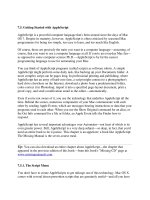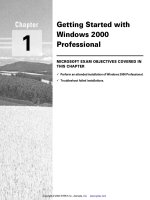Getting Started with SAS® Enterprise MinerTM 5.2 docx
Bạn đang xem bản rút gọn của tài liệu. Xem và tải ngay bản đầy đủ của tài liệu tại đây (4.39 MB, 153 trang )
Getting Started with
SAS
®
Enterprise Miner
TM
5.2
The correct bibliographic citation for this manual is as follows: SAS Institute Inc. 2006.
Getting Started with SAS
®
Enterprise Miner
TM
5.2. Cary, NC: SAS Institute Inc.
Getting Started with SAS
®
Enterprise Miner
TM
5.2
Copyright © 2006, SAS Institute Inc., Cary, NC, USA
ISBN-13: 978-1-59994-002-1
ISBN-10: 1-59994-002-7
All rights reserved. Produced in the United States of America.
For a hard-copy book: No part of this publication may be reproduced, stored in a
retrieval system, or transmitted, in any form or by any means, electronic, mechanical,
photocopying, or otherwise, without the prior written permission of the publisher, SAS
Institute Inc.
For a Web download or e-book: Your use of this publication shall be governed by the
terms established by the vendor at the time you acquire this publication.
U.S. Government Restricted Rights Notice. Use, duplication, or disclosure of this
software and related documentation by the U.S. government is subject to the Agreement
with SAS Institute and the restrictions set forth in FAR 52.227–19 Commercial Computer
Software-Restricted Rights (June 1987).
SAS Institute Inc., SAS Campus Drive, Cary, North Carolina 27513.
1st printing, April 2006
SAS Publishing provides a complete selection of books and electronic products to help
customers use SAS software to its fullest potential. For more information about our
e-books, e-learning products, CDs, and hard-copy books, visit the SAS Publishing Web site
at support.sas.com/pubs or call 1-800-727-3228.
SAS
®
and all other SAS Institute Inc. product or service names are registered trademarks
or trademarks of SAS Institute Inc. in the USA and other countries.
®
indicates USA
registration.
Contents
Chapter 1
Introduction to SAS Enterprise Miner 5.2 Software 1
Data Mining Overview 1
Layout of the Enterprise Miner Window
2
Organization and Uses of Enterprise Miner Nodes
7
Usage Rules for Nodes
15
Overview of the SAS Enterprise Miner 5.2 Getting Started Example
16
Example Problem Description
16
Example Data Description
17
Configure SAS Enterprise Miner 5.2 for the Example
17
Chapter 2
Setting Up Your Project 21
Create a New Project
21
Define the Donor Data Source
23
Create a Diagram
35
Other Useful Tasks and Tips
36
Chapter 3
Working with Nodes That Sample, Explore, and Modify 37
Overview of This Group of Tasks
37
Identify Input Data
37
Generate Descriptive Statistics
38
Create Exploratory Plots
42
Partition the Raw Data
43
Replace Missing Data
45
Chapter 4
Working with Nodes That Model 51
Overview of This Group of Tasks
51
Basic Decision Tree Terms and Results
51
Create a Decision Tree
52
Create an Interactive Decision Tree
63
Chapter 5 Working with Nodes That Modify, Model, and Explore 85
Overview of This Group of Tasks
85
About Missing Values 85
Impute Missing Values 86
Create Variable Transformations
87
Develop a Stepwise Logistic Regression
98
Preliminary Variable Selection 104
Develop Other Competitor Models 105
Chapter 6 Working with Nodes That Assess 109
Overview of This Group of Tasks 109
Compare Models 109
iv
Score New Data 112
Chapter 7
Sharing Models and Projects 123
Overview of This Group of Tasks
123
Create Model Packages
123
About SAS Package (SPK) Files
126
Use the SAS Package Reader to View Model Results
126
View the Score Code
129
Register Models
130
Save and Import Diagrams in XML
132
Appendix 1
Recommended Reading 135
Recommended Reading
135
Appendix 2
Example Data Description 137
Glossary 139
Index 145
1
CHAPTER
1
Introduction to SAS Enterprise
Miner 5.2 Software
Data Mining Overview
1
Layout of the Enterprise Miner Window
2
About the Graphical Interface
2
Enterprise Miner Menus
4
Diagram Workspace Pop-up Menus
7
Organization and Uses of Enterprise Miner Nodes 7
About Nodes 7
Sample Nodes
8
Explore Nodes
9
Modify Nodes
11
Model Nodes
12
Assess Nodes 14
Utility Nodes 15
Usage Rules for Nodes 15
Overview of the SAS Enterprise Miner 5.2 Getting Started Example 16
Example Problem Description 16
Example Data Description 17
Configure SAS Enterprise Miner 5.2 for the Example 17
Software Requirements 17
Locate and Install the Example Data 18
Configure Example Data on a Metadata Server 18
Configure Your Data on an Enterprise Miner Complete Client 18
Data Mining Overview
SAS defines data mining as the process of uncovering hidden patterns in large
amounts of data. Many industries use data mining to address business problems and
opportunities such as fraud detection, risk and affinity analyses, database marketing,
householding, customer churn, bankruptcy prediction, and portfolio analysis.The SAS
data mining process is summarized in the acronym SEMMA, which stands for
sampling, exploring, modifying, modeling, and assessing data.
Sample the data by creating one or more data tables. The sample should be large
enough to contain the significant information, yet small enough to process.
Explore the data by searching for anticipated relationships, unanticipated trends,
and anomalies in order to gain understanding and ideas.
Modify the data by creating, selecting, and transforming the variables to focus the
model selection process.
Model the data by using the analytical tools to search for a combination of the
data that reliably predicts a desired outcome.
2 Layout of the Enterprise Miner Window Chapter 1
Assess the data by evaluating the usefulness and reliability of the findings from
the data mining process.
You might not include all of these steps in your analysis, and it might be necessary to
repeat one or more of the steps several times before you are satisfied with the results.
After you have completed the assessment phase of the SEMMA process, you apply the
scoring formula from one or more champion models to new data that might or might not
contain the target. The goal of most data mining tasks is to apply models that are
constructed using training and validation data in order to make accurate predictions
about observations of new, raw data.
The SEMMA data mining process is driven by a process flow diagram, which you can
modify and save. The GUI is designed in such a way that the business analyst who has
little statistical expertise can navigate through the data mining methodology, while the
quantitative expert can go “behind the scenes” to fine-tune the analytical process.
SAS Enterprise Miner 5.2 contains a collection of sophisticated analysis tools that
have a common user-friendly interface that you can use to create and compare multiple
models. Statistical tools include clustering, self-organizing maps / Kohonen, variable
selection, trees, linear and logistic regression, and neural networking. Data preparation
tools include outlier detection, variable transformations, data imputation, random
sampling, and the partitioning of data sets (into train, test, and validate data sets).
Advanced visualization tools enable you to quickly and easily examine large amounts of
data in multidimensional histograms and to graphically compare modeling results.
Enterprise Miner is designed for PCs or servers that are running under Windows XP,
UNIX, Linux, or subsequent releases of those operating environments. The figures and
screen captures that are presented in this document were taken on a PC that was
running under Windows XP.
Layout of the Enterprise Miner Window
About the Graphical Interface
You use the Enterprise Miner graphical interface to build a process flow diagram that
controls your data mining project.
Figure 1.1 shows the components of the Enterprise Miner window.
Introduction to SAS Enterprise Miner 5.2 Software About the Graphical Interface 3
Figure 1.1 The Enterprise Miner Window
The Enterprise Miner window contains the following interface components:
Toolbar and Toolbar shortcut buttons — The Enterprise Miner Toolbar is a graphic
set of node icons that are organized by SEMMA categories. To the right side of the
toolbar is a collection of Toolbar shortcut buttons that are commonly used to build
process flow diagrams in the Diagram Workspace. Move the mouse pointer over
any node, or shortcut button to see the text name. Drag a node or tool into the
Diagram Workspace to use it. The Toolbar icon remains in place and the node in
the Diagram Workspace is ready to be connected and configured for use in your
process flow diagram. Click on a shortcut button to use it.
Project Panel — Use the Project Panel to manage and view data sources,
diagrams, model packages, and project users.
Properties Panel — Use the Properties Panel to view and edit the settings of data
sources, diagrams, nodes, model packages, and users.
Diagram Workspace — Use the Diagram Workspace to build, edit, run, and save
process flow diagrams. This is where you graphically build, order, sequence and
connect the nodes that you use to mine your data and generate reports.
Help Panel — The Help Panel displays a short description of the property that you
select in the Properties Panel. Extended help can be found in the Help Topics
selection from the Help main menu or from the Help button on many windows.
Status Bar — The Status Bar is a single pane at the bottom of the window that
indicates the execution status of a SAS Enterprise Miner task.
4 Enterprise Miner Menus Chapter 1
Enterprise Miner Menus
Here is a summary of the Enterprise Miner menus:
File
New
Project — creates a new project.
Diagram — creates a new diagram.
Data Source — creates a new data source using the Data Source wizard.
Open Project — opens an existing project. You can also create a new project
from the Open Project window.
Recent Projects — lists the projects on which you were most recently working.
Open Model Package — opens a model package SAS Package (SPK) file that
you have previously created.
Explore Model Packages — opens the Model Package Manager window, in
which you can view and compare model packages.
Open Diagram — opens the diagram that you select in the Project Panel.
Close Diagram — closes the open diagram that you select in the Project Panel.
Close this Project — closes the current project.
Delete this Project — deletes the current project.
Import Diagram from XML — imports a diagram that has been defined by an
XML file.
Save Diagram As — saves a diagram as an image (BMP or GIF) or as an
XML file.
Print Diagram — prints the contents of the window that is open in the
Diagram Workspace.
Exit — ends the Enterprise Miner session and closes the window.
Edit
Cut — deletes the selected item and copies it to the clipboard.
Introduction to SAS Enterprise Miner 5.2 Software Enterprise Miner Menus 5
Copy — copies the selected node to the clipboard.
Paste — pastes a copied object from the clipboard.
Delete — deletes the selected diagram, data source, or node.
Rename — renames the selected diagram, data source, or node.
Duplicate — creates a copy of the selected data source.
Select All — selects all of the nodes in the open diagram, selects all texts in the
Program Editor, Log, or Output windows.
Clear All — clears text from the Program Editor, Log, or Output windows.
Find/Replace — opens the Find/Replace window so that you can search for and
replace text in the Program Editor, Log, and Results windows.
Go To Line — opens the Go To Line window. Enter the line number on which
you want to enter or view text.
Layout
Horizontally — creates an orderly horizontal arrangement of the layout of
nodes that you have placed in the Diagram Workspace.
Vertically — creates an orderly vertical arrangement of the layout of nodes
that you have placed in the Diagram Workspace.
Zoom — increases or decreases the size of the process flow diagram within the
diagram window.
View
Property Sheet
Basic — displays the basic properties in the Properties Panel.
Advanced — displays the basic and advanced properties in the Properties
Panel.
Hide — removes the Properties Panel and the Help Panel from the user
interface.
Program Editor — opens a SAS Program Editor window in which you can enter
SAS code.
Log — opens a SAS Log window.
Output — opens a SAS Output window.
Graphs — opens the Graphs window. Graphs that you create with SAS code in
the Program Editor are displayed in this window.
Table — opens a table from the libraries that you have defined. You select a
table from the Select a SAS Table window.
Refresh Project — updates the project tree to incorporate any changes that were
made to the project from outside the Enterprise Miner user interface.
Actions
Add Node — adds a node that you have selected to the Diagram Workspace.
Select Nodes — opens the Select Nodes window.
Connect nodes — opens the Connect Nodes window. You must select a node in
the Diagram Workspace to make this menu item available. You can connect the
node that you select to any nodes that have been placed in your Diagram
Workspace.
Update — updates the selected node to incorporate any changes that you have
made.
Run — runs the selected node and any predecessor nodes in the process flow
that have not been executed, or submits any code that you type in the Program
Editor window.
6 Enterprise Miner Menus Chapter 1
Stop Run — interrupts a currently running process flow.
View Results — opens the Results window for the selected node.
Create Model Package — generates a mining model package.
Export Path as SAS Program — saves the path that you select as a SAS
program. In the window that opens, you can specify the location to which you
want to save the file. You also specify whether you want the code to run the
path or create a model package.
Options
Preferences — opens the Preferences window. Use the following options to
change the user interface:
Look and Feel — you can select Cross Platform, which uses a standard
appearance scheme that is the same on all platforms, or
System which uses
the appearance scheme that you have chosen for your platform.
Property Sheet Tooltips — controls whether tooltips are displayed on various
property sheets appearing throughout the user interface.
Tools Palette Tooltips — controls how much tooltip information you want
displayed for the tool icons in the tools palette.
Sample Methods — generates a sample that will be used for graphical
displays. You can specify either
Top or Random.
Fetch Size — specifies the number of observations to download for graphical
displays.
Random Seed — specifies the value you want to use to randomly sample
observations from your input data.
Generate C Score Code — creates C score code when you create a report. By
default, this option is selected.
Generate Java Score Code — creates Java score code when you create a
report. By default, this option is selected. If you select
Generate Java
Introduction to SAS Enterprise Miner 5.2 Software About Nodes 7
Score Code, then enter a filename for the score code package in the Java
Score Code Package box.
Java Score Code Package — identifies the filename of the Java Score Code
package.
Grid Processing — enables you to use grid processing when you are running
data mining flows on grid-enabled servers.
Window
Tile — displays windows in the Diagram Workspace so that all windows are
visible at the same time.
Cascade — displays windows in the Diagram Workspace so that windows
overlap.
Help
Contents — opens the Enterprise Miner Help window, which enables you to
view all the Enterprise Miner Reference Help.
Component Properties — opens a table that displays the component
properties of each tool.
Generate Sample Data Sources — creates sample data sources that you can
access from the Data Sources folder.
Configuration — displays the current system configuration of your Enterprise
Miner session.
About — displays information about the version of Enterprise Miner that you
are using.
Diagram Workspace Pop-up Menus
You can use the Diagram Workspace pop-up menus to perform many tasks. To open
the pop-up menu, right-click in an open area of the Diagram Workspace. (Note that you
can also perform many of these tasks by using the pull-down menus.) The pop-up menu
contains the following items:
Add node
— accesses the Add Node window.
Paste — pastes a node from the clipboard to the Diagram Workspace.
Select All — selects all nodes in the process flow diagram.
Select Nodes
— opens a window that displays all the nodes that are on your
diagram. You can select as many as you want.
Layout Nodes — creates an orderly arrangement of the nodes in the Diagram
Workspace.
Zoom — increases or decreases the size of the process flow diagram within the
diagram window by the amount that you choose.
Organization and Uses of Enterprise Miner Nodes
About Nodes
The nodes of Enterprise Miner are organized according to the Sample, Explore,
Modify, Model, and Assess (SEMMA) data mining methodology. In addition, there are
8 Sample Nodes Chapter 1
also Credit Scoring and Utility node tools. You use the Credit Scoring node tools to
score your data models and to create freestanding code. You use the Utility node tools
to submit SAS programming statements, and to define control points in the process flow
diagram.
All of the Enterprise Miner nodes are listed in a set of folders that are located on the
Tools
tab of the Enterprise Miner Project Navigator. The nodes are listed under the
folder that corresponds to their data mining functions.
Note: The
Credit Scoring
tab does not appear in all installed versions of
Enterprise Miner.
Remember that in a data mining project, it can be an advantage to repeat parts of
the data mining process. For example, you might want to explore and plot the data at
several intervals throughout your project. It might be advantageous to fit models,
assess the models, and then refit the models and then assess them again.
The following tables list the nodes, give each node’s primary purpose, and supply
examples and illustrations.
Sample Nodes
Node Name Description
Input Data Source Use the Input Data Source node to access SAS data sets and other
types of data. This node introduces a predefined Enterprise Miner
Data Source and metadata into a Diagram Workspace for processing.
You can view metadata information about your data in the Input
Data Source node, such as initial values for measurement levels and
model roles of each variable. Summary statistics are displayed for
interval and class variables. See Chapter 3.
Data Partition Use the Data Partition node to partition data sets into training, test,
and validation data sets. The training data set is used for
preliminary model fitting. The validation data set is used to monitor
and tune the model weights during estimation and is also used for
model assessment. The test data set is an additional hold-out data
set that you can use for model assessment. This node uses simple
random sampling, stratified random sampling, or user defined
partitions to create partitioned data sets. See Chapter 3.
Introduction to SAS Enterprise Miner 5.2 Software Explore Nodes 9
Node Name Description
Sample Use the Sample node to take random, stratified random samples,
and to take cluster samples of data sets. Sampling is recommended
for extremely large databases because it can significantly decrease
model training time. If the random sample sufficiently represents the
source data set, then data relationships that Enterprise Miner finds
in the sample can be extrapolated upon the complete source data set.
The Sample node writes the sampled observations to an output data
set and saves the seed values that are used to generate the random
numbers for the samples so that you can replicate the samples.
Time Series Use the Time Series node to convert transactional data to time series
data to perform seasonal and trend analysis. This node enables you
to understand trends and seasonal variations in the transaction data
that you collect from your customers and suppliers over the time, by
converting transactional data into time series data. Transactional
data is time-stamped data that is collected over time at no particular
frequency. By contrast, time series data is time-stamped data that is
collected over time at a specific frequency. The size of transaction
data can be very large, which makes traditional data mining tasks
difficult. By condensing the information into a time series, you can
discover trends and seasonal variations in customer and supplier
habits that might not be visible in transactional data.
Explore Nodes
Node Name Description
Association Use the Association node to identify association relationships within
the data. For example, if a customer buys a loaf of bread, how likely
is the customer to also buy a gallon of milk? You use the Association
node to perform sequence discovery if a time-stamped variable (a
sequence variable) is present in the data set. Binary sequences are
constructed automatically, but you can use the Event Chain Handler
to construct longer sequences that are based on the patterns that the
algorithm discovered.
Cluster Use the Cluster node to segment your data so that you can identify
data observations that are similar in some way. When displayed in a
plot, observations that are similar tend to be in the same cluster,
and observations that are different tend to be in different clusters.
The cluster identifier for each observation can be passed to other
nodes for use as an input, ID, or target variable. This identifier can
also be passed as a group variable that enables you to automatically
construct separate models for each group.
10 Explore Nodes Chapter 1
Node Name Description
MultiPlot Use the MultiPlot node to explore larger volumes of data graphically.
The MultiPlot node automatically creates bar charts and scatter
plots for the input and target variables without requiring you to
make several menu or window item selections. The code that is
created by this node can be used to create graphs in a batch
environment. See Chapter 3.
Path Analysis Use the Path Analysis node to analyze Web log data and to
determine the paths that visitors take as they navigate through a
Web site. You can also use the node to perform sequence analysis.
SOM/Kohonen Use the SOM/Kohonen node to perform unsupervised learning by
using Kohonen vector quantization (VQ), Kohonen self-organizing
maps (SOMs), or batch SOMs with Nadaraya-Watson or local-linear
smoothing. Kohonen VQ is a clustering method, whereas SOMs are
primarily dimension-reduction methods.
StatExplore Use the StatExplore node to examine variable distributions and
statistics in your data sets. You can use the StatExplore node to
compute standard univariate distribution statistics, to compute
standard bivariate statistics by class target and class segment, and to
compute correlation statistics for interval variables by interval input
and target. You can also combine the StatExplore node with other
Enterprise Miner tools to perform data mining tasks such as using
the StatExplore node with the Metadata node to reject variables,
using the StatExplore node with the Transform Variables node to
suggest transformations, or even using the StatExplore node with
the Regression node to create interactions terms. See Chapter 3.
Variable Selection Use the Variable Selection node to evaluate the importance of input
variables in predicting or classifying the target variable. To preselect
the important inputs, the Variable Selection node uses either an
R-Square or a Chi-Square selection (tree-based) criterion. You can
use the R-Square criterion to remove variables in hierarchies,
remove variables that have large percentages of missing values, and
remove class variables that are based on the number of unique
values. The variables that are not related to the target are set to a
status of rejected. Although rejected variables are passed to
subsequent nodes in the process flow diagram, these variables are
not used as model inputs by a more detailed modeling node, such as
the Neural Network and Decision Tree nodes. You can reassign the
status of the input model variables to rejected in the Variable
Selection node. See Chapter 5.
Introduction to SAS Enterprise Miner 5.2 Software Modify Nodes 11
Modify Nodes
Node Name Description
Drop Use the Drop node to drop certain variables from your scored
Enterprise Miner data sets. You can drop variables that have roles
of Assess, Classification, Frequency, Hidden, Input, Rejected,
Residual, and Target from your scored data sets.
Filter Use the Filter node to apply a filter to the training data set in order
to exclude outliers or other observations that you do not want to
include in your data mining analysis. The Filter node does not filter
observations in the validation, test, or score data sets. Checking for
outliers is recommended as outliers can greatly affect modeling
results and, subsequently, the classification and prediction precision
of fitted models.
Impute Use the Impute node to impute (fill in) values for observations that
have missing values. You can replace missing values for interval
variables with the mean, median, midrange, mid-minimum spacing,
distribution-based replacement. Alternatively, you can use a
replacement M-estimator such as Tukey’s biweight, Hubers, or
Andrew’s Wave. You can also estimate the replacement values for
each interval input by using a tree-based imputation method.
Missing values for class variables can be replaced with the most
frequently occurring value, distribution-based replacement,
tree-based imputation, or a constant. See Chapter 5.
Principal Components Use the Principal Components node to perform a principal
components analysis for data interpretation and dimension
reduction. The node generates principal components that are
uncorrelated linear combinations of the original input variables and
that depend on the covariance matrix or correlation matrix of the
input variables. In data mining, principal components are usually
used as the new set of input variables for subsequent analysis by
modeling nodes.
12 Model Nodes Chapter 1
Node Name Description
Replacement Use the Replacement node to impute (fill in) values for observations
that have missing values and to replace specified non-missing values
for class variables in data sets. You can replace missing values for
interval variables with the mean, median, midrange, or
mid-minimum spacing, or with a distribution-based replacement.
Alternatively, you can use a replacement M-estimator such as
Tukey’s biweight, Huber’s, or Andrew’s Wave. You can also estimate
the replacement values for each interval input by using a tree-based
imputation method. Missing values for class variables can be
replaced with the most frequently occurring value,
distribution-based replacement, tree-based imputation, or a
constant. See Chapters 3, 4, and 5.
Transform Variables Use the Transform Variables node to create new variables that are
transformations of existing variables in your data. Transformations
are useful when you want to improve the fit of a model to the data.
For example, transformations can be used to stabilize variances,
remove nonlinearity, improve additivity, and correct nonnormality in
variables. In Enterprise Miner, the Transform Variables node also
enables you to transform class variables and to create interaction
variables. See Chapter 5.
Model Nodes
Node Name Description
AutoNeural Use the AutoNeural node to automatically configure a neural
network. It conducts limited searches for a better network
configuration. See Chapters 5 and 6.
Decision Tree Use the Decision Tree node to fit decision tree models to your data.
The implementation includes features that are found in a variety of
popular decision tree algorithms such as CHAID, CART, and C4.5.
The node supports both automatic and interactive training. When
you run the Decision Tree node in automatic mode, it automatically
ranks the input variables, based on the strength of their
contribution to the tree. This ranking can be used to select variables
for use in subsequent modeling. You can override any automatic step
with the option to define a splitting rule and prune explicit tools or
subtrees. Interactive training enables you to explore and evaluate a
large set of trees as you develop them. See Chapters 4 and 6.
Dmine Regression Use the Dmine Regression node to compute a forward stepwise
least-squares regression model. In each step, an independent
variable is selected that contributes maximally to the model
R-square value.
DMNeural Use DMNeural node to fit an additive nonlinear model. The additive
nonlinear model uses bucketed principal components as inputs to
predict a binary or an interval target variable.
Introduction to SAS Enterprise Miner 5.2 Software Model Nodes 13
Node Name Description
Ensemble Use the Ensemble node to create new models by combining the
posterior probabilities (for class targets) or the predicted values (for
interval targets) from multiple predecessor models.
MBR (Memory-Based
Reasoning)
Use the MBR (Memory-Based Reasoning) node to identify similar
cases and to apply information that is obtained from these cases to a
new record. The MBR node uses k-nearest neighbor algorithms to
categorize or predict observations.
Neural Network Use the Neural Network node to construct, train, and validate
multilayer feedforward neural networks. By default, the Neural
Network node automatically constructs a multilayer feedforward
network that has one hidden layer consisting of three neurons. In
general, each input is fully connected to the first hidden layer, each
hidden layer is fully connected to the next hidden layer, and the last
hidden layer is fully connected to the output. The Neural Network
node supports many variations of this general form. See Chapters 5
and 6.
Regression Use the Regression node to fit both linear and logistic regression
models to your data. You can use continuous, ordinal, and binary
target variables. You can use both continuous and discrete variables
as inputs. The node supports the stepwise, forward, and backward
selection methods. A point-and-click term editor enables you to
customize your model by specifying interaction terms and the
ordering of the model terms. See Chapters 5 and 6.
Rule Induction Use the Rule Induction node to improve the classification of rare
events in your modeling data. The Rule Induction node creates a
Rule Induction model that uses split techniques to remove the
largest pure split node from the data. Rule Induction also creates
binary models for each level of a target variable and ranks the levels
from the most rare event to the most common. After all levels of the
target variable are modeled, the score code is combined into a SAS
DATA step.
TwoStage Use the TwoStage node to compute a two-stage model for predicting
a class and an interval target variables at the same time. The
interval target variable is usually a value that is associated with a
level of the class target.
Note: These modeling nodes use a directory table facility, called the Model Manager,
in which you can store and access models on demand. The modeling nodes also enable
you to modify the target profile or profiles for a target variable.
14 Assess Nodes Chapter 1
Assess Nodes
Node Name Description
Decisions Use the Decisions node to define target profiles for a target that
produces optimal decisions. The decisions are made using a
user-specified decision matrix and output from a subsequent
modeling procedure.
Model Comparison Use the Model Comparison node to use a common framework for
comparing models and predictions from any of the modeling tools
(such as Regression, Decision Tree, and Neural Network tools). The
comparison is based on the expected and actual profits or losses that
would result from implementing the model. The node produces the
following charts that help to describe the usefulness of the model:
lift, profit, return on investment, receiver operating curves,
diagnostic charts, and threshold-based charts. See Chapter 6.
Segment Profile Use the Segment Profile node to assess and explore segmented data
sets. Segmented data is created from data BY-values, clustering, or
applied business rules. The Segment Profile node facilitates data
exploration to identify factors that differentiate individual segments
from the population, and to compare the distribution of key factors
between individual segments and the population. The Segment
Profile node outputs a Profile plot of variable distributions across
segments and population, a Segment Size pie chart, a Variable
Worth plot that ranks factor importance within each segment, and
summary statistics for the segmentation results. The Segment
Profile node does not generate score code or modify metadata.
Score Use the Score node to manage, edit, export, and execute scoring code
that is generated from a trained model. Scoring is the generation of
predicted values for a data set that might not contain a target
variable. The Score node generates and manages scoring formulas in
the form of a single SAS DATA step, which can be used in most SAS
environments even without the presence of Enterprise Miner. See
Chapter 6.
Introduction to SAS Enterprise Miner 5.2 Software Usage Rules for Nodes 15
Utility Nodes
Node Name Description
Control Point Use the Control Point node to establish a control point to reduce the
number of connections that are made in process flow diagrams. For
example, suppose three Input Data nodes are to be connected to
three modeling nodes. If no Control Point node is used, then nine
connections are required to connect all of the Input Data nodes to all
of the modeling nodes. However, if a Control Point node is used, only
six connections are required.
Merge Use the Merge node to merge observations from two or more data
sets or more into a single observation in a new data set. The Merge
node supports both one-to-one and match merging. In addition, you
can choose not to overwrite certain variables (such predicted values
and posterior probabilities), depending on the settings of the node.
Metadata Use the Metadata node to modify the columns metadata information
at some point in your process flow diagram. You can modify
attributes such as roles, measurement levels, and order.
SAS Code Use the SAS Code node to incorporate new or existing SAS code into
process flows that you develop using Enterprise Miner. The SAS
Code node extends the functionality of Enterprise Miner by making
other SAS procedures available in your data mining analysis. You
can also write a SAS DATA step to create customized scoring code, to
conditionally process data, and to concatenate or to merge existing
data sets. See Chapter 6.
Usage Rules for Nodes
Here are some general rules that govern the placement of nodes in a process flow
diagram:
The Input Data Source node cannot be preceded by any other nodes.
All nodes except the Input Data Source and SAS Code nodes must be preceded by
a node that exports a data set.
The SAS Code node can be defined in any stage of the process flow diagram. It
does not require an input data set that is defined in the Input Data Source node.
The Assessment node must be preceded by one or more modeling nodes.
The Score node must be preceded by a node that produces score code. For
example, the modeling nodes produce score code.
The Ensemble node must be preceded by a modeling node.
The Replacement node must follow a node that exports a data set, such as a Data
Source, Sample, or Data Partition node.
16 Overview of the SAS Enterprise Miner 5.2 Getting Started Example Chapter 1
Overview of the SAS Enterprise Miner 5.2 Getting Started Example
This book uses an extended example that is intended to familiarize you with the
many features of Enterprise Miner. Several key components of the Enterprise Miner
process flow diagram are covered.
In this step-by-step example you learn to do basic tasks in Enterprise Miner: you
create a project and build a process flow diagram. In your diagram you perform tasks
such as accessing data, preparing the data, building multiple predictive models,
comparing the models, selecting the best model, and applying the chosen model to new
data (known as scoring data). You also perform tasks such as filtering data, exploring
data, and transforming variables. The example is designed to be used in conjunction
with Enterprise Miner software. For details see “Configure SAS Enterprise Miner 5.2
for the Example” on page 17.
Example Problem Description
A national charitable organization seeks to better target its solicitations for
donations. By only soliciting the most likely donors, less money will be spent on
solicitation efforts and more money will be available for charitable concerns.
Solicitations involve sending a small gift to an individual along with a request for a
donation. Gifts include mailing labels and greeting cards.
The organization has more than 3.5 million individuals in its mailing database.
These individuals have been classified by their response to previous solicitation efforts.
Of particular interest is the class of individuals who are identified as lapsing donors.
These individuals have made their most recent donation between 12 and 24 months
ago. The organization has found that by predicting the response of this group, they can
use the model to rank all 3.5 million individuals in their database. The campaign refers
to a greeting card mailing sent in June of 1997. It is identified in the raw data as the
97NK campaign.
When the most appropriate model for maximizing solicitation profit by screening the
most likely donors is determined, the scoring code will be used to create a new score
data set that is named DONOR.ScoreData. Scoring new data that does not contain the
target is the end result of most data mining applications.
When you are finished with this example, your process flow diagram will resemble
the one shown below.
Here is a preview of topics and tasks in this example:
Introduction to SAS Enterprise Miner 5.2 Software Software Requirements 17
Chapter Task
2 Create your project, define the data source, configure the metadata, define
prior probabilities and profit matrix, and create an empty process flow
diagram.
3 Define the input data, explore your data by generating descriptive
statistics and creating exploratory plots. You will also partition the raw
data and replace missing data.
4 Create a decision tree and interactive decision tree models.
5 Impute missing values and create variable transformations. You will also
develop regression, neural, and auto neural models. Finally, you will use
the preliminary variable selection node.
6 Assess and compare the models. Also, you will score new data using the
models.
7 Create model results packages, register your models, save and import the
process flow diagram in XML.
Note: The complete process flow diagram is provided in XML format at http://
support.sas.com/documentation/onlinedoc/miner
under the Tutorials and
Samples heading. In order to use the provided XML, you must do the following:
Complete all the instructions in “Create a New Project” on page 21.
Complete all the instructions in “Define the Donor Data Source” on page 23.
Complete all the instructions in importing XML diagrams in “Save and Import
Diagrams in XML” on page 132.
This example provides an introduction to using Enterprise Miner in order to
familiarize you with the interface and the capabilities of the software. The example is
not meant to provide a comprehensive analysis of the sample data.
Example Data Description
See Appendix 2, “Example Data Description,” on page 137 for a list of variables that
are used in this example.
Configure SAS Enterprise Miner 5.2 for the Example
Software Requirements
In order to re-create this example, you must have access to SAS Enterprise Miner 5.2
software, either as client/server application, or as a complete client on your local
machine. In order to complete all the portions of the example, you also must have the
Enterprise Miner Tree Desktop Application installed.
18 Locate and Install the Example Data Chapter 1
Locate and Install the Example Data
Download the donor_raw_data.sas7bdat
and donor_score_data.sas7bdat
data
sets from
/>under the
Tutorials and Samples heading.
See “Configure Example Data on a Metadata Server” on page 18 for details about
how to define and set up your data sets.
Configure Example Data on a Metadata Server
This example is designed to be performed on a two-tier Enterprise Miner 5.2 client/
server installation, the most common customer configuration. Ask your system
administrator to create a library in your Enterprise Miner server environment to
contain the example data. You and other example users will also need access to the
example data library.
Configure Your Data on an Enterprise Miner Complete Client
If you access Enterprise Miner 5.2 as a complete client, define the donor sample data
source in your local machine.
When you create a library, you give SAS a shortcut name or pointer to a storage
location in your operating environment where you store SAS files.
To create a new SAS library for your sample donor data using SAS 9.1.3, complete
the following steps:
1 From the Explorer window, select the Libraries folder.
2 Select File New .
3 In the Name box of the New Library window, enter a library reference. The library
name is
Donor in this example.
Introduction to SAS Enterprise Miner 5.2 Software Configure Your Data on an Enterprise Miner Complete Client 19
Note: Library names are limited to eight characters.
4 Select an engine type. The engine type determines what fields are available in the
Library Information area. If you are not sure which engine to choose, use the
Default engine (which is selected automatically). The Default engine enables SAS
to choose which engine to use for any data sets that exist in your new library. If no
data sets exist in your new library, then the Base SAS engine is assigned.
5
Select the
Enable at startup
check box in the New Library window.
6 Type the appropriate information in the fields of the Library Information area.
The fields that are available in this area depend on the engine that you select.
7 For this example, click
Browse .
8 In the Select window, navigate to the folder where you downloaded the sample
data sets
donor_raw_data.sas7bdat and donor_score_data.sas7bdat.
9 Click OK . This selected path will appear in the Path box of the New Library
window.
20 Configure Your Data on an Enterprise Miner Complete Client Chapter 1
10 Enter any options that you want to specify. For this example, leave the Options
box blank.
11 Click
OK . The new library will appear under Libraries in the Explorer window.