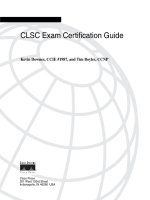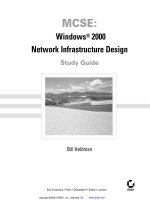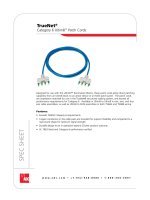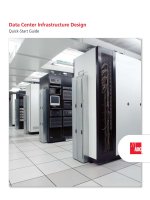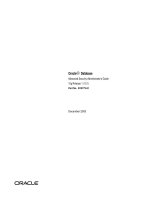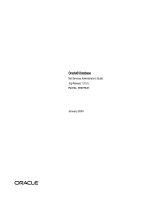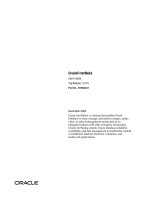Ableton Live 6 PowerThe Comprehensive Guide ppt
Bạn đang xem bản rút gọn của tài liệu. Xem và tải ngay bản đầy đủ của tài liệu tại đây (13.51 MB, 449 trang )
Ableton
™
Live
™
6
Power!:
The Comprehensive Guide
Q Q Q
John von Seggern
Publisher and General
Manager, Thomson
Course Technology PTR:
Stacy L. Hiquet
Associate Director of
Marketing:
Sarah O’Donnell
Manager of Editorial
Services:
Heather Talbot
Marketing Manager:
Mark Hughes
Acquisitions Editor:
Orren Merton
Marketing Assistant:
Adena Flitt
Project Editor:
Cathleen D. Snyder
Technical Reviewer:
RD White
PTR Editorial Services
Coordinator:
Erin Johnson
Copy Editors:
Anne Smith and Brad
Crawford
Interior Layout Tech:
Digital Publishing
Solutions
Cover Designer:
Mike Tanamachi
Indexer:
Sharon Hilgenberg
© 2007 Thomson Course Technology, a division of Thomson Learning Inc. All rights
reserved. No part of this book may be reproduced or transmitted in any form or
by any means, electronic or mechanical, including photocopying, recording, or by
any information storage or retrieval system without written permission from
Thomson Course Technology PTR, except for the inclusion of brief quotations in a
review.
The Thomson Course Technology PTR logo and related trade dress are trademarks
of Thomson Course Technology, a division of Thomson Learning Inc., and may not
be used without written permission.
Ableton, Ableton Live, Operator and Sampler are trademarks of Ableton AG. All
other trademarks are the property of their respective owners.
Important:
Thomson Course Technology PTR cannot provide software support.
Please contact the appropriate software manufacturer’s technical support line or
Web site for assistance.
Thomson Course Technology PTR and the author have attempted throughout this
book to distinguish proprietary trademarks from descriptive terms by following
the capitalization style used by the manufacturer.
Information contained in this book has been obtained by Thomson Course
Technology PTR from sources believed to be reliable. However, because of the
possibility of human or mechanical error by our sources, Thomson Course
Technology PTR, or others, the Publisher does not guarantee the accuracy,
adequacy, or completeness of any information and is not responsible for any errors
or omissions or the results obtained from use of such information. Readers should
be particularly aware of the fact that the Internet is an ever-changing entity. Some
facts may have changed since this book went to press.
Educational facilities, companies, and organizations interested in multiple copies
or licensing of this book should contact the Publisher for quantity discount
information. Training manuals, CD-ROMs, and portions of this book are also
available individually or can be tailored for specific needs.
ISBN-10: 1-59863-325-2
ISBN-13: 978-1-59863-325-2
Library of Congress Catalog Card Number: 2006906795
Printed in the United States of America
07 08 09 10 11 PH 10 9 8 7 6 5 4 3 2 1
Thomson Course Technology PTR, a division of Thomson Learning Inc.
25 Thomson Place
Boston, MA 02210
This book is dedicated to Susan Mainzer (my constant inspiration), my family, my DJ partner
Stephen Ives, and my friends in the California electronic music underground, constantly pushing
the boundaries of music technology.
Acknowledgments
I would first and foremost like to acknowledge the authors who worked on
the earlier editions of this book: Dave Hill, Jr. of Ableton and Chad Carrier
of M-Audio. Both Dave and Chad did a great job of explaining Live pre-
viously; hopefully I have come up to their standard in bringing the current
edition up to date for Live 6.
I would also like to thank everyone I have learned from and studied with
in recent years as I have pursued the strange path of a computer musician:
Dr. René T.A. Lysloff at the University of California - Riverside, Dr. Paul
Attinello at the University of Hong Kong, and all my other teachers in the
California music scene: Calvin Banks, Roland Weihmayer, Steve Nalepa,
and many others. Thanks to Steve Tavaglione for asking me so many ques-
tions about Live and challenging me to find the answers!
Also special thanks to my editors at Thomson Course Technology PTR for
their work in helping make this book a reality: Orren Merton and Cathleen
Snyder. Thanks especially to my technical editor, RD White, for finding my
mistakes and correcting them!
iv
Q Q Q
About the Author
John von Seggern has worked in the international music industry for the
past 15 years as a bassist, computer DJ, producer, remixer, researcher,
and writer, living and working in Tokyo, Hong Kong, and now Los Angeles.
John has been performing music live with computers since 1999 and has
performed techno electro jazz with his computer at numerous clubs and
festivals in Asia and the U.S.
These days, John is closely involved with the underground electronic music
scene in California, performing frequently at clubs, parties, and events with
Live and other music software running on his Apple MacBook.
v
Q Q Q
This page intentionally left blank
CHAPTER 1 Live 6 1
What Is Live? 2
Why Was Live Developed? 3
The World of Live 5
How Does It Work? 5
What Sets Live Apart 6
Possible Applications 8
Goals of This Book 10
Web Downloads 11
CHAPTER 2 Back to School 13
MIDI Primer 13
Why Was MIDI Developed? 13
Remote Control 14
What Is the Language of MIDI? 16
Binary Numbers 17
Putting It All Together 19
Benefits and Pitfalls of MIDI 21
Digital Audio Primer 22
What Is Sound? 22
How Is Sound Represented in the Computer? 24
Sampling Process 25
Contents
TABLE OF
}
vii
Q Q Q
Sample Rate 27
Bit Depth 28
Benefits and Pitfalls of Digital Audio 30
CHAPTER 3 Getting Live Up and Running 33
System Requirements 33
Ableton Live’s System Requirements for Macintosh 34
Ableton Live 6 Power!’s Mac Recommendations 34
Ableton Live’s System Requirements for PC 34
Ableton Live 6 Power!’s PC Recommendations 35
Installing, Running, and Updating Live 6 35
Live Installation Tips (Mac OS X 10.2.8 and Up) 36
Live Installation Tips (Windows 2000 and XP) 36
Updating Live 36
Copy Protection 37
Basic Computer Specifications 38
Audio Interface Specs 39
Selecting the Right Soundcard 40
What Do You Need to Know about ASIO Drivers? 44
Choosing a MIDI Interface 45
Setting Preferences in Live 47
The Look/Feel Tab 48
The Audio Tab 50
The MIDI/Sync Tab 54
The File/Folder Tab 55
The Record/Warp/Launch Tab 57
The CPU Tab 61
The Products Tab 61
The Live Packs Tab 62
C
ONTENTS
viii
Q Q Q
CHAPTER 4 Live Interface Basics 63
Session View 63
Clip Slot Grid 65
The Scene Launcher 66
The Session Mixer 66
Track Input and Output Routing 73
Arrangement View 74
Track Settings and Contents 77
Relation to the Session View 78
Overview 78
The Live Control Bar 79
Tempo, Time Signature, Groove, Metronome, and Sync 79
Follow, Play, Stop, Record, MIDI Overdub, Quantize, and Pencil 80
Punch In/Out and Loop 81
Computer Keyboard, Key and MIDI Assigns, System Performance,
and MIDI I/O 82
Live’s Custom Views 83
The Browser 84
File Browsers 84
The Device Browser 89
The Plug-In Browser 89
The Hot-Swap Browser 92
Saving Your Work 92
Saving the Live Set 92
Collect All and Save 93
Finding Missing Samples 93
Working with Multiple Versions 94
Getting Help 94
The Info View 94
Getting Help Online 95
C
ONTENTS
ix
Q Q Q
CHAPTER 5 Making Music in Live 99
Working Methods 100
Using Live to DJ 100
Using Live with a Band 101
Multi-Tracking 102
Producing and Remixing Music 102
Scoring for Video 102
Live’s Musical Building Blocks: Clips 103
What Are Clips? 104
What Do Clips Contain? 105
Where Do Clips Come From? 106
The Clip View 106
Clip Name and Color 107
Time Signature 108
Groove Template 108
Clip Offset Controls 109
Quantize 110
Launch Controls 112
Velocity 113
Follow Actions 113
Tempo Settings 116
Tempo Master/Slave 117
Clip Start/End 118
Loop Settings 119
Loop Start Offset 120
Editing Multiple Clips 121
Warping Multiple Clips 122
The Track 122
The Audio Track 122
The MIDI Track 123
The Return Track 124
C
ONTENTS
x
Q Q Q
The Master Track 125
Track Freeze 125
The Session 126
Adding Clips to the Session 126
Drag-and-Drop Techniques 127
Editing Commands 127
Using Scenes 128
MIDI and Computer Keyboard Control 132
The Arrangement 134
What Is an Arrangement? 134
Recording from the Session into the Arrangement 136
Adding Clips to the Arrangement 137
Editing the Arrangement 138
Automation 140
Locators 143
Loop/Region Markers 144
Render to Disk 145
Rendering Techniques 149
Scoring to Video 151
Importing Video 151
The Video Window 152
Saving/Exporting 152
Keeping Sound and Video in Sync 153
Summary 153
CHAPTER 6 The Audio Clip 157
Audio Clip Properties 157
Buttons 158
Transpose and Detune 161
Gain 162
Warp Control 163
C
ONTENTS
xi
Q Q Q
Warp Modes 165
Warp Markers 168
Purpose of Warping 168
Auto-Warping 169
Manually Creating and Erasing Warp Markers 170
Correcting Timing Errors 171
Creating New Rhythms 172
Setting Warp Markers for Multiple Clips 172
Clip Envelopes 173
Volume 173
Pan 175
Transpose 176
Sample Offset 177
Sends and More 178
Unlinking Envelopes 179
Breakpoint Editing 180
Recording New Audio Clips 181
…In the Session View 181
…In the Arrangement View 183
Editing Audio Clips 185
Clip Timing and Rhythm 185
Editing in the Arrangement 185
Tips for Great Loops 186
CHAPTER 7 The MIDI Clip 191
MIDI Clip Properties 192
Recording New MIDI Clips 194
…In the Session View 194
…In the Arrangement View 195
Quantizing Your Performance 196
C
ONTENTS
xii
Q Q Q
Overdub Recording 198
Editing MIDI Clips 199
Adjusting the Grid 200
Editing Notes and Velocities 201
MIDI Clip Envelopes 204
MIDI Ctrl Envelopes 204
Mixer Envelopes 205
Virtual Instruments and Effects 205
Importing and Exporting MIDI Files 206
Importing Standard MIDI Files 206
Exporting Standard MIDI Files 207
Using the Live Clip Format 207
CHAPTER 8 Using Effects and Instruments 209
Using Effects in a Session 209
The Track View 209
The Effect Browsers 210
Adding a Plug-In to a Track 210
Plug-In Types 211
Reordering and Removing Effects 216
Managing Presets 216
Signal Path 221
Using an Effect as an Insert 221
Using a Send Effect 223
Using Sends Only 225
Control and Automation 227
Controlling Live’s Devices with MIDI 227
Controlling Plug-In Devices with MIDI 227
Control Surface Lockdown 228
Modulating Devices with Clip Envelopes 230
Automating Devices within the Arrangement View 230
C
ONTENTS
xiii
Q Q Q
Racks 231
Creating Racks 231
Rack Basics 232
Chain List 232
Rack Devices 233
Macro Controls 234
Managing Rack Presets 234
Creative Ideas for Using Racks 235
CHAPTER 9 Live’s Instruments 237
Impulse 237
Overview of the Interface 237
Importing Sounds 240
MIDI Control 242
MIDI Routing 243
Audio Routing 244
Simpler 246
Overview of the Interface 246
MIDI Control 250
Operator 250
Waveforms and Harmonics 250
Overview of the Interface 256
Creating and Shaping Sounds 257
Synthesis Examples 268
Sampler 273
The Zone Tab 274
The Sample Tab 275
The Pitch/Osc Tab 278
The Filter/Global Tab 279
The Modulation Tab 280
The MIDI Tab 281
C
ONTENTS
xiv
Q Q Q
Importing Third-Party Instruments 281
Creative Ideas for Using Sampler in Your Productions 282
CHAPTER 10 Live’s Audio Effects 285
EQ and Filters 286
EQ Eight 286
EQ Three 290
Auto Filter 292
Dynamic Processing 294
Auto Pan 295
Compressor I 299
Compressor II 303
Gate 305
Delay Effects 306
Simple Delay 306
PingPong Delay 308
Filter Delay 309
Grain Delay 310
Chorus 312
Phaser 314
Flanger 316
Reverb 317
Resonators 320
Distortions 321
Saturator 321
Dynamic Tube 322
Erosion 324
Redux 325
Vinyl Distortion 326
Miscellaneous Tools 327
C
ONTENTS
xv
Q Q Q
Beat Repeat 327
Utility 329
CHAPTER 11 Live’s MIDI Effects 335
Arpeggiator 335
Style 336
Groove 337
Hold 337
Offset 338
Rate and Sync 338
Gate 338
Retrigger 338
Repeats 338
Transposition Controls 339
Velocity 339
Chord 340
Note Length 341
Pitch 342
Random 343
Scale 344
Velocity 346
CHAPTER 12 ReWire 349
What Is ReWire? 349
Masters 349
Slaves 350
Using ReWire with Live 350
Using Live as a ReWire Master 350
Using Live as a ReWire Slave 352
ReWire Power 355
C
ONTENTS
xvi
Q Q Q
CHAPTER 13 Playing Live…Live 359
DJ 359
Assembling Your Audio Files 360
Warp Marking Your Songs 364
Performance Techniques 368
Band 374
Click Track 374
Tap Tempo 375
Live Effects 375
Jazz Improvisation 375
Elastic Arrangement 376
Real-Time Loop Layering 377
Theater 378
Sound Effects 379
Music Cues 379
CHAPTER 14 Live 6 Power 383
More Warp Markers and Envelopes 383
Beat-Wreckin’ Clinic 385
Harnessing Follow Actions 388
Minimizing Performance Strain 392
Templates 394
Sample Editing 395
Which Audio Editor to Use? 395
Wave Editor Tips 396
Streamlining Loops for Live 399
Linking Two Computers 400
C
ONTENTS
xvii
Q Q Q
Index 403
Introduction
Ableton Live 6 Power! is a comprehensive guide to making music with
Ableton’s revolutionary live performance and studio software, Live 6. Writ-
ten for all Live users, from digital audio beginners to seasoned pros, this
book explores each fundamental feature in Live and provides power user
tips and insider tricks for integrating Live into your home or professional
studio. But Live’s in-studio capabilities are just the beginning.
Every last feature, button, fader, instrument, and effect in Live 6 was also
designed with the live performer in mind. Ableton Live 6 Power! is a book
written for musicians by a musician who uses and discusses the software
daily. Whether you use Live for producing, composing, DJing, or for film
and television, Ableton Live 6 Power! will help you put the fun back into
making music with computers.
Be sure to check out www.courseptr.com/downloads to download relevant
example files for this book. Throughout the book, we will repeatedly direct
you to the Web site for valuable sample files that will help enhance your
learning experience.
xviii
Q Q Q
Live 6
1
Every so often, a new piece of technology or software application makes an indelible mark on
the way things are done. Be it the arrival of the electric guitar, the advent of a new kind of
synthesizer, or the invention of digital audio recording, the impact on musicians and the artistic
world can be both major and long lasting. Once conceived, technology can take on a life of its
own, inspire a range of other complementary technologies, or even spawn a whole new school
of thought. Ableton’s Live has instigated a revolution in the audio software world by transforming
computers into playable musical instruments, real-time remix stations, and the world’s most dex-
terous audio environment. Live is the culmination of years of studio software development and
the infusion of DJ and electronic-music-making instincts. Live is also a labor of love born out of the
desire of a few software-savvy musicians to take their elaborate computer-based recording studio
on the road.
While it’s true that Live has been on the market for many years, new ideas are still emerging.
From the laptop tech-house stylings of musicians such as Gauss Control, Monolake, and Akufen
to the soundtrack work of Steve Tavaglione and Klaus Badelt, Live’s user base is made up of
professionals who demand the most from their tools. Former Nine Inch Nails keyboardist and
television-music composer Charlie Clouser said this of Live: “With Nine Inch Nails, it took us two
years to finish a record. Today, I finish cues in seven minutes. Without Ableton, it simply couldn’t
happen. Within eight seconds of downloading the demo, I knew I had to have it—at any price.”
The ease and skill with which Live can handle audio makes it a natural for film and TV work,
particularly with the addition of the new Movie Import feature, which allows you to import video
clips directly into Live!
With its expanded recording and MIDI functionality, Live is a full-blown music production envi-
ronment suitable for any artistic style. You’ll find all the features you’d expect from other digital
audio workstations, such as multi-track audio and MIDI recording, non-linear editing, quantiza-
tion, pitch shifting, freezing, delay compensation, and more. Live’s advantage is that all these
common features are implemented within its unique sequencing interface.
1
Q Q Q
Live is also a digital DJ performance tool and has begun to replace MP3-based DJ units, CD
spinners, and turntables. It is also becoming increasingly common to see laptop performing artists
utilizing computers as their primary sound source or record collection. This makes perfect sense
when you stop to think that—for the last couple of years—synthesizers, samplers, and their sounds
have been purchased en masse via Web download or e-mail, instead of as a separate hardware
component or sound module. In the next couple of years, more and more musicians, bands, and
solo artists will be using Live’s technology to realize their artistic vision from the comfort of their
own laptop.
What Is Live?
In January 2000, Berlin-based Ableton knocked the audio software world on its ear by releasing
Live 1.0. Since its inception, Live has evolved into a real-time music production system allowing
users to integrate samples, MIDI, effects, and live audio data quickly and musically enough for
a live performance.
Similar to modern software MIDI sequencers or production suites, Live (Figure 1.1) allows you
to create and modify musical elements, such as guitar riffs, bass lines, and piano parts, which can
be arranged and played from a large, customizable grid. The grid can be thought of as both a
music organizer and a sonic palette. Once elements have been placed into a cell on the grid,
you may designate MIDI or computer keyboard triggering options for these pieces, alter their
playback parameters, add effects, and more. After enough cells for the song are filled, it is time
for “the take” or live performance.
Figure 1.1
Here is a quick peek at the
Session View grid in Live 6.
The rows make up musical
sections called scenes, and
the columns function as
virtual mixer channels.
CHAPTER 1
}
Live 6
2
Q Q Q
This grid/sonic palette makes up the improvisational sequencer component of Live, and can be
used to trigger groups of musical elements, like sections of a song. For instance, during a live
performance, you might want to progress from the verse to the chorus and back to the verse—
something you’ve never done in practice. You can do so by triggering a specified row in Live’s
grid matrix that, in turn, directs Live to play the second group of elements (the chorus) and ceases
play of verse parts. To go back, you would merely click on the preceding row. The song
arrangement is under full real-time control. This makes it easy to jump around through various
subsections of the song, break down important song sections, and come up with new possibilities.
In addition, any individual piece contained within a grid cell can be played independently in
similar fashion to an “old school” phrase sampler (like Roland’s Dr. Sample). It is quite possible
to make new parts and original ideas by playing these parts as one-shot samples or to overdub
a previously made arrangement. Keep in mind that these pieces can be tweaked to oblivion, much
like the sounds in a hardware sampler or synthesizer, only more flexibly with Live.
The true power housed within Live is the software’s ability to play, or play with, sound. Live can
be played in a “jam” situation or simply used as a creative tool for building a song in layers. Live
specializes in stretching audio alongside MIDI to any desired tempo or pitch. What’s more, Live
can bend audio within itself so that a sound may start at one tempo or pitch and end up in an
entirely different place (all within the same performance). The editing possibilities are nearly
infinite. Ableton has made recording and editing the performance a main function of Live, so that
a single software application turns your laptop (or desktop) PC or Mac into a live performance
system, a multi-track audio and MIDI recording studio, a powerful loop and song editor, and a
full-blown remix factory. Live enables you to map the cells of your grid-palette (full of musical
parts) to a MIDI controller or computer keyboard. In essence, you can record a live improvisation
or band performance for later editing, further arranging, overdubs, and added automation. If
the final mix isn’t to your liking, you can always take another pass. To get an idea of what we’re
talking about, look at Figure 1.2, which features a screenshot of Live’s Arrangement View.
Musically speaking, Live is a one-two punch whose focus is spread equally between live perfor-
mance and recording/editing, all in one application. As you learn how to play (jam) in Live, you
will also be gradually setting up your song’s arrangement and learning new tactics to apply to
your live performance. In other words, Live is quite unlike any other software application currently
on the market and fills a certain void that has been overlooked by the majority of developers—
the needs of the performing and recording musician.
Why Was Live Developed?
One of the greatest advantages for musicians employing Live is that it is a program written for
musicians by musicians—they actually use the very software they create. Initially, Robert Henke
and Gerhard Behles (paired in the Berlin-based electronica group Monolake) were looking for
a better way to create their own music through the use of a computer. Both were experienced
sound designers and had spent time working for Native Instruments, one of the industry’s chief
Q
What Is Live?
3
Q Q Q
authorities on virtual or “soft” synthesizers and sound design software. At the time, the industry
lacked a user-friendly software application conducive to creating music as a musician would:
intuitively and spontaneously. There were plenty of “loop-friendly” applications and more than
a couple live jamming programs, but most audio software was built for studio use and lacked the
interface necessary to create music the way a musician does: live.
Since the drawing board days of development, Behles, Henke, and the Ableton team honed Live’s
interface and functionality with the performing artist in mind. While complex, build-your-own
software suites such as Native Instruments’ Reaktor and Cycling ’74’s Max/MSP are powerful
sound generators, they often prove too complex for the performing musician who may be con-
tending with any number of distractions—including lighting, sound system woes, fog, and so on.
Live, on the other hand, was developed (and has been continually improved) to be the best
possible live recording and performance system available on a computer. It contains professional-
grade audio tools and software compliance such as VST and Audio Units effect plug-ins and
instruments, plus ReWire software-studio synchronization. These tools will be discussed in greater
detail as we progress. For now, recognize Ableton’s commitment to the performing artist and to
the end user. Don’t just take my word for it; jump on out to Ableton’s closely monitored user forum
at www.ableton.com, where you can anonymously enter your own wish list of ideas for future
development of Live. Don’t be too surprised if Ableton CEO Gerhard Behles, Conceptualist Robert
Henke, or any of the other Ableton developers chime in to discuss how your idea might better
the world of Live.
Figure 1.2
If you are familiar with
desktop audio, Live’s
Arrangement View may
remind you of many
different programs.
However, Live’s feature set
is sure to raise a few
standards for many years
to come.
CHAPTER 1
}
Live 6
4
Q Q Q
The World of Live
Over the past several years, the idea of music creation and live performance on a PC or Mac
has become increasingly attractive. With the increase in processing power and audio storage
capacities, even relatively inexpensive computers have become powerful audio editing and
recording studios. Producers using audio software have enjoyed exponential improvements in
performance and the number and types of tasks computers can perform. Also, the customization
and potential for add-on software and hardware as new technology emerges has jumping into
the fray less intimidating. For less than $2,000 (U.S.), you can acquire a decent laptop, a sound-
card, and Live, the most powerful and flexible music creation and performance software on the
planet. For just a bit more, it is quite possible that your bedroom studio could compete with the
pros, not to mention the fact that an investment in an Ableton Live performance rig is cheaper
and easier to maintain than a stack of hardware samplers, rack-mounted sound modules, out-
board mixers, and, well, you get the point.
How Does It Work?
Live allows you to sort your music into easy-to-define sections, called scenes, while maintaining
all the flexible effects and routing options made possible only via PC- or Mac-based software.
These scenes, which are spread horizontally across the screen, look like the rows of a spreadsheet
or graph. The columns that are formed correspond with mixer channels. Within each column, only
one sound—be it a MIDI sequence or audio sample—can play at a time. So to play through your
song, you can literally run down the rows, letting each row represent a musical section. Live also
enables you to trigger sequences, loops, and samples; tweak effects; and change mix settings
from a MIDI controller, MIDI keyboard, or computer keyboard. You can preview any audio loop
in real time at any tempo from within your project. You can even record new pieces into your
song without ever stopping playback. Enhancements in Live empower users to handle different
kinds of musical parts according to their content. For example, a drum beat can be handled
differently than a synthesizer or vocal take. A drum loop typically contains several short sounds,
such as hi-hat, snare, and kick drum hits, while a synthesizer or vocal part will most often sustain
or consist of longer sounds. Since Live analyzes the audio’s contents, it is necessary for Live to
“look” at each loop in a different way to achieve the best results.
You may also turn off Live’s time-correcting warp feature to make your loops behave more like
standard multi-track recording software. Live also encourages plenty of manipulation in terms of
feel, tempo, and pitch, but how Live really works is up to you. Never before has software been
so dependent upon its owner’s proficiency, and never before has software been so intuitive and
musical after a few basic principles are understood. Live works with your audio loops, MIDI
sequences, hardware synthesizers, recorded material, and other software applications to make
music. You can create new music from scratch, or build a “remix” from previously recorded
material. When it comes to making music in Live, the creative possibilities are limitless.
Q
What Is Live?
5
Q Q Q
What Sets Live Apart
If you are an audio software enthusiast, you’ve certainly heard of powerful digital multi-track
studio applications such as Digidesign’s Pro Tools, Apple’s Logic, MOTU’s Digital Performer,
Cakewalk’s SONAR, and Steinberg’s Cubase (and Nuendo). These programs and their hardware
counterparts are often referred to as digital audio workstations, or DAWs. Their main task is to
ensure that music is recorded and played back properly in a studio situation. Other more loop-
oriented products, such as Propellerhead’s Reason, Arturia’s Storm, Sony Media Software’s ACID
Pro, Cakewalk’s Project5, or Sonic Syndicate’s Orion Pro, are also touted in the media for their
originality and have become popular along with the self-contained studio paradigm. Each of these
programs allows for use of the computer as a standalone music composition center and loop
factory. Like the aforementioned products, Live can operate by itself, record multiple audio and
MIDI sources, integrate loops, and handle other basic studio functions. But Live also introduces
the idea of performing with software and editing your improvisation afterwards, and automating
has never had a better platform.
To fully understand why Live is such an innovative program, it helps to take a look at Live 6’s
feature set.
Q
First, Live works on both Mac (OS X 10.2.8 or later) and PC (Windows 2000 and XP)
platforms and takes advantage of all current industry standards, such as ASIO drivers, VST
and Audio Units effect plug-ins and instruments, and ReWire synchronization technology.
Q
Ableton was one of the original innovators in the area of time stretching and pitch shifting,
and Live remains at the forefront of this area, with a powerful feature set enabling you to
easily stretch your clips in time and sync them together.
Q
In addition to generating MIDI Time Code and MIDI Beat Clock, Live can also be synced to
another program’s MIDI clock.
Q
As mentioned previously, MIDI note information can be used to trigger sounds or MIDI
controller info for knobs and sliders. Even your laptop computer keyboard can trigger parts.
Better still, all MIDI controller and keyboard-triggering information can be assigned while
Live is in playback mode, so the music doesn’t have to stop.
Q
In terms of routing, Live is constrained only by the limitations of your soundcard and MIDI
interfaces. And ReWire-compatible software applications (such as Reason, Max/MSP,
FL Studio, and ReBirth) can be directed through Live’s mixer in a variety of ways. Live’s
output may also be ReWired to another program’s inputs. You can record audio from an
outside source straight into Live or render (record) Live’s own output to a fresh track (for
later use) while you play.
Q
Another distinguishing feature of Live is the DJ-style crossfader built right into the perfor-
mance mixer. Just like the DJ mixer pictured in Figure 1.3, you can assign mixer channels
CHAPTER 1
}
Live 6
6
Q Q Q