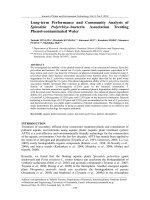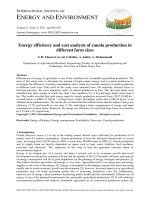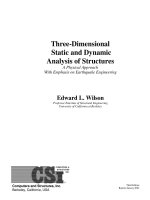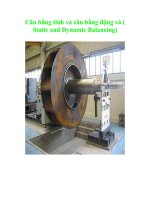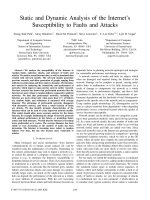Static and Dynamic Analysis of Spaceframes
Bạn đang xem bản rút gọn của tài liệu. Xem và tải ngay bản đầy đủ của tài liệu tại đây (526.48 KB, 34 trang )
RM2000/GP2000
Static and Dynamic Analysis
of Spaceframes
Procedure Guide
TDV Ges.m.b.H.
Dezember 2001
© TDV – Technische Datenverarbeitung Ges.m.b.H.
Heinz Pircher und Partner
Disclaimer and Copyright
Disclaimer
Much time and effort have gone into the development and documentation of RM2000
and GP2000. The programs have been thoroughly tested and used.
The user accepts and understands that no warranty is expressed or implied by the developers or the distributors on the accuracy or the reliability of the program.
The user must understand the assumptions of the program and must apply engineering
knowledge and skill to independently verify the results.
Copyright
The computer programs RM2000, GP2000 and all the associated documentation are
proprietary and copyrighted products. Ownership of the program and the documentation
remain with TDV Austria. Use of the program and the documentation is restricted to the
licensed users. Unlicensed use of the program or reproduction of the documentation in
any form, without prior written authorization from TDV is explicitly prohibited.
RM2000 and GP2000 © Copyright and support in Central Europe
Tcl © Copyright 1987-1994 The Regents of the University of California
Tcl © Copyright 1992-1995 Karl Lehenbauer and Mark Diekhans.
Tcl © Copyright 1993-1997 Bell Labs Innovations for Lucent Technologies
Tcl © Copyright 1994-1998 Sun Microsystems, Inc.
Microsoft Windows © Copyright Microsoft Corporation
All rights reserved by TDV Ges.m.b.H. Austria
© TDV – Technische Datenverarbeitung Ges.m.b.H.
Heinz Pircher und Partner
Support
RM2000 and GP2000 © Copyright and support in Central Europe:
TDV - Technische Datenverarbeitung Gesellschaft m.b.H.
Heinz Pircher und Partner
Gleisdorfer Gasse 5
A-8010 GRAZ, AUSTRIA
Tel.: +43-316-821531-0
E-mail:
Fax: +43-316-823552-12
Internet:
Support in Northern Europe:
tda - Teknisk Data AS
Ostensjoveien 18
N-0661 OSLO, NORWAY
Tel.: +47-2272-3440
E-mail:
Fax: +47-2272-0959
Internet:
Support in Portugal and Spain:
GIPAC - Gabinete de Informática e Projecto Assistido por Computador, Lda.
Rua Carlos Seixas 176, 1° Dto.
P-3030-177 COIMBRA, PORTUGAL
Tel.: +351-239-701 706
Fax: +351-239-712 673
E-mail:
Internet:
Support in Korea:
BT Consultants Co., LTD.
13th Floor, Yuksung Bldg., #706-25 Yeoksam-dong,
Kangnam-gu
SEOUL 135-080, KOREA
Tel.: +82-2-564-0081
E-mail:
Fax: +82-2-539-0067
Internet:
Support in the United States and Canada:
ANATECH - Consulting Engineers
Linking Theory and Practice
5435 Oberlin Drive
San Diego, CA 92121, U.S.A.
Tel.: +1-858-455-6350
E-mail:
Fax: +1-858-455-1094
Internet:
Support in Singapore:
QE Design Systems (S) Pte. Ltd.
24 Peck Seah Street
#06-08/10 Nehsons Building
Singapore 079314
Tel.: +65-224-2883
E-mail:
Fax: +65-221-9928
All rights reserved by TDV Ges.m.b.H. Austria
© TDV – Technische Datenverarbeitung Ges.m.b.H.
Heinz Pircher und Partner
RM2000/GP2000
Contents
Procedure Guide
I
Contents
CONTENTS.................................................................................................................................................I
PIER SUPPORT DEFINITION USING GP2000.................................................................................... 1
MULTIPLE BEARING/SPRING SUPPORT DEFINITION USING GP2000 .................................... 2
MULTIPLE BEARING SUPPORT DEFINITION FOR TWIN GIRDERS USING GP2000............ 4
MULTIPLE BRG SUP DEFN - TWIN GIRDERS PLUS TWIN PIERS - GP2000 ............................. 6
CROSS SECTION WITH VARIABLE DEPTH USING GP2000......................................................... 9
ORTHOGONAL GRILLAGE DEFINITION USING GP2000........................................................... 10
COMPOSITE DEFINITION USING GP2000 ...................................................................................... 12
TENDON DEFINITION & CALCULATION USING RM2000 ......................................................... 13
CREEP & SHRINKAGE CALCULATION USING RM2000............................................................. 15
LOAD MANAGE DEFINITION USING RM2000............................................................................... 17
STAGE DEFINITION & CALCULATION USING RM2000............................................................. 18
FIBRE STRESS CHECK CALCULATION ......................................................................................... 19
NONLINEAR TEMPERATURE GRADIENT CALCULATION ...................................................... 20
DEFINING A LIVE LOAD USING RM2000........................................................................................ 22
USING ‘ADDCON’ (KASP) WITH A SIMPLE EXAMPLE............................................................... 24
USING ‘ADDCON’ WITH A SIMPLE CABLE STAY BRIDGE EXAMPLE.................................. 25
RESPONSE SPECTRUM CALCULATION USING RM2000 ........................................................... 27
ULTIMATE MOMENT CHECK........................................................................................................... 28
PLOTTING THE RESULTS IN RM2000 ............................................................................................. 30
© TDV – Technische Datenverarbeitung Ges.m.b.H.
Heinz Pircher und Partner
RM2000/GP2000
Pier Support Definition using GP2000
Procedure Guide
1
Pier Support Definition using GP2000
Node 111
Support Spring 1205
„CP0“
Node 1205
Then continue as follows:
Support Spring 1200 (see Multiple Bearing FC)
Add Column
Insert Segment
Assign CS and
Numbering
Cross-Section
- Choose a name
- Change typ to “Pier”
- Check/modify Reference Segment
- Check/modify Segment Point
- Choose the Connection Point (CP0)
Repeat assigning a cross-section and
numbering procedure for the Column
Attention: The height “0” is the top
of the support/column!
See Multiple Bearing FC
Add Connection
(Spring 1205)
Reference Point
Group
Segment-List
Choose the required Column segment,
change to the segment list and choose
the segment point to be connected
(usually last segment point)
Insert a new
Connection
Spring Between 2 Nodes
Define the 1st
Connection Point
(LH Window)
Define the 2nd
Connection Point
(RH Window)
Constants
© TDV – Technische Datenverarbeitung Ges.m.b.H.
Element Number (1205 here)
Node 1: (1205 here), not eccentric
Node 2: (111 here), eccentric
Heinz Pircher und Partner
RM2000/GP2000 Multiple Bearing/Spring Support Definition using GP2000
Procedure Guide
2
Multiple Bearing/Spring Support Definition using GP2000
AXIS 1
Node 101
The element start and end for the eccentric springs are
defined by the directions CP0 → CP1 or vice versa and
CP0 → CP2 or vice versa
N.B. CP1 is the position of the bearing element 1101
CP2 Is the position of the bearing element 1102
Y
(Node 1100)
„CP0“
Z
„CP1“ (Spring
Element 1101)
Spring Element 1100
„CP2“ (Spring
Element 1102)
Node 0
Supposition: Axis, Cross Section for girder plus Segment numbering and assignment and Part numbering and assignment already made
Add Connection
Points
Define the Connection between
Top of Spring
Support (Spring
1100) and
Ground
Cross-Section
Reference Point
Group
Select Reference Point Group and insert a new one –
called “Supports” – for example.
Define the Connection Points
Choose a reference point icon, select the required intersection point, choose “Connection Point” from the list
and assign a name say “CP0” (define the support points
CP0, CP1 and CP2).
Segment-List
Connection
Insert a new
Connection
Choose the axis segment, change to the segment list and
select the segment point for the spring connection.
“Station ‘0’ for example
Select Connection
Choose “Insert” in the new input window
Spring-0
LH Window – Segment Point 1 Part 1
Check/modify the segment point and part to be connected
Select “Spring-0” ( for connection to ground
Define the 1st
Connection Point
(LH Window)
Select “CP0” (located at the spring element end node)
for the connection point in “Connection window”
N.B. The connection to node ‘0’ is automatically assigned
© TDV – Technische Datenverarbeitung Ges.m.b.H.
Heinz Pircher und Partner
RM2000/GP2000 Multiple Bearing/Spring Support Definition using GP2000
Procedure Guide
3
Select
Constants
Define eccentric connection
for
Spring
1101
Define eccentric connection
for
Spring
1102
Select Constants to modify spring stiffness , element
numbers and eccentric connections
Number the
Element
Enter the Element number (1100 for the spring from
ground (Node ‘0’) to CP0 (Node ‘1100’)
De-select ‘Conn. To node for part’ for Node 2 and
enter ‘1100’ for the node.
Change Values
Change default spring and support constants if necessary. Confirm with OK twice. N.B. The default
orientation for the spring is: The local X-direction
vertical: Vertical support – Cx=1e8kN/m
Insert a new
Connection
Choose “Insert” to define the connection for spring
element 1101. (Element 1101 is located at position
‘CP1’) - Connect node 1100 to node 101 with eccentric connections.
Spring Between
2 Nodes
LH Window – Segment Point 1 Part 1
Check/modify the segment point and part to be connected
Select Spring between 2 Nodes.
Define the 1st
Connection
Point
Select “CP0” (located at the spring element –toground end node) for the connection point in the
“Connection Point window”
Define the 2nd
Connection
Point
Select “CP1” (located at the LH bearing posn ) for
the connection point in the “Connection Point window”
Constants
Select Constants to modify spring stiffness , element
numbers and eccentric connections.
Number the
Element
Put in the Element number (1101) for the LH Bearing (from CP0 (Node ‘1100’) to girder element node
‘101’).
Select: Conn. to “node for part” for node 2.
( The end node (node 2) of the spring will then be
automatically connected to the girder node 101)
De-select: Conn. to “node for part” for node 1 and
enter ‘1100’ for the start node number for node 1
Repeat procedure
Repeat the above procedure for RH Bearing Element
(number 1102)
Spring between 2 nodes
Connn pnt CP0 – LH window
Connn pnt CP2 – RH window
Element 1102
De-select for node 1 enter ‘1100’
© TDV – Technische Datenverarbeitung Ges.m.b.H.
Heinz Pircher und Partner
RM2000/GP2000Multiple Bearing Support Definition for twin girders using GP2000
Procedure Guide
4
Multiple Bearing Support Definition for twin girders using
GP2000
Part 1
Part 2
AXIS 1
101
201
The element start and end for the eccentric
springs are defined by the directions CP0 → CP1
or vice versa and CP0 → CP2 or vice versa
N.B. CP1 is the position of the bearing element
1101
Y
Node 1100
„CP0“
Z
„CP2“(Spring
Element 1102)
„CP1“ (Spring
Element 1101)
Spring Element 1100
Supposition: Axis, Cross Section for girder plus Segment numbering and assignment and Part numbering and assignment already made
Node 0
Add Connection
Points
Define the Connection between
Top of Spring
Support (Spring
1100) and
Ground
Cross-Section
Reference Point
Group
Select Reference Point Group and insert a new one –
called “Supports” – for example.
Define the Connection Points
Choose a reference point icon, select the required intersection point, choose “Connection Point” from list and assign
a name say “CP0” (define the connection points CP0, CP1
and CP2).
Segment-List
Connection
Insert a new
Connection
Choose the axis segment, change to the segment list and
select the segment point for the spring connection.
“Station ‘0’ for example
Select connection
Choose “Insert” in the new input window
Spring-0
LH Window – Segment Point 1 Part 1
Check/modify the segment point and part to be connected
Select “Spring-0” ( for connection to ground)
Define the 1st
Connection Pint
(LH Window)
Select “CP0” (located at the spring element end node) for
the connection point in the “Connection Point window”
N.B. The connection to node ‘0’ is automatically assigned
© TDV – Technische Datenverarbeitung Ges.m.b.H.
Heinz Pircher und Partner
RM2000/GP2000Multiple Bearing Support Definition for twin girders using GP2000
Procedure Guide
Define eccentric
connection for
Spring 1102
Define eccentric
connection for
Spring 1101
5
Select Constants
Select Constants to modify the spring stiffness , element
numbers and eccentric connections.
Number the
Element
Enter the Element number (1100 for the spring from
ground (Node 0) to CP0 (Node 1100)
Deselect ‘Conn. to node part’ for Node 2 & enter 1100
for the node.
Change Values
Change default spring and support constants if necessary.
Confirm with OK twice.
N.B. The default orientation for the spring is: The local
X-direction vertical: Vertical support – Cx=1e8kN/m
Insert a new
Connection
Choose “Insert” to define the connection for the spring
element 1102. (Element 1102 is located at posn “CP2”) –
Connect node 1 to node 101 with eccentric conections.
Spring Between
2 Nodes
LH Window – Segment Point 1 Part 1
Check/modify the segment point and part to be connected
Select “Spring between 2 Nodes”.
Define the 1st
Connection Point
(LH Window)
Select CP0 ( located at the spring element end node) for
the connection point in the „Connection point window“
and set Part to „1“.
Define the 2nd
Connection Point
(RH Window)
Select CP2 ( located at the RH bearing posn ) for the
connection point in the „Connection point window“ and
Change Part Number – set Part to „2“.
Constants
Select constants to modify spring stiffness, element numbers and eccentric connections.
Number the Element
Put in the Element number (1102) for the RH Bearing
(from CP0 (Node ‘1100’) to the girder ‘part 2’ element
node ‘102’).
Select: Conn. to “node for part” for node 2.
( The end node (node 2) of the spring will then be automatically connected to the girder part node 102)
De-select: Conn.. to “node for part” for node 1 and enter
‘1100’ for the start node number for node 1
Repeat procedure
Repeat the above procedure for the LH Bearing Element
(number 1101)
•
Spring between 2 nodes
•
Connn pnt CP0 and Part ‘1’– LH window
•
Connn pnt CP2 and Part ‘1’– RH window
•
Element 1101
De-select “Conn. To…for node 1 enter ‘1100’
© TDV – Technische Datenverarbeitung Ges.m.b.H.
Heinz Pircher und Partner
RM2000/GP2000Multiple Brg Sup defn - twin girders plus twin piers - GP2000
Procedure Guide
6
Multiple Brg Sup defn - twin girders plus twin piers - GP2000
Part 1
Part 2
AXIS 1
101
201
The element start and end for the eccentric springs are defined by the directions CP1 → 101 or vice versa and
CP2 → 102 or vice versa
N.B. CP1 is the position of the bearing
element 1101
CP2 Is the position of the bearing
element 1102
Y
Z
„CP1“ (Spring
Element 1103)
Node 1103
Node 1113
Element 1112
Element 1102
Node 1102
Node 1112
Element 1101
Element 1111
Node 1101
Node 1111
Spring
Element 1100
Spring
Element 1110
Node 0
Define CP1 &
CP2 the Main
Girder
Connection
Points
Define the Pier
Segments 2 & 3
„CP2“ ((Spring
Element 1113)
Node 0
Cross-Section
Supposition:
Main Girder Axis and segment,
Cross Section for the girder plus
the cross section for the piers plus
the Segment numbering and assignment and Part numbering and
assignment for the main girder axis
already made. (N.B. The Pier cross
section must be defined with the
intersection of the two main axes
(purple lines) in the centre of the
section)
Select the girder cross section
Reference Point
Group
Select the main segment then select Reference Point Group
and insert a new one – called “Supports” – for example.
Define the Connection Points
Choose a ref. point icon, select the required intersection
point on the girder cross sect, choose “Connection Point”
from list and assign a name say “CP1” (define the connn
points CP1 and CP2 at the centre of each beam soffit).
Segment
© TDV – Technische Datenverarbeitung Ges.m.b.H.
Select “Segment” and define the segments for all the piers
– say Segments 2 & 3 for the twin Piers at “Main Girder”
segment 1 segment point 1 and segments 3 & 4 for the twin
piers at “Main Girder” segment 1 segment point 6.
•
N.B. The “Main Girder” segment 1 must have been
completely defined before the new segments can be
properly specified.
•
Select the ‘Type’ pull-down-menue arrow and
choose “Pier”
•
Assign the connection point for this segment to the
“Main Girder” segment 1.
•
Select the ‘Connection Point’ pull-down-menue arrow and choose “CP2” for seg 3 (“CP1” for seg 2)
Heinz Pircher und Partner
RM2000/GP2000Multiple Brg Sup defn - twin girders plus twin piers - GP2000
Procedure Guide
7
Segment Points
Assign Pier
cross section &
•
•
Choose the segment from the segment list ( segment 2)
Select the segment icon
• Insert the segments points for the Pier at segment 2
N.B. “height 0” is at the top of the pier – the other segment
points have negative values – say Pier 1 connection to ground is
at height –10 and top is at height 0 in steps of 5 metres.
Select the ‘Edit’ icon and assign the pier cross section to the
segment points.
Choose ‘Parts’ and then the ‘Edit’ icon
Enter the material type, and the start element number and node
numbers
Element No
1101
Repeat
Add Connection Points
End Node
2
Repeat the above procedure for all the piers located on the respective segments.
Segment Connection
Define the connection between the pier segment and the “Main
Girder” segment 1.
Select the ‘Pier Segment’ for the connection definition.
say segment 3
Segment
Choose ‘Segment list’ and then the place on the segment list
that the connection is to be made: “Segment point ‘3’ – node
1103 for example for the bearing connection
Segment-List
Connection
Insert a new
Connection
Spring between
2 nodes
st
Define the 1
Connection
Point
Define the 2nd
Connection
Point
© TDV – Technische Datenverarbeitung Ges.m.b.H.
Start Node
1
Select connection
Choose “Insert” in the new input window
LH Window – Segment Point 3 Part 1
Check/modify the segment point and part to be connected. (Part
1 point 3)
Select “Spring between 2 nodes”
The connection to the node at the top of the pier is automatically
assigned if the correct segment point is chosen – Part 1 Point 3
in this example (see above).
RH Window – Segment Point 1 Part 2
Check/modify the segment point and part to be connected.
•
Select the ‘Connection Point’ pull-down-menu arrow and
choose “CP2” for segment 3 (“CP1” for segment 2)
• Select the correct part – part 2
Heinz Pircher und Partner
RM2000/GP2000Multiple Brg Sup defn - twin girders plus twin piers - GP2000
Procedure Guide
Define eccentric
connection for
Spring 1110 to
ground
8
Select Constants
Select Constants to modify the spring stiffness , element
numbers and eccentric connections.
Number the
Element
Enter the Element number (1113 for the spring from Node
1113 of the Pier (Node 1) to Node 201 on the main girder (Node ‘2’)
Select ‘Conn. to node part’ for Node 1 & for Node 2.
Change Values
Change default spring and support constants if necessary.
Confirm with OK twice.
N.B. The default orientation for the spring is: The local Xdirection vertical: Vertical support – Cx=1e8kN/m
Insert a new
Connection
Close the connection window & select point 1 in the segment list.
Connection
Choose connection and then choose “Insert” to define the
connection for the spring element 1110. (Spring element to
ground)
Spring -0
LH Window – Segment Point 1 Part 1
Check/modify the segment point and part to be connected
Select ‘Spring –0’ for the ground connection.
Constants
Select Constants to modify spring stiffness , element numbers and eccentric connections.
Number the
Element
Repeat procedure
© TDV – Technische Datenverarbeitung Ges.m.b.H.
Put in the Element number (1110) for the spring connection
to ground for the pier at segment 3.
De-select: Conn.. to “node for part” for node 2 and enter
‘1111’ for the end node number for node 2
Repeat the above procedure for the LH Bearing Element
(number 1103) and the ground connection (number1100) on
segment 2
• Spring between 2 nodes
• Connn pnt CP1 and Part ‘1’ segment point 1– RH
window
• Element 1103
• Spring -0
• Element 1100
• De-select “Conn. To…for node 2 enter ‘1101’
Heinz Pircher und Partner
RM2000/GP2000
Cross Section with variable depth using GP2000
Procedure Guide
9
Cross Section with variable depth using GP2000
f(x) Variable Cross Section depth
Basic – Cross Section
HQS
5,0 m
HQS (variable)
Value = 4,0 m
3,0 m
3,0 m
Segment length
0,0 m
Input the
Basic Cross
Section
100,0 m
Cross Section
Define the Cross-Section
Select ‘Variable’ and create with ‘Insert’ a new
Variable (HQS) with the Value ’4,0 m’ and Type
’Length’.
Construktion Line
Create a construction line in dependence on this
Variable (HQS).
Define all the other construction lines which are
necessary to defining a complete cross section.
Element(s)
Define all the elements in the complete cross
section.
Create Table
Select Segment
Variables
© TDV – Technische Datenverarbeitung Ges.m.b.H.
70,0 m
Select the ‘Cross sec’ arrow and the insert symbol Accept the default name (cross1)
Insert Table
Connecting
Variable and
Function
50,0 m
Insert cross 1
Insert Var 1
Define of a
Function
(Formel, Table)
30,0 m
Select ‘Formula’ and creat with ‘Insert’ a new
’Table’ (Radio Buttons) with the Type ’Length’
and name ’HQS_Tab’.
Define a new Table item in the lower Table.
Interpolation linear (see userguide), Variable A:
Segment length and Variable B: Cross Section
depth. Do ’Insert after’ until the required function is defined. With INFO Button the create
function can be shown.
Select the necessary ‘Segment’.
N.B. CS had to assign to the segment!
Select ’Variables’ (radio buttons).
Click the ’modify’ function in the lower liste and
assign the existing Variabel an Expression (function) for example HQS_Tab(sg). (Attention:
from point , to point, step)
N.B. (sg) assign the function global and (sl)
assign the function local (see user guide).
Heinz Pircher und Partner
RM2000/GP2000
Orthogonal Grillage Definition using GP2000
Procedure Guide
10
Orthogonal Grillage Definition using GP2000
Input the axis
geometry
Insert Axis 1
Select the ‘Axis’ arrow and the insert symbol
Insert seg1
Select the ‘Segment’ arrow and the
insert symbol Accept the default name
Insert cross1
Select the ‘Cross sec’ arrow and the
insert symbol Accept the default name
Horizontal axis
starting point
Insert axis starting point for Horizontal alignment. Select Po . Accept the
default values
Straight Line
Select the straight line symbol & input
140 (metres)
Select Vertical
Axis icon
Input the
Cross Section
geometry
Vertical axis
starting point
Insert axis starting point for Vertical
alignment: Select Po . Accept the default values
Insert a straight
line
Select the straight line symbol & Input
140 (metres) and close the axis definition when finished
Cross Section
Define the Cross-Section
Parallel Construction Line
Define all the construction lines necessary for defining the complete cross
section (all the beams)
Element(s)
Define all the elements in the complete cross section (all the beams)
Part(s)
Define as many parts as there are
beams in the cross section (3 in this
example) by clicking on the intersecting CL’s over the centre of the beams
to define the reference point
Modify Part(s)
© TDV – Technische Datenverarbeitung Ges.m.b.H.
Select the element part number in the
cross section to modify – the number will
change to the number shown in the ‘Part
window’ Modify the element numbers to
match the relevant ‘Part number’
Heinz Pircher und Partner
RM2000/GP2000
Orthogonal Grillage Definition using GP2000
Procedure Guide
11
Reference Point
Group
Select the ‘Ref point’ arrow at the top
of the screen and the insert symbol Accept the default name
Define the Connection Points
Click on the intersection point of the
CL’s at the bottom of each beam in
the position where the bearings are to
be placed and select Conection Point
Assign a name to
each different
point
Name the points ‘Sup1’; ‘Sup2’;
& ‘Sup3’
Segment
Insert From 0 To 140 Step 4
Modify
Assign cross sections to all the points
Numbering
Starting at the top of the list: Assign
beam numbers and material numbers
to the parts
Segment
Support Station
Insert a new
Connection
Constants
Select next support
Recalc
(ESSENTIAL)
Export to RM
© TDV – Technische Datenverarbeitung Ges.m.b.H.
RM
Select the station for the first line of
supports (Station 0)
Select Spring-0
Insert element 1101, change Connection
point to sup1, change Part to ‘Part1’,
insert the appropriate spring stiffnesses
Repeat for ‘Part2’ – Sup2 El 1102
Repeat for ‘Part3’ – Sup3 El 1103
Select the next support position in the table
(Position 11 in this example) Repeat the
above procedure for all the support positions
N.B. Do not change Alpha 1 to 90 degrees –
the program does this automatically!
Select RM to export the structural geometry
to RM
N.B. Only the main beams and the bearings
below them have been prepared – the transverse beams defining the grillage must be
inserted from RM2000 in the normal way –
STRUCTURE-ELEMENT
Heinz Pircher und Partner
RM2000/GP2000
Composite Definition using GP2000
Procedure Guide
12
Node Part 3
Composite Definition using GP2000
Node Part 2
Node Part 1
(Supposition: Bridge axis, Segment already defined)
1
PART 1
1
1
PART 3
2
PART 2
Input the
Cross Section
geometry
Cross Section
Parallel Construction Line
Input all the construction lines necessary for defining the complete cross
section (all the beams)
Element(s)
Define all the elements in the complete cross section (all the beams)
Create Parts
Composite
Modify Part(s)
Assign the
Element
Numbers
Segment
Modify
Numbering
Define Supports
Recalculate
RM
© TDV – Technische Datenverarbeitung Ges.m.b.H.
Insert a new Cross-Section in the
Cross-Section list and open it.
Select the ‘Parts’ pull-down-menu arrow and
insert 2 additional parts (2+3). The node for the
new part must be selected immediately after
clicking the insert button.
Click on Part3 and then COMPOSITE to define
the Composite section: Choose Part 1 and Part 2
and confirm with OK
Select the element part number in the cross section for modification – the number will change to
the number shown in the ‘Part window’. Element
numbers must be the same as their ‘Part numbers’
Insert segment points e.g. from 0 to 140 Step 4
Assign cross sections to all the points
Starting at the top of the list: Assign beam
element numbers and material numbers to the
parts automatically
N.B. Elements numbers can be directly defined
by selecting the parts radio button and then the
edit icon.
Select re-calculate before exporting
Select RM to export the data to
RM2000
Heinz Pircher und Partner
RM2000/GP2000
Tendon Definition & Calculation using RM2000
Procedure Guide
13
Tendon Definition & Calculation using RM2000
Define the tendon profiles &
assign to
elements
Structure
Tendon
Assignment
Define the tendon geometry
Insert all the tendon constants (top)
Assign the tendon(s) to the elements
in the structure (bottom)
Structure
Tendon
Geometry
Define the
prestressing
load set & load
case
Assign the tendon geometry control
point relative to a node or an element
number. N.B. For the profile to be
viewed, it must either be a “Standard
Profile” or have been made defined in
GP2000
Construction
Schedule
Loads
LSet
Insert a new loadset called prestressing
Pre/Post
tensioning
Tendons
© TDV – Technische Datenverarbeitung Ges.m.b.H.
Define the tendons to be stressed in
this load set
Heinz Pircher und Partner
RM2000/GP2000
Tendon Definition & Calculation using RM2000
Procedure Guide
14
Construction
Schedule
Loads
LCase
Define the
stressing actions
Define a prestressing loading case &
assign the load set to it
Construction
Schedule
Stage
Tendon
PREL
Calculating the
prestressing
Specify the factor to multiply the max
allowable tendon stress (typically
1.05), specify the stress-label (i.e.
CS1). Specify the wedge slip in metres
- (typically 0.006m)
Construction
Schedule
Stage
Action
Calculation
Action
© TDV – Technische Datenverarbeitung Ges.m.b.H.
Stress
Define the stress label (i.e. CS1)
Calc
Calculate the prestressing loading case
Grout
Select Constants to modify the spring
stiffness , element numbers and eccentric connections.
Heinz Pircher und Partner
RM2000/GP2000
Creep & Shrinkage Calculation using RM2000
Procedure Guide
15
Creep & Shrinkage Calculation using RM2000
(Supposition: Bridge axis, girder cross section & permanent loading cases already defined)
Import the
variables
FILE
Import the creep & shrinkage variables
into the RM-Project-Database
(e.g. CEB78.rm or CEB90.rm……..)
Import
ASCII -Partial
Variable
Select the
additional
material
definitions
PROPERTIES
Material / Info
PH(t) EPS(t)
EMOD(t)
,
Select the Variable checkbox and
choose the file containing the creep &
shrinkage variables
(e.g. CEB78.rm, CEB90.rm……..) from
the //TDV2000/Rm8 program directory
and confirm with OK.
N.B. The variables can also be imported
via File\Defaults\variable\mark all\Copy
Select the Info button & then the time dependent functions for creep & shrinkage (see
below)
Click on the pull-down menu arrow s for the
creep coefficient, the shrinkage coefficient
& the E-Modulus and select C78sh, C90sh
etc……..as appropriate for each.
N.B.: Sig-Zy, Conc and Z-Typ must be
defined for all model codes except CEB78.
Confirm with OK
STRUCTURE
Element
Define Time,
Age,
Temperature
© TDV – Technische Datenverarbeitung Ges.m.b.H.
Time
Input the Age of the Concrete, the
shrinkage time, the Relative Humidity
and the Temperature for the elements
using the MODIFY BUTTON, confirm with OK and close the window
Heinz Pircher und Partner
RM2000/GP2000
Creep & Shrinkage Calculation using RM2000
Procedure Guide
Loading Case
16
CONSTRUCTION
SCHEDULE
Loads
Lcase
Stage
Calculation
Action
Action
Calculation
Action
Creep
© TDV – Technische Datenverarbeitung Ges.m.b.H.
Define a new blank loading case
(e.g.: 601 for Creep & Shrinkage in
construction stage 1), containing no
load set .
– (it is not necessary to define a load
set for creep & shrinkage)
Select Stage
Select Action
Select Calculation Action
Select CREEP
Inp2: Number of Time Steps (e.g:.1)
Out1: Loading case Number (e.g.: 601)
Out2: List-File
Delta-T (Day): length of Creeping Time
since last creep calculation
Heinz Pircher und Partner