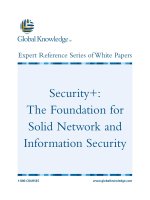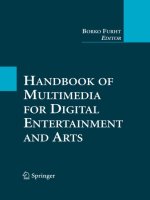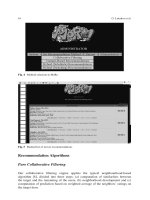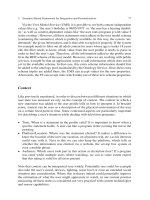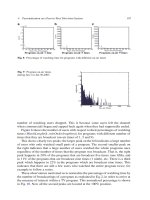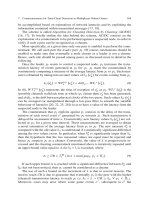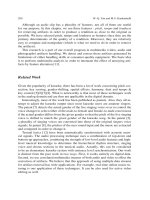Handbook of Multimedia for Digital Entertainment and Arts- P16 pdf
Bạn đang xem bản rút gọn của tài liệu. Xem và tải ngay bản đầy đủ của tài liệu tại đây (727.9 KB, 30 trang )
448 W. H ¨urst
capabilities of handheld devices is a difficult task that is yet unsolved. In the
remainder of the article, we summarize our ongoing work in developing better in-
terfaces that offer a richer browsing experience and therefore better usability of
mobile video.
A Short Review of Video Browsing Techniques
for Larger Displays
When browsing video, for example, to get an overview of the content of a file or
to localize a specific position in order to answer some information need, there are
normally two major problems. First, video is a continuous medium that changes
over time. With a static medium such as text, people always see some context at a
time and can decide themselves at which speed they look at it. In contrast to this,
for video only a single frame of a sequence of time-ordered frames is shown for a
time slot that depends on the playback speed (e.g. 1=25 sec for a typical video play-
back rate). Second, there is often not much meta-information available to support
users in their search and browsing tasks. Again, think about browsing the pages of
a book. Besides the actual content, there is meta-information encoded, for exam-
ple, in the header and footer. Spatial information such as the separation in different
paragraphs illustrates related parts with regards to content. Headlines give a short
summary of the following content. Different font styles, such as bold face or italic,
are used to highlight important information, and so on. In addition, higher level
meta-information exists such as an abstract printed on the cover of the book, the
content list at its beginning, etc. All of this meta-information supports users in vari-
ous browsing task. For video however, comparable information is usually missing.
Not surprisingly, most existing research in digital video browsing tries to make
up for this lack of meta-information by automatically extracting comparable infor-
mation from videos and representing it in an appropriate way that supports users in
their browsing tasks (cf. Figure 1). For example, automatic segmentation techniques
are often used to identify content-related parts of a video [13, 17]. This structure in-
formation can be displayed and used for navigation (e.g. jumping from scene to
scene using dedicated buttons) in order to make up of the missing structure infor-
mation encoded in paragraphs and spaces between them in printed text. Single key
frames can be extracted from a scene and represented as a storyboard, that is, a
visual arrangement of thumbnails containing the key frames where the spatial order
represents the temporal alignment in the video [4, 16]. This static representation
can be used to get a rough idea of the video’s content, similarly to the content list in
a book. One variation, so called Video Mangas, represent different scenes in a comic
book style where thumbnail sizes depend on the relevance of the related scene, thus
resembling the hierarchical structure of a content list [2, 18]. Another variation of
storyboards, so called video skims or moving storyboards pay tribute to the dy-
namic nature of video. Here, the static thumbnail representation is replaced with a
short video clip that offers a glimpse into the related scene [3]. On a higher level,
20 Video Browsing on Handheld Devices 449
KEYFRAMES
Single frames from a scene that
represent its content
STORYBOARD
Spatial arrangement
of thumbnails
representing
temporally ordered
scenes
VIDEO MANGA
Comic book like
representation of
thumbnails indicating
scenes with different
relevance
TRAILER
Automatically generated video summary
VIDEO BROWSING
comparable concepts
AUTOMATICALLY GENERATED META-INFORMATION
…
SEGMENTATION
Automatically generated content-related scenes classified based on
low level features (e.g. histogram changes due to camera cuts)
PARAGRAPHS
AND SPACES
Indicate structure and
units that are related in
terms of content
CONTENT LIST
Gives high level info about
content and structure of the
book
HEADLINES AND
PAGE HEADERS
Give high level information
about the following content
SPECIAL FONT STYLES
Highlight words of particular interest
ABSTRACT ON
BOOK COVER
Gives high level
content description
TEXT BROWSING
Fig. 1 Comparing content-based video browsing approaches with text skimming
automatically generated trailers offer a high level overview of a video’s content and
can thus be compared to the abstract often found on the back side of a book’s cover
[11]. Because all of these approaches are based on the actual structure or content of a
file, we will subsequently refer to them as content-based approaches. Figure 1 sum-
marizes how they relate to text browsing thus illustrating the initial claim that most
of the work on video browsing aims at making up for the missing meta-information
commonly available for text.
The usefulness of such content-based approaches for video browsing has been
confirmed by various evaluations and user studies. However, when browsing text,
people do not only look at meta-data, but also skim the actual content at different
speeds and levels of detail. For example, when grabbing a new book, they often skim
it in flip-book style in order to get a rough overview. They browse a single page by
quickly moving their eyes over it and catch a glimpse of a few single words allowing
them to get a rough idea of the content. If they run over something that might be of
particular interest, they quickly move their eyes back, read a few sentences, and so
on. Hence, they skim text by moving their eyes over the content at different speeds
and in random directions. Their visual perception allows them to make sense of the
snatches of information they are picking up by filtering out irrelevant information
and identifying parts of major interest.
Unfortunately, such intuitive and flexible ways for data browsing are not possible
for a dynamic medium such as video. Due to its continuous nature, people can not
450 W. H ¨urst
VIDEO BROWSING
. For video, only one
information unit (frame) is visible per time unit.
Its context (i.e. information encoded in
consecutive frames making up a scene) arises
when users modify playback speed (top) or
directly manipulate the currently visible part of
the video by directly accessing the related
position along the timeline using a slider
2x
2x
Modification of playback speed (e.g. fast forward)
Slider for scrolling along the timeline
FLIP-BOOK STYLE SKIMMING
Getting a quick overview of the content by
flipping through the pages
TEXT BROWSING
. When looking at printed
text, people always see some context (spatially
arranged words and meta-information) and
decide by themselves at which speed they
process the visual information
CROSS-READING
Moving your eyes at various
speeds and in random
direction over the static
arrangement of words
Fig. 2 Comparing timeline-based video browsing approaches with text skimming
move their eyes spatially over a video. However, comparable to how readers are
able to make sense of the snatches of information they grasp when moving their
eyes quickly over a printed text, the visual perception of the human brain is able to
classify certain parts of the content of a video even if played back at higher speeds
or in reverse direction. We call video browsing approaches that try to take advantage
of this characteristic subsequently timeline-based approaches. In related techniques,
users control what part of the video they see at a particular time by manipulating the
current position on the timeline. This is comparable to implicitly specifying which
part of a text is currently seen by moving ones eyes over the printed content.
Figure 2 illustrates how such temporal movements along the timeline when skim-
ming a video relate to spatial movements of your eyes over printed text. The most
obvious approach to achieve something like this is to enable users to manipulate
playback speed. This technique is well known from analog VCRs where fast for-
ward and backward buttons are provided to skim forward or backward. Since digital
video is not limited by the physical characteristics of an actual tape, but only by the
time it takes to decode the encoded signal, we are usually able to provide users with
a much larger variety of different browsing speeds. Alternatively to manipulation
of playback speed, people can often also navigate a video by dragging the thumb
of a slider representing the video’s timeline. If visual feedback from the file is pro-
vided in real-time, such an approach can be used to quickly skim larger parts of a
file, abruptly stop and change scrolling speed and direction, and so on, thus offering
more flexibility than modification of replay speed. On the other hand, increasing
or decreasing playback speed seems to be a better and more intuitive choice when
users want to continuously browse larger parts of a document at a constant speed or
if the information they are looking for is encoded into the temporal changes of an
object in the video.
Both approaches enable users to perceive visual information from a video in a
comparably flexible way to moving their eyes over text when browsing the con-
tent of a book. It should also be noted that in both cases, browsing of static media
such as text as well as dynamic media such as video, the content-based browsing
approaches summarized in Figure 1 also differ from the timeline-based ones illus-
trated in Figure 2 in a way that for content-based approaches, users generally browse
some meta-data that was preprocessed by the system (e.g. headlines or extracted
20 Video Browsing on Handheld Devices 451
key frames), whereas for timeline-based approaches, they usually manipulate them-
selves what part of the content they see at a particular point in time (either by moving
their eyes over text at random speed or by using interface elements to manipulate
the timeline of a video). Hence, none of the two concepts is superior to the other but
they both complement each other and it depends on the actual browsing task as well
as personal preference which approach is preferred in a particular situation.
Mobile Video Usage and Need for Browsing
Even though screen sizes are obviously a limiting factor for mobile video, improve-
ments in image quality and resolution have recently led to a viewing experience
that in many situations seems reasonable and acceptable for users. In addition, tech-
niques for automatic panning and scanning [12] and adequate zooming [10]offer
great potential for video viewing on handhelds although they have not made it to
the market yet. Recent reports claim that mobile video usage, although still being
small, is facing considerable rates of growth with “continued year-over-year growth
of mobile video consumption”
1
.
Observing that mobile video finally seems to take of, it is interesting to notice
that so far, most mobile video players only offer very limited browsing function-
ality, if supported at all. Given that we can assume that established future usage
patterns for mobile video will differ from watching traditional TV (a claim shared
by Belt et al. [1]), one might wonder if intensive mobile video browsing might not
be needed or required by the users. Indeed, a real-life study on the usage of mo-
bile TV presented by Belt at al. [1] indicated little interest in interactive services.
However, the authors themselves claim that this might also be true do to a lack of
familiarity with such advanced functions. In addition, the study focused on live TV
where people obviously have different expectations for its consumption on mobiles.
In contrast to this, the study on the usage of mobile video on handheld devices
presented by O’Hara et al. [14] did report several mobile usage scenarios and sit-
uations that already included massive video browsing or would most likely profit
from improved navigation functionality. For example, in one case, a group of four
kids gathered around on PSP (Sony’s PlayStation
R
Portable) in order to watch and
talk about the scenes of their favorite movie that each of them liked the most. Such
an activity does not only require massive interaction to find the related scene, but
also continuously going backwards in order to replay and watch particular parts
again to discuss them or because they have not been well perceived by some of the
1
The quote was taken from an online article from November 4, 2008, that was posted at http://
www.cmswire.com/cms/mobile/mobile-video-growing-but-still-niche-003453.php (accessed Feb
1, 2009) and discussed a related report by comScore. On January 8, 2009, MediaWeek reported
comparable arguments from a report issued by the Nielsen Company, cf. iaweek.
com/mw/content display/news/media-agencies-research/e3i746 3e6c2968d742bad51c7faf7439
adc (accessed Feb 1, 2009).
452 W. H ¨urst
participants due to the small screen size. Ojala et al. [15] present a study in which
several users experimented with multimedia content delivered to their device in a
stadium during hockey games. According to their user study, the “most desired con-
tent was video footage from the ongoing match”. Reasonable applications of such
data streams would be to get a different view of the game (e.g., a close up of the
player closest to the puck that complements the overview sight of the hockey field
they have from their seat) but also the opportunity to re-watch interesting scenes
(e.g. replays of goals or critical referee decisions) – a scenario that would require
significant interaction and video browsing activity.
At this rather early stage of video usage on handhelds, we can only speculate
what kind of browsing activities users would be willing and interested to really do
on their mobiles once given the opportunity. However, the examples given above
demonstrate that there are indeed lots of scenarios where users in a mobile context
would be able to take advantage of advanced browsing functionality, or which would
only be feasible if their system offers such technologies in an intuitive and useful
way. In the following section, we present an example that is related to the study in
a hockey stadium done by Ojala et al. [15] but extends the described scenario to a
fictional case illustrating the possibilities advanced browsing functionalities could
offer in order to increase the mobile video user experience.
Timeline-Based Mobile Video Browsing and Related Problems
In order to motivate the following interface designs and illustrate the most crit-
ical problems for timeline-based mobile video browsing, let’s look at a simple
example. Assume you are watching a live game in a soccer stadium. The game
is also transmitted via mobile TV onto your mobile phone. In addition, live streams
from different cameras placed in the stadium are provided. Having a large stor-
age space (common newer multimedia smart phones already offer storage of up to
16GB, for example), you can store all these live streams locally and then have instant
access to all videos on your local device. The study related to hockey games pre-
sented by Ojala et al. [15] (cf. previous section) confirmed that such a service might
be useful and would most likely be appreciated and used intensively by many sports
fans. But what kind of browsing functionality would be necessary? What could and
would many people like to do (i.e. search or browse for)? We can think of many in-
teresting and useful scenarios. For example, it would be good to have some system
generated labels indicating important scenes, goals, etc. that users might want to
browse during halftime. During the game, people might want to quickly go back in
a video stream in order to review a particular situation, such as a clever tactical move
leading to a goal or an offside situation, a foul, a critical decision from the referee,
etc. In the latter case, it can be useful to be able to navigate through the video at a
very fine level of detail – even frame by frame, for example to identify the one single
frame that best illustrates if a ball was indeed outside or not. Such a scenario would
require easy and intuitive but yet powerful and ambitious browsing functionality.
20 Video Browsing on Handheld Devices 453
For example, people should be able to quickly switch between browsing on a larger
scale (e.g. to locate a scene before the ball went outside of the playfield) and very
sensitive navigation along the timeline (e.g. to locate a single frame that illustrates
best which player was the last to touch it). It is also important to keep in mind that
the related interactions are done by a user who is standing in a soccer stadium (and
probably quite excited about the game or a questionable decision by the referee) and
thus neither willing nor able to fully concentrate on a rather complex and sensitive
interaction task. Given the small form factor and the limited interaction possibilities
of handheld devices this clearly makes high demands on the interface design and
the integration of the offered browsing functionality.
Obviously, the content-based approaches known from traditional video brows-
ing could be quite useful for some higher level semantic browsing, for example
when users want to view all goals or fouls during halftime. For a more advanced
interaction, for example to check if a ball was outside of the field or not, timeline-
based approaches seem to be a good choice. For example, by moving a slider thumb
quickly backwards along the timeline, a user can identify a critical scene (e.g. an
offside) that is then further explored in more detail (e.g. by moving the slider thumb
back and forth in a small range in order to identify a frame confirming that it was
indeed an offside).
However, one significant problem with this approach is that sliders do not scale
to large document files. Due to the limited space that is available on the screen,
not every position from a long video can be mapped onto a position on the slider.
Thus, even the smallest possible movement of a slider’s thumb (i.e. one pixel on the
screen) will result in a larger jump in the file, making it impossible to do a detailed
navigation and access individual frames. In addition, grabbing and manipulating the
tiny icon of a slider’s thumb on a mobile is often considered hard and unpleasant.
Interfaces that allow users to browse a video by manipulating its playback speed
often provide a slider-like interaction element as well in order to let users select from
a continuous range of speed values. Although the abovementioned scaling problem
of sliders might appear here as well, it is usually less critical because normally, not
that many values, that is, levels of playback speed need to be mapped to the slider’s
length. However, the second problem, that is, targeting and operating a very tiny
icon during interaction remains (and becomes especially critical in situations such
as standing in a crowded soccer stadium).
In the following, we will present different interface designs for handheld de-
vices that deal with these problems by providing an interaction experience that is
explicitly optimized for touch screen based input on mobiles. The first four ap-
proaches realize timeline-based approaches – both navigation along the timeline at
different levels of granularity and skimming the file by using different playback
rates (cf. Fig. 2) – whereas the fifth approach presents a content-based approach
that also takes into account another important characteristic we often observe in
mobile scenarios: that often, people only have one hand available for operating the
device. Research on interfaces for mobile video browsing is just at its beginning and
an area of active investigation. The question of how both interaction concepts can
seamlessly be integrated into one single interface is yet unanswered and thus part of
our ongoing and future research.
454 W. H ¨urst
Implementation
All interfaces presented in the next two sections are optimized for pen-based inter-
action with a touch sensitive display. Touch screen based interaction has become an
important trend in mobile computing due to the tremendous success of the iPhone.
So far, we restricted ourselves to pen-based operation in our research, although
some of the designs presented below might be useful for finger-based interaction as
well. All proposed solutions have been implemented on a Dell AXIM
TM
X51v PDA
which was one of the high end devices at the time we started the related projects.
Meanwhile, there are various other mobile devices (PDAs as well as cell phones)
offering similar performance. Our Dell PDA features an Intel XScal, PXA 270,
624 MHz processor, 64 MB SDRAM, 256 MB FlashROM, and an Intel 2700g co-
processor for hardware-side video encoding. The latter one is particularly important
for advanced video processing as it is required by our browsing applications. The de-
vice has a 3.7-inch screen with a resolution of 640480 pixels and a touch sensitive
surface for pen-based operation. Our interfaces have been implemented in CCCon
the Windows Mobile 5 platform on top of TCPMP (The Core Pocket Media Player)
which is a high-performance open source video player. The implementation was
based on the Win32 API using the Graphics Device Interface for rendering.
For all approaches we present below, audio feedback is paused when users start
browsing the visual information of a video stream. We believe that there are lots of
situations where approaches to browse the audio stream are equally or sometimes
maybe even more important than navigation in the visual part of a video. However,
at the time we started these projects, technical limitations of the available devices
prevented us from addressing related issues. With newer, next generation models,
this issue certainly becomes interesting and therefore should be addressed as part of
future work (cf. the outlook at the end of this article). All our implementations have
been evaluated in different user studies. In the following, we will only summarize
the most important and interesting observations. For a detailed description of the
related experiments as well as further implementation details and design decisions
we refer to the articles that are cited in the respective sections.
Flicking vs. Elastic Interfaces
As already mentioned in the introduction, the iPhone uses a technique called flick-
ing to enable users to skim large lists of text, for example all entries of your music
collection. For flicking, users touch the screen and move their finger in the direction
they want to navigate as if they want to push the list upwards or downwards. Upon
releasing the finger from the screen, the list keeps scrolling with a speed that slowly
decreases till it comes to a complete stop. The underlying metaphor can be explained
with two rolls each of which holding one end of the list (cf. Figure 3). Pushing the
rolls faster increases scrolling speed in the respective direction. Releasing the finger
20 Video Browsing on Handheld Devices 455
Left: Flicking your finger over the touch
screen starts scrolling of the content in the
same direction. After a while, scrolling slows
down and comes to a complete stop
simulating the frictional loss of two rolls that
wind the document.
Right: Moving you finger over the screen
without flicking it results in a similar
movement of the document’s content.
However, instead of scrolling automatically,
the content is not “pushed” but directly
follows the movements of your finger.
FLICKING AND RELATED METAPHOR
Fig. 3 Scrolling text lists on the iPhone by flicking
By flicking their fingers over the touch screen,
users can “push” the video along the timeline.
Fig. 4 Applying flicking to video browsing
causes scrolling to slow down due to frictional loss. If the user does not push the con-
tent but the finger rests on the screen while moving it, the list can be moved directly
thus allowing some fine adjustment. By modifying how often and how fast the fin-
ger is flicking over the touch screen or by changing between flicking and continuous
moving users can achieve different scrolling speeds thus giving them a certain vari-
ety for fast and slow navigation in a list. Transferring this concept to video browsing
is straightforward if we assume the metaphor illustrated in Figure 4. Although the
basic idea is identical, it should be noted that it is by no means clear that we can
achieve the same level of usability when transferring such an interaction approach
to another medium, that is, from text to video. With text, we always see a certain
context during browsing, allowing us, for example, to identify paragraph borders
and new sections easily even at higher scrolling speeds. With video on the other
hand, scene changes are pretty much unpredictable in such a browsing approach.
This might turn out to be critical for certain browsing tasks. Based on an initial
evaluation that to some degree confirmed these concerns, we introduced an indica-
tion of scrolling speed that is visualized at the top of the screen during browsing.
In a subsequent user study it turned out that such information can be quite useful in
order to provide the users a certain feeling for the scrolling speed which is otherwise
lost because of the missing contextual information. Figure 5 shows a snapshot of the
actual implementation on our PDA.
456 W. H ¨urst
Fig. 5 Implementation of flicking for video browsing on a PDA. The bar at the top of the display
illustrates the current scrolling speed during forward and backward scrolling
Our second interface design, which also enables users to navigate and thus
browse through a video at different scrolling speeds, is based on the concept of
elastic interfaces. For elastic interfaces, a slider’s thumb is not dragged directly but
instead pulled along the timeline using a virtual rubber band that is stretched be-
tween the slider thumb and the mouse pointer (or pen, in our case). The slider’s
thumb follows the pointer’s movements at a speed that is proportional to the length
of the virtual rubber band. A long rubber band has a high tension, thus resulting in
a faster scrolling speed. Shortening the band’s length decreases the tension and thus
scrolling slows down. Using a clever mapping from band length to scrolling speed,
such interfaces allow users to scroll the content of an associated file at different
levels of granularity. The concept is illustrated in Figure 6 (left and center). Simi-
larly to flicking, transferring this approach from navigation in static data to scrolling
along the timeline of a video is straightforward. However, being forced to hit the
timeline in order to drag the slider’s thumb can be critical on the small screen of a
handheld device. In addition, the full screen mode used per default on such devices
prevents us from modifying the rubber band’s length at the beginning and the end
of a file when scrolling backward and forward, respectively. Hence, we introduced
the concept of elastic panning [5] which is a generalization of an elastic slider that
works without explicit interface elements. Here, scrolling functionality is evoked
by simply clicking anywhere on the screen, that is, in our case, the video. This ini-
tial clicking position is associated with the current position in the file. Scrolling
along the timeline is done by moving the pointer left or right for backward and for-
ward navigation, respectively. Vertical movements of the pointer are ignored. The
(virtual) slider thumb and the rubber band are visualized by small icons in order
provide maximum feedback without interfering with the actual content. Figure 6
(right) illustrates the elastic panning approach. Photos from the actual interface on
the PDA can be found in Figure 7. For implementation details of this approach we
refer to [5, 9].
With both implementations we did an initial heuristic evaluation in order to
identify design flaws and optimize some parameters such as appropriate levels for
frictional loss and a reasonable mapping of rubber band length to scrolling speed.
With the resulting interfaces, we did a comparative evaluation with 24 users. After
making themselves familiar with the interface, each participant had to solve three
20 Video Browsing on Handheld Devices 457
Virtual slider thumb
Pen position
Large rubber band: fast scrolling
Short rubber band: slow scrolling
Scrolling speed
Length of rubber band
ELASTIC SLIDER INTERFACE
ELASTIC PANNING
Mapping rubber band
length to scrolling speed
Fig. 6 Elastic interface concepts: slider (left) and panning (right)
Fig. 7 Implementation of elastic panning for video browsing on a PDA
browsing tasks that required navigation in the file at different levels of granularity:
First, on a rather high level (getting an overview by identifying the first four news
messages in a new show recording), second, a more specific navigation (finding
the approximate beginning of one particular news message), and finally, a very fine
granular navigation (finding one of the very few frames showing the map with the
temperature overview in the weather forecast).
Flicking and elastic panning are comparable interaction approaches insofar as
both can be explained with a physical metaphor – the list or tape on two rolls in
one case vs. the rubber band metaphor in the other case. Both allow users to skim
a file at different granularity levels by modifying the scrolling or playback speed –
in the first case by flicking your finger over the screen with different speeds, in the
second case by modifying the length of the virtual rubber band. In both cases it is
hard, however, to keep scrolling the file at a constant playback speed similar to the
fast forward mode of a traditional VCR due to the frictional loss and the effect of a
slowing down slider thumb in result of a shorter rubber band. Despite these similar-
ities, both concepts also have important differences. Dragging the slider thumb by
pulling the rubber band usually gives people more control over the scrolling speed
than flicking because the can, for example, immediately slow down once they see
something interesting. In contrast to this, flicking always requires a user to stop first
and then push the file again with a lower momentum. However, being able to do a
fine adjustment by resting the finger on the screen is much more flexible, for ex-
ample, to access single frames than using the slow motion like behavior that results
from a very short rubber band. The most interesting and surprising result in the
458 W. H ¨urst
evaluation was therefore that we were not able to identify a significant difference in
the average time it took for the users to solve the three browsing tasks. Similarly,
average grades calculated from the subjective user ratings given after the evalua-
tion also showed minimum differences. However, when looking at the distribution,
it turned out that the ratings for elastic panning were mostly centered around the
average whereas for flicking, they were much more distributed, that is, many people
rated it as much better or much worse. Given that both interfaces performed equally
well in the objective measure, that is, the time to solve the browsing tasks, we can
assume that personal preference and pleasure of use played an important role for
users when giving their subjective ratings. In addition, flicking is often associated
with the iPhone and thus, personal likes or dislikes of the Apple brand might have
influenced these ratings as well.
Linear vs. Circular Interaction Patterns
When comparing the flicking and elastic panning approaches from the previous sec-
tion, it becomes clear that the latter only supports manipulation of playback speed.
In contrast to this, flicking also allows a user to modify the actual position of a file,
similar to moving a slider’s thumb along the timeline of a video, by resting and
moving a finger over the screen. However, this kind of position-based navigation
along the timeline is only possible in a very short range due to the small size of the
device’s screen. In the following, we present two approaches that enable users to
scroll along the timeline and offer more control over the scrolling granularity, that
is, the resolution of the timeline.
Similarly to flicking and elastic panning, scrolling functionality in both cases is
evoked without the explicit use of any widget but by doing direct interactions on
top of the video. In the first case, clicking anywhere on the screen creates a virtual
horizontal timeline. Moving the pointer to the left or right results in backward and
forward navigation along the timeline in a similar way as if the slider thumb icon is
grabbed and moved along the actual timeline widget. However, the resolution of the
virtual timeline on the screen depends on the vertical position of the pen. At the bot-
tom, close to the original slider widget, the timeline has the same coarse resolution.
At the very top of the screen, the virtual timeline has the smallest resolution sup-
ported by the system, for example, one pixel is mapped to one frame in the video.
The resolutions of the virtual timelines in between are linearly interpolated as illus-
trated in Figure 8. Hence, users have a large variety of different timeline resolutions
from which to choose from by moving the pen horizontally at an appropriate verti-
cal level. The resulting scrolling effect is similar to zooming in or out of the original
timeline in order to do a finer or coarser, respectively, navigation. Hence, we called
this approach the Mobile ZoomSlider.
Navigation along the timeline offers certain advantages over manipulation of
playback speed in certain situations. For example, many users consider it easier
to access individual frames by moving along a fine granular timeline in contrast to
20 Video Browsing on Handheld Devices 459
Finest scale
(1 pixel = 1 frame)
Coarsest scale
(1 pixel = no of frames
in video / screen width)
Linearly
interpolated
scale
Fig. 8 Mobile ZoomSlider design for timeline scrolling at different granularities
0.5x
4.0x
AREA FOR
TIMELINE
SCROLLING
“SPEED BORDER” FOR
MANIPULATION OF
PLAYBACK RATE
Slow motion
Linear
interpolation
of playback
speed
Fast forward
Fig. 9 Modification of playback speed in the Mobile ZoomSlider design
using a slow motion like approach. However, there are also cases where playback
speed manipulation might be more useful, for example, when users want to skim a
whole file at a constant speed. In the Mobile ZoomSlider design this kind of naviga-
tion is supported at the left and right screen border. If the user clicks on the right side
of the screen, constant scrolling starts with a playback speed that is proportional to
the vertical position of the pen. At the bottom, you get a fast forward like feedback.
At the top, video is played back in slow motion. In between, the level of playback
speed is linearly interpolated between these two extremes. On the left screen border,
you get a similar behavior for backward scrolling. Figure 9 illustrates this behavior.
It should be noted that in both cases – the navigation along the timeline in the center
of the screen and the modification of playback speed on the screen borders – finer
navigation is achieved at the top of the screen whereas the fastest scrolling is done
when the pen is located at its bottom. Therefore, users can smoothly switch between
both interaction styles by moving the pen horizontally, for example, from the right
region supporting playback speed based navigation to the position-based navigation
in the center of the screen.
An initial evaluation with 20 users that verified the usability and usefulness of
this design can be found in [6]. Figure 10 shows the actual implementation of this
interface on our PDA. Similarly to the flicking and elastic panning approaches de-
scribed above, visualization of additional widgets is kept to a minimum in order to
not interfere with the actual content of the video.
460 W. H ¨urst
Fig. 10 Implementation of the Mobile ZoomSlider design on a PDA.
Mapping frames from
the timeline of the
video onto a circle
Larger circles enable
mapping of more frames
onto the same time interval
Fig. 11 Basic idea of the ScrollWheel design: mapping timeline onto a circle
The second approach is called the ScrollWheel design. Its basic idea is to map
the timeline onto a circle. Despite being an intuitive concept due to the similarity
to the face of an analog clock, a circle shaped timeline as an important advantage
over a linear timeline representation: a circle has no beginning or end and thus, ar-
bitrarily file lengths can be mapped onto it. Not surprisingly, using hardware with
knob-like interfaces is very popular for video editing. In our case, we implemented
a software version of the circular timeline that can be operated via the PDA’s touch
screen. Once a user clicks on the screen, the center of the circle is visualized by a
small icon in the center of the screen. A specific interval of the video’s timeline, for
example, five minutes, is then mapped to one full rotation. Compared to a hardware
solution, such an implementation has the additional advantage that users can im-
plicitly manipulate the resolution of the timeline and thus scrolling granularity by
modifying the radius of their circular movements when navigating the file. Larger
circles result in slower movements along a finer timeline whereas smaller circles can
be done to quickly skim larger parts of the file as illustrated in Figure 11. The result-
ing behavior is somehow comparable to the functionality in the center of the Mobile
ZoomSlider. Here, users can get a finer scrolling granularity by increasing the dis-
tance from the center. With the Mobile ZoomSlider, a similar effect is achieved by
increasing the distance between the bottom of the screen and the pen position.
20 Video Browsing on Handheld Devices 461
Area for
timeline
scrolling
Area for speed
modification
VARIANT 2:
COMBINATION OF
BOTH CONCEPTS
STANDARD:
TIMELINE
SCROLLING
VARIANT 1:
MODIFICATION OF
PLAYBACK SPEED
Fig. 12 Different variants of the ScrollWheel design
In an initial heuristic evaluation we compared the ScrollWheel implementation
described above with two variations which are illustrated in Figure 12. In the first
option, we did not map the actual timeline on the circle but different values for play-
back speed. Turning the virtual scroll wheel on the screen clockwise results in an
increase in scrolling speed. Turning it counterclockwise results in a decrease. Once
the initial clicking point is reached, scrolling switches from forward to backward
navigation and vice versa. The second variant combines both approaches. The two
thirds of the circle around the initial clicking position on the screen are associated
with the timeline before and after the current position in the file, thus supporting
slider-like navigation in a certain range of the file. The remaining part of the circle
is reserved for playback speed manipulation. Depending on from which side this
area is entered, playback speed in forward and backward direction, respectively, is
increased. It should be noted that users have to actively make circular movements in
order to navigate along the timeline whereas for the second variant and the part of
the circle in the third version that supports playback speed manipulation they have
to stay at a fixed point on the circle in order to keep scrolling with the associated
playback rate.
Since our initial heuristic evaluation indicated that it might be to confusing for
users to integrate two different interaction styles in one interface (variant 3) and
that just playback speed manipulation without navigation along the timeline (vari-
ant 2) might not be powerful enough compared to the functionality offered by the
Mobile ZoomSlider design, we decided to provide both interaction styles separately
from each other. In the final implementation, the ScrollWheel represents a continu-
ous timeline as illustrated in Figure 11. Playback speed manipulation is achieved by
grabbing the icon in the center of the screen and moving it horizontally. Pen move-
ments to the right result in forward scrolling, movements to the left in backwards
navigation. Playback speed is proportional to the distance between pen and center
of the screen with longer distances resulting in faster replay rates. This final concept
is illustrated in Figure 13. Figure 14 shows the actual implementation.
In a user study with 16 participants we compared the Mobile ZoomSlider with
the ScrollWheel design. All users had to solve tree browsing tasks with each of the
two interfaces. The tasks were similar to the ones used in the comparative evaluation
462 W. H ¨urst
By grabbing the
icon, users can
modify playback rate
Moving the pen
to the right increases
playback rate
Playback rate is
proportional to the distance
between pointer and icon
Fig. 13 Integration of playback speed modification into the ScrollWheel design
Fig. 14 Implementation of the ScrollWheel design on a PDA
of flicking with elastic panning described in the previous section. They included one
overview task, one scene searching task, and one exact positioning task. However,
they were formulated more informally and thus we did not do any qualitative time
measurement in this experiment but solely relied on the users’ feedback and our
observation of their behavior during the studies. Therefore the results of these ex-
periments should not be considered as final truth but more as general trends which
are nevertheless quite interesting and informative. Both interfaces had a very good
reception by the users and allowed them to solve the browsing talks in an easy
and successful way. One important observation with both interfaces was a tendency
by many participants to use different interaction styles for more complex browsing
tasks thus confirming our initial assumption that it is indeed useful for a system
designer to support, for example, navigation along the timeline and playback speed
manipulation in one interface. Considering the direct comparison between the two
interface designs, there was no clear result. However, for the navigation along the
timeline we could identify a slight trend for people often preferring the ScrollWheel
approach compared to the horizontal navigation in the screen center supported by
the Mobile ZoomSlider. However, for manipulation of playback speed, the situation
was reversed, that is, more people preferred to modify the replay rate by moving the
pen along the left and right border of the screen in contrast to grabbing the icon in
the screen’s center as required in the ScrollWheel implementation. In contrast to our
expectations, the seamless switch between both interaction styles provided by the
Mobile ZoomSlider implementation did not play an important role for the majority
of users. In contrast, we had the impression that most preferred a strict separation of
both interaction styles. Another major reason for the common preference towards
20 Video Browsing on Handheld Devices 463
speed manipulation at the screen borders is obviously that users do not need to grab
a rather small icon but can just click in a reasonably large area on the side of the
screen in order to access the associated functionality. Further details and results of
the evaluation can be found in [7].
One-handed Content-Based Mobile Video Browsing
The interfaces discussed in the preceding two sections can be operated mostly with-
out having to target small widgets on the screen. This characteristic takes account
of the small screen sizes that make it usually hard to hit and manipulate the tiny
icons that are normally associated with regular graphical user interfaces. Another
issue that is typical for a mobile scenario and we have not addressed so far is that
often people have just one hand free for operation of the device. A typical ex-
ample includes holding on to the handrail while standing in a crowded bus. Our
premise for the design discussed in this section was therefore to create an inter-
face that can easily be operated with a single hand. In contrast to the previous
designs we assumed finger-based interaction with the touch screen because obvi-
ously pen-based operation with one hand is not practical. In addition, we decided
not to address timeline-based navigation in this design, but to focus on a more struc-
tured, content-based browsing approach. As already mentioned above, we believe
that both interaction concepts complement each other and are thus equally impor-
tant. Integrating them in a reasonable interface design is part of our future work.
Here, we decided to take a storyboard-like approach (cf. Figure 1), that is, use a
pre-generated segmentation in content related scenes which are then represented
by one representative static thumbnail. However, due to the small screen size, the
common trade off for storyboards between overview and level of detail becomes
even more critical. Representing too many scenes results in a thumbnail size that is
too small for recognizing any useful information. Representing too few scenes can
guarantee a reasonable thumbnail size but at the cost of a loss of overview of the
whole file’s content. Hence, we decided that in the final implementation only a few
thumbnails should be visible but the user should be able to easily modify them, that
is, easily navigate through the spatially ordered set of thumbnails that represent the
temporally ordered scenes from the video.
From experimenting with different ways to hold the device in one hand while still
being able to reach and operate the touch screen it resulted that the only reasonable
approach seems to hold the PDA as illustrated in Figure 15 and operate it using
your thumb. This allows us to support three possible interaction modes: circular
movements of the thumb in the lower right area of the screen, horizontal movements
at the lower screen border, and vertical movements on the right side of the screen.
Other thumb movements, such as moving it from the screen’s lower right corner
towards its center or moving it horizontally over the center of the screen, seemed too
unnatural or not feasible without the risk of dropping the device. As a consequence,
the design decision for the thumbnail representation was to place them on the left
464 W. H ¨urst
Fig. 15 Interface design for one-handed video browsing (left: interaction concepts, right: interface
design)
Fig. 16 Logged interaction data from the initial evaluation of possible motion ranges when hold-
ing the device with one hand and operating it with your thumb
side of the screen in order to not interfere with the operation. Thumb movements
should be used to manipulate the currently visible subset of thumbnails. Clicking
on the screen is reserved for starting replay at the position of the currently selected
thumbnail.
In order to evaluate if and within which range people are able to perform such
thumb movements without feeling uncomfortable and still being able to solidly hold
the device, we set up an initial experiment with 18 participants. Each of them had to
do four simple scrolling tasks (navigation within a list of text entries) by doing each
of the following interactions with their thumb while holding the device like depicted
in Figure 16: horizontal thumb movements at the bottom of the screen, vertical
thumb movements at the right side of the screen, circular-shaped thumb movements
in the center of the screen, and finally a combination of all three. Figure 16 depicts
20 Video Browsing on Handheld Devices 465
some examples of the logged interactions. Similar visualizations for the remain-
ing participants as well as more detailed information about the experiments can be
found in [8].
The evaluation revealed some interesting and important observations for the fi-
nal interface design. First and most important, it proved that this way of holding
and operating the device is feasible and that most users find it useful to support
this kind of interaction. Only two users had problems holding it and said that they
would always prefer to use two hands. Considering the actual interactions, we ob-
served that horizontal movements are the hardest to do, followed by vertical thumb
movements on the right screen border, whereas circular-shaped interaction was con-
sidered easiest and most natural. Variations in the circular movements were much
lesser than expected. However, for the horizontal and vertical ones, a larger vari-
ety could be observed. Especially for the interactions at the lower screen border,
people used different lengths and different areas to move their thumbs. Because of
this, we concluded that in the final design, manipulation of values (e.g. the inter-
val of thumbnails that is currently visible) should not be associated with absolute
positions on the screen but relative ones (e.g. an initial click associates with the cur-
rently visible interval and left or right movements modify the range in backward
and forward direction, respectively). Functionalities requiring intensive interactions
should be associated with the most natural thumb movement pattern, that is, cir-
cular shapes, whereas horizontal movements, which have been identified as most
uncomfortable and hardest to control, should only be used occasionally and not for
very sensitive data manipulation. In addition, there have been two users who did
not feel comfortable operating the device with one hand at all and some others ex-
pressed that they see a need for one-handed operation, think that it is useful, but
only would take advantage of it if they have to. Otherwise, they would always use
both hands. Therefore, the final design, although being optimized for one-handed
operation, should also support interaction with both hands.
Figure 17 illustrates how we mapped different functionalities to the described
interaction styles considering the previously discussed requirements. Because per-
ceptibility of the thumbnails depends on the actual content, it is important to enable
uses to modify their sizes. This functionality is provided at the bottom of the screen.
Clicking anywhere and moving your thumb to the left or right decreases and in-
creases, respectively, the thumbnail size. It should be noted that this functionality is
most likely not used very often during browsing and that only a fixed discrete set of
sizes needs to be supported thus limiting the amount of interaction that is required.
Modification of scrolling speed of the thumbnails requires a much more sensitive
input and therefore is associated with the right screen border where interactions are
usually considered to be easier and more intuitive. Clicking on the right screen bor-
der and moving your thumb up or down starts scrolling the thumbnail overview in
opposite direction. This reverse scrolling direction has been chosen in order to re-
semble scrolling with a regular scrollbar where interaction and resulting scrolling
direction also behave complementary. In the related evaluation (cf. below), it was
noted that some users might consider the opposite association to be more intuitive,
but it was not seen as a critical issue that might negatively affect usability. The most
466 W. H ¨urst
Fig. 17 Illustrations of different interaction functionalities. Top left: horizontal thumb movements
on lower screen border to modify thumbnail sizes, top right: vertical thumb movements on right
screen border to scroll through thumbnails at constant speed, bottom left and right: flicking on the
center of the screen for interactive navigation through the list of thumbnails
sensitive interaction was mapped to the circular movements in the center of the
screen. Similarly to flicking text lists on the iPhone or the flicking along the time-
line of a video introduced above, users can navigate through the list of thumbnails
by flicking their thumbs in circular-shaped movements over the screen. Scrolling
direction again behaves complementary to the direction of the flick. Moving your
thumb over the screen without flicking allows you to move the thumbnail list in
order to do some fine adjustment. The center thumbnail of the list on the left is
always marked as current and double taping on the screen starts replay at the asso-
ciated scene. It should be noted that flicking requires much more interaction than
modification of scrolling speed on the right side of the screen because users have
to constantly flick to skim a larger set of thumbnails due to the frictional loss that
would otherwise force the thumbnail list to slow down. Hence, it is important to
associate it with the more natural and intuitive interaction pattern that also enables
users to do a more sensitive input. The internal classification algorithm that is used
to classify the circular thumb movements is robust enough to also correctly inter-
pret up and down movements done with another finger as flicking interactions, thus
fulfilling the requirement that users should also be able to operate the interface with
two hands.
20 Video Browsing on Handheld Devices 467
Fig. 18 Implementation of one-handed video browsing interface design on a PDA
Figure 18 shows examples for the implementation of the proposed design on our
PDA. In addition to the functionality and visualization described above, there is a
timeline-like bar placed below each thumbnail with a highlighted area indicating
the relative position of the associated scene within the video (cf. Fig. 1). This im-
plementation was shown to four users who did a heuristic evaluation of the interface
design. In addition, they participated in an experiment where they had to solve dif-
ferent search tasks while walking around and operating the device with one hand.
This setup was different than the pure lab studies used for the interface evaluations
described in the two preceding sections and aimed at creating a more realistic test
environment. The heuristic evaluation gave some hints about small improvements of
the design and for parameter optimization. Overall, it could confirm the usefulness
and usability of the interface. This also became apparent in the mobile experiment
where all participants were able to solve the provided search tasks easily and with-
out any major problems. It should be noted that the main focus of this study was
on the evaluation of one-handed interaction, which is why we limited the provided
video browsing functionality to pure navigation in scene-based thumbnails. In a final
implementation, we could replace one of the two options to browse the thumbnail
list with a timeline-based approach. For example, we could use the right screen bor-
der to modify playback speed in order to enable users to skim the actual content.
This would make sense because first, not much of the content would be blocked
by your thumb during browsing. Second, this kind of navigation does usually not
require much interaction. The motion intensive flicking interaction in the center of
the screen could then be used to navigate the thumbnails similarly to the current
implementation.
Summary and Outlook
In this article, we addressed the problem of video browsing on handheld devices.
We started by reviewing traditional video browsing approaches created for larger
screens and then motivated the mobile scenario. It became clear that we can not just
transfer existing approaches but have to come up with new techniques and interface
designs that consider certain issues that are characteristic for a mobile context. For
example, the first four interfaces we summarized in this article take into account
468 W. H ¨urst
the small screen sizes and thus limited interaction capabilities of handheld devices.
They all offer a rich interaction experience without taking too much space away
from the actual video content and, for example, do not force the user to target tiny
icons and small interaction elements on the screen. Another characteristic of mobile
interaction is that people are often in an environment that does not allow them to
fully concentrate on the interaction with their device, are easily distracted, and, for
example, might only be able to use one hand for operation. This was taken into
account by the last interface presented here which, in contrast to the other ones,
also supported some content-based browsing approach. Combining such a technique
with the other, more interactive timeline-based navigation techniques is an important
issue and it is yet unclear how to solve this in the best possible way. While screen
size will always remain a limited resource for handheld devices, other performance
issues are quickly disappearing. Continuous acoustic and visual feedback during
scrolling along the timeline is still to challenging for most devices currently on the
market. However, we expect this issue to change soon, thus offering a variety of
new opportunities for better video browsing. In addition, newer devices might also
feature additional interaction possibilities. For example, the iPhones multi touch
feature that enables to do more advanced gestures than the rather simple ones used in
our designs could be very useful for browsing not single videos but larger collections
of different video files.
References
1. S. Belt, J. Saarenp¨a¨a, A. Elsil¨a, J. H¨akkil¨a, “Usage Practices with Mobile TV - A Case
Study,” Mobile Multimedia – Content Creation and Use workshop at MobileHCI 2008,
Amsterdam, The Netherlands, September 2008, available at />Belt MMworkshop2008.pdf (accessed Feb 1, 2009).
2. J. Boreczky, A. Girgensohn, G. Golovchinsky, S. Uchihashi, “An Interactive Comic Book
Presentation for Exploring Video,” Proceedings of the SIGCHI conference on Human factors
in computing systems, The Hague, The Netherlands, April 2000, pp. 185–192.
3. M. G. Christel, A. G. Hauptmann, A. S. Warmack, S. A. Crosby, “Adjustable Filmstrips and
Skims as Abstractions for a Digital Video Library,” Proceedings of the IEEE Forum on Re-
search and Technology Advances in Digital Libraries, March 1999, pp. 98.
4. M. G. Christel, A. S. Warmack, “The Effect of Text in Storyboards for Video Navigation,”
Proceedings of the Acoustics, Speech, and Signal Processing, 2001. on IEEE International
Conference - Volume 03, May 2001, pp. 1409–1412.
5. W. H¨urst,G.G¨otz, T. Lauer, “New Methods for Visual Information Seeking Through Video
Browsing,” Proceedings of the 8th International Conference on Information Visualisation,
London, UK, July 2004, pp. 450–455.
6. W. H¨urst, G. G¨otz, M. Welte, “Interactive Video Browsing on Mobile Devices,” Proceedings
of the 15th international conference on Multimedia, Augsburg, Germany, September 2007,
pp. 247–256.
7. W. H
¨
urst,G.G
¨
otz, “Interface Designs for Pen-Based Mobile Video Browsing,” Proceedings of
the 7th ACM conference on Designing interactive systems, Cape Town, South Africa, February
2008, pp. 395–404.
20 Video Browsing on Handheld Devices 469
8. W. H¨urst, P. Merkle, “One-Handed Mobile Video Browsing,” Proceeding of the 1st interna-
tional conference on Designing interactive user experiences for TV and video, Silicon Valley,
California, USA, October 2008, pp. 169–178.
9. W. H¨urst, K. Meier, “Interfaces for Timeline-based Mobile Video Browsing,” Proceeding of
the 16th ACM international conference on Multimedia, Vancouver, British Columbia, Canada,
October 2008, pp. 469–478.
10. H. Knoche, M. Papaleo, M. A. Sasse, A. Vanelli-Coralli, “The Kindest Cut: Enhancing the
User Experience of Mobile TV Through Adequate Zooming,” Proceedings of the 15th inter-
national conference on Multimedia, Augsburg, Germany, September 2007, pp. 87–96.
11. R. Lienhart, S. Pfeiffer, W. Effelsberg, “Video abstracting,” Communications of the ACM,
Vol. 40, No. 12, 1997, pp. 54–62.
12. F. Liu, M. Gleicher, “Video retargeting: automating pan and scan,” Proceedings of the 14th an-
nual ACM international conference on Multimedia, Santa Barbara, California, USA, October
2006, pp. 241–250.
13. A. Miene, N. Luth, “Segmentation and Content Based Indexing of Video Sequences,” Pro-
ceedings of the IFIP IC2/WG2.6 Eigth Working Conference on Database Semantics (DS-8),
January 1999, pp. 65–84.
14. K. O’Hara, A. S. Mitchell, A. Vorbau, “Consuming Video on Mobile Devices,” Proceedings of
the SIGCHI conference on Human factors in computing systems, San Jose, California, USA,
April-May 2007, pp. 857–866.
15. T. Ojala, J. Korhonen, T. Sutinen, P. Parhi, L. Aalto, “Mobile K
¨
arp
¨
at – A Case Study in Wire-
less Personal Area Networking,” Proceedings of the 3rd international conference on Mobile
and ubiquitous multimedia, College Park, Maryland, USA, October 2004, pp. 149–156.
16. D. Ponceleon, S. Srinivasan, A. Amir, D. Petkovic, D. Diklic, “Key to Effective Video Re-
trieval: Effective. Cataloguing and Browsing,” Proceedings of the 6th ACM international
conference on Multimedia, Bristol, United Kingdom, September 1998, pp. 99–107.
17. M. A. Smith, “Video Skimming and Characterization through the Combination of Image and
Language Understanding Techniques,” Proceedings of the 1997 Conference on Computer Vi-
sion and Pattern Recognition (CVPR ’97), June 1997, pp. 775.
18. S. Uchihashi, J. Foote, A. Girgensohn, J. Boreczky, “Video Manga: Generating Semantically
Meaningful Video Summaries,” Proceedings of the 7th ACM international conference on Mul-
timedia, Orlando, Florida, USA, October-November 1999, pp. 383–392.
Chapter 21
Projector-Camera Systems in Entertainment
and Art
Oliver Bimber and Xubo Yang
Introduction
Video projectors have evolved tremendously in the last decade. Reduced costs and
increasing capabilities (e.g. spatial resolution, brightness, dynamic range, throw-
ratio) have led to widespread applications in entertainment, art, visualization and in
other areas.
In this chapter we summarize fundamental visualization and interaction tech-
niques for projector-camera systems that are being used to display interactive
content on everyday surfaces - without the need for optimized canvases. Coded pro-
jections and camera feedback allows measurement of the projected light on these
complex surfaces and compensates the modulation, while also enabling computer
vision based interaction techniques.
Section “Visualization and Projector-Camera Systems” reviews basic image
correction techniques for projector-camera systems, such as geometric and photo-
metric image correction, and defocus compensation. It also outlines off-line as well
as imperceptible on-line structured light calibration techniques that can be used
for measuring image distortions on geometrically complex, colored and textured
surfaces.
Section “Interaction with Projector-Camera Systems” discusses near- and far-
distance interaction techniques that can be supported with spatially fixed projector-
camera systems. In particular, the real-time camera-feedback enables different
forms of interaction that are based on computer vision methods. It also describes
interaction possibilities for handheld projector-camera systems.
O. Bimber (
)
Faculty of Media Bauhaus-University Weimar, Germany
e-mail:
X. Yang
School of Software Shanghai Jiao Tong University, Shanghai, China
e-mail:
B. Furht (ed.), Handbook of Multimedia for Digital Entertainment and Arts,
DOI 10.1007/978-0-387-89024-1 21,
c
Springer Science+Business Media, LLC 2009
471
472 O. Bimber and X. Yang
Section “Application Examples” outlines different professional applications of
projector-camera systems in commercial and research fields. The examples include
museums installations, multimedia presentations at historic sites, on-stage projec-
tion in theaters, architectural visualization, visual effects for film and broadcasting,
and interactive attraction installations for exhibitions and other public environments.
Finally, section “The Future of Projector-Camera Systems” gives a brief outlook
of the technological future of projector-camera systems that will become widespread
many more application fields.
Visualization with Projector-Camera Systems
For conventional applications, screen surfaces are optimized for a projection. Their
reflectance is usually uniform and mainly diffuse (although with possible gain and
anisotropic properties) across the surface, and their geometrical topologies range
from planar and multi-planar to simple parametric (e.g., cylindrical or spherical)
surfaces. In many situations, however, such screens cannot be applied, such as for
example, to the applications explained in section. Instead, projections onto arbi-
trary everyday surfaces are required for visualization with projector camera systems.
The modulation of the projected light on such surfaces, however, can easily ex-
ceed a simple diffuse reflection modulation. In addition, blending with different
surface pigments and complex geometric distortions can degrade the image quality
significantly.
The light of the projected images is modulated on the surface together with
possible environment light. This leads to a color, intensity and geometry distorted
appearance. The intricacy of the modulation depends on the complexity of the sur-
face. The modulation may contain interreflections, diffuse and specular reflections,
regional defocus effects, refractions, and more.
Recently, numerous projector-camera approaches that enable seamless projec-
tions onto non-optimized everyday surfaces have been developed. An overview of
these approaches can be found in [1]. These techniques enable unconstrained visu-
alization for a variety of different applications. Therefore, two tasks are important.
First, scanning techniques must measure the modulation of light on the surfaces.
This can be arbitrarily complex – ranging from simple local diffuse and specular
reflection, over refraction, defraction, and defocusing, to global inter-reflections.
Second, the detected modulation effects need to be compensated in real-time to
make projected images appear undistorted. An overview over basic techniques will
be described below. The interested reader is referred to [1] for more details.
Inverting the Light Transport
One fundamental possibility of pre-correcting images before projecting them onto
non-optimized surfaces is to measure the transport of light from projector over the
21 Projector-Camera Systems in Entertainment and Art 473
surface to the camera and invert it, as described in [2]. The light transport represents
a 4D slice of the 8D reflectance field. The forward light transport and its inverse can
be expressed as linear equation systems:
c
œ
D T
p
Ce
;T
1
.c
e
/ D p
where c
is a single color channel of a camera image with resolution m n.
The projector pattern p
has a resolution of p q, and e
is the environment light
including the projector’s blacklevel captured from the camera. Thereby, T
contains
all global and local modulation effects that can be detected with the camera, and the
multiplication with T
1
neutralizes these effects.
Essentially, there are several challenges in the equation above: acquiring T
in an acceptable amount of time, acquiring T
with a high quality, and finding a
numericallystable solution for its inverse T
1
. Both problems are compounded by
the fact that T
and T
1
have the enormous size of mnp q entries for a single
projector-camera pair (even more if multiple cameras or projectors are involved).
Although, the inverse light transport represents a general solution for demodulat-
ing projected light –and therefore for compensating all detectable modulations on
the surface– it is not very efficient in terms of quality, performance, and storage re-
quirements. Many specialized techniques exist that scan and compensate individual
modulation effects one by one, instead of scanning and compensating all of them at
once. These techniques will be described briefly below. More details are presented
in [1]. Note that, in theory, the inverse light transport unifies all of these individ-
ual techniques. In practice, however, it leads to a lower compensation quality that
is mainly due to the limited memory and computational power of today‘s graphics
hardware?
Geometric Image Correction
The amount of geometric distortion of projected images depends on how much the
projection surface deviates from a plane, and on the projection angle itself. The goal
of the geometric image correction is to warp the projected image in such a way that
it appears, from the perspective of the camera which is frequently placed at a sweet
spot position of the viewers, undistorted. Once the registration between projector
and camera is known, the image is defined for the camera’s perspective and warped
into the perspective of the projector. Different geometric registration techniques are
applied for individual surface topologies.
For planar screen surfaces, homographies are suitable for representing the
geometric mapping between camera pixels and projector pixels over the common
screen plane:
p
Œx;y;1
D H
3x3
c
Œx;y;1