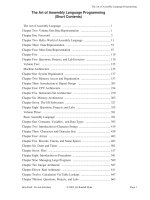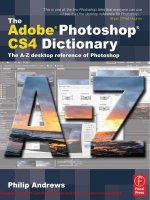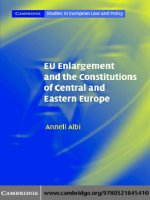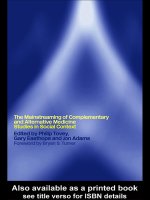The Art of Poser and Photoshop- P1 pdf
Bạn đang xem bản rút gọn của tài liệu. Xem và tải ngay bản đầy đủ của tài liệu tại đây (1.84 MB, 30 trang )
© 2009 Course Technology, a part of Cengage Learning.
ALL RIGHTS RESERVED. No part of this work covered by the copyright
herein may be reproduced, transmitted, stored, or used in any form or by
any means graphic, electronic, or mechanical, including but not limited to
photocopying, recording, scanning, digitizing, taping, Web distribution,
information networks, or information storage and retrieval systems,
except as permitted under Section 107 or 108 of the 1976 United States
Copyright Act, without the prior written permission of the publisher.
For product information and technology assistance, contact us at
Cengage Learning Customer & Sales Support, 1-800-354-9706
For permission to use material from this text or product,
submit all requests online at cengage.com/permissions
Further permissions questions can be e-mailed to
Poser is a registered trademark of Smith Micro Inc.
Photoshop is a registered trademark of Adobe Systems Incorporated in
the United States and/or other countries.
All other trademarks are the property of their respective owners.
Library of Congress Control Number: 2007938249
ISBN-13: 978-1-59863-431-0
ISBN-10: 1-59863-431-3
Course Technology
25 Thomson Place
Boston, MA 02210
USA
Cengage Learning is a leading provider of customized learning solutions
with office locations around the globe, including Singapore, the United
Kingdom, Australia, Mexico, Brazil, and Japan. Locate your local office at:
international.cengage.com/region.
Cengage Learning products are represented in Canada by Nelson
Education, Ltd.
For your lifelong learning solutions, visit courseptr.com.
Visit our corporate Web site at cengage.com.
The Art of Poser® and Photoshop®:
The Official Guide
Stephen M. Burns
Publisher and General Manager, Course
Technology PTR:
Stacy L. Hiquet
Associate Director of Marketing:
Sarah Panella
Manager of Editorial Services:
Heather Talbot
Marketing Manager:
Jordan Casey
Acquisitions Editor:
Megan Belanger
Project/Copy Editor:
Kezia Endsley
Technical Reviewer:
Lee Kohse
Editorial Services Coordinator:
Jen Blaney
Interior Layout Tech:
Bill Hartman
Cover Designer:
Mike Tanamachi
Indexer:
Sharon Hilgenberg
Proofreader:
Kate Shoup
Printed in the United States of America
1 2 3 4 5 6 7 12 11 10 09
eISBN-10: 1-59863-
689-8
This book is dedicated to memory of my
mom for all of her loving support, and to
my dad for inspiring me to always excel at
what I do. They are excellent parents.
Acknowledgments
Without the support of so many others, this book would not have been possible.
I would like to thank Jenifer Niles, Jennifer Blaney, Kezia Endsley, and Lee Kohse for
their patience and professionalism in seeing this book to fruition properly.
I would like to thank Roger Cotton for being a willing model and giving advice on great
posing concepts.
Thanks to the entire Smith Micro team, especially Steve Yatson, Sarina DuPont, Colin
Gerbode, and Steve Rathmann for their patience and ever-growing encouragement and
support. Also, thanks to Daryl Wise, who helped promote the idea of a Poser and
Photoshop book. Great job guys on producing a fantastic 3D package!
In addition, I feel it is only appropriate to thank Adobe for creating one of the most sig-
nificant upgrades that now includes 3D. I think that you guys are on the right track. A
special thanks to the following Adobe team members: John Knack, Zorane Gee, Pete
Falco, and Vishal Khandpur. Thank you for your support and knowledge.
Thanks to the entire Wacom team for creating an excellent interface to the computer
from which artists can create intuitively. Special thanks goes to Steve Smith, Scott
Gustass, Peter Dietrich, Doug Little, and Joseph Sliger.
Also, I would like to thank the members of the San Diego Photoshop Users Group
(www.sdphotoshopusers.com) for their dedication and support in helping me build a
strong network of digital artists from whom I draw inspiration always.
About the Author
Stephen Burns has discovered the same passion for the digital medium as he has for
photography as an art form. His background began as a photographer 28 years ago,
when he specialized in creating special effects photography using a 4×5 camera. His
studies led him to discover painting, where he embraced the works of the great
Abstractionists and the Surrealists, including Jackson Pollock, Wassily Kandinsky, Pablo
Picasso, Franz Kline, Mark Rothko, Mark Tobey, Francis Bacon, Willem De Kooning,
and Leonor Fini, to name a few.
In time he progressed toward the digital medium to discover Paint Shop Pro, Aldus
PhotoStyler, Painter, and finally Photoshop. He settled on Photoshop as his program of
choice.
Digital Involvement
In addition to being the president of the prestigious San Diego Photoshop Users Group
(www.sdphotoshopusers.com), of which there are currently 3,000 members strong and
growing, Stephen Burns has been an instructor and a lecturer in the application of dig-
ital art and design for the past 13 years. His teaching style comes from his ability to
share an understanding of Photoshop so that his students can intuitively apply it to their
creations. You can find his online classes at www.xtrain.com/stephen.
Published Works
Stephen has authored several books and written numerous articles. He is the author
of Advanced Photoshop CS3 Trickery & FX, Advanced Photoshop CS2 Trickery &
FX, and Photoshop CS Trickery & FX. He writes articles for HDRI 3D magazine
(www.hdri3d.com), where the articles are based on creative digital techniques using
Photoshop and 3D applications.
Exhibitions
Artistically, Stephen has been exhibiting digital fine art internationally at galleries such
as Durban Art Museum in South Africa, Citizens Gallery in Yokahama, Japan, and
CECUT Museum of Mexico, to name a few.
You can see more of Stephen’s works at www.chromeallusion.com.
Foreword . . . . . . . . . . . . . . . . . . . . . . . . . . . . . . . . . . . . . . . . . . . . . . . . . ix
Introduction. . . . . . . . . . . . . . . . . . . . . . . . . . . . . . . . . . . . . . . . . . . . . . . . x
Chapter 1
Poser and Photoshop Interface Overview 1
System Requirements for Poser and Photoshop . . . . . . . . . . . . . . . . . . . . . 2
Understanding the Photoshop CS4 Interface . . . . . . . . . . . . . . . . . . . . . . . 4
The Tools Bar. . . . . . . . . . . . . . . . . . . . . . . . . . . . . . . . . . . . . . . . . . . . 4
The Drop-Down Menus. . . . . . . . . . . . . . . . . . . . . . . . . . . . . . . . . . . 11
The Palettes . . . . . . . . . . . . . . . . . . . . . . . . . . . . . . . . . . . . . . . . . . . . 12
The New Adjustment Layers . . . . . . . . . . . . . . . . . . . . . . . . . . . . . . . 14
CS4 3D Engine . . . . . . . . . . . . . . . . . . . . . . . . . . . . . . . . . . . . . . . . . . . . 19
Modifying Textures in Photoshop CS4. . . . . . . . . . . . . . . . . . . . . . . . 22
3D Lighting Capabilities in CS4. . . . . . . . . . . . . . . . . . . . . . . . . . . . . 28
A Quick Look at Bridge . . . . . . . . . . . . . . . . . . . . . . . . . . . . . . . . . . . 35
The Poser Pro Interface . . . . . . . . . . . . . . . . . . . . . . . . . . . . . . . . . . . . . . 52
Poser’s Layout . . . . . . . . . . . . . . . . . . . . . . . . . . . . . . . . . . . . . . . . . . 52
Material Room . . . . . . . . . . . . . . . . . . . . . . . . . . . . . . . . . . . . . . . . . 54
Camera Views . . . . . . . . . . . . . . . . . . . . . . . . . . . . . . . . . . . . . . . . . . 59
Character Display Style . . . . . . . . . . . . . . . . . . . . . . . . . . . . . . . . . . . 63
Camera Views for Selected Body Parts . . . . . . . . . . . . . . . . . . . . . . . . 65
Basic Posing Concepts . . . . . . . . . . . . . . . . . . . . . . . . . . . . . . . . . . . . 67
Posing with Inverse Kinematics . . . . . . . . . . . . . . . . . . . . . . . . . . . . . 72
Posing with Presets. . . . . . . . . . . . . . . . . . . . . . . . . . . . . . . . . . . . . . . 77
Basic Poser Lighting Techniques. . . . . . . . . . . . . . . . . . . . . . . . . . . . . 78
Various Helpful Poser Presets. . . . . . . . . . . . . . . . . . . . . . . . . . . . . . . 80
Body Morphs in Poser Pro . . . . . . . . . . . . . . . . . . . . . . . . . . . . . . . . . 87
What You Have Learned . . . . . . . . . . . . . . . . . . . . . . . . . . . . . . . . . . . . . 91
Chapter 2
Creating a Profile Carved in Stone 92
Creating the 3D Head in Poser. . . . . . . . . . . . . . . . . . . . . . . . . . . . . . . . . 94
Integrating the Head into the Digital Scene . . . . . . . . . . . . . . . . . . . . . . 104
Setting Up Lights in Photoshop’s 3D Layers. . . . . . . . . . . . . . . . . . . 107
Contents
Completing the Landscape. . . . . . . . . . . . . . . . . . . . . . . . . . . . . . . . . . . 112
Creating Moss with a Paintbrush . . . . . . . . . . . . . . . . . . . . . . . . . . . 118
Applying the Moss . . . . . . . . . . . . . . . . . . . . . . . . . . . . . . . . . . . . . . 122
Adding the Finishing Touches to the Scene. . . . . . . . . . . . . . . . . . . . . . . 127
What You Have Learned . . . . . . . . . . . . . . . . . . . . . . . . . . . . . . . . . . . . 131
Chapter 3
Posing and Perspective 132
Creating the Initial Landscape . . . . . . . . . . . . . . . . . . . . . . . . . . . . . . . . 134
Creating the Light Goddess in Poser Pro . . . . . . . . . . . . . . . . . . . . . . . . 139
Adding Texture to the Figure . . . . . . . . . . . . . . . . . . . . . . . . . . . . . . . . . 149
The Camera’s Focal Length…A Brief Description of Perspective . . . . . . 155
The Camera’s Focal Length: Its Vanishing Point and
Perspective Lines . . . . . . . . . . . . . . . . . . . . . . . . . . . . . . . . . . . . . . . 156
The Camera’s Focal Length in Poser Pro . . . . . . . . . . . . . . . . . . . . . 158
Integrating Poser and Photoshop . . . . . . . . . . . . . . . . . . . . . . . . . . . . . . 160
Adding More Lighting to the Light Goddess . . . . . . . . . . . . . . . . . . . . . 165
Give the Goddess Wings . . . . . . . . . . . . . . . . . . . . . . . . . . . . . . . . . . . . 168
Adding the Finishing Touches . . . . . . . . . . . . . . . . . . . . . . . . . . . . . . . . 173
What You Have Learned . . . . . . . . . . . . . . . . . . . . . . . . . . . . . . . . . . . . 179
Chapter 4
Using the Nodal Texture Engine 180
Creating the Initial Poser Figure. . . . . . . . . . . . . . . . . . . . . . . . . . . . . . . 182
Editing Textures via Nodes . . . . . . . . . . . . . . . . . . . . . . . . . . . . . . . 185
Exporting the Poser Model . . . . . . . . . . . . . . . . . . . . . . . . . . . . . . . 190
Creating the Environment in Photoshop CS4. . . . . . . . . . . . . . . . . . . . . 192
Import the 3D Model. . . . . . . . . . . . . . . . . . . . . . . . . . . . . . . . . . . . 197
Creating the Chiseled Out Effect . . . . . . . . . . . . . . . . . . . . . . . . . . . 201
Creating the Foreground Character . . . . . . . . . . . . . . . . . . . . . . . . . 208
What You Have Learned . . . . . . . . . . . . . . . . . . . . . . . . . . . . . . . . . . . . 217
Chapter 5
Advanced Nodal Texturing in Poser 218
Creating the Landscape and Chamber . . . . . . . . . . . . . . . . . . . . . . . . . . 220
Making Further Modifications to the Glass Tube. . . . . . . . . . . . . . . . . . 233
Creating a Character in Poser Pro . . . . . . . . . . . . . . . . . . . . . . . . . . . . . 236
Saving Your Poses for Future Use. . . . . . . . . . . . . . . . . . . . . . . . . . . . . . 242
Poser Pro’s Advanced Nodal Texture Engine . . . . . . . . . . . . . . . . . . . . . 244
Adding Other Nodes to Selected Channels. . . . . . . . . . . . . . . . . . . . . . . 254
Contents vii
Applying Photographic Images to Individual Channels . . . . . . . . . . . . . 258
Using the Nodes to Create Bump and Luminosity Effects . . . . . . . . . . . 261
Adding the Finishing Touches in Photoshop. . . . . . . . . . . . . . . . . . . . . . 267
Fine-Tuning the Character . . . . . . . . . . . . . . . . . . . . . . . . . . . . . . . . 267
Fine-Tuning the Backdrop . . . . . . . . . . . . . . . . . . . . . . . . . . . . . . . . 275
What You Have Learned . . . . . . . . . . . . . . . . . . . . . . . . . . . . . . . . . . . . 283
Chapter 6
Image Based Lighting in Poser Pro 284
Creating the Basic Pose . . . . . . . . . . . . . . . . . . . . . . . . . . . . . . . . . . . . . 286
Understanding How Image Based Lighting Works . . . . . . . . . . . . . . . . . 291
Applying IBL to a More Practical Image . . . . . . . . . . . . . . . . . . . . . . . . 297
Creating the Landscape in CS4 . . . . . . . . . . . . . . . . . . . . . . . . . . . . . . . 306
Finalizing the Detail in the Background . . . . . . . . . . . . . . . . . . . . . . . . . 321
What You Have Learned . . . . . . . . . . . . . . . . . . . . . . . . . . . . . . . . . . . . 327
Chapter 7
UV Mapping in Poser Pro 328
Creating the Basic Pose . . . . . . . . . . . . . . . . . . . . . . . . . . . . . . . . . . . . . 335
The Face Room . . . . . . . . . . . . . . . . . . . . . . . . . . . . . . . . . . . . . . . . 339
Integrating the Side View Into the UV Map . . . . . . . . . . . . . . . . . . . 357
Adding Detail Back Into the Image . . . . . . . . . . . . . . . . . . . . . . . . . . . . 374
Creating the Bump and Diffuse Maps . . . . . . . . . . . . . . . . . . . . . . . . . . 380
What You Have Learned . . . . . . . . . . . . . . . . . . . . . . . . . . . . . . . . . . . . 387
Chapter 8
HDRI Lighting 388
Sculpting the Head. . . . . . . . . . . . . . . . . . . . . . . . . . . . . . . . . . . . . . . . . 390
HDR and Photoshop . . . . . . . . . . . . . . . . . . . . . . . . . . . . . . . . . . . . . . . 394
Matching the Focal Length of the Lens in Poser and Adding
HDR Lighting . . . . . . . . . . . . . . . . . . . . . . . . . . . . . . . . . . . . . . . . . 397
Creating the Scene in Photoshop Using an HDR Image . . . . . . . . . . 401
Editing the Texture Maps in Photoshop . . . . . . . . . . . . . . . . . . . . . . 416
Adding Some Finishing Details. . . . . . . . . . . . . . . . . . . . . . . . . . . . . . . . 428
Altering the Texture on the Clothing to Look More Futuristic. . . . . 437
Fine-Tuning the Clothing in CS4 . . . . . . . . . . . . . . . . . . . . . . . . . . . 441
Adjusting the Surface Quality and Painting on the 3D Object . . . . . 447
What You Have Learned . . . . . . . . . . . . . . . . . . . . . . . . . . . . . . . . . . . . 453
Index 454
The Art of Poser and Photoshop: The Official Guideviii
Foreword
Stephen Burns’ art looks nothing like mine. I work in the entertainment industry cre-
ating art for film, television, and comic books. I design the look of futuristic cities,
drooling zombie cyborgs, or drawing cute funny kids in my webcomic
(www.kindergoth.com). All of my income comes from the creation of art that is meant
to entertain. Stephen’s background is in photography, and he teaches digital art. I am
talking about myself only because I want you to understand how different Stephen and
I are artistically and how important this next sentence is. Even though I will most likely
never create a piece of art similar to Stephen Burns, I love his books.
Every time a new version of Photoshop or Poser is released, you will find Stephen in his
office playing with all the new features trying to figure out how they work or where he
can use them. He needs to know. He needs to learn. Every time I see Stephen, he shows
me his latest work and describes how he created it. Then he does something amazing—
he asks how I would have done it. Most artists of Stephen’s caliber are egos with legs
and gaping maws starving for praise. Not Stephen; he wants to improve, learn, and then
share what he learned with anyone willing to listen. You’ll find him combing over the
development notes from the engineers, constantly trying to figure out new ways to
improve his workflow and add new, creative effects to his art. With the new 3D layers
features in Photoshop CS4, Stephen was happy as a child who inherited a toy store. He
spent months testing it for Adobe and Smith Micro, trying to get the two programs to
play nice with each other and create stunning images. All along he was taking notes and
learning.
The book you are holding is full of what Stephen learned. All those months of practice,
experimentation, conversations with software developers and engineers, others artists,
and, of course, his notes have culminated into this book. His step-by-step instruction,
with lessons that build upon lessons, are amazingly easy to follow and incredibly in-
depth. And, best of all for me, they’re practical. Just last week I was commissioned to
do two major pieces, and I will do them using techniques I learned from this book.
Stephen Burns’ art looks nothing like mine. However, I always learn something new
from his books. Stephen is an educator. His enthusiasm for learning new techniques is
surpassed only by his passion for sharing what he has learned. If you are not lucky
enough to be one of his students, you can rest assured that this book is almost as good
as being one. Whether you are a seasoned veteran of digital art or a novice, you will find
something new and inspiring in the following pages.
Lee Kohse
Pixel Defiler, Creative Director, BloodFire Studios
www.kohse.com (www.bloodfire.com)
Introduction
Before you dive into the first chapter, be sure to download the content and images from
www.chromeallusion.com/downloads.html. You will see the title of the book in bold
and below that, you will find the files you need. Please download the files for each chap-
ter and place them into a main folder named Tutorials. You will be asked to reference
the images from that folder as you work through the tutorials throughout the book. Of
course you will need Poser Pro and Photoshop CS4 as well. If you do not have these
programs yet, it’s worth checking to see if there are 30-day trial versions offered at
www.contentparadise.com for Poser Pro and www.adobe.com for Photoshop CS4.
Software companies struggle year after year to ascertain what their customers require in
a software package and how to attract new customers that will make their software part
of the production pipeline. They are discovering that software needs to be easy to use,
inviting to work with, and compatible with other software packages. These are critical
pieces of the puzzle that both Smith Micro and Adobe have fulfilled.
3D by nature is extremely time-consuming and often difficult to learn because the inter-
face and the tools’ functions are not at all intuitive. Most who are used to painting their
ideas or using photography to relay a concept dread the use of 3D applications because
of the time needed to model the idea in 3D. To add to the frustration, one of the most
difficult and tedious design concepts is the creation of 3D organic human and animal
characters. If an artist could focus on the creative vision rather than spending time build-
ing complicated 3D characters and objects, maybe 3D would be an attractive medium
to include into the 2D pipeline.
Smith Micro has addressed this need with Poser Pro. With an extensive library of char-
acters, props, and environments, artists now have a fun and intuitive 3D solution where
they can concentrate on the creative vision rather than the technical obstructions.
Adobe has recognized that the future of a good graphics program will be in its ability
to extend its functionality to share the contents of other graphic-based programs. This
is all in the spirit of giving the artist the functionality of completing the final vision from
within a single program. This is where Photoshop CS4 is beginning to excel. Adobe rec-
ognized the need to allow the designer to include a variety of disciplines to be manip-
ulated from within Photoshop CS4. The traditions include photography, painting,
medical illustration, video, and 3D. With this significant upgrade, which includes more
sophisticated 3D functionality, you can now use programs like Poser Pro to design your
characters and then import them into Photoshop CS4. This new workflow solution
includes altering textures, painting onto 3D objects, editing a variety of surface textures
with the Paintbrush tool, animating the layer contents, and applying multiple lights to
a 3D object.
I have always proclaimed that there is a new movement in art, and it is digital. The cre-
ation of all visual art forms is available to the general public in the form of computer
software. This book will share some dynamic possibilities for creating with Photoshop
CS4 and Poser Pro. It is my hope this book will help you bring together both the cre-
ative and the technical approaches to creativity so that you will gain an understanding
of this new medium.
Introduction xi
This chapter covers the following topics:
■ A brief overview of the Poser Pro and CS4 interfaces
■ How to navigate in Poser Pro and CS4
■ Basic posing in Poser Pro
■ A look at cameras in Poser Pro and CS4
■ A look at lighting in Poser Pro and CS4
■ A look at texturing in Poser Pro and CS4
■ Basic body-morph techniques in Poser Pro
Chapter 1
Poser and Photoshop
Interface Overview
ning to understand the importance of an intuitive interface. Today’s user demands that
digital programs be easy to use and exciting to work with. Photoshop is one of the most
intuitive programs on the market in terms of a two-dimensional illustration, photo-
graphic, and paint program. CS4 adds a revolutionary improvement to its 3D capabil-
ities. Not only can you edit your textures, but you can also paint directly onto all of the
model’s surfaces, including diffuse, specularity, bump, and reflections surfaces. You can
add and edit light sources. You can apply surface changes to the meshes. Another huge
improvement is the ability to have both 32- and 64-bit versions on a 64-bit machine.
System Requirements for Poser and Photoshop
Here are the system requirements to run Photoshop CS4. You can also find these
requirements at />Windows requirements for Photoshop CS4 are as follows:
■ 1.8GHz or faster processor
■ Microsoft Windows XP with Service Pack 2 (Service Pack 3 recommended) or
Windows Vista Home Premium, Business, Ultimate, or Enterprise with Service
Pack 1 (certified for 32-bit Windows XP and 32-bit and 64-bit Windows Vista)
■ 512MB of RAM (1GB recommended)
■ 1GB of available hard disk space for installation; additional free space required dur-
ing installation (cannot install on Flash-based storage devices)
■ 1,024×768 display (1,280×800 recommended) with 16-bit video card
■ Some GPU-accelerated features require graphics support for Shader Model 3.0 and
OpenGL 2.0
■ DVD-ROM drive
■ QuickTime 7.2 software required for multimedia features
■ Broadband Internet connection required for online services
Mac OS requirements for Photoshop CS4 are as follows:
■ PowerPC G5 or multi-core Intel processor
■ Mac OS X v10.4.11–10.5.4
■ 512MB of RAM (1GB recommended)
■ 2GB of available hard disk space for installation; additional free space required dur-
ing installation (cannot install on a volume that uses a case-sensitive file system or
on Flash-based storage devices)
■ 1,024×768 display (1,280×800 recommended) with 16-bit video card
The Art of Poser and Photoshop: The Official Guide2
■ Some GPU-accelerated features require graphics support for Shader Model 3.0 and
OpenGL 2.0
■ DVD-ROM drive
■ QuickTime 7.2 software required for multimedia features
■ Broadband Internet connection required for online services
Poser Pro has also made some wonderful strides in being a 3D program that not only
has an exciting interface but also has an ease of functionality that has been popular with
artists since its creation. Smith Micro continues to revolutionize 3D technology whereby
even inexperienced users can quickly create and produce 3D applications with very lit-
tle learning curve. Poser Pro is such a program.
Poser Pro requirements on Windows are as follows:
■ Windows XP or Vista (64-bit OS required for 64-bit rendering) 700MHz Pentium
class or compatible (1GHz or faster recommended, 64-bit CPU required for 64-
bit rendering)
■ 512MB system RAM (1GB or more recommended)
■ OpenGL-enabled graphics card or chipset recommended (recent NVIDIA GeForce
and ATI Radeon preferred)
■ 24-bit color display, 1024×768 resolution
■ 1GB free hard disk space (4GB recommended)
■ Internet connection required for PoserPro.net and Content Paradise
■ DVD-ROM drive
■ Hosting plug-ins require a valid installation of their respective host application:
Maxon CINEMA 4D R9.6-10.5 (64- and 32-bit), Autodesk 3ds Max 9-2008, 2009
(64- and 32-bit), Autodesk Maya 8.5-2008 (64- and 32-bit), Newtek Lightwave
9.3, 9.5 (64-, and 32-bit)
Poser Pro requirements on the Mac are as follows:
■ Mac OS X 10.4 or 10.5 (10.5 required for 64-bit rendering)
■ 700MHzG4 processor (Intel Core Duo or 1GHz G4 or faster recommended, 64-
bit CPU required for 64-bit rendering)
■ 512MB system RAM (1GB or more recommended)
■ OpenGL-enabled graphics card or chipset recommended (recent NVIDIA GeForce
and ATI Radeon preferred)
■ 24-bit color display, 1024×768 resolution
Chapter 1 ■ Poser and Photoshop Interface Overview 3
■ 1GB free hard disk space (4GB recommended)
■ Internet connection required for PoserPro.net and Content Paradise
■ DVD-ROM drive
■ Hosting plug-ins require a valid installation of their respective host application:
Maxon CINEMA 4D R9.6-10.5 (32-bit), Autodesk Maya 8.5-2008 (32-bit),
Newtek Lightwave 9.3, 9.5 (32-bit)
As it namesake implies, Poser Pro has the professional functionality, and is ideal for ani-
mated shorts. It provides all of the texturing and lighting functionality found with most
packages. It has HDR capabilities and cloth dynamics, where you can animate how
clothing interacts with the body.
In this chapter, you’re going to explore the interface and functionality for both
Photoshop CS4 and Poser Pro. After you download the tutorial files (see the note box),
you’ll be ready to begin.
The Art of Poser and Photoshop: The Official Guide4
Note
Before you begin, it is important to note that all of the content files that are used in this
book are provided for you at You will
see links to the content files for each chapter. Download them and unzip them into a
folder called Tutorials. Throughout this book you will be asked to reference chapter files
from within this Tutorials folder that you’ve downloaded.
Understanding the Photoshop CS4 Interface
Every new version of Photoshop changes its interface with hopes of creating a better
workflow for both artists and photographers. The basic layout, however, remains the
same (see Figure 1.1). There are still only three locations to access all of the commands,
as follows:
■ The Tools bar (Figure 1.1A)
■ The drop-down menus
■ The palettes (Figure 1.1C)
The Tools Bar
The Tools bar gives you visual representations of all of the tools that you will use in the
program.
The Options bar, located below the menus (see Figure 1.1B), displays a different set of
options depending on the tool you have selected.
This functionality gives users easier ways to navigate images within Photoshop’s inter-
face and makes creating digital images more like working with traditional media. One
of the complaints of artists over the years has been that the digital medium does not
allow them the flexibility that they have with traditional mediums. One important
aspect is the ability to move and rotate the canvas. Traditional artists are used to work-
ing with their canvases and drawing boards in such a way that they can rotate and move
them around to easily reach areas of the image that they choose to enhance. CS4
addresses this need with the new Rotate View tool, shown in Figure 1.2. Just activate
it, and you have the ability to freely rotate your canvas and begin working at will.
In addition, the new interfaces provide a better way to access multiple images that are
already opened within the CS4 interface. Figures 1.3 and 1.4 show examples of the
Arrange Document command in use.
Chapter 1 ■ Poser and Photoshop Interface Overview 5
Figure 1.1
Photoshop
interface
The Art of Poser and Photoshop: The Official Guide6
Figure 1.2
Applying the
Rotate View
tool
Figure 1.3
A view of the
Arrange
Document
command in
action
The Arrange Document command gives you a variety of layouts to choose from, so
you can use a layout that you are most comfortable with. Figure 1.5 shows an exam-
ple of the Float in Windows mode. The tabs shown in Figure 1.5 can be split between
multiple windows. You simply click on one of the tabs and peel it off into the open
portion of the document, and it will become a new window. To add more tabs to the
new window, you simply click on the one of the remaining tabs and drag it into the
new document. You will now have multiple documents with multiple tabs, as shown
in Figure 1.6.
Let’s take a look at the Tools bar. If you click on the Paint tool, as shown in Figure 1.7,
the options for this tool will become active, as shown in Figure 1.8. Keep in mind that
these options are important because they give you full access to all of that tool’s capa-
bilities. So when you choose to use any of these, make it a habit to look at the Tools bar
for the complete set of tools related to the command.
Also, notice that the Tools bar is divided into several sets (see Figure 1.9A). The first set
of tools contains the selection tools, which allow you to select an area on the image and
then restrict Photoshop’s commands and tools to that region alone.
The next set contains the painting tools, including the Healing Brush tool, Paintbrush,
Clone Stamp tool, Eraser tool, Burning and Dodging tool, Gradient tool, and the
Smudging and Blurring tools (see Figure 1.9B).
Chapter 1 ■ Poser and Photoshop Interface Overview 7
Figure 1.4
A different
view of the
Arrange
Document
command in
action
The Art of Poser and Photoshop: The Official Guide8
Figure 1.5
A view of Float
in Windows
mode
Figure 1.6
Float in
Windows can
be applied to
multiple docu-
ments
Figure 1.7
Example of the
Paint tool
being selected
in the Tools bar
Figure 1.8
The options for
the Paintbrush
tool
Chapter 1 ■ Poser and Photoshop Interface Overview 9
Figure 1.9
View of the
Tools bar
Next are the vector tools, which are for making shapes to use as outlines or for illustra-
tion purposes (see Figure 1.9C).
The last set is the 3D tools, which allow you to navigate any 3D object that Photoshop
imports into a document (see Figure 1.9D). You will learn more about the 3D tools in
Chapter 2, “Creating a Profile Carved in Stone.”
By default, the Tools bar in Photoshop CS4 is organized in a single row, but if you click
on the double arrow on the top-left corner of the palettes, you will get the default view
of the palette that is displayed in previous versions of Photoshop, as shown in Figure
1.10. Notice that some tools have been moved around a bit. When you click and hold
on the 3D tools button, you can then rotate, roll, pan, slide, and the scale any 3D object
imported into CS4, as shown in Figure 1.10A.
Your annotation tools have been moved to the Eyedropper palette, which is shown in
Figure 1.10B. In addition, notice also that the Rotate View tool is also listed under the
Hand tool (see Figure 1.10C).
The Art of Poser and Photoshop: The Official Guide10
Figure 1.10
View of the
tools in two-
column mode
The Drop-Down Menus
The second location that you can access all of your Photoshop commands is from the
cascading or drop-down menus. If you place your cursor over each of the menus, you
will see the cascading submenus, which allow you to access deeper commands and
programs.
There are some nice workflow options that you should explore as well. Photoshop CS4
gives you a series of presets that represent a particular style of workflow. For example,
if the Printing and Retouching option is selected under the Workspace menu (see Figure
1.11), all the options that you might use in relation to that workflow are highlighted in
green, as represented in Figure 1.12. This is a nice feature that can make Photoshop a
lot more efficient.
You can create custom interfaces as well. By default, the Essentials workspace is chosen
but you can set up your interface the way that works best for your workflow and then
simply select Save Workspace to save that setup as the default workspace. Figure 1.13
shows custom workspaces that have been saved, entitled Steve 3D and Steve Default.
Chapter 1 ■ Poser and Photoshop Interface Overview 11
Figure 1.11 Selecting the Printing and Retouching
workflow option
Figure 1.12 Commands related to the Printing and
Retouching workflow option are highlighted in green
You can set up have several workspaces, such as one for painting, another for 3D effects,
and yet another for a photographic workflow.
The Palettes
The third place you can gain access to your commands in Photoshop is by using the
palettes. If you’re still working in Photoshop CS2, take a look on the right side of your
interface and notice that the palettes are no longer organized within the Palette Well.
Instead, they are attached along the right side of the interface as sticky palettes, as shown
in Figure 1.14. Right-clicking on the double arrow on the top-right corner of the palette
minimizes it. If you place your mouse on the left corner of the palette, the cursor will
become a double arrow. Click and drag your mouse to the right to reduce the size of
the icons further, as shown in Figure 1.15.
Note that you can organize the minimized palettes even when they’re in their icon mode
by clicking and holding on any icon and simply dragging it to a new position, as shown
in Figure 1.16.
The Art of Poser and Photoshop: The Official Guide12
Figure 1.13
Default view of
the custom
interfaces