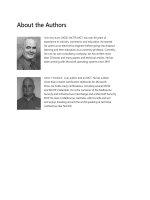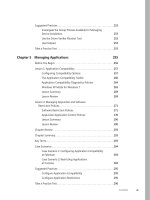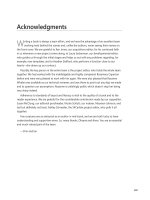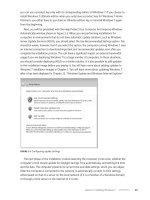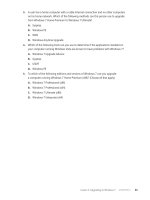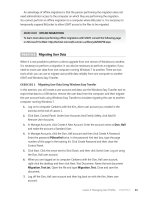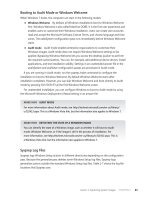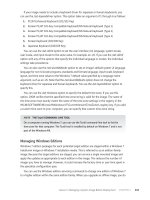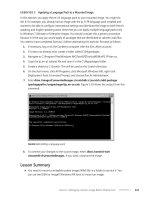Configuring Windows 7 (Training Kit) - Part 73 docx
Bạn đang xem bản rút gọn của tài liệu. Xem và tải ngay bản đầy đủ của tài liệu tại đây (312.13 KB, 10 trang )
Lesson 2: Configuring Performance Settings CHAPTER 13 693
When you write scripts that interact with WMI-managed resources, the term instance is
used to refer to the managed resource in the script. For example, the following script returns
the drive letter for each logical disk drive on your computer:
strComputer = "."
Set objSWbemServices = GetObject("winmgmts:\\" & strComputer)
Set colSWbemObjectSet = objSWbemServices.InstancesOf ("Win32_LogicalDisk")
For Each objSWbemObject In colSWbemObjectSet
Wscript.Echo objSWbemObject.DeviceID
Next
You can prompt for input in a WMI script and store this in a variable. For example, the
following (partial) script prompts the user for a password and stores it in the string variable
strPassword, which could, for example, be used with the Connect.Server function to connect
to a server on the network:
strComputer = "."
Wscript.StdOut.Write "Please enter the administrator password: "
strPassword = Wscript.StdIn.ReadLine
The next script is a more complete routine that you can adapt for your own purposes.
It uses the inputbox function to prompt for a computer name and then uses the MsgBox
function to display information about that computer’s printers, processes, and processor.
The code is not significantly more complex than the previous examples—you are simply
displaying the values of object attributes—but using the built-in functions gives the script
a professional feel:
computer = inputbox ("What computer do you want to check? (Press Enter if this
computer)","Computer")
set WMI = GetObject("WinMgmts://" & computer)
If computer="" then computer = "this computer"
List = ""
Set objs = WMI.InstancesOf("Win32_Printer")
For each obj in objs
List = List & obj.Caption & ", "
Next
List=Left(List, Len(List)-2)
MsgBox List,64,"Printers on " & computer
List = ""
Set objs = WMI.InstancesOf("Win32_Process")
For each obj in objs
List = List & obj.Description & ", "
Next
List=Left(List, Len(List)-2)
MsgBox List,64,"Processes on " & computer
6 9 4 CHAPTER 13 Monitoring and Performance
List = ""
set objs = WMI.InstancesOf("Win32_Processor")
For each obj in objs
List = List & obj.Description & ", "
Next
List=Left(List, Len(List)-2)
MsgBox List,64,"Processor on " & computer
Note that if you specify the Aberdeen computer when you run this script on Canberra,
you need to ensure the \\Canberra\Kim_Akers account has administrator rights on Aberdeen.
Only a local administrator can run a WMI script on a computer, although if you have the
appropriate rights, running WMI scripts on remote computers is straightforward. The script
is possibly more relevant to an enterprise environment where Domain and Enterprise Admins
have rights on every machine. Also, ensure that the firewalls are not blocking the information.
Figure 13-32 shows the list of processes on Canberra displayed in a message box.
FIGURE 13-32 Processes on this computer (Canberra)
WMI consists of three primary features: the Common Information Model Object Manager
(CIMOM), also known as the WMI service; the Common Information Model (CIM) repository,
also known as the WMI repository; and WMI providers. Together, these features provide
an infrastructure through which configuration and management data is defined, exposed,
accessed, and retrieved.
WMI Providers
WMI providers, such as Win32 and the built-in Event Log provider, act as intermediaries
between the CIMOM and a managed resource. Providers request information from and send
instructions to WMI-managed resources on behalf of applications and scripts. Providers
expose the managed resource to the WMI infrastructure using a standards-based access
model, communicate with their respective managed resources by using the native application
programming interfaces (APIs) of the managed resource, and communicate with the CIMOM
Lesson 2: Configuring Performance Settings CHAPTER 13 695
by using WMI programming interfaces. Windows 7 introduces additional providers for
Windows PowerShell and virtualization.
To create an application that manages Windows subsystems, you typically use the Win32
APIs. Without WMI, you would need to call these APIs yourself. Unfortunately, Win32 APIs
cannot be called from a script, and you would need to use a programming language such
as C++ or Microsoft Visual Basic. Writing C++ or Virtual Basic code is typically much more
difficult than writing a script.
When you use WMI providers, you do not have to worry about calling the Win32 APIs
because WMI does that for you. Also, you do not have to worry about differences between
various APIs because you use a standard set of WMI commands and WMI translates those
commands into commands that the APIs understand.
WMI providers are generally implemented as DLLs in the SystemRoot\System32\Wbem
directory. The built-in providers, also known as standard providers, supply data and management
functions from well-known operating system sources, such as the Win32 subsystem, event logs,
performance counters, and the registry.
The CIMOM
The CIMOM handles the interaction between consumers and providers. It acts as the WMI
information broker and all WMI requests and data flow through the CIMOM. When you write
a WMI script, the script is directed to the CIMOM. However, the CIMOM does not directly
handle your request. For example, suppose that you request a list of all the services installed
on a computer. The CIMOM does not actually retrieve the list of services for you. Instead, it
locates the appropriate WMI provider and asks the provider to retrieve the list. When the list
has been retrieved, the CIMOM returns the information to you.
The WMI Service
The WMI service (Winmgmt.exe) implements the CIMOM on Windows 7. You can start and stop
it from an elevated command prompt like any other service (for example, net stop winmgmt).
Be aware, however, that if you stop the WMI service, this also stops the Security Center and
IP Helper services. If the WMI service is stopped and you run a script or an application that
requires WMI, the service automatically restarts.
The CIM Repository
Management applications, administrative tools, and scripts make requests to the CIMOM to
retrieve data, subscribe to events, or to perform some other management-related task. The
CIMOM retrieves the provider and class information necessary to service consumer requests
from the CIM repository. The CIMOM uses the information obtained from the CIM repository
to hand off consumer requests to the appropriate WMI provider.
The CIM repository holds the schema, also called the object repository or class store, which
defines all data exposed by WMI. The schema is similar to the AD DS schema and is built on
the concept of classes. A class is a blueprint of a WMI-manageable resource. However, unlike
6 9 6 CHAPTER 13 Monitoring and Performance
AD DS classes, CIM classes typically represent dynamic resources. Instances of resources
are not stored in the CIM repository but are dynamically retrieved by a provider based on
a consumer request. This means that the term repository is somewhat misleading. Although
the CIM is a repository and is capable of storing static data, its primary role is storing the
blueprints for managed resources.
The operational state for most WMI-managed resources changes frequently (for example,
all the events in all event logs on a computer) and is read on demand to ensure that the most
up-to-date information is retrieved. This can sometimes cause queries to run slowly if a lot of
information needs to be retrieved, but this is preferable to using the computer resource that
would be required to maintain an up-to-date repository of frequently changing data.
CIM Classes
CIM classes are organized hierarchically and child classes inherit from parent classes. The
Distributed Management Task Force (DMTF) maintains the set of core and common base
classes from which system and application software developers derive and create system-
specific or application-specific extension classes. Classes are grouped into namespaces, logical
groups representing a specific area of management. CIM classes include both properties
and methods. Properties describe the configuration and state of a WMI-managed resource;
methods are executable functions that perform actions on the WMI-managed resource
associated with the corresponding class.
More Info DMTF
For more information about the Distributed Management Task Force, visit the DMTF home
page at />WMI Consumers
A WMI consumer can be a script, an enterprise management application, a Web-based
application, or some other administrative tool that accesses and controls management
information available through the WMI infrastructure. For example, the script listed earlier
that discovered and listed the logical disk drives on your computer is a WMI consumer.
An application can be both a WMI provider and a WMI consumer (for example, Microsoft
Application Center and Microsoft Operations Manager).
WMI Scripting Library
The WMI scripting library provides the set of automation objects through which scripting
languages such as VBScript access the WMI infrastructure. The WMI scripting library is
implemented in a single automation feature named Wbemdisp.dll that is stored in the
SystemRoot\System32\Wbem directory. The Automation objects in the WMI scripting library
provide a consistent and uniform scripting model for WMI-managed resources.
Lesson 2: Configuring Performance Settings CHAPTER 13 697
eXaM tIP
It is important to distinguish between managed resource class definitions and automation
objects. Managed resource class definitions reside in the CIM repository (Cim.rep) and
provide the blueprints for the computer resources exposed through WMI. A general-purpose
set of automation objects reside in the WMI scripting library and scripts can use these objects
to authenticate and connect to WMI. After you obtain an instance of a WMI-managed
resource using the WMI scripting library, you can access the methods and properties defined
by the class definition of the managed resource.
Variable Naming Convention
WMI scripts typically follow a consistent convention when naming variables. Each variable is
named according to the automation object name in the WMI scripting library and is prefaced
with obj (to indicate an object reference) or col (to indicate a collection object reference). For
example, a variable that references an object called SWbemServices is named objSWbemServices;
a variable that references an object called SWbemObject is named objSWbemObject; and a
variable that references an object called SWbemObjectSet is named colSWbemObjectSet.
This convention is not mandatory, but it helps you understand the type of WMI object
that you are working with in a WMI script. Following a consistent naming convention makes
your code easier to read and to maintain, especially if you are not the person doing the
maintenance.
The WMI Administrative Tools
You can download the WMI Administrative Tools at
details.aspx?FamilyID=6430f853-1120-48db-8cc5-f2abdc3ed314&DisplayLang=en, although
it is probably easier to go to and search for “WMI
Administrative Tools.”
The WMI Administrative Tools include the following:
n
WMI Common Information Model (CIM) Studio Enables you to view and edit classes,
properties, qualifiers, and instances in a CIM repository; run selected methods; and
generate and compile Managed Object Format (MOF) files.
n
WMI Object Browser Enables you to view objects, edit property values and qualifiers,
and run methods.
n
WMI Event Registration Tool Enables you to configure permanent event consumers,
and to create or view instances of event consumers, filters, bindings, and timer system
classes.
n
WMI Event Viewer Displays events for all instances of registered consumers.
6 9 8 CHAPTER 13 Monitoring and Performance
WMI CIM Studio
WMI CIM Studio is designed primarily for use by developers, particularly those who are
writing providers. It assists developers to create WMI classes in the CIM repository. WMI
CIM Studio uses a Web interface to display information and relies on a collection of ActiveX
features installed on the system when it runs for the first time. The tool enables developers to:
n
Connect to a chosen system and browse the CIM repository in any namespace
available
n
Search for classes by their name, by their descriptions, or by property names
n
Review the properties, methods, and associations related to a given class
n
See the instances available for a given class of the examined system
n
Perform queries in the WMI Query Language (WQL)
n
Generate an MOF file based on selected classes
n
Compile an MOF file to load it in the CIM repository
WMI CIM Studio also provides wizards for generating and compiling MOF files and for
generating framework provider code. When you start WMI CIM Studio from the WMI Tools
menu, you first need to click the Information bar and permit ActiveX tools to run. You then
select a namespace in the Connect To Namespace dialog box or use the default namespace
Root\CIMV2. Figure 13-33 shows the WMI CIM Studio tool.
FIGURE 13-33 WMI CIM Studio
Lesson 2: Configuring Performance Settings CHAPTER 13 699
WMI CIM Studio contains a Class Explorer and a Class Viewer. When you select classes in
the Class Explorer, their details appear in the Class Viewer. WMI CIM Studio wizards generate
and compile MOF files.
You can use WMI CIM Studio to view the class inheritance tree for any namespace in your
system or on a network by specifying the namespace path in the Classes In box, by clicking
the Classes In arrow and selecting the namespace in the history list, or by browsing to
a namespace.
You can search for a specific class in the namespace by clicking Search For Class in Class
Explorer. In the Search For Class dialog box, select one or more check boxes under Search
Options to select the type of search to perform: by class name, class description, or property
name. Enter the full or partial text value to use for this search, and click Go. The results of
the search appear in the Search Results pane. Click the class to view and then click OK. This
displays the chosen class in Class Explorer.
You can display the properties of a class by selecting the class in Class Explorer and then
clicking the Properties tab in Class Viewer. Symbols (for example, a key represents a key
property) let you identify the following information about a class:
n
Key properties
n
System properties
n
Inherited properties
n
Writable properties
n
The values contained in property arrays
WMI CIM Studio lets you display instances of an existing class by accessing a table of all
instances of the class and viewing the associations of an instance. You can also define and
display custom views of instances. You can add and delete class definitions in Class Explorer,
and you can modify class definitions by adding, editing, or deleting properties, qualifiers, and
methods. You can add and delete instances of a class.
You can execute regular methods on instances in WMI CIM Studio if the instances are
implemented and not disabled. Click the class in Class Viewer and click Instances. Right-click
the instance you want to work with and select Go To Object. Click the Methods tab in Class
Viewer, right-click the method, and select Execute Method. The Parameters column shows the
parameters defined for the method and their default values. Before executing the method,
you can configure the parameters by editing their values.
The WQL Query Builder lets you write, save, and execute WQL queries. To use this feature,
click the WQL Query symbol in Class Viewer. The MOF Generator Wizard in Class Explorer
enables you to generate an MOF file for class definitions and instances from an existing
repository. Typically, you run this wizard when you have created a new class or when you want
to export existing repository information to another computer. You can compile the MOF
file into a repository—importing any class definitions or instances from the MOF file into the
current repository—by using the MOF Compiler Wizard. This wizard checks the syntax of an
MOF file and creates binary MOF files.
7 0 0 CHAPTER 13 Monitoring and Performance
WMI Object Browser
Unlike WMI CIM Studio, the WMI Object Browser is designed for use by system managers.
This tool enables you to display the object tree for a CIM repository, view object details, edit
object information, and run selected methods. You start WMI Object Browser from the WMI
Tools menu and you need to click the Information bar and enable ActiveX controls. You can
select a namespace or accept the default.
WMI Object Browser contains an Object Explorer and an Object Viewer. When you select
objects in the Object Explorer, their details appear in the Object Viewer. Figure 13-34 shows
the WMI Object Browser.
FIGURE 13-34 The WMI Object Browser
The left pane of the WMI Object Browser contains the Object Explorer, which shows the
object tree for the current namespace (by default, the Root\CIMV2 namespace on the local
computer). You can select a different local namespace or a namespace on a remote computer.
The Object Explorer shows a hierarchy of the instances that are found in the selected
namespace and any instance in the namespace can be selected as the root of the tree.
The tree shows regular objects and grouping nodes. Grouping nodes are not objects
themselves but instead are used to organize objects. The symbols next to the names indicate
the type of object or node. Resting the mouse over an object in the tree displays the object’s
path, which identifies the object in the namespace.
Lesson 2: Configuring Performance Settings CHAPTER 13 701
The right pane of WMI Object Browser shows the Object Viewer. You can select the
Properties, Methods, or Associations tab for an object. Figure 13-35 displays the Associations
tab. The Object Viewer displays the title of the current view above the tabs. For a single
object, the title is the object path of the instance currently displayed. For a multiple-object
table, the title describes the group of objects currently displayed.
FIGURE 13-35 WMI Object Browser Associations tab
WMI Object Browser enables you to do the following:
n
Display the object tree contained in a specified CIM repository.
n
Reroot the object tree.
n
Display properties, methods, and associations for a selected object.
n
Display instances of grouped objects.
n
Display property and object qualifiers.
n
Execute methods on a selected object.
n
Edit property values and object and property qualifiers.
You can view the object tree for any namespace in your system or on a network by
entering the namespace path in the Objects In box or selecting it in the history list. You can
also browse for a namespace or right-click the object whose namespace you want to display
and click Go To Namespace. The root of the namespace can be changed temporarily in
a session or permanently through the schema.
When you select a grouping node in the Object Explorer, the Object Viewer displays an
instance table showing all objects in the namespace that belong to the selected group and
7 0 2 CHAPTER 13 Monitoring and Performance
the common properties of those objects. You can also display the details for any individual
instance from the instance table by right-clicking the instance and clicking Go To Object. This
displays the object’s Properties tab. From the Properties tab, you can double-click a property
to display property qualifiers. When the Properties tab is selected, you can right-click
anywhere in the Object Viewer grid and select Object Qualifiers. Selecting the Properties tab
also enables you to edit the Value field of properties that are not read-only. To return to the
instance table, reselect the grouping node.
From the Methods tab in the Object Viewer, you can right-click a method and select
Execute Method. The Method Parameters window displays the parameters used when
executing the selected method. The Parameters column shows the parameters defined for
this method and their default values. You can configure parameters by editing the values in
this table before you execute the method.
WMI Event Registration
The WMI Event Registration tool is designed primarily for developers. It provides a graphical
interface for what you can also accomplish programmatically. You need to install Windows
Management and create a repository of classes on the target computer before you can use
the WMI Event Registration Tool. You can do this by compiling an MOF file in the system
directory where the WMI Core is installed. To compile the MOF file, type the following at the
command-line prompt:
mofcomp <filename>.mof
However, by default, the WMI Event Registration tool uses the Eviewer.mof file found in
the WMI Tools directory. This file is compiled automatically when Windows Management first
starts, so the WMI Event Viewer consumer is registered as a permanent event consumer by
default and you can open the WMI Event Registration tool and investigate its features.
More Info COMPILING MOF FILES
You can find out more about compiling MOF files by downloading the Windows 7 Platform
software development kit (SDK) and accessing the “Mofcomp” topic in the Windows
Management Instrumentation (WMI) section. However, this topic is beyond the scope of
this book and the 70-680 examination.
You start the WMI Event Registration Tool from the WMI Tools menu and need to allow
blocked ActiveX content on the Information bar and specify a root, as with the other tools.
From the drop-down menu near the top-left of the WMI Event Registration Tool, you can
select Filters, Consumers, or Timers. Double-clicking an item in the left pane opens the View
Class Properties dialog box, as shown in Figure 13-36. This lets you access the Properties,
Methods, and Associations tabs.