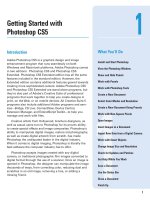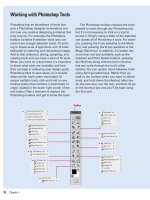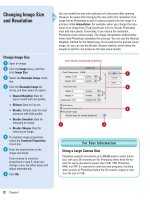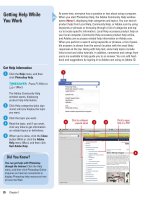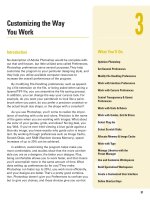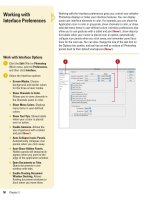Photoshop cs5 by steve Johnson part 82 pptx
Bạn đang xem bản rút gọn của tài liệu. Xem và tải ngay bản đầy đủ của tài liệu tại đây (513.92 KB, 10 trang )
ptg
521
New! Features
n
n
Adobe Photoshop CS5
Adobe Photoshop CS5 means superior results faster, with new features and
enhancements that help you create and manage your images more easily and effi-
ciently. The indispensable new and improved features help graphic web designers,
photographers, and video professionals create the highest quality images, with the
control, flexibility, and capabilities that you expect from the professional standard in
desktop digital imaging. Adobe Photoshop comes in two editions: Photoshop CS5
and Photoshop CS5 Extended. The new features list are organized by edition.
Only New Features
If you’re already familiar with Photoshop CS4, you can access and download all the
tasks in this book with Adobe Photoshop CS5 New Features to help make your tran-
sition to the new version simple and smooth. The Photoshop CS5 New Features as
well as other Photoshop CS4 to Photoshop CS5 transition helpers are available on
the Web at
www.perspection.com.
What’s New
If you’re searching for what’s new in Photoshop CS5, just look for the icon:
New!
.
The new icon appears in the table of contents and throughout this book so you can
quickly and easily identify a new or improved feature in Photoshop CS5. The follow-
ing is a brief description of each new feature and its location in this book.
Photoshop CS5
◆
64-bit version of Photoshop (p. 2-3)
The 64-bit version of Photoshop performs
day-to-day tasks 10% faster, especially when you work with very large files.
◆
Camera Raw 6.0 (p. 18-19, 506-507)
With the Camera Raw 6.0 plug-in, you can
now get better results when you adjust color tones, reduce noise, add grain-like
texture, add sharpening, and add post-crop vignetting and effects. The plug-in
now supports more than 275 camera models.
◆
Adobe Mini Bridge (p. 16, 513)
Adobe Mini Bridge is a condensed version of
Adobe Bridge available in a panel within an Adobe CS program (Photoshop,
InDesign, and InCopy). Mini Bridge allows you to directly access graphics
within a CS program, where you can drag and drop them in a document.
From the Library of Wow! eBook
ptg
522
n
◆
Adobe Updater (p. 24-25)
The Adobe Updater Preferences dialog box allows
you to set update options for Photoshop and other installed Adobe products,
such as Bridge. You can also set an option to have Adobe notify you of updates
in the menu bar.
◆
Adobe Community Help (p. 26-27)
When you start Photoshop Help, the Adobe
Community Help window opens, displaying help categories and topics. You can
search product help from Local Help, Community Help, or Adobe.com by using
keywords or phrases or browsing through a list of categories and topics.
◆
Don’t Show Again Option (p. 29)
A Don’t Show Again option when saving files
with maximum compatibility allows you to work more efficiently.
◆
Close All Documents At Once (p. 31)
With the Close All command, you can
apply an option to all open documents to close them more efficiently.
◆
Straighten Button (p. 48)
With the Straighten button on the Control panel for
the Ruler tool, you can create a straight ruler line.
◆
Cache Presets (p. 53, 68-69)
You can use presets for setting Cache Tile Size and
Cache Levels in Performance Preferences.
◆
Color Picker (p. 54)
The Color Picker options in General Preferences allow you
to select a color picker, either Adobe or the OS, and a HUD color picker (in 8-bit
and 16-bit documents).
◆
Smart Objects (p. 55)
Select the Place or Drag Raster Images as Smart Objects
option in General Preferences to convert raster images to Smart Objects when
you place or drag it.
◆
Save To Original Folder (p. 56)
Select the Save As To Original Folder option in
File Handling Preferences to save files to original folder as the default.
◆
Enable Gestures (p. 58)
Select the Enable Gestures option in Interface
Preferences to use gestures with a tablet and pen.
◆
Adobe Drive (p. 57)
Select the Enable Adobe Drive option in File Handling
Preferences to use Adobe Drive in your work process.
◆
Workspaces (p. 59, 72-73)
You can access workspaces by using Workspace
buttons or the Workspace Switcher menu on the Application bar. When you
create or change a workspace, Photoshop auto-saves any changes. Use the
Restore Default Workspace button in File Handling Preferences to restore all
panels to their default workspaces.
◆
Cursors (p. 60)
When you paint, you can specify how Photoshop displays the
brush tip. Select the Show Only Crosshair While Painting option in Cursors
Preferences to display a crosshair while using a paint brush.
◆
Configurator 2.0 (p. 74)
You can use the Configurator 2.0 panel utility to build
specialized workspaces in Photoshop. The external program is available as a
separate download from Adobe at
www.labs.adobe.com
.
◆
Refine Edge Tool (p. 88-89)
The Refine Edge tool is useful for selecting
elements with different edge types. You can set Refine Edit tool options to
create, expand, or restore selections for complex elements.
◆
Crop Tool (p. 91)
With the Crop tool, you can select the cropping area, and
then adjust it using a cropping shield and guide overlay.
◆
Paste Special (p. 95)
You can use the Paste Special submenu to specify a
paste location by using the Paste In Place and Paste Outside commands.
From the Library of Wow! eBook
ptg
New Features 523
◆
Puppet Warp Tool (p. 98)
The Puppet Warp tool allows you to push and pull
elements within an image to create a warp effect.
◆
Content-Aware Fill (p. 100-101, 195)
The Content-Aware Fill option with the
Spot Healing Brush tool or in the Fill dialog box allows you to replace content
in a selection.
◆
Opacity (p. 104, 119, 149)
Select a value from 0% to 100% to change the
opacity for one or more selected layers.
◆
Create Layer with Drag and Drop (p. 106)
You can drag a file from the Finder
(Mac) or Windows Explorer (Win) onto an open Photoshop document.
◆
Nested Layers (p. 109)
Layer groups can be nested more than five levels
deep.
◆
Hidden Layer (p. 111)
You can drag the selection marquee of a hidden layer.
◆
Delete Empty Layers (p. 121)
You can delete empty layers from the Layer s
panel using the Delete All Empty Layers command on the Scripts submenu.
◆
Layer Options (p. 125)
Select the Add “copy” to Copied Layers and Groups
option in the Layer Options dialog box to add the text “copy” to copied layers
or layer groups.
◆
Brush Panel Button (p. 136, 138)
You can quickly open the Brush Panel with
the Brush Panel button on the Control panel and Brush Presets panel to open
the Brush panel (named changed from Brushes panel in CS4).
◆
Tablet Pressure Controls (p. 138)
On the Control panel for brushes and other
tablet related options, you can use Tablet Pressure Controls to override settings
and use tablet pressure controls.
◆
Lens Correction Filter (p. 156-157)
You can select options to automatically
correct image problems or apply a Lens Correction Profile (LCP) for a camera. If
a profile for your camera is not available, you can search online or use Adobe
Lens Profile Creator (available at
www.labs.adobe.com
) to create one.
◆
Protect Details with Sharpen Tool (p. 164)
Select the Protect Detail option on
the Control panel with the Sharpen tool to minimize pixelization while
maintaining details.
◆
Clone Source Panel (p. 165)
You can use Flip buttons on the Clone Source
panel for reversing the clone source.
◆
HDR Toning Adjustments (p. 210-211, 418-419)
With HDR Pro, you can
combine multiple images into a single HDR (High Dynamic Range) image that
preserves the tonal quality of the images. If you don’t have multiple images,
you can use the HDR Toning command with a single image to simulate the
toning mapping process to create the look of an HDR-processed image.
◆
Brush and Brush Presets Panels (p. 218-220, 222)
Photoshop's Brushes Panel
in CS4 has been split into two panels—Brush and Brush Presets—in CS5. The
Brush panel allows you to create and select individual brushes, while the Brush
Presets panel allows you to select and use predefined or custom brush tip sets
or individual brushes. The Brush Preset panel comes with a wide variety of
predefined brush tip sets, including natural bristle brushes. If you want to see a
visual representation of your changes with a natural bristle brush, use the
Tog g le The Bri stl e Bru sh Pre vi ew bu tto n on th e pan e l.
n
From the Library of Wow! eBook
ptg
524
◆
Mixed Brush Tool (p. 226)
With the Mixed Brush tool, you can define multiple
colors on a single brush tip, and then mix and blend them together with the
underlying hues on your canvas.
◆
Gradient Tool (p. 239)
The Gradient tool comes packaged with several sets of
predesigned gradients—including the neutral density option.
◆
Mask (p. 246)
You can create a mask from transparent areas.
◆
Layer Style (p. 287, 289, 291, 294-295, 297, 299, 301)
You can set or reset
default settings for each effect.
◆
Record Print Action (p. 360)
When you record an action using the Print dialog
box, you can capture all aspects of the printed file, including printer, profile,
page size, printer marks.
◆
Printing (p. 382-383, 389, 390, 430-431)
When you select a printer, Photoshop
automatically selects a printer profile for the best results. If you want to use the
same print settings the next time you print, Photoshop can remember your
settings. In addition, when you save the image, your print settings are saved
along with it, which allows for one-button printing. With the Print Settings
button—replaces Page Setup in Photoshop CS4—in the Preview Print dialog
box, you can set printer specific options.
◆
JPEG (p. 400-401)
If you’re working with a 16-bit document, you can save it in
the JPEG format (8-bit) using the Save As command without having to change
the bit depth before hand.
◆
Adobe CS Live (p. 502, 514-515)
Adobe CS Live is an online service that
allows you to set up or manage an Adobe account, and access an Adobe Web
site with CS Live online services. You can access these options directly from the
CS Live menu on the right side of the menu bar next to the Search bar.
◆
CS Review (p. 516-517)
Adobe CS Review is an integrated online service that
provides a simple way for you to quickly share your designs on the Web so
others can provide feedback. You can create a review using the CS Review
panel, which uploads a snapshot of the document to Acrobat.com, where
reviewers can add comments.
Photoshop CS5 Extended
◆
3D Preferences (p. 490-491)
3D preferences allow you to control how the
Photoshop 3D engine works with 3D objects.
◆
Create 3D Models (p. 492-493)
In addition to the 3D menu, you can also use
the 3D panel to create 3D models.
◆
Repoussé (p. 494-495)
Repoussé is an ancient metalworking technique for
embossing artwork on the surface of metals, such as gold, silver, copper, tin,
and bronze. In Photoshop, you can use Adobe Repoussé to convert 2D artwork,
including rasterized text, into 3D models.
◆
3D Presets (p. 498-499)
The 3D panel makes it easier to set 3D options by
providing presets.
n
From the Library of Wow! eBook
ptg
525
Adobe Certified Expert
c
c
About the Adobe Certified Expert (ACE) Program
The Adobe Certified Expert (ACE) program is for graphic designers, Web designers,
systems integrators, value-added resellers, developers, and business professionals
seeking official recognition of their expertise on Adobe products.
What Is an ACE?
An Adobe Certified Expert is an individual who has passed an Adobe Product Profi-
ciency Exam for a specific Adobe software product. Adobe Certified Experts are eli-
gible to promote themselves to clients or employers as highly skilled, expert-level
users of Adobe software. ACE certification is a recognized worldwide standard for
excellence in Adobe software knowledge. There are three levels of ACE certification:
Single product certification, Specialist certification, and Master certification. To
become an ACE, you must pass one or more product-specific proficiency exams and
sign the ACE program agreement. When you become an ACE, you enjoy these spe-
cial benefits:
◆ Professional recognition
◆ An ACE program certificate
◆ Use of the Adobe Certified Expert program logo
What Does This Logo Mean?
It means this book will prepare you fully for the Adobe Certified Expert exam for
Adobe Photoshop CS5. The certification exam has a set of objectives, which are
organized into broader skill sets. The Adobe Certified Expert objectives and the spe-
cific pages throughout this book that cover the objectives are available on the Web
at
www.perspection.com.
PS 3.1
From the Library of Wow! eBook
ptg
526
c
Choosing a Certification Level
There are three levels of certification to become an Adobe Certified Expert.
◆
Single product certification.
Recognizes your proficiency in a single Adobe
product. To qualify as an ACE, you must pass one product-specific exam.
◆
Specialist certification.
Recognizes your proficiency in multiple Adobe products
with a specific medium: print, Web, or video. To become certified as a Specialist,
you must pass the exams on the required products. To review the requirements,
go online to
/>.
◆
Master certification.
Recognizes your skills in terms of how they align with the
Adobe product suites. To become certified as a Master, you must pass the exam
for each of the products in the suite.
Preparing for an Adobe Certified Expert Exam
Every Adobe Certified Expert Exam is developed from a list of objectives, which are
based on studies of how an Adobe program is actually used in the workplace. The
list of objectives determine the scope of each exam, so they provide you with the
information you need to prepare for ACE certification. Follow these steps to com-
plete the ACE Exam requirement:
Review and perform each task identified with a Adobe Certified Expert objective
to confirm that you can meet the requirements for the exam.
Identify the topic areas and objectives you need to study, and then prepare for
the exam.
2
1
From the Library of Wow! eBook
ptg
Adobe Certified Expert 527
c
Review the Adobe Certified Expert Program Agreement. To review it, go online
to
/>.
You will be required to accept the ACE agreement when you tak e the Adobe
Certified Exam at an authorized testing center.
Register for the Adobe Certified Expert Exam.
ACE testing is offered at more than a thousand authorized Pearson VUE and
Thomson Prometric testing centers in many countries. To find the testing center
nearest you, go online to
www.pearsonvue.com/adobe
(for Pearson VUE) or
www.2test.com
(for Prometric). The ACE exam fee is US$150 worldwide. When
contacting an authorized training center, provide them with the Adobe Product
Proficiency exam name and number you want to take, which is available online
in the Exam Bulletin at
ace_certify.html
.
Tak e th e AC E exa m.
Getting Recertified
For those with an ACE certification for a specific Adobe product, recertification is
required of each ACE within 90 days of a designated ACE Exam release date. There
are no restrictions on the number of times you may take the exam within a given
period.
To ge t rec erti fi ed, ca ll Pear so n VUE or Th oms o n Pro m et ric . Yo u wil l nee d to ve r if y
your previous certification for that product. If you are getting recertified, check with
the authorized testing center for discounts.
5
4
3
From the Library of Wow! eBook
ptg
528
c
Taking an Adobe Certified Expert Exam
The Adobe Certified Expert exams are computer-delivered, closed-book tests con-
sisting of 60 to 90 multiple-choice questions. Each exam is approximately one to
two hours long. A 15-minute tutorial will precede the test to familiarize you with the
function of the Windows-based driver. The exams are currently available worldwide
in English only. They are administered by Pearson VUE and Thomson Prometric,
independent third-party testing companies.
Exam Results
At the end of the exam, a score report appears indicating whether you passed or failed
the exam.
Diagnostic information is included in your exam report. When you pass
the exam, your score is electronically reported to Adobe. You will then be sent an
ACE Welcome Kit and access to the ACE program logo in four to six weeks. You are
also placed on the Adobe certification mailing list to receive special Adobe
announcements and information about promotions and events that take place
throughout the year.
When you pass the exam, you can get program information, check and update your
profile, or download ACE program logos for your promotional materials online at:
/>Getting More Information
To l ear n mo re abo ut t he
Adobe Certified Expert
program, read a list of
frequently asked questions, and locate the nearest testing center, go online to:
/> From the Library of Wow! eBook
ptg
Adobe Certified Expert 529
c
To l ear n mo re abo ut o th er
Adobe certification programs
, go online to:
/> From the Library of Wow! eBook
ptg
This page intentionally left blank
From the Library of Wow! eBook