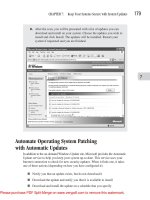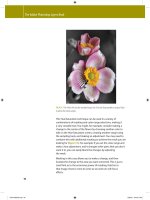Ethernet Networking- P5 pps
Bạn đang xem bản rút gọn của tài liệu. Xem và tải ngay bản đầy đủ của tài liệu tại đây (2.23 MB, 30 trang )
108
Connecting to the Internet
Leased Lines
If you need high bandwidth that is dedicated to your use between your pre-
mises and your ISP, you can consider leasing the use of a line from a tele-
communications provider. A leased line is a specially conditioned digital
line that can support data and voice traffic.
Leased lines come in varous speeds and capacities, some of which are
summarized in Table 5-2. As you can see, once you move beyond a frac-
tional or full T1, you're looking at much more bandwidth than a small or
home business is likely to need. The cost is also significant.
Table 5-2: Leased Line Options
Designation Speed
Sample Cost
Comments
Fractional T1 256 Kpbs to
768 Kbps
T 1 (also 1.5 Mbps
known as DS 1)
Fractional T3 10 Mbps to
40 Mpbs
T3 (also called 45 Mpbs
DS3)
OC3 155 Mbps
OC12 620 Mpbs
OC48 2.5 Gbps
OC 192 9.6 Gbps
Under $300 per
month (for
example, $260
per month for
512 Kbps)
$300 to $1200
per month
Depends on
bandwidth
$2600 and up
per month
$5000 per month
$15,000 per
month
$80,000 a per
month
(Prices not publicly
available)
Supports 5 to 30 users.
A full T1 supports 20 to 50 data
users, up to 24 voice channels, or
a mixture of both voice and data.
May be cheaper than multiple
Tls.
Supports more than 100 users or
upt to 672 voice channels.
Used by large Internet backbone
providers.
Used primarily for point-to-
point WAN connections.
Used only by the largest
Internet providers.
Used only by the largest
Internet providers.
a. No, this is not a typographic error!
Direct Connections
109
Note: Specific costs for leased lines are very difficult to obtain
because they depend on location, line availability, and the spe-
cific services ordered. The only prices you are likely to find pub-
lished are T1 and fractional T1; the rest require specific quotes
from service providers.
Leased lines provide better privacy and security than cable access or DSL,
high reliability, low error rates, support for static IP addresses, and, of
course, high bandwidth. They are generally also available in places where
DSL and cable may not be. In addition, the bandwidth of a leased line can
be shared by voice and data signals. Should you have a leased line, you can
probably do away with regular telephone lines.
The biggest drawback to a leased line is cost. Leased lines may also require
a professional to install and configure the line on your premises.
Wiceless
It is possible to use a wireless connection to access the Internet, bypassing
telephone and cable wires completely. To obtain such a connection, you
contract with a wireless ISP for service, just as you would a wired ISE A
number of cable and cell phone providers also have wireless Internet ser-
vice available.
Note: This is different from connecting wireless devices to your
internal network. What we're talking about here is a wireless
connection to an ISP. Although some of the issues surrounding
wireless Internet are the same, connecting wireless devices to
your wired Ethernet is covered in Chapter 7.
Wireless Internet uses radio waves to transmit data signals from terrestrial
towers to a wireless
access point
on your premises. You can then share that
bandwidth across your network. However, the signals do not travel well
through natural or manmade objects. In other words, you must have a good
line-of-sight to a tower to receive the signal. Most wireless providers there-
fore are limited to a small geographic area. Generally, service is available
in densely populated metropolitan areas, but is fairly sparse in small towns
and rural areas.
110
Connecting to the Internet
Wireless Pluses and Minuses
There are several benefits to having wireless connectivity to your business
or home network:
You avoid relying on a wired solution. Your employees can
connect from anywhere in your ISP's service area, as well as
from your internal network.
Cost is reasonable (comparable to DSL and cable).
Installation and maintenance are simple.
However, there are some significant drawbacks to wireless Internet service
as well:
Wireless data rates are significantly slower than wired data
rates. Although current wireless services are based on stan-
dards that support speeds up to 54 Mbps, actual speeds are sig-
nificantly slower, as slow as 2 Mbps. The chances of obtaining
anywhere near the maximum speed are very slim. (More on
this in Chapter 7.)
Service is not available in many areas, and when service is
available, it is limited to a relatively small geographic area. The
idea that you could have one wireless Internet provider that you
could use anywhere in the country is very appealing, but not re-
alistic. For example, Verizon, one of the largest wireless Inter-
net providers in this country, has wireless Internet connectivity
in 181 metropolitan areas. They continue to expand their offer-
ings, but they are many years away from nationwide coverage.
Even if you are within a wireless ISP's service area, you may
not be able to pick up a wireless Internet signal if there are
physical obstacles blocking your line-of-sight to a tower that
relays the wireless signal.
Wireless networking has serious security vulnerabilities. (In
fact, many people consider these vulnerabilities so serious that
this issue should be the first drawback listed, rather than the
last.)
Note: We will look at the security issues surrounding
wireless networking in some depth in Chapters 7 and 10.
Routing
As we've been discussing, you use a switch (or a hub, if you must) to create
a single network segment. You use a hierarchy of switches to create multi-
ple segments, generally to improve performance by spreading the traffic
over the multiple segments. If such a network has no outside connectivity
(in other words, if it doesn't connect to any type of WAN), then you can
give each device a unique static IP address of your choice and all will work
well. However, if you need WAN connectivity, then the situation becomes
more complicated:
The IP addresses must be unique across the entire WAN,
which, in most cases, means the Internet. How are you going to
ensure that you don't duplicate an IP address in use somewhere
else in the world?
Switches work with MAC addresses, unique identifiers that are
part of network hardware. How can you send a message over
the Internet to a device whose MAC address is unknown and
111
112
Routing
unknowable? (Remember that switches learn the location of
MAC addresses as messages pass through them. They can't
possibly gain access to MAC addresses of devices that aren't
on the same network; the Internet is in the way!)
0 Opening up your network to a WAN makes it significantly
more vulnerable to security problems. Without Internet con-
nectivity, you generally only need to worry about what your
end users are doing. But when the Internet enters the picture,
the entire world of security problems becomes your concern.
(End users are responsible for at least half the security breaches
that occur, so adding Internet connectivity can double your se-
curity headaches.)
The solution is a device known as a
router.
In most cases, a small network
will need only one (an
edge router),
which acts as an interface between In-
ternet traffic coming from an ISP and your internal network. It will then be
the router that actually makes the connection to the ISP through a single
WAN port. It provides a single point of connectivity to a WAN.
The router, which directs messages based on the software-assigned IP ad-
dresses rather than hardware-encoded MAC addresses, also provides a
first-line security buffer for your internal network, handles assigning inter-
nal dynamic IP addresses, and directs traffic to the correct devices on the
internal network.
Routers (once known as
gateways)
are part of the system of IP addresses
and associated
domain names
that drive the Internet. Most function at layer
3 of the joint TCP/IP and OSI protocol stack (the Network layer). To
understand how a router works and how its function differs from that of a
switch, we have to begin by talking about IP addresses in some depth and
about domain names.
IP Addressing
IP addresses are software addresses. Although we've said that each device
connected to the Internet must have a unique IP address, that doesn't mean
that the IP address must be hard-wired to the device or that it must always
IP Addressing
113
be the same. IP addresses can be changed as needed, and because they are
assigned either through a device's operating system or by a router, having
them in software provides the necessary flexibility. Flexibility is particu-
larly important because devices enter and leave a network frequently, as
they start up, shut down, sleep, and wake up.
There are two schemes for IP addressing: IPv4 and IPv6. IPv4 addresses
are 32 bits long and are the primary type of address used today. However,
the people who developed the IP addressing scheme underestimated the
growth of the Internet, and we are running out of unique IPv4 addresses.
IPv4 provides only 4.3 billion (4.3 * 109) unique addresses, fewer address-
es than the number of people on this planet!
IPv6 addresses are 128 bits long and are slowly being phased in. The 128
bits can provide 50 octillion (5 * 1028) addresses. However, initial predi-
cations were that we would run out of IPv4 adresses by 1980; at the time
this book was written, the prediction had been moved ahead to 2013.
Meanwhile, both forms of IP addresses are coexisting on the Internet, al-
though there are very few IPv6 addresses in use.
IPv4 Addressing
To makes IPv4 addresses easier to read, we typically group the bits in the
address into four sections and write it in the format X.X.X.X
(dot-decimal
notation),
where each X is a value between 0 and 255 (a byte). The first
one, two, or three Xs represent the
network part
of the address because
they identify an entire network. The number of bytes used as the network
part of an IPv4 address indicates the class of the network and limits both
the number of unique networks allowed in that class and the number of
nodes supported per network. In Table 6-1, you can see the three classes of
networks currently in use.
Note: Class D addresses (224.0.0.0 to 239.255.255.255)
are reserved for multicasting (broadcasts within prespec-
ified groups of addresses). Class E addresses (240.0.0.0
to 247.255.255.255) are reserved for future use.
114
Routing
Table 6-1: IP Address Classes
Bytes in Number of
Address network networks in
class Address range part the class
Number of
nodes per
network
A
0.0.0.0 a
to 1 126 b
127.255.255.255
B 128.0.0.0 to 2 16,384
191.255.255.255
C 192.0.0.0 to 3 2,097,152
223.255.255.255
> 16 million
65,534
254
a. 0.0.0.0 cannot be assigned to a network; it is used as a broadcast address to refer to all nodes on
the current network.
b. There are only 126 (rather 128) addresses in class A because 0.0.0.0 is reserved as the broadcast
address and 127.0.0.1 is reserved as a loopback address to enable nodes to communicate with
themselves.
Not all IPv4 addresses are designed for external Internet use. In Table 6-2
you will find ranges of IPv4 addresses that cannot be used for Internet rout-
ing; these are reserved for internal network addresses. In most cases, these
are used for dynamic IP addressing and are assigned by a router to a device
as it joins a network. The use of these internal addresses (and dynamic IP
addressing in general) has slowed the use of unique static IP addresses,
helping to extend the life of IPv4.
Table 6-2: IPv4 Address Spaces for Internal Networks
Network Bytes in network
class Address range portion
A 10.0.0.0 to 10.255.255.255 1
B 172.16.0.0 to 172.31.255.255 2
C 192.168.0.0 to 192.168.255.255 3
For example, the machine on which I wrote this book typically has the IP
address of 192.168.1.101. The first byte of the address tells you that it is a
class C network; the actual value of the first byte indicates that it is an in-
ternal IP address that can't be used on the Internet.
IP Addressing
115
The network portion of an IPv4 address may also identify a
subnet, a
switched network segment attached to a router. As an example, take a look
at Figure 6-1. This network has a single router providing a shared connec-
tion to the Internet. The router actually has four network interfaces, one for
whatever device is providing the interface to the Internet service and three
to connect to switches. Each switch connects to its own network, a subnet.
Notice the IP addresses: The first two bytes (also known as
octets)
are the
same throughout the entire entwork, the 192.168 used for internal net-
works. However, the third octet is unique to each subnet and therefore
identifies the subnet to which a device is connected.
The remaining numbers uniquely identify a network device (the
hostpart).
In Figure 6-1, each host part is unique within its own subnet. Notice that
the host parts can duplicate, as long as the entire IP address is unique.
To extend the life of IPv4 addressing, some networks allocate the bits in
the IP address in a different way
(classless addressing).
You can recognize
such an address because it ends with a / (slash) and a number. For example,
192.168.124.18/22 tells you that the first 22 bits of the IP address are being
used as the network portion and that the last 10 represent the host.
IPvd Addressing
It makes economic sense to extend the life of IPv4 as much as possible:
The majority of existing routing equipment hasn't been programmed to
deal with IPv6 addressing and the cost of replacing the equipment would
be substantial. Nonetheless, if the increase in devices that connect to the
Internet continues at anywhere near the current rate and don't forget
things such as cell phones and PDAs!~it is inevitable that we'll need the
longer addressing scheme.
Rather than decimal numbers to represent IPv6 addresses for human con-
sumption, we use eight groups of four hexadecimal digits. For example,
fe80:0000:0000:0000:0214:51ff:fe64:833 is the full IPv6 address of my
main publishing workstation; to shorten it, the address can be abbreviated
as fe80::0214:51ff:fe64:833f by removing contiguous groups that are all
0s and replacing them with a single extra colon.
116
Routing
Figure 6-1:
A network with one router and multiple switched segments
Note: There can be only one :: in an IPv6 address. It re-
places a string of contiguous Os that is expanded to make
the address a full 128 bits. If there were more than one ::,
it would be impossible to determine the number of Os to in-
sert when expanding the address.
Getting an IP Address
117
Table 6-3:
Originally, the first 64 bits in an IPv6 address were allocated to identifying
the network; the remaining 64 identified the host. However, other alloca-
tions are used with the/## notation, where ## indicates the number of bits
used to identify the network, just as it does with IPv4 addresses. The net-
work portion is also known as the address's prefix. A network (or subnet)
is therefore a group of IPv6 addresses with the same prefix.
IPv6 networks have no classes. However, some addresses have special pur-
poses. (See Table 6-3.)
Special Purpose IPv6 Addresses
Address
Use/comments
::/128
::1/128
::/96
::fff:0:0/96
fc00::/7
fe80::/10
if00::/8
All 0s means an unspecified address; for use only by software.
The IPv6 loopback address; expands to all 0s except for a 1 in the right-
most bit.
The prefix is 32 bits of 0s, used for IPv4 compatibility.
A 32-bit prefix used for mapping IPv4 addresses.
Nonroutable addresses for use on an internal network, similar to the IPv4
addresses in Table 6-2.
A 10-bit prefix that restricts the use of the address to the current physical
link (i.e., the current subnet, if applicable).
An 8-bit prefix indicating a multicast packet, a
a. IPv6 does not have a separate broadcast address. Instead, you would send a multicast message
addressed to "all hosts."
Important note: From this point on, unless we state otherwise,
all references to an IP address mean an IPv4 address.
Getting an IP Address
Throughout this chapter we've mentioned that IP addresses come from ISPs.
That is true in the sense that your IP address, whether static or dynamic, does
come from your ISP. But where does your ISP get IP addresses? And how
does your computer actually get one? That's what this section is all about.
118
Routing
ISPs and r p Addresses
Ultimate responsibility for assigning IP numbers rests with the Internet
Assigned Numbers Authority (IANA). However, numbers are actually as-
signed by regional registries. In the United States, for example, registration
is handled by the American Registry for Internet Numbers (ARIN). IP
numbers are assigned in large blocks to ISPs.
ARIN will also assign blocks of IP addresses to end users, but at this time,
it seems reluctant to do so"
Assignments of IPv4 address space are made to end-user
organizations or individuals for use in running internal
networks, and not for sub-delegation of those addresses
outside their organization. End-users not currently con-
nected to an ISP and/or who do not plan to be connected
to the Internet are encouraged to use private IP numbers
reserved for non-connected networks.
Source: http ://www.arin.net
The private IP numbers to which the quote refers are the ranges of non-
routable addresses in Table 6-2. This is part of the global strategy to extend
the life of IPv4 addresses.
Note: Blocks of IP addresses are not free. Depending on
the size of the block allocated, an ISP pays from $1,250 to
$18,000 per year. An end user pays an initial fee of $1,250
to $18,000 (again dependent on the size of the block of ad-
dresses) plus a $100 annual maintenance fee. Add in the
cost of T3 lines, and setting yourself up as an ISP begins
to look like a very expensive business.t
Static IP Addresses
If you want to host your own Web site, you will need a static IP address.
You will be given this address by your ISP. You must then manually con-
figure the server to use this address. How you do so depends on your oper-
ating system.
Getting an IP Address
119
Windows
You can set a static IP address for a Windows machine through the GUI,
although finding the fight place to enter the address takes a bit of digging.
As it so happens, the path for both XP and 2000 is exactly the same:
1. Follow the path My Computer->Control Panel->Network and Dial-up
Connections or Network Connections.
2. Open the icon for the interface for which you want to set the IP ad-
dress.
3. Choose Internet Protocol (TCP/IP) to display the correct dialog box.
4. Click on the
Use the following IP address
radio button. (See Figure 6-2.)
5. Enter the IP address in the appropriate text box and save the changes.
Figure 6-2:
Setting a static IP address for Windows XP
(left)
and 2000
(right)
Note: You will also need to enter a subnet mask, which
we'll discuss in a later section in this chapter.
120
Routing
Macintosh OS X
Entering a static IP address for a Mac OS X machine is not significantly
different from doing so for a Windows machine; it's just not buried as
deep:
1. Launch System Preferences and open the Network preferences panel.
2. Highlight the interface for which you want to enter a static IP address
and click the Configure button.
3. Choose
Manually
from the
Configure IPv4
popup menu. (See Figure
6-3.)
4. Enter the IP address in the appropriate text box and save the changes.
Linux
Figure 6-3: Entering a Mac OS X static IP address
Many Linux distributions ease the assigning of a static IP address through
the GUI used to install the operating system. However, if you need to set
Getting an IP Address
121
the IP address from the command line, you'll need to use the
ifconfig
com-
mand to set up at least two network interfaces (loopback and one other) for
your machine. It has the general syntax
ifconfig type_of_interface IP_address
The type of interface is the name of the device driver for the interface. The
ones you are likely to need can be found in Table 6-4.
Table 6-4: Linux Network Interface Driver Names
Interface Meaning
lo
Loopback a
PPP
PPP (Point-to-Point protocol, used for dial-up connections)
ethX
Ethernet, where X is the number of the Ethernet interface. If
you have only one network adapter, it will be
ethO.
A second
adapter will be
ethl,
and so on.
a. Loopback addresses take the form 127.X.X.X. Once a loopback address has
been configured, a line for
localhost
(usually with the IP address of 127.0.01)
can be found in the/etc/hosts file.
For example, if I want my Ethernet adapter to have the IP address of
10.148.6.118, the command would be
ifconfig ethO 10.148.6.118
The
ifconfig
commands makes the interface active. The next step is to add
the interface to the Linux kernel's routing table so that your machine can
find other computers"
route add IP_address
To add the preceding Ethemet interface, you would use
route add 10.148.6.188
122
Routing
Note: To remove an IP address from the kernel's routing
table, issue the route command again, substituting "del"
for "add."
Dynamic IP
Addresses
Dynamic IP addresses are assigned to a device whenever the device con-
nects to the network. You router, for example, will be given an IP address
by your ISP when the router connects to the ISP; workstations and printers
will be given IP addresses by the router when they join the network. The
router's dynamic IP address will be taken from the ISP's block of IP ad-
dresses; internal devices will usually be given addresses from the non-
routable block of internal addresses.
DHCP and BootP
There are two protocols in wide use for assigning dynamic IP addresses,
DHCP
(Dynamic Host Configuration Protocol)
and BootP
(Bootstrap Pro-
tocol).
These Network layer protocols typically give a device a new IP
address when it connects to a network. Both require "servers" running the
protocols to issue IP addresses. However, for a small network, the servers
are built in to most small routers; you don't need a standalone machine act-
ing as a DCHP or BootP server.
Dynamic Host Configuration Protocol
DHCP allocates IP addresses in one of three ways:
$ Manual allocation:
The device running DHCP (a server or
router) has a table that pairs MAC addresses with IP addresses.
Whenever a device powers up and enters the network, it re-
quests an IP address from DHCP. DHCP looks up the MAC ad-
dress in its table and issues the associated IP address. If the
MAC address isn't in the table, the device doesn't get an IP ad-
dress and therefore isn't allowed on the network. The setup of
manual allocation is time consuming for a network administra-
tor, but does provide a measure of security because only autho-
rized devices can connect.
Getting an IP Address
123
An alternative point of view is that it is less time consum-
ing to configure a set of manual IP addresses in one central lo-
cation (the DHCP server) than to go around and configure all
of the clients with static IP addresses. By doing it with manual
allocation, all the clients have to do is plug in and they will start
working. Additionally, if a device is used in multiple environ-
ments (home/office/and so on), it is more difficult to use static
settings on the client since they have to be changed each time
the device moves to a new network.
Automatic allocation:
A network administrator supplies a
range of IP addresses to DHCP. DHCP then issues an unused
IP address from this range the first time a device requests an ad-
dress. The address is permanently assigned to the device and
will not be reused on the network, even when the device powers
down.
Dynamic allocation:
A network administrator supplies a range
of IP addresses to DHCP. DHCP then issues an unused IP ad-
dress from this range to a device each time the device connects
to the network. When the device disconnects~usually when it
powers down the IP address is returned to the pool of unused
addresses to be assigned to another device.
Bootstrap Protocol
BootP is a simpler protocol for dynamically assigning IP addresses. A net-
work administrator gives BootP a range of IP addresses. It then assigns an
IP address to a device as it boots up. Like DHCP dynamic allocation, IP
addresses are released when a device powers down and reused for other
devices.
One advantage of BootP is that is can be used to assign an IP address to a
diskless workstation so that it can connect to a server to obtain its operating
system. DHCP is the more capable protocol, but it relies on a request from
a network device's NIC to initiate assigning an address. BootP, however,
works as part of the computer's boot process, before most of the operating
system is loaded and can therefore assign an IP address that can be used to
load the OS before the drivers to operator a NIC have been loaded.
124
Routing
Configuring Windows and OS X for Dynamic IP Addresses
Configuring the GUI-based operating systems to use dynamic IP address-
ing is straightforward:
1. Open the Control Panel/Preferences Pane used to set a static IP address
(see Figure 6-2 and Figure 6-3).
2. For Windows, click the
Obtain an IP address automatically
radio but-
ton. For OS X, choose BootP or DHCP from the
Configure IPv4
popup
menu.
Configuring Linux for Dynamic IP Addressing
Most Linux distributions include two pieces of client software for connect-
ing the computer to a DHCP server:
pump
and
dhcpd.
Note: Some Linux distributions have GUI support for con-
figuring dynamic IP addressing. For example, with Red
Hat Linux you can find it in the Network Configuration
control panel.
The
pump
client is the default for distributions such as Red Hat. However,
it does not seem to work reliably for all users; if it isn't working for you,
try adding
a -h hostname
switch. To make this work, edit the file
/etc/sysconfig/network-scripts/ifcfg-ethO~replace
the 0 with the appropri-
ate number for your Ethemet adapter~and add the following three lines:
DEVICE= " ethO"
MA CADDR = MA C_addre s s_o f __y o ur_mac h i ne
DHCP_HOSTNAME= " any_hostname_neednt_be_real "
Notice that you need to include the MAC address of your machine along
with a name for a DHCP host, which can be anything you want. Because
this is a change to a configuration file, you'll need to either reboot the ma-
chine or type
/sbin/ifup ethO
to get the change to take effect.
Domain Names and DNS
125
The dhcpd is a daemon that is the default for distributions such as Denebian
and Slackware. It is shipped as a separate package that you will need to
install. For distribution-specific details of how to install, test, and use dhcpd,
see
Many Linux distributions also include bootpcd, a BootP daemon that is
installed with the operating system. (It doesn't require installation from
a standalone package file.) You can configure BootP with the bootpc
command. For example, to connect a network interface to the server, you
could use
bootpc-dev ethO
For complete documentation of the command, see guin-
soft.com/penguin/man/8/bootpc.html.
Domain Names and DNS
A domain name is a human-understandable name associated with a static
IP address. The mapping between a domain name and an IP address is what
makes it possible to use www.aol.com to reach AOUs Web site, for exam-
ple. Something, somewhere, must translate the URL to an IP address, how-
ever, before a packet can be routed to the correct location. This is where
DNS (the Domain Name System) comes into play.
When you send a message that is addressed using a domain name~wheth-
er it be a URL or an e-mail address~the domain name must be resolved
intoan IP address before the router can make any routing decisions. Your
computer must therefore consult a domain name server in an attempt find
the correct static IP address before a packet can be assembled and routed.
Note: There are 13 root domain name servers on the Internet,
backbone sites that know which top-level DNS servers hold
complete databases for each top-level domain (e.g., .com or
.org). The Internet can function with only four of those sites in
operation, but you can bet that performance is significantly de-
graded at that point! Seven of the servers are wholly located in
the United States; the reamining are distributed throughout the
world rather than physically being in one place.
126
Routing
Unless you have specified otherwise, your computer first consults the clos-
est DNS server it can find, usually located at your ISP. Your ISP's DNS
servers will usually contain that portion of the DNS database that is used
most frequently through that ISP. If a domain name cannot be resolved at
the ISP, then the ISP's DNS server will contact another DNS server with a
larger portion of the DNS database and repeat the search. The search will
progress up the hierarchy until it reaches a root DNS server that knows
where the top-level domain database can be found. If the search fails at a
top-level DNS server, you receive a message that the location can't be
found, typically from your browser or from the ISP's e-mail server.
Note: Because the results of DNS lookups are cached,
building "local" DNS databases, it is rare for a search for
an IP address to end up at one of the root servers.
When you use dynamic IP addressing, your DHCP or BootP server will
supply the IP addresses of the closest DNS servers to your network (i.e.,
those at your ISP). The ISP supplies the IP addresses of the DNS servers
to the DHCP or BootP server, which in turn passes them on to your com-
puter when it supplies an IP address.
However, if you are using static IP addressing, you will need to enter the
IP addresses of the DNS servers manually. First, get those IP addresses
from your ISP. For Windows or OS X, enter those addresses into the
TCP/IP configuration control panels, using the DNS server text boxes.
(Once again, look back at Figure 6-2 and Figure 6-3.)
If you are using Linux, you'll need to edit/etc/resolv.conf. Add the follow-
ing lines:
search name_of_isp.com
nameserver IP_address l
nameserver IP address2
m
nameserver IP address3
R
You can specify a maximum of three DNS servers.
Making Routing Decisions
127
Making Routing Decisions
Routers are used to move packets between networks. Most make decisions
where to send packets based on the IP address; they work at layer 3, the
Network layer, of the TCP/IP protocol stack. Routers can exchange infor-
mation with other routers, especially the
next hop
router, the next router
down the road. This information can help a router optimize routing for
packets and to route packets around network segments that may be down.
Note: We say that a packet makes a "hop" when it travels
through a router. One way to figure out how long a packet
bounced around an internet before it reached its destina-
tion is to look at the packet's "hop count," the number of
routers it visited along the way.
Routers
and the TCP/ZP Protocol 5tack
Because a router makes its decisions based on IP addresses, it must contain
enough of the TCP/IP protocol stack to strip off Physical- and Data Link-
layer headers and trailers to expose the Internet layer packet. After making
the routing decision, it must send the packet back down the protocol stack
so that it can be reencapsulated for travel over the network wire. As you
can see in Figure 6-4, a packet coming into Router 1 travels up the protocol
stack for handling and then back down the stack to go out onto the wire to
the next hop router. The process continues until the packet reaches the rout-
er to which the packet's destination subnet or device is connected.
Incoming
packet
Router 1 Router 2
Internet layer
Logical
Link Control
layer
MAC layer
Internet
layer
Logical
Link Control layer
MAC
layer
to "next hop" router
Outgoing packet
Figure 6-4: Router packet handling
128
Routing
Routing Tobies
How does a router know where to send a packet? Like a switch, it keeps an
intemal table that indicates the port out which it should send a packet with
a given address. And like a switch, a router learns destinations, although
unlike a switch, a router can exchange information with other routers;
switches generally don't talk to one another.
Note: Switches running the spanning tree protocol (STP)
do exchange messages, looking for downed links between
the switches. A downed link signals the need to enable a
redundant link that has been disabled to avoid a loop in
the wiring.
A router's routing table contains IP addresses (or parts of IP addresses) and
the ports out which the addresses should be sent. For an example, see Table
6-5. The last row in the table, 0.0.0.0, is the default IP address that matches
any address that isn't matched by an earlier row. The port associated with
the default address will be the "next hop" router, the router that gets the
packet one step closer to the Internet.
Table 6-5: Sample Routing Table
IP address prefix Port
10.148.0.0 3
10.148.10.0 4
10.16.0.0 0
10.16.10.0 1
10.16.10.2 1
0.0.0.0 1
The remaining entries in the table contain IP addresses (or just the network
prefixes) and ports that the router has learned. When a packet reaches the
router, the router matches as much of the IP address as it can. For example,
if a packet with a destination of 10.148.10.0 enters the router, if will match
the first two rows. The router then chooses the longest match, the match of
Making Routing Decisions
129
the most bits in the IP address. In this example, it will choose the second
row and send the packet out port 4.
Like a switch, the router builds the table by looking at the source addresses
of packets and noting the port through which the packet entered.
Subnet Masking
An IP address contains both network and host portions in a single value.
How does a router look just at the portion it needs? The trick is something
known as
subnet masking,
a method for stripping off the host portion of an
IP address, leaving just the network portion.
Masking
is a binary operation that combines two binary values one bit at a
time using either the AND or OR logical operation. Take a look at the ex-
amples in Figure 6-5. Each consists of the same two eight-bit quantities be-
ing combined using logical bit-wise operations. When two bits are
combined with AND, the result is 0 unless both input bits are 1. If you want
to preserve the value of a bit, you use the AND operation and a value of 1.
A value of 0 always produces the result of 0.
1011 0011
0011 1100
0011 0000
Logical AND
1011 0011
0011 1100
1011 1111
Logical OR
Figure 6-5: Logical operations used in masking
With the OR operation, it takes only a single 1 to produce a result of 1. The
only way to get a 0 result is to have two input 0s. Therefore, the OR oper-
ation can be used to force bits to take the value 1: OR a bit with a 0 and
you'll get the original value (1 or 0); OR a bit with 1 and you'll get a 1.
130 Routing
Each IP address assigned to a network device is accompanied by a subnet
mask,
a pattern of bits that is the same length as the IP address but contains
1 s in all positions occupied by the network portion of the address and 0s in
positions occupied by the host portion. The mask is combined with an IP
address using the logical AND operation to set the host portion of the ad-
dress to all 0s. What remains is the network portion.
A class A IPv4 address will have a subnet mask of 255.0.0.0. For a class B
address, it will be 255.255.0.0, and a class C address, 255.255.255.0.
If you are using dynamic IP addresses, then the appropriate subnet mask
will be supplied by DHCP or BootP along with the IP address. However,
if you are using static IP addresses, then you must enter the subnet mask
manually. For Windows and Mac OS X computers, look once again at Fig-
ure 6-2 and Figure 6-3. You'll see that each Control Panel~references Pane
has a text box for a subnet mask. The mask you enter, of course, depends
on the class of the network you are using; in most cases, your ISP will be
able to tell you the correct subnet mask.
If your Linux system doesn't have a GUI method for setting a subnet mask,
you can do it with the
ifconfig command:
ifconfig ethO 10.148.6.118 netmask 255.255.0.0
Router Capabilities
If you walk into an office supplies store and ask a salesperson for a router,
that's exactly what you'll get and then some. Today's small routers are a
combination of several devices, including a router, a switch, a wireless ac-
cess point, and a firewall. You have to read the box carefully to find out ex-
actly what you're buying! This is not necessarily a bad thing. If your
network is relatively small no more than four subnets or devices con-
nected directly to the router~a "router" may be all that you need for the
complete setup.
Note: Ironically, if you're using DSL or cable to connect
to the Internet, you may not need a router at all: Router
Router Capabilities
131
capabilities may be built into the "modem" supplied by
your ISP. In other words, the DSL or cable interconnec-
tion device may include a four-port Ethernet switch, wire-
less access point, and a firewall. The drawback to this
setup, however, is that the "modem"may not be config-
urable like a true router. It may not provide VPN (virtual
private network) support, not allow you to open and close
TCP ports, not have a firewall, and so on. Check with
your cable or or DSL provider about the hardware it pro-
vidies to determine exactly what you will be getting.t
Making Connections and Network Address Trans/ation
When you add a router to your network, network devices are no longer at-
tached direrctly to an Internet interface device. Instead, the connection to
the ISP through the "modem" is made by the router. The router obtains a
single dynamic IP address from the ISP. It then distributes packets to the
internal network, using
network address translation (NAT).
In most cases, the devices on your internal network will have dynamic IP
addresses issued by DHCP on the router. These addresses typically come
from the pool of nonroutable IP addresses. It's then the job of the router to
translate information in incoming packets to determine the correct internal
address for a packet. The router must also modify outgoing packets so that
they contain the router's external IP address as the packet's source address.
Incoming packets are all directed to the router's external IP address. The
router must therefore have some way to determine the internal destination
of a packet. It uses
ports for this purpose. A TCP port is a software concept
and totally distinct from the hardware ports into which we plug cables. A
software port represents an application running on a nework device. For
example, normally a Web server uses port 80, but if an organization is run-
ning more than one Web server, it needs to assign a different port number
to the second Web servier (often 8080). A router can then distinguish
between incoming packets for the two Web servers by checking the port
numbers.
132
Routing
A packet header contains not only the source IP address, but also the
source port. The router will make an entry for the packet in a table, show-
ing its internal source port as well as its IP address. When a packet comes
back in reply, the router can match information in the incoming packet to
determine where the packet should go on the internal network.
Note: There are several types of NAT. The one we have
been discussing, which is most commonly used by small
routers, is known as "overloaded NAT."
One of the major advantages of NAT is that it hides the internal network
from the Internet. This makes it much more difficult for someone to probe
the network from the outside to determine its configuration. Having a dy-
namic IP address on the router also helps prevent the network from becom-
ing the target of attacks that flood the network with spurious packets
(denial of service attacks).
Firewalls and Port Management
Most routers today contain firewalls, software that can prevent many un-
wanted packets from getting onto your network. Although we will talk
about firewalls in more depth in Chapter 10, we should note here that al-
though firewalls work in several ways, the firewalls that are supplied with
most small routers work by blocking packets destined for specific ports.
(Here, again, we're talking about the TCP software ports that represent ap-
plications running on network devices.)
A router's software allows you to open and close ports through the firewall.
If you have a Web server on your intemal network, for example, you'll
want to open up port 80 but close most other common ports. By blocking
all ports and then opening only those you specifically want to let through,
you can cut down on traffic that, for example, is looking for peer-to-peer
file sharing services (e.g., Kazaa).
In most cases, a router comes with all incoming ports closed through its
firewall; outgoing traffic is allowed by having all outgoing ports open.
However, you will need to check your own specific model to determine its
default configuration. Applications and network protocols receive fixed