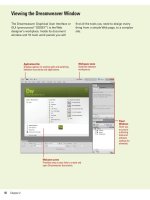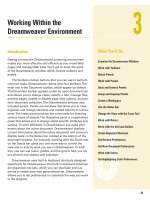adobe flash cs5 on demand part 3 ppt
Bạn đang xem bản rút gọn của tài liệu. Xem và tải ngay bản đầy đủ của tài liệu tại đây (634.45 KB, 6 trang )
ptg
12 Chapter 1
A file in Flash is called a document. Flash documents, which have the
FLA filename extension, contain all the information required to develop,
design, and test interactive content. Flash documents are not the same
as the movies you play with the Flash Player. Instead, you publish your
Flash documents as Flash movies, which have the SWF filename exten-
sion and contain only the information needed to display the movie. A
new Flash document is based on the scripting language you want to
use, either ActionScript 2.0 or ActionScript 3.0. You can create new doc-
uments in several ways including using the New command on the File
menu and the New Document task pane. When you open a new Flash
document, it’s blank, ready for you to create or insert text, graphics, and
other media content. By default, the first Flash document is titled
Untitled1. Flash numbers new documents consecutively. You can open
and work on as many new documents as you have memory (RAM) for.
Creating a New
Document
Create a New Blank Document
Click the File menu, and then
click New.
TIMESAVER
Click Flash
Document on the Welcome screen
to create a new blank document.
Click the General tab.
Click ActionScript 3.0 or
ActionScript 2.0.
IMPORTANT
ActionScript 2.0
and ActionScript 3.0 are not
compatible with each other.
ActionScript 3.0 is recommended.
◆ If you want to create a specific
type of document, click the type
you want.
Click OK.
4
3
2
1
2
3
4
Did You Know?
You can open a new window with a
copy of the current document.
Create
or open the Flash document you want
to open in a new window, click the
Window menu, and then click
Duplicate Window.
Creating New Documents for Other Purposes
In addition to creating FLA documents in ActionScript 2.0 or 3.0 for
the Flash Player, you can also create FLA documents to publish
applications for Adobe AIR 2.0 (for Mac, Windows, and Linux),
iPhone OS (for iPhone, iTouch, and iPad devices) (New!), Flash Lite
4 (a Flash player for less power and memory-constraint devices),
and Adobe Device Central (for mobile devices).
For Your Information
Documents with the FLA extension
Document with other extensions
From the Library of Wow! eBook
ptg
Chapter 1 Getting Started with Flash CS5 13
Creating a New
Document from a
Template
Create a New Document from a
Template
Click the File menu, and then
click New.
TIMESAVER
Click a template
category on the Welcome screen
to open the New From Template
dialog box, where you can select
a template.
Click the Templates tab.
Click a template category.
Click the template you want to
use.
View the templates in the Preview
box and read the description.
Click OK.
6
5
4
3
2
1
Flash makes it easy to create many common documents based on a
template. A template opens a Flash document (such as an animation or
set of menus) with predefined formatting and placeholder text, graph-
ics, and actionscripts. The templates make it easy to create common
types of Flash projects. Flash comes with a set of templates, which
includes the following categories (New!): Advertising, Animation,
Banners, Media Playback, Presentations, and Sample Files. When you
select a template category, a list of templates appears. Select a tem-
plate to display a brief description. If you can’t find the template you
want, you can check the Adobe Flash Support Center Online Web site
for more.
5
2
4 6
3
See Also
See “Saving a Document in Different
Formats” on page 22 for information on
saving a document as a template.
From the Library of Wow! eBook
ptg
14 Chapter 1
You can open an existing document file and the Flash program at one
time, or you can open the file from within Flash. In Flash, you can use
the Welcome screen, Open commands on the File menu, or Adobe
Bridge CS5 (a stand-alone file management program that comes with
Flash CS5) to open Flash documents, scripts, and movies in several for-
mats. The default file format for Flash is FLA. However, the internal for-
mat of an FLA file is XFL (eXtensible Form Language) (New!). XFL
allows you to exchange file content between programs, such as Adobe
InDesign and Adobe After Effects. You can also open an XFL file as you
would an FLA file. When you open a document, a tab appears across
the top of the Document window, which you can click to display it.
Opening an
Existing Document
Open a Flash Document
Click the File menu, and then click
Open.
TIMESAVER
Click Open or a
recently opened Flash document
name on the Welcome screen to
open a document.
To open a speci fi c t yp e o f Fla sh
file, click the File as type list arrow
(Win), or the File type popup
(Mac), and then select the file
format you want.
Navigate to the drive or folder
where the file is located.
Click the document file you want
to open.
Click Open.
5
4
3
2
1
3 5
2
Did You Know?
You can view what is inside of an XFL
file.
An XFL file is essentially a ZIP
package containing the XML and the
assets for a FLA file. To view the actual
XML and assets of the FLA file, change
the .XFL file extension to .ZIP and unzip
the folder.
Format Description
ActionScript (.as) A file to store ActionScript code for a
Flash document.
XFL (.xfl, .xml) A packaged XML representation of a FLA
file along with the assets for that file.
Communications (.asc) A file to store ActionScript code on a
computer with Flash Communication Server.
FLA Document (.fla) A Flash document you create and save
in Flash authoring environment.
JavaScript (.jsfl) A separate file with JavaScript code to add
new functionality to Flash.
Flash Movie (.swf) A compressed movie file you publish in the
Flash authoring environment.
Other Dynamics
From the Library of Wow! eBook
ptg
Chapter 1 Getting Started with Flash CS5 15
Open a Recently Opened
Document
Click the File menu, and then point
to Open Recent.
Click the document you want to
open.
Browse Documents in
Adobe Bridge
Click the File menu, and then click
Browse in Bridge.
Adobe Bridge CS5 opens,
displaying files and folder on your
computer.
Select a workspace display to
view your files the way you want.
Navigate to the drive or folder
where the Flash file is located.
To open a Flash fi le , dou bl e-clic k
the file icon.
When you’re done, click the File
menu, and then click Return to
Adobe Flash.
TIMESAVER
Press
A
+Option
(Mac) or Ctrl+Alt+O (Win).
5
4
3
2
1
2
1
1
2
Did You Know?
You can open a recent file quickly
from the Start menu (Win).
Click the
Start button, point to Adobe Flash
Professional CS5 (7), Recent Items
(Vista) or My Recent Documents (XP),
and then click the file name you want
to open.
4
5 3 2
From the Library of Wow! eBook
ptg
16 Chapter 1
When you create a new Flash document or open an existing one, you
need to set up or change the document properties. You set document
properties at the beginning of the project to make basic decisions
about how your movie looks and operates. You use the Document
Properties dialog box or the Property Inspector to specify document
property settings that affect the entire movie, such as the background
color, the size and location of the Stage, the frame rate—the number of
frames per second in which the computer plays an animation, and the
unit of measure for rulers. These settings apply only to the current doc-
ument unless you set Flash defaults to apply to every document. You
can use the Properties command on the Window menu to display the
Property Inspector, which appears vertically on the screen.
Changing Document
Properties
View Document Properties
Click the Selection tool on the
Tool s pan el .
Click the Window menu, and then
click Properties to open the
Property Inspector.
TIMESAVER
Press
A
+F3
(Mac) or Ctrl+F3 (Win).
View the document properties at
the top of the Property Inspector:
◆ Stage Size. The current size
appears in the button label.
◆ Background Color. The color of
the Stage background.
◆ Frame Rate. The speed at
which the movie runs.
3
2
1
1
3
Document name
Did You Know?
You can change the background color
quickly in the Property Inspector.
Open
the Property Inspector, click the
Background color box, and then select
a color from the panel.
You can change the frame rate quickly
in the Property Inspector.
Open the
Property Inspector, and then enter the
number of animation frames to be dis-
played every second in the Frame Rate
box.
From the Library of Wow! eBook
ptg
Chapter 1 Getting Started with Flash CS5 17
Change Document Properties
Create or open a document.
Click the Modify menu, and then
click Document.
TIMESAVER
Click the Size
button in the Property Inspector or
double-click the frame-rate box in
the Status bar on the Timeline.
To set the Stag e dim en sions, do
one of the following:
◆ Specify size in pixels. Enter
values in the Width and Height
boxes. The default size is 550 x
400 pixels.
◆ Set size to an equal space
around content. Click Contents.
◆ Set size to the maximum print
area. Click Printer.
◆ Set size to default setting. Click
Default.
Click the Background Color box,
and then select a color.
Enter a frame rate. For most
computers playing from the Web, 8
fps (frames per second) to 24 fps is
adequate. The default is 24 fps.
To speci fy th e uni t of mea su re fo r
rulers, click the Ruler Units popup,
and then select an option.
To set prop er ti es fo r a ll ne w
documents, click Make Default.
Click OK.
8
7
6
5
4
3
2
1
3
7
Improving Searchability by Internet Search
Engines
When you add a title and description to Flash document properties,
you’re making it easier for Internet search engines to categorize the
content in your Flash movie file (.swf). The title and description
boxes are metadata properties for the SWF file format. The Internet
uses metadata as a standard format for gathering and transferring
data. When you enter a title and description, use descriptive key-
words that reflect the type of user you want to attract to your Web
site.
For Your Information
See Also
See “Displaying Rulers” on page 89 for
information on using rulers.
6
4
8
From the Library of Wow! eBook