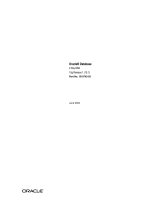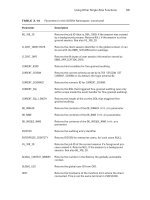Oracle Database 2 Day DBA 11g Release- P5 docx
Bạn đang xem bản rút gọn của tài liệu. Xem và tải ngay bản đầy đủ của tài liệu tại đây (246.07 KB, 20 trang )
Instances: Oracle By Example Series
Managing the Oracle Instance 5-21
Instances: Oracle By Example Series
Oracle By Example (OBE) has a series on the Oracle Database 2 Day DBA guide. This
OBE steps you through the tasks in this chapter, and includes annotated screenshots.
To view the Instances OBE, in your browser, enter the following URL:
/>See Also:
■ Oracle Database Performance Tuning Guide for more information
about memory parameters and their tuning
■ "About Memory Management" on page 5-13
Instances: Oracle By Example Series
5-22 Oracle Database 2 Day DBA
Managing Database Storage Structures 6-1
6
Managing Database Storage Structures
This chapter discusses using Oracle Enterprise Manager Database Control (Database
Control) to view and manage the storage structures of your database. This chapter
contains the following sections:
■ About Database Storage Structures
■ Viewing Database Storage Structure Information
■ Performing Common Database Storage Tasks
■ Managing the Redo Log
■ Managing Undo Data
■ Storage: Oracle By Example Series
About Database Storage Structures
An Oracle database is made up of physical and logical structures. Physical structures
are those that can be seen and operated on from the operating system, such as the
physical files that store data on a disk.
Logical structures are created and recognized by Oracle Database and are not known
to the operating system. The primary logical structure in a database, a tablespace,
contains physical files. The applications developer or user may be aware of the logical
structure, but is not usually aware of this physical structure. The DBA must
understand the relationship between the physical and logical structures of a database.
Figure 6–1 on page 6-2 shows the relationships between logical and physical
structures. This figure also shows recovery-related structures that are optionally kept
in the flash recovery area. See "Flash Recovery Area" on page 9-3 for more
information.
About Database Storage Structures
6-2 Oracle Database 2 Day DBA
Figure 6–1 Oracle Database Storage Structures
Oracle Database can automate much of the management of its structure. Oracle
Enterprise Manager Database Control (Database Control) provides a Web-based
graphical user interface (GUI) to enable easier management and monitoring of your
database.
To view a database storage structure, go to the Storage section of the Server subpage.
You can click the links shown in Figure 6–2 to access the storage pages.
Figure 6–2 Storage Options
This section provides background information about the various database storage
structures. It contains the following topics:
■ About Control Files
SYSTEM
Tablespace
SYSAUX
Tablespace
UNDO
Tablespace
USERS
Tablespace
TEMP
Tablespace
Datafile
Datafile Datafile Datafile
Server
Parameter
file
Tempfile
Archived Redo Logs
Control file
Oracle Database
Password
file
Logical
Structures
Physical
Structures
Flash
Recovery
Area
*
*
Archived Redo Logs present only after turning on log archiving (ARCHIVELOG mode)
Online Redo Logs
About Database Storage Structures
Managing Database Storage Structures 6-3
■ About Online Redo Log Files
■ About Archived Redo Log Files
■ About Rollback Segments
■ About Datafiles
■ About Tablespaces
■ About Other Storage Structures
About Control Files
A control file tracks the physical components of the database. It is the root file that the
database uses to find all the other files used by the database. Because of the
importance of the control file, Oracle recommends that the control file be multiplexed.
In other words, the control file should have multiple identical copies. For databases
created with Oracle Database Configuration Assistant (DBCA), three copies of the
control file are automatically created and kept synchronized with each other.
If any control file fails, then your database becomes unavailable. As long as you have a
control file copy, however, you can shut down your database and re-create the failed
control file from the copy, then restart your database. Another option is to delete the
failed control file from the CONTROL_FILES initialization parameter and restart your
database using the remaining control files.
About Online Redo Log Files
Every Oracle database has a set of two or more online redo log files. The set of redo
log files is collectively known as the redo log for the database. A redo log is made up
of redo entries, which are also called redo records.
The redo log stores a copy of the changes made to data. If a failure requires a datafile
to be restored from backup, then the recent data changes that are missing from the
restored datafile can be obtained from the redo log, so work is never lost. The redo log
is used to recover a database after hardware, software, or media failure. To protect
against a failure involving the redo log itself, Oracle Database can multiplex the redo
log so that two or more identical copies of the online redo log can be maintained on
different disks.
The redo log for a database consists of groups of redo log files. A group consists of a
redo log file and its multiplexed copies. Each identical copy is considered to be a
member of that group. Each group is defined by a number, such as Group 1.
Figure 6–3 on page 6-4 shows the configuration of a database that has three redo log
groups and two members in each group. For each group, the members are stored on
separate disks for maximum availability. For example, the members of Group 1 are the
redo log files A_LOG1 and B_LOG1.
See Also:
■ "Viewing Database Storage Structure Information" on page 6-10
See Also:
■ Oracle Database Administrator's Guide for detailed information
about control files
About Database Storage Structures
6-4 Oracle Database 2 Day DBA
Figure 6–3 Online Redo Log Groups and Their Members
The database log writer process (LGWR) writes redo records from the memory buffer
to a redo log group until the log files in that group reach their storage size limit, or
until you request a log switch operation. The LGWR process then writes to the next
log group. The LGWR process performs this action in a circular fashion so that the
oldest group is overwritten by the most recent redo records.
About Archived Redo Log Files
When you archive your redo log, you copy the redo log files to another location before
they are overwritten. These copied files are referred to as archived redo log files. You
can archive to multiple locations, including a standby database.
These archived redo log files extend the amount of redo data that can be saved and are
used for recovery. Archived redo log files are required to recover a backup of the
database from the time of the backup to the current time. Archiving can be either
enabled or disabled for the database, but Oracle strongly recommends that you enable
archiving. Oracle also recommends that you configure the database to write archived
redo log files to the flash recovery area.
See Also:
■ Oracle Database Administrator's Guide for detailed information
about redo logs
■ Table 5–1, " Oracle Database Background Processes" on page 5-3
for more information about the LGWR process
■ "Switching a Log File" on page 6-24
A_LOG3
Group 3
Group 1
Group 2
Group 3
Group 1
Group 2
Disk A
A_LOG1
A_LOG2
B_LOG3
B_LOG2
Disk B
B_LOG1
About Database Storage Structures
Managing Database Storage Structures 6-5
About Rollback Segments
Rollback segments were database structures used to track undo information for the
database in earlier releases of Oracle Database. Now, the preferred way of managing
undo information is with the undo tablespace. For more information, see "Managing
Undo Data" on page 6-25.
About Datafiles
Datafiles are the operating system files that store the data within the database. The
data is written to these files in an Oracle proprietary format that cannot be read by
other programs. Temp fil es are a special class of datafiles that are associated only with
temporary tablespaces.
Datafiles can be broken down into the following components:
■ Segment
A segment contains a specific type of database object. For example, a table is
stored in a table segment, and an index is stored in an index segment. A datafile
can contain many segments.
■ Extent
An extent is a contiguous set of data blocks within a segment. Oracle Database
allocates space for segments in units of one extent. When the existing extents of a
segment are full, the database allocates another extent for that segment.
■ Data block
A data block, also called a database block, is the smallest unit of I/O to database
storage. An extent consists of several contiguous data blocks. The database uses a
default block size at database creation.
After the database has been created, it is not possible to change the default block
size without re-creating the database. It is possible, however, to create a tablespace
with a block size different than the default block size.
See Also:
■ Oracle Database Administrator's Guide for detailed information
about archived redo log files
■ "Configuring Recovery Settings" on page 9-6 for information
about enabling redo log archiving
■ "Flash Recovery Area" on page 9-3 for background information
about the Flash Recovery Area
Note: Oracle Database uses a SYSTEM rollback segment for
performing system transactions. It is created automatically when the
database is created, and is always brought online at instance startup.
It is located in the SYSTEM tablespace. You are not required to
perform any operations to manage the SYSTEM rollback segment.
About Database Storage Structures
6-6 Oracle Database 2 Day DBA
About Tablespaces
A database is divided into logical storage units called tablespaces, which group
together related logical structures (such as tables, views, and other database objects).
For example, all application objects can be grouped into a single tablespace to simplify
maintenance operations.
A tablespace consists of one or more physical datafiles. Database objects assigned to a
tablespace are stored in the physical datafiles of that tablespace.
When you create an Oracle database, some tablespaces already exist, such as SYSTEM
and USERS.
Tablespaces provide a means to physically locate data on storage. When you define
the datafiles that make up a tablespace, you specify a storage location for these files.
For example, you might specify a datafile location for a certain tablespace as a
designated host directory (implying a certain disk volume) or designated Automatic
Storage Management disk group. Any schema objects assigned to that tablespace then
get located in the specified storage location. Tablespaces also provide a unit of backup
and recovery. The backup and recovery features of Oracle Database enable you to back
up or recover at the tablespace level.
Table 6–1 describes some of the tablespaces included in the database.
See Also:
■ Oracle Database Administrator's Guide for detailed information
about datafiles
■ Oracle Database Concepts for more information about segments,
extents, and blocks
Table 6–1 Tablespaces and Descriptions
Tablespace Description
EXAMPLE This tablespace contains the sample schemas that are included with Oracle
Database. The sample schemas provide a common platform for examples.
Oracle documentation and educational materials contain examples based on
the sample schemas.
SYSTEM This tablespace is automatically created at database creation. Oracle Database
uses it to manage the database. It contains the data dictionary, which is the
central set of tables and views used as a read-only reference for a particular
database. It also contains various tables and views that contain administrative
information about the database. These are all contained in the SYS schema,
and can be accessed only by the SYS user or other administrative users with
the required privilege.
SYSAUX This is an auxiliary tablespace to the SYSTEM tablespace.
Some components and products that used the SYSTEM tablespace or their own
tablespaces in releases prior to Oracle Database 10g now use the SYSAUX
tablespace. Using SYSAUX reduces the load on the SYSTEM tablespace and
reduces maintenance because there are fewer tablespaces to monitor and
maintain. Every Oracle Database 10g or later database release must have a
SYSAUX tablespace.
Components that use SYSAUX as their default tablespace during installation
include Automatic Workload Repository, Oracle Streams, Oracle Text, and
Database Control Repository. For more information, see Oracle Database
Administrator's Guide.
About Database Storage Structures
Managing Database Storage Structures 6-7
You can create new tablespaces to support your user and application data
requirements. During tablespace creation, you set the following parameters:
■ Locally Managed Tablespaces Compared to Dictionary-Managed Tablespaces
■ Tablespace Type
■ Tablespace Status
■ Autoextend Tablespace
Locally Managed Tablespaces Compared to Dictionary-Managed Tablespaces
Space management within a tablespace involves keeping track of available (free) and
used space, so that space is allocated efficiently during data insertion and deletion.
Oracle recommends creating locally managed tablespaces rather than
dictionary-managed tablespaces. Dictionary-managed tablespaces is an older space
management technique and not as efficient as locally managed tablespaces.
Locally managed tablespaces keep the space allocation information within the
tablespace, not in the data dictionary, thus offering better performance. By default,
Oracle Database sets all newly created tablespaces to be locally managed with
automatic segment management, a feature that further improves performance.
Tablespace Type
There are three types of tablespaces:
■ Permanent
Oracle Database uses permanent tablespaces to store permanent data, such as
system data. You use permanent tablespaces to store your user and application
data. Each user is assigned a default permanent tablespace.
■ Undo
A database running in automatic undo management mode transparently creates
and manages undo data in the undo tablespace. Oracle Database uses undo data
to roll back transactions, to provide read consistency, to help with database
recovery, and to enable features such as Oracle Flashback Query.
TEMP This tablespace stores temporary data generated when processing SQL
statements. For example, this tablespace would be used for query sorting.
Every database should have a temporary tablespace that is assigned to users
as their temporary tablespace. In the preconfigured database, the TEMP
tablespace is specified as the default temporary tablespace. If no temporary
tablespace is specified when a user account is created, then Oracle Database
assigns this tablespace to the user.
UNDOTBS1 This is the undo tablespace used by the database to store undo information.
See "Managing Undo Data" on page 6-25 to understand how an Oracle
database uses the undo tablespace. Every database must have an undo
tablespace.
USERS This tablespace is used to store permanent user objects and data. Similar to the
TEMP tablespace, every database should have a tablespace for permanent user
data that is assigned to users. Otherwise, user objects will be created in the
SYSTEM tablespace, which is not good practice. In the preconfigured database,
USERS is designated as the default tablespace for all new users.
Table 6–1 (Cont.) Tablespaces and Descriptions
Tablespace Description
About Database Storage Structures
6-8 Oracle Database 2 Day DBA
Even though you can create more than one undo tablespace, only one can be
active. If you want to switch the undo tablespace used by the database instance,
then you can create a new one and instruct the database to use it instead. The
undo tablespace no longer in use can then be removed from the database (or
dropped).
■ Temporary
Temporary tablespaces are used for storing temporary data, as would be created
when SQL statements perform sort operations. An Oracle database gets a
temporary tablespace when the database is created. You would create another
temporary tablespace if you were creating a temporary tablespace group. Under
typical circumstances, you do not need to create additional temporary tablespaces.
If you have an extremely large database, then you might configure additional
temporary tablespaces.
The physical files that make up a temporary tablespace are called tempfiles, as
opposed to datafiles.
The TEMP tablespace is typically used as the default temporary tablespace for
users who are not explicitly assigned a temporary tablespace.
Tablespace Status
You can set tablespace status as follows:
■ Read Write
Users can read and write to the tablespace after it is created. This is the default.
■ Read Only
If the tablespace is created Read Only, then the tablespace cannot be written to
until its status is changed to Read Write. It is unlikely that you would create a
Read Only tablespace, but you might change it to that status after you have
written data to it that you do not want modified.
■ Offline
If the tablespace is created Offline, then no users can access it. It is unlikely that
you will create an Offline tablespace, but later you might change its status to
Offline to perform maintenance on its datafiles.
Autoextend Tablespace
You can set a tablespace to automatically extend itself by a specified amount when it
reaches its size limit. If you do not enable autoextend, you are alerted when the
tablespace reaches its critical or warning threshold size. The critical and warning
threshold parameters have default values that you can change at any time. These
parameters also cause alerts to be generated for autoextending tablespaces that are
approaching their specified size limit. You can respond to size alerts by manually
increasing the tablespace size. You do so by increasing the size of one or more of the
tablespace datafiles or by adding another datafile to the tablespace.
See Also:
■ Oracle Database Administrator's Guide to learn more about
temporary tablespaces
■ Oracle Database Concepts for more information about
read-consistency and Oracle Flashback Query
About Database Storage Structures
Managing Database Storage Structures 6-9
About Other Storage Structures
Other storage structures that can exist in an Oracle database include the initialization
parameter file, the password file, and backup files.
This section contains the following topics:
■ Initialization Parameter File
■ Password File
■ Backup Files
Initialization Parameter File
Initialization parameters are used by the Oracle instance at startup to determine the
run-time properties and resources for the database. Some parameters can be set or
modified while the database is running. Other initialization parameters require the
database to be restarted for the changes to take effect.
Password File
A database can use a password file to authenticate administrative users with SYSDBA
or SYSOPER connection privileges. These privileges enable a DBA to start up and shut
down the database and perform other high-level administrative tasks. This password
file is outside of the database itself, thereby enabling the authentication of a DBA
when the database is not yet started. (A DBA must authenticate before starting the
database.)
When you invoke DBCA as part of the Oracle Database installation process, DBCA
creates a password file with one entry: the SYS user. Granting SYSDBA to a user adds
that user to the password file automatically.
Note: Although it is common to refer to tablespaces as
autoextending, automatic extension is a datafile property, not a
tablespace property. That is, when you create the datafiles that make
up a tablespace, you indicate whether or not these datafiles
automatically extend. A tablespace that has autoextending datafiles is
considered to be an autoextending tablespace. You can specify a
maximum size for an autoextending datafile.
See Also:
■ Chapter 5, "Managing the Oracle Instance" for more information
about initialization parameters and the initialization parameter
file
Note: Oracle Database can also use operating system authentication to
authenticate users with the SYSDBA or SYSOPER privileges.
See Also:
■ Oracle Database Administrator's Guide for more information about
password files and operating system authentication
■ "SYSDBA and SYSOPER System Privileges" on page 7-5
Viewing Database Storage Structure Information
6-10 Oracle Database 2 Day DBA
Backup Files
Backup files are not technically database files, but are copies of the database in some
form that can be used to recover the database if a failure causes loss of data.
Viewing Database Storage Structure Information
This section provides instructions about viewing information about the various
database storage structures with Oracle Enterprise Manager Database Control
(Database Control). It contains the following topics:
■ Viewing Control File Information
■ Viewing Online Redo Log File Information
■ Viewing Archive Log Information
■ Viewing Datafile Information
■ Viewing Tablespace Information
Viewing Control File Information
You use Database Control to view location and status information about control files.
To view control file information:
1. Go to the Database Home page.
See "Accessing the Database Home Page" on page 3-4.
2. At the top of the page, click the Server link to view the Server subpage.
3. In the Storage section, click Control Files.
The Control Files page appears, showing the General subpage. This page shows
whether or not your database has a multiplexed control file. The Advanced and
Record Section subpages give you more detailed information about your control
files.
For more information about a page, at any time, click Help.
Viewing Online Redo Log File Information
You use Database Control to view status and multiplexing information about online
redo log files.
To view redo log file information:
1. Go to the Database Home page.
See "Accessing the Database Home Page" on page 3-4.
2. At the top of the page, click the Server link to view the Server subpage.
3. In the Storage section, click Redo Log Groups.
See Also:
■ Chapter 9, "Performing Backup and Recovery" for more
information about backup files
See Also:
■ "About Database Storage Structures" on page 6-1
Viewing Database Storage Structure Information
Managing Database Storage Structures 6-11
The Redo Log Groups page appears. This page shows the attributes of the redo log
groups for your database.
When a redo log group contains only one member, it is not multiplexed. Note the
Status attribute for the redo log groups. The group with status Current is the one
currently being written to disk by the log writer.
For more information about a page, at any time, click Help.
4. (Optional) In the Group column, click a group number to view information about
redo log group members.
Viewing Archive Log Information
You use Database Control to view status information about archived redo log files.
To view archive log information:
1. Go to the Database Home page.
See "Accessing the Database Home Page" on page 3-4.
2. At the top of the page, click the Server link to view the Server subpage.
3. In the Storage section, click Archive Logs.
The Archive Logs page appears.
For more information about a page, at any time, click Help.
Viewing Datafile Information
You use Database Control to view status and location information about datafiles.
To view datafile information:
1. Go to the Database Home page.
See "Accessing the Database Home Page" on page 3-4.
2. At the top of the page, click the Server link to view the Server subpage.
3. In the Storage section, click Datafiles.
The Datafiles page appears.
For more information about a page, at any time, click Help.
4. (Optional) Select a datafile, and then click View to display more attributes for the
datafile. You can also click the name of a tablespace in the Tablespace column to
display the attributes of the tablespace associated with the datafile.
Viewing Tablespace Information
You use Database Control to view configuration, size, and status information about
tablespaces.
To view tablespace information:
1. Go to the Database Home page.
Note: Archived redo log files do not exist until you set the database
in ARCHIVELOG mode.
Performing Common Database Storage Tasks
6-12 Oracle Database 2 Day DBA
See "Accessing the Database Home Page" on page 3-4.
2. At the top of the page, click the Server link to view the Server subpage.
3. In the Storage section, click Tablespaces.
The Tablespaces page appears.
For more information about a page, at any time, click Help.
Performing Common Database Storage Tasks
As data is added to your database, the tablespace requirements for your database
change. As a DBA, you must understand how to perform the following tasks to
effectively manage the tablespaces and database storage:
■ Creating a Tablespace
■ Modifying a Tablespace
■ Dropping a Tablespace
■ Reclaiming Unused Space
Creating a Tablespace
You can create additional tablespaces to store user data, so that not all data is stored in
the USERS tablespace. The following are some reasons to create additional tablespaces:
■ For certain users, groups of users, or applications, it may be convenient to keep all
application data in a separate tablespace or set of tablespaces for backup and
recovery or maintenance reasons. For example, suppose you must recover all
application data from backup due to a hardware or software failure, and you want
to perform an offline recovery. If the application data is kept in a separate
tablespace, you can take just that tablespace offline and recover it, without
affecting the operation of other database applications.
■ Some applications, such as those with large partitioned tables, may benefit from
distributing data across multiple tablespaces. This approach allows the optimal
use of the available storage because frequently accessed data can be placed on
high performance disks, and infrequently retrieved data can be placed on less
expensive storage.
To create a tablespace:
1. Go to the Database Home page.
See "Accessing the Database Home Page" on page 3-4.
2. At the top of the page, click the Server link to view the Server subpage.
3. In the Storage section, click Tablespaces.
The Tablespaces page appears, as shown in Figure 6–4.
Performing Common Database Storage Tasks
Managing Database Storage Structures 6-13
Figure 6–4 Tablespaces Page
For more information about a page, at any time, click Help.
4. Do one of the following:
a. To create a new tablespace, click Create (not shown in the screenshot).
b. To create a tablespace that is similar to an existing tablespace, in the Select
column, select the tablespace whose attributes you want to reproduce. In the
Actions list, select Create Like and then click Go.
The Create Tablespace page appears, showing the General subpage.
Performing Common Database Storage Tasks
6-14 Oracle Database 2 Day DBA
5.
In the Name field, enter a name for the tablespace.
6. In the Extent Management section, select Locally Managed.
See "Locally Managed Tablespaces Compared to Dictionary-Managed
Tablespaces" on page 6-7.
7. In the Type section, select Permanent.
See "Tablespace Type" on page 6-7.
8. In the Status section, select Read Write.
See "Tablespace Status" on page 6-8.
9. In the Datafiles section, click Add to add one or more datafiles to the tablespace.
The Add Datafile page appears.
10. In the File Name field, enter a file name. Accept the File Directory and File Size
defaults.
11. In the Storage section, complete the following steps:
a. Select Automatically extend datafile when full (AUTOEXTEND).
b. Set a suitable increment, such as 10 MB.
This is the amount of disk space that is added to the datafile when it needs
more storage space.
c. For Maximum File Size, do one of the following, depending on available
storage:
– Select Unlimited to permit the file to increase without limits.
Note: If you select Use bigfile tablespace, then the tablespace can
have only one datafile. Bigfile tablespaces are used with very large
databases that use Automatic Storage Management or other logical
volume managers that support striping, RAID, and dynamically
extensible logical volumes.
Performing Common Database Storage Tasks
Managing Database Storage Structures 6-15
– Select Val ue , and then enter a value in KB, MB, GB, or TB.
12. Click Continue.
The Create Tablespace page returns.
13. (Optional) Toward the top of the page, click the Storage link to view the Storage
subpage. Examine all of the default settings on this subpage.
See the online Help for more information about these settings.
14. Click OK to add the tablespace.
The Tablespaces page returns, showing the newly created tablespace.
Modifying a Tablespace
You can use Oracle Enterprise Manager Database Control (Database Control), to
modify a tablespace. For example, you can extend it (by increasing datafile sizes or
adding another datafile), set it to automatically extend, change its space usage alert
thresholds, or change its status to Offline. When you get a critical or warning alert,
you might need to extend a tablespace (if the alert is related to space available) or take
it offline to recover it (if the alert is related to corrupted data or other serious errors).
This section contains the following topics:
■ Setting a Tablespace to Automatically Extend
■ Changing Space Usage Alert Thresholds for a Tablespace
■ Taking a Tablespace Offline
Setting a Tablespace to Automatically Extend
This section explains how to set a tablespace to automatically extend when it reaches
its size limit. The following instructions assume that the tablespace was previously not
an autoextending tablespace.
To set a tablespace to automatically extend:
1. Go to the Database Home page.
See "Accessing the Database Home Page" on page 3-4.
2. At the top of the page, click the Server link to view the Server subpage.
3. In the Storage section, click Tablespaces.
The Tablespaces page appears.
See Figure 6–4 on page 6-13.
For more information about a page, at any time, click Help.
4. Select the tablespace for which you want to enable autoextend, and then click Edit.
The Edit Tablespace page appears.
5. Select the first datafile associated with the tablespace, and then click Edit.
See Also:
■ "About Tablespaces" on page 6-6
See Also:
■ "About Tablespaces" on page 6-6
Performing Common Database Storage Tasks
6-16 Oracle Database 2 Day DBA
The Edit Datafile page appears.
6. In the Storage section, complete the following steps:
a. Select Automatically extend datafile when full (AUTOEXTEND).
b. Set a suitable increment, such as 10 MB.
This is the amount of disk space that is added to the datafile when it needs
more storage space.
c. For Maximum File Size, do one of the following, depending on available
storage:
– Select Unlimited to permit the file to increase without limits.
– Select Val ue , and then enter a value in KB, MB, GB, or TB.
7. Click Continue.
The Edit Tablespace page returns.
8. Repeat Step 5 through Step 7 for each additional datafile associated with the
tablespace.
9. Click Apply.
A confirmation message appears.
Changing Space Usage Alert Thresholds for a Tablespace
You receive an alert in Database Control when a space usage threshold for a
tablespace is reached. There are two types of space usage alerts that you can enable:
warning, for when tablespace space is somewhat low, and critical, for when the
tablespace is almost completely full and action must be taken immediately.
For both warning and critical alerts, there are two ways to specify alert thresholds:
■ By space used (%)
When space used becomes greater than or equal to a percentage of total space, an
alert is issued.
■ By free space (MB)
When remaining space falls below an amount (in MB), an alert is issued.
Free-space thresholds are more useful for large tablespaces. For example, for a 10
TB tablespace, setting the percentage full critical alert to as high as 99 percent
means that the database would issue an alert when there is still 100 GB of free
space remaining. In many cases, 100 GB remaining would not be a critical
situation, and the alert would not be useful. For this tablespace, it might be better
to use a free-space threshold, which you could set to issue a critical alert when 5
GB of free space remains.
For both warning and critical alerts for a tablespace, you can enable either the space
used threshold or the free-space threshold, or you can enable both thresholds.
To change space usage alert thresholds for tablespaces:
1. Go to the Database Home page.
See "Accessing the Database Home Page" on page 3-4.
2. At the top of the page, click the Server link to view the Server subpage.
3. In the Storage section, click Tablespaces.
Performing Common Database Storage Tasks
Managing Database Storage Structures 6-17
The Tablespaces page appears.
See Figure 6–4 on page 6-13.
For more information about a page, at any time, click Help.
4. Select the tablespace whose threshold you want to change, and then click Edit.
The Edit Tablespace page appears, showing the General subpage.
5. Click Thresholds to display the Thresholds subpage.
6. In the Space Used (%) section, do one of the following:
■ Accept the default thresholds.
■ Select Specify Thresholds, and then enter a Warning (%) threshold and a
Critical (%) threshold.
■ Select Disable Thresholds to disable the percentage full thresholds.
7. In the Free Space (MB) section, do one of the following:
■ Accept the default thresholds.
■ Select Specify Thresholds, and then enter a Warning (MB) threshold and a
Critical (MB) threshold.
■ Select Disable Thresholds to disable the threshold for free space remaining.
8. Click Apply.
A confirmation message appears.
Taking a Tablespace Offline
You may want to take a tablespace offline for any of the following reasons:
■ To make a portion of the database unavailable while still allowing access to the
remainder of the database
■ To make an application and its group of tables temporarily unavailable while
updating or maintaining the application
■ To perform an offline tablespace backup (even though a tablespace can be backed
up while online and in use)
■ To recover a tablespace after a hardware or software failure
Performing Common Database Storage Tasks
6-18 Oracle Database 2 Day DBA
■ To rename or relocate tablespace datafiles
To take a tablespace offline:
1. Go to the Database Home page.
See "Accessing the Database Home Page" on page 3-4.
2. At the top of the page, click the Server link to view the Server subpage.
3. In the Storage section, click Tablespaces.
The Tablespaces page appears.
See Figure 6–4 on page 6-13.
For more information about a page, at any time, click Help.
4. Select the tablespace that you want to take offline, and then click Edit.
The Edit Tablespace page appears.
5. In the Status section, select Offline, make a selection from the Offline Mode list,
and then click Apply.
For more information about the selections on this page, click Help.
A confirmation message appears.
Dropping a Tablespace
After a tablespace has been dropped (deleted), the objects and data in it are no longer
available. To recover them can be a time-consuming process. Oracle recommends
performing a backup before and after dropping a tablespace.
To drop a tablespace:
1. Go to the Database Home page.
See "Accessing the Database Home Page" on page 3-4.
2. At the top of the page, click the Server link to view the Server subpage.
3. In the Storage section, click Tablespaces.
The Tablespaces page appears.
For more information about a page, at any time, click Help.
4. Select the tablespace that you want to drop, and then click Delete.
Database Control asks for confirmation that you want to delete the tablespace and
delete the associated datafiles from the disk.
5. Click Yes to remove the tablespace.
Note: To bring the tablespace back online, return to this page, and
then, under the Status section, click Read Write.
See Also:
■ Oracle Database Administrator's Guide for more information about
taking tablespaces offline and for information about renaming or
relocating datafiles.