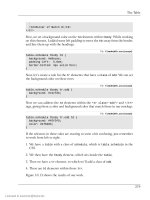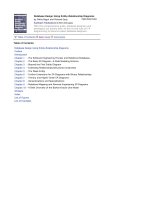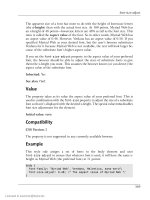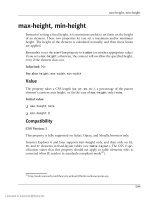DHTML Utopia Modern Web Design Using JavaScript & DOM- P3 pptx
Bạn đang xem bản rút gọn của tài liệu. Xem và tải ngay bản đầy đủ của tài liệu tại đây (400.6 KB, 20 trang )
Note that “Element” is plural in this method’s name, but singular for
getElementById. This is a reminder that the former returns an array of elements,
while the latter returns only a single element.
Walking from Parents to Children
Each node has one parent (except the root element) and may have multiple
children. You can obtain a reference to a node’s parent from its parentNode
property; a node’s children are found in the node’s childNodes property, which
is an array. The childNodes array may contain nothing if the node has no children
(such nodes are called leaf nodes).
Suppose the variable node points to the ul element of the DOM tree. We can
get the node’s parent (the div element) like this:
parent = node.parentNode;
We can check if the unordered list has any list items (children) by looking at the
length property of the childNodes array:
if (node.childNodes.length == 0) {
alert('no list items found!');
}
If there are any children, their numbering starts at zero. We can obtain the second
child in our example HTML (an li element) as follows:
list_item = node.childNodes[1];
For the special case of the first child, located here:
list_item = node.childNodes[0];
we can also use this shorthand:
child = node.firstChild;
Similarly, the last child (in this case, the second li) has its own special property:
child = node.lastChild;
We’ll see all these properties used routinely through the rest of this book.
20
Chapter 2: The Document Object Model
Licensed to
What to do with Elements
Now you know how to get references to elements—the nodes in your HTML
page. The core of DHTML—the D-for-dynamic bit—lies in our ability to change
those elements, to remove them, and to add new ones. Throughout the rest of
this chapter, we’ll work with the following code snippet, which we saw earlier:
<div id="codesection">
<p id="codepara">
</p>
<ul>
<li><a href=" id="splink"
>SitePoint</a></li>
<li><a href=" id="yalink"
>Yahoo!</a></li>
</ul>
</div>
Changing Element Attributes
Every property of an element, and every CSS style that can be applied to it, can
be set from JavaScript. The attributes that can be applied to an element in
HTML—for example, the href attribute of an <a> tag—can also be set and read
from your scripts, as follows:
// using our sitepoint_link variable from above
sitepoint_link.href = " />Click on that link after the script has run, and you’ll be taken to Google rather
than SitePoint. The new HTML content, as it exists in the browser’s imagination
(the HTML file itself hasn’t changed), looks like this:
<div id="codesection">
<p id="codepara">
</p>
<ul>
<li><a href=" id="splink"
>SitePoint</a></li>
<li><a href=" id="yalink"
>Yahoo!</a></li>
</ul>
</div>
21
What to do with Elements
Licensed to
Each element has a different set of attributes that can be changed: a elements
have the href attribute, <img> elements have the src attribute, and so on. In
general, an attribute that can be applied to a tag in your HTML is also gettable
and settable as a property on a node from JavaScript. So, if our code contains a
reference to an img element, we can change the image that’s displayed by altering
the img_element.src property.
4
The two most useful references that document elements and their supported at-
tributes are those provided by the two major browser makers: the Microsoft DOM
reference
5
, and the Mozilla Foundation’s DOM reference
6
.
Importantly, though, when we altered our link’s href above, all we changed was
the destination for the link. The text of the link, which read “SitePoint” before,
has not changed; if we need to alter that, we have to do so separately. Changing
the text in a page is slightly more complex than changing an attribute; to alter
text, you need to understand the concept of text nodes.
Changing Text Nodes
In Figure 2.1 above, you can see how the HTML in a document can be represented
as a DOM tree. One of the important things the figure illustrates is that the text
inside an element is not part of that element. In fact, the text is in a different
node: a child of the element node. If you have a reference to that text node, you
can change the text therein using the node’s nodeValue property:
myTextNode.nodeValue = "Some text to go in the text node";
How can we get a reference to that text node? We need to walk the DOM
tree—after all, we have to know where the text node is before we can alter it. If
we consider the sitepoint_link node above, we can see that its childNodes
array should contain one node: a text node with a nodeValue of "SitePoint".
We can change the value of that text node as follows:
sitepoint_link.childNodes[0].nodeValue = 'Google';
4
One notable divergence from this rule is that an element’s class attribute in HTML is available
in JavaScript as node.className, not node.class. This is because “class” is a JavaScript re-
served word.
5
/>6
/>22
Chapter 2: The Document Object Model
Licensed to
Now, the text displayed on-screen for that link will read Google, which matches
the link destination that we changed earlier. We can shorten the code slightly to
the following:
sitepoint_link.firstChild.nodeValue = 'Google';
You may recall that a node’s firstChild property, and childNodes[0], both
refer to the same node; in this case, you can substitute childNodes[0] with
success. After this change, the browser will see the following document code:
<div id="codesection">
<p id="codepara">
</p>
<ul>
<li><a href=" id="splink"
>Google</a></li>
<li><a href=" id="yalink"
>Yahoo!</a></li>
</ul>
</div>
Changing Style Properties
As we have seen, the attributes that are set on an HTML tag are available as
properties of the corresponding DOM node. CSS style properties can also be
applied to that node through the DOM, using the node’s style property. Each
CSS property is a property of that style property, with its name slightly trans-
formed: a CSS property in words-and-dashes style becomes a property of style
with dashes removed and all words but the first taking an initial capital letter.
This is called InterCaps format. Here’s an example. A CSS property that was
named:
some-css-property
would appear to a script as the following JavaScript property:
someCssProperty
So, to set the CSS property font-family for our sitepoint_link element node,
we’d use the following code:
sitepoint_link.style.fontFamily = 'sans-serif';
23
Changing Style Properties
Licensed to
CSS values in JavaScript are almost always set as strings; some values, such as
font-size, are strings because they must contain a dimension
7
, such as “px” or
“%”. Only entirely numeric properties, such as z-index (which is set as
node.style.zIndex, as per the above rule) may be set as a number:
sitepoint_link.style.zIndex = 2;
Many designers alter style properties to make an element appear or disappear.
In CSS, the display property is used for this: if it’s set to none, the element
doesn’t display in the browser. So, to hide an element from display, we can set
its display property to none:
sitepoint_link.style.display = 'none';
To show it again, we give it another valid value:
sitepoint_link.style.display = 'inline';
For a complete reference to the available CSS style properties and what each
does, see SitePoint’s HTML Utopia: Designing Without Tables Using CSS
8
.
Bigger DOM Tree Changes
The next level of DOM manipulation, above and beyond changing the properties
of elements that are already there, is to add and remove elements dynamically.
Being able to change the display properties of existing elements, and to read and
alter the attributes of those elements, puts a lot of power at your disposal, but
the ability to dynamically create or remove parts of a page requires us to leverage
a whole new set of techniques.
Moving Elements
To add an element, we must use the appendChild method of the node that will
become the added node’s parent. In other words, to add your new element as a
child of an existing node in the document, we use that node’s appendChild
method:
7
Internet Explorer will let you get away without using a dimension, as it assumes that a dimensionless
number is actually a pixel measurement. However, do not try to take advantage of this assumption;
it will break your code in other browsers, and it’s in violation of the specification.
8
/>24
Chapter 2: The Document Object Model
Licensed to
// We'll add the link to the end of the paragraph
var para = document.getElementById('codepara');
para.appendChild(sitepoint_link);
After this, our page will look a little odd. Here’s the updated HTML code:
<div id="codesection">
<p id="codepara">
<a href=" id="splink">Google</a>
</p>
<ul>
<li></li>
<li><a href=" id="yalink"
>Yahoo!</a></li>
</ul>
</div>
Another useful thing to know is that, in order to move the node to its new place
in the document, we don’t have to remove it first. If you use appendChild to insert
a node into the document, and that node already exists elsewhere in the document,
the node will not be duplicated; instead, it will move from its previous location
to the new location at which you’ve inserted it. We can do the same thing with
the Yahoo! link:
para.appendChild(document.getElementById('yalink'));
After this, the page will again be rearranged to match the HTML:
<div id="codesection">
<p id="codepara">
<a href=" id="splink">Google</a>
<a href=" id="yalink">Yahoo!</a>
</p>
<ul>
<li></li>
<li></li>
</ul>
</div>
Figure 2.3 shows the new DOM tree so far.
25
Moving Elements
Licensed to
Figure 2.3. The DOM tree after changes.
What if you didn’t want to add your new (or moved) element to the end of that
paragraph? In addition to appendChild, each node has an insertBefore method,
which is called with two arguments: the node to insert, and the node before which
it will be inserted. To move the Yahoo! link to the beginning of the paragraph,
we want to insert it as a child of the paragraph that appears before the Google
link. So, to insert the Yahoo! link (the first argument) as a child of the paragraph
right before the Google link (sitepoint_link, the second argument), we’d use
the following:
para.insertBefore(document.getElementById('yalink'),
sitepoint_link);
Be sure that the second argument (sitepoint_link) really is an existing child
node of para, or this method will fail.
Throwing Away Elements
Removing an element is very similar to the process of adding one: again, we use
the removeChild method on the element’s parent node. Remembering from
earlier that we can access a given node’s parent as node.parentNode, we can re-
move our sitepoint_link from the document entirely:
// never hurts to be paranoid: check that our node *has* a parent
if (sitepoint_link.parentNode) {
sitepoint_link.parentNode.removeChild(sitepoint_link);
}
26
Chapter 2: The Document Object Model
Licensed to
That action will change the HTML code to that shown below:
<div id="codesection">
<p id="codepara">
<a href=" id="yalink">Yahoo!</a>
</p>
<ul>
<li></li>
<li></li>
</ul>
</div>
Even after the node’s removal, sitepoint_link still constitutes a reference
to that link. It still exists, it’s just not in the document any more: it’s floating
in limbo. We can add it back to the document somewhere else if we want
to. Set the variable to null to make the deleted element disappear forever.
Creating Elements
Moving existing elements around within the page is a powerful and useful tech-
nique (with which you’re well on the way to implementing Space Invaders or Pac
Man!). But, above and beyond that, we have the ability to create brand new ele-
ments and add them to the page, providing the capacity for truly dynamic content.
The point to remember is that, as before, a page’s text resides in text nodes, so
if we need to create an element that contains text, we must create both the new
element node and a text node to contain its text. To achieve this, we need two
new methods: document.createElement and document.createTextNode.
First, we create the element itself:
var linux_link = document.createElement('a');
Even though we’ve created the element, it’s not yet part of the document. Next,
we set some of its properties in the same way that we’d set properties on an ex-
isting link:
linux_link.href = ' />We then create the text node for the text that will appear inside the link. We
pass the text for the text node as a parameter:
var linux_tn =
document.createTextNode('The Linux operating system');
27
Creating Elements
Licensed to
The text node is also floating around, separate from the document. We add the
text node to the element’s list of children, as above:
linux_link.appendChild(linux_tn);
The element and text node now form a mini-tree of two nodes (officially a docu-
ment fragment), but they remain separate from the DOM. Finally, we insert
the element into the page, which is the same as putting it into the DOM tree:
para.appendChild(linux_link);
Here’s the resulting HTML:
<div id="codesection">
<p id="codepara">
<a href=" id="yalink">Yahoo!</a>
<a href=" Linux operating system</a>
</p>
<ul>
<li></li>
<li></li>
</ul>
</div>
As you can see, to create elements, we use the same techniques and know-
ledge—text nodes are children of the element node, we append a child with
node.appendChild—we use to work with nodes that are already part of the
document. To the DOM, a node is a node whether it’s part of the document or
not: it’s just a node object.
Copying Elements
Creating one element is simple, as we’ve seen. But what if you want to add a lot
of dynamic content to a page? Having to create a whole batch of new elements
and text nodes—appending the text nodes to their elements, the elements to each
other, and the top element to the page—is something of a laborious process.
Fortunately, if you’re adding to the page a copy of something that’s already there,
a shortcut is available: the cloneNode method. This returns a copy of the node,
including all its attributes and all its children.
9
If you have a moderately complex
piece of HTML that contains many elements, cloneNode is a very quick way to
return a copy of that block of HTML ready for insertion into the document:
9
You can elect to clone the node only—not its children—by passing false to the cloneNode
method.
28
Chapter 2: The Document Object Model
Licensed to
var newpara = para.cloneNode(true);
document.getElementById('codesection').appendChild(newpara);
You can’t rush ahead and just do this, though: it pays to be careful with
cloneNode. This method clones all attributes of the node and all its child nodes,
including IDs, and IDs must be unique within your document. So, if you have
elements with IDs in your cloned HTML block, you need to fix those IDs before
you append the cloned block to the document.
It would be nice to be able to grab the Yahoo! link in our cloned block using the
following code:
var new_yahoo_link = newpara.getElementById('yalink');
But, unfortunately, we can’t. The getElementById method is defined only on a
document, not on any arbitrary node. The easiest way around this is to refrain
from defining IDs on elements in a block that you wish to clone. Here’s a line of
code that will remove the Yahoo! link’s id:
newpara.getElementsByTagName('a')[0].removeAttribute('id');
We still have the ID on the paragraph itself, though, which means that when we
append the new paragraph to the document, we’ll have two paragraphs with the
ID codepara. This is bad—it’s not supposed to happen. We must fix it before
we append the new paragraph, revising the above code as follows:
var newpara = para.cloneNode(true);
newpara.id = 'codepara2';
newpara.getElementsByTagName('a')[0].removeAttribute('id');
document.getElementById('codesection').appendChild(newpara);
This code returns the following results:
<div id="codesection">
<p id="codepara">
<a href=" id="yalink">Yahoo!</a>
<a href=" Linux operating system</a>
</p>
<p id="codepara2">
<a href=" /> <a href=" Linux operating system</a>
</p>
<ul>
<li></li>
<li></li>
29
Copying Elements
Licensed to
</ul>
</div>
As you can see, there’s a little bit of surgery involved if you choose to copy big
chunks of the document. This demonstration concludes our experimentation
with this particular bit of code.
Making an Expanding Form
As our first full example, we’ll use the DOM’s element creation methods to build
a form that can grow as the user fills it. This allows users to add to the form as
many entries as they like.
Let’s imagine an online system through which people can sign up themselves,
and any number of their friends, for free beer.
10
The users add their own names,
then the names of all of the friends they wish to invite. Without the DOM, we’d
require the form either to contain a large number of slots for friends’ names (more
than anyone would use), or to submit regularly back to the server to get a fresh
(empty) list of name entry areas.
In our brave new world, we can add the extra name entry fields dynamically.
We’ll place a button on the form that says, Add another friend. Clicking that
button will add a new field to the list, ready for submission to the server. Each
newly-created field will need a different name attribute, so that it can be distin-
guished when the server eventually receives the submitted form.
11
Our form will provide a text entry box for the user’s name, a fieldset containing
one text entry box for a friend’s name, and a button to add more friends. When
the button is clicked, we’ll add a new text entry box for another friend’s name.
File: expandingForm.html
<!DOCTYPE html PUBLIC "-//W3C//DTD HTML 4.01//EN"
" /><html>
<head>
<title>Free beer signup form</title>
<script type="text/javascript">
10
Maybe there’s a mad millionaire philanthropist on the loose. No, I can’t give you a URL at which
this system is running for real!
11
Depending on the server-side language used to process the form, this isn’t strictly necessary. Since
our example form won’t actually submit to anything, we’ll implement it as a useful exercise.
30
Chapter 2: The Document Object Model
Licensed to
var fieldCount = 1;
function addFriend() {
fieldCount++;
var newFriend = document.createElement('input');
newFriend.type = 'text';
newFriend.name = 'friend' + fieldCount;
newFriend.id = 'friend' + fieldCount;
document.getElementById('fs').appendChild(newFriend);
}
</script>
<style type="text/css">
input {
display: block;
margin-bottom: 2px;
}
button {
float: right;
}
fieldset {
border: 1px solid black;
}
</style>
</head>
<body>
<h1>Free beer signup form</h1>
<form>
<label for="you">Your name</label>
<input type="text" name="you" id="you">
<fieldset id="fs">
<legend>Friends you wish to invite</legend>
<button onclick="addFriend(); return false;">
Add another friend
</button>
<input type="text" name="friend1" id="friend1">
</fieldset>
<input type="submit" value="Save details">
</form>
</body>
</html>
Notice our fieldCount variable; this keeps track of how many friend fields there
are.
31
Making an Expanding Form
Licensed to
File: expandingForm.html (excerpt)
var fieldCount = 1;
When the button is clicked, we run the addFriend function (we’ll discuss handling
clicks—and various other kinds of events—more in the next chapter):
<button onclick="addFriend(); return false;">
The addFriend function completes a number of tasks each time it’s run:
1. Increments the fieldCount:
File: expandingForm.html (excerpt)
fieldCount++;
2. Creates a new input element:
File: expandingForm.html (excerpt)
var newFriend = document.createElement('input');
3. Sets its type to text—we want a text entry box, an element specified by <input
type="text">:
File: expandingForm.html (excerpt)
newFriend.type = 'text';
4. Sets a unique id and name (because the ID must be unique, and all the entry
boxes must have different names so they can be distinguished when the form’s
submitted):
File: expandingForm.html (excerpt)
newFriend.name = 'friend' + fieldCount;
newFriend.id = 'friend' + fieldCount;
5. Adds this newly-created element to the document:
File: expandingForm.html (excerpt)
document.getElementById('fs').appendChild(newFriend);
32
Chapter 2: The Document Object Model
Licensed to
Here’s what the page looks like after the “add another friend” button has been
clicked twice, and two friends’ names have been added:
Figure 2.4. Signing up for free beer.
Free beer, thanks to the power of the DOM. We can’t complain about that!
Making Modular Image Rollovers
Image rollover scripts, in which an image is used as a link, and that image changes
when the user mouses over it, are a mainstay of JavaScript programming on the
Web. Traditionally, they’ve required a lot of script, and a lot of customization,
on the part of the developer. The introspective capability of the DOM—the
ability of script to inspect the structure of the page in which it’s running—gives
us the power to detect rollover images automatically and set them up without
any customization. This represents a more systematic approach than the old-
fashioned use of onmouseover and onmouseout attributes, and keeps rollover
code separate from other content.
We’ll build our page so that the links on which we want to display rollover effects
have a class of rollover. They’ll contain one img element—nothing else. We’ll
also provide specially named rollover images: if an image within the page is called
foo.gif, then the matching rollover image will be named foo_over.gif. When
the page loads, we’ll walk the DOM tree, identify all the appropriate links (by
checking their class and whether they contain an img element), and set up the
33
Making Modular Image Rollovers
Licensed to
rollover on each. This specially-named rollover image allows us to deduce the
name of any rollover image without saving that name anywhere. It reduces the
amount of data we have to manage.
An alternative technique involves use of a non-HTML attribute in the image tag:
<img src="basic_image.gif" oversrc="roll_image.gif">
However, since oversrc isn’t a standard attribute, this approach would cause
your HTML to be invalid.
Some of the following script may seem a little opaque: we will be attaching
listeners to DOM events to ensure that scripts are run at the appropriate times.
If this is confusing, then feel free to revisit this example after you’ve read the
discussion of DOM events in the next chapter.
A Sample HTML Page
First, the HTML: here we have our links, with class rollover, containing the
images.
File: rollovers.html
<!DOCTYPE html PUBLIC "-//W3C//DTD HTML 4.01//EN"
" /><html>
<head>
<title>Modular rollovers</title>
<script type="text/javascript" src="rollovers.js"></script>
<style type="text/css">
/* Remove the blue border on the rollover images */
a.rollover img {
border-width: 0;
}
</style>
</head>
<body>
<h1>Modular rollovers</h1>
<p>Below we have two links, containing images that we want
to change on mouseover.</p>
<ul>
<li>
<a href="" class="rollover" alt="Roll"
><img src="basic_image.gif" /></a>
</li>
34
Chapter 2: The Document Object Model
Licensed to
<li>
<a href="" class="rollover" alt="Roll"
><img src="basic_image2.gif"></a>
</li>
</ul>
</body>
</html>
The page also includes the JavaScript file that does all the work:
File: rollovers.js
function setupRollovers() {
if (!document.getElementsByTagName)
return;
var all_links = document.getElementsByTagName('a');
for (var i = 0; i < all_links.length; i++) {
var link = all_links[i];
if (link.className &&
(' ' + link.className + ' ').indexOf(' rollover ') != -1)
{
if (link.childNodes &&
link.childNodes.length == 1 &&
link.childNodes[0].nodeName.toLowerCase() == 'img') {
link.onmouseover = mouseover;
link.onmouseout = mouseout;
}
}
}
}
function findTarget(e)
{
/* Begin the DOM events part, which you */
/* can ignore for now if it's confusing */
var target;
if (window.event && window.event.srcElement)
target = window.event.srcElement;
else if (e && e.target)
target = e.target;
if (!target)
return null;
while (target != document.body &&
target.nodeName.toLowerCase() != 'a')
target = target.parentNode;
35
A Sample HTML Page
Licensed to
if (target.nodeName.toLowerCase() != 'a')
return null;
return target;
}
function mouseover(e) {
var target = findTarget(e);
if (!target) return;
// the only child node of the a-tag in target will be an img-tag
var img_tag = target.childNodes[0];
// Take the "src", which names an image called "something.ext",
// Make it point to "something_over.ext"
// This is done with a regular expression
img_tag.src = img_tag.src.replace(/(\.[^.]+)$/, '_over$1');
}
function mouseout(e) {
var target = findTarget(e);
if (!target) return;
// the only child node of the a-tag in target will be an img-tag
var img_tag = target.childNodes[0];
// Take the "src", which names an image as "something_over.ext",
// Make it point to "something.ext"
// This is done with a regular expression
img_tag.src = img_tag.src.replace(/_over(\.[^.]+)$/, '$1');
}
// When the page loads, set up the rollovers
window.onload = setupRollovers;
The DOM-walking parts of this code are found in setupRollovers and in
findTarget, which is called from the two mouseover/mouseout functions. Let’s
look at each of these in turn.
The setupRollovers Function
The code for the setupRollovers function starts like this:
36
Chapter 2: The Document Object Model
Licensed to
File: rollovers.js (excerpt)
if (!document.getElementsByTagName)
return;
This code confirms that we’re in a DOM-supporting browser. If we’re not (i.e. if
document.getElementsByTagName, the method, doesn’t exist), we exit here and
progress no further. If the method does exist, we continue:
File: rollovers.js (excerpt)
var all_links = document.getElementsByTagName('a');
Here, we make all_links a reference to a list of all the <a> tags in the document.
File: rollovers.js (excerpt)
for (var i = 0; i < all_links.length; i++) {
var link = all_links[i];
The above code iterates through the retrieved list of tags in standard JavaScript
fashion. We assign the link variable to each link, as a way to simplify the follow-
ing code.
File: rollovers.js (excerpt)
if (link.className &&
(' ' + link.className + ' ').indexOf(' rollover ') != -1)
{
We need to know whether each link is of class rollover. However, an element
may have more than one class; if this tag had two classes, rollover and hotlink,
for example, it would have className="rollover hotlink". This would mean
that we could not check for an element having a specific class using the following:
if (element.className == "myclass")
If the element has multiple classes, the above condition will always evaluate to
false. A useful approach here is to look for the string ' myclass ' (the class
name with a space before and after it) in the string ' ' + element.className
+ ' ' (the element’s class attribute with a space before and after it). This will
always find your class, as you’re expecting. It also avoids a problem with a similar
technique, which uses className.indexOf to look for 'myclass'. If the element
in question is of class myclassroom, this technique will give a false positive.
12
12
Another option is to use a regular expression to spot the class name. In the interests of simplicity,
however, we’ll stick with the method already presented.
37
A Sample HTML Page
Licensed to
File: rollovers.js (excerpt)
if (link.childNodes &&
link.childNodes.length == 1 &&
link.childNodes[0].nodeName.toLowerCase() == 'img') {
We want to confirm that this link contains nothing but an img element, so we
make use of a very handy property of JavaScript, called short-circuit evaluation.
In an if statement of the form if (a && b && c), if a is false, then b and c are
not evaluated at all. This means that b and c can be things that depend on a’s
trueness: if a is not true, then they are not evaluated, so it’s safe to put them into
the if statement.
Looking at the above code may make this clearer. We need to test if the nodeName
of the link’s first child node is img. We might use the following code:
if (link.childNodes[0].nodeName.toLowerCase() == 'img')
However, if the current link doesn’t have any child nodes, this code will cause
an error because there is no link.childNodes[0]. So, we must first check that
child nodes exist; second, we confirm that there is one and only one child; third,
we check whether that one-and-only first child is an image. We can safely assume
in the image check that link.childNodes[0] exists, because we’ve already con-
firmed that that’s the case: if it didn’t exist, we wouldn’t have got this far.
File: rollovers.js (excerpt)
link.onmouseover = mouseover;
This code attaches an event handler to the mouseover event on a node.
File: rollovers.js (excerpt)
link.onmouseout = mouseout;
And this line attaches an event handler to the mouseout event on that node.
That’s all!
The findTarget Function
This little function is called by the mouseover and mouseout functions. As we’ll
see, they pass event objects to findTarget, which, in return, passes back the link
tag surrounding the image that generated the event, if any such tag is to be found.
findTarget starts like this:
38
Chapter 2: The Document Object Model
Licensed to
File: rollovers.js (excerpt)
var target;
if (window.event && window.event.srcElement)
target = window.event.srcElement;
else if (e && e.target)
target = e.target;
if (!target)
return null;
This first part is related to DOM event handling, which is explained in the next
chapter. We’ll ignore its workings for now, except to say that it caters for the
differences between Internet Explorer and fully DOM-supporting browsers. Once
this code has run, however, we should have in our variable target the element
that the browser deems to be responsible for the mouseover or mouseout
event—ideally the <a> tag.
File: rollovers.js (excerpt)
while (target != document.body &&
target.nodeName.toLowerCase() != 'a')
target = target.parentNode;
if (target.nodeName.toLowerCase() != 'a')
return null;
The variable target should be a reference to the <a> tag on which the user clicked,
but it may be something inside the <a> tag (as some browsers handle events this
way). In such cases, the above code keeps getting the parent node of that tag
until it gets to an <a> tag (which will be the one we want). If we find the document
body—a <body> tag—instead, we’ve gone too far. We’ll give up, returning null
(nothing) from the function, and going no further.
If we did find an <a> tag, however, we return that:
File: rollovers.js (excerpt)
return target;
}
The mouseover / mouseout Functions
These functions work in similar ways and do very similar things: mouseover is
called when we move the mouse over one of our rollover links, while mouseout
is called when we move the mouse out again.
39
A Sample HTML Page
Licensed to