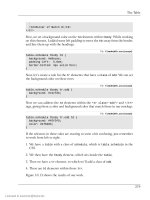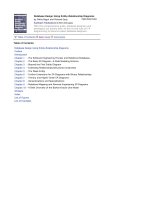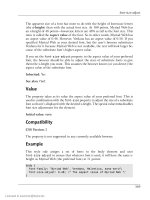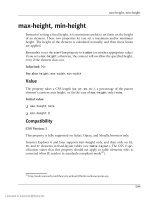DHTML Utopia Modern Web Design Using JavaScript & DOM- P4 pptx
Bạn đang xem bản rút gọn của tài liệu. Xem và tải ngay bản đầy đủ của tài liệu tại đây (450.71 KB, 20 trang )
The code for mouseover starts like this:
File: rollovers.js (excerpt)
var target = findTarget(e);
if (!target) return;
We call the findTarget function, described above, to get a reference to the link
over which the mouse is located. If no element is returned, we give up, degrading
gracefully. Otherwise, we have the moused-over <a> tag in target. Next, we dig
out the image.
File: rollovers.js (excerpt)
var img_tag = target.childNodes[0];
We also know that the <a> tag has one, and only one, child node, and that’s an
<img> tag. We know this because we checked that this was the case when we set
up the event handler in setupRollovers.
File: rollovers.js (excerpt)
img_tag.src = img_tag.src.replace(/(\.[^.]+)$/, '_over$1');
Images have a src attribute, which you can access through the DOM with the
element’s src property. In the code snippet above, we apply a regular expression
substitution to that string.
13
Changing the value of an <img> tag’s src attribute
causes it to reload itself with the new image; thus, making this substitution (re-
placing something.gif with something_over.gif) causes the original image to
change to the rollover image. The mouseout function does the exact opposite: it
changes the reference to something_over.gif in the image’s src attribute to
something.gif, causing the original image to reappear.
Something for Nothing (Almost)
If you look at the code for this modular rollover, you’ll see that it’s divided into
parts. The setupRollovers function does nothing but install listeners. The
findTarget function does nothing but find the link tag for a given event. The
mouseover and mouseout functions do little other than the actual image swapping
work. The tasks are neatly divided.
13
Although the full details of regular expressions are beyond the scope of this book, we’ll look at the
basics in Chapter 6. A more detailed resource is Kevin Yank’s article on sitepoint.com, Regular Expres-
sions in JavaScript [ />40
Chapter 2: The Document Object Model
Licensed to
That means that this code is good for other applications. We can change the
mouseover and mouseout functions to do something else—for example, to make
popup help content appear—without needing to start from scratch to get it
working. We get to reuse (or at least rip off with minimal change) the other
functions in the script. This is not only convenient; it’s also neat and clean. We’re
on the way to a better kind of scripting!
Summary
In the introduction, we referred to the DOM as a critical part of DHTML. Ex-
ploring the DOM—being able to find, change, add, and remove elements from
your document—is a powerful technique all by itself, and is a fundamental aspect
of modern DHTML. Once you’ve mastered the techniques described in this
chapter, everything else will fall into place. Through the rest of the book, we’ll
be describing techniques and tricks with which you can do wondrous things on
your sites, and in your Web applications, using DHTML. They all build upon
this fundamental approach of manipulating the Document Object Model.
41
Summary
Licensed to
42
Licensed to
Handling DOM Events
3
When I can’t handle events, I let them handle themselves.
—Henry Ford
An event is something that happens, be it in real life, or in DHTML programming.
But to those working with DHTML, events have a very specific meaning. An
event is generated, or fired, when something happens to an element: a mouse
clicks on a button, for example, or a change is made to a form. DHTML program-
ming is all about event handling; your code will run in response to the firing of
this or that event.
Learning which events are available, how to hook your code up to them, and how
to make best use of them is a critical part of building dynamic Web applications.
1
That’s what we cover in this chapter, along with a couple of real-world examples.
About Elements and Events
We’re using a modern approach to DHTML, so all our DHTML code will be set
to run in response to the firing of an event. If you’ve done any JavaScript Web
programming before, you may already be using this technique without knowing
it. Let’s look at the procedure by which code has traditionally been hooked up
1
It does seem that there are quite a few “critical” bits, I know!
Licensed to
to events, learn how to do it under the DOM (and why the DOM method is
better), and find out exactly what these techniques make possible.
Common Events
Every page element fires a given selection of events. Some events are common
to all elements; others are more specific. For example, all visible elements will
fire a mouseover event when the mouse is moved over them. A change event,
however, will only be fired by elements whose contents can be changed: text
boxes, text areas, and drop-down lists.
You might have noticed above that I used mouseover, rather than onmouseover,
for the event name. Even though the HTML attribute for handling this event is
onmouseover, the modern way to describe the event itself is simply mouseover.
This allows us to talk about the event (mouseover) and the event handler (on-
mouseover) separately. The event target is the location at which an event
handler is placed. In the bad old browser days, these concepts were all mixed up,
but now we can safely think of them as separate entities.
The documents that describe the events fired by a given element are the W3C
DOM specifications and HTML recommendations, which were mentioned in
the last chapter, as well as the W3C DOM 2 Events specification
2
. There’s also
some extra information on key events in the DOM 3 Events specification
3
.
A summary of the events that you’re likely to find useful, and that have cross-
browser support, is given in Table 3.1. Note that this isn’t an exhaustive survey:
it’s a listing of events that you’re likely to use often, rather than everything under
the sun.
2
/>3
/>44
Chapter 3: Handling DOM Events
Licensed to
Table 3.1. Useful Events.
Fired whenFired by Element(s)Event(s)
The page finishes loading.windowload
The page is unloaded (i.e. the user closes
the browser, or clicks a link, and a new page
loads).
windowunload
The element loses focus (the user clicks
outside it or tabs away from it), and the
content has been changed (note: the event
does not fire immediately when the change
is made!).
input, select, tex-
tarea
change
The element gets the focus (it is tabbed to,
or clicked upon).
label, input, select,
textarea, button
focus
The element loses the focus.label, input, select,
textarea, button
blur
The user resizes the window.windowresize
The user scrolls the window.windowscroll
The user submits the form by clicking the
submit button or hitting Enter in a text
field.
formsubmit
The user moves the mouse onto an element.any visiblemouseover
The user moves the mouse off an element.any visiblemouseout
The user presses any mouse button while
on the element.
any visiblemousedown
The user releases the mouse button while
on the element.
any visiblemouseup
The user moves the mouse anywhere on the
element.
any visiblemousemove
The user clicks any mouse button while on
the element (this is the same as a mousedown
followed by a mouseup).
anyclick
A key is pressed while the element has fo-
cus.
any element that can
be focused
keypress
45
Common Events
Licensed to
Hooking Code to Events
So, now you know some common events, and when they fire. But how do you
make your code run in response to those events?
Hooking up the Old Way
If you’ve done any JavaScript coding before, you’ll probably have written some-
thing like this:
<a href="somewhere.html"
onclick="myJavaScriptFunction(); return false;"
>click me!</a>
That onclick attribute connects some JavaScript code to that link’s click event.
When the link is clicked, it will fire a click event, and that code will run. No
problem! Notice, though, that the code never actually mentions “click,” which
is the actual name of the event.
What if we wanted to detect a keypress? Here’s the equivalent script:
function aKeyWasPressed() {
// put event handler code here
}
And here’s the matching snippet of HTML:
<textarea id="myta" onkeypress="aKeyWasPressed()"></textarea>
In this case, how does our aKeyWasPressed function know which key was pressed?
Well, it doesn’t. That’s a major limitation of the old-fashioned approach. But we
can improve on that!
Hooking up the DOM Way
The DOM specifications enlarge the idea of event handlers by providing event
targets and event listeners. An event target is the thing at which an event is
aimed—an element, essentially. An event listener is the thing that grabs the event
when it appears, and responds to it. Where do events come from in the first
place? They come from the user. The browser software captures the user action
and sends the event to the right event target.
46
Chapter 3: Handling DOM Events
Licensed to
A given event source can be relevant to more than one event listener. Using the
old-fashioned method above, only one piece of code could be run in response to
any event. For example, an element could have only one onclick attribute.
4
Using the modern method, you can run as many pieces of code as you want upon
the firing of an event or events. Listeners get to share events, and events get to
share listeners. To facilitate this, we must move our “hookup” code from the
HTML to a separate script section: as noted above, no element can have more
than one onclick attribute.
Event handling works in different ways, depending on the browser. We’ll examine
the W3C-approved way first, before we look at event handling in Internet Ex-
plorer. Here’s the W3C approach.
File: keycodedetect.html (excerpt)
function aKeyWasPressed(e) {
// put event listener code here
}
var textarea = document.getElementById('myta');
textarea.addEventListener('keyup', aKeyWasPressed, false);
And here’s the matching bit of HTML:
File: keycodedetect.html (excerpt)
<textarea id="myta"></textarea>
HTML Before Script… for Now
If you’re working through this example in your HTML editor of choice, be
sure to place the JavaScript code after the HTML in this and the next few
examples in this chapter. The textarea must exist before the JavaScript
code can assign an event listener to it.
If you’re used to placing JavaScript at the top of your HTML files, don’t
fret. We’ll discuss an elegant way around this restriction at the end of the
section.
Those few lines of code contain a number of complex concepts. Consider this
snippet:
4
Actually, you could have as many as you liked, but each one would overwrite the one before it, so,
effectively, you have only one. Alternatively, you could string JavaScript statements together, using
semicolons in the attribute, but this makes the HTML code even more cluttered.
47
Hooking Code to Events
Licensed to
File: keycodedetect.html (excerpt)
var textarea = document.getElementById('myta');
Here, we see a familiar reference to the <textarea>. Next, there’s something
new:
File: keycodedetect.html (excerpt)
textarea.addEventListener('keyup', aKeyWasPressed, false);
This is the crucial line that sets everything up. Each element has an
addEventListener method, which allows you to hook a function to any event
5
that the element receives. The method takes three arguments: the event, the
function that should be called, and a true-or-false value for useCapture. This last
item relates to a rarely-used feature of DOM events called event capture. For
the moment, we’ll just set it to false, to indicate that we don’t want to use event
capture. If you’d like to get the full story, see the DOM Level 3 Events specifica-
tion
6
(not for the faint of heart!).
The event is specified as a string, which is the (modern) name of the event (i.e.
without the “on” prefix). The function is specified using only the name of the
function; do not place brackets after it, as in aKeyWasPressed(), as this would
call the function. We don’t want to call it now; we want to call it later, when the
event is fired.
7
Now, when a key is pressed in our <textarea>, our aKeyWasPressed function
will be called. Note that JavaScript no longer clutters up our HTML; much like
the separation of design and content facilitated by CSS, we’ve separated our page
content (HTML) from our page behavior (JavaScript). This is an important benefit
of the new technique: we can switch new event listeners in and out without alter-
ing the HTML in our page. It’s the modern way!
We still haven’t addressed the question we posed earlier, though: how does the
aKeyWasPressed function know which key was pressed?
5
We’ve used the keyup event here, rather than the more commonly expected keypress, because,
at the time of writing, Safari on Macintosh does not support the assigning of keypress events using
addEventListener. Perhaps more importantly, the DOM3 recommendation does not mention
a keypress event.
6
/>7
If you have worked in other languages, you may recognize that this means that functions are first-
class objects in JavaScript; we can pass around references to a function using its name, but without
calling it. This procedure doesn’t work in all languages, but it’s a very useful feature of JavaScript.
48
Chapter 3: Handling DOM Events
Licensed to
Getting Event Information
A subtle change that we made in the above code was to give the aKeyWasPressed
function an argument, e.
File: keycodedetect.html (excerpt)
function aKeyWasPressed(e) {
When a function is called as an event listener, it is passed, in the case of a W3C
events-compliant browser, to an event object, which holds details of the event.
This object has a number of properties containing useful information, such as
target, and a reference to the element that fired the event. The precise properties
that are available will depend on the type of event in question, but the most
useful properties are listed in Table 3.2.
Table 3.2. Useful Properties.
MeaningEvent object
property
The element that fired the event.target
The event that was fired (e.g. keyup).type
The mouse button that was pressed (if this is a mouse event): 0
for the left button, 1 for middle, 2 for right.
button
The character code of the key that was pressed
a
keyCode
Whether the Shift key was pressed (true or false).
shiftKey
a
Don’t use charCode here, even though some Websites tell you to. keyCode has good cross-
browser support, and charCode does not. Key codes in the DOM are a standards mess! There are
three ways to get the code: keyCode (IE), charCode (Mozilla/Netscape) and data (the official
DOM 3 Events way). Fortunately, all major browsers support the nonstandard keyCode. So always
use this, at least until the data property is widespread (in about 2010!).
Code that identifies which key was pressed would look like this:
File: keycodedetect.html (excerpt)
function aKeyWasPressed(e) {
var key = e.keyCode;
alert('You pressed the key: ' + String.fromCharCode(key));
}
var textarea = document.getElementById('myta');
textarea.addEventListener('keyup', aKeyWasPressed, false);
49
Hooking Code to Events
Licensed to
When a key is pressed, our function will pop up a dialog box to tell us so.
8
Re-using Listeners Across Targets
The target attribute might not seem very useful; after all, we know that it will be
a reference to the <textarea>. But we can hook up the same function as an event
listener on more than one element. We can, for example, attach one single func-
tion as an event listener for click events to every link in our page. When any link
is clicked, our function will be called; we can then tell which link was clicked by
examining the function’s e.target. We’ll come back to this in later examples in
this chapter.
For now, all we need to know is that we don’t have to write a separate event
listener for every single tag in which we’re interested.
What Happens After an Event Fires?
Events have two further important properties: bubbling and default actions.
Think about an HTML document. It’s hierarchical: elements are contained by
other elements. Consider this HTML snippet:
<div>
<p>
<a href="">a link</a>
</p>
</div>
Clicking on the link will cause that link to fire a click event. But the link is con-
tained within the paragraph, and the paragraph is contained within the <div>.
So clicking the link will also cause both the paragraph and the <div> to see the
click event. This is called event bubbling; an event “bubbles” up through the
DOM tree, starting with the target element, until it reaches the top. Not all events
bubble; for example, focus and blur events do not. Bubbling can often be ig-
nored,
9
but there are times when you’ll want to prevent a specific event from
bubbling.
8
Note that we use the String.fromCharCode method to convert the keyboard code provided
by keyCode to a human-readable string.
9
There are a lot of complex rules about event bubbling and event capturing, the phase of event
propagation that occurs before event bubbling. In practice, we don’t need to know much beyond how
to stop it happening, but a complete write-up is available at
for those who would like to know more of the theory
underlying this aspect of the DOM.
50
Chapter 3: Handling DOM Events
Licensed to
Once you’ve got an event, the DOM Events specification says that you can stop
any further bubbling like this:
function aKeyWasPressed(e) {
var key = e.keyCode;
e.stopPropagation();
}
Once the call to stopPropagation is in place, the event will occur on the <a> tag
only: any listeners on the <p> or <div> tags will miss out. If there are no listeners
on those other tags, there’s no need to stop bubbling. In this case, the event si-
lently passes through the parent tags, having no extra effect.
Some events have a default action. The most obvious example is clicking a link:
the default action for this event is to navigate the current window or frame to
the link’s destination. If we wanted to handle clicks on a link entirely within our
JavaScript code, we might want to prevent that default action from being taken.
In our examples so far, we have handled the keyup event, which is fired when a
key is released. As it turns out, this event has no default action. A closely-related
event that does have a default action is keypress, which occurs whenever a
character is typed using the combination of keydown and keyup. The keypress
event is nonstandard (i.e. it is not described by the W3C DOM standard), which
is why I have avoided mentioning it until now, but it is well supported by the
major browsers.
Let’s say we want to prevent keypress events from inputting text into our tex-
tarea. We could do this by setting up an event listener that cancelled the default
action of that type of event. The DOM standard specifies a method, named
preventDefault, that achieves this, but again, Internet Explorer implements its
own proprietary technique. Here’s the DOM approach:
function aKeyWasPressed(e) {
e.preventDefault();
}
var textarea = document.getElementById('myta');
textarea.addEventListener('keypress', aKeyWasPressed, false);
Assigning Event Listeners on Page Load
In all of the examples we’ve seen so far in this chapter, the JavaScript code has
had to follow the HTML code to which it assigns event listeners. If the JavaScript
51
Hooking Code to Events
Licensed to
code were to come first, it would be unable to find the HTML elements in ques-
tion, as they would not yet exist.
A solution to this problem is to assign event listeners for specific document ele-
ments in a listener assigned to the window’s load event. As a result, event
listeners will only be assigned once the document has finished loading, and all
elements are available.
Here’s the complete listing for our keystroke detection example, restructured in
this way:
File: keycodedetect.html
<!DOCTYPE html PUBLIC "-//W3C//DTD HTML 4.01//EN"
" /><html>
<head>
<title>Detect keystrokes</title>
<script type="text/javascript">
function aKeyWasPressed(e) {
var key = e.keyCode;
alert('You pressed the key: ' + String.fromCharCode(key));
}
function addListeners(e) {
var textarea = document.getElementById('myta');
textarea.addEventListener('keyup', aKeyWasPressed, false);
}
window.addEventListener('load', addListeners, false);
</script>
</head>
<body>
<form>
<textarea id="myta"></textarea>
</form>
</body>
</html>
Our main event listener, aKeyWasPressed, has not been changed. What has
changed is the way in which this listener is assigned. The code that assigns it has
been placed inside a new function, addListeners:
File: keycodedetect.html (excerpt)
function addListeners(e) {
var textarea = document.getElementById('myta');
52
Chapter 3: Handling DOM Events
Licensed to
textarea.addEventListener('keyup', aKeyWasPressed, false);
}
This function is itself an event listener, which we assign to the window object’s
load event:
File: keycodedetect.html (excerpt)
window.addEventListener('load', addListeners, false);
This event is fired once the document has finished loading, to signal that all
HTML elements are now available. The addListeners function takes this oppor-
tunity to assign listeners to elements as required.
We’ll continue to use this structure as we move forward through this chapter,
and the rest of the book.
Making Events Work Cross-Browser
Naturally, making events work cross-browser is not as easy as just following the
DOM standard. Internet Explorer doesn’t implement the DOM Events model
very well. Instead, it offers a proprietary and different way to hook up event
listeners and gain access to event data.
Adding Event Listeners Portably
Instead of using an addEventListener method on an element, IE has an
attachEvent method, and instead of passing an event object to each event
listener, it has a global event object in window.event. This is inconvenient but
not catastrophic; it just means that you have to take different actions for different
browsers. In practice, what this means is that you have a small number of
standard functions and techniques that you use to carry out event handling ac-
tions. One of these is the addEvent function, created by Scott Andrew:
File: portabledetect.html (excerpt)
function addEvent(elm, evType, fn, useCapture)
// cross-browser event handling for IE5+, NS6+ and Mozilla/Gecko
// By Scott Andrew
{
if (elm.addEventListener) {
elm.addEventListener(evType, fn, useCapture);
return true;
} else if (elm.attachEvent) {
var r = elm.attachEvent('on' + evType, fn);
53
Making Events Work Cross-Browser
Licensed to
return r;
} else {
elm['on' + evType] = fn;
}
}
IE’s attachEvent method is called, with an event name and a function to be the
listener, but the event name should have “on” at the beginning. The addEvent
function above takes care of the cross-browser differences;
10
simply include it in
your code, then use it to attach events. As such, the code above becomes:
function aKeyWasPressed(e) {
var key = e.keyCode;
alert('You pressed the key: ' + String.fromCharCode(key));
}
function addListeners(e) {
var textarea = document.getElementById('myta');
addEvent(textarea, 'keyup', aKeyWasPressed, false);
}
addEvent(window, 'load', addListeners, false);
function addEvent(elm, evType, fn, useCapture)
// cross-browser event handling for IE5+, NS6+ and Mozilla/Gecko
// By Scott Andrew
{
if (elm.addEventListener) {
elm.addEventListener(evType, fn, useCapture);
return true;
} else if (elm.attachEvent) {
var r = elm.attachEvent('on' + evType, fn);
return r;
} else {
elm['on' + evType] = fn;
}
}
10
Note that if the browser doesn’t support either addEventListener or attachEvent, which
is the case for IE5 for Macintosh, the code assigns the event listener directly to the element as an
event handler using its onevent property. This will overwrite any previous event handler that was
attached to that event, which isn’t good, but it’s an interim solution (and better than it not working
at all). There is a way around this issue, which, though it makes the code significantly more complex,
does avoid this problem; details can be found in Simon Willison’s Stylish Scripting blog post at
/>54
Chapter 3: Handling DOM Events
Licensed to
We’re now using the addEvent function to make aKeyWasPressed listen for keyup
events on the textarea.
Inspecting Event Objects Portably
This is not the only change that’s required; we also have to take into account the
fact that IE doesn’t pass an event object to our event listener, but instead stores
the event object in the window object. Just to make our lives as DHTML developers
a little more complex, it also uses slightly different properties on the event object
that it creates. These are shown in Table 3.3.
Table 3.3. W3C Event Object Properties.
IE window.event PropertyW3C Event Object Property
srcElementtarget
typetype
button
b
button
a
keyCodedata
c
shiftKeyshiftKey
a
0 = left button; 2 = right button; 1 = middle button.
b
1 = left button; 2 = right button; 4 = middle button. For combinations, add numbers: 7 means all
three buttons pressed.
c
As previously noted, the standard data property is not well supported.
Taking all this into consideration, our portable code becomes:
File: portabledetect.html (excerpt)
function aKeyWasPressed(e) {
if (window.event) {
var key = window.event.keyCode;
} else {
var key = e.keyCode;
}
alert('You pressed the key: ' + String.fromCharCode(key));
}
function addListeners(e) {
var textarea = document.getElementById('myta');
addEvent(textarea, 'keyup', aKeyWasPressed, false);
}
55
Making Events Work Cross-Browser
Licensed to
addEvent(window, 'load', addListeners, false);
function addEvent(elm, evType, fn, useCapture)
// cross-browser event handling for IE5+, NS6+ and Mozilla/Gecko
// By Scott Andrew
{
if (elm.addEventListener) {
elm.addEventListener(evType, fn, useCapture);
return true;
} else if (elm.attachEvent) {
var r = elm.attachEvent('on' + evType, fn);
return r;
} else {
elm['on' + evType] = fn;
}
}
This updated version of aKeyWasPressed first checks whether a window.event
object exists:
File: portabledetect.html (excerpt)
if (window.event) {
If it does, then it and its corresponding window.event.keyCode
11
property, are
used to obtain the code of the pressed key. If not, the event object passed to the
function (as e), which also has a keyCode property, is used.
Stopping Propagation and Default Actions Portably
Halting bubbling can be done in two ways, as is the case with much event hand-
ling: via the DOM approach and the Internet Explorer approach. In DOM-com-
pliant browsers, we can prevent an event from bubbling by calling the event ob-
ject’s stopPropagation method inside the event listener.
In Internet Explorer (where there is a global window.event object), we set
window.event.cancelBubble to true inside the event listener. In practice, the
usual technique is to use feature sniffing to Do The Right Thing:
if (window.event) {
window.event.cancelBubble = true;
}
if (e && e.stopPropagation) {
11
This technique for checking that something exists is called feature sniffing, and will be explained
in more detail in the next chapter.
56
Chapter 3: Handling DOM Events
Licensed to
// e is the event object passed to this listener
e.stopPropagation();
}
Unfortunately, even this doesn’t cover all the major browsers. Arguably a worse
offender even than Internet Explorer, Apple’s Safari browser provides the
stopPropagation method, but doesn’t actually do anything when it is called.
There is no easy way around this, but since event bubbling will not significantly
affect any of the examples in this book, we’ll just ignore this problem for now.
We also need to feature-sniff to stop default actions. With the DOM, we use the
passed event object’s preventDefault method; with Internet Explorer, we set
the global event object’s returnValue property to false.
if (window.event) {
window.event.returnValue = false;
}
if (e && e.preventDefault) {
e.preventDefault();
}
Again, Safari appears to support preventDefault, but doesn’t actually do anything
when it is called. Unfortunately, preventing the default action associated with
an event is a rather vital feature for many of the examples we’ll look at in this
book. The only way to do it in Safari (at least until Apple fixes its DOM standard
event support) is to use an old-style event handler that returns false.
For example, to prevent the click event of a link from navigating to the target
of the link, we would normally just use an event listener that prevented the default
action of the link:
function cancelClick(e) {
if (window.event && window.event.returnValue) {
window.event.returnValue = false;
}
if (e && e.preventDefault) {
e.preventDefault();
}
}
addEvent(myLink, 'click', cancelClick, false);
To make this work in Safari, we need a second function, which will return false
to cancel the event, and which we will assign as the onclick event handler of the
link:
57
Making Events Work Cross-Browser
Licensed to
function cancelClick(e) {
if (window.event && window.event.returnValue) {
window.event.returnValue = false;
}
if (e && e.preventDefault) {
e.preventDefault();
}
}
function cancelClickSafari() {
return false;
}
addEvent(myLink, 'click', cancelClick, false);
myLink.onclick = cancelClickSafari;
This is actually quite an ugly solution, as it will overwrite any onclick event
handler that another script may have installed. This kind of inter-script conflict
is what modern event listeners are designed to avoid. Unfortunately, there is
simply no better way around the problem in Safari. We’ll see an example of this
solution in practice later in this chapter.
This sort of cross-browser coding is obviated to a large extent by browser manu-
facturers coming together to implement the W3C DOM, but for event handling
it’s still required.
Smart Uses of Events
That’s enough about how events work. Let’s see a couple of practical examples.
You should also know enough now to fully understand the image rollover code
we saw in Chapter 2.
Creating Smarter Links
Some Websites open all clicked links in a new window. Often, they do this with
the intention that the user will return to their site more readily if it’s still open
in another browser window. Some users find this useful; others find it heartily
annoying. It would be possible, given our event-handling techniques above, to
give them the choice.
Imagine we placed a checkbox on the page, which, initially unchecked, was ac-
companied by the label Open links in new window. Clicking any link will open
that link in a new window if the box is checked.
58
Chapter 3: Handling DOM Events
Licensed to
We could implement this functionality using a combination of event listeners:
we attach to each link on the page a click listener, which investigates the checkbox
and opens the corresponding link in a new window if the box is checked. We also
need a listener to run upon page load, to actually attach the listener to each link.
First, here’s the HTML page we’ll work on:
File: smartlinks.html
<!DOCTYPE html PUBLIC "-//W3C//DTD HTML 4.01//EN"
" /><html>
<head>
<title>Smart Links</title>
<script type="text/javascript" src="smartlink.js"></script>
<style type="text/css">
form {
float: right;
width: 25em;
height: 5em;
border: 1px solid blue;
padding: 1em;
}
</style>
</head>
<body>
<h1>Smart Links</h1>
<form action=""><p>
<label for="newwin">Open links in new window?
<input type="checkbox" id="newwin">
</label>
</p></form>
<p>This page contains several links, such as
<a href="
<a href=" and
<a href=" /> These links should ordinarily open in the same window when
clicked, unless the checkbox is checked; this will make them
open in a new window.
</p>
</body>
</html>
As you can see, this page is quite simple, and contains no JavaScript except for
the file that the <script> tag brings in. Figure 3.1 shows how the code displays:
59
Creating Smarter Links
Licensed to