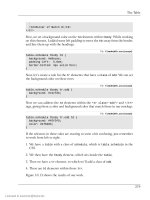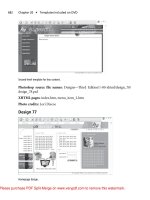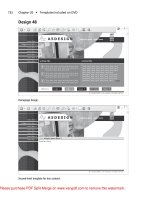DHTML Utopia Modern Web Design Using JavaScript & DOM- P5 ppt
Bạn đang xem bản rút gọn của tài liệu. Xem và tải ngay bản đầy đủ của tài liệu tại đây (437.3 KB, 20 trang )
Figure 3.1. The example “smart links” Web page.
Next, let’s look at the content of smartlink.js. This code has been assembled
from our earlier discussions, although it contains some extra code for this partic-
ular page. First, here’s an outline of what the script holds:
File: smartlink.js (excerpt)
function addEvent(elm, evType, fn, useCapture) { }
function handleLink(e) { }
function cancelClick() { }
function addListeners(e) { }
addEvent(window, 'load', addListeners, false);
And here are those four items in detail:
60
Chapter 3: Handling DOM Events
Licensed to
File: smartlink.js
function addEvent(elm, evType, fn, useCapture) {
// cross-browser event handling for IE5+, NS6+ and Mozilla/Gecko
// By Scott Andrew
if (elm.addEventListener) {
elm.addEventListener(evType, fn, useCapture);
return true;
} else if (elm.attachEvent) {
var r = elm.attachEvent('on' + evType, fn);
return r;
} else {
elm['on' + evType] = fn;
}
}
function handleLink(e) {
var el;
if (window.event && window.event.srcElement)
el = window.event.srcElement;
if (e && e.target)
el = e.target;
if (!el)
return;
while (el.nodeName.toLowerCase() != 'a' &&
el.nodeName.toLowerCase() != 'body')
el = el.parentNode;
if (el.nodeName.toLowerCase() == 'body')
return;
if (document.getElementById('newwin') &&
document.getElementById('newwin').checked) {
window.open(el.href);
if (window.event) {
window.event.cancelBubble = true;
window.event.returnValue = false;
}
if (e && e.stopPropagation && e.preventDefault) {
e.stopPropagation();
e.preventDefault();
}
}
}
function cancelClick() {
if (document.getElementById('newwin') &&
61
Creating Smarter Links
Licensed to
document.getElementById('newwin').checked) {
return false;
}
return true;
}
function addListeners() {
if (!document.getElementById)
return;
var all_links = document.getElementsByTagName('a');
for (var i = 0; i < all_links.length; i++) {
addEvent(all_links[i], 'click', handleLink, false);
all_links[i].onclick = cancelClick;
}
}
addEvent(window, 'load', addListeners, false);
Our code includes the now-familiar addEvent function to carry out cross-browser
event hookups. We use it to call the addListeners function once the page has
loaded.
The addListeners function uses another familiar technique; it iterates through
all the links on the page and does something to them. In this case, it attaches the
handleLink function as a click event listener for each link, so that when a link
is clicked, that function will be called. It also attaches the cancelClick function
as the old-style click event listener for each link—this will permit us to cancel
the default action of each link in Safari.
When we click a link, that link fires a click event, and handleLink is run. The
function does the following:
File: smartlink.js (excerpt)
if (window.event && window.event.srcElement)
el = window.event.srcElement;
if (e && e.target)
el = e.target;
if (!el)
return;
This is the cross-browser approach to identifying which link was clicked; we check
for a window.event object and, if it exists, use it to get window.event.srcElement,
the clicked link. Alternatively, if e, the passed-in parameter, exists, and e.target
62
Chapter 3: Handling DOM Events
Licensed to
exists, then we use that as the clicked link. If we’ve checked for both e and
e.target, but neither exists, we give up and exit the function (with return).
Next up, we want to make sure that we have a reference to our link element:
File: smartlink.js (excerpt)
while (el.nodeName.toLowerCase() != 'a' &&
el.nodeName.toLowerCase() != 'body')
el = el.parentNode;
if (el.nodeName.toLowerCase() == 'body')
return;
Some browsers may pass the text node inside a link as the clicked-on node, instead
of the link itself. If the clicked element is not an <a> tag, we ascend the DOM
tree, getting its parent (and that node’s parent, and so on) until we get to the a
element. (We also check for body, to prevent an infinite loop; if we get as far up
the tree as the document body, we give up.)
Note that we also use toLowerCase on the nodeName of the element. This is the
easiest way to ensure that a browser that returns a nodeName of A, and one that
returns a nodeName of a, will both be handled correctly by the function.
Next, we check our checkbox:
File: smartlink.js (excerpt)
if (document.getElementById('newwin') &&
document.getElementById('newwin').checked) {
We first confirm (for paranoia’s sake) that there is an element with id newwin
(which is the checkbox). Then, if that checkbox is checked, we open the link in
a new window:
File: smartlink.js (excerpt)
window.open(el.href);
We know that el, the clicked link, is a link object, and that link objects have an
href property. The window.open method creates a new window and navigates it
to the specified URL.
Finally, we take care of what happens afterward:
File: smartlink.js (excerpt)
if (window.event) {
window.event.cancelBubble = true;
63
Creating Smarter Links
Licensed to
window.event.returnValue = false;
}
if (e && e.stopPropagation && e.preventDefault) {
e.stopPropagation();
e.preventDefault();
}
}
We don’t want the link to have its normal effect of navigating the current window
to the link’s destination. So, in a cross-browser fashion, we stop the link’s normal
action from taking place.
As previously mentioned, Safari doesn’t support the standard method of cancelling
the link’s default action, so we have an old-style event listener, cancelClick,
that will cancel the event in that browser:
File: smartlink.js (excerpt)
function cancelClick() {
if (document.getElementById('newwin') &&
document.getElementById('newwin').checked) {
return false;
}
return true;
}
You can see that some of this code is likely to appear in every project we attempt,
particularly those parts that have to do with listener installation.
Making Tables More Readable
A handy trick that many applications use to display tables of data is to highlight
the individual row and column that the viewer is looking at; paper-based tables
often shade table rows and columns alternately to provide a similar (although
non-dynamic
12
) effect.
Here’s a screenshot of this effect in action. Note the location of the cursor. If we
had another cursor, you could see that the second table is highlighted differently.
But we don’t, so you’ll just have to try the example code for yourself…
12
…until paper technology gets a lot cooler than it is now, at any rate!
64
Chapter 3: Handling DOM Events
Licensed to
Figure 3.2. Example of table highlighting in a Web page.
We can apply this effect to tables in an HTML document using event listeners.
We’ll attach a mouseover listener to each cell in a table, and have that listener
highlight all the other cells located in that cell’s row and column. We’ll also attach
a mouseout listener that turns the highlight off again.
The techniques we have explored in this chapter are at their most powerful when
we combine the dynamic capabilities of DHTML with the page styling of CSS.
Instead of specifically applying a highlight to each cell we wish to illuminate,
we’ll just apply a new class, hi, to those cells; our CSS will define exactly how
table cells with class hi should be displayed. To change the highlight, simply
change the CSS. For a more powerful effect still, use CSS’s selectors to apply
different styles to highlighted cells depending on the table in which they appear.
65
Making Tables More Readable
Licensed to
Here’s an example page that contains tables:
File: tableHighlight.html
<!DOCTYPE html PUBLIC "-//W3C//DTD HTML 4.01//EN"
" /><html>
<head>
<title>Highlighted Tables</title>
<script type="text/javascript" src="tableHighlight.js">
</script>
<style type="text/css">
tr.hi td, td.hi {
background-color: #ccc;
}
table.extra tr.hi td, table.extra td.hi {
color: red;
text-decoration: underline overline;
background-color: transparent;
}
</style>
</head>
<body>
<h1>Highlighted Tables</h1>
<h2>A table with highlighting</h2>
<table>
<tr>
<td></td>
<td>Column 1</td>
<td>Column 2</td>
<td>Column 3</td>
<td>Column 4</td>
</tr>
<tr>
<td>Row 1</td>
<td>1,1</td><td>1,2</td><td>1,3</td><td>1,4</td>
</tr>
<tr>
<td>Row 2</td>
<td>2,1</td><td>2,2</td><td>2,3</td><td>2,4</td>
</tr>
<tr>
<td>Row 3</td>
<td>3,1</td><td>3,2</td><td>3,3</td><td>3,4</td>
</tr>
<tr>
66
Chapter 3: Handling DOM Events
Licensed to
<td>Row 4</td>
<td>4,1</td><td>4,2</td><td>4,3</td><td>4,4</td>
</tr>
</table>
<h2>A table with different highlighting</h2>
<table class="extra">
<tr>
<td></td>
<td>Column 1</td>
<td>Column 2</td>
<td>Column 3</td>
<td>Column 4</td>
</tr>
<tr>
<td>Row 1</td>
<td>1,1</td><td>1,2</td><td>1,3</td><td>1,4</td>
</tr>
<tr>
<td>Row 2</td>
<td>2,1</td><td>2,2</td><td>2,3</td><td>2,4</td>
</tr>
<tr>
<td>Row 3</td>
<td>3,1</td><td>3,2</td><td>3,3</td><td>3,4</td>
</tr>
<tr>
<td>Row 4</td>
<td>4,1</td><td>4,2</td><td>4,3</td><td>4,4</td>
</tr>
</table>
</body>
</html>
That code creates two four-by-four tables, each with column and row headings
(so each table contains five rows and five columns in total). Notice that none of
the styles have any effect because, as yet, there are no elements with class="hi".
Let’s look at the matching tableHighlight.js script. Its structure reflects our
earlier discussions, but it contains some additional code for this particular tech-
nique. Here’s an outline of the script:
File: tableHighlight.js (excerpt)
function addEvent(elm, evType, fn, useCapture) { }
function ascendDOM(e, target) { }
67
Making Tables More Readable
Licensed to
function hi_cell(e) { }
function lo_cell(e) { }
function addListeners() { }
addEvent(window, 'load', addListeners, false);
Notice how similar the function outline is to the smart links example. Here are
the six items in all their detail.
File: tableHighlight.js
function addEvent(elm, evType, fn, useCapture)
// cross-browser event handling for IE5+, NS6+ and Mozilla/Gecko
// By Scott Andrew
{
if (elm.addEventListener) {
elm.addEventListener(evType, fn, useCapture);
return true;
} else if (elm.attachEvent) {
var r = elm.attachEvent('on' + evType, fn);
return r;
} else {
elm['on' + evType] = fn;
}
}
// climb up the tree to the supplied tag.
function ascendDOM(e, target) {
while (e.nodeName.toLowerCase() != target &&
e.nodeName.toLowerCase() != 'html')
e = e.parentNode;
return (e.nodeName.toLowerCase() == 'html') ? null : e;
}
// turn on highlighting
function hi_cell(e) {
var el;
if (window.event && window.event.srcElement)
el = window.event.srcElement;
if (e && e.target)
el = e.target;
if (!el) return;
el = ascendDOM(el, 'td');
if (el == null) return;
68
Chapter 3: Handling DOM Events
Licensed to
var parent_row = ascendDOM(el, 'tr');
if (parent_row == null) return;
var parent_table = ascendDOM(parent_row, 'table');
if (parent_table == null) return;
// row styling
parent_row.className += ' hi';
// column styling
var ci = -1;
for (var i = 0; i < parent_row.cells.length; i++) {
if (el === parent_row.cells[i]) {
ci = i;
}
}
if (ci == -1) return; // this should never happen
for (var i = 0; i < parent_table.rows.length; i++) {
var cell = parent_table.rows[i].cells[ci];
cell.className += ' hi';
}
}
// turn off highlighting
function lo_cell(e) {
var el;
if (window.event && window.event.srcElement)
el = window.event.srcElement;
if (e && e.target)
el = e.target;
if (!el) return;
el = ascendDOM(el, 'td');
if (el == null) return;
var parent_row = ascendDOM(el, 'tr');
if (parent_row == null) return;
var parent_table = ascendDOM(parent_row, 'table');
if (parent_table == null) return;
// row de-styling
parent_row.className =
parent_row.className.replace(/\b ?hi\b/, '');
69
Making Tables More Readable
Licensed to
// column de-styling
var ci = -1;
for (var i = 0; i < parent_row.cells.length; i++) {
if (el === parent_row.cells[i]) {
ci = i;
}
}
if (ci == -1) return; // this should never happen
for (var i = 0; i < parent_table.rows.length; i++) {
var cell = parent_table.rows[i].cells[ci];
cell.className = cell.className.replace(/\b ?hi\b/, '');
}
}
function addListeners() {
if (!document.getElementsByTagName) return;
var all_cells = document.getElementsByTagName('td');
for (var i = 0; i < all_cells.length; i++) {
addEvent(all_cells[i], 'mouseover', hi_cell, false);
addEvent(all_cells[i], 'mouseout', lo_cell, false);
}
}
addEvent(window, 'load', addListeners, false);
We add our mouseover and mouseout event listeners using the standard approach.
The addListeners function sets up our hi_cell and lo_cell functions as
mouseover and mouseout event listeners, respectively.
To minimize duplicate code, we’ve added a handy little utility function called
ascendDOM. This marches up the tree from the element supplied in the first argu-
ment to find the first enclosing tag whose name matches the second argument.
Processing happens as follows. Mousing over a table cell triggers the hi_cell
function. This finds the moused-over cell, then calculates the row and the table
in which that cell appears. The ascendDOM function is called quite often in the
code, so you can see the benefit of putting that code into a function. In hi_cell,
the lines that actually do the styling work are these:
File: tableHighlight.js (excerpt)
parent_row.className += ' hi';
File: tableHighlight.js (excerpt)
cell.className += ' hi';
70
Chapter 3: Handling DOM Events
Licensed to
The rest of the code is simply concerned with picking out the right elements for
these lines to work on.
Our intention here is to apply the class hi to the other cells in the row that con-
tains the moused-over cell, and its column. The first line above executes the first
task. The second line applies the class to a given cell, but our script needs to find
the appropriate cells first.
This is where things get a little complicated. The row is a simple <tr> tag,
whereas the column is a list of cells scattered across all the rows in the table. Ac-
cording to the DOM Level 2 specification, table cell elements have a cellIndex
property, which indicates the cell’s index in the row. To find the other cells in
this column, we could iterate through all the rows in the table and find within
each row the cell that has the same cellIndex.
Sadly, Safari doesn’t properly support cellIndex—it is always set to 0, no matter
what the actual index should be. If Safari supported cellIndex, the process could
have been simple:
var ci = el.cellIndex;
In fact, this concise snippet must be replaced with the much longer section below:
File: tableHighlight.js (excerpt)
var ci = -1;
for (var i = 0; i < parent_row.cells.length; i++) {
if (el === parent_row.cells[i]) {
ci = i;
}
}
if (ci == -1) return; // this should never happen
ci is the cellIndex, and can be used to highlight other cells with the same
cellIndex in the other rows in the table:
File: tableHighlight.js (excerpt)
for (var i = 0; i < parent_table.rows.length; i++) {
var cell = parent_table.rows[i].cells[ci];
cell.className += ' hi';
}
All the table’s rows are held in the table’s rows array. We walk through that array,
applying the hi class to the cell in each row that has the same index as the
moused-over cell.
71
Making Tables More Readable
Licensed to
The upshot of this exercise is that all the cells in the same column as the moused-
over cell will have class hi; the table row containing the cell will also have class
hi.
Our CSS code takes care of the appearance of these cells:
File: tableHighlight.html (excerpt)
tr.hi td, td.hi {
background-color: #ccc;
}
We’ve applied a background color of class hi to both tds, and tds in a tr of class
hi; thus, these cells will be highlighted. The lo_cell function works similarly,
except that it removes the class hi from the row and column rather than applying
it. The removal is done with the following lines:
File: tableHighlight.js (excerpt)
parent_row.className =
parent_row.className.replace(/\b ?hi\b/, '');
File: tableHighlight.js (excerpt)
cell.className = cell.className.replace(/\b ?hi\b/, '');
Since a className is a string, it has all the methods of a string, one of which is
replace; we can call the replace method with a regular expression (first para-
meter) and a substitute string (second parameter). If a match for the regular ex-
pression is found in the string, it is replaced by the substitute string. In our ex-
ample, we look for matches to the expression \b ?hi\b (note that regular expres-
sions are delimited by slashes, not quotes)—that is, a word boundary followed
by an optional space, the word ‘hi’, and another word boundary—and replace it
with a blank string, thus removing it from the className.
An added bonus of using CSS to provide the style information is that we can
apply different highlighting to different tables on the page without changing the
script. For example, the HTML of the page contains two tables, one with a class
of extra. We apply some CSS specifically to tables with class extra:
File: tableHighlight.html (excerpt)
table.extra tr.hi td, table.extra td.hi {
color: red;
text-decoration: underline overline;
background-color: transparent;
}
72
Chapter 3: Handling DOM Events
Licensed to
As a result, the highlighted cells in that particular table will be highlighted differ-
ently. CSS makes achieving this kind of effect very easy.
Summary
Understanding the processes by which events are fired, and by which code is
hooked to those events, is vital to DHTML programming. Almost everything you
do in DHTML will involve attaching code to events, as described in this chapter.
We’ve examined some common events and the two browser models for listening
to them. We have also covered what happens when an event fires, and how you
can interrupt or alter that process. Finally, we looked at a few events in detail,
and saw some simple examples of how code can attach to those events and improve
the user experience on sites that employ these techniques.
73
Summary
Licensed to
74
Licensed to
Detecting Browser Features
4
You just listed all my best features.
—The Cat, Red Dwarf, Series 3, Episode DNA
An important design constraint when adding DHTML to your Websites is that
it should be unobtrusive. By “unobtrusive,” I mean that if a given Web browser
doesn’t support the DHTML features you’re using, that absence should affect
the user experience as little as possible. Errors should not be shown to the user:
the site should be perfectly usable without the DHTML enhancements. The
browsers that render your site will fall into the following broad categories:
1. Offer no JavaScript support at all, or have JavaScript turned off.
2. Provide some JavaScript support, but modern features are missing.
3. Have full JavaScript support, but offer no W3C DOM support at all.
4. Provide incomplete DOM support, but some DOM features are missing or
buggy.
5. Offer complete DOM support without bugs.
The first and the last categories hold no concerns for you as a DHTML developer.
A browser that does not run JavaScript at all will simply work without calling
any of your DHTML code, so you can ignore it for the purposes of this discussion.
Licensed to
You just need to make sure that your page displays correctly when JavaScript is
turned off.
1
Similarly, a browser that implements the DOM completely and
without bugs would make life very easy. It’s a shame that such browsers do not
exist.
The three categories in the middle of the list are of concern to us in this chapter.
Here, we’ll explore how to identify which DHTML features are supported by a
given browser before we try to utilize those features in running our code.
There are basically two ways
2
to working out whether the browser that’s being
used supports a given feature. The first approach is to work out which browser
is being used, then have a list within your code that states which browser supports
which features. The second way is to test for the existence of a required feature
directly. In the following discussion, we’ll see that classifying browsers by type
isn’t as good as detecting features on a case-by-case basis.
Old-Fashioned Browser Sniffing
In the bad old days, before browser manufacturers standardized on the DOM,
JavaScript developers relied on detection of the browser’s brand and version via
a process known as browser sniffing. Each browser provides a window.navigator
object, containing details about the browser, which can be checked from Java-
Script. We can, for example, find the name of the browser (the “user agent string”)
as follows:
var browserName = navigator.userAgent;
var isIE = browserName.match(/MSIE/); // find IE and look-alikes
Don’t do this any more! This technique, like many other relics from the Dark
Ages of JavaScript coding (before the W3C DOM specifications appeared), should
not be used. Browser sniffing is flaky and prone to error, and should be avoided
like the black plague. Really: I’m not kidding here.
Why am I so unenthusiastic about browser sniffing? There are lots of reasons.
Some browsers lie about, or attempt to disguise, their true details; some, such as
Opera, can be configured to deliver a user agent string of the user’s choice. It’s
pretty much impossible to stay up-to-date with every version of every browser,
1
For example, if your DHTML shows and hides some areas of the page, those areas should show
initially, then be hidden with DHTML, so that they are available to non-DHTML browsers.
2
Actually, there’s a third way to identify browser support. The DOM standards specify a
document.implementation.hasFeature method that you can use to detect DOM support.
It’s rarely used, though.
76
Chapter 4: Detecting Browser Features
Licensed to
and it’s definitely impossible to know which features each version supported
upon its release. Moreover, if your site is required to last for any reasonable
period of time, new browser versions will be released after your site, and your
browser-sniffing code will be unable to account for them. Browser sniffing—what
little of it remains—should be confined to the dustbin of history. Put it in the
“we didn’t know any better” category. There is a significantly better method
available: feature sniffing.
Modern DOM Feature Sniffing
Instead of detecting the user’s browser, then working out for yourself whether it
supports a given feature, simply ask the browser directly whether it supports the
feature. For example, a high proportion of DHTML scripts use the DOM method
getElementById. To work out whether a particular visitor’s browser supports
this method, you can use:
if (document.getElementById) {
// and here you know it is supported
}
If the if statement test passes, we know that the browser supports the feature
in question. It is important to note that getElementById is not followed by
brackets! We do not say:
if (document.getElementById())
If we include the brackets, we call the method getElementById. If we do not in-
clude the brackets, we’re referring to the JavaScript Function object that underlies
the method. This is a very important distinction. Including the brackets would
mean that we were testing the return value of the method call, which we do not
want to do. For a start, this would cause an error in a non-DOM browser, because
we can’t call the getElementById method there at all—it doesn’t exist! When
we test the Function object instead, we’re assessing it for existence. Browsers
that don’t support the method will fail the test. Therefore, they will not run the
code enclosed by the if statement; nor will they display an error.
This feature of JavaScript—the ability to test whether a method exists—has been
part of the language since its inception; thus, it is safe to use it on even the oldest
JavaScript-supporting browsers. You may recall from the previous chapter the
technique of referring to a Function object without calling it. In Chapter 3, we
used it to assign a function as an event listener without actually calling it. In
77
Modern DOM Feature Sniffing
Licensed to
JavaScript, everything can be treated as an object if you try hard enough; methods
are no exception!
Which DOM Features Should We Test?
The easiest approach is to test for every DOM method you intend to use. If your
code uses getElementById and createElement, test for the existence of both
methods. This will cover browsers in the fourth category above: the ones that
implement some—but not all—of the DOM.
It is not reasonable to assume that a browser that supports getElementById also
supports getElementsByTagName. You must explicitly test for each feature.
Where Should We Test for DOM Features?
An easy way to handle these tests is to execute them before your DHTML sets
up any event listeners. A large subset of DHTML scripts work by setting on page
load some event listeners that will be called as various elements in the browser
fire events. If, before setting up the event listeners, you check that the browser
supplies all the DOM features required by the code, event listeners will not be
set up for browsers that do not support those features. You can therefore reason-
ably assume in setting up your event listeners that all the features you require
are available; this assumption can simplify your code immensely. Here’s an ex-
ample:
function myScriptInit() {
if (!document.getElementById ||
!document.getElementsByTagName ||
!document.createElement) {
return;
}
// set up the event listeners here
}
function myScriptEventListener() {
var foo = document.getElementById('foo'); // safe to use
}
addEvent(window, 'load', myScriptInit, false);
This script contains a myScriptInit function, which sets up
myScriptEventListener as an event listener. But, before we set up that listener,
78
Chapter 4: Detecting Browser Features
Licensed to
we check for the existence of the DOM methods getElementById,
getElementsByTagName, and createElement.
The if statement says: “if the JavaScript Function object
document.getElementById does not exist, or if the Function object
document.getElementsByTagName does not exist, or if the Function object
document.createElement does not exist, exit the myScriptInit function.” This
means that, should any of those objects not be supported, the myScriptInit
function will exit at that point: it will not even get as far as setting up the event
listeners. Our code will set up listeners only on browsers that do support those
methods. Therefore, as above, the listener function myScriptEventListener can
feel safe in using document.getElementById without first checking to ensure
that it is supported. If it wasn’t supported, the listener function would not have
been set up.
All this sniffing relies on JavaScript’s runtime behavior. Even though the scripts
are read by the browser at load time, no checks are done on the objects stated in
the scripts until the code is run. This allows us to put browser objects in all scripts,
and use them only when our detection code gets around to it: an arrangement
called late binding.
Testing Non-DOM Features
Feature sniffing can be used on any JavaScript object: not just methods, and not
just those methods that are part of the DOM. Commonly used examples are the
offset properties (offsetWidth, offsetHeight, offsetLeft and offsetTop) of
an element. These JavaScript properties are an extension to the DOM provided
by all the major browsers. They return information on the size and position of
an element in pixels. We can test whether those properties are defined on a given
element’s object as follows:
var foo = document.getElementById('foo');
if (typeof foo.offsetHeight != 'undefined') {
var fooHeight = foo.offsetHeight;
}
Here, we set fooHeight if, and only if, offsetHeight is supported on foo. This
is a different type of check from the method we used before, though: isn’t it
possible simply to say, if (foo.offsetHeight)? This isn’t a good approach to
use. If foo.offsetHeight is not defined, if (foo.offsetHeight) will not be
true, just as we expect. However, the if statement will also fail if
79
Testing Non-DOM Features
Licensed to