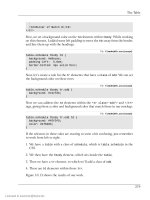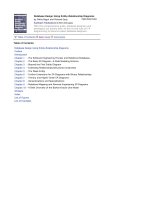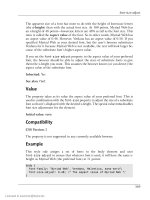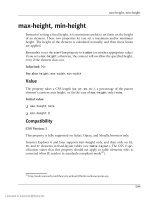DHTML Utopia Modern Web Design Using JavaScript & DOM- P8 pptx
Bạn đang xem bản rút gọn của tài liệu. Xem và tải ngay bản đầy đủ của tài liệu tại đây (438.65 KB, 20 trang )
Here’s the style sheet:
File: risingTooltips.css
ul, div#extra {
display: block;
background-color:blue;
position: absolute;
top: 30px;
left: 0;
width: 100%;
height: 2em;
padding: 0;
margin: 0;
z-index: 20;
}
div#extra {
z-index: 10;
}
li {
display: inline;
font-weight: bold;
padding: 0; margin: 0;
}
li a {
color: white;
background-color: blue;
}
span {
position: absolute;
top: 0;
background: yellow;
border: 1px solid blue;
border-width: 1px 1px 0 1px;
display: none;
}
Finally, here’s the script:
File: risingTooltips.js
var rH = {
addEvent: function(elm, evType, fn, useCapture) {
// addEvent cross-browser event handling for IE5+ NS6/Mozilla
120
Chapter 5: Animation
Licensed to
// By Scott Andrew
if (elm.addEventListener) {
elm.addEventListener(evType, fn, useCapture);
return true;
} else if (elm.attachEvent) {
var r = elm.attachEvent('on' + evType, fn);
return r;
} else {
elm['on' + evType] = fn;
}
},
init: function() {
// get the header links
if (!document.getElementsByTagName ||
!document.getElementById)
return;
var navList = document.getElementById('nav');
rH.links = navList.getElementsByTagName('a');
var extra = document.getElementById('extra');
for (var i = 0; i < rH.links.length; i++) {
// install event listeners
rH.addEvent(rH.links[i], 'mouseover', rH.mOver, false);
rH.addEvent(rH.links[i], 'mouseout', rH.mOut, false);
// move the corresponding span into the extra div
var theLi = rH.links[i].parentNode;
var theSpan = theLi.getElementsByTagName('span')[0];
extra.appendChild(theSpan);
theSpan.style.display = 'block';
// remember where the span is, and what's happening
rH.links[i].tipSpan = theSpan;
rH.links[i].tipState = 'none';
}
setInterval(rH.moveLinks, 50); // test with 500
},
mOver: function(e) {
var link;
if (e && e.target)
121
Full Rising Tooltips Example Listing
Licensed to
link = e.target;
if (window.event && window.event.srcElement)
link = window.event.srcElement;
if (!link)
return;
if (link.nodeType == 3) {
link = link.parentNode; // Fix for Safari
}
if (link.tipState != 'full') {
link.tipState = 'rising';
}
},
mOut: function(e) {
var link;
if (e && e.target)
link = e.target;
if (window.event && window.event.srcElement)
link = window.event.srcElement;
if (!link)
return;
if (link.nodeType == 3) {
link = link.parentNode; // Fix for Safari
}
if (link.tipState != 'none') {
link.tipState = 'falling';
}
},
moveLinks: function() {
for (var i = 0; i < rH.links.length; i++) {
var link = rH.links[i];
if (link.tipState == 'none' ||
link.tipState == 'full') {
continue;
}
var theSpan = link.tipSpan;
var height = parseInt(theSpan.style.top);
if (isNaN(height)) {
height = 0;
122
Chapter 5: Animation
Licensed to
}
if (link.tipState == 'rising') {
height -= 2;
if (height <= -theSpan.offsetHeight) {
link.tipState = 'full';
}
} else {
height += 2;
if (height >= 0) {
link.tipState = 'none';
}
}
theSpan.style.top = height + 'px';
}
},
links: []
}
rH.addEvent(window, 'load', rH.init, false);
That’s it!
Summary
Animation can be a real enhancement to your sites and Web applications,
provided it’s used tastefully. It’s possible to use animated GIFs to add a touch
of eye-candy to your pages, but JavaScript’s setTimeout and setInterval
functions are a handy tool for even basic animation effects. We’ve looked at how
to use these methods, calling them with strings containing JavaScript code or
with other functions, and we’ve seen how they can be used in a longer example
of animated tooltips. We’ve also explored more advanced function usage in
JavaScript, both by specifying anonymous functions and by wrapping a script
inside a larger object to avoid it clashing with other included functionality.
123
Summary
Licensed to
124
Licensed to
Forms and Validation
6
Ancient spirits of evil, transform this decayed form … to Mumm-Ra, the Ever Living!
—Mumm-Ra (the Ever Living)
Getting user input into your applications through forms is a major part of any
Web application or reasonably-sized site. That user input, however, needs to be
checked to ensure that it’s correct, both to keep your data clean and to avoid
security breaches. In this chapter, we’ll learn how to build forms that use JavaS-
cript to validate user input before it’s sent to the server, how to tie together
server-side and client-side validation methods, and learn some DHTML techniques
to improve the usability or convenience of your form pages.
Ultimately, the information that’s submitted to your Web server is entirely under
the control of the end user, no matter how many client-side safeguards you put
in place. Any improvement in the user experience must always rest atop a secure
foundation on the server. Client-side validation can only ever be an enhancement
to an already secure system. Your server-side code must always check the user’s
input, no matter how sophisticated the page’s client-side processing is.
With that dire warning out of the way, let’s see how DHTML can bring benefits
to forms.
Licensed to
Reasons for Form Validation
The whole purpose of computer-based data management systems is to store user
data more reliably than a paper-based system. That’s why HTML forms exist.
HTML forms alone are not enough, however. Generally speaking, form elements
need to be wrapped in extra processing. Here are some basic reasons why form
validation is a good idea.
Storing Clean Data
When the back end of your Web application receives user input through a form,
it’s vital to check that the data arrives in a proper format, and reject it if it does
not. For example, if you need to capture an email address from the user, you need
to check that the entered address matches the format:
Addresses entered incorrectly, whether through
mistyping on the part of the user, or as a deliberate attempt to hide the address,
will pollute your database and are not worth capturing.
1
A polluted or corrupt
database is a data administration nightmare, and can ruin the performance of
reports, Web pages, screens and other applications that exist miles away from
your own code. You don’t want that.
Defending Against Security Exploits
Unknown and unchecked data can cause security breaches when its processed
on the server. There are many well-publicized attacks on Websites that involve
techniques such as SQL injection and cross-site scripting.
2
You can’t resist all
security attacks just by validating incoming data, but making sure that submitted
data matches expected formats is a big step in the right direction.
In the trivial case, in which data is not submitted to a complex interpreted system
like a database, simple formatting checks might suffice for validation. For example,
a phone number shouldn’t ever contain a left-angle-bracket or an apostrophe.
Usually, though, when data is submitted to a database (or to any interpreted
language, such as SQL, PHP, Perl, or Python), you should make use of any features
1
Note that, if you’re getting a lot of invalid data, it’s important to think about why that’s happening.
If many users don’t want to supply an email address, maybe that field should be optional rather than
compulsory.
2
Descriptions of vulnerabilities and the methods that you can use to avoid them are beyond the
scope of this book: the whitepapers at provide a
useful grounding. Web application developers must be aware of these problems.
126
Chapter 6: Forms and Validation
Licensed to
that language makes available to safely handle unexpected input (e.g. character
escaping). Again, these procedures must be handled on the server, as any measures
that utilize JavaScript on the client side may be disabled with little effort on the
part of an attacker.
Improving User Interactivity
Finally, form validation can improve the user’s data entry experience. If some of
the user’s input errors can be caught using JavaScript validation on the client-
side, then the need for a round trip to the server is avoided, and the user receives
feedback faster. That’s good for the user’s workflow, and good for reducing server
load. If the client-side validation includes useful visual hints, then the user’s life
can be made easier again. With the right hints in place, the user will be led
helpfully through the form and will make fewer data entry mistakes in the first
place.
Simple Client-Side Validation
Let’s look at the building blocks we’ll use to implement DHTML form validation.
These two object signatures should give you a taste of where we’re headed:
var validationSet = {
'field1': { … },
'field2': { … },
…
};
var fV = {
addEvent: function(elm, evType, fn, useCapture) { … },
init: function() { … },
checkValidSubmit: function(e) { … },
checkSubmit: function() { … },
checkValid: function(e) { … },
handleValidity: function(t) { … }
}
The first of these objects will hold validation data for a specific page. The second
object is a library object that holds all the DHTML processing code. It’s always
the same, no matter what form fields are on the page.
127
Improving User Interactivity
Licensed to
Using Regular Expressions
The simplest way to express validation requirements such as “this phone number
field can only contain digits, parentheses, spaces, and hyphens” is to use regular
expressions. Although they’re sometimes difficult to compose, regular expressions
are generally a better choice that trying to construct validation code that analyses
submissions with string operations. The problem with string analysis is that every
case requires different logic, whereas with regular expressions, at least you know
that there will be exactly one per form field. That’s a bit more, well, regular!
A regular expression that matched our phone number requirement above might
be:
^[- ()0-9]+$
This regular expression makes the field compulsory: the [- ()0-9] section means
“match any single character that’s a hyphen, a parenthesis, a space, or a digit.”
The trailing + means “match the longest available string consisting of one or more
of the preceding characters.” Finally, the two anchors ^ (match the start of the
string) and $ (match the end of the string) ensure that the whole typed-in
value—not just some part of it—must match. Put together, these restrictions
mean that not only is a phone number required to match this regular expression,
but an empty string will not match it: the field is compulsory. If the field was
optional, we could use this alternate regular expression:
^[- ()0-9]*$
Here, the * means “match zero or more of the preceding characters.” Since an
empty-string is indeed zero or more characters, it will match, so the field can be
left empty in this case.
We can apply validation checks to fields by specifying a regular expression for
each field we wish to validate. The contents of the field must match the regular
expression, or we will refuse to submit the form. Note, however, that a simple
way around this is to turn JavaScript off in the Web browser and reload the page.
Again: this solution is good for usability, not security.
Regular expressions are powerful, but represent quite a complex subject. Fortu-
nately, there are a lot of resources designed to help the newcomer. SitePoint’s
own guide
3
is a good primer.
3
/>128
Chapter 6: Forms and Validation
Licensed to
You can never be too careful with regular expressions. The expression we saw
above allows these (correct) phone numbers:
(03) 9415 5200
911
(916) 657-9900
However, it also allows this messy possibility:
00034 5( (1)(4 2-2-(2(
Clearly, in a real application, you need to do your best to craft a regular expression
that’s bulletproof. The simple one we picked earlier is suitable for this discussion,
though.
Connecting Regular Expressions to Fields
The best time to check whether a field’s contents are valid is when the user moves
away from the field, either by pressing Tab, by hitting Enter, or by clicking
elsewhere in the document. Sometimes, you might validate a second time just
before the form is submitted. This is also a good point at which to check that
any dependencies between fields are correct. Finally, if you want, you can validate
on every letter that’s typed; such measures are usually used only for special effects,
since it’s harder to provide non-disruptive feedback. It’s best to wait until each
field has been exited before you perform your checks.
Here’s how you can do just that. Each form element fires a blur event when the
user moves away from it, so that’s where we should attach an event listener. That
listener will examine the content of the field and warn the user if it’s not valid.
We will also need a set of regular expressions—one for each field that needs val-
idating—against which to check the field contents. The easiest way to maintain
this set will be to record the regular expression against the name of the matching
field. On loading the page, we’ll walk through the set of field names and regular
expressions and attach one event listener to each element named in the list.
An example may clarify this slightly: imagine that we have a page with two text
elements, one with the name phone, for entry of a phone number, and one with
the name email, for entry of an email address.
JavaScript has a variable type that’s ideal for storing a set of named items: the
Object type. We saw in Chapter 5 how an object literal can be used to store a
set of methods. It’s just as easy to store plain data. In this case, we’ll use nested
129
Connecting Regular Expressions to Fields
Licensed to
literal objects (objects inside objects). We do that because we might (eventually)
want to store more than one piece of information against each form field. So,
each field name will have its own object. Here’s the result:
var validationSet = {
'phone': {
'regexp': /^[- ()0-9]+$/
},
'email': {
'regexp': /^.+?@.+?\ +?$/
}
};
Notice that the object property names are strings ('foo'), rather than variable
names (foo). JavaScript allows this, provided you’re careful when accessing the
properties. Effectively, the result is a set of fields indexed by strings. In other
languages, this type of set (which associates a key, in this case a string like
'phone', with a value like '^[- ()0-9]+$') is variously called a dictionary, a
hash, an associative array, or a map. One difference between JavaScript and
such other languages is that, in JavaScript, all these things are one: an object.
Only JavaScript arrays (which we’re not using here) have the extra feature of a
length property that makes them stand slightly apart from other objects like the
one we’re using here.
Another new piece of syntactic sugar in this example is the use of slashes (/…/)
to delimit regular expressions, thereby distinguishing them from normal strings,
which use quotes.
When the page loads, we can then iterate through the set, look up the fields that
have names recorded in the set (phone and email), and add a single listener,
checkValid, to each one:
File: genericValidation.js (excerpt)
for (var i in validationSet) {
if (document.getElementsByName(i)) {
var formField = document.getElementsByName(i)[0];
fV.addEvent(formField, 'blur', fV.checkValid, false);
}
}
The idiom for (var i in validationSet) iterates through each key (property
name) in a dictionary (a JavaScript object), and is very useful when using diction-
aries to hold data. For each key in the dictionary, we then check that there is an
130
Chapter 6: Forms and Validation
Licensed to
element with that name,
4
and, if so, we attach an event listener (the checkValid
method) to that element’s blur event. We expect every name to match a page
element; if it doesn’t, then we’ve accidentally deleted something from the page.
We don’t bother to enforce that, though.
We’ll see shortly how checkValid connects the validationSet object’s regular
expressions to the form fields. Before we do that, however, we’ll fill out the
validationSet object a little more.
Preparing Quality Error Messages
Sometimes, the user will enter invalid data. Rather than just throw any old error
at them, it’s important to think about how errors should be phrased. No validation
code should display a generic error message (“This field is not valid”) for invalid
input. Generic errors are lazy on the part of the developer and bad (very bad)
for usability. If the users’ input is invalid, they should be told not just that it is
invalid, but why it is invalid, so they can take steps to correct it. Each field should
have its own specific “this is not valid” message, which describes what a correct
input would be.
Since there’s one error message per form field, we can enlarge the object that
holds our set of regular expressions to contain these messages as well:
File: exampleValidation.js
var validationSet = {
'email': {
'regexp': /^.+?@.+?\ +$/,
'error': 'This email address is invalid. ' +
'It should be of the form '
},
'phone': {
'regexp': /^[- ()0-9]+$/,
'error': 'A phone number must be digits only.'
},
'country': {
'regexp': /^[a-zA-Z][a-zA-Z]$/,
'error': 'Country codes are two letters only. ' +
'Examples are US, UK or FR.'
}
};
4
This is an example in which document.getElementsByName can be useful.
131
Preparing Quality Error Messages
Licensed to
Note that the phone error message doesn’t describe the whole truth: a phone
number, according to the regular expression, can actually be composed of digits,
parentheses, hyphens, and spaces. The error message, however, implies that the
field is more restrictive; this keeps the message short and to the point. It also
keeps the user focused on the simplest possible thing that they can type.
You might have noticed that each of these error messages is presented in English.
That won’t do if your site has a variety of non-English-speaking users. Fortunately,
it’s easy to extend this system to contain messages in each of several languages
if you don’t have the luxury of serving separate pages for each language. We
won’t do that extra work here, though.
Validation Processing
When the checkValid method is called, establishing whether the data in the
form field is valid or not is a simple matter of testing it against the appropriate
regular expression. Here’s the first part of the checkValid method, plus the
helper method handleValidity:
File: genericValidation.js (excerpt)
checkValid: function(e) {
var target = window.event ? window.event.srcElement : e ?
e.target : null;
if (!target) return;
var failedE = fV.handleValidity(target);
if (failedE)
// code to display the error message goes here
},
handleValidity: function(field) {
if (!field.value) {
return = null;
}
var re = validationSet[field.name]['regexp'];
if (!field.value.match(re)) {
return field;
} else {
return null;
}
}
132
Chapter 6: Forms and Validation
Licensed to
Let’s examine this code more closely. The checkValid function first establishes
which element fired the event, using a new shortcut technique. This is a further
reduction of the standard target element detection code from previous chapters:
File: genericValidation.js (excerpt)
var target = window.event ? window.event.srcElement : e ?
e.target : null;
if (!target) return;
JavaScript’s ternary operator (?:) is at work here. Using ? and : together is
shorthand for an if…then statement, plus a variable assignment. Consider this
example:
x = a ? b : c
This code will set x to b if a is true, and x to c if a is false. Here’s another ex-
ample:
x = (a1 == true && a2 == false) ? b + 1 : c + 2;
This code is equivalent to the following:
if (a1 == true && a2 == false) {
x = b + 1;
} else {
x = c + 2;
}
You can see that the ?: operator is a very useful way of compressing this sort of
if statement. In our code we use two ?: operators nested together:
File: genericValidation.js (excerpt)
var target = window.event ? window.event.srcElement : e ?
e.target : null;
That code is short for the more familiar, but also more long-winded:
if (window.event) {
var target = window.event.srcElement;
} else {
if (e) {
var target = e.target;
} else {
var target = null;
}
}
133
Validation Processing
Licensed to
After finding and using the event object to identify the target element (the field),
checkValid calls handleValidity to check that field against the supplied regular
expression. It returns the field’s element if validation fails, or null if it succeeds.
The method merely checks the field to see that there’s something in it, extracts
the appropriate regular expression from the supplied set, and compares it against
the contents of the field. Any text field’s contents are kept in field.value. That’s
a string, so we use the string’s match method to perform the regular expression
match.
Back in checkValid, we test the return value of handleValidity; if it is not null
(i.e. the field was returned), we’ll go on to display an error message. That will
need more code.
Displaying an Error
There are two main techniques that we can use to display an error message to
users: we can put the message text inline in the page, or display it in a dialog box.
The inline method is better from a usability perspective, because users can refer
to the error as they correct the field input, but it requires some collusion on the
part of the page designer: a place must be allocated for display of the error mes-
sage.
In this example, we’ll require that if the code finds an error in a field named foo,
it should look for a span element that has id="error_foo". If it finds one, it
should display the error there; if it doesn’t, it should pop up a dialog box. If we
add that code, then checkValid will comprise the following:
File: genericValidation.js (excerpt)
checkValid: function(e) {
var target = window.event ? window.event.srcElement : e ?
e.target : null;
if (!target) return;
var failedE = fV.handleValidity(target);
var errDisplay = document.getElementById('error_' +
target.name);
if (failedE && errDisplay) {
errDisplay.innerHTML =
validationSet[failedE.name]['error'];
failedE.focus();
}
134
Chapter 6: Forms and Validation
Licensed to
if (failedE && !errDisplay) {
alert(validationSet[failedE.name]['error']);
}
if (!failedE && errDisplay) {
errDisplay.innerHTML = '';
}
},
Let’s step through this method. After the initial check for the event’s target,
there’s the call to handleValidity, which we discussed earlier. We need to work
with two elements, not one. First, we have the form field element that failed;
second, we have the page element in which an error message might go. Let’s get
that second element next:
File: genericValidation.js (excerpt)
var errDisplay = document.getElementById('error_' +
target.name);
For each form field, an inline error span may or may not be present in the docu-
ment. Our code must handle these uncertainties to ensure flexibility. In total,
there are two elements that might or might not be present, so we have four (2x2)
cases to deal with.
File: genericValidation.js (excerpt)
if (failedE && errDisplay) {
errDisplay.innerHTML =
validationSet[failedE.name]['error'];
failedE.focus();
}
In this first test, there’s an invalid field and an in-page element into which we
can write the error. We dig the error text out of the set of validation data, write
it to the page,
5
then move the input focus to the offending field so that the user
can correct it.
File: genericValidation.js (excerpt)
if (failedE && !errDisplay) {
alert(validationSet[failedE.name]['error']);
}
5
Once again, we use the nonstandard but widely supported innerHTML property to write to the
page, since Safari doesn’t support the standard method of setting the nodeValue of a text node in
the document.
135
Validation Processing
Licensed to
In this second test, there’s an invalid element, but there’s no in-page location at
which we can put a message. Instead, we use an alert.
File: genericValidation.js (excerpt)
if (!failedE && errDisplay) {
errDisplay.innerHTML = '';
}
In this third test, there’s no invalid element, but there is an in-page place for error
messages. We empty that element in case an old error is lingering in it. The fourth
case occurs when validation passes, and there’s no message field. There’s nothing
to do in that case.
An extra usability improvement might involve adding a class to the invalid form
element itself, or, better still, to an element (p or div or similar) containing both
the invalid form element and its associated label. CSS could then be used to add
style to the invalid element—a red border or a “ warning” icon are common ap-
proaches here.
Checking on Submission
When the form is submitted, all the validated fields should be checked again.
Required fields, for example, won’t be validated by the blur event listener if the
user never clicks into them. This pre-submit check is especially useful if depend-
encies exist between the fields.
It would be useful if you could display in a dialog a summary of all the errors
detected before submission, as well as updating any error_foo span elements
that exist. There is, however, complexity here: when users are editing only one
field, a dialog box that pops up as they tab out of it is obviously attached to that
field. But, when we display a list of errors on the page, it can be difficult for users
to tell which error applies to which field. Carefully written error messages can
help with this (a message saying “Phone numbers may contain only digits” clearly
applies only to a phone number field). They aren’t, however, the whole answer:
what if there is more than one phone number field on the page?
Label Field Enhancements
An underused HTML element is label: it supplies a label for a form element.
This tag is your friend, and can be used to improve both user interaction and
error processing.
136
Chapter 6: Forms and Validation
Licensed to
Most forms will display form elements alongside descriptive text (e.g. “Phone
number” etc.). Wrapping that descriptive text in <label
for="form_element_id">…</label> makes the text smarter. The <label> tag
builds a semantic relationship between the label and its form field, and usually
means that, if the user clicks the label text, the focus will change to that form
element. This second point is a usability benefit, especially for checkboxes and
radio buttons, because it vastly improves their “active” clickable area.
A form with <label> tags (and error_foo <span> tags) might look like this:
File: exampleValidation.html (excerpt)
<form action="">
<p><label for="email">Email address</label>
<input type="text" name="email" id="email">
<span id="error_email" class="errormessage"></span></p>
<p><label for="phone">Phone number</label>
<input type="text" name="phone" id="phone"></p>
<p><label for="country">Country code</label>
<input type="text" name="country" id="country" size="2"
maxlength="2"></p>
<p><input type="submit" value="submit"></p>
</form>
This suggests a solution to the problem of displaying multiple errors at once: an
error in a field can be displayed alongside the text of the label for that field. This
approach gives users a clear indication of which field is problematic.
Attaching Validation to Form Submission
The form that contains these elements should have an event listener attached to
its submit event. We can alter the code from above that attaches the blur event
listeners to also attach a submit listener to the form. This new code is shown in
bold below:
File: genericValidation.js (excerpt)
for (var i in validationSet) {
if (document.getElementsByName(i)) {
var formField = document.getElementsByName(i)[0];
fV.addEvent(formField, 'blur', fV.checkValid, false);
137
Checking on Submission
Licensed to
if (!formField.form.validateSubmit) {
fV.addEvent(formField.form, 'submit',
fV.checkValidSubmit, false);
formField.form.onsubmit = fV.checkSubmit; // Safari
formField.form.validateSubmit = true;
}
}
}
Each form field element has a form property: a reference to its containing form,
which we use to assign the event listener.
Obviously, we need to be able to cancel the submit event if a validation error is
detected. As I explained in Chapter 3, Safari’s support for cancelling events in
event listeners is broken, so we must also attach an old-style onsubmit event
handler to the form.
We must be careful to set only one event listener on the form’s submit event; if
we set it once for each of the form elements that require validation, our form’s
submit listener will run more than once, which would almost certainly break
something. So, in addition to setting a submit listener on the form, we set the
form’s validateSubmit property to true: we check this variable before setting
the submit listener, to confirm that it has not already been set. In this way, we
can ensure that we set the submit listener only once per form.
Validation Tasks at Submit Time
The checkValidSubmit method, called on form submission, is a little more
complex than checkValid, although it’s similar in essence:
File: genericValidation.js (excerpt)
checkValidSubmit: function(e) {
var frm = window.event ? window.event.srcElement : e ?
e.target : null;
if (!frm) return;
var errText = [];
for (var i = 0; i < frm.elements.length; i++) {
if (frm.elements[i].name &&
validationSet[frm.elements[i].name]) {
var failedE = fV.handleValidity(frm.elements[i]);
var errDisplay = document.getElementById('error_' +
138
Chapter 6: Forms and Validation
Licensed to
frm.elements[i].name);
if (failedE && errDisplay) {
errDisplay.innerHTML =
validationSet[failedE.name]['error'];
}
if (!failedE && errDisplay) {
errDisplay.innerHTML = '';
}
if (failedE) {
var labels = document.getElementsByTagName('label');
errText[errText.length] =
validationSet[failedE.name]['error'];
for (var j = 0; j < labels.length; j++) {
if (labels[j].htmlFor == failedE.id) {
errText[errText.length - 1] +=
' (field \'' + labels[j].firstChild.nodeValue +
'\')';
}
}
}
} /* end 'if' */
} /* end 'for' */
if (errText.length > 0) {
alert('Please fix the following errors and resubmit:\n' +
errText.join('\n'));
frm.submitAllowed = false;
if (e && e.stopPropagation && e.preventDefault) {
e.stopPropagation();
e.preventDefault();
}
if (window.event) {
window.event.cancelBubble = true;
window.event.returnValue = false;
return false;
}
} else {
frm.submitAllowed = true;
}
},
This code contains several small but critical differences from the single field val-
idation case. Let’s look at each of these variances in turn.
We put error messages for all the fields that fail validation into an array:
139
Checking on Submission
Licensed to