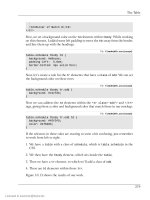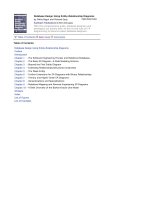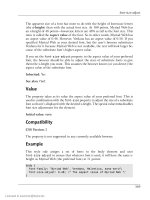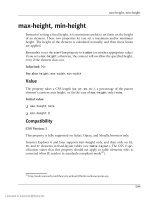DHTML Utopia Modern Web Design Using JavaScript & DOM- P11 potx
Bạn đang xem bản rút gọn của tài liệu. Xem và tải ngay bản đầy đủ của tài liệu tại đây (361.69 KB, 20 trang )
function mover(e) {
var el = window.event ? window.event.srcElement : e ?
e.currentTarget : null;
This works fine for browsers that support the standard event model, but remember
that Internet Explorer doesn’t. And although IE uses window.event.srcElement
as equivalent to the standard target property, IE has no equivalent to the
currentTarget property.
In order to get the element to which the event listener was assigned in IE, we’ll
have to be slightly more creative. Instead of using the mover and mout functions
directly as the mouse event listeners for all of the submenu headers, we’ll create
a custom pair of listener functions for each one. Those custom listener functions
will, in turn, call mover and mout, but will pass them the reference to the partic-
ular li that we need.
Let’s look at the code changes. First, in our init function, we alter the addEvent
calls that assign our event listeners:
File: sliding-menu-6.js (excerpt)
addEvent(node, 'mouseover', getMoverFor(node), false);
addEvent(node, 'mouseout', getMoutFor(node), false);
Instead of assigning mover and mout as the listeners, we call new functions
getMoverFor and getMoutFor. These functions will create custom listener func-
tions for the submenu header in question (node):
File: sliding-menu-6.js (excerpt)
function getMoverFor(node) {
return function(e) { mover(e, node); };
}
function getMoutFor(node) {
return function(e) { mout(e, node); };
}
As you can see, getMoverFor and getMoutFor create and return new event
listener functions that call mover and mout, respectively, passing not only the
event object, but a reference to the submenu header element, node.
Because this listener function is created inside the getMoverFor/getMoutFor
function, it can access any of the local variables that exist in that environment,
including the node argument. The act of taking a function that has access to a
180
Chapter 7: Advanced Concepts and Menus
Licensed to
private environment and making it accessible (as an event listener) from outside
that environment is known in computer science circles as “creating a closure.”
We’ve actually done this once before, in Chapter 5, when we created a function
that had access to a local variable and passed it to setTimeout.
If you’re curious about closures, an excellent (if heavy-going) discussion of them,
written by Richard Cornford, is available online.
2
For the purposes of this example,
however, it’s sufficient to understand that creating a custom event listener for
each of the submenu headers allows us to reference that header when the listener
is called.
Speaking of referencing the header, we now need to modify mover and mout to
make use of the reference that’s passed as a second argument by the custom event
listeners:
File: sliding-menu-6.js (excerpt)
function mover(e, targetElement) {
var el = window.event ? targetElement : e ? e.currentTarget :
null;
if (!el) return;
}
function mout(e, targetElement) {
var el = window.event ? targetElement : e ? e.currentTarget :
null;
if (!el) return;
}
These functions use the currentTarget property on W3C DOM-compliant
browsers; in Internet Explorer, where this property is not available, the second
argument, targetElement, contains the needed value.
3
Try this updated script and you’ll find that it works rather well (though not quite
perfectly). The changes we’ve made allow the submenus to appear and stay visible,
but the succession of events still hides the submenu, then shows it again very
quickly, which causes a lot of flicker.
2
/>3
Indeed, you could use targetElement on all browsers and do away completely with the code
that detects and uses the currentTarget property, but I prefer to bow to the DOM standard
where possible, and look forward to the day when all browsers support it.
181
Making Submenus Appear
Licensed to
Before we address this flickering, there’s one more Internet Explorer problem
that still needs to be fixed.
Fixing the IE Memory Leak
Just when you thought we’d overcome all the idiosyncrasies Internet Explorer
could throw at us, there’s one last problem we need to solve, and it’s a doozy.
A particularly nasty bug in Internet Explorer (versions 4 through 6) is that the
browser will leak memory when the user navigates away from a page after a script
has set up a circular reference that includes a DOM node. What does this mean,
exactly? Well, we actually have a prime example in the current version of our
menu script.
Each of the submenu header elements has an event listener, and that listener
contains a reference to the header element. This is a circular reference. And, be-
cause the submenu header elements are DOM nodes, Internet Explorer will fail
to clear the memory they utilize when the user navigates to another page.
Now, a few DOM nodes won’t use up much memory, but put this menu on all
the pages of your site and the leaks will start to add up. The next thing you know,
the computers of site visitors who use Internet Explorer will slow to a crawl.
The solution to this problem is to unhook all of the event listeners when the page
is unloaded in Internet Explorer. Web developer Mark Wubben published on
his site an excellent summary of the problem, along with a simple script called
Event Cache
4
that implements the solution.
The script is a single file, event-cache.js, which must be loaded by the HTML
document:
File: menu-stage-7.html (excerpt)
<head>
<title>Sliding menus</title>
<link type="text/css" rel="stylesheet"
href="sliding-menu-7.css">
<script type="text/javascript" src="event-cache.js"></script>
<script type="text/javascript" src="sliding-menu-7.js">
</script>
4
/>182
Chapter 7: Advanced Concepts and Menus
Licensed to
Now, in our JavaScript, whenever we add an event listener using Internet Ex-
plorer’s attachEvent method, we register the listener with the EventCache object:
File: sliding-menu-7.js (excerpt)
function addEvent(elm, evType, fn, useCapture) {
// cross-browser event handling for IE5+, NS6 and Mozilla
// By Scott Andrew
if (elm.addEventListener) {
elm.addEventListener(evType, fn, useCapture);
return true;
} else if (elm.attachEvent) {
var r = elm.attachEvent('on' + evType, fn);
EventCache.add(elm, evType, fn);
return r;
} else {
elm['on' + evType] = fn;
}
}
When the page is unloaded, we call the EventCache’s flush method to unhook
all the event listeners:
File: sliding-menu-7.js (excerpt)
addEvent(window, 'unload', EventCache.flush, false);
And, just like that, Internet Explorer releases memory as it should.
Smarter Menu Events
Although the menus are now effectively working, the sheer number of events that
are flying around cause the submenus to flicker in and out of visibility. In certain
browsers, the order of events can even get mixed up, causing a menu to stay open
when it shouldn’t, or to disappear when it should remain visible.
One way to solve these problems is to ignore some of the events that cause the
listeners to fire. That’s the approach we’ll take here.
To do this, we introduce a delay in the code’s reactions to mouseout events. In-
stead of instantly taking the appropriate action (hiding the submenu), the code
can note that the event occurred, but delay doing anything for a short time. If
the same li fires a mouseover event within that time period, we know that the
mouse is still on the li element. In that case, the mouseover event can cancel
the delayed mouseout processing, leaving the submenu visible.
183
Making Submenus Appear
Licensed to
Delaying particular reactions for a short time is accomplished with setTimeout,
which we looked at in detail in Chapter 5. In the present case, we want the code
to wait for 300 milliseconds (or 300ms) to see if a mouseover event occurs; if it
doesn’t, we want to run the delayed listener that hides the submenu. The simplest
way to accomplish this is to store the return value from setTimeout (recall that
this value can be used to cancel the timeout).
It works like this: on mouseout, the mout listener will set a timeout for 300ms;
this calls another function, mout2, which will hide the submenu. On mouseover,
mover will cancel any existing timeout. If the mouseover event fires inside the
300ms time limit, mout2 will not run, so the submenu will not be hidden.
These kinds of tricks are a great way to get longer lunches, because, though they
sound complex, they take very little code! Here are the tiny modifications required
to get it all working:
File: sliding-menu-8.js (excerpt)
function mover(e, targetElement) {
var el = window.event ? targetElement : e ? e.currentTarget :
null;
if (!el) return;
clearTimeout(el.outTimeout);
for (var i = 0; i < el.childNodes.length; i++) {
var node = el.childnodes[i];
if (node.nodeName.toLowerCase() == 'ul') {
node.style.display = 'block';
}
}
}
function mout(e, targetElement) {
var el = window.event ? targetElement : e ? e.currentTarget :
null;
if (!el) return;
el.outTimeout = setTimeout(function() { mout2(el); }, 300);
}
function mout2(el) {
for (var i = 0; i < el.childNodes.length; i++) {
var node = el.childNodes[i];
if (node.nodeName.toLowerCase() == 'ul') {
node.style.display = 'none';
}
}
}
184
Chapter 7: Advanced Concepts and Menus
Licensed to
The return value from setTimeout is saved as outTimeout, a newly-created
property of the li node itself; the mouseover listener uses this value to cancel
the timeout if it is still pending. In fact, clearTimeout is designed in a handy
way: it will clear a timer if a valid timeout reference is passed to it; otherwise, it
will do nothing. So we don’t have to examine outTimeout in any way before we
pass it to clearTimeout.
The rest of the mout logic has been moved (or delegated) to the mout2 function.
We now have a fully functioning menu.
Adding Animation
We now have the menu working, albeit in a fairly pedestrian way:
5
submenus
appear as you mouse toward them and disappear as you mouse away, much as
they should do. To spruce it up a little, the menus could be animated. What
might be appropriate is a “billboard” effect in which the top border of the menu
scrolls into view, then the menu itself appears below the border. We’re calling
this a sliding menu, but the movement is also similar to the way a flag unfurls.
Figure 7.8 shows the progressive display of such a menu:
One of the reasons why you might choose this effect is that it’s easy to produce,
thanks to CSS’s clip property. This property restricts which portion of an element
is shown on-screen. By repeatedly changing the size of the clipping rectangle ap-
plied to an element, that element can be made to appear to “wipe” into view, as
shown above.
A submenu’s animated display is started with a 0x4-pixel clip area. That menu
is 100% clipped, since it’s zero pixels wide. Animation widens the rectangle bit
by bit. When that’s done, it changes tactics, growing the rectangle to the full
height of the submenu, again, bit by bit. At this point, the whole submenu is
visible. You can see the process at work in Figure 7.8.
5
Some people may be thinking “in a usable way” at this point and wondering why animation would
be useful. Those people may stop reading this chapter at this point. We won’t think any less of you.
185
Adding Animation
Licensed to
Figure 7.8. The billboard effect in action.
186
Chapter 7: Advanced Concepts and Menus
Licensed to
Preparing the Library Object
As in previous chapters, we intend to keep our JavaScript organized. We’ll
therefore package our entire script into a library object as we add the animation.
Here’s the object signature that we’ll fill out as we go:
File: sliding-menu.js (excerpt)
sM = {
init: function() { },
getMoverFor: function(node) { },
getMoutFor: function(node) { },
mover: function(e, targetElement) { },
mout: function(e, targetElement) { },
mout2: function(el) { },
showMenu: function(el) { },
hideMenu: function(el) { },
addEvent: function(elm, evType, fn, useCapture) { }
};
sM.addEvent(window, 'load', sM.init, false);
sM.addEvent(window, 'unload', EventCache.flush, false);
The code we’ve already written does most of the work for the first six methods
shown here. So, instead of dwelling on these event-handling methods, let’s plunge
into the animation effect. It’s produced by the showMenu and hideMenu methods.
Implementing the Animation
Animation, as we’ve seen, is a series of small steps, and is thus an ideal use case
for the setInterval function. To make a submenu appear, the mover method
should start an interval timer, which will “wipe” the submenu into existence in-
stead of simply setting its display to block. The mout2 method should do the
reverse: start an interval that will wipe the submenu out of existence. So, in all,
three timers will operate in our script: the wipe-in timer, the wipe-out timer, and
the timer that calls mout2 after a delay, which we’ve already written.
We’ll need to track the animation’s progress so that each time one of the timers
fires, it knows what the next step of the animation should be. We can get some
of that information from the JavaScript object for the element that’s being anim-
187
Adding Animation
Licensed to
ated. We must store other information on the node ourselves. Here’s the extra
information we’re going to need:
node.savedOW = node.offsetWidth;
node.savedOH = node.offsetHeight;
node.clippingRectangle = [0, 0, 4, 0];
node.intervalID = setInterval( );
The first two properties save the value of the full “opened width” and “opened
height” of the menu in pixels. clippingRectangle is an array of four items (top,
right, bottom, left) representing the current visible size of the element in pixels.
intervalID holds whichever of the menu show or menu hide interval timers is
currently in effect. We’ll put these assignments in place shortly; for now, let’s
look at how the showMenu and hideMenu methods use them to produce the anim-
ation.
Here’s showMenu:
File: sliding-menu.js (excerpt)
showMenu: function(el) {
el.clippingRectangle[1] += 20;
if (el.clippingRectangle[1] >= el.savedOW) {
el.clippingRectangle[1] = el.savedOW;
el.clippingRectangle[2] += 20;
if (el.clippingRectangle[2] >= el.savedOH) {
el.clippingRectangle[2] = el.savedOH;
clearInterval(el.intervalID);
// reset the clip: browser-specific
if (document.all && !window.opera) {
el.style.clip = 'rect(auto)';
} else {
el.style.clip = '';
}
return;
}
}
el.style.clip = 'rect(' + el.clippingRectangle.join('px ') +
'px)';
el.style.display = 'block';
},
This method is called once for each step of the animation. All it does is update
clippingRectangle, then write that rectangle’s values to the CSS clip property
in el.style.clip. If the animation has progressed to the point where the entire
188
Chapter 7: Advanced Concepts and Menus
Licensed to
submenu is visible, the clipping is removed entirely. We’ll discuss the details of
this process in just a moment.
Here’s hideMenu:
File: sliding-menu.js (excerpt)
hideMenu: function(el) {
el.clippingRectangle[2] -= 20;
if (el.clippingRectangle[2] <= 4) {
el.clippingRectangle[2] = 4;
el.clippingRectangle[1] -= 20;
if (el.clippingRectangle[1] <= 0) {
clearInterval(el.intervalID);
// reset the clip: browser-specific
if (document.all && !window.opera) {
el.style.clip = 'rect(auto)';
} else {
el.style.clip = '';
}
el.style.display = 'none';
return;
}
}
el.style.clip = 'rect(' + el.clippingRectangle.join('px ') +
'px)';
},
The logic is exactly the same as showMenu, except that the order of clip adjustment
is reversed (height, then width, rather than width, then height).
In both cases, the clippingRectangle is applied to the element with the following
line:
File: sliding-menu.js (excerpt)
el.style.clip = 'rect(' + el.clippingRectangle.join('px ') +
'px)';
Here’s a calculation that explains how this works. Suppose clippingRectangle
is the array of four numbers: [20, 30, 40, 50]. JavaScript arrays have a join
method that joins the items in the list into a string. It takes a parameter—the
separator—which is used to join the elements. So [20, 30, 40, 50].join('px
') is '20px 30px 40px 50'.
An element’s clip is set as a string in the form: 'rect(20px 30px 40px 50px)'.
So we join together the numbers in clippingRectangle with a separator of 'px
189
Adding Animation
Licensed to
', then add 'rect(' to the start and 'px)' to the end to give the final string of
'rect(20px 30px 40px 50px)'. Easy. The reason we go to all this trouble is
that it’s easy to do calculations on an array of four numbers, especially when
compared to working directly on a rect() string.
When the menu is fully displayed (or fully hidden), showMenu (or hideMenu)
turns off the clipping
6
and cancels the interval, because the animation is finished.
Starting the Animation
As soon as any code starts using long-running, step-wise processes like this, a
very common problem with animation is likely to rear its head: what if the user
mouses back out of the submenu when it’s only half-displayed?
Some close analysis is needed to address this question. We conclude that only
one animation can occur on a menu at any given time. If the menu is in the
process of wiping into view when the user mouses away, then it should stop
wiping into view and start wiping out of view. If the wipe-into-view animation
isn’t cancelled, the menu will simultaneously be wiping in and wiping out. This
could make the menu jitter about on the screen, or freeze completely.
We can handle this problem by tracking the animation in progress on any given
submenu. Like setTimeout, setInterval returns a value that can be used to
cancel the interval timer. We’ll put that value into an intervalID property on
the submenu header element so that the mover and mout2 methods can cancel
any existing animation when they’re invoked. So, if the wipe-into-view animation
is already running when mout2 is called, mout2 will cancel the wipe-into-view
before it starts the wipe-out-of-view animation. No more jitter! Let’s update mout2
and mover now.
The mover method needs to complete these extra tasks:
1. Cancel any existing animation when called, so that if the submenu is currently
wiping out of view, it will stop doing so.
2. Set the clippingRectangle to the starting size for the menu.
6
The code for this is unpleasantly browser-specific, but IE requires clip = 'rect(auto)',
while Mozilla/Opera/Safari require clip='' to mean “apply no clipping at all.” Mozilla and Opera
also support clip='auto', the most standards-compliant method, but we’ve used clip='' instead
to make Safari cooperate.
190
Chapter 7: Advanced Concepts and Menus
Licensed to
3. Save the full offsetHeight and offsetWidth of the fully-expanded menu in
properties savedOH and savedOW for future reference.
4. Start the new wipe-into-view animation, saving its interval timer.
Here’s the updated method:
File: sliding-menu.js (excerpt)
mover: function(e, targetElement) {
var el = window.event ? targetElement : e ? e.currentTarget :
null;
if (!el) return;
clearTimeout(el.outTimeout);
if (!el.isIn) {
for (var i = 0; i < el.childNodes.length; i++) {
var node = el.childNodes[i];
if (node.nodeName.toLowerCase() == 'ul') {
clearInterval(node.intervalID);
node.clippingRectangle = [0, 0, 4, 0];
node.style.display = 'block';
node.savedOW = node.offsetWidth;
node.savedOH = node.offsetHeight;
node.style.display = 'none';
node.intervalID = setInterval(function() {
sM.showMenu(node); }, 10);
break;
}
}
}
el.isIn = true;
},
As we’ve seen, this method will be called over and over in response to mouseover
events as the mouse moves around within the submenu; however, we don’t want
to start a new animation in response to every event. Setting the isIn flag at the
end of this method, then checking it before we start any new animation, stops
that from happening.
Notice also that we can calculate the width and height of the menu by setting
its display property to block without the menu ever showing. Because the screen
isn’t updated until the script ends, we can get away with making the menu visible
temporarily, so we can measure its dimensions, then hiding it again. The new
191
Adding Animation
Licensed to
mout2 is a little simpler. It does not need to save offsetHeight/offsetWidth
properties, nor does it need to set a clippingRectangle.
7
File: sliding-menu.js (excerpt)
mout2: function(el) {
for (var i = 0; i < el.childNodes.length; i++) {
var node = el.childNodes[i];
if (node.nodeName.toLowerCase() == 'ul') {
clearInterval(node.intervalID);
node.intervalID = setInterval(function() {
sM.hideMenu(node); }, 10);
break;
}
}
el.isIn = false;
},
This code simply says: find the submenu, stop what it’s doing, and start to hide
it. It also sets the isIn property to false, so that a new wipe-in animation can
begin if need be.
The Benefit of Object-Based Programming
That completes the significant code changes required to produce the animated
effects. Here’s the completed code, for your reference:
File: sliding-menu.js
sM = {
init: function() {
var uls = document.getElementsByTagName('ul');
for (var u = 0; u < uls.length; u++) {
if (uls[u].className.search(/\bslidingmenu\b/) == -1)
continue;
var lis = uls[u].getElementsByTagName('li');
for (var i = 0; i < lis.length; i++) {
var node = lis[i];
if (node.nodeName.toLowerCase() == 'li' &&
node.getElementsByTagName('ul').length > 0) {
sM.addEvent(node, 'mouseover', sM.getMoverFor(node),
false);
sM.addEvent(node, 'mouseout', sM.getMoutFor(node),
7
It doesn’t need to, because mout2 can only be called on a menu that has already been displayed
and, therefore, the menu will already have a clippingRectangle from the wipe-into-view process.
192
Chapter 7: Advanced Concepts and Menus
Licensed to
false);
node.getElementsByTagName('a')[0].className +=
' subheader';
node.isIn = false;
}
}
}
},
getMoverFor: function(node) {
return function(e) { sM.mover(e, node); };
},
getMoutFor: function(node) {
return function(e) { sM.mout(e, node); };
},
mover: function(e, targetElement) {
var el = window.event ? targetElement : e ? e.currentTarget :
null;
if (!el) return;
clearTimeout(el.outTimeout);
if (!el.isIn) {
for (var i = 0; i < el.childNodes.length; i++) {
var node = el.childNodes[i];
if (node.nodeName.toLowerCase() == 'ul') {
// Stop current animation
clearInterval(node.intervalID);
// Assign initial visible area
node.clippingRectangle = [0, 0, 4, 0];
// Save full width and height
node.style.display = 'block';
node.savedOW = node.offsetWidth;
node.savedOH = node.offsetHeight;
node.style.display = 'none';
// Start animation
node.intervalID = setInterval(function() {
sM.showMenu(node); }, 10);
break;
}
}
}
el.isIn = true;
},
mout: function(e, targetElement) {
193
The Benefit of Object-Based Programming
Licensed to
var el = window.event ? targetElement : e ? e.currentTarget :
null;
if (!el) return;
el.outTimeout = setTimeout(function() { sM.mout2(el); }, 300);
},
mout2: function(el) {
for (var i = 0; i < el.childNodes.length; i++) {
var node = el.childNodes[i];
if (node.nodeName.toLowerCase() == 'ul') {
// Stop current animation
clearInterval(node.intervalID);
// Start animation
node.intervalID = setInterval(function() {
sM.hideMenu(node); }, 10);
break;
}
}
el.isIn = false;
},
showMenu: function(el) {
el.clippingRectangle[1] += 20;
if (el.clippingRectangle[1] >= el.savedOW) {
el.clippingRectangle[1] = el.savedOW;
el.clippingRectangle[2] += 20;
if (el.clippingRectangle[2] >= el.savedOH) {
el.clippingRectangle[2] = el.savedOH;
clearInterval(el.intervalID);
// reset the clip: browser-specific
if (document.all && !window.opera) {
el.style.clip = 'rect(auto)';
} else {
el.style.clip = 'auto';
}
return;
}
}
el.style.clip = 'rect(' + el.clippingRectangle.join('px ') +
'px)';
el.style.display = 'block';
},
hideMenu: function(el) {
el.clippingRectangle[2] -= 20;
if (el.clippingRectangle[2] <= 4) {
194
Chapter 7: Advanced Concepts and Menus
Licensed to
el.clippingRectangle[2] = 4;
el.clippingRectangle[1] -= 20;
if (el.clippingRectangle[1] <= 0) {
clearInterval(el.intervalID);
// reset the clip: browser-specific
if (document.all && !window.opera) {
el.style.clip = 'rect(auto)';
} else {
el.style.clip = 'auto';
}
el.style.display = 'none';
return;
}
}
el.style.clip = 'rect(' + el.clippingRectangle.join('px ') +
'px)';
},
addEvent: function(elm, evType, fn, useCapture) {
// cross-browser event handling for IE5+, NS6 and Mozilla
// By Scott Andrew
if (elm.addEventListener) {
elm.addEventListener(evType, fn, useCapture);
return true;
} else if (elm.attachEvent) {
var r = elm.attachEvent('on' + evType, fn);
EventCache.add(elm, evType, fn);
return r;
} else {
elm['on' + evType] = fn;
}
}
};
sM.addEvent(window, 'load', sM.init, false);
sM.addEvent(window, 'unload', EventCache.flush, false);
As we saw previously, wrapping the code in an object is a good way to ensure
that it’s isolated from other JavaScript code that may be running on a page.
JavaScript, unlike some more rigorous object-oriented languages, allows properties
to be set arbitrarily on any object. This means that it is easy—and encouraged—to
store a piece of data relating to an element as a property of that element. This
technique can be extremely useful, as with the storage of the savedOW and savedOH
properties on each node, and the similar storage of the interval for a given node
on the node itself.
195
The Benefit of Object-Based Programming
Licensed to
In fact, it is this ability of JavaScript that makes it so easy to manage multiple
animations on a single page. Since each object maintains the data required to
manage its own animation, having more than one object animated at any time
is not a problem.
Summary
Large DHTML projects like cascading menus require a step-by-step developmental
approach. That statement applies to all DHTML effects, but menus require a
little extra care if we are to get the timing details right. The important ideas of
timed listeners and delegation help to make this task easy, if not actually trivial.
Writing successful DHTML applications or Website enhancements involves a
combination of neat tricks and good programming practices. Web scripts have
traditionally been small, simple, and poorly integrated, but as the complexity of
your DHTML grows, more disciplined programming is required to ensure that
your code fits together properly.
A good understanding of the concepts of objects, delegation, and the power of
CSS, combined with a sound background knowledge of JavaScript’s particular
strengths, will create a firm foundations for your DOM scripting—foundations
that will give you the freedom to build the latest and greatest thing. You need
both theory and practice if you want to avoid worrying about it all crashing down
around you!
196
Chapter 7: Advanced Concepts and Menus
Licensed to
Remote Scripting
8
I am one of the four Kings of the Dark Kingdom! Out of my pride I will not yell refresh!
—Kunzite, Sailor Moon
HTML is static and unchanging. So far, we’ve looked at ways to make HTML
dynamic through use of the DOM. In this chapter, we’ll explore some more ad-
vanced ways to add dynamism to a Web page, incorporating better coordination
between the Web browser and the server. This chapter investigates a number of
techniques that retrieve content from the server without serving a whole replace-
ment page.
Most Websites rely upon some manner of server-side work to change HTML.
For example, think of data being delivered from a database, or a list of emails in
a Webmail application. The “standard” way to handle this kind of “dynamic”
HTML—data that changes based on something on the server—has been simply
to generate a whole new page on the server-side. While this technique undoubtedly
works, it has a disadvantage: a whole page refresh is a laborious process, especially
if your application only wants to change a small portion of the current display.
Suppose you could have the server send only the specific page data that has
changed. In that case, your pages could alter their own content through the DOM,
rather than requiring the server to build a whole new page from scratch. This
approach would eliminate two key usability issues associated with sites that are
heavily server-reliant: the large amount of time involved in retrieving a new,
Licensed to
complete page from the server, and the amount of time required to update the
display in the browser.
Problems with Frames
In the past, the established way to refresh part of a page was to use a frameset.
The frameset divided the viewing area into frames, each of which contained a
separate HTML document. Only one frame had to be refreshed at a time.
While this approach is still common, and undoubtedly works, frameset pages
have usability problems.
Bookmarking a frameset page is awkward, because browsers only bookmark the
initial state of each frame (rather than the current state). Bookmarking doesn’t
work because the current state of a frameset page can’t be expressed as a URL.
This makes it a lot more difficult to share links with friends by email, or to col-
laborate in other ways.
Framesets are also problematic in lower-specification devices, such as text browsers,
screen readers, PDAs and mobile phones, and they make use of the Back and
Forward buttons difficult. The buttons step back or forward through each frame
change; returning to a page that displayed before the frameset can take a lot of
clicks if the frames have changed repeatedly.
Frameset documents also require the pages they hold to be aware that they’re
displayed within a frameset. Otherwise, external links will appear within the
frameset, rather than replacing it.
While a frameset can be an acceptable approach in some circumstances, the dis-
advantages outweigh any advantages when the goal is simply to grab minor data
changes from the server. There are better ways, so framesets are no longer recom-
mended for use in applications that request only minor changes from the server.
Remote Scripting Methods
There are several major techniques for sending messages to, and obtaining minor
data changes from a server, without resorting to a full page refresh:
❑
an iframe
❑
a hidden image
198
Chapter 8: Remote Scripting
Licensed to
❑
a 204 response
❑
XMLHTTP.
Each of these techniques requires a server-side component as well as client-side
code, although the server-side component is usually very simple. Each has advant-
ages, disadvantages, and varying levels of browser support. Let’s look at these
techniques in detail.
Using <iframe>
An iframe element is a floating frame: it takes up an area of the page, just like
any normal HTML element, but it displays a different URL, as does a frame in
a frameset. iframes can be used to display dynamic content in two ways: we can
use the frameset approach, displaying an entirely different document inside the
iframe, or we can pass pure data back to the main page through the iframe.
Simple iframe Display
Displaying a separate page in an iframe is easy: just set the iframe’s src attribute
to the URL of the page.
<iframe src=" />This adds to your page a small, scrollable area in which the designated document
is shown.
1
Like other elements, an iframe can be sized with CSS; you can specify
its width and height property values, and even apply a border.
File: simple-iframe.html
<!DOCTYPE HTML PUBLIC "-//W3C//DTD HTML 4.01//EN"
" /><html>
<head>
<title>A simple iframe example</title>
<style type="text/css">
#myframe {
width: 300px;
height: 100px;
border: 2px solid red;
}
1
Note that you can also add HTML between the <iframe> and </iframe>; this content will
display in browsers that don’t support iframes at all.
199
Using <iframe>
Licensed to