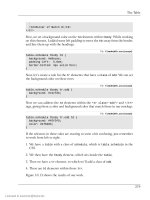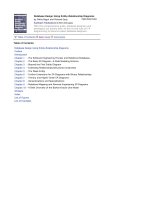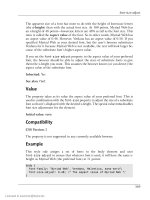DHTML Utopia Modern Web Design Using JavaScript & DOM- P12 pdf
Bạn đang xem bản rút gọn của tài liệu. Xem và tải ngay bản đầy đủ của tài liệu tại đây (417.45 KB, 20 trang )
</style>
</head>
<body>
<h1>A simple iframe</h1>
<p>Below is an iframe, styled in size with CSS and
displaying a different document.</p>
<iframe id="myframe" src="simple-iframe-content.html">
</iframe>
</body>
</html>
The HTML document displayed by the iframe is trivial and unstyled:
File: simple-iframe-content.html
<!DOCTYPE HTML PUBLIC "-//W3C//DTD HTML 4.01//EN"
" /><html>
<body>
<p>This is a document <em>in</em> the iframe.</p>
</body>
</html>
Figure 8.1 shows the page display.
Figure 8.1. The document with an iframe that displays another
document.
200
Chapter 8: Remote Scripting
Licensed to
There’s no sign that the iframe document is separate from that which surrounds
it.
Replacing iframes
You can change the document that displays inside the iframe using a script loc-
ated in the surrounding document. If the iframe is styled so as not to draw at-
tention to itself, this technique creates the illusion that part of the parent docu-
ment has changed.
The iframe element’s src attribute is, like other attributes on HTML elements,
available as a property of the corresponding DOM object. Here’s a simple script
that can be called from a button press or link click; it merely changes the docu-
ment displayed in the iframe:
<script type="text/javascript">
function changeIFrame() {
document.getElementById('myframe').src =
' />}
</script>
This example is so simple it doesn’t even need JavaScript. iframes act like normal
frames and can therefore be the target of any hyperlink. You can display a link’s
destination in an iframe by setting the target attribute on the link to the name
of the iframe.
Retrieving Data with iframes
With further scripting, it’s possible for the iframe’s newly-loaded page to pass
data back to its parent page. Scripts in the iframe content page can call functions
in the parent page by referring to those parent-page functions as
window.parent.functionName. This means that we can put any number of smart
scripts in the parent page, ready for triggering by the iframe content as needed.
Let’s look at a simple example. First, the main page:
File: simple-iframe-2.html
<!DOCTYPE HTML PUBLIC "-//W3C//DTD HTML 4.01//EN"
" /><html>
<head>
<title>A simple iframe example</title>
201
Using <iframe>
Licensed to
<link type="text/css" rel="stylesheet"
href="simple-iframe-2.css">
<script type="text/javascript">
function receiveData(data) {
document.getElementById('response').firstChild.nodeValue =
data;
}
</script>
</head>
<body>
<p>An iframe to which we send requests</p>
<iframe id="scriptframe" name="scriptframe" src=""></iframe>
<p><a href="simple-iframe-content-2.html"
target="scriptframe">Send a request</a></p>
<div>
<h2>Response data received</h2>
<p id="response">No data yet.</p>
</div>
</body>
</html>
There’s a lot going on in this document, so let’s pick through it slowly. First,
there’s a link to a style sheet. It’s trivial stuff:
File: simple-iframe-2.css
div {
border: 1px solid black;
padding: 0 0 1em 0;
width: 20em;
}
h2 {
background-color: black;
color: white;
text-align: center;
margin: 0;
}
div p {
padding: 0 1em;
}
#scriptframe {
width: 300px;
height: 100px;
202
Chapter 8: Remote Scripting
Licensed to
border: 2px solid red;
}
Second, there’s a JavaScript function, receiveData. Notice that it’s not called
from anywhere in this page—it’s not even installed as an event listener. It’s just
sitting there, waiting for someone else to use it. After that, there’s content. Fig-
ure 8.2 shows the page as it appears when it first loads.
Figure 8.2. The page ready for data exchanges via iframe.
Let’s look at the page’s content tags closely. First is the iframe. Notice that both
its id (for styling) and name (for links) are set to scriptframe. This iframe will
be the target that receives the HTML document generated by the server in re-
sponse to a request for information made by this page.
Second, there’s a link. It has a target of scriptframe, which matches the iframe.
This link will produce the request for information from the server.
Third, we see a p element with id="response". This paragraph will display the
data that has been retrieved from the server. If you look closely, you’ll see that
the receiveData function declared at the top of the page will do most of the
work:
203
Using <iframe>
Licensed to
File: simple-iframe-2.html (excerpt)
function receiveData(data) {
document.getElementById('response').firstChild.nodeValue =
data;
}
All that’s missing is something that will call the function, and pass to it the data
to be displayed. The response received from the server—and displayed in the
iframe—will do just that:
File: simple-iframe-content-2.html
<!DOCTYPE HTML PUBLIC "-//W3C//DTD HTML 4.01//EN"
" /><html>
<body>
<p>This iframe contains the response from the server.</p>
<script type="text/javascript">
if (window.parent.receiveData) {
window.parent.receiveData(
'some data sent from the iframe content page!');
}
</script>
</body>
</html>
When this page loads, the script it contains is run automatically; it reaches up
into the parent, delivering the server response in the form of a string of data
('some data…').
Figure 8.3 shows the page after the user has clicked the link.
To summarize, clicking the Send a request link on the main page loads the content
page into the iframe (note the target attribute on the link); that content page
contains JavaScript that calls the receiveData function in the main page. The
end result is that content from the server is put into the current page without
requiring that the whole page be reloaded. If the requested page was a PHP-,
ASP-, or other server-generated page, it could pass back from the server any dy-
namic data required.
204
Chapter 8: Remote Scripting
Licensed to
Figure 8.3. Updated iframe page after the link is clicked.
Overcoming iframe Restrictions
There’s an obvious flaw with this method, though: that big, ugly iframe sitting
in the middle of the page. Although you wouldn’t need to apply the thick border
shown above, it’s still there in the page.
You might think that an easy solution would be to style the iframe to zero size,
2
and indeed, that does work. Setting the width and height properties of the
iframe to 0 will effectively hide the iframe from view. Links on the page can
then load other pages into the iframe and receive data from them.
Since a page is loaded into the iframe via a linked URL, it’s even possible to
pass data in the request by adding it to the URL’s query string. So, for example,
a link in the page could look up an item in a database by requesting iframe-
content.php?id=32; the HTML generated by that PHP script would call back
the receiveData function in the main page with details of item number 32 from
the (server-side) database.
2
You might also think of hiding it from view entirely with display: none, until you discovered
that Netscape 6 entirely ignores iframes that are undisplayed and, therefore, that approach, sadly,
doesn’t work.
205
Using <iframe>
Licensed to
The next notable flaw with this iframe approach is that it breaks the Back and
Forward buttons in the user’s browser. The loading of a page into an iframe is
added to the browser history, so, from the user’s perspective, the Back button
(which simply undoes the page load within the invisible iframe) doesn’t appear
to do anything.
A solution is to use JavaScript’s window.location.replace method to load the
new document into the iframe, replacing the current history item rather than
adding to the history list. This means that the browser history is unaffected and
the Back (and Forward) buttons continue to work properly.
This variation is described in great detail on Apple’s Developer Connection site,
in an article called Remote Scripting with IFRAME
3
. One further, extremely useful
and elegant variation is outlined in that article. It’s possible to dynamically create
the iframe element with the DOM, rather than rely on it already being present
in the HTML document; this approach keeps the document’s HTML clean. We’ll
see this technique in action shortly.
Example: Autoforms
Let’s conclude the discussion of iframes with a more advanced example.
A recent trend in desktop environments has been to move away from dialog boxes
with Apply buttons, and move towards a new type of dialog box: one which applies
changes as soon as they are made by the user. This feature provides a kind of
“real time” awareness of the user interactions, which take effect immediately.
When users finish making changes, they simply close the dialog box.
Nested Form Design
Real-time forms are difficult to duplicate on the Web, because there needs to be
an active Apply Changes button to submit the form—complete with the user’s
changes—to the server. Remote scripting provides a means to implement this
dynamic functionality on the Web.
The core of the problem is this: the page that contains the form for dynamic
submission (which I’ll christen an autoform) needs to be able to submit that
form data to the server without submitting the whole page.
3
/>206
Chapter 8: Remote Scripting
Licensed to
One way to achieve this is for the page to open a copy of itself in an iframe.
When the user changes a form element, the autoform reflects that change in the
corresponding field in the copy. Once the copy is updated, the page causes the
copy’s autoform to submit, thus saving the data on the server without submitting
the main page.
Since this technique is an alteration to the way in which Web forms normally
work, progress hints should be supplied to the user. At the very least, you should
indicate that the user’s change has been processed. Ideally, when the user changes
a field, that field should indicate that the data is being processed; when the re-
sponse is received, the field should update again to indicate that the processing
is complete. Figure 8.4 shows these steps.
Figure 8.4. Editing, saving, and a saved autoform field.
In Figure 8.4, the first field is untouched. Below it, we see a field from which the
user has clicked away, moving the focus to another field. Note how the field
changes: a floppy disk symbol is displayed, indicating that the field’s value is
being saved (i.e. the duplicate form in the iframe is being submitted). Below
that field we see another field, which was changed earlier. That data has been
saved to the server, so the indicator has changed again to display a check mark.
Choose your own icons if you don’t like these ones.
Avoiding Infinite Forms
Since the page is loaded twice—once in the browser window, and once in the
hidden iframe—it needs special logic. The version that’s loaded into the browser
window (the “parent”) needs to create the iframe and load the second copy (the
“child”) into that iframe. The child, however, mustn’t do the same thing, or else
the browser will descend into an infinitely nested set of pages.
4
Our script’s init
method must contain some logic to prevent such nesting:
4
It might be fun to try, just to see what happens, though!
207
Example: Autoforms
Licensed to
File: autoform.js (excerpt)
if (parent.document.getElementById('autoform_ifr')) {
aF.init_child();
} else {
aF.init_parent();
}
This code determines whether the current document should be initialized as the
main form, or as a duplicate form loaded in an iframe. It does this by looking
for a containing iframe with ID autoform_ifr in the parent document.
If this iframe is detected, then the page running this code must be the “child”
containing the duplicate form; hence, we call the init_child method to initialize
the page accordingly. Otherwise, we call the method init_parent.
Let’s now take a step back and look at the basic structure of the page. We’ll then
be equipped to write our parent and child initialization methods.
Setting up Content and Scripts
In the finished example, we’ll generate our form page using a server script, for
reasons we’ll see shortly. For the moment, however, let’s work with a static version
of the page:
File: autoform.html
<!DOCTYPE HTML PUBLIC "-//W3C//DTD HTML 4.01//EN"
" /><html>
<head>
<title>A very simple form</title>
<link type="text/css" href="autoform.css" rel="stylesheet">
<script type="text/javascript" src="autoform.js"></script>
</head>
<body>
<h1>A simple form</h1>
<form method="post" id="f1" class="auto">
<p>
<label for="name">Name</label>
<input type="text" name="name" id="name">
</p>
<p>
<label for="age">Age</label>
<input type="text" name="age" id="age">
</p>
208
Chapter 8: Remote Scripting
Licensed to
<p>
<label for="shoesize">Shoe size</label>
<input type="text" name="shoesize" id="shoesize">
</p>
<input type="submit">
</form>
</body>
</html>
Notice that the form has a Submit button, just like a standard Web form, and
that there’s no iframe tag in the page. Once our script gets to the page, these
things will change.
Here’s the style sheet for the page. It’s quite simple, except that it contains rules
for some classes and elements that are not yet present in the page:
File: autoform.css
input {
padding-right: 20px;
display: block;
}
.autoform_pending {
background: url(autoform_save.png) center right no-repeat;
}
.autoform_saved {
background: url(autoform_saved.png) center right no-repeat;
}
#autoform_ifr {
border: none;
width: 0;
height: 0;
}
The second and third rules will apply to fields being auto-submitted, and fields
for which auto-submission is complete, respectively. The last rule guarantees that
the iframe will be invisible to the user.
With the basic HTML and CSS in place, we’re ready to consider the JavaScript.
As in all the projects in this book, we’re aiming for neatly stored, reusable code,
and a library object is the way we’ll achieve this. Here’s the object signature for
our autoform library object.
209
Example: Autoforms
Licensed to
File: autoform.js (excerpt)
var aF = {
addEvent: function(elm, evType, fn, useCapture) { },
init: function() { },
init_parent: function() { },
init_child: function() { },
cancel_submit: function(e) { },
parent_load_child: function() { },
parent_callback: function(elementNames) { },
parent_document_callback: function(docObj) { },
parent_element_change: function(e) { }
}
aF.addEvent(window, 'load', aF.init, false);
The addEvent and init methods serve the same purposes as always. Initialization
is a big task for this example, so, as we’ve seen, init gets help from one of two
other methods: init_parent or init_child.
We’ll meet the remaining methods as we progress, but be aware that two of them
are callbacks. Callbacks are methods that are called from outside this script by
code that the script launches. In this example, the callback methods in the parent
document will be called by the child document contained in the hidden iframe.
To kick things off, here’s the full text of the init method; it’s a little more com-
plete than the brief snippet we saw before:
File: autoform.js (excerpt)
init: function() {
if (!document.getElementById ||
!document.createElement ||
!document.getElementsByTagName ||
!document.getElementsByName) return;
if (parent.document.getElementById('autoform_ifr')) {
aF.init_child();
} else {
aF.init_parent();
}
},
This code tests for all the DOM facilities that our autoform might need. If there’s
a lack of support, the iframe and scripting will not be used: a plain HTML form
results.
210
Chapter 8: Remote Scripting
Licensed to
Coordinating Parent and Child Pages
The parent page, which displays the form for the user, is initialized by the
method init_parent:
File: autoform.js (excerpt)
init_parent: function() {
var load_child = false;
var frms = document.getElementsByTagName('form');
for (var i = 0; i < frms.length; i++) {
if (frms[i].className &&
frms[i].className.search(/\bauto\b/) != -1) {
load_child = true;
aF.addEvent(frms[i], 'submit', aF.cancel_submit, false);
frms[i].onsubmit = function() { return false; }; // Safari
for (var j = frms[i].elements.length - 1; j > 0; j ) {
var el = frms[i].elements[j];
if (el.nodeName.toLowerCase() == 'input' &&
el.type.toLowerCase() == 'submit') {
el.parentNode.removeChild(el);
}
}
// attach an onchange listener to each element
for (var j = 0; j < frms[i].elements.length; j++) {
var el = frms[i].elements[j];
aF.addEvent(el, 'change', aF.parent_element_change,
false);
}
}
}
if (load_child) aF.parent_load_child();
},
The method keeps a flag, load_child, so that the loading of the iframe can be
done, at most, once at the end of the script—even if the page contains several
forms. The body of the method searches for forms with class="auto". If one or
more is found, a submit event listener is attached to the form(s); this will block
submission of the form, as we saw in Chapter 6:
File: autoform.js (excerpt)
cancel_submit: function(e) {
if (window.event) {
window.event.cancelBubble = true;
211
Example: Autoforms
Licensed to
window.event.returnValue = false;
return false;
} else if (e) {
e.stopPropagation();
e.preventDefault();
}
},
Additionally, init_parent attaches an old-style event handler that will block
the submission in Safari, which does not support doing so with an event listener:
File: autoform.js (excerpt)
frms[i].onsubmit = function() { return false; }; // Safari
Finally, any Submit buttons in the form are found and removed from the docu-
ment.
As a replacement for normal form submission, each field gains a change event
listener: the parent_element_change method, which we’ll look at shortly.
Finally, the dirty work of loading the child page is handed to parent_load_child.
Here’s that method:
File: autoform.js (excerpt)
parent_load_child: function() {
var b = document.getElementsByTagName('body')[0];
var i = document.createElement('iframe');
i.id = 'autoform_ifr';
i.name = 'autoform_ifr';
b.appendChild(i);
if (i.contentDocument && i.contentDocument.location) {
// For DOM2 compliant
var subdoc = i.contentDocument;
} else if (i.contentWindow) {
// For IE5.5 and IE6
var subdoc = i.contentWindow.document;
} else if (window.frames) {
// Safari
var subdoc = window.frames['autoform_ifr'].document;
} else {
return;
}
subdoc.location.replace(location.href);
},
212
Chapter 8: Remote Scripting
Licensed to
Most of the work is done in the five lines, in which we create a new iframe ele-
ment and insert it at the end of the document. Next, we complete some object
detection in order to get a reference to the iframe’s document object, using either
the contentDocument property of the DOM2 standard, the Internet Explorer-
specific contentWindow property, or for Safari, which in some versions has an
incomplete implementation of contentDocument, the corresponding entry in
window.frames. We then use this reference to get the iframe’s location object,
and replace the default blank page with a copy of the current page
(location.href).
5
The parent page has now been loaded and prepared for operation as an autoform.
Let’s now turn our attention to the duplicate copy of the page that’s contained
in the iframe.
When loaded into the iframe, the duplicate page will execute the init method
above and, detecting that it is the child, will execute init_child:
File: autoform.js (excerpt)
init_child: function() {
parent.aF.parent_document_callback(document);
if (aF.changedElements && aF.changedElements.length > 0) {
parent.aF.parent_callback(aF.changedElements);
}
},
This method has two purposes. The first is to call the parent, supplying a reference
to the child’s document object (via parent_document_calback); this document
reference will be used by the parent later. Here’s the parent_document_callback
method, which is called in the parent document to store the document reference:
File: autoform.js (excerpt)
parent_document_callback: function(docObj) {
aF.childDocument = docObj;
},
The second task of init_child is to notify the parent of any form fields whose
changes have successfully been submitted to the server. We’re skipping ahead a
little, here, so bear with me.
5
Unfortunately, this causes a new step to be recorded in the navigation history of Mozilla browsers.
As we’ll see, this isn’t that big a deal because navigation history is going to be a problem for this ex-
ample across all browsers.
213
Example: Autoforms
Licensed to
When the child document is loaded into the iframe for the first time, no form
values have been changed or submitted, so there’s nothing to do in this case.
Later, however, when changes made to the parent form cause the child document’s
form to submit, the page will be reloaded, with the names of the submitted fields
listed in an array called aF.changedElements. We want to notify the parent
document when that happens, so that it can update the fields in the main form
to show that they were successfully submitted. To do this, init_child must pass
aF.changedElements to the parent_callback method in the parent document.
In simpler terms, the parent document tells the child document to submit some
values. Once it has done so, the child document notifies the parent document of
its success by calling the parent’s parent_callback method, and passing it a list
of the form fields that were submitted.
Naturally, we need a parent_callback method:
File: autoform.js (excerpt)
parent_callback: function(elementNames) {
for (var i = 0; i < elementNames.length; i++) {
var el = document.getElementsByName(elementNames[i])[0];
el.className = el.className.replace(/\b ?autoform_[a-z]+\b/,
'');
el.className += ' autoform_saved';
}
},
This method loops through the supplied array of form element names, and sets
class="autoform_saved" on each of the corresponding elements.
But, as I said, we’re jumping ahead here. Before we start handling stuff that
happens after form submission, we should first implement the logic that actually
submits the form!
Submitting Forms Indirectly
When the user changes a field in the main form, the change event listener,
parent_element_change, is called. It’s the last of the JavaScript methods we
need to implement:
File: autoform.js (excerpt)
parent_element_change: function(e) {
var el = window.event ? window.event.srcElement : e ?
e.target : null;
214
Chapter 8: Remote Scripting
Licensed to
if (!el) return;
el.className = el.className.replace(/\b ?autoform_[a-z]+\b/,
'');
el.className += ' autoform_pending';
var child_form = aF.childDocument.getElementById(el.form.id);
aF.childDocument.getElementsByName(el.name)[0].value =
el.value;
child_form.submit();
}
After removing any autoform_ CSS class that may already be applied to the form
field, the method assigns the class autoform_pending to it. This causes the
“saving” icon to appear in the field, as specified by the style sheet.
6
The method
then changes the value of this field in the child document to match the newly-changed
value in the parent. It finds the corresponding element in the child by calling
getElementsByName on the handy aF.childDocument reference that was created
during document setup. The method then submits the form in the child, which
sends the data to the server but does not alter the parent (displaying in the
browser window).
Unfortunately, this is where our attempts to keep the navigation history clean
fall apart. No matter what we do, the form submission in the child document
will add a step to the browser’s navigation history. So if a user makes three changes
to field values, he or she will get three new steps in the browser history while
apparently sitting on a single page. For this reason, if you want to make practical
use of this technique in your application, I recommend displaying the autoform
page in a popup window with no back/forward buttons.
On the server, the form submission is processed just like any form submission,
returning a slightly modified copy of the form page to the browser. This modified
page contains a little extra JavaScript that fills aF.changedElements with the
names of the fields that the server noted as having changed from the previous
values. An example of the JavaScript that the server might write follows:
aF.changedElements = ['name', 'age'];
Next, init_child will execute, passing these values to the parent (specifically,
to the parent_callback method). That method uses the names to set the appro-
priate fields to have the autoform_saved class, which displays the “saved” check
mark icon.
6
Safari, which does not permit styling of form fields, will not display the icon. For maximum usability,
you might want to adjust this example to display the icon outside the field.
215
Example: Autoforms
Licensed to
This whole procedure is complicated somewhat by the fact that the page is loaded
twice (and, therefore, needs to be able to handle two code paths: parent and
child), but the underlying idea of loading a page into an iframe can be put to
many uses.
Serving up the Page
The key complexity here, which may take time to get your head around, is that
the server page that generates the form (repeatedly), and the server page that’s
called by the client-side script to save the data, are in fact the same page.
Here’s the PHP script that does everything we need to produce a working auto-
form with the necessary server-side logic:
File: autoform.php
<?php
// File containing a serialized key => value array
$data_file = '/tmp/serialized.dat';
// If the data file doesn't exist, create it with default values
if (!file_exists($data_file)) {
// Initialize file with default array keys
$fp = fopen($data_file, 'w');
fwrite($fp,
serialize(array('name' => '', 'age' => '',
'shoesize' => '')));
fclose($fp);
}
// Load data from the data file to populate the form
$from_file = unserialize(file_get_contents($data_file));
// If the form has been submitted, and there were changes,
// save the new data back to the file
$changed_keys = array();
if ($_POST) {
foreach (array_keys($from_file) as $key) {
if (array_key_exists($key, $_POST)
&& $_POST[$key] != $from_file[$key]) {
$changed_keys[] = $key;
$from_file[$key] = $_POST[$key];
}
}
if (count($changed_keys) > 0) {
// Write data back to file
216
Chapter 8: Remote Scripting
Licensed to
$fp = fopen($data_file, 'w');
fwrite($fp, serialize($from_file));
fclose($fp);
}
}
?>
<!DOCTYPE HTML PUBLIC "-//W3C//DTD HTML 4.01//EN"
" /><html>
<head>
<title>A very simple form</title>
<link href="autoform.css" rel="stylesheet" type="text/css">
<script type="text/javascript" src="autoform.js"></script>
<script type="text/javascript">
aF.changedElements = [<?php
if (count($changed_keys) > 0) {
echo "'" . implode("', '", array_map('addslashes',
$changed_keys)) . "'";
}
?>];
</script>
</head>
<body>
<h1>A simple form</h1>
<form method="post" id="f1">
<p>
<label for="name">Name</label>
<input type="text" name="name" id="name"
value="<?php
echo htmlspecialchars($from_file['name']); ?>">
</p>
<p>
<label for="age">Age</label>
<input type="text" name="age" id="age"
value="<?php echo htmlspecialchars($from_file['age']);
?>">
</p>
<p>
<label for="shoesize">Shoe size</label>
<input type="text" name="shoesize" id="shoesize"
value="<?php
echo htmlspecialchars($from_file['shoesize']); ?>">
</p>
<input type="submit">
</form>
217
Example: Autoforms
Licensed to
</body>
</html>
This relatively simple PHP page loads a batch of data from a file, /tmp/serial-
ized.dat, and writes out an HTML page with a form containing the values loaded
from that file. When the form is submitted, it saves the submitted values (if any
have changed) back into the file, and keeps track of the altered fields in a PHP
array variable named $changed_keys. Essentially, the file acts as a database.
7
Most of the work that makes this into an autoform is done by our library script,
so we have included it, along with its complementary style sheet:
File: autoform.php (excerpt)
<link href="autoform.css" rel="stylesheet" type="text/css">
<script type="text/javascript" src="autoform.js"></script>
And now for the tricky bit! The PHP script has to generate the
aF.changedElements array, which must contain the names of all the form fields
whose values were changed with the last submission. As such, PHP must write
out some JavaScript of its own.
aF.changedElements is a list of all the values that changed when the form was
last submitted, i.e. every value in the submitted form which differed from the
previously saved value. The PHP code needs to make this list of changed elements
available to JavaScript, so it should write out a JavaScript snippet containing a
JavaScript list of the names of the changed elements. So, if the user had just
submitted the form with new values for name and shoesize, the PHP should
write out the following snippet:
<script type="text/javascript">
aF.changedElements = ['name', 'shoesize'];
</script>
The script builds up a list of the changed fields in $changed_keys, so it uses this
to print out the necessary JavaScript:
File: autoform.php (excerpt)
<script type="text/javascript">
aF.changedElements = [<?php
7
PHP’s serialize and unserialize functions do all the work here, converting the data to a
format that’s suitable for storage in a file, and then restoring the data when it’s read from the file.
For more information on how this works, you may refer to the PHP Manual, or you might prefer to
implement it in your own choice of language.
218
Chapter 8: Remote Scripting
Licensed to
if (count($changed_keys) > 0) {
echo "'" . implode("', '", array_map('addslashes',
$changed_keys)) . "'";
}
?>];
</script>
The rest of the work is carried out by the JavaScript library as described above.
The writing out of the aF.changedElements value is the only thing that’s required
to make the form an autoform; exactly how the data is saved on the server-side
doesn’t affect the autoform nature of the page, and can be done any way you
like—even via a database.
Hidden Cookie Updates
The hidden iframe technique is quite general in that it allows any amount of
content or script to be loaded at the click of a link. If you only need a small
amount of data, there are other techniques on offer—one variation uses cookies
to send data.
Using such techniques, you don’t have to create a separate iframe document to
communicate with the server—the main document will do fine. Let’s look at two
of these techniques now.
Image Swaps
A similar but more restrictive approach to the hidden iframe technique is to use
hidden images. JavaScript can load images into an Image object without those
images being displayed on the page.
8
Since the image is being served from an
HTTP server, it can set a cookie when it is loaded; JavaScript can read the
cookies that were set by the server. So the technique creates an Image object and
sets as its src property the server-side page that returns data. This server-side
page sets a cookie that contains the data that’s to be passed back to the client,
and the client page reads the data straight out of that cookie. The Image object
itself is never used; it’s simply requested in order that the cookie can be set by
the server.
This approach has been neatly wrapped up by Brent Ashley into his easy-to-use
RSLite library
9
. In a moment, we’ll look at an example that illustrates its use.
8
Anyone who has used an old-school JavaScript image rollover will be familiar with the concept of
“preloading” the images to be used for the rollover; this is exactly the same.
9
/>219
Hidden Cookie Updates
Licensed to