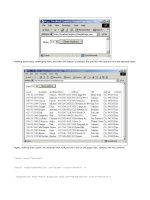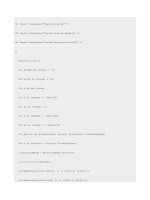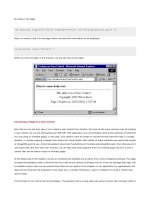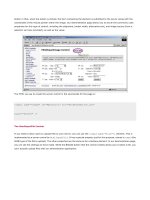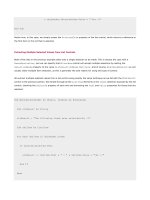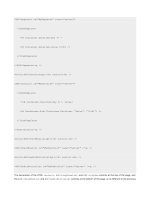Professional ASP.NET 1.0 Special Edition- P6 ppt
Bạn đang xem bản rút gọn của tài liệu. Xem và tải ngay bản đầy đủ của tài liệu tại đây (806.56 KB, 40 trang )
<%@ Import Namespace="System.Drawing" %>
<%@ Import Namespace="System.Drawing.Imaging" %>
<%@ Import Namespace="System.Drawing.Drawing2D" %>
<%
Response.Clear()
Dim height As integer = 100
Dim width As integer = 200
Dim r As New Random
Dim x As integer = r.Next(75)
Dim x1 As integer = 0
Dim a As integer = r.Next(155)
Dim x2 As integer = r.Next(100)
Dim bmp As new Bitmap(width, height, PixelFormat.Format24bppRgb)
Dim g As Graphics = Graphics.FromImage(bmp)
g.SmoothingMode = SmoothingMode.AntiAlias
g.Clear(Color.LightGray)
g.DrawRectangle(Pens.White, 1, 1, width-3, height-3)
g.DrawRectangle(Pens.Gray, 2, 2, width-3, height-3)
g.DrawRectangle(Pens.Black, 0, 0, width, height)
g.DrawString("Response.OutputStream Test", _
New Font("Arial", 10, FontStyle.Bold), _
SystemBrushes.WindowText, New PointF(10,50))
g.FillRectangle(New SolidBrush(Color.FromArgb(a, 255, 128, 255)), _
x, 20, 100, 50)
g.FillRectangle(New LinearGradientBrush(New Point(x2, 0), _
New Point(x2+75, 50+30), _
Color.FromArgb(128, 0, 0, 128), _
Color.FromArgb(255, 255, 255, 240)), _
x2 ,50, 75, 30)
bmp.Save(Response.OutputStream, ImageFormat.Jpeg)
g.Dispose()
bmp.Dispose()
Response.End()
%>
There are four key lines that we need to look at- we will not be looking at all of the drawing functions, since they are
probably worthy of an entire book to themselves! First, we need to tell the browser requesting this page that we are
sending back a set of bytes that represent an image- not a set of text in HTML format.
<%@ Page Language="VB" ContentType="image/jpeg" %>
Next, just to be safe, we want to make sure that no header information has been sent back to the browser. To do this, we
need to clear the buffer. Remember that when the output to the browser is buffered, as is the default, then we can clear
out that buffer at any time before it is sent back.
Response.Clear()
The next part of the page is going to dynamically create a Bitmap object in memory, and then draw to that object. Once
we have completed drawing the bitmap, we will want to send it to the browser. The
Save method of the Bitmap object
looks like this:
Public Sub Save( _
ByVal stream As Stream, _
ByVal format As ImageFormat _
)
The first parameter is a Stream object. The Save method will send the bytes that make up the bitmap to this Stream.
The second parameter defines the format that the image will be saved as. Even though the object is a
Bitmap object, we
can create more than just BMP files.
bmp.Save(Response.OutputStream, ImageFormat.Jpeg)
So to save the contents of the Bitmap object directly to the Response object, we pass the Response.OutputStream
property as our
Stream parameter. And since earlier in the page we defined the content type as image/jpeg, we set the
format of the image being saved to
JPEG. Once all of the data has been sent, we want to explicitly end the response, by
calling the
End method of the Response object. We have provided two files, image_cs.aspx and image_vb.aspx in our
download code for you to try out. When we view the page in the browser, it looks like this:
In addition to the HttpResponse.Clear method that we saw in the previous example, the
HttpResponse.ClearHeaders method will just clear the headers from the response.
While the
HttpResponse.Write method is still available in ASP.NET, the use of server controls greatly lessens the need
to manually output response information using that method. However, a new method in ASP.NET,
WriteFile, greatly
simplifies the output of file-based information to the response. In previous versions of ASP, the developer was responsible
for opening up a file, reading its contents into a buffer, and then outputting the contents of that buffer to the response
using the
Write method. The WriteFile method takes a filename as a parameter, and will do all of the necessary file
handling work to open that file, read it, and then output its contents to the response buffer. For example, this allows you
to stream previously created HTML directly to the browser along with the current page:
<html>
Some html content here
<script language="VB" runat="server">
Sub Page_Load(Sender As Object, E As EventArgs)
Response.WriteFile("c:\temp\Content.html")
End Sub
</script>
</html>
Page Processing Steps
A Web Forms page isn't significantly different from a traditional web page. It is still created as a result of an HTTP Request.
The server creates the page, sends the data back to the client, closes the HTTP connection, and then forgets about the
request. But there are many enhancements that are added with Web Forms. In order to best understand these
enhancements, it is important to look at the steps that the page goes through when it is processed on the server.
Server Round-trip
As with all dynamic web generation systems, such as ASP, JSP, Cold Fusion, etc., there is a division of labor. There is work
that the server does and there is work that the client does. The client is responsible for presenting information, capturing
information from the user, and for optionally executing some client-side script. The server is responsible for dynamically
creating the page and delivering the page to the client. The server may also be managing some degree of server-side
state for the client- so that information about the client's task can be passed from one request by a user to the next one
by that same user.
In this division of labor, it is critical to recognize that work executed on the client is usually only visible to the client and
work executed on the server is only visible to the server. With the Web Forms model in ASP.NET, Microsoft has introduced
a new concept of server controls. These controls act like the client-side controls that we may have used in the past with
Visual Basic, but their execution happens on the server. This means that the client has no access to these controls
programmatically. So how do we interact with these controls?
In order to interact with server controls, the execution must be passed from the client back to the server. The only way
to do this is via an HTTP request.
There are other ways to pass information to the server to be executed without making an HTTP Request. We could use
DCOM, Java RMI, or a simple socket communication. But within the pure web paradigm of ASP.NET, the HTTP Request is
the only method available.
If we look at the interaction between client and server during a Web Forms application, we see that the execution gets
passed back and forth between client and server- even within the context of the same .aspx page. This is what is known
as a server round-trip.
In order to trigger a round-trip, the user needs to perform some interaction with the browser. There usually isn't a case
where a round-trip would be triggered without a user intervention, but there is nothing that prevents that from happening.
Typically, the round-trip is triggered by the user clicking or selecting something on a page. In either case, it takes an
explicit user interaction to start a round-trip. While it is possible, you wouldn't want an event like an
onmouseover to
cause a round-trip. That happens too frequently and would overload the server and cause the user experience to grind to
a halt.
Page ViewState
In this new round-trip model of Web Forms, there are potentially more interactions with a server than there would be in
a traditional browser-server interaction. But at the core it is still stateless HTTP communication. This means that the
server doesn't retain any information about the previous client request, such as values in form fields, or the state of
objects instantiated to create the page. This would normally mean that the server is doing a lot of extra work in recreating
the page each time during a round-trip. But the Web Forms architecture has a way of dealing with this.
The page will retain its
ViewState between requests to the server. The ViewState contains the state of all user controls
on the page. This information is stored as name-value pairs using the
System.Web.UI.StateBag object. The
ViewState is stored as a string variable that is passed back to the client in the page. Since the client probably doesn't
know anything about ASP.NET and ViewState, this string is stored as a hidden form field. If we take a look at the example
page from earlier in this chapter, and then view its source, we can see the ViewState being stored.
<html>
<head>
<form name="_ctl0" method="post" action="NewASPNet.aspx" id="_ctl0">
<input type="hidden" name="__VIEWSTATE"
value="dDw0NDY2MjMzMjt0PDtsPGk8MT47PjtsPHQ8O2w8aTwxPjtpPDU+Oz47bDx0PHQ8O3Q8aTwz
PjtAPFNwZWVkeSBFeHByZXNzO1VuaXRlZCBQYWNrYWdlO0ZlZGVyYWwgU2hpcHBpbmc7PjtAPDE7Mjs
zOz4+Oz47Oz47dDxwPHA8bDxUZXh0Oz47bDxZb3VyIG9yZGVyIHdpbGwgYmUgZGVsaXZlcmVkIHZpYS
BVbml0ZWQgUGFja2FnZTs+Pjs+Ozs+Oz4+Oz4+Oz4=" />
Please select your delivery method:
The contents of the ViewState are quite obviously not in a human-readable form. But the Web Forms processor can read
this and restore the values of the server controls when this page is submitted to the server. The advantage of this method
is that the state of the page is held with the page, and not within the server. Another advantage is that we can deploy the
page to a web farm and not have to worry about forcing the request from a client to come back to the same server. But
there are some minor disadvantages as well. For our rather simple page, there is a pretty sizeable set of text making up
the ViewState. In a much more complex page, the contents of the ViewState could grow to a point where they begin to
affect the speed at which the page is downloaded, although this isn't as much of a performance issue as it was in the past.
ViewState is enabled by default for all server controls. This means that you don't have to do anything explicit to take
advantage of it. But as we just saw, there could be performance issues in maintaining ViewState for a page with a large
number of controls on it. There are two ways that we can control whether or not the ViewState is maintained. We can
disable ViewState on a page level- meaning that no state will be kept for any control on the page. To do this, you would
use the
@Page directive along with the EnableViewState attribute.
<%@ Page EnableViewState="false" %>
The second level at which you can control the ViewState is on a control-by-control basis. To do this, you simply add the
same EnableViewState parameter to the declaration of the control.
ViewState is discussed in more detail in Chapters 6 and 7, where we look at how to gauge the impact on performance.
<asp:DropDownList id="ShipMethod" EnableViewState="false" runat="server"/>
The EnableViewState attribute is also discussed in Chapters 6 and 7, where we look at its impact on performance.
Page Processing Steps
As we mentioned earlier in the chapter, there are a set of distinct steps that the server goes through when processing a
Web Forms page. At each stage, the server calls a certain set of code. This enables you to add your code at specific points
during the execution of the page. Every time a page is requested, these steps are processed. The
IsPostBack property
lets us know if this is the first time a page is being viewed, or it is being viewed as a result of a server round-trip.
The four page processing stages are:
Configuration
Event Handling
Rendering
Cleanup
There are other stages that the page goes through when it is loaded, but these are not generally used in everyday page
processing. These stages are primarily used for server controls to be able to initialize themselves when the page is loading,
then render themselves into the page, and finally clean themselves up. We will look at these stages in Chapter 18, when
we look at creating custom server controls.
Configuration Stage
This is the first stage that is encountered in processing a page. If we are on a postback (not the initial load), then the page
and control ViewStates are restored. After that is done, the
Page_Load event is fired. This means that any code we write
in this event handler can access the state of any control on the page. This is very important because it allows us to perform
the processing necessary to get the page ready for display to the user.
A typical
Page_Load event is shown below:
VB .NET
Sub Page_Load(Sender As Object, E As EventArgs)
Dim cart As IBuyAdv.CartDB
cart = New IBuyAdv.CartDB(getDSN())
If Len(Request.Params("ProductCode") > 0 Then
cart.AddShoppingCartItem(GetCustomerID(), Request.Params("ProductCode"))
End If
If Not Page.IsPostBack Then
PopulateShoppingCartList()
UpdateSelectedItemState()
End If
End Sub
C#
void Page_Load(Object sender, EventArgs e) {
IBuyAdv.CartDB cart = new IBuyAdv.CartDB(getDSN());
if (Request.Params["ProductCode"] != null) {
cart.AddShoppingCartItem(GetCustomerID(), Request.Params["ProductCode"]);
}
if (Page.IsPostBack == false) {
PopulateShoppingCartList();
UpdateSelectedItemStatus();
}
}
In this Page_Load event from the case study we will look at in Chapter 24, you can see three different steps taking place.
These steps are quite common. First, we are creating an instance of a database access object:
Dim cart As IBuyAdv.CartDB
cart = New IBuyAdv.CartDB(getDSN())
or in C#:
IBuyAdv.CartDB cart = new IBuyAdv.CartDB(getDSN());
This gives us access to a database object, which we will use in the methods and events of the page. The next step is to
conditionally perform some processing based on a parameter passed to this page.
If Len(Request.Params("ProductCode") > 0 Then
cart.AddShoppingCartItem(GetCustomerID(), Request.Params("ProductCode"))
End If
or in C#:
if (Request.Params["ProductCode"] != null) {
cart.AddShoppingCartItem(GetCustomerID(), Request.Params["ProductCode"]);
}
The Request object contains information about the request being made to the server. The Params collection is a
collection of all the information contained in the
QueryString, Form, ServerVariables, and Cookies collections.
Based on the existence of a specific value,
ProductCode, we will perform some processing.
If Not Page.IsPostBack Then
PopulateShoppingCartList()
UpdateSelectedItemState()
End If
or in C#:
if (Page.IsPostBack == false) {
PopulateShoppingCartList();
UpdateSelectedItemStatus();
}
The last thing we do in the Page_Load event, is to load the data into the controls on the page. Now since these controls
have their
ViewState saved during a server round-trip, we only want to load the data the first time. By checking the
IsPostBack property of the Page object, we can determine if this is the first time the page is being loaded. If it is, then
we go ahead and retrieve the data from the database and add it to control. If the page is being viewed as a result of a
round-trip, then we just let the
ViewState restore the state of the control. There is no reason why we couldn't populate
the control from scratch each time, but why waste the server processing time if we don't have to.
Event Handling Stage
As we saw earlier, the server controls on an ASP.NET page can generate events that get processed on the server. We
already saw that an action on the client can initiate a server round-trip through an HTTP Post. Now once that round-trip
gets to the server, we need to be able to detect what control caused the event to happen, and then take steps to process
it.
While there can only be one event that causes a round-trip to begin, there may be other events that have occurred for (or
in) the server controls at the client which haven't been processed yet. These are also processed during the event handling
stage. There is no particular order in which the prior events are processed, but they are always processed before the event
that actually triggered the round-trip. The event that actually triggered the round-trip is processed last.
Let's take a look at some event-handling routines, again from our case study:
VB .NET
Sub Recalculate_Click(Sender As Object, E As EventArgs)
UpdateShoppingCartDatabase()
PopulateShoppingCartList()
UpdateSelectedItemStatus()
End Sub
Sub Checkout_Click(Sender As Object, E As EventArgs)
UpdateShoppingCartDatabase()
Response.Redirect("secure/Checkout.aspx")
End Sub
C#
void Recalculate_Click(Object sender, EventArgs e) {
UpdateShoppingCartDatabase();
PopulateShoppingCartList();
UpdateSelectedItemStatus();
}
void Checkout_Click(Object sender, EventArgs e) {
UpdateShoppingCartDatabase();
Response.Redirect("secure/Checkout.aspx");
}
The Recalculate_Click event is fired when the user clicks the Recalculate button on the page. Since this is a button
control, the round-trip is started immediately. In the next section, we will look at the parameters that are passed when the
event is fired. The
Checkout_Click event is fired when the user clicks the Checkout button on the page. You can see
that in the event handler, we are calling
Response.Redirect to send the browser off to another page. So in an event
handler, we have the ability to affect whether or not this page is even displayed.
Rendering Stage
The rendering stage is where the rubber meets the road. Or shall we say, the HTML meets the browser. In this stage all
of the static HTML in the page, the results of any
Response.Write methods, and the output from all of the server
controls on the page is sent down to the browser. Any in-line script code is run at the same time, but no event processing
occurs, since that has already happened.
Cleanup Stage
This is the final stage of the page processing. All of the HTML has been rendered and sent to the browser. The primary
event that happens during this stage is the
Page_Unload event. In this event, you should do things like close any open
database connections, close any files you may have opened, and properly discard any objects that you may have been
using in the page. While you can simply let object references fall out of scope, it's not a good practice.
Since objects in .NET are garbage collected (as we saw in Chapter 2) the resources that an object uses will still be
consumed, even after the object reference falls out of scope. It is the responsibility of the garbage collector to free up
these resources of unused objects. But we can't predict when the garbage collector will run, so we can't explicitly state
when the resources will be freed. So to free up the resources as soon as possible, you should explicitly close the objects
you are using.
Web Form Events
As we have just seen, events in web forms are different to the events we may have been used to in the traditional
event-driven programming model. While we can still have events that are raised on the client, and handled on the client,
as well as events raised on the server that are handled on the server, the primary Web Form event model is for an event
to be raised on the client and processed on the server. This transfer of control from the client to the server is accomplished
through the use of an HTTP
POST. As a developer, we need to be aware how this mechanism takes place, but the .NET
Framework takes care of figuring out from the
POST information what events need to be handled on the server.
There's a set of intrinsic events that server controls will support. Since we don't want to be continually passing control
from the client to the server, this event set is rather limited. It's primarily user interactions, such as a button click or
changing a selection, which will cause an event to be raised on the server. In this way, it takes an explicit user action to
fire a server event- they don't usually happen without the user taking some action at the client.
The event handler function declaration is the same for all events. There are two parameters that are passed to the event
handler.
void MyButton_OnClick(Object sender, EventArgs e)
{
…
}
or in Visual Basic .NET:
Sub MyButton_OnClick(Sender As Object, e As EventArgs)
…
End Sub
The first parameter, sender, is a reference to the server control that raised the event. When we add a server control to
the page, we need to explicitly state the events we want to handle, and what function will be the event handler for that
particular event.
<asp:Button id="PlaceOrder" Text="Place Order"
onClick="PlaceOrder_Click" runat="server"/>
In this example, we're placing a Button server control onto the page with the ID of PlaceOrder. When the user clicks
on this button on the client, the control will be passed to the server via an HTTP
POST. On the server, the function
PlaceOrder_Click will be called. Remember that there is a reference to the server control passed to the event handler.
In this way, we could have one event handler that handles events for multiple controls- we would know the specific control
based on the value of the
sender variable.
The second parameter is an object containing a set of information about the specific event. This parameter is usually of
type
EventArgs, which in its base implementation contains little information about the event. But it also serves as a base
class for derived classes, such as the RepeaterCommandEventArgs class. An object of this type gets passed when using
a
Repeater control, and you have wired up the ItemCommand event. You can see this in the example below, where we
talk about event bubbling.
Event Bubbling
There are certain server controls that serve as containers for other controls. Controls such as the
Repeater, the
DataList, and the DataGrid controls, can all contain server controls as children of the parent control. These child
controls will not raise their events by themselves, to be handled on the page. Rather the event is packaged by the
container and passed to the page as an
ItemCommand event. This event is raised when you click a button within the
Repeater. In this example, we will take a look at how you can handle the events from a set of child buttons within a
Repeater control.
<%@ Page Language="C#" %>
<html>
<head>
<script language="C#" runat="server">
public class Authors {
private string name;
private string initials;
public Authors(string name, string initials) {
this.name = name;
this.initials = initials;
}
public string Name { get { return name; } }
public string Initials { get { return initials; } }
}
void Page_Load(Object Sender, EventArgs e) {
SmartNavigation = true;
if (!IsPostBack) {
ArrayList values = new ArrayList();
values.Add(new Authors("Alex Homer", "AH"));
values.Add(new Authors("Dave Sussman", "DS"));
values.Add(new Authors("Rich Anderson", "RA"));
values.Add(new Authors("Rob Howard", "RH"));
values.Add(new Authors("Brian Francis", "BF"));
MyRepeater.DataSource = values;
MyRepeater.DataBind();
}
}
void MyRepeater_ItemCommand(Object Sender, RepeaterCommandEventArgs e) {
ClickInfo.Text = "You selected the " + ((Button)e.CommandSource).Text +
" button <br>";
}
</script>
</head>
<body>
<form runat="server">
<asp:Repeater id="MyRepeater" OnItemCommand="MyRepeater_ItemCommand"
runat="server">
<HeaderTemplate>
<table border="0" cellspacing="5">
<tr>
<td><b>Author</b></td>
<td><b>Initials</b></td>
</tr>
</HeaderTemplate>
<ItemTemplate>
<tr>
<td> <%# DataBinder.Eval(Container.DataItem, "Name") %> </td>
<td> <ASP:Button Text="<%# DataBinder.Eval(Container.DataItem,
"Initials") %>" runat="server" /></td>
</tr>
</ItemTemplate>
<FooterTemplate>
</table>
</FooterTemplate>
</asp:Repeater>
<asp:Label id="ClickInfo" font-name="Verdana" font-size="12pt"
runat="server"/>
</form>
</body>
</html>
When we run the page, we will see a list of authors and their initials. When we select one of the buttons, the ClickInfo
label control will be populated to indicate what button was pressed.
In this example, we have a repeater control that contains a table (simply for the sake of formatting). Each row of the table
has a cell with the author name, and another cell with a button server control.
<td> <%# DataBinder.Eval(Container.DataItem, "Name") %> </td>
<td> <ASP:Button Text="<%# DataBinder.Eval(Container.DataItem,
"Initials") %>" runat="server" /></td>
You can see that the button control itself does not have an event handler associated with it. It does have the all-important
runat="server" parameter, so the events generated by this control will be handled on the server. So where is the click
event from this button handled? To see that, we need to look at the container control- the
Repeater control.
<asp:Repeater id="MyRepeater" OnItemCommand="MyRepeater_ItemCommand"
runat="server">
When we declare the Repeater control, we are setting up an event handler function to handle the ItemCommand event.
This event is fired whenever a control contained by the
Repeater control raises an event. The
MyRepeater_ItemCommand function looks like this:
void MyRepeater_ItemCommand(Object Sender, RepeaterCommandEventArgs e) {
ClickInfo.Text = "You selected the " + ((Button)e.CommandSource).Text +
" button <br>";
}
The second parameter of this event handler is of type RepeaterCommandEventArgs. This object contains enough
information about the event to allow us to determine the control that raised the event. The properties of this object that
we need to look at are:
Property Description
CommandSource
Reference to the child server control that actually raised the event.
Item
Reference to the specific item within the
Repeater control where the event took place. This could be
the header or footer template, or from an individual data row.
Since we know that the child control that caused the event is a Button control, we can cast the CommandSource object
to a
Button type, and then access the properties of that control. In this case, we are going to pull out the value of the
Text property for the button, and display that in our ClickInfo label control.
Event Handling on Client AND Server
Since we are bridging the gap between client and server when it comes to handling control events, it makes sense that we
need to talk about which side handles what events. Most server controls only have one or two events that actually get
processed on the server. But the HTML control that they are finally rendered as may be able to generate a great number
of different events for client-side use. So the question is: what gets handled where?
Basically, those events that are supported by the server control will get handled on the server. So for a
Button control,
there is one event supported by that control- the
Click event. All of the other events that can be generated by an HTML
INPUT control (what a Button server control is rendered as) will need to be handled on the client. But what about the
click event that can be handled at the client-side as well?
When you have an event that could be handled on either the client or the server, then the server handling of that event
will take precedence. So in the case of the
Button, if you write a server-side event handler OnServerClick and a
client-side event handler
OnClick, then the client-side code will be ignored. But you could write a client-side onmouseup
event handler, which would continue to be run at the client- prior to the control being passed back to the server.
Page State
Since the core to the functionality in Web Forms is the server round-trip, we are constantly going back to the server and
asking it to create a new page and send it to the client. It is in this merger of the stateless web world with the stateful world,
that the concept of page state needs to be discussed. How do we retain information while the client has control and the
server has in essence forgotten about the client and its prior request?
We have already looked at the
Page ViewState, which is the way that the information contained in the server controls is
automatically persisted during a server round-trip. So how can the developer store information from request to request,
when that information may not be contained in a server control? In the past, storing information in a hidden form field,
or possibly in the
Session object, would have been ways to do this. While these ways are still available, the Web Forms
framework provides another more flexible option: State Bags.
The State Bag is a data repository that is automatically persisted from page request to page request. If we take a look at
our event bubbling example from earlier in the chapter, we can easily add the use of the State Bag to the page.
void Page_Load(Object Sender, EventArgs e) {
int viewCount;
if (ViewState["viewCount"] != null)
viewCount = (int)ViewState["viewCount"] + 1;
else
viewCount = 1;
labelViews.Text = "Times page has been viewed: " + viewCount.ToString();
ViewState["viewCount"] = viewCount;
if (!IsPostBack) {
ArrayList values = new ArrayList();
}
}
The ViewState property is a collection of the state that is maintained by the page. You can add your own keys to this
collection, and that value will be persisted along with state from all of the server controls on your page. In our example,
we are storing the number of times the page is viewed, and then displaying that value to see how many times the page
has been viewed.
Page Directives
When you are creating a page, you can declaratively set a number of attributes about the page. Some of the ones we have
seen up to this part are the
@ Page directive and the @ Import directive. Each of these directives has a set of associated
attributes that control some aspect of the page generation. We will now look at each of the directives, and the attributes
associated with each.
@ Page Directive
This directive is used to assign page-specific attributes that are used by the Web Forms page parser and compiler to affect
how the page is created. This directive, along will all the other ones we will look at, can legally be placed anywhere on the
page, but by convention they are generally at the top of the file. However, there can only be one
@ Page directive in a
single file.
Attribute
Values (default
in bold)
Used for
AspCompat
True or False Sets the page to run in a Single-thread Apartment. Allows access to legacy COM
components developed in VB, which could only create STA components.
AutoEventWireup
True or False
Indicates whether or not the page events are automatically wired up. If False,
events such as
Page_Load must be enabled by the developer.
Attribute
Values (default in
bold)
Used for
Buffer
True or False Response buffering is enabled.
ClassName
Valid class name Class name that this page is derived from.
ClientTarget
Valid User Agent
name
Browser (or compatible) that the page is targeting.
CodePage
Valid code page
value
Sets the code page of the response, if it is different from the web server.
CompilerOptions
Valid compiler
options
List of compiler options to be used when the page is compiled.
ContentType
Valid MIME type Sets the content type of the response.
Culture
Valid culture
ID Culture ID sets the language, calendar system, and writing system.
Debug
True or False Compile page with debugging enabled.
Description
n/a Description of the page - ignored by ASP.NET.
EnableSessionState
True, ReadOnly, or
False
Page has access to the
Session object. ReadOnly - the page can read
but not change session variables.
EnableViewState
True or False Page
ViewState is maintained for server controls.
EnableViewStateMac
True or False
Page should run a machine authentication check on the View State.
Validates that the
ViewState has not been tampered with by the client.
ErrorPage
Valid URL Page to be redirected to if an unhandled error occurs.
Explicit
True or False Uses the Visual Basic Option Explicit mode.
Inherits
Valid class name Code-behind class that this page inherits.
Language
Valid .NET
Language name
Language used to compile all sourcecode on the page.
LCID
Valid locale ID Locale identifier for the page, if different from the locale of the web server.
ResponseEncoding
Valid character
encoding name
Encoding format for the text sent by the response.
SmartNavigation
True or False
Enables or disables the Smart Navigation feature (see later for more
details of this).
Table continued on following page
Attribute Values (default in bold) Used for
Src
Valid source file name
File name of the code-behind class used by this
page.
Strict
True or False Uses the Visual Basic Option Strict mode.
Trace
True or False Tracing the page execution is enabled.
TraceMode
SortByTime or SortByCategory
Sort order for trace messages generated when the
page is created.
Transaction
NotSupported, Supported, Required,
RequiresNew
Indicates the transaction settings for this page.
WarningLevel
0, 1, 2, or 4
Compiler warning level at which compilation should
be aborted.
@ Import Directives
This directive is used to explicitly import a namespace onto the page. This will make all of the classes and interfaces
contained within this namespace available to code on the page. This value can either be a .NET Framework namespace
name, or a valid user-created namespace.
<%@ Import Namespace="value" %>
You can only import one namespace per directive entry, so to import multiple namespaces into a page, you need to have
multiple
@ Import directives. The .NET Framework automatically imports a set of namespaces for you, so you don't need
to import these explicitly. These namespaces are:
System System.Web.Security
S
y
stem.Collections.S
p
ecialized System.Web.UI
S
y
stem.Text.Re
g
ularEx
p
ressions System.Web.UI.WebControls
System.Collections System.Web.Caching
System.Configuration System.Web.SessionState
System.Text S
y
stem.Web.UI.HtmlControls
System.Web
@ Implements Directives
The @
Implements directive allows you to implement a .NET interface in your page. When you implement an interface,
you are saying that your page will support the defined properties, methods, and events of a specific interface. This will be
key when we look at implementing custom controls in Chapter 18. In order for our custom control to be able to respond
to events like a standard server control, then our control must implement the
IPostBackEventHandler interface. The
directive to do this is:
<%@ Implements Interface="System.Web.UI.IPostBackEventHandler" %>