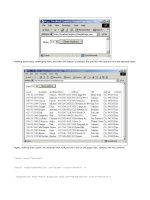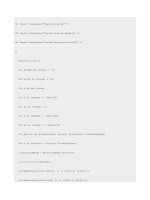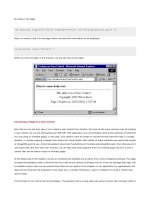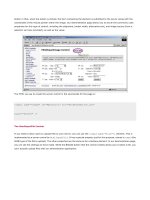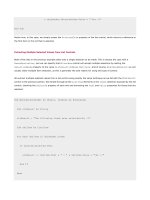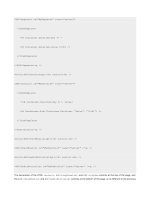Professional ASP.NET 1.0 Special Edition- P13 pot
Bạn đang xem bản rút gọn của tài liệu. Xem và tải ngay bản đầy đủ của tài liệu tại đây (888.46 KB, 40 trang )
BindDataGrid() 'bind the data and display it
End Sub
Canceling Edit Mode
Canceling "edit mode" is the same as we did on our
DataGrid example previously. In the definition of the DataList
control we specified our routine named
DoItemCancel as the event handler for the CancelCommand event. In this
routine we just set the
EditItemIndex property of the DataList control to -1 and rebind the grid:
Sub DoItemCancel(objSource As Object, objArgs As DataListCommandEventArgs)
'set EditItemIndex property of grid to -1 to switch out of Edit mode
MyDataList.EditItemIndex = -1
BindDataGrid() 'bind the data and display it
End Sub
And that's it. We've built a responsive, intuitive, and attractive data update page with only a handful of controls and
relatively few lines of code. To do the same using ASP 3.0 would take a great deal longer, and require a great deal more
effort and a lot more code.
What we haven't done is look very deeply at how the relational data management processes are carried out. We've used
fairly simple data access code to get sets of data from a database, and just displayed the explicit SQL statements we could
use to perform updates. However, the next four chapters of this book are devoted to data management, using both
relational data and XML.
Summary
In this chapter, we've looked in some detail at a specific new feature that is available when using ASP.NET, namely
server-side data binding. This allows us to insert values from a range of different types of data source into a page, or into
controls on a page. Together with the eight special list controls that are part of the .NET Framework, this allows us to build
data-driven pages with a minimum of code and effort.
There are two basic types of data binding supported in ASP.NET- single-value binding to any control and repeated-value
binding to the special list controls. Single-value binding can be used with a property, method result or an expression to
create a value that is then used to set a property or the content of any other control- effectively just inserting this value.
A simple example would be setting the
Text property of a Label control to the same value as currently selected in a list
box.
Repeated-value data binding takes a data source such as an
ArrayList, a HashTable, a Collection, a DataView,
a
DataReader or a DataSet object. Using any of the eight special list controls, it will then display the contents of the
data source as a series of repeated rows or items. Depending on the type of control, we can add formatting and specify
the actual content in a range of ways. For example we can specify the number of columns and the layout direction for a
Repeater control, and we can hide columns, add custom columns, sort and filter rows, and use automatic paging in a
DataGrid control.
As well as looking at how we use these list controls to display data, we also (briefly) introduced the features they provide
for updating data. This gives us an easy way to build an intuitive interface for managing all kinds of data- in particular data
extracted from and updated to a relational database.
We've talked quite a lot about working with relational data through objects like the
DataReader and DataView in this
chapter, without really explaining much about them. However, this is because we wanted to cover the wide range of
server controls that are part of ASP.NET first so that you would be comfortable with creating dynamic pages. We make up
for this omission with a detailed exploration of the various ways we can work with data in ASP.NET over the next four
chapters.
Introducing .NET Data Management
In previous chapters we've looked at the basics of Microsoft's new .NET Framework and ASP.NET in particular. We've seen
how it changes the way we program with ASP, adding a whole range of new techniques that make it easier to create
dynamic pages, Web Services, and Web-based applications. However, there is one fundamental aspect of almost all
applications that we haven't looked at in detail yet. This is how we access and work with data that is stored in other
applications or files. In general terms, we refer to these sources of information as data stores. In this chapter, we start off
with a look at how the .NET Framework provides us with access to the many different kinds of data store that we might
have interface with.
The .NET Framework includes a series of classes implementing a new data access technology that is specifically designed
for use in the .NET world. We'll look at why this has come about, and how it relates to the techniques we've become
accustomed to using in previous versions of ASP. In fact, this is the core topic that we'll be covering in this chapter, as the
new framework classes provide a whole lot more than just a ".NET version of ADO". Like the move from ASP to ASP.NET,
they involve fundamental changes in the approach to managing data in external data stores.
While "data management" is often assumed to relate to relational data sources such as a database, we also use this
chapter to explore the other types of data that we increasingly encounter today. There is extended support within .NET for
working with Extensible Markup Language (XML) and its associated technologies. As well as comprehensive support for
the existing XML standards, .NET provides new ways to handle XML. These include integration between XML and
traditional relational data access methods.
So, the topics for this chapter are:
The various types of data storage we use today and will use in the future
Why do we need another data access technology?
An overview of the new relational data access techniques in .NET
An overview of the new techniques for working with XML in .NET
How we choose an appropriate data access technology and a data format
We start with a look at the way that we store and work with data today.
Data Stores and Data Access
In the not so distant past, the term "data store" usually meant a database of some kind. Databases were usually file-based,
often using fixed-width records written to disk - rather like text files. A database program or data access technology read
the files into buffers as tables, and applied rules defined in other files to connect the records from different tables together.
As the technologies matured, relational databases evolved to provide better storage methods, such as variable-length
records and more efficient access techniques.
However, the basic storage medium was still the "database" - a specialist program that managed the data and exposed
it to clients. Obvious examples are Oracle, Informix, Sybase, DB2, and Microsoft's own SQL Server. All are
enterprise-oriented applications for storing and managing data in a relational way.
At the same time, "desktop" database applications matured and became more powerful. In general, this type of program
provides its own interface for working with the data. For example, Microsoft Access can be used to build forms and queries
that can access and display data in very powerful ways. They often allow the data to be separated from the interface over
the network, so that it can reside on a central server. But, again, we're still talking about relational databases.
Moving to a Distributed Environment
In recent years, the requirements and mode of operation of most businesses have changed. Without consciously realizing
it, we've moved away from relying on a central relational database to store all the data that a company produces and
requires access to. Now, data is stored in e-mail servers, directory services, Office documents, and other places - as well
as the traditional relational database.
On top of this, the move to a more distributed computing paradigm means that the central data store, running on a huge
box in an air-conditioned IT department, is often only a part of the whole corporate data environment. Modern data access
technologies need to be able to work with a whole range of different types of data store.
The above figure attempts to show just how wide the range of disparate storage techniques has become. It's easy to see
why the term "database" is no longer appropriate for describing the many different ways that data is often stored today.
Distributed computing means that we have to be able to extract data in a suitable format, move it around across a range
of different types of network, and change the format of the data to suit many different types of client device. In the next
section, we'll be exploring one of the areas where data storage and management is changing completely - the growth in
the use of Extensible Markup Language, or XML.
XML - A Data Format for the Future?
One of the most far-reaching of the new ideas in computing is the evolution of Extensible Markup Language, or XML. The
World Wide Web Consortium (W3C) issued proposals for XML some three years ago (at the time of writing), and these
have matured into standards that are being adopted by almost every sector of the industry.
XML has two big advantages when it comes to storing and transferring data - it is an accepted industry standard, and it
is just plain text. The former means that at last we have a way of transferring and exposing information in a format that
is platform, operating system, and application independent. Compare this to, for example, the MIME-encoded recordsets
that Internet Explorer's Remote Data Service (RDS) uses. Instead, XML means that we don't have to have a specific object
to handle the data. Any manufacturer can build one that will work with XML data, and developers can use one that suits
their own platform, operating system, programming language, or application.
The fact that XML is just plain text also means that we no longer have to worry about how we store and transport it. It can
be sent as a text file over the Internet using HTTP (which is effectively a 7-bit only transport protocol). We don't have to
encode it into a MIME or UU-Encoded form. We can also write it to a disk as a text file, or store it in a database as text.
OK, so it often produces a bigger file than the equivalent binary representation, but compression and the availability of
large cheap disk drives generally compensate for this.
Applications are already exposing data as XML in a range of ways. For example, as we'll see in later chapters, Microsoft
SQL Server 2000 includes features that allow us to extract data directly as XML documents, and update the source data
using XML documents. Databases such as Oracle 8i and 9i are designed to manipulate XML directly, and the most recent
office applications like Word and Excel will save their data in XML format either automatically or on demand.
And, as you'll see in other chapters, XML is already directly ingrained into many applications. ASP.NET uses XML format
configuration files, and Web Services expose their interface and data using an implementation of XML called the Simple
Object Access Protocol (SOAP).
Other XML Technologies
As well as being a standard in itself, XML has also spawned other standards that are designed to inter-operate with it. Two
common examples are XML Schemas, which define the structure and content of XML documents, and the Extensible
Stylesheet Language for Transformation (XSLT), which is used to perform transformations of the data into new formats.
XML Schemas also provide a way for data to be exposed in specific XML formats that can be understood globally, or within
specific industries such as pharmaceuticals or accountancy applications. There are also several server applications that
can transform and communicate XML data between applications that expect different specific formats (or, in fact, other
non-XML data formats). In the Microsoft world this is BizTalk Server, and there are others such as Oasis and Rosetta for
other platforms.
Another Data Access Technology?
To quote a colleague of mine: "Another year, another Microsoft data access technology". We've just got used to ADO
(ActiveX Data Objects), and it's all-change time again. Is this some fiendish plan on Microsoft's behalf to keep us on our
toes, or is there some reason why the technology that seemed to work fine in previous versions of ASP is no longer
suitable?
In fact there are several reasons why we really need to move on from ADO to a new technology. We'll examine these next,
then later on take a high-level view of the changes that are involved in moving from ADO to the new .NET Framework data
access techniques.
.NET Means Disconnected Data
Earlier in this chapter, we talked a little about how relational databases have evolved over recent years. However, it's not
just the data store that has evolved - it's also the whole computing environment. Most of the relational databases still in
use today were designed to provide a solid foundation for the client-server world. Here, each client connects to the
database server over some kind of permanent network connection, and remains connected for the duration of their
session.
So, taking Microsoft Access as an example, the client opens a Form window (often defined within their client-side interface
program). This form fetches and caches some or all of the data that is required to populate the controls on the form from
the server-side database program, and displays it on the client. The user can manipulate the data, and save changes back
to the central database over their dedicated connection.
For this to work, the server-side database has to create explicit connections for each client, and maintain these while the
client is connected. As long as the database software and the hardware it is running on are powerful enough for the
anticipated number of clients, and the network has the bandwidth and stability to cope with the anticipated number of
client connections, it all works very well.
But when we move this to the disconnected world of the Internet, it soon falls apart. The concept of a stable and
wide-band connection is hard enough to imagine, and the need to keep this connection permanently open means that we
run into problems very quickly. It's not so bad if you are operating in a limited-user scenario, but for a public web site it's
obviously not going to work out.
In fact, there are several aspects to being disconnected. The nature of the HTTP protocol that we use on the Web means
that connections between client and server are only made during the transfer of data or content. They aren't kept open
after a page has been loaded or a recordset has been fetched. On top of this, there is often a need to use the data
extracted from a data store while not even connected to the Internet at all. Maybe while the user is traveling with a laptop
computer, or the client is on a dial-up connection and needs to disconnect while working with the data then reconnect
again later.
This means that we need to use data access technologies where the client can access, download, and cache the data
required, then disconnect from the database server or data store. Once the clients are ready, they then need to be able
to reconnect and update the original data store with the changes.
Disconnected Data in n-tier Applications
Another aspect of working with disconnected data arises when we move from a client-server model into the world of n-tier
applications. A distributed environment implies that the client and the server are separate, connected by a network. To
build applications that work well in this environment we are moving to the use of a design strategy that introduces more
granular differentiation between the layers, or tiers, of an application.
For example, it's usual to create components that perform the data access in an application (the data tier), rather than
having the ASP code hit the data store directly. There is often a series of rules (usually called business rules) that have to
be followed as well, and these can be implemented within components. They might be part of the components that
perform the data access, or they might be separate - forming the business tier (or application logic tier). There may also
be a separate set of components within the client application (the presentation tier) that perform specific tasks for
managing, formatting, or presenting the data.
The benefits of designing applications along these lines are many, such as reusability of components, easier testing, and
faster development. However, here, we're more interested in how it affects the process of handling data.
Within an n-tier application, the data must be passed between the tiers as each client request is processed. So, the data
tier connects to the data store to extract the data, perhaps performs some processing upon it, and then passes it to the
next tier. At this point, the data tier will usually disconnect from the data store, allowing another instance (another client
or a different application) to use the connection.
By disconnecting the retrieved data from the data store at the earliest possible moment, we improve the efficiency of the
application and allow it to handle more concurrent users. However, it again demonstrates the need for data access
technologies that can handle disconnected data in a useful and easily manageable way - particularly when we need to
come back and update the original data in the data store.
The Evolution of ADO
Pre-ADO data access technologies, such as DAO (Data Access Objects) and RDO (Remote Data Objects) were designed to
provide open data access methods for the client-server world - and are very successful in that environment. For example,
if you build Visual Basic applications to access SQL Server over your local network, they work well.
However, with the advent of ASP 1.0, it was obvious that something new was needed. It used only active scripting (such
as VBScript and JScript) within the pages, and for these a simplified ActiveX or COM-based technology was required. The
answer was ADO 1.0, included with the original ASP installation. ADO allows us to connect to a database to extract
recordsets, and perform updates using the database tables, SQL statements, or stored procedures within the database.
However, ADO 1.0 was really only an evolution of the existing technologies, and offered no solution for the disconnected
problem. You opened a recordset while you had a connection to the data store, worked with the recordset (maybe
updating it or just displaying the contents), then closed it, and destroyed the connection. Once the connection was gone,
you had no easy way to reconnect the recordset to the original data.
To some extent, the disconnected issue was addressed in ADO 2.0. A new recordset object allowed you to disconnect it
from the data store, work with the contents, then reconnect and flush the changes back to the data store again. This
worked well with relational databases such as SQL Server, but was not always an ideal solution. It didn't provide the
capabilities to store relationships and other details about the data - basically all you stored was the rowset containing the
values.
Another technique that came along with ADO 2.0 was the provision of a Data Source Object (DSO) and Remote Data
Services (RDS) that could be used in a client program such as Internet Explorer to cache data on a client. A recordset can
be encoded as a special MIME type and passed over HTTP to the client where it is cached. The client can disconnect and
then reconnect later and flush changes back to the data store. However, despite offering several useful features such as
client-side data binding, this non-standard technique never really caught on - mainly due to the reliance on specific clients
and concerns over security.
So, to get around all these limitation, the .NET Framework data access classes have been designed from the ground up to
provide a reliable and efficient disconnected environment for working with data from a whole range of data stores.
.NET Means XML Data
As we saw earlier in this chapter, the computing world is moving ever more towards the adoption of XML as the
fundamental data storage and transfer format. ADO 1.0 and 2.0 had no support for XML at all - it wasn't around as
anything other than vague proposals at that time. In fact, at Microsoft, it was left to the Internet Explorer team to come
up with the first tools for working with XML - the MSXML parser that shipped with IE 5 and other applications.
Later, MSXML became part of the ADO team's responsibilities and surfaced in ADO 2.1 and later as an integral part of
Microsoft Data Access Components (MDAC). Along with it, the Data Source Object (DSO) used for remote data
management and caching had XML support added. There were also methods added to the integral ADO objects. The
Recordset object gained methods that allowed it to load and save the content as XML. However, it was never really more
than an add-on, and the MSXML parser remained distinct from the core ADO objects.
Now, to bring data access up to date in the growing world of XML data, .NET includes a whole series of objects that are
specifically designed to manage and manipulate XML data. This includes native support for XML formatted data within
objects like the
Dataset, as well as a whole range of objects that integrate a new XML parsing engine within the
framework as a whole.
.NET Means Managed Code
As we saw in previous chapters, the .NET Framework is not a new operating system. It's a series of classes and a managed
runtime environment within which our code can be executed. The framework looks after all the complexities of garbage
collection, caching, memory management and so on - but only as long as we use managed code. Once we step outside this
cozy environment, we reduce the efficiency of our applications (the execution has to move across the process boundaries
into unmanaged code and back).
The existing ADO libraries are all unmanaged code, and so we need a new technology that runs within the .NET
Framework. While Microsoft could just have added managed code wrappers to the existing ADO libraries, this would not
have provided either an ideal or an efficient solution.
Instead, the data access classes within .NET have been designed from the ground up as managed code. They are integral
to the framework and so provide maximum efficiency. They also include a series of objects that are specifically designed
to work with MS SQL Server, using the native Tabular Data Stream (TDS) interface for maximum performance.
Alternatively, managed code OLE-DB and ODBC drivers are included with the framework (or are on the way) to allow
connection to all kinds of other data stores.
.NET Means a New Programming Model
As we've seen in previous chapters, one of the main benefits of moving to .NET is the ability to get away from the
mish-mash of HTML content and script code that traditional ASP always seems to involve. Instead, we have a whole new
structured programming model and approach to follow. We use server controls (and user controls) to create output that
is automatically tailored to each client, and react to events that these controls raise on the server.
We also write in "proper" languages, and not script. Instead of VBScript, we can use Visual Basic. As well as a compiled
version of the JScript language, we can use the new C# language. And, if you prefer, you can use C++, COBOL, Active Perl,
or any one of the myriad other languages that are available or under development for the .NET platform.
This move to a structured programming model with server controls and event handlers doesn't fit well with our existing
data-handling techniques using traditional ADO. For example, why do we need to iterate through a recordset just to
display the contents? The .NET Framework provides extremely useful server controls such as the
DataGrid, which look
after displaying the data themselves - all they need is a data source such as a set of records (a rowset).
So, instead of using
Recordset-specific methods like MoveNext to iterate through a rowset, and access each field in
turn, we just bind the rowset to the server control. It carries out all the tasks required to present that data, and even
makes it available for editing. Yet, if required, we can still access data as a read-only and forward-only rowset using the
new
DataReader object instead.
Overall, the .NET data access classes provide a series of objects that are better suited to working with data using server
controls, as well as manipulating it directly with code.
Introducing Data Management in .NET
So, having seen why we need a new data access technology, let's look at what .NET actually provides. In this section, we'll
give you a high-level overview of all of the .NET data management classes, and see how each of the objects fits with the
disconnected and structured programming environment that .NET provides. We've divided the remainder of this chapter
into two sections; relational data management (techniques such as those you used traditional ADO for) and XML data
management (for which, traditionally, you would use an XML parser such as MSXML).
The System Namespaces for Data Management
The new relational data management classes are in a series of namespaces based on System.Data within the class
library. The combination of the classes from the namespaces in the following table is generally referred to as ADO.NET:
Namespace Description
System.Data
Contains the basic objects used for accessing and storing relational data, such as
DataSet,
DataTable, and DataRelation. Each of these is independent of the type of data source and
the way we connect to it.
System.Data.Common
Contains the base classes that are used by other objects, in particular the common objects from
the
OleDb and SqlClient namespaces. In general, we do not specifically import this
namespace into our applications.
System.Data.OleDb
Contains the objects that we use to connect to a data source via an OLE-DB provider, such as
OleDbConnection, OleDbCommand, etc. These objects inherit from the common base
classes, and so have the same properties, methods, and events as the
SqlClient equivalents.
System.Data.SqlClient
Contains the objects that we use to connect to a data source via the Tabular Data Stream (TDS)
interface of Microsoft SQL Server (only). This can generally provide better performance as it
removes some of the intermediate layers required by an OLE-DB connection. Objects such as
SqlConnection, SqlCommand, etc. inherit from the same common base classes as the
OleDb objects, and so have the same properties, methods, and events.
System.Data.SqlTypes
Contains classes to implement the data types normally found in relational databases such as
SQL Server, and which are different to the standard .NET data types. Examples are
SqlMoney,
SqlDateTime, and SqlBinary, etc. Using these can improve performance and avoid type
conversion errors.
There is also a separate series of namespaces containing the classes we use to work with XML rather than relational data.
These namespaces are based on System.Xml:
Namespace Description
System.Xml
Contains the basic objects required to create, read, store, write, and manipulate XML documents
in line with W3C recommendations. Includes
XmlDocument and a series of objects that represent
the various types of node in an XML document.
System.Xml.Schema
Contains the objects required to create, store, and manipulate XML schemas, and the nodes that
they contain.
Table continued on following page
Namespace Description
System.Xml.Serialization
Contains objects that can be used to convert XML documents to other persistence formats
such as SOAP, for streaming to disk or across the wire.
System.Xml.Xpath
Contains the classes required to implement reading, storing, writing, and querying XML
documents using a fast custom XPath-based document object. Includes
XPathDocument,
XPathNavigator, and objects that represent XPath expressions.
System.Xml.Xsl
Contains the objects required to transform XML into other formats using XSL or XSLT
stylesheets. The main object is
XslTransform.
Importing the Required Namespaces
Pages that use objects from the framework's class libraries must import the namespaces containing all the objects that
they explicitly create instances of. Many of the common namespaces are imported by default, but this does not include the
data management namespaces. To use any type of data access code, we must import the appropriate namespace(s) from
the tables shown previously.
Importing the System.Data Namespaces
For accessing relational data, we'll need at minimum System.Data and either System.Data.OleDb or
System.Data.SqlClient (depending on the way we're connecting to the data source). In ASP.NET, we use the
Import
page directive:
<%@Import Namespace="System.Data" %>
<%@Import Namespace="System.Data.OleDb" %>
or:
<%@Import Namespace="System.Data" %>
<%@Import Namespace="System.Data.SqlClient" %>
In Visual Basic .NET code or applications, we can use the Imports statement:
Imports System.Data
Imports System.Data.OleDb
And in C# we use the using statement:
using System.Data;
using System.Data.OleDb;
There are certain occasions when we need to specifically import other System.Data namespaces. For example, if we
want to create a new instance of a
DataTableMapping object we need to import the System.Data.Common
namespace, and if we want to use an SQL-specific data type we need to import the System.Data.SqlTypes namespace.
Importing the System.Xml Namespaces
To access XML data using the objects in the framework class library, we can often get away with importing just the basic
namespace System.Xml. However, to create an
XPathDocument object, we have to import the System.Xml.Xpath
namespace as well. To use the
XslTransform object to perform server-side transformations of XML documents, we
need to import the System.Xml.Xsl namespace.
The System.Xml.Schema namespace is usually only required when we are working with collections of schemas. Most of
the XML validation objects are in System.Xml, so we can create an
XmlValidatingReader (for example) without
referencing the System.Xml.Schema namespace. But, if we want to create a new
SchemaCollection object, we must
import the System.Xml.Schema namespace.
"Data Type Not Found" Compilation Errors
If you forget to import any required namespace, you'll get an error like that shown in the following screenshot. In this case,
it indicates that we have forgotten to import the namespace that contains the class for
SqlConnection. To solve this
particular error, we just need to import the namespace System.Data.SqlClient:
To find out which namespace contains a particular class you can simply look in the .NET SDK section named "Class
Library
" within the section "Framework Reference", or search for the object/class name using the Index or Search feature
of the SDK. Alternatively, use the excellent
WinCV (Windows Class Viewer) tool that comes with the .NET installation.
For help on using the tools that come with .NET, check out the SDK section
.NET Framework Tools from within the Tools
and Debugger
section. The WinCV utility is described in detail in the subsection Windows Forms Class Viewer
(Wincv.exe)
.
The Fundamental ADO.NET Objects
Traditional data access with ADO revolves around one fundamental data storage object - the Recordset. The technique
used here is to create a connection to a data store using either an OLE-DB provider or an ODBC through OLE-DB driver
(depending on the data store and the availability of the provider) and then execute commands against that connection to
return a
Recordset object containing the appropriate data. This can be done using a Command object or directly against
the Connection object. Alternatively, to insert or update the data, we simply execute a SQL statement or a stored
procedure within the data store using the
Connection object or Command object directly, without returning a
Recordset object.
Data access in .NET follows a broadly similar principle, but uses a different set of objects. So, switching to .NET does not
involve learning a completely different technique. However, the objects we use are quite different underneath, providing
much better performance with more flexibility and usability.
The .NET data access object model is based around two fundamental objects - the
DataReader and the DataSet.
Together, they replace the
Recordset from traditional ADO, providing many new features that make complex data
access techniques much more efficient, while remaining as easy to use as the
Recordset object. The main differences
are that a
DataReader provides forward-only and read-only access to data (like a "firehose" cursor in ADO), while the
DataSet object can hold more than one table (in other words more than one rowset) from the same data source as well
as the relationships between them.
We can create a
DataSet from existing data in a data store, or fill it directly with data one row at a time using code. It
also allows us to manipulate the data held in the
DataSet's tables, and build and/or modify the relationships between the
tables within it. Each table within a
DataSet maintains details of the original values of the data as we work with it, and
any changes to the data can be pushed back into the data store at a later date. The
DataSet also contains metadata
describing the table contents, such as the columns types, rules, and keys. Remember that the whole ethos with a
DataSet is to be able to work accurately and efficiently in a disconnected environment.
The
DataSet object can also persist its contents, including more than one data table or rowset, directly as XML, and load
data from an XML document that contains structured data in the correct format. In fact, XML is the only persistence format
for data in .NET - bringing it more into line with the needs of disconnected and remote clients.
Comparison of Techniques in ADO and ADO.NET
As we expect most of our readers to be at least partly familiar with traditional ADO programming techniques, we will start
with a quick overview of how the new ADO.NET objects and methods relate to these traditional techniques. We'll discuss
each of the objects you see mentioned here and the basic techniques for using them in this chapter.
Traditional ADO approach ADO.NET equivalent
Connected access to data using a Connection (and
possibly a Command as well) to fill a Recordset then
iterate through the
Recordset.
Use a
Connection and a Command to connect a
DataReader object to the data store and read the results
iteratively from the data store.
Updating a data store using a Connection and Command
object to execute a SQL statement or stored procedure.
Use a Connection and a Command to connect to the data
store and execute the SQL statement or stored procedure.
Disconnected access to data using a Connection (and
possibly a
Command as well) to fill a Recordset then
remove the connection to the data source.
Use a
Connection and a Command to connect a
DataAdapter to the data source and then fill a DataSet
with the results.
Updating a data store from a disconnected Recordset by
reconnecting and using the
Update or UpdateBatch
method.
Use a
Connection and a Command to connect a
DataAdapter and DataSet to the data source and then
call the
Update method of the DataAdapter.
The major differences that you should be aware of right from the start if you are already experienced in using earlier
versions of ADO are:
There is no direct equivalent of a Recordset object. Depending on the task you want to achieve, you use a
DataReader or a DataSet instead.
Client-side and server-side (database) cursors are not used in ADO.NET. The disconnected model means that
they are not applicable.
Database locking is not supported or required. Again, due to the disconnected model, it isnot applicable.
All data persistence is as XML. There are no MIME-encoded or binary representations of rowsets or other data
structures.
So, having discussed the differences, we'll now look at the new objects in ADO.NET in more detail.
The Connection Objects
These objects are similar to the ADO
Connection object, with similar properties. They are used to connect a data store
to a
Command object.
An OleDbConnection object is used with an OLE-DB provider
A SqlConnection object uses Tabular Data Services (TDS) with MS SQL Server
In traditional ADO, it was common to use the
Connection object to directly execute a SQL statement against the data
source or to open a
Recordset. This cannot be done with the .NET Connection objects. However, they do provide
access to transactions that are in progress against a data store.
The Basic Methods of the Connection Objects
The most commonly used methods for both the
OleDbConnection and the SqlConnection objects are:
Method Description
Open
Opens a connection to the data source using the current settings for the properties, such as
ConnectionString that specifies the connection information to use.
Close
Closes the connection to the data source.
BeginTransaction
Starts a data source transaction and returns a
Transaction object that can be used to commit or
abort the transaction.
An excellent reference to all the properties, methods, and events of the objects we discuss here is included within the .NET
SDK that is provided with the framework. Simply open the "
Class Library" topic within the "Reference" section, or search
for the object/class name using the
Index or Search feature of the SDK. We demonstrate many of the more common ones,
including those shown above, later in this chapter and in the following chapters.
Remember that there are at least two implementations of some of the .NET data access objects, each one being specific
to the data store we are connecting to. The objects prefixed with
OleDb are used with a managed code OLE-DB provider.
The objects prefixed with
Sql are used only with Microsoft SQL Server. As we note later on, there is a managed provider
for use with data sources that support ODBC under development as well.
Other than that, the objects are identical as far as programming with them is concerned. However, you must use the
appropriate one depending on which data store you connect to, so your code must be rewritten to use the correct ones if
you change from one set of objects to the other. This is generally only a matter of changing the prefixes in the object
declarations. For this reason you may prefer to avoid including the prefix in your variable and method names, and in
comments within your code.
As an aside, it is possible to use the .NET
Activator object's CreateInstance method to create an instance of a class
using a variable to specify the class name. This would allow generic code routines to be created that instantiate the correct
object type ("
OleDb" or "Sql") depending on some external condition you specify. This topic is outside the scope of this
book, but details can be found in the SDK.
The Command Objects
These objects are similar to the equivalent ADO
Command object, and have similar properties. They are used to connect
the
Connection object to a DataReader or a DataAdapter object.
An OleDbCommand object is used with an OLE-DB provider
A SqlCommand object uses Tabular Data Services with MS SQL Server
The
Command object allows us to execute a SQL statement or stored procedure in a data source. This includes returning
a rowset (in which case we use another object such as a DataReader or a DataAdapter to access the data), returning
a single value (a "singleton"), or returning a count of the number of records affected for queries that do not return a
rowset.
The Basic Methods of the Command Objects
The most commonly used methods for both the
OleDbCommmand and the SqlCommand objects are:
Method Description
ExecuteNonQuery
Executes the command defined in the
CommandText property against the connection defined in the
Connection property for a query that does not return any rows (an UPDATE, DELETE or INSERT).
Returns an
Integer indicating the number of rows affected by the query.
ExecuteReader
Executes the command defined in the
CommandText property against the connection defined in the
Connection property. Returns a "reader" object that is connected to the resulting rowset within
the database, allowing the rows to be retrieved. The derivative method
ExecuteXmlReader can be
used with the SQL Server 7.0 SQLXML technology to return an XML document fragment in an
XmlReader object. We look at the various "reader" objects later in this chapter.
ExecuteScalar
Executes the command defined in the CommandText property against the connection defined in the
Connection property. Returns only a single value (effectively the first column of the first row of the
resulting rowset). Any other returned columns and rows are discarded. Fast and efficient when only
a "singleton" value is required
The DataAdapter Objects
These are new objects that connect one or more
Command objects to a Dataset object. They provide the pipeline and
logic that fetches the data from the data store and populates the tables in the
DataSet, or pushes the changes in the
DataSet back into the data store.
An OleDbDataAdapter object is used with an OLE-DB provider
A SqlDataAdapter object uses Tabular Data Services with MS SQL Server
These objects provide four properties defining the commands used to manipulate the data in a data store:
SelectCommand, InsertCommand, UpdateCommand, and DeleteCommand. Each one of these properties is a
reference to a
Command object (they can all share the same Connection object):
The Basic Methods of the DataAdapter Objects
Both the
OleDbDataAdapter and the SqlDataAdapter objects provide a series of methods for working with the
dataset that they apply to. The three most commonly used methods are:
Method Description
Fill
Executes the
SelectCommand to fill the DataSet object with data from the data source. Can also be used
to update (refresh) an existing table in a
DataSet with changes made to the data in the original data
source if there is a primary key in the table in the DataSet.
FillSchema
Uses the
SelectCommand to extract just the schema for a table from the data source, and creates an
empty table in the
DataSet object with all the corresponding constraints.
Update
Calls the respective InsertCommand, UpdateCommand, or DeleteCommand for each inserted, updated,
or deleted row in the
DataSet so as to update the original data source with the changes made to the
content of the
DataSet. This is a little like the UpdateBatch method provided by the ADO Recordset
object, but in the
DataSet it can be used to update more than one table.
The DataSet Object
The
DataSet provides the basis for disconnected storage and manipulation of relational data. We fill it from a data store,
work with it while disconnected from that data store, then reconnect and flush changes back to the data store if required.
The main differences between a
DataSet and the ADO Recordset are:
The DataSet object can hold more than one table (more than one rowset in other words), as well as the
relationships between them
The DataSet object automatically provides disconnected access to data.
Each table in a
DataSet is a DataTable object within the Tables collection. Each DataTable object contains a
collection of
DataRow objects and a collection of DataColumn objects. There are also collections for the primary keys,
constraints, and default values used in this table (the
Constraints collection), and the parent and child relationships
between the tables.
Finally, there is a DefaultView object for each table. This is used to create a DataView object based on the table, so
that the data can be searched, filtered or otherwise manipulated - or bound to a control for display. We'll look at the
DataTable and DataView objects shortly.
The Basic Methods of the DataSet Object
The
DataSet object exposes a series of methods that can be used to work with the contents of the tables or the
relationships between them. For example, we can clear the DataSet, or merge data from separate DataSet objects:
Method Description
Clear
Removes all data stored in the
DataSet by emptying all of the tables it contains. However, it is often more
efficient to destroy the object and create a new one unless you need to hold a reference to the existing one.
Merge
Takes the contents of a
DataSet and merges it with another DataSet so that it contains all the data from both
of the source
DataSet objects.
We mentioned earlier that the default persistence format in .NET is XML, and the DataSet object provides methods for
reading and writing this XML data:
Methods Description
ReadXml and
ReadXmlSchema
Takes an XML document or an XML schema and reads it into the
DataSet.
GetXml and
GetXmlSchema
Returns a
String containing an XML document or an XML schema that represents the data in
the
DataSet.
WriteXml and
WriteXmlSchema
Writes the XML document or XML schema that represents the data in the DataSet to a disk
file, a "reader/writer" object, or a
Stream. We look at the "reader/writer" objects later in this
chapter.
The DataSet object, together with all the DataTable objects it contains, keeps a record of the values for the content
when it was originally created and loaded (filled with data). This is a fundamental requirement to allow the changes to be
pushed back into the original data store in a multi-user scenario. To allow you to control when and how the original values
are stored, there are four methods provided:
Method Description
AcceptChanges
Commits all the changes made to the tables or relations within the
DataSet since it was loaded, or
since the last time that
AcceptChanges was executed.
GetChanges
Returns a
DataSet object containing some or all of the changes made since it was loaded or since the
last time that
AcceptChanges was executed.
HasChanges
Indicates if any changes have been made to the contents of the DataSet since it was loaded, or since
the last time that
AcceptChanges was executed.
RejectChanges
Abandons all the changes made to values in the tables within the
DataSet since it was loaded, or since
the last time that
AcceptChanges was executed. Returns it to the original state and removes all
stored changes information.
The DataTable Object
Each of the tables or rowsets stored within a
DataSet object is exposed through a DataTable object, as we saw in the
previous schematic. Each
DataTable has a property named Rows that references a DataRowCollection object. This
is a collection of
DataRow objects.
The Basic Methods of the DataTable Object
The DataTable object exposes a series of properties and methods that allow us to interact with each table individually
while it is stored in the
DataSet. The most commonly used of these methods are Clear, AcceptChanges, and
RejectChanges. These are fundamentally the same as the methods just described for the DataSet object, but operate
only on the specific table to which the
DataTable object refers. There are also methods that allow us to manipulate the
contents of the table. For example:
Method Description
NewRow
Creates a new row for the table. The values can then be inserted into it using code and the new row added to the
table.
Select
Returns the set of rows that match a filter, in the order specified. Used to create subsets of rows.
The Basic Methods of the DataRowCollection Object
This is a collection of all the rows in a
DataTable, as referenced by the Rows property of the table. It provides methods
to add and remove rows, and to find a row based on a value for the primary key (or more than one value for a
multiple-column primary key):
Method Description
Add
Adds a new row created with the
NewRow method of the DataTable to the table
Remove
Permanently removes the specified
DataRow object from the table
RemoveAt
Permanently removes a row specified by its index position from the table
Find
Takes an array of primary key values and returns the matching row as a
DataRow object
The Basic Methods of the DataRow Object
This object represents the row itself within the table, and within the
DataRowCollection. It has the AcceptChanges
and
RejectChanges methods, which work the same way as for the DataTable object. The DataRow object also has
methods that are used to manipulate individual rows in a table:
Method Description
BeginEdit, EndEdit and
CancelEdit
Used to switch the row into "edit mode" and save or abandon the changes made in this
mode.
Delete
Marks the row as being deleted, though it is not removed from the table until the
Update or AcceptChanges method is executed.
GetChildRows
Returns a collection of rows from another table that is related to this row as child rows.
SetColumnError and
GetColumnsInError
Used to set and return the error status for this row. In conjunction with the HasErrors
and
RowError properties, this allows bulk edit errors to be reported separately
afterwards.
The DataView Object
As we saw in the earlier schematic, we can retrieve a DataView object containing the data from a table within a DataSet
object. The
DataView object exposes a complete table or a subset of the rows from a table. It can be created using the
DefaultView of the table or from a DataTable object that selects a subset of rows from a table.
The Basic Methods of the DataView Object
In general, if we want to manipulate the contents of a table within a
DataSet, it's best to create a DataView object from
the table and use the methods it provides. The most commonly used ones are:
Method Description
AddNew
Adds a new row to the
DataView. The values can then be inserted into it using code.
Delete
Removes the current or specified row from the
DataView.
Find
Takes a single value or an array of values, and returns the index of the row that matches these value(s).
FindRows
Takes a single value or an array of values, and returns a collection of
DataRow objects that match these
value(s).
The DataReader Objects
While the
DataSet object provides a comprehensive platform for disconnected data access, there are many occasions
when we just want a fast and efficient way to access a data store without actually extracting data that will be remoted
(disconnected). This might be to extract one or a few records or specific field values, or to execute a simple
INSERT,
UPDATE, or DELETE SQL statement. Or, it might be where there is too much data to fit into a DataSet and to remote
sensibly. It's also the ideal solution for server-side data binding in most cases, as we saw in the previous chapter. For all
these tasks we can use a
DataReader object.
An OleDbDataReader object is used with an OLE-DB provider
A SqlDataReader object uses Tabular Data Services with MS SQL Server
The
DataReader provides the equivalent of a "firehose" cursor for direct connected access and retrieval of data from a
data store. It's somewhat like the way we used an ADO Recordset to extract data and then iterate through it. We
execute a SQL statement or stored procedure to get a set of data rows that are referenced by a
DataReader, and then
iterate through them - while all the time remaining connected to the data store.
The DataReader object provides a partial equivalent of a cursor against a data store using a SQL statement or
stored procedure to extract a rowset
It also provides the ability to execute a SQL statement or stored procedure to update the data store content
It does not provide disconnected access to data
Access to the rowset referenced by a
DataReader is read-only and forward-only.
Remember that you can extract XML formatted data fragments directly from MS SQL Server 2000 using a "reader" object
(in this case an
XmlReader) and the built-in SQLXML technology.
The Basic Methods of the DataReader Objects
To use a
DataReader object, we create a Command object and then use this to execute our SQL statement or stored
procedure and return a
DataReader. We can then iterate through the rows and columns, using the DataReader to
extract the results from the data store. The most commonly used methods exposed by the
DataReader objects are:
Method Description
Read
Advances the current row pointer to the next row so that the values of the columns can be accessed using
the column name or ordinal position.
GetValue
Returns one value from the current row in its native format (i.e. as the native data type in the data source)
by specifying the integer column index. The simpler but less efficient alternative to using the column index
is to specify the column name directly as: value
= DataReader("column-name")
GetValues
Gets one or more values from the current row in their native format (i.e. as the native data type in the data
source) into an array.
Getxxxxxx
Returns a value from the current row as the data type specific to each method, by specifying the integer
column index. Examples are
GetBoolean, GetInt16, and GetChars.
NextResult
Moves the current row pointer to the next set of results when the statement is a SQL stored procedure or
a batch SQL statement that returns more than one result set. Note that this is not a
MoveNext operation
like that of an ADO
Recordset object - it moves the current row pointer from one rowset to the first row
in the next rowset.
Close
Closes the
DataReader and releases the reference to the rowset.
Should I Use a DataReader or a DataSet?
When we start building applications that access a data store, we really need to think about what kind of access we actually
need, and how the data will be used. It should be obvious from the preceding descriptions of the objects that the
DataSet
carries a noticeable overhead in terms of complexity when compared to a
DataReader, with the corresponding effect on
performance and memory usage.
So, wherever it's possible we should aim to use a
DataReader rather than a DataSet. The kinds of occasion when we
would require a
DataSet are:
When we need to remote the data, in other words disconnect from the data store and pass the data to another
tier in the application, to a client application, store it ready for use in a process, edit the data, or in some similar
scenario.
When we need to store, transport, or access more than one table (that is, more than one DataTable object),
and optionally the relationships between these tables.
When we need to update data in the source database using the built-in methods of the DataSet and
DataAdapter rather than executing individual SQL UPDATE statements or stored procedures. The DataSet
also stores the original (as well as the current) values of each column in each row, so it better manages a
situation where multiple users are concurrently updating the data.
When we need to take advantage of the synchronization between an XML document and the equivalent
"relational" rowset. This is a topic we look at in detail in Chapter 11.
In certain data-binding scenarios, such as binding the same data to several controls, or using automatic record
paging in a
DataGrid control, we cannot use a DataReader as the data source. In this case, it's usual to use
a
DataView created from a table in a DataSet.
If we are iterating through the data rows, and need the freedom to be able to move backwards and forwards in
the rowset. We can't use a
DataReader for this, as it is a forward-only data source.
Relational Data Providers for .NET
As we've seen, .NET uses managed code data providers to connect to a data store. The .NET Data Providers that ship with
the current version of the framework include:
Provider Name Description
SQLOLEDB
OLE-DB Provider SQL Server
MSDAORA
OLE-DB Provider for Oracle
Microsoft.Jet.OLEDB.4.0
OLE-DB Provider for Access and other Jet data sources
There is also a .NET Managed Provider for ODBC being developed to allow connection to legacy devices and data stores.
It is available in Beta form at the time of writing, and due for release in early 2002. It implements the equivalent objects
to the other providers, but for connection to a data source via an ODBC interface. So it includes objects such as
OdbcConnection, OdbcCommand, OdbcDataReader, OdbcDataAdapter, etc.